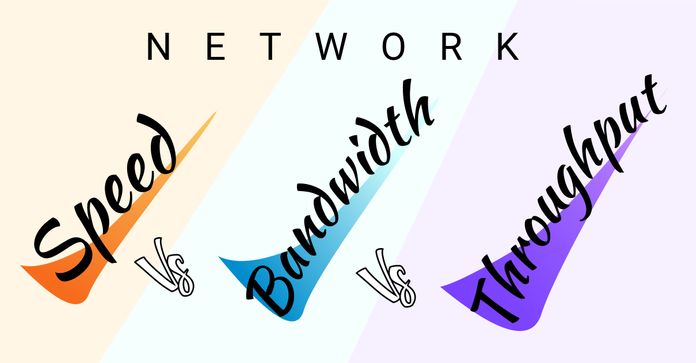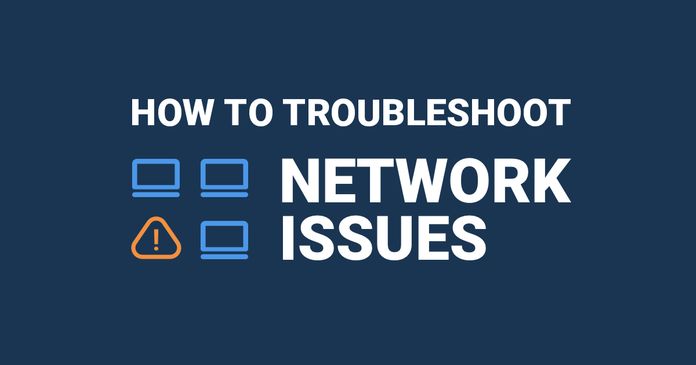Table of Contents
Table of Contents
In today's digital age, a reliable and high-speed Internet connection is vital for the smooth operation of businesses. From communication and collaboration to accessing cloud-based services and online transactions, a stable Internet connection is crucial for ensuring productivity and efficiency. However, despite the advancements in technology, network issues can still arise, leading to frustrating downtime and hampering business operations.
In this blog post, we will explore the common Internet problems that businesses encounter and provide you with a comprehensive guide on how to diagnose and troubleshoot these issues within your network. By understanding the underlying causes of internet problems, you will be able to implement targeted solutions and potentially save valuable time and resources. We will discuss both basic troubleshooting techniques and advanced diagnostics that can help you identify and resolve network issues, allowing you to get back to focusing on what matters most – growing your business.
Whether you are an IT professional responsible for managing your company's network or a business owner looking to gain a better understanding of your Internet infrastructure, this guide is designed to provide you with the knowledge and tools needed to diagnose and address internet problems effectively.
So, if you're tired of dealing with slow Internet speeds, random dropouts, or other network-related headaches, join us on this journey to uncover the mysteries of diagnosing internet problems. By the end of this blog post, you'll have the knowledge and confidence to tackle any internet issue that comes your way, ensuring a smoother online experience for yourself and everyone in your network. Let's get started!
Many Internet problems are intermittent - which means that they appear in your network for a short time, and then reappear when you least expect them to.
Intermittent problems are much more difficult to reproduce and pinpoint - and are virtually impossible to pinpoint manually, or with traditional monitoring solutions. So when trying to diagnose connection problems, it’s important to have the right network and Internet monitoring tools in hand to know how to diagnose Internet problems that are intermittent.
Some common Internet that your business may encounter include:
- Slow Connection Speeds: Slow internet speeds can significantly impact business productivity. It may take longer to load webpages, download or upload files, access cloud-based applications, or conduct video conferences. This issue can be caused by various factors such as bandwidth limitations, network congestion, hardware limitations, or ISP (Internet Service Provider) issues.
- Intermittent Connectivity: Intermittent internet connectivity refers to a network connection that is unstable, constantly dropping, or experiencing frequent disconnections. This can disrupt ongoing tasks, hinder communication, and lead to data loss. The causes of intermittent connectivity can range from wireless interference, faulty hardware, configuration issues, or even external factors like weather conditions and can sometimes lead to complete network disconnection.
- High Latency or Delay: Latency refers to the delay between sending a request and receiving a response. High latency can cause sluggishness in web browsing, delays in online applications, and lag in real-time communication such as VoIP calls (VoIP latency) or video conferencing. Factors contributing to high latency include long network routes, network congestion, inefficient routing, or inadequate network infrastructure.
- Network Congestion: Network congestion occurs when there is excessive demand for bandwidth, resulting in a bottleneck that slows down data transfer speeds. This can happen during peak usage hours or when multiple devices are simultaneously accessing the network. Congestion can be alleviated by implementing quality of service (QoS) mechanisms, upgrading network equipment, or optimizing network traffic.
- DNS (Domain Name System) Issues: DNS is responsible for translating domain names into IP addresses to establish connections. DNS problems can lead to difficulty in accessing websites, slow loading times, or even complete inability to browse the internet. Issues may arise due to DNS server failures, misconfigurations, or problems with the DNS cache.
- Bandwidth Limitations: Insufficient bandwidth can restrict the amount of data that can be transmitted over the network, leading to reduced performance. This can be an issue for businesses with high data demands, such as those relying heavily on video streaming, large file transfers, or cloud-based services. Upgrading bandwidth capacity or implementing bandwidth management strategies can help address this problem.
Learn how to detect intermittent network problems to troubleshoot performance issues that are hard to catch with Obkio Network Monitoring software.
Learn more

Internet problems can be caused by a variety of factors, and it's essential to understand that many of these problems are rooted in network issues.
While it's common for businesses to focus solely on resolving immediate Internet problems, overlooking the underlying network infrastructure can lead to recurring problems and inefficient troubleshooting efforts. This is where the importance of monitoring both Internet and network performance comes into play.
By focusing solely on Internet-related symptoms such as slow speeds or intermittent connectivity, businesses may find themselves caught in a cycle of reactive troubleshooting. However, these issues often stem from network-related factors such as bandwidth limitations, network congestion, or security vulnerabilities. Without monitoring the network infrastructure, businesses may fail to identify the root causes of Internet problems, leading to ineffective solutions and prolonged downtime.
Conversely, monitoring only the network infrastructure without considering the impact on Internet performance can result in a disjointed view of the overall network health. An optimized network infrastructure might not necessarily translate into a smooth Internet experience if there are external factors affecting connectivity, such as DNS issues, ISP problems, or application-specific performance limitations. Therefore, monitoring Internet performance is crucial for gaining insights into how the network infrastructure impacts the end-user experience.
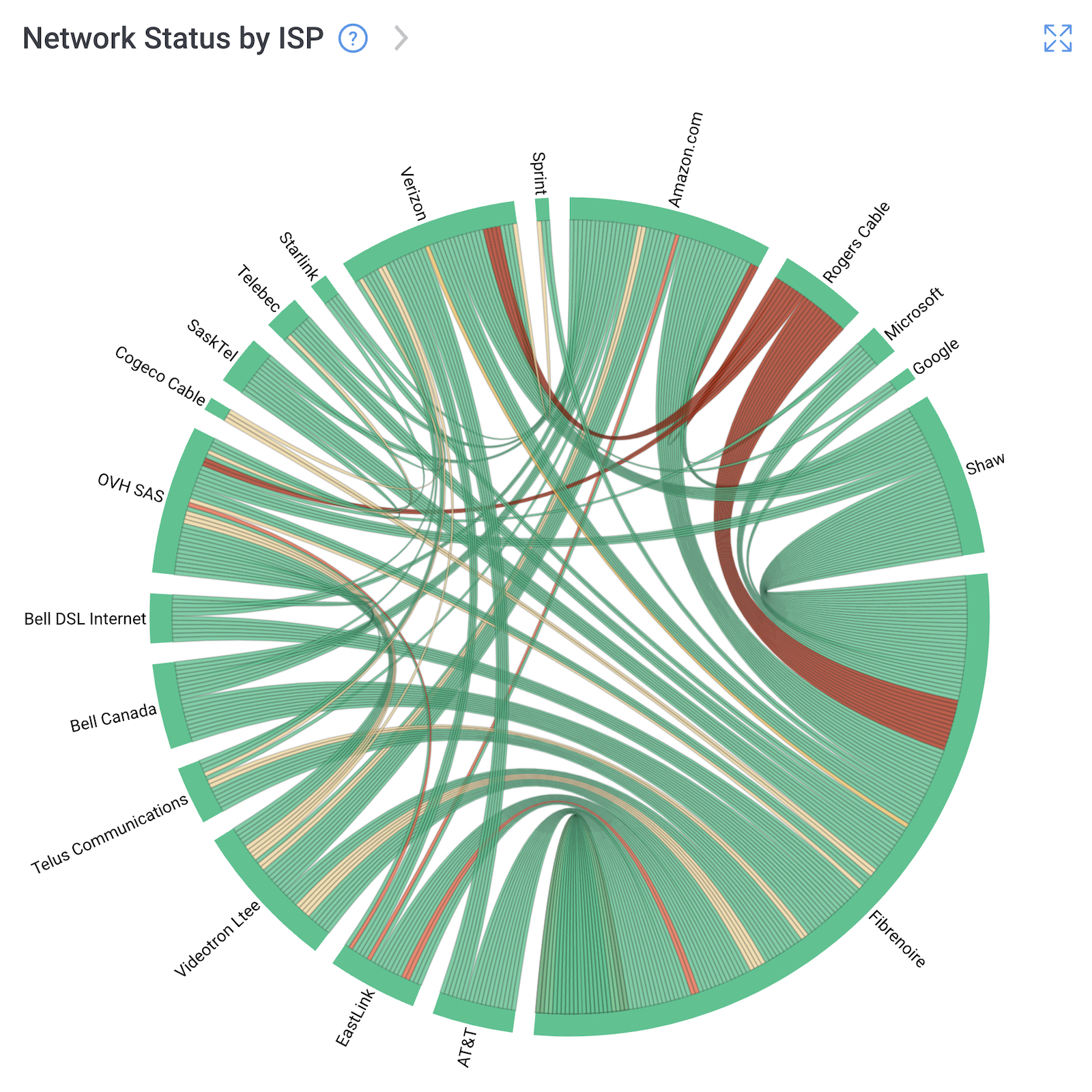
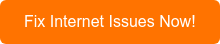
By adopting a holistic approach and monitoring both Internet and network performance, businesses can gain a comprehensive understanding of their network ecosystem. This approach allows for the early detection of network-related issues that may impact Internet performance, ensuring faster troubleshooting, minimized downtime, and enhanced overall network efficiency.
By implementing a robust monitoring strategy, businesses can stay one step ahead of potential issues, deliver consistent internet performance, and provide a seamless digital experience to their employees and customers alike.
Here's how to do that!
Internet performance can be greatly affected by poor network performance, and many different parts of your network can cause Internet problems.
In fact, the problem may be happening or your end, but it may not. If it's not happening on your end, but it’s affecting your users, you still have to take care of it.
That’s why it’s important to use a network monitoring and network diagnostic tool that monitors end-to-end network performance to diagnose Internet problems in your network.

A tool like Obkio Network Performance Monitoring software acts as an Internet monitoring tool that continuously monitors end-to-end network performance with synthetic traffic using Network Monitoring Agents. Using synthetic traffic means Obkio doesn’t capture real user traffic in order to maintain users’ privacy.
These Monitoring Agents monitor network performance from the source (your computer or your office) up to the destination (another office, datacenter or clouds) to identify network issues, diagnose connection problems, and collect information to help you troubleshoot.

When deploying Obkio, it’s important to set up monitoring agents which monitor network performance between you and the Internet.
First you need at least 1 Software, Hardware, or Virtual Monitoring Agent to monitor your network performance. These Monitoring Agents can be deployed on your workstation, at your company's head office, branch office, data center etc.
All Monitoring Agent types have the same features, including distributed deployment, synthetic traffic every 500ms, and network metric measurement, and more!
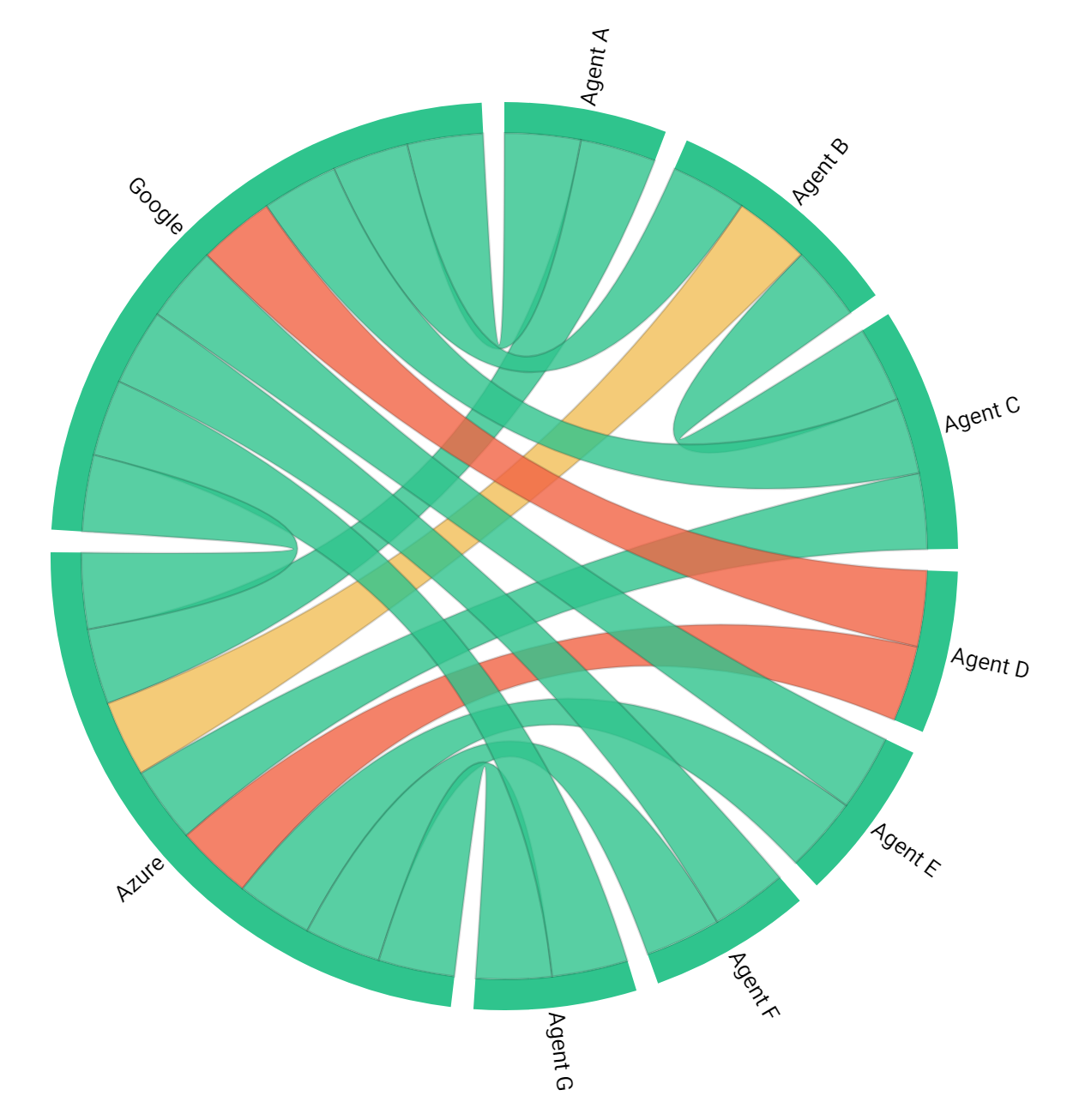
Next, you need 2 Public Monitoring Agents to monitor your Internet performance and diagnose Internet problems.
Public Monitoring Agents are hosted by Obkio and major Service Providers around the world like:
- Azure: For Microsoft Teams monitoring and to monitor other apps like Microsoft 365, Dyanmics 365 performance and more. Great for general Microsoft network monitoring up the Microsoft Azure cloud.
- AWS (Amazon Web Services): to monitor apps on AWS Cloud or AWS Marketplace, monitor AWS network performance or Zoom performance.
- Google Cloud: to monitor the performance of any Google-hosted apps like Google Meet.
Once all Monitoring Agents are deployed, they will continuously exchange traffic between each other to monitor your Internet performance and identify issues like network congestion, high bandwidth usage, packet loss, and slow Internet or network speeds.
Learn how to monitor and identify network and Internet outages, like the nationwide Rogers outage, to stay updated on your ISP network status.
Learn more

Once you’ve set up your Monitoring Agents, they will start measuring key network metrics like jitter, packet loss, and latency and displaying them on Obkio’s Network Response Time Graph.
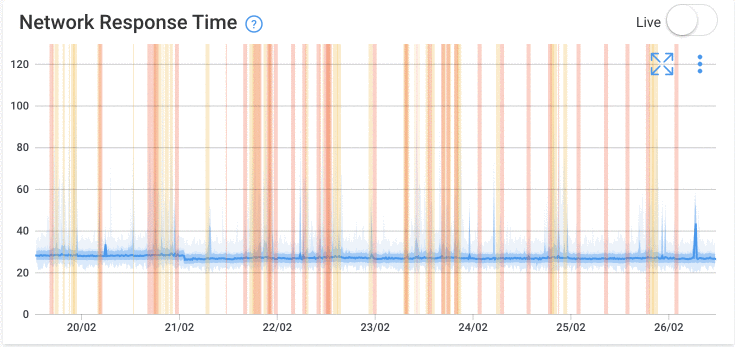
When diagnosing Internet problems in your network, monitoring a range of network metrics is essential to gain a comprehensive understanding of the network's performance. Here are some key network metrics that you should consider monitoring:
- Latency: Latency refers to the time it takes for a data packet to travel from its source to its destination and back. Monitoring latency helps you assess the responsiveness of the network. High latency can result in delays, slow application performance, and decreased user experience. By monitoring latency, you can identify potential network congestion, routing issues, or problematic network links.
- Packet Loss: Packet loss occurs when data packets fail to reach their destination. Monitoring packet loss helps you identify network issues that may affect data integrity and reliability. Excessive packet loss can lead to degraded voice and video quality, slow data transfers, or intermittent connectivity. By monitoring packet loss, you can identify problematic network segments, faulty equipment, or congested links that contribute to data loss.
- Bandwidth Utilization: Bandwidth utilization refers to the percentage of available network bandwidth being used at any given time. Monitoring bandwidth utilization helps you understand how network resources are being utilized and whether there are any capacity issues. High bandwidth utilization can cause network congestion, leading to performance degradation and potential bottlenecks. By monitoring bandwidth utilization, you can identify bandwidth-hungry applications, heavy network traffic, or potential bandwidth constraints.
- Throughput: Throughput measures the rate at which data is successfully transmitted over the network. Monitoring throughput allows you to assess the actual data transfer rate and identify any limitations in the network's capacity. Low throughput can indicate network congestion, network overload, hardware limitations, or inefficient network configurations. By monitoring throughput, you can determine whether the network is delivering data at the expected rate and identify any performance issues that may impact data transfer speeds.
- Jitter: Jitter refers to the variation in the delay of received data packets. It can cause disruptions in real-time applications like voice and video communications. Monitoring jitter helps you assess and test network stability and consistency of network performance. High jitter can result in audio and video distortion, call quality issues, or choppy video playback. By monitoring jitter, you can identify network conditions that may contribute to packet delay variations and take appropriate measures to minimize its impact.
- Network Errors: Monitoring network errors helps you identify and quantify various types of errors occurring on the network, such as CRC errors or frame errors. Network errors can indicate issues with network equipment, cabling, or data corruption. By monitoring error rates, you can detect potential hardware issues, faulty connections, or problematic network segments that need attention.
- DNS Resolution Time: DNS resolution time measures the time taken to resolve domain names to their corresponding IP addresses. Monitoring DNS resolution time helps you assess the efficiency of DNS servers and identify potential delays in the name resolution process. Slow DNS resolution can result in delayed website access or hindered application functionality. By monitoring DNS resolution time, you can identify DNS server issues, misconfigurations, or DNS-related performance problems.
- Network Traffic Patterns: Monitoring network traffic patterns allows you to analyze the overall usage patterns and identify any abnormal spikes or patterns. By monitoring traffic volumes, protocols, or specific applications, you can detect potential network abuse, unauthorized activities, or excessive bandwidth consumption. Analyzing traffic patterns helps in capacity planning, optimizing network resources, and ensuring a balanced and efficient network.
Some Internet problems can actually be caused by your Firewall configurations and resources.
To collect as many network metrics as possible when you diagnose Internet problems in your network, you need to monitor CPU and bandwidth usage for network devices like Firewalls.
Monitoring performance metrics of network devices such as routers, switches, or firewalls is crucial. CPU usage, memory utilization, interface errors, or device-specific metrics provide insights into the health and performance of these devices. Abnormalities or performance degradation in network devices can impact overall network performance.
- CPU Usage: The CPU (Central Processing Unit) of network devices, including Firewalls, plays a critical role in processing network traffic and managing various network-related tasks. Monitoring the CPU usage helps you assess the device's processing capabilities and identify any CPU-related bottlenecks or performance issues. High CPU usage may indicate that the device is struggling to handle the network traffic efficiently, leading to potential slowdowns, latency, or even device failures. By monitoring CPU usage, you can identify devices that may require additional resources, such as upgrading hardware or optimizing configurations, to ensure smooth network operations.
- Bandwidth Usage: Bandwidth refers to the maximum amount of data that can be transmitted over a network connection in a given time. Monitoring bandwidth usage for network devices, particularly Firewalls, helps you understand how the network resources are being utilized. By tracking bandwidth usage, you can identify patterns, trends, or spikes in data traffic that may indicate excessive or unexpected utilization. High bandwidth usage can result in network congestion, reduced performance, and potential service disruptions. By monitoring bandwidth usage, you can proactively manage network capacity, allocate resources effectively, and optimize the network infrastructure to meet the demands of your business operations.
You can monitor these metrics using Obkio’s Network Device Monitoring feature.
Network Device Monitoring uses SNMP Polling to monitor the performance of networking devices such as firewalls, routers, switches and wifi access points. It uses ultra-fast polling (every 30 seconds) to quickly detect and diagnose Internet problems related to short bursts of traffic (packet bursts), CPU utilization, or high bandwidth usage that affect network performance.
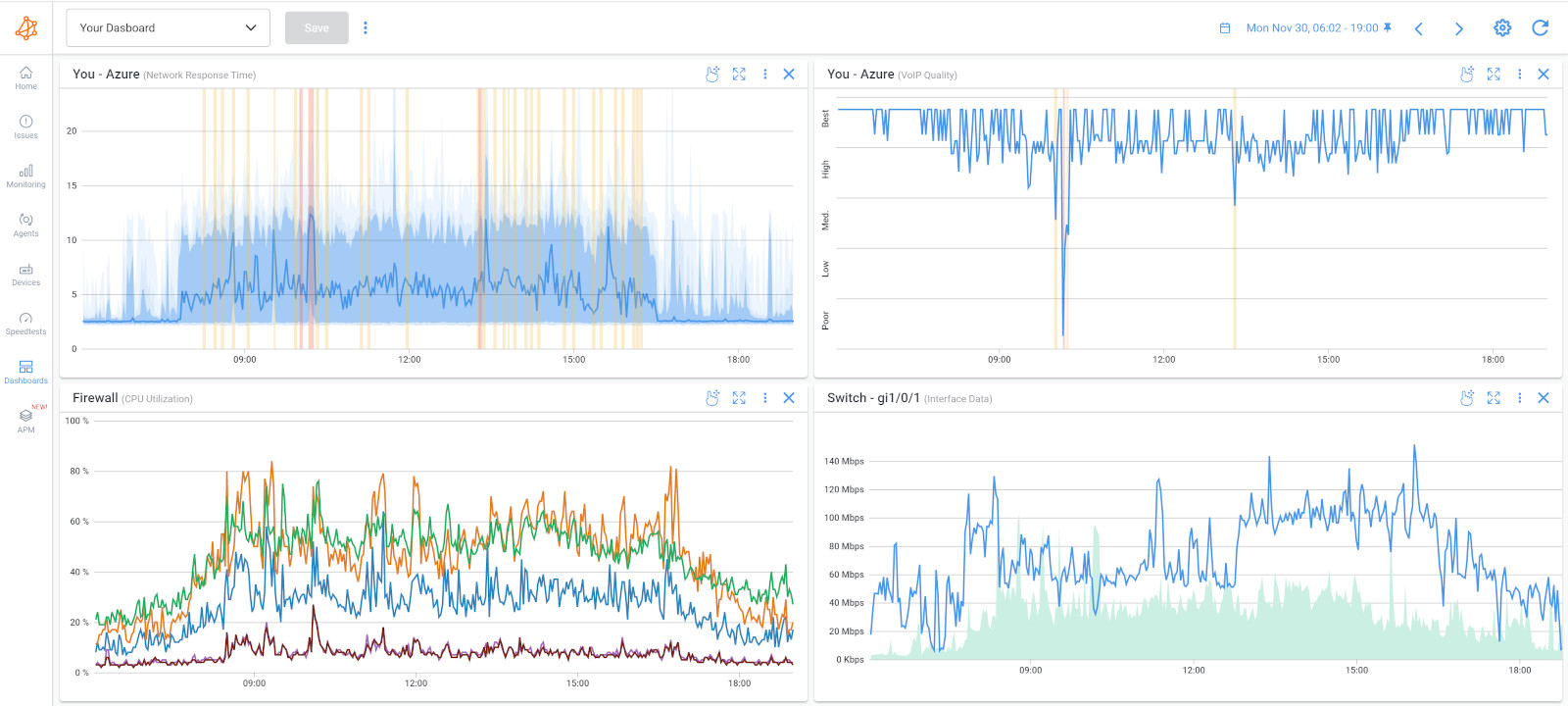
If your business has multiple offices and utilizes a Virtual Private Network (VPN) to connect them, monitoring performance both inside and outside of the VPN becomes crucial for identifying network issues and diagnosing VPN performance problems.
You can refer to our documentation on VPN Monitoring to set up VPN monitoring between your company’s office and a remote office or a remote user's laptop.
- Internal VPN Monitoring: Monitoring the performance of your network within the VPN helps you identify any issues specific to the VPN infrastructure and its connections. By monitoring factors like latency, packet loss, bandwidth utilization, and throughput within the VPN, you can gain insights into the overall health and performance of the network. This allows you to pinpoint any bottlenecks or anomalies that may be affecting the VPN's efficiency and performance.
- External VPN Monitoring: Monitoring the performance of your network outside of the VPN provides valuable information about the quality of the underlying internet connection. By assessing factors such as latency, packet loss, and available bandwidth outside of the VPN, you can understand the impact of the internet connection on VPN performance. This helps differentiate between issues originating from the VPN itself and those caused by external factors, such as ISP problems or network congestion.
Monitoring performance inside and outside of the VPN helps you identify network issues that may impact both the VPN and general internet connectivity. For instance, if you observe consistently poor performance across both the VPN and external connections, it indicates broader network issues, such as bandwidth limitations, hardware problems, or misconfigurations.
This enables you to take appropriate measures to address these issues promptly and ensure reliable network performance for all users, regardless of whether they are connected through the VPN or accessing resources directly.
With this set up, Obkio will continuously measure core network metrics between your network and your Internet to:
- Identify Internet performance and connectivity issues
- Alert you if Internet problems are detected
- Collect historical data to compare Internet and network performance in the future
Then, once you’ve identified Internet connectivity problems, leverage tools like Device Monitoring (like we mentioned earlier) and Obkio’s Traceroutes to troubleshoot.
Obkio offers different traceroute types, as well as a Visual Traceroute tool that shows the route path from a source to a destination. With traceroutes you can:
- See the different routers (called Hops) and the latency and packet loss between each of them.
- Identify where network and Internet problems are located
- Run traceroutes in both directions, which helps a lot when troubleshooting with traceroutes
- Share traceroute results with your ISP for quick troubleshooting and support
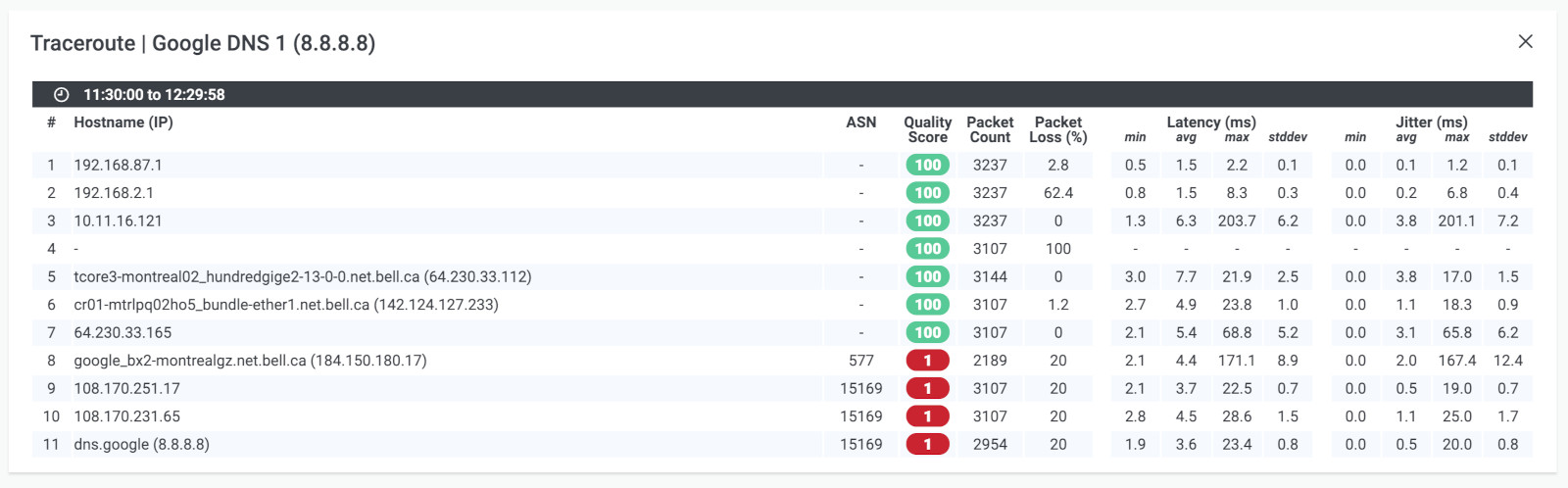
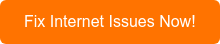
When an Internet problems arises, Obkio's network monitoring tool enables rapid troubleshooting and diagnosis. With real-time data and network performance analytics at your fingertips, you can quickly identify the root cause of the problem. But, what are some of the common causes of Internet problems that you may run into?
Let's go through some of them!
Bandwidth limitations refer to the insufficient capacity of network bandwidth to handle the amount of data being transmitted within a network.
Bandwidth is the maximum rate at which data can be transmitted over a network connection, typically measured in bits per second (bps). When the available bandwidth is inadequate for the network's demands, it can lead to various Internet problems. Here are some key aspects to consider regarding bandwidth limitations:
- Slow Internet Speeds: Inadequate bandwidth can result in slow Internet speeds, causing delays in loading webpages, downloading files, or streaming media. Users may experience frustratingly long loading times, and business operations that rely on efficient data transfers or real-time communication can be significantly affected.
- Congestion and Network Bottlenecks: Insufficient bandwidth can lead to network congestion, which occurs when there is more data trying to traverse the network than the available capacity can handle. Congestion can create bottlenecks, causing data packets to queue up and resulting in increased latency and reduced overall network performance. This can impact both internal network communications and external Internet access.
- Impact on Multiple Users: In business environments where multiple users or devices are connected to the network, limited bandwidth can be particularly problematic. If numerous users are concurrently utilizing bandwidth-intensive applications or accessing the Internet simultaneously, it can strain the available bandwidth, leading to slower speeds and degraded performance for all users.
- Bandwidth Allocation Challenges: In some cases, bandwidth limitations may result from inadequate distribution or allocation of available bandwidth. Network administrators may not have prioritized or assigned sufficient bandwidth to critical applications or services, resulting in performance issues when they compete with other less important traffic.
- High-Quality Requirements: Certain business operations, such as video conferencing, cloud-based applications, or data-intensive tasks, demand higher bandwidth to function optimally. If the network does not have the necessary bandwidth to support these activities, the user experience may suffer, with video buffering, dropped frames, or lag in application response times.
- Upgrading Network Bandwidth: Increasing the available bandwidth by upgrading network infrastructure, such as switches, routers, or network connections, can alleviate bandwidth limitations. Higher-capacity equipment can accommodate greater data transmission rates, enabling faster Internet speeds and improved network performance.
- Bandwidth Management and Prioritization: Implementing quality of service (QoS) mechanisms allows administrators to prioritize certain types of network traffic over others (like QoS for VoIP). By allocating appropriate bandwidth to critical applications or services, businesses can ensure that essential operations receive the necessary resources, mitigating the impact of bandwidth limitations.
- Bandwidth Monitoring and Optimization: Regularly monitoring bandwidth usage and analyzing network traffic patterns can help identify bandwidth-intensive applications, optimize resource allocation, and detect potential bottlenecks. By identifying bandwidth hogs or inefficient network usage, businesses can take corrective measures to optimize bandwidth utilization and address limitations.
- Traffic Shaping and Load Balancing: Implementing traffic shaping techniques can help manage bandwidth usage by controlling the flow of data packets. Load balancing techniques distribute network traffic across multiple paths or connections, preventing congestion and optimizing bandwidth utilization.
Learn about the differences between network speed, bandwidth & throughput. Find out why your business should measure them and how!
Learn more

Network congestion occurs when there is excessive demand for bandwidth, causing data packets to collide and resulting in slow Internet speeds and increased Internet latency. Congestion can occur within the local network (LAN congestion) or on the wider Internet (WAN congestion), particularly during peak usage hours or in crowded environments.
- Bottleneck Effect: Network congestion creates bottlenecks, where the available network capacity becomes insufficient to handle the volume of data traffic. This can result in data packets queuing up and experiencing delays in transmission. As a result, Internet speeds can slow down, and users may experience increased latency or intermittent connectivity.
- Impact on Data Transfer: Congestion affects the efficient transfer of data within the network, both internally and externally. For businesses relying on cloud services, file transfers, or real-time collaboration tools, congestion can hinder the smooth transmission of data, leading to delays, interrupted transfers, or even data loss.
- Latency and Response Time: Congestion introduces additional latency or delay in network communications. This delay can be particularly noticeable in applications that require real-time interaction, such as video conferencing or online gaming. Users may experience lags, frozen screens, or disruptions in communication due to congestion-induced delays.
- Packet Loss: Network congestion can result in packet loss, where data packets fail to reach their intended destination. This occurs when the network infrastructure is overwhelmed by traffic and unable to handle all the incoming packets. Packet loss can cause data retransmission, leading to slower overall network performance and affecting the quality of Internet-based applications.
- Quality of Service (QoS) Impact: Congestion can impact the prioritization of network traffic and the enforcement of quality of service policies. When network resources are strained due to congestion, QoS mechanisms may struggle to allocate sufficient bandwidth to critical applications or services, leading to reduced performance and potential disruptions to essential business operations.
- External Factors: Network congestion can occur not only within the internal network but also externally. Internet Service Providers (ISPs) may experience congestion on their networks, especially during peak usage hours or in densely populated areas. Such external congestion can affect the overall Internet experience, causing slow speeds or intermittent connectivity.
- Bandwidth Management: Optimizing bandwidth allocation by prioritizing critical applications and services can help mitigate congestion-related issues. By allocating more bandwidth to essential operations and limiting bandwidth for non-essential activities, businesses can ensure that vital network traffic receives adequate resources.
- Traffic Engineering: Analyzing network traffic patterns and optimizing network routes can help reduce congestion. Traffic engineering techniques, such as network load balancing, can distribute network traffic across multiple paths, preventing bottlenecks and optimizing resource utilization.
- Network Capacity Planning: Adequate capacity planning is crucial to anticipate and accommodate future growth in network demands. Regular assessment of network usage, monitoring bandwidth utilization, and analyzing trends can help identify potential congestion points and allow for proactive infrastructure upgrades to meet increasing demands.
- QoS Implementation: Configuring and enforcing Quality of Service (QoS) policies can help prioritize critical traffic and manage network resources effectively. By giving higher priority to time-sensitive applications or services, businesses can minimize the impact of congestion on essential operations.
- Network Monitoring: Continuous monitoring of network performance, bandwidth usage, and traffic patterns can help detect congestion in its early stages. Real-time visibility into network conditions allows for timely interventions, troubleshooting, and proactive measures to address congestion issues.
Learn how to detect network congestion & perform a network congestion test inside & outside your network with Network Monitoring & Network Device Monitoring.
Learn more

Hardware issues can significantly impact Internet connectivity and performance within a network. Faulty or outdated networking equipment can introduce various problems that hinder the smooth functioning of the network and cause Internet problems. Here are some key points to consider regarding hardware issues as a cause of Internet problems:
- Router or Modem Failures: Routers and modems are essential components of a network infrastructure, responsible for establishing and maintaining Internet connectivity. Hardware failures in these devices can lead to complete loss of Internet connectivity or intermittent connectivity issues. Faulty power supplies, overheating, or aging components can contribute to router or modem malfunctions.
- Outdated Firmware or Software: Networking equipment, including routers, switches, and firewalls, require regular firmware updates to ensure compatibility, security patches, and improved functionality. Outdated firmware can introduce compatibility issues with newer technologies, leading to Internet problems. Similarly, outdated device drivers or software configurations can cause performance issues or connectivity disruptions.
- Network Switch Issues: Network switches facilitate communication between devices within a local network. Malfunctioning switches can result in poor network performance, intermittent connectivity, or even network outages. Problems like port failures, broadcast storms, or issues with the switch's management software can impact Internet access for connected devices.
- Network Interface Card (NIC) Problems: The Network Interface Card (NIC) enables communication between a device and the network. A faulty or misconfigured NIC can result in issues with network connectivity, including the inability to establish a connection or intermittent connectivity problems. Issues with drivers, physical damage, or outdated firmware can contribute to NIC-related Internet problems.
- Cable or Connection Issues: Physical connectivity plays a crucial role in network performance. Damaged or improperly terminated network cables, loose connections, or faulty Ethernet ports can lead to intermittent or disrupted Internet connectivity. Physical damage to cables can introduce packet loss or data corruption, impacting the reliability of the Internet connection.
- Power Supply Problems: Networking devices rely on stable and reliable power sources to function correctly. Power fluctuations, electrical surges, or inadequate power supply can cause networking equipment to malfunction or shut down unexpectedly. These power-related issues can disrupt Internet connectivity and affect the overall network performance.
- Network Infrastructure Wiring: The quality and integrity of the network cabling infrastructure are critical for ensuring reliable Internet connectivity. Faulty wiring, improper cable installation, or exceeding cable length limitations can introduce signal degradation, leading to slow speeds, intermittent connectivity, or complete network outages.
- Aging Hardware: Over time, networking hardware may degrade or become less efficient. Aging components or outdated technology can impact the overall performance of the network and result in Internet problems. Upgrading to newer, more reliable hardware can help mitigate these issues and improve network performance.
- Regular Maintenance and Firmware Updates: Performing regular maintenance tasks, including updating firmware and drivers, can help ensure the stability and reliability of networking devices. Keeping hardware up to date with the latest patches and software versions can address known issues and enhance compatibility.
- Hardware Replacement or Upgrade: In cases where hardware failures or limitations are identified, replacing or upgrading networking equipment can resolve Internet problems. Upgrading to newer models with improved features and capabilities can enhance network performance and address compatibility issues.
- Cable and Connection Inspection: Regularly inspecting network cables, connectors, and Ethernet ports can help identify and rectify any physical connectivity issues. Replacing damaged or faulty cables, ensuring proper termination, and securing connections can help maintain reliable Internet connectivity.
- Power Protection and Backup: Implementing surge protectors, uninterruptible power supply (UPS) systems, or backup power sources can safeguard networking devices against power-related issues. These measures can help prevent hardware failures due to power fluctuations or electrical surges.
- Network Auditing and Infrastructure Upgrades: Periodic network audits can identify areas where hardware upgrades or improvements to the network infrastructure are needed. Assessing the overall network architecture, evaluating performance bottlenecks, and upgrading outdated components can improve network reliability and alleviate Internet problems.
Improper network configuration settings can disrupt Internet connectivity. Misconfigured routers, firewalls, or network settings can result in restricted access, blocked services, or incorrect routing, preventing devices from connecting to the Internet or causing connectivity issues within the network.
- Misconfigured Routers or Firewalls: Routers and firewalls play a crucial role in network security and traffic management. Misconfiguration of these devices can result in restricted access to the Internet, blocked services or ports, or incorrect routing, leading to connectivity issues. Inaccurate firewall rules or improperly configured NAT (Network Address Translation) settings can impact Internet connectivity and prevent certain network services from functioning correctly.
- Incorrect IP Addressing or Subnetting: IP addressing is essential for devices to communicate within a network and access the Internet. Misconfiguration of IP addresses, subnet masks, or default gateways can lead to connectivity problems. Devices may not be able to obtain proper IP addresses or may have conflicting addresses, resulting in an inability to access the Internet or communicate with other network devices.
- DNS Configuration Issues: The Domain Name System (DNS) is responsible for translating domain names into IP addresses. Misconfigured DNS settings can cause problems with Internet access. Incorrect DNS server addresses, DNS forwarding issues, or DNS cache problems can lead to difficulties in resolving domain names, resulting in slow website loading times, inability to access certain websites, or complete Internet unavailability.
- VLAN Configuration Problems: Virtual Local Area Networks (VLANs) allow for logical separation of network segments. Misconfigurations in VLAN settings can cause segmentation issues, leading to connectivity problems. Devices in different VLANs may not be able to communicate with each other or access the Internet, affecting overall network connectivity.
- Quality of Service (QoS) Misconfigurations: QoS settings help prioritize network traffic to ensure the efficient use of bandwidth. Misconfigured QoS policies can lead to improper prioritization of traffic, resulting in degraded Internet performance. Critical applications may not receive the necessary bandwidth, causing delays, packet loss, or increased latency.
- Routing Protocol Misconfigurations: Routing protocols are crucial for directing network traffic. Misconfigurations in routing protocols can lead to incorrect routing decisions, causing connectivity issues. Inconsistent routing tables, missing or incorrect static routes, or problems with dynamic routing protocols can disrupt Internet connectivity within the network.
- Configuration Review and Validation: Regularly reviewing network configurations and validating their accuracy can help identify and correct any misconfigurations. This includes reviewing router, firewall, and DNS configurations to ensure proper settings and eliminate potential sources of Internet problems.
- Documentation and Best Practices: Documenting network configurations and following best practices can minimize the likelihood of configuration errors. Creating comprehensive configuration documentation, adhering to industry standards, and implementing standardized configuration templates can help prevent common configuration mistakes.
- Testing and Verification: Thoroughly testing and verifying network configurations after any changes or updates can help identify and rectify configuration errors before they cause Internet problems. This includes testing connectivity, verifying routing tables, and conducting DNS resolution tests to ensure proper configuration functionality.
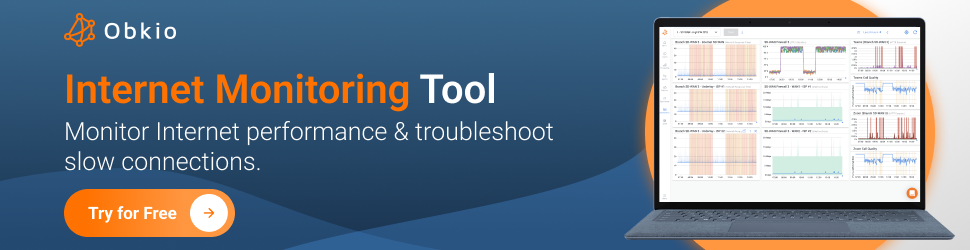
DNS (Domain Name System) issues can significantly impact Internet connectivity and cause various problems within a network. DNS is responsible for translating domain names into IP addresses, allowing devices to locate and access websites and online services. DNS problems, such as misconfigured DNS settings, DNS server failures, or DNS cache issues, can lead to difficulties in accessing websites, slow loading times, or complete Internet unavailability.
- Slow Website Loading Times: DNS issues can result in slow website loading times. When a user tries to access a website, their device sends a DNS query to resolve the domain name into an IP address. If there are delays in the DNS resolution process due to misconfigurations, network congestion, or DNS server issues, it can cause noticeable delays in website loading, affecting the user experience.
- DNS Server Unavailability: If the DNS servers that a network relies on are not available or experiencing downtime, it can lead to complete Internet unavailability. Without DNS servers, devices cannot resolve domain names into IP addresses, preventing users from accessing websites or online services. DNS server unavailability can result from hardware failures, network connectivity problems, or DNS server misconfigurations.
- DNS Cache Problems: DNS caching is designed to improve performance by storing previously resolved domain name-to-IP mappings. However, if DNS cache becomes corrupted or outdated, it can cause Internet disconnection issues. Devices may attempt to use invalid or incorrect DNS entries from the cache, leading to unsuccessful DNS resolution and difficulty accessing websites or services.
- DNS Hijacking or DNS Spoofing: DNS hijacking or spoofing involves redirecting DNS queries to malicious or unauthorized DNS servers. Attackers may alter DNS responses, leading to users being directed to fake websites or compromised servers. DNS hijacking can result in users unknowingly accessing malicious content or becoming victims of phishing attacks, compromising both Internet security and connectivity.
- Misconfigured DNS Forwarding: DNS forwarding allows DNS queries to be forwarded from one DNS server to another. Misconfigured forwarding settings can lead to DNS resolution failures. If DNS requests are forwarded to incorrect or non-functioning DNS servers, devices may not receive the necessary IP address mappings, resulting in Internet connectivity problems.
- DNS Round Robin Issues: DNS round robin is a load balancing technique where multiple IP addresses are assigned to a single domain name. If the load balancing configuration is not properly set up or maintained, devices may not receive the correct IP address in the DNS response. This can cause intermittent connectivity issues or uneven distribution of network traffic.
- DNS Server Redundancy: Implementing redundant DNS servers can help ensure high network availability and minimize the impact of DNS server failures. Having multiple DNS servers distributed across different locations or using DNS server clusters can provide backup options in case of server unavailability.
- DNS Cache Management: Clearing or flushing DNS caches on devices or DNS servers can resolve cache-related issues. This helps ensure that devices obtain the most up-to-date and accurate DNS information, reducing the risk of encountering outdated or incorrect IP address mappings.
- DNS Monitoring and Troubleshooting: Regularly monitoring DNS servers and DNS resolution performance can help identify and address issues promptly. Monitoring tools can track DNS response times, detect failures, and alert administrators in case of DNS-related problems. Troubleshooting techniques such as analyzing DNS query logs can aid in identifying misconfigurations or server-related issues.
- DNS Security Measures: Implementing DNS security measures, such as DNSSEC (DNS Security Extensions), can help protect against DNS attacks and ensure the authenticity and integrity of DNS responses. DNSSEC adds digital signatures to DNS records, allowing devices to verify the legitimacy of DNS responses and mitigating the risk of DNS spoofing or hijacking.
- Using Reliable DNS Service Providers: Choosing reputable and reliable DNS service providers can help ensure consistent and secure DNS resolution. Opting for DNS services with strong infrastructure, global coverage, and robust security measures can reduce the likelihood of DNS-related Internet problems.
- Regular DNS Maintenance and Updates: Keeping DNS server software up to date with the latest patches and updates can address known vulnerabilities and improve performance. Regularly reviewing and updating DNS configurations, including forwarders, cache settings, and round-robin configurations, can prevent misconfigurations and optimize DNS performance.
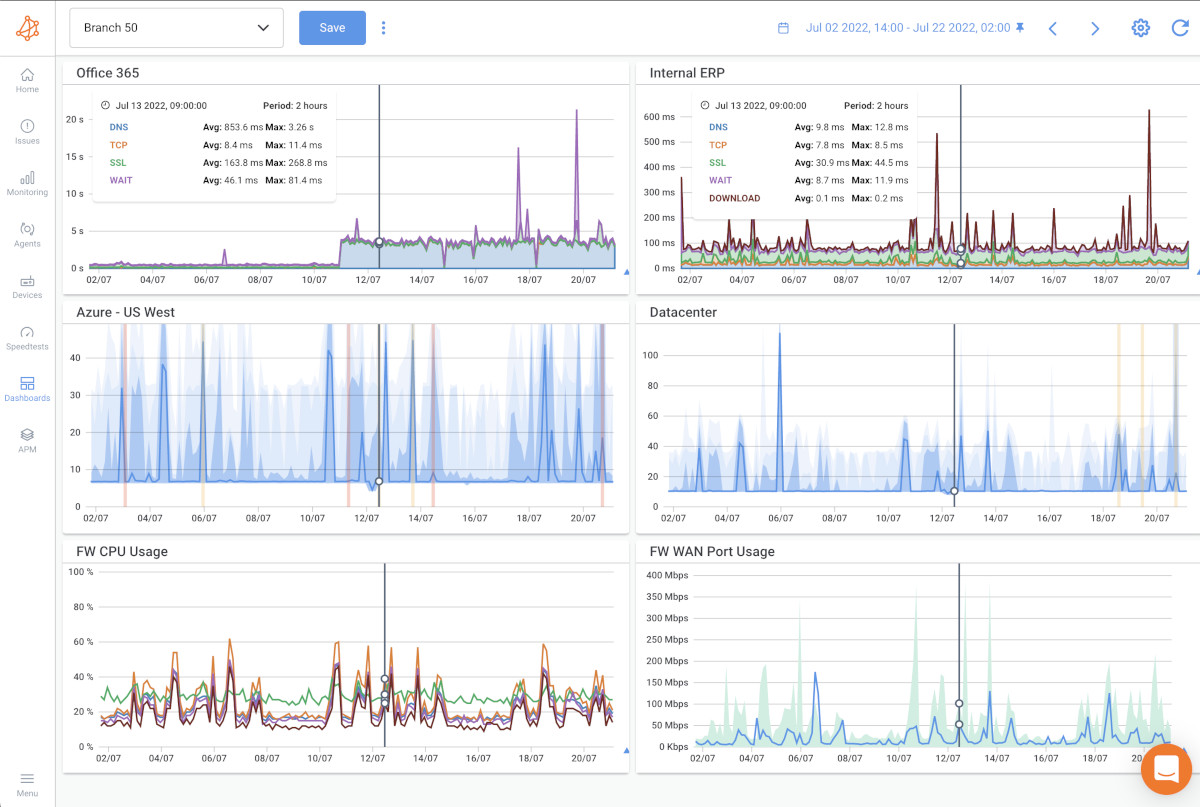
The ISP is the company or organization that provides Internet access to businesses and individuals. Internet Service Provider (ISP) issues, such as service outages, network maintenance, or infrastructure problems, can result in disruptions to Internet connectivity. Slow speeds, intermittent connectivity, or inability to access specific websites or services may be indicators of ISP-related problems.
- Network Outages: ISP network outages occur when the ISP or MSP network infrastructure experiences disruptions or failures. These outages can result from equipment failures, maintenance activities, natural disasters, or other unforeseen circumstances. During an outage, businesses may experience a complete loss of Internet connectivity, resulting in downtime and disruption to online operations.
- Bandwidth Limitations: ISPs typically offer different Internet plans with varying bandwidth capacities. If a business exceeds its allocated bandwidth limit, it can lead to reduced Internet speeds and degraded performance. Bandwidth limitations can affect activities such as downloading or uploading large files, streaming high-definition videos, or using bandwidth-intensive applications. Businesses may need to upgrade their Internet plans or manage their bandwidth usage effectively to avoid performance issues.
- Network Congestion: Network congestion occurs when there is excessive demand for network resources, leading to a strain on the ISP's infrastructure. During peak usage periods, such as business hours or in densely populated areas, increased network traffic can result in slowed Internet speeds and increased latency. This congestion can impact the ability to access websites, use cloud-based applications, or transfer data efficiently.
- DNS Resolution Issues: ISPs operate DNS servers that are responsible for translating domain names into IP addresses. If an ISP's DNS servers encounter problems, it can cause difficulties in resolving domain names, leading to slow website loading times or the inability to access certain websites. DNS resolution issues can impact overall Internet connectivity and affect the user experience.
- Routing Problems: ISPs manage the routing of Internet traffic between different networks. Routing problems can occur when there are issues with the ISP's routing protocols or configurations. These problems can result in suboptimal routing paths, increased latency, or even the complete inability to access certain websites or online services.
- Service Level Agreement (SLA) Violations: Businesses often have service level agreements with their ISPs (Internet SLAs), which outline the expected level of service, uptime guarantees, and response times for issue resolution. If an ISP fails to meet the agreed-upon service levels, businesses may experience prolonged Internet outages, delayed support, or insufficient assistance in resolving connectivity problems.
- Poor Customer Support: Inadequate customer support from the ISP can hinder the resolution of Internet problems. Delayed response times, ineffective troubleshooting, or insufficient technical expertise can prolong Internet problems and negatively impact business operations. Prompt and knowledgeable support from the ISP is crucial for addressing and resolving connectivity problems efficiently.
- Regular Communication and Reporting: Maintaining open lines of communication with the ISP and promptly reporting any connectivity issues can help initiate the troubleshooting and resolution process. Providing detailed information about the problem, including specific symptoms, timings, and affected services, can assist the ISP in identifying the root cause and implementing necessary fixes.
- Backup Internet Connections: Having redundant Internet connections from different ISPs can mitigate the impact of ISP-related problems. Implementing backup connections, such as secondary wired connections, wireless options, or cellular networks, can provide alternative routes for Internet access during ISP outages or connectivity issues.
- Network Monitoring and Performance Management: Utilizing network monitoring tools and network performance management solutions can help businesses identify and track ISP-related problems. These tools can monitor Internet connectivity, measure network performance metrics, and alert administrators to deviations from expected levels. By proactively monitoring the network, businesses can detect and address ISP-related issues promptly.
- SLA Monitoring and Negotiation: Regularly monitoring service level agreements with ISPs can ensure that they align with business requirements. Evaluating the ISP's performance against agreed-upon SLAs can help identify areas of improvement or address recurring issues. If SLA violations persist or the ISP's service quality is consistently unsatisfactory, businesses may need to consider alternative ISP options.
- ISP Redundancy and Load Balancing: Implementing multiple ISPs and load balancing solutions can distribute network traffic across different connections, ensuring redundancy and mitigating the impact of ISP problems. Load balancing can optimize Internet access, minimize the effects of network congestion, and provide network failover capabilities in case of ISP outages.
- Proper Troubleshooting and Escalation: When encountering ISP problems, it is crucial to follow proper troubleshooting procedures and escalate issues to the ISP's support team when necessary. Providing detailed information about the problem, performing preliminary troubleshooting steps, and effectively communicating with the ISP's technical support can expedite issue resolution.
Learn about SLA monitoring & reporting using Network Monitoring to measure network, service performance, user experience & understand if SLAs are being met.
Learn more

Wireless interference is a common cause of Internet problems, especially in networks that rely on wireless connectivity. Interference occurs when external devices or signals disrupt the wireless communication between devices and the wireless access points, this can include interference from other devices, neighboring networks, or physical barriers can degrade Internet performance. Wi-Fi interference can lead to slow speeds, dropped connections, or limited coverage, particularly in crowded areas or environments with a high number of wireless devices.
- Physical Obstacles: Physical obstacles such as walls, floors, furniture, or other structures can obstruct the wireless signal, leading to reduced signal strength and degraded Internet performance. Thick walls or metal structures, for example, can significantly weaken wireless signals, especially when devices are located far from the access point. The signal loss due to physical obstacles can result in slow connection speeds, intermittent connectivity, or even complete signal loss in certain areas.
- Nearby Electronic Devices: Other electronic devices operating on similar frequencies as Wi-Fi networks can cause interference. Devices like cordless phones, microwave ovens, baby monitors, Bluetooth devices, and even neighboring Wi-Fi networks can overlap or interfere with the wireless signals. The interference can disrupt the Wi-Fi connection, leading to reduced throughput, increased latency, and connection drops.
- Wireless Channel Overlap: Wi-Fi networks operate on specific channels within the wireless spectrum. When multiple neighboring Wi-Fi networks use the same or overlapping channels, it can lead to interference and signal degradation. This interference can cause slower connection speeds, decreased range, and increased susceptibility to packet loss or errors. Selecting the optimal channel with minimal overlap can help mitigate this issue.
- Signal Reflection and Refraction: Wireless signals can bounce off surfaces and refract, resulting in signal interference and degradation. Signal reflections can create multipath interference, where signals take multiple paths and interfere with each other at the receiver. This can cause signal distortion, reduced signal strength, and lower data rates. Refraction occurs when signals pass through different mediums, such as walls or glass, and can change the signal direction and weaken its strength.
- Device Congestion: When multiple devices connect to a wireless network simultaneously, it can lead to congestion and increased interference. The network may struggle to accommodate the high number of connected devices, resulting in slower speeds, higher latency, and decreased overall network performance. Device congestion can be especially problematic in areas with a high density of Wi-Fi-enabled devices, such as office buildings, apartments, or public spaces.
- Interference from External Sources: External sources such as electrical equipment, power lines, or radio frequency (RF) interference from nearby sources can interfere with wireless signals. Electrical noise or RF interference can disrupt the Wi-Fi signal, causing drops in connectivity, reduced signal strength, and degraded Internet performance.
- Optimal Access Point Placement: Positioning wireless access points in central locations and away from physical obstructions can help minimize signal attenuation and improve coverage. Strategic placement can reduce the impact of physical obstacles and maximize signal strength throughout the network area.
- Wi-Fi Channel Selection: Choosing the least congested Wi-Fi channels can reduce interference from neighboring networks. Performing a Wi-Fi survey to identify channel usage and selecting channels with minimal overlap can improve network performance and mitigate interference-related issues.
- Signal Strength Optimization: Using wireless range extenders, access point power adjustments, or additional access points can help improve signal strength in areas with weak coverage. This can enhance the overall Wi-Fi connectivity and mitigate the impact of physical obstructions.
- Interference Identification and Mitigation: Using wireless spectrum analysis tools or Wi-Fi analyzer software can help identify sources of interference. Detecting and locating devices or signals causing interference can aid in finding solutions, such as adjusting the placement of devices, changing frequencies, or using shielding techniques.
- Upgrading Wi-Fi Technology: Upgrading to newer Wi-Fi standards, such as 802.11ac or 802.11ax (Wi-Fi 6), can provide better resistance to interference and improved performance. Newer technologies often employ advanced techniques to mitigate interference and optimize wireless connectivity.
- Wired Connections: Utilizing wired connections for devices that require consistent and high-bandwidth connectivity can help reduce reliance on wireless networks and minimize interference-related issues. Wired connections offer greater stability and reliability compared to wireless connections.
Environmental factors can significantly impact Internet connectivity and cause various problems within a network. These factors refer to external conditions or circumstances that can affect the performance and reliability of the network infrastructure, such as as extreme weather conditions, damaged cabling, or infrastructure disruptions can cause Internet problems. Physical damage to network cables, power outages, or line interference can result in connectivity issues and affect Internet performance.
- Extreme Weather Conditions: Adverse weather conditions such as heavy rain, thunderstorms, snowstorms, or high winds can cause physical damage to network infrastructure. Falling trees or branches, lightning strikes, power outages, or damage to transmission lines can lead to disruptions in Internet connectivity. Severe weather conditions can also affect the quality of wireless signals, resulting in reduced signal strength and degraded performance.
- Electrical Power Issues: Stable and uninterrupted power supply is essential for network equipment and devices to operate optimally. Power outages, voltage fluctuations, or electrical surges can impact network devices, including routers, switches, and modems, leading to Internet connectivity problems. Power-related issues can cause intermittent connection drops, device malfunctions, or complete loss of connectivity. This can include network brownouts or Internet brownouts.
- Temperature and Humidity: Extreme temperatures or high humidity levels can affect the performance and lifespan of network equipment. Overheating of devices due to ambient temperatures can result in hardware failures, reduced signal transmission, and degraded Internet performance. Similarly, excessive humidity levels can lead to moisture-related issues, such as corrosion or short circuits in equipment, affecting network reliability.
- Physical Cable Damage: Physical damage to network cables, such as cuts, kinks, or breaks, can disrupt Internet connectivity. Cable damage can occur due to factors like construction work, accidental incidents, or wear and tear over time. When network cables are compromised, data transmission can be interrupted or compromised, resulting in connectivity issues.
- EMI/RFI Interference: Electromagnetic interference (EMI) and radio frequency interference (RFI) refer to the interference caused by external electromagnetic signals. Sources of EMI/RFI include power lines, electrical equipment, radio transmitters, or nearby electronic devices. These interferences can disrupt network signals, leading to decreased data transfer rates, increased error rates, and intermittent connectivity problems.
- Structural Interference: The physical layout and structure of a building or office space can impact wireless signal propagation. Thick walls, concrete structures, metal frameworks, or reflective surfaces can obstruct or weaken wireless signals, causing reduced signal strength and coverage. The layout of rooms, corridors, or office partitions can also contribute to signal blockage or interference, affecting the quality of Internet connectivity.
- Geographic Location: The geographic location of a business can influence Internet connectivity. Remote or rural areas may have limited access to high-speed Internet infrastructure, resulting in slower connection speeds or less reliable connectivity. Additionally, businesses located in areas prone to natural disasters or geological factors like earthquakes or landslides may experience more frequent disruptions to their Internet services.
- Redundancy and Backup Solutions: Implementing backup power systems, such as uninterruptible power supplies (UPS), can provide temporary power during electrical outages and prevent disruptions. Additionally, having redundant Internet connections, diverse routing paths, or backup network equipment can help mitigate the impact of environmental issues.
- Proper Equipment Placement: Ensuring proper placement of network equipment, such as routers, switches, or access points, can minimize the impact of environmental factors. Locating equipment away from windows, areas prone to water damage, or extreme temperatures can help protect devices and maintain stable connectivity.
- Regular Maintenance and Inspection: Performing regular maintenance checks and inspections of network infrastructure can help identify and address issues caused by environmental factors. This includes monitoring cable integrity, assessing equipment conditions, and implementing preventive measures to minimize damage or failures.
- Surge Protection and Grounding: Installing surge protectors or using power conditioning devices can safeguard network equipment from power-related issues caused by lightning strikes, voltage surges, or electrical fluctuations. Proper grounding of equipment can also provide protection against electrical faults and minimize the risk of damage.
- Climate Control: Maintaining an appropriate environment for network equipment, including temperature control and humidity management, can extend the lifespan of devices and ensure optimal performance. Proper ventilation, cooling systems, and humidity control measures can help prevent overheating or moisture-related issues.
Internet problems can be frustrating and disruptive, impacting business productivity and user experience. When troubleshooting these issues within a network, it's essential to understand where they can occur. Internet problems can manifest at various points within a network infrastructure, ranging from the local network environment to external connections and service providers. Identifying the location of the issue is a crucial step towards effective troubleshooting and resolution.
In this section, we will explore the different areas within a network where Internet problems commonly arise. By understanding these potential problem areas, businesses can better diagnose and address internet-related challenges. From the local network infrastructure to the larger internet ecosystem, we will delve into the key points where issues can emerge and discuss their potential impact on internet connectivity.
Internet problems can occur at various points within a network. Here are some common areas where Internet problems may happen:
Internet problems can originate within the local network infrastructure. This includes issues with routers, switches, modems, firewalls, and other networking equipment. Misconfigurations, hardware failures, or capacity limitations in these devices can lead to connectivity problems, slow speeds, or intermittent internet access.
This infrastructure encompasses the devices and components that connect your devices to the broader internet. Here are some common problems that can originate within the local network infrastructure:
- Router Issues: Routers are central to a home or office network, and problems with them can significantly impact internet connectivity. Common router issues include misconfigurations, outdated firmware, or overheating. A misconfigured router may not properly route traffic, leading to limited or no internet access.
- Switch Problems: Switches are used in local area networks (LANs) to connect multiple devices together. If a switch malfunctions or becomes overloaded, it can cause slow data transfer speeds or even network outages for connected devices.
- Modem Troubles: Modems are responsible for translating digital data from your internet service provider (ISP) into a form that your network can use. Hardware failures or outdated modem firmware can lead to unstable Internet connections or complete disconnections.
- Firewall Configuration: Firewalls are essential for network security, but misconfigured firewalls can block legitimate internet traffic, causing connectivity issues. It's important to ensure that your firewall rules are set up correctly to allow necessary traffic while blocking potential threats.
- Network Capacity Limitations: Local networks have a finite capacity to handle data. If too many devices are using the network simultaneously or if your internet plan lacks the necessary bandwidth, it can result in slow speeds and congestion.
- IP Address Conflicts: IP address conflicts occur when two devices on the same network attempt to use the same IP address. This can lead to network disruption and connectivity problems. Network administrators should ensure that IP addresses are assigned correctly and do not conflict.
- Cable and Wiring Problems: Physical connections, such as Ethernet cables or telephone lines, can degrade or become damaged over time. Faulty cables or wiring can disrupt internet connectivity, leading to intermittent outages or slow speeds.
- Power Outages and Surges: Sudden power outages or electrical surges can damage networking equipment, including routers, modems, and switches. This can result in hardware failures that affect internet connectivity.
To address these issues, it's essential to have a network administrator or IT support team that can monitor and maintain your local network infrastructure. Regular maintenance, updates, and troubleshooting can help prevent and resolve these problems, ensuring a reliable and efficient internet connection for users.
Problems with the ISP can affect internet connectivity. Issues such as service outages, network congestion, or infrastructure failures on the ISP's end can result in slow or no internet access. DNS resolution issues, routing problems, or network maintenance activities by the ISP can also impact internet connectivity.
- Service Outages: ISPs can experience service outages due to various reasons, such as equipment failures, natural disasters, or scheduled maintenance. During outages, customers may lose access to the internet entirely until the ISP resolves the issue.
- Network Congestion: Network congestion occurs when a high volume of users simultaneously access the internet. This can slow down internet speeds and lead to latency. ISPs may need to upgrade their infrastructure to alleviate congestion.
- Infrastructure Failures: The ISP's infrastructure, including data centers, servers, and network hardware, can experience failures. These failures can disrupt internet services, affecting multiple customers until the ISP repairs or replaces the faulty equipment.
- DNS Resolution Issues: DNS (Domain Name System) servers are responsible for translating human-readable domain names (e.g., www.example.com) into IP addresses that computers can understand. If an ISP's DNS servers encounter problems, it can lead to difficulties in accessing websites by name, resulting in slow or disrupted internet access.
- Routing Problems: Routing issues can occur when data packets are not directed efficiently through the ISP's network. Incorrect routing can cause delays and connection problems. ISPs need to maintain proper routing configurations to ensure smooth internet access.
In summary, problems with the ISP can manifest in various ways, affecting internet connectivity for their customers. These issues can range from complete outages to slower speeds and can be caused by factors both within and beyond the ISP's control.

IXPs are crucial junctions where multiple ISPs connect their networks to exchange internet traffic. Issues at these points, such as congestion, equipment failures, or routing problems, can affect internet connectivity for users connected to those ISPs.
- Congestion at IXPs: Congestion can occur at IXPs when there is a high volume of data traffic passing through these junctions. This congestion may lead to delays in data transmission and can result in slower internet speeds for users connected to the ISPs involved. Network administrators at the IXPs must manage and scale their infrastructure to handle increasing traffic demands.
- Equipment Failures: Just like any other network infrastructure, equipment at IXPs can experience failures due to various reasons, such as hardware malfunctions or power issues. When equipment fails at an IXP, it can disrupt internet traffic flow for the ISPs connected to it, impacting the connectivity of their users.
- Routing Problems: Routing issues at IXPs can affect how data is directed between ISPs. If routing configurations are incorrect or compromised, it can lead to misdirection of data packets or inefficient data routing. These problems can result in connectivity issues for users relying on the affected ISPs connected to the IXP.
IXPs play a crucial role in the functioning of the internet by enabling ISPs to exchange traffic efficiently. However, issues at these points can have a direct impact on internet connectivity for users connected to the ISPs utilizing those IXPs.
Internet backbone networks are high-capacity networks that interconnect various ISPs and facilitate internet traffic flow. Problems with backbone networks, such as congestion, routing issues, or hardware failures, can cause internet disruptions or slow speeds for users across multiple regions.
- Congestion in Backbone Networks: Congestion in internet backbone networks can occur when there's a significant volume of data traffic flowing through these critical pathways. This congestion can lead to delays in data transmission and slower internet speeds for users, affecting people across multiple regions. Network operators managing backbone networks must constantly monitor and manage congestion to ensure efficient data flow.
- Routing Issues: Internet backbone networks rely on complex routing configurations to direct data packets from one point to another efficiently. If there are errors or misconfigurations in routing tables, it can result in inefficient data routing and potential disruptions in internet connectivity for users. Routing problems in backbone networks can affect a large number of people and organizations.
Internet backbone networks are the vital core of the Internet, but problems in backbone networks can cause disruptions and slowdowns in internet access for users across multiple regions.
Domain Name System (DNS) servers translate domain names into IP addresses, allowing users to access websites and services. Issues with DNS servers can result in difficulties accessing websites or delays in name resolution.
- Misconfigurations: Misconfigurations in DNS servers can lead to incorrect or incomplete translations of domain names to IP addresses. This can result in users being unable to access websites or online services properly. Misconfigured DNS settings can cause name resolution errors, leading to connectivity issues.
- Server Outages: DNS servers can experience outages due to various reasons, including hardware failures, software issues, or maintenance activities. When a DNS server goes down, users may encounter difficulties accessing websites, as the server cannot provide the necessary IP address translations.
- High Response Times: Slow response times from DNS servers can lead to delays in domain name resolution. Users may experience sluggish website access as their devices wait for the DNS server to provide the IP address. This can result in a poor browsing experience with slow-loading pages.
- DDoS Attacks: DNS servers are susceptible to Distributed Denial of Service (DDoS) attacks. In such attacks, the servers may become overwhelmed with a massive volume of requests, causing them to slow down or become temporarily unavailable. DDoS attacks on DNS servers can disrupt internet connectivity for users.
- Cache Poisoning: DNS cache poisoning is a security threat in which incorrect information is added to a DNS server's cache. This can lead to users being directed to malicious or incorrect websites. Such attacks can compromise internet connectivity by leading users to unsafe or unrelated destinations.
In summary, issues with DNS servers can result in difficulties accessing websites, delays in name resolution, and potentially compromise internet connectivity. Network administrators and DNS operators must monitor and secure their DNS infrastructure to ensure reliable and efficient internet access for users.
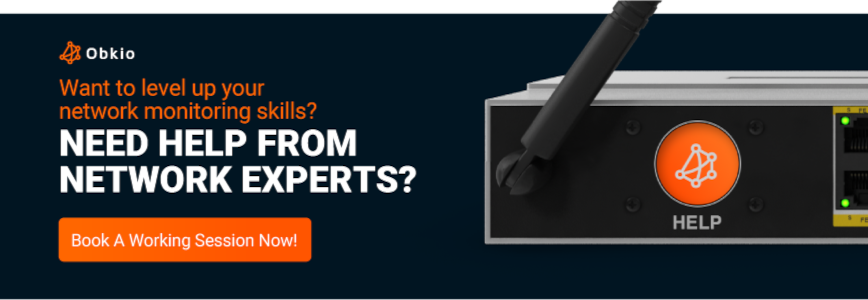
CDNs are distributed networks that host and deliver website content closer to end users for faster access. They are crucial for optimizing the delivery of website content to end users. Problems with CDNs can lead to slow website loading times or errors when accessing CDN-hosted content.
- Server Issues: CDNs consist of a network of servers distributed across various locations. Server issues within a CDN, such as hardware failures or software glitches, can disrupt the seamless delivery of website content. This can result in slow website loading times or even errors when accessing content hosted on the CDN. A reliable backup strategy is key to avoiding downtime, and solutions all in one wordPress migration ensure seamless site transfers and data protection.
- Caching Problems: CDNs often use caching to store frequently accessed content closer to users. However, caching problems, such as outdated or incorrectly cached content, can lead to users accessing older versions of websites or experiencing issues when trying to access updated content.
- Misconfigurations: Misconfigurations in CDN settings can cause disruptions in content delivery. These misconfigurations might lead to content not being properly distributed or users being directed to the wrong CDN servers, resulting in slow loading times and errors when accessing CDN-hosted content.
- DNS Resolution Issues: CDNs rely on DNS to route users to the nearest CDN server. DNS resolution problems can lead to users being directed to distant or inappropriate servers, which can cause delays in content loading and reduce the efficiency of the CDN.
- Traffic Spikes: CDNs are designed to handle high volumes of internet traffic, but unexpected traffic spikes can occasionally overwhelm them. This can result in slower website loading times as the CDN struggles to keep up with the increased demand.
CDNs are a critical component of internet infrastructure, helping improve website loading times and user experiences. However, issues with CDNs can lead to slower loading times and errors when accessing content hosted on CDNs.
Peering connections are direct links between ISPs to exchange Internet traffic. Problems with peering connections, such as congested or faulty links, can impact the performance and reliability of internet connectivity between the ISPs involved.
- Congested Peering Links: Congestion in peering connections can occur when there's a high volume of data traffic passing through these links. This congestion can lead to delays in data transmission and reduced internet performance for users connected to the ISPs involved. ISPs must manage and upgrade peering links to alleviate congestion.
- Faulty or Deteriorating Peering Links: Like any physical infrastructure, peering links can suffer from faults or degradation over time. This can result from issues such as damaged cables, equipment failures, or environmental factors. Faulty or deteriorating peering links can cause disruptions in internet connectivity between the ISPs, leading to slower speeds or even outages.
- Routing Issues: Problems with routing configurations at peering points can lead to inefficient data traffic routing, causing delays and performance issues for users. ISPs need to ensure that routing is correctly configured to maintain reliable and efficient connectivity.
Peering connections are crucial for ISPs to efficiently exchange internet traffic, but Internet peering problems can impact the performance and reliability of internet connectivity between the involved ISPs.
Internet problems can also occur at the end destination, such as the website or service being accessed. Server outages, high server load, or network congestion at the destination can lead to slow response times or the inability to access the desired content.
- Server Outages: Servers hosting websites and online services may experience outages due to hardware failures, software issues, or maintenance activities. When a server goes down, users may be unable to access the desired content, resulting in temporary unavailability of the website or service.
- High Server Load: When a website or service experiences a high volume of user requests, it can lead to high server load. This increased demand may cause slower response times and delays in loading pages. Users may experience sluggish performance, especially during peak usage periods.
- Network Congestion at the Destination: Network congestion within the infrastructure of the end destination can lead to delays in content delivery. This congestion can be due to inadequate server resources, limited network capacity, or inefficient data routing within the destination network.
- Software or Configuration Issues: Problems with the software running on the server or misconfigurations can result in errors when users attempt to access a website or service. Incorrect settings or software bugs can lead to issues such as broken links, missing content, or incomplete functionality.
- Content Delivery Problems: Content delivery can be hampered by issues with content distribution networks (CDNs) or misconfigured caching mechanisms. This can result in users experiencing slow loading times or missing content elements on a webpage.
In summary, problems at the end destination can have a significant impact on Internet connectivity. Server outages, high server load, network congestion, software issues, and content delivery problems can lead to slow response times or the inability to access the desired content, affecting the user experience.
Learn how to troubleshoot network issues by identifying where, what, why network problems occur with Network Troubleshooting tools.
Learn more

It's worth noting that Internet problems can be complex and may involve multiple factors occurring simultaneously or in combination. Identifying the specific location or cause of an internet issue often requires thorough troubleshooting, monitoring network metrics, and coordination with ISPs or network administrators to isolate and resolve the problem effectively.
When faced with Internet problems, troubleshooting becomes a crucial process to identify and resolve the underlying problems.
Before we let you off to start diagnosing Internet problems with these new skills you learned, here are some tips to help you effectively troubleshoot Internet problems:
- Check Physical Connections: Start by inspecting the physical connections of your network devices, including routers, modems, switches, and cables. Ensure all connections are secure and properly plugged in. Loose or faulty connections can cause intermittent or no internet access.
- Restart Network Devices: Power cycling your network devices can often resolve temporary glitches or configuration issues. Turn off your modem, router, and other networking equipment, wait for a few seconds, and then turn them back on. This process can help refresh the connections and resolve minor issues.
- Verify Network Configurations: Review the configurations of your network devices to ensure they are set up correctly. Check IP addresses, subnet masks, gateway settings, DNS configurations, and DHCP settings. Misconfigurations can cause connectivity problems or prevent devices from accessing the internet.
- Test Different Devices: If the internet issue is limited to a single device, try connecting other devices to the network to see if they experience the same problem. This helps determine if the issue is specific to a particular device or if it's a network-wide problem.
- Check Network Cables: Inspect the network cables for any damage or wear. Replace any faulty or damaged cables as they can disrupt internet connectivity. Use high-quality Ethernet cables that are properly shielded to minimize interference.
- Disable/Restart Firewall or Security Software: Temporary conflicts or incorrect settings in your firewall or security software can block internet access. Disable or restart these applications to see if they are causing the issue. Remember to re-enable them after troubleshooting for continued protection.
- Test Connectivity with Different Websites/Services: Try accessing different websites or online services to determine if the issue is specific to a particular site or service. If you can access some websites but not others, it may indicate a problem with specific servers or their configurations.
- Run Network Diagnostics Tools: Utilize network diagnostic tools to gather information and pinpoint potential issues. Ping and traceroute commands can help test connectivity and identify network latency or routing problems. Use tools like Speedtest to measure internet speeds and compare them to your expected bandwidth.
- Monitor Network Metrics: Implement network monitoring tools, like Obkio to track network performance metrics such as latency, packet loss, bandwidth utilization, and device health. Analyzing these metrics over time can help identify patterns, irregularities, or potential sources of the problem.
- Contact Internet Service Provider (ISP): If the issue persists and seems to be beyond your control, contact your ISP's technical support. They can perform remote diagnostics, check for service outages in your area, or provide specific instructions to resolve the issue.
Remember, troubleshooting Internet problems can sometimes be a step-by-step process, eliminating potential causes one by one. It's important to remain patient and methodical throughout the troubleshooting process, documenting any changes or observations made along the way.

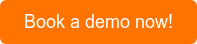
Don’t lose money because your company’s gone offline. Download speeds, bandwidth, congestion, and application performance are vital to your business' productivity. But network and Internet monitoring can help.
Diagnosing and resolving internet problems within a network is crucial for businesses to ensure smooth operations and maintain a seamless online experience for users. By understanding the common causes of internet issues and implementing effective troubleshooting techniques, businesses can minimize downtime, improve productivity, and enhance customer satisfaction.
In this blog post, we explored the various types of Internet problems that can arise in a network, including slow internet speed, intermittent connectivity, DNS issues, high latency, and more. We discussed the importance of monitoring network metrics and using network monitoring tools to diagnose and resolve these issues promptly.
To take your network monitoring and troubleshooting efforts to the next level, we recommend leveraging a comprehensive network performance monitoring solution like Obkio.
Put It to the Test: Trying Is the Ultimate Way to Learn!
Obkio offers a powerful suite of tools and features to monitor your network's performance, measure key metrics, and proactively identify and diagnose Internet problems. With its intuitive interface and real-time insights, Obkio empowers businesses to optimize their network performance, minimize downtime, and deliver a superior user experience.
Don't let Internet problems hamper your business's efficiency and growth. Take charge of your network's performance by utilizing Obkio's advanced network monitoring capabilities. Visit Obkio's website to learn more and start your free trial today.

To set up network monitoring to troubleshoot and diagnose Internet problems:
- 14-day free trial of all premium features
- Deploy in just 10 minutes
- Monitor performance in all key network locations
- Measure real-time network metrics
- Identify and troubleshoot live network problems



























 Obkio Blog
Obkio Blog