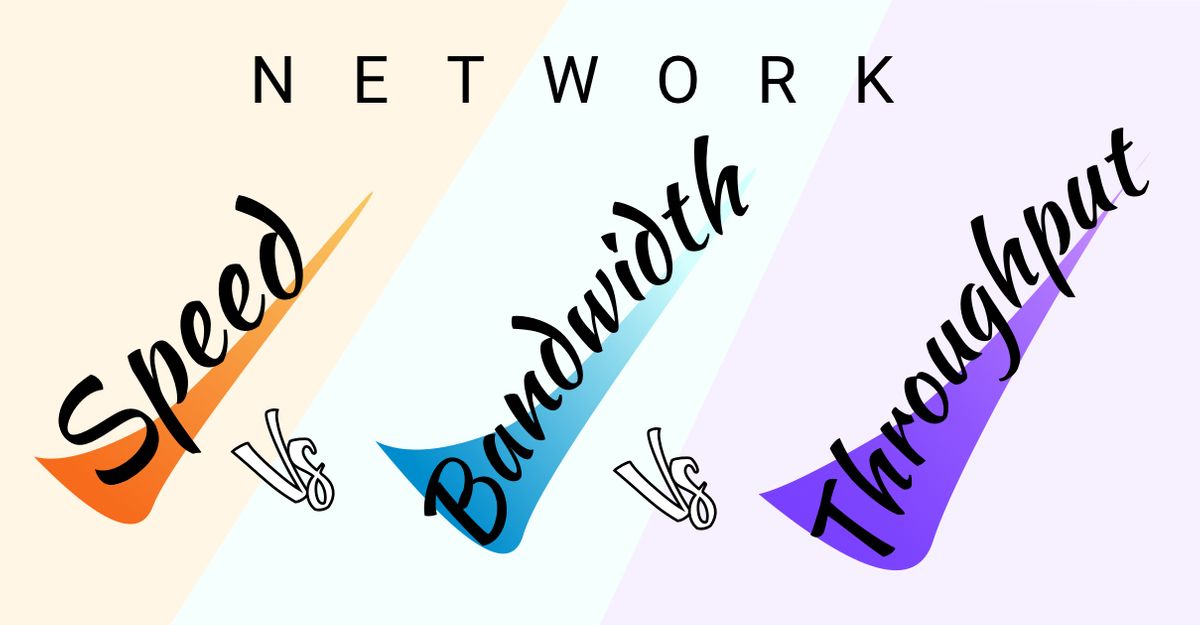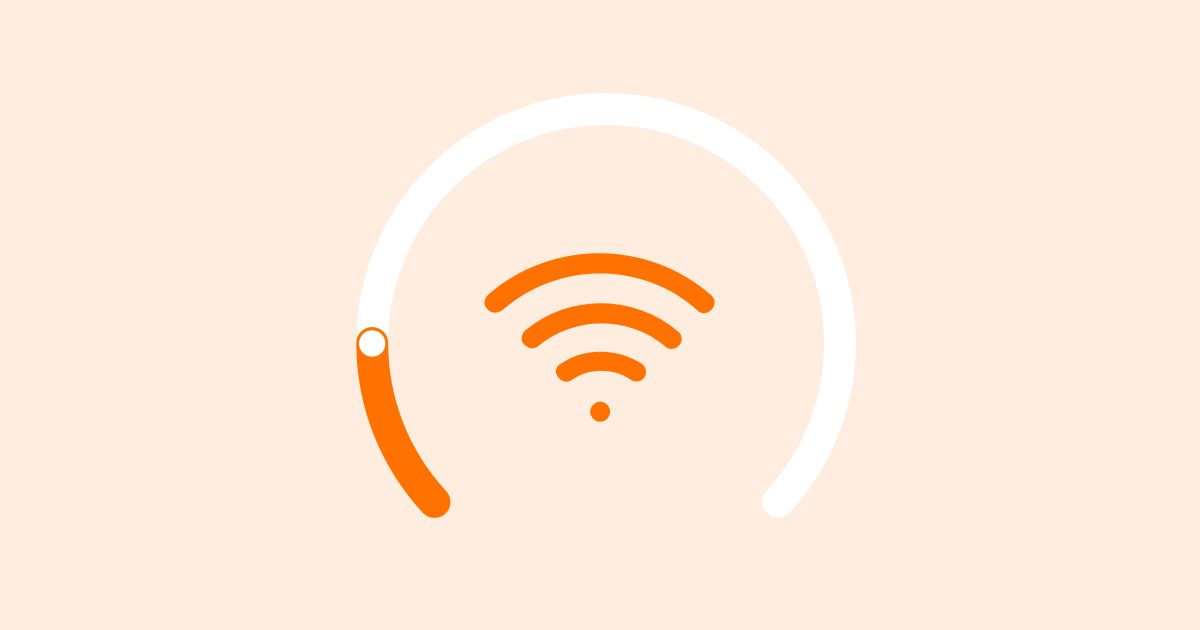Table of Contents
Table of Contents
Are you tired of waiting for websites to load at a snail's pace? Do you feel like you're stuck in the slow lane of the information superhighway? When monitoring network performance, the metric that we most commonly hear about is Speed. Everyone wants to know how fast their network is performing, but what if you need more detail?
Fear not, my Internet friends! In this post, we're going to talk about how to monitor your network speed and ensure that you're cruising along at top speed. We'll cover how to monitor network speed and how to monitor Internet speed using Network Monitoring. So buckle up, grab a cup of coffee, and get ready to leave slow internet in the dust!
Network speed, also known as Internet speed or bandwidth, refers to the rate at which data is transmitted over a network connection, such as the internet. It's typically measured in bits per second (bps), kilobits per second (kbps), or megabits per second (Mbps). The higher the network speed, the faster data can be transmitted over the network.
Network speed can be affected by a variety of factors, including the type of network connection (e.g. wired or wireless), the quality of the connection, the number of devices connected to the network, and the amount of data being transmitted. Monitoring your network speed can help you identify any issues or bottlenecks that may be slowing down your internet connection, and take steps to optimize your network for better performance.
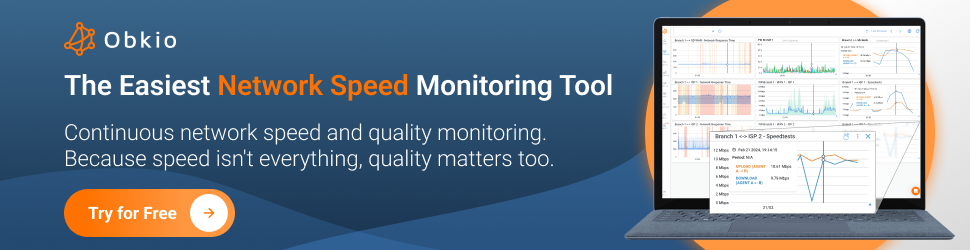
Imagine your network as a system of pipes carrying water. Bandwidth is like the diameter of the pipes - a wider pipe (higher bandwidth) can carry more water (data) at once. Throughput, on the other hand, is the actual amount of water (data) that flows through the pipes in a given time.
A high-speed network has wide pipes (high bandwidth) that allow a large amount of data to flow through quickly (high throughput), like a fast-flowing river. In contrast, a slow network has narrow pipes (low bandwidth) that restrict the flow of data, resulting in lower throughput, akin to a trickle of water in a small stream.
Monitoring network speed involves ensuring that your pipes (bandwidth) are wide enough to handle the volume of data you need to transmit, and that the actual flow of data (throughput) is smooth and efficient, like optimizing the flow of water through a well-designed plumbing system
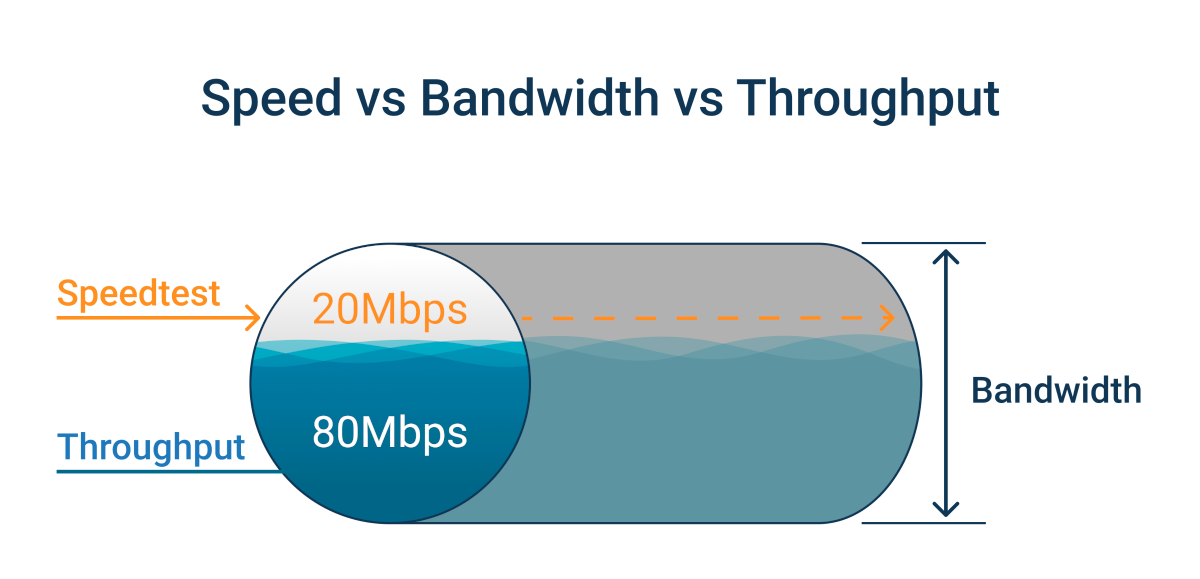

Network speed, network bandwidth, and network throughput are often used interchangeably in the world of networking, but they are not the same thing. While they all refer to the amount of data that can be transmitted over a network, they are measured in different ways and serve different purposes.
Network Speed, which is the most commonly spoken about metric when it comes to network and application performance, refers to the speed at which data is transferred between two devices on a network. Network Bandwidth refers to the maximum amount of data that can be transmitted over a network or communication channel in a given period of time. Throughput refers to the actual amount of data that is transmitted over a network or communication channel in a given period of time.
We talk more about this in our article about "Network Speed vs. Bandwidth vs. Throughput."
We always hear people talk about speed when referring to network performance. How fast is your application running, how quickly can you upload or download files, and so on. That’s because speed is one of the easiest network metrics to understand.
Monitoring network speed is important for several reasons:
- Diagnosing performance issues: By monitoring your network speed, you can identify potential bottlenecks or other issues that may be affecting the performance of your internet connection. This can help you troubleshoot issues and make adjustments to optimize your network for better performance.
- Managing bandwidth usage: Monitoring network speed can also help you keep track of how much data is being transmitted over your network, and which devices are using the most bandwidth. This information can be useful in managing bandwidth usage, such as setting priorities for certain devices or applications.
- Ensuring quality of service: In some cases, network speed may be critical for certain applications or services, such as video conferencing or online gaming. Monitoring network speed can help ensure that these services are receiving the required bandwidth and quality of service to operate smoothly.
- Avoiding overage charges: If you have a data cap or usage limit on your Internet plan, monitoring network speed can help you avoid overage charges by keeping track of how much data you're using and adjusting your usage accordingly.
But in the network world as in life, speed isn't everything, quality matters too.
Many people will choose to monitor network speed or Internet speed to understand if their network is performing as promised by the service provider, and monitor their SLA (Service-Level Agreement).

But, when it comes to network speed monitoring (or even Internet speed monitoring), it’s important to measure network speed with an end-to-end Network Monitoring solution that also measures other key network metrics, like packet loss, jitter and latency, to give you full visibility over the quality of your network.
Many times when people look to monitor network speed or Internet speed , they’ll just run a Speed Test using a speed test tool on a website. But doing that only tells you how fast your network is performing when you run that speed test, which isn’t super helpful when measuring performance.
Additionally, speed tests create congestion in your network, which can affect all the traffic on the Internet connection. This may be okay for a residential test, but in a business, it may mean severely interrupting VoIP calls or Video conferences.
That’s why we recommend using a tool like Obkio Network Performance Monitoring software, to continuously monitor network performance, including network speed (Internet speed monitoring and network throughput).
Ready to put the pedal to the metal on your internet connection? Sign up for Obkio's free trial and leave slow internet in the dust! With Obkio, you can monitor your network speed, diagnose performance issues, and optimize your internet connection for maximum performance.

- 14-day free trial of all premium features
- Deploy in just 10 minutes
- Monitor performance in all key network locations
- Measure real-time network metrics
- Identify and troubleshoot live network problems
Don't get left in the slow lane - rev up your network speed with Obkio today!

After you’ve deployed Monitoring Agents in your network, you can monitor network speed using Speed Tests continuously.
Again, keep in mind that network speed monitoring isn't just about running speed tests to monitor your network, because they won’t give you all the detail you need.
But you can use Obkio to run speed tests between any monitoring agents deployed in your network. You can learn more in our Speed Test Doc.
Because speed tests, no matter which ones you use to monitor network speed, always create network congestion, Obkio offers two Speed Test types.
You can manually run On-Demand Speed Tests when troubleshooting network slowdowns. Using them only when troubleshooting will limit the congestion they create on your network.
For a more automated network speed monitor, Obkio offers Scheduled Speed Tests, which can be scheduled at preset frequencies between the two monitoring agents of your choice.
For example, many of our clients will use this feature to schedule Speed Tests at 100% of the speed of the connection at night. So even if they cause congestion, they won’t be bothering employees when they’re working.
And then also schedule the speed tests at 50% during the workday so the frequency is less intrusive during working hours.
Both Speed Tests types can also be used in addition to other network monitoring features to give you an overview of overall network performance.

We’ve said it before and we’ll see it again: Speed isn’t everything.
Let’s say you have a big tunnel, through which a lot of water can pass. Theoretically, a lot more water can pass through a large tube in a shorter amount of time than a smaller tube. If your large tube has a hole in it, even if a lot of water is passing through, a large amount of water will leak out.
In network terms, this means that you may have fast Internet speed, but still experience a large amount of packet loss that will cause major issues with Internet performance.
Along with network speed and Internet speed monitoring, you need to monitor other network metrics to really understand the quality and performance of your network.
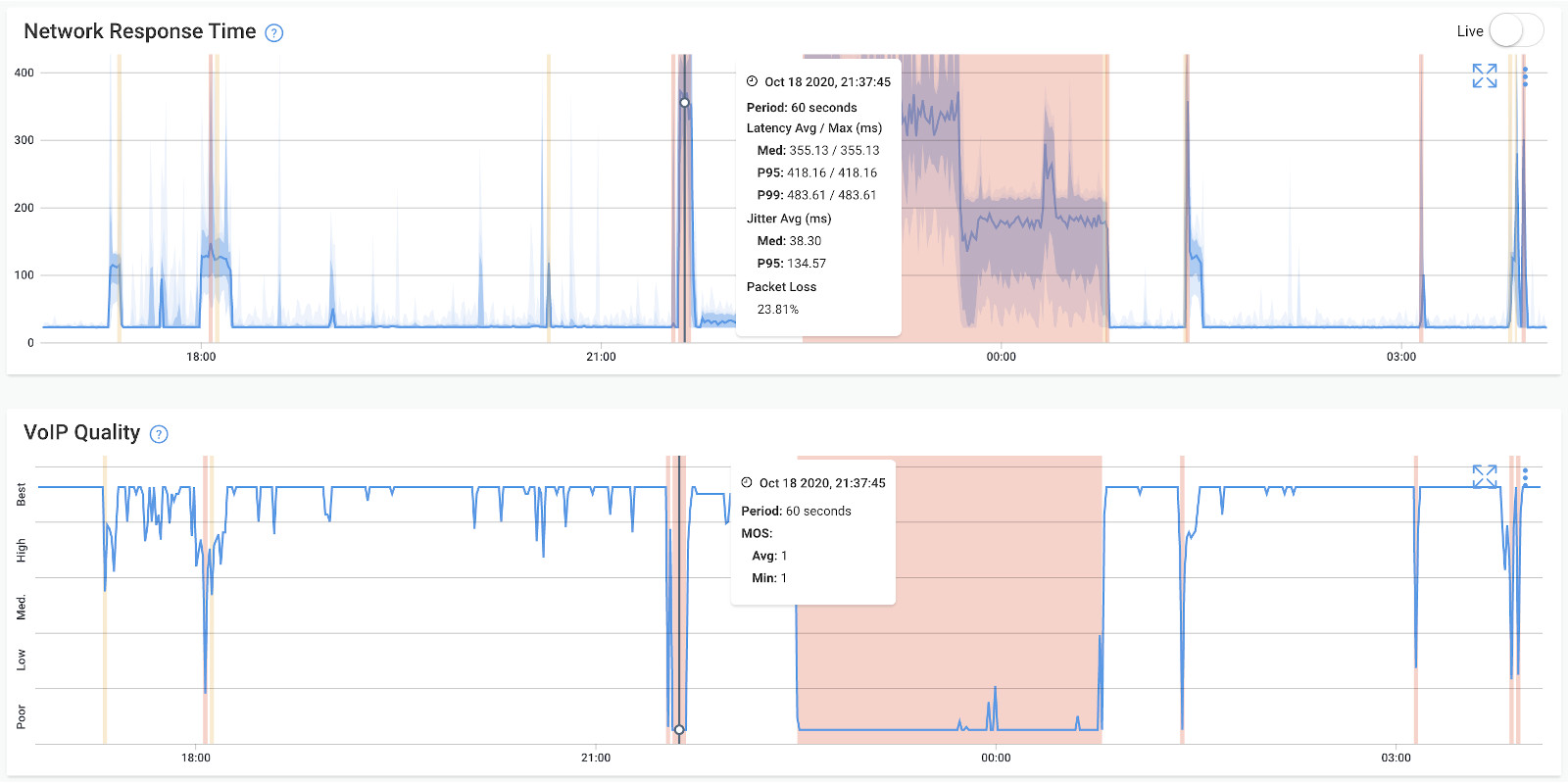
Once you’ve deployed Obkio Monitoring Agents in your key network locations, they will start measuring key network metrics like:
- Latency: Latency refers to the time it takes for data to travel between two points on a network. High latency can cause delays in data transmission and can slow down network speed, particularly for applications that require real-time data transfer, such as online gaming, video conferencing, or VoIP (VoIP latency).
- Packet loss: Packet Loss occurs when data packets are lost or discarded during transmission. This can occur due to network congestion, poor network quality, or other factors. Packet loss can reduce network speed by requiring data to be retransmitted, increasing latency and reducing overall throughput.
- Jitter: Jitter refers to the variation in latency over time. High jitter can cause disruptions in real-time data transmission, leading to poor performance and reduced network speed.
- Bandwidth utilization: Bandwidth utilization refers to the percentage of available bandwidth that is being used at any given time. High bandwidth utilization can cause network congestion, leading to reduced network speed and performance.
- Network errors: Network errors can occur due to a variety of factors, such as hardware or software issues, network configuration problems, or external factors such as electromagnetic interference. These errors can cause data to be lost or corrupted during transmission, leading to reduced network speed and performance.
Overall, monitoring these and other network metrics can help identify potential issues that may be affecting network speed and performance, and take steps to optimize network performance for better speed and reliability. Measuring these key network metrics will allow you to better understand if something is wrong in your network that can be affecting network speed.
Obkio will automatically notify you of events like substantial packet loss between certain sites, or users experiencing high levels of jitter during VoIP calls, and more.
Learn how to detect network congestion & perform a network congestion test inside & outside your network with Network Monitoring & Network Device Monitoring.
Learn more

Monitoring network devices is an important aspect of monitoring network speed. Network devices such as routers, switches, and firewalls are critical components of a network, and their performance can have a significant impact on network speed and reliability.
By monitoring network devices using Obkio's Network Device Monitoring feature, you can identify potential issues such as high CPU or memory usage, configuration errors, or hardware failures that may be affecting network performance. You can also track device performance metrics such as traffic levels, packet loss, and latency, to gain insights into how the devices are contributing to overall network performance.
There are several network device metrics that can affect network speed, that you can measure using Obkio, including:
- CPU usage: High CPU usage on network devices such as routers or firewalls can indicate that the device is struggling to keep up with network traffic, which can lead to reduced network speed.
- Memory usage: Similar to CPU usage, high memory usage can indicate that the device is struggling to keep up with network traffic, leading to reduced network speed.
- Interface utilization: Interface utilization refers to how much traffic is passing through a network interface on a device. High interface utilization can indicate network congestion or bottlenecks, which can lead to reduced network speed.
- Packet loss: Packet loss refers to the percentage of packets that are lost or dropped as they pass through a network device. High packet loss can indicate issues with device performance or network congestion, which can lead to reduced network speed.
- Latency: Latency refers to the amount of time it takes for data to travel from one point to another on a network. High latency can indicate issues with device performance, network congestion, or distance between devices, which can lead to reduced network speed.
By monitoring these device metrics, you can gain insights into how network devices are contributing to overall network performance, and identify potential issues that may be affecting network speed.
Measuring network throughput is important for measuring network speed because it provides a direct measure of how much data can be transmitted over a network connection within a given time period. Throughput is usually measured in bits per second (bps), kilobits per second (kbps), or megabits per second (Mbps), and represents the actual data transfer rate of a network connection.
Measuring throughput is important because it provides a more accurate measure of network speed than other metrics such as latency or packet loss, which do not directly measure the amount of data that can be transmitted over the network. Throughput is a critical metric for many network applications, particularly those that require high-speed data transfer such as video streaming, online gaming, or large file transfers.
Measuring throughput can also help identify potential issues that may be affecting network speed and performance, such as network congestion, packet loss, or other factors that can reduce throughput. By monitoring throughput over time, network administrators can track changes in network performance, identify potential bottlenecks or other issues, and take steps to optimize network performance for better throughput and speed.
Throughput is a network metric that refers to the amount of data that can be transmitted over a network connection within a given time period. Throughput is usually measured in bits per second (bps), kilobits per second (kbps), or megabits per second (Mbps).
Throughput can directly affect network speed, as it determines the amount of data that can be transmitted over the network at any given time. Higher throughput means that more data can be transmitted, resulting in faster network speed. Conversely, lower throughput means that less data can be transmitted, resulting in slower network speed.
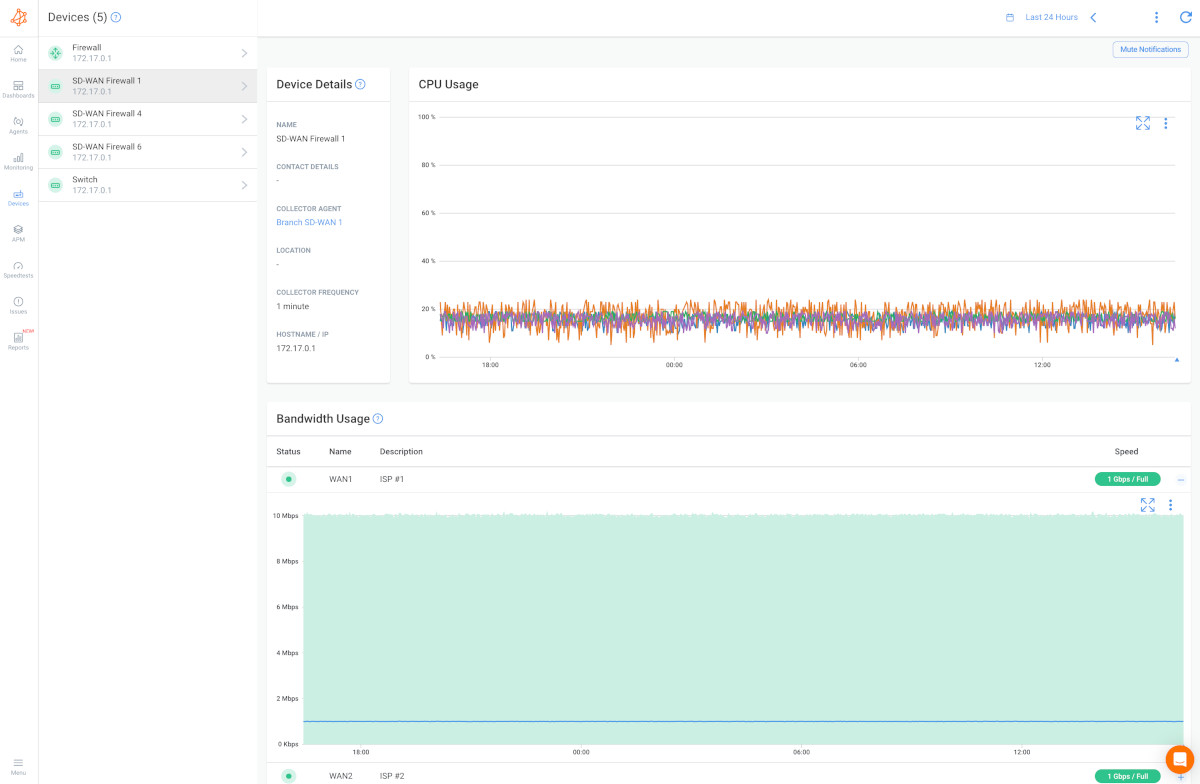
Several factors can affect throughput, including network congestion, network overload, packet loss, and network errors. Network congestion occurs when too many devices are using the same network connection at the same time, leading to slower throughput and reduced network speed. Packet loss and network errors can also reduce throughput by requiring data to be retransmitted or causing delays in data transmission.
Network speed and Internet speed are related concepts but are not the same thing.
Network speed refers to the speed at which data travels within a local network, such as within an organization's internal network. It is typically measured in terms of the data transfer rate between two devices within the network, usually in Mbps (megabits per second) or Gbps (gigabits per second).
Internet speed, on the other hand, refers to the speed at which data travels between a device and the Internet. It is typically measured in terms of the download and upload speeds provided by an internet service provider (ISP), usually in Mbps or sometimes in Gbps.
While network speed and Internet speed are not the same thing, they can both impact the overall speed and performance of a network-connected device. Slow network speeds within an organization's internal network, for example, can cause delays and bottlenecks when transferring data between devices, while slow Internet speeds can cause slow downloads, buffering while streaming, and other online performance issues.

Monitoring network speed can be a serious business, but that doesn't mean it has to be boring! From pinging remote devices to analyzing network traffic at the packet level, there are plenty of techniques for keeping an eye on your network's speed and performance. In the steps above, we explained how to monitor network speed using Network Monitoring, which gives you the most complete overall of your network performance, health and quality. But there are other tools available depending on your business' needs.
So buckle up, because we're about to explore some fun and exciting ways to monitor your network speed!
There are several techniques for monitoring network speed, including:
Ping is a simple and effective tool for monitoring network speed and connectivity. It works by sending a small packet of data to a remote device, and measuring the time it takes for the remote device to respond. This response time is often referred to as the "ping time" or "latency", and is measured in milliseconds (ms).
To use ping to monitor network speed, you can run the ping command from a command prompt or terminal window. The syntax for the ping command is typically as follows:
ping [target IP address or hostname]
For example, to ping Google's DNS server at IP address 8.8.8.8, you would run the following command:
ping 8.8.8.8
This will send a series of pings to the remote device and display the results in the command prompt or terminal window. The output will typically include the following information:
- The IP address or hostname of the remote device being pinged
- The size of the packets being sent
- The number of packets sent and received
- The minimum, maximum, and average ping times
By analyzing the ping times over time, you can gain insights into the speed and reliability of your network connection. For example, if you notice that ping times are consistently high or fluctuating widely, this could indicate network congestion or other issues that may be affecting performance.
It's worth noting that ping is a relatively simple tool, and may not provide a complete picture of network performance on its own. However, when used in conjunction with other network monitoring tools and techniques, ping can be a valuable component of a comprehensive network speed monitoring strategy.
Network monitoring tools are powerful tools for monitoring network speed and performance, as they can provide real-time insights into various aspects of network behavior. Some network monitoring tools, like Obkio, also have integrated Network Speed Monitoring Tool.
Here are some ways in which network monitoring tools can be used to monitor network speed:

- Bandwidth monitoring: Bandwidth monitoring tools can provide real-time information on how much bandwidth is being used on the network at any given time, and by which devices or applications. By tracking bandwidth usage over time, you can identify trends and patterns that may be affecting network speed and performance. Performance monitoring: Network performance monitoring tools, like Obkio, can provide real-time insights into the performance of specific applications or devices on the network. By monitoring performance metrics such as network response time, processing time, and error rates, you can identify areas of the network that may be experiencing performance issues.
- Network traffic analysis: Network traffic analysis tools allow you to monitor and analyze network traffic in real-time, providing insights into which applications and devices are using the network, and how much bandwidth they are consuming. By monitoring network traffic patterns, you can identify areas of congestion or bottlenecks that may be affecting network speed.
- SNMP monitoring: Simple Network Management Protocol (SNMP) is a protocol used to monitor and manage network devices. By using an SNMP monitoring tool, you can gather data on device performance and behavior, such as CPU usage, memory usage, and traffic levels. This can be useful for identifying potential performance issues before they become critical.
- Alerting and notification: Many network monitoring tools offer alerting and notification features, which can alert you to potential network performance issues in real-time. For example, you may receive an alert if a particular device or application is consuming an unusual amount of bandwidth, or if packet loss exceeds a certain threshold.
In summary, network monitoring tools can be a valuable component of a comprehensive network speed monitoring strategy, providing real-time insights into network behavior and performance. By using these tools, you can identify potential performance issues early on, and take steps to address them before they have a significant impact on network speed and reliability.
Don't let slow network speeds drive you crazy! Join the Obkio bandwagon and start monitoring your network speed like a pro today. Sign up for a free trial and experience lightning-fast speeds in no time!

- 14-day free trial of all premium features
- Deploy in just 10 minutes
- Monitor performance in all key network locations
- Measure real-time network metrics
- Identify and troubleshoot live network problems

Load testing is a technique for evaluating the performance of a network by simulating a large volume of traffic or data to test how the network performs under heavy load.
Load testing can be used to monitor network speed by generating traffic that simulates a realistic load on the network, and measuring how the network performs under this load. Load testing can help identify bottlenecks, weak points, or areas where the network is struggling to keep up with traffic demands.
There are several tools available for load testing, such as Apache JMeter, Gatling, and Locust, which can simulate different types of traffic such as HTTP, FTP, or SIP. These tools can generate traffic from multiple sources, and monitor the response times, throughput, and error rates of the network.
Load testing can help identify potential issues that may affect network speed, such as:
- Bottlenecks: Load testing can identify areas of the network where traffic is becoming congested, leading to slower network speeds.
- Capacity issues: Load testing can identify areas where the network may not have enough capacity to handle traffic demands, leading to slower network speeds.
- Performance issues: Load testing can identify areas of the network where devices or applications are not performing optimally, leading to slower network speeds.
By identifying these issues through network load testing, you can take proactive measures to improve network speed and prevent network downtime.
Bandwidth monitoring is a technique for measuring the amount of data that is being transferred over a network in a specific period of time. By monitoring bandwidth, you can gain insights into how much traffic is passing through the network, and identify areas where the network may be experiencing congestion or bottlenecks.
Bandwidth monitoring can be used to monitor network speed by measuring the amount of data that is being transferred in real-time, and comparing it to historical trends or expected traffic levels. By doing so, you can identify sudden spikes or drops in traffic that may be affecting network speed.
Bandwidth monitoring can help identify potential issues that may affect network speed, such as:
- Network congestion: Bandwidth monitoring can identify areas of the network where traffic is becoming congested (WAN or LAN congestion), leading to slower network speeds.
- Device failures: Bandwidth monitoring can identify when devices such as routers or switches fail, leading to reduced network speed.
- Malware or cyber attacks: Bandwidth monitoring can identify when the network is experiencing unusual traffic patterns that may be the result of malware or cyber attacks.
By identifying these issues through bandwidth monitoring, you can take proactive measures to improve network speed and prevent network downtime.
Protocol analysis is a technique for monitoring the traffic on a network by analyzing the packets of data that are being transmitted. By analyzing the packets, you can gain insights into the types of traffic that are flowing through the network, and identify areas where the network may be experiencing congestion or bottlenecks.
Protocol analysis can be used to monitor network speed by analyzing the packets of data that are being transmitted in real-time, and identifying any delays or errors in the transmission process. By doing so, you can identify areas where the network may be experiencing performance issues that are affecting network speed.
There are several tools available for protocol analysis, such as Wireshark, tcpdump, and Microsoft Network Monitor, which can capture and analyze packets of data on the network. These tools can provide detailed information on the packets of data, including the source and destination addresses, the protocols being used, and the size and content of the packets.
Protocol analysis can help identify potential issues that may affect network speed, such as:
- Packet loss: Protocol analysis can identify when packets of data are being lost or dropped, leading to slower network speeds.
- Delayed transmission: Protocol analysis can identify when packets of data are being delayed or taking longer than expected to transmit, leading to slower network speeds.
- Network congestion: Protocol analysis can identify areas of the network where traffic is becoming congested, leading to slower network speeds.
By identifying these issues through protocol analysis, you can take proactive measures to improve network speed and prevent network downtime.
Overall, there are many techniques for monitoring network speed, and network administrators may use a combination of these techniques to gain a comprehensive understanding of network performance and identify potential issues that may be affecting network speed and reliability.

Why does your network feel like it's stuck in molasses? Slow network speeds can be frustrating, but fear not! By identifying the underlying causes of poor network speed, you can get your network back up to speed in no time.
Once huge part of monitoring network speed is understand what's causing network slowness, to then perform targeted troubleshooting. Monitoring network speed using techniques like Network Monitoring, will help you identify areas of your network causing slow network performance, and events that may have triggered this.
But, to give you a head start, let's take a closer look at some of the common culprits that could be slowing down your network:
Network congestion occurs when there is too much traffic on a network, which can result in a bottleneck that slows down the flow of data. As more devices connect to the network and more data is transmitted, the risk of congestion increases.
When a network is congested, packets of data can get delayed or dropped as they compete for limited bandwidth. This can cause data to be resent or result in timeouts, leading to slower network speeds.
Imagine a busy highway during rush hour. With so many cars on the road, traffic can slow to a crawl as vehicles jostle for position and try to merge onto the highway. Similarly, when there are too many devices trying to transmit data on a network, congestion can occur and slow down network speeds.
To alleviate network congestion, you can take steps such as:
- Adding more bandwidth to the network to accommodate more traffic
- Implementing Quality of Service (QoS) to prioritize critical traffic over less important traffic for critical apps (for example, QoS for VoIP).
- Configuring network devices to optimize traffic flow and reduce collisions
- Implementing traffic shaping to regulate the flow of traffic and prevent congestion from occurring
By taking these steps, you can help ensure that your network operates smoothly and efficiently, without experiencing the frustration of slow network speeds.
Bandwidth limitations can have a significant impact on network speed. Bandwidth is the amount of data that can be transmitted over a network at any given time, and it is measured in bits per second (bps) or bytes per second (Bps). When the available bandwidth is limited, data transfer rates can slow down, which can result in poor network performance.
For instance, imagine a water pipe that can only carry a certain amount of water at a time. If you try to pour more water into the pipe than it can handle, the water flow will slow down or even stop altogether. Similarly, when there is insufficient bandwidth on a network, data transfer rates can slow down or even halt completely.
There are several factors that can cause bandwidth limitations, such as:
- Limited network capacity: A network may have a limited network capacity to handle large amounts of data traffic.
- Distance limitations: The farther a device is from the network source, the weaker the signal becomes, which can limit the available bandwidth.
- Network equipment limitations: Older or outdated network equipment may not be capable of handling high-speed data transfers.
- Network congestion: When multiple devices are competing for limited bandwidth, it can result in network congestion and slow down data transfer rates.
To address bandwidth limitations and improve network speed, you can take steps such as:
- Upgrading your network equipment to handle higher data transfer rates
- Adding more bandwidth to the network
- Reducing network congestion by implementing Quality of Service (QoS) or traffic shaping techniques
- Locating devices closer to the network source to reduce distance limitations
By addressing bandwidth limitations, you can help ensure that your network operates at peak performance and delivers the speeds you need to get your work done quickly and efficiently.
Distance is one factor that can affect network speed, particularly in wireless networks. Wireless signals can weaken as they travel farther from their source, which can lead to a decrease in signal strength and data transfer rates. This effect is known as attenuation.
For example, imagine you are on a phone call with someone, and you start to move farther away from your phone. As you move away, the signal strength weakens, and the call may become harder to hear, or even drop altogether. The same concept applies to wireless networks, where a device that is farther away from the network source may experience weaker signals and slower data transfer rates.
The distance between a device and the network source can be affected by several factors, such as:
- Obstacles: Physical objects such as walls, furniture, and even people can obstruct or weaken wireless signals, especially in closed spaces.
- Interference: Other wireless devices or equipment operating on the same frequency as your network can cause interference and reduce signal strength.
- Environmental factors: Weather conditions, temperature changes, and even the time of day can affect wireless signal strength.
To address distance-related issues and improve network speed, you can take several steps such as:
- Positioning devices closer to the network source or access points.
- Reducing obstacles or sources of interference between devices and the network source.
- Upgrading to a stronger or more powerful wireless access point.
- Using signal boosters or repeaters to strengthen signals.
By taking these steps, you can help ensure that your devices are able to maintain strong connections to the network source, which can result in faster and more reliable data transfer rates.
Equipment failures are another factor that can cause poor network speed. Any piece of networking equipment, such as routers, switches, or modems, can fail and cause a disruption to network traffic. When an equipment failure occurs, it can lead to slower data transfer rates or even complete loss of connectivity. This can also be due to network brownouts or Internet brownouts.
Equipment failures can occur for several reasons, including:
- Age: Networking equipment can become outdated and less reliable over time, which can lead to equipment failures.
- Overheating: Networking equipment can generate a significant amount of heat, and if it is not adequately cooled, it can overheat and fail.
- Power surges: Power surges can damage networking equipment, especially if they occur frequently or unexpectedly.
- Software issues: Malfunctioning or outdated software can cause networking equipment to fail, leading to poor network speed.
To address equipment failure-related issues and improve network speed, you can take several steps such as:
- Regularly monitoring the health of your networking equipment and replacing or repairing any faulty equipment as soon as possible.
- Ensuring that your networking equipment is properly cooled and protected from power surges.
- Keeping your networking equipment up to date with the latest firmware and software updates.
- Implementing redundancy measures such as backup equipment or network failover systems to minimize the impact of equipment failures.
By taking these steps, you can help ensure that your networking equipment remains reliable and functional, which can lead to faster and more consistent data transfer rates.
Configuration issues can also lead to poor network speed. Network devices and applications need to be configured correctly to operate efficiently. Misconfigured settings can cause a range of issues, including slow network speeds.
Some common configuration issues that can cause poor network speed include:
- Incorrect network settings: For example, if a network device is set to operate at half-duplex rather than full-duplex, it can lead to slow data transfer rates.
- Improperly configured Quality of Service (QoS): QoS settings determine the priority of different types of network traffic, such as voice or video traffic. If QoS is not configured correctly, it can lead to congestion and slower data transfer rates.
- Firewall or security settings: If firewall or security settings are too restrictive, they can prevent data from flowing freely through the network, causing slowdowns.
- Inadequate bandwidth allocation: If bandwidth is not allocated properly, it can lead to network congestion and poor network speeds.
To address configuration issues that can cause poor network speed, you can take several steps such as:
- Regularly reviewing network configurations to ensure that they are optimized for performance.
- Ensuring that network devices are configured correctly and consistently throughout the network.
- Monitoring network traffic to identify and address congestion issues and adjust QoS settings as necessary.
- Adjusting firewall and security settings to balance security and network performance.
- Regularly reviewing bandwidth usage and adjusting allocations as necessary to avoid congestion.
By addressing configuration issues, you can help ensure that your network is operating at optimal performance and avoid issues that can lead to poor network speed.
Malware or cyber attacks can also cause poor network speed by disrupting network traffic and stealing bandwidth. Malware such as viruses, worms, and Trojans can infect computers and other devices on a network, causing them to consume significant network resources and slow down network traffic. Cyber attacks such as Distributed Denial of Service (DDoS) attacks can also cause slow network speeds by flooding the network with traffic and overwhelming network resources.
Malware and cyber attacks can cause poor network speed in several ways:
- Network congestion: Malware-infected devices can generate a high volume of traffic, causing network congestion and slowing down legitimate traffic.
- Bandwidth theft: Some malware is designed to steal bandwidth by generating large volumes of traffic that are sent to remote servers controlled by attackers. This can cause slow network speeds for legitimate traffic.
- Network disruption: Malware or cyber attacks can disrupt network services, causing slowdowns or even complete network outages.
- Malicious traffic: Malware or cyber attacks can generate malicious traffic that is designed to consume network resources and slow down legitimate traffic.
To prevent malware and cyber attacks from causing poor network speed, it is important to implement strong security measures, such as:
- Regularly updating antivirus and anti-malware software to protect against known threats.
- Implementing strong passwords and multi-factor authentication to prevent unauthorized access to network devices and applications.
- Using firewalls and other network security tools to monitor and block malicious traffic.
- Regularly monitoring network traffic to detect and respond to unusual activity, such as a sudden increase in traffic or unusual network behavior.
- Educating users about safe computing practices, such as not clicking on suspicious links or downloading files from unknown sources.
By taking these steps, you can help prevent malware and cyber attacks from causing poor network speed and protect your network from other security threats.
Outdated hardware or software can also cause poor network speed by limiting the performance and capabilities of network devices. As technology advances, new hardware and software are developed that can handle larger amounts of traffic and provide faster network speeds. Using outdated hardware or software can cause bottlenecks and other performance issues that can slow down network traffic.
Here are some ways outdated hardware or software can cause poor network speed:
- Limited bandwidth: Older network devices may have limited bandwidth capacity, which can cause slow network speeds when trying to handle large amounts of traffic.
- Incompatibility issues: Outdated hardware or software may not be compatible with newer devices or applications, which can cause network performance issues.
- Security vulnerabilities: Older software or firmware may have known security vulnerabilities that can be exploited by attackers, which can cause network slowdowns or even data breaches.
- Lack of support: When hardware or software reaches the end of its support lifecycle, manufacturers may stop providing updates or patches, leaving devices vulnerable to security threats and causing performance issues.
To prevent outdated hardware or software from causing poor network speed, it is important to regularly update and upgrade network devices, applications and upgrade your network monitoring tools. This can include:
- Replacing outdated network hardware, such as routers, switches, and access points, with newer models that have higher bandwidth capacities and improved features.
- Upgrading software and firmware on network devices to the latest versions to ensure compatibility with newer applications and devices.
- Implementing a regular maintenance schedule to ensure that hardware and software are kept up to date and running smoothly.
- Conducting regular security assessments or network risk assessments to identify vulnerabilities and address them before they can be exploited.
By keeping hardware and software up to date, you can help prevent poor network speed caused by outdated devices and ensure that your network is running at optimal performance.
Environmental factors can also cause poor network speed by interfering with network signals and disrupting network performance. Here are some ways environmental factors can impact network speed:
- Physical obstacles: Physical obstacles such as walls, ceilings, and floors can block or weaken network signals, leading to poor network performance.
- Interference from other devices: Other electronic devices such as microwaves, cordless phones, and Bluetooth devices can interfere with network signals, causing interference and slowing down network traffic.
- Extreme temperatures: Extreme temperatures, such as those found in server rooms or data centers, can cause hardware to malfunction, leading to poor network performance.
- Humidity: High humidity levels can cause hardware to corrode or rust, leading to hardware failures that can cause poor network speed.
- Power disruptions: Power disruptions, such as power outages or surges, can damage network hardware and cause network performance issues.
To prevent environmental factors from causing poor network speed, it is important to:
- Conduct a site survey to identify potential physical obstacles that could impact network performance.
- Place network devices away from other electronic devices that could cause interference.
- Implement proper cooling and temperature control measures in server rooms and data centers.
- Maintain proper humidity levels in areas where network devices are located.
- Install surge protectors and uninterruptible power supplies (UPS) to protect network devices from power disruptions.
By taking steps to minimize the impact of environmental factors on network performance, you can help ensure that your network is running at optimal speed and performance.


When it comes to network speed, one of the most common use cases is upload speed.
Monitoring upload speed is essential for several reasons, especially if you rely on the Internet for work, streaming, online gaming, or other data-intensive activities. Knowing your upload speed helps you ensure a smooth online experience and can be crucial for various tasks.
Here are different techniques to help you monitor upload speed:
1. Use Online Speed Test Tools:
- Many websites offer free speed test tools. Examples include Speedtest.net, Fast.com, and Ookla's Speedtest. Simply visit one of these websites, and they will measure your upload speed in real-time.
2. Router Dashboard:
- Access your router's web interface (usually through a web browser) and navigate to the status or diagnostics section. It often provides information on your current upload and download speeds.
3. Network Monitoring Software:
- Like we've already discussed in this article, Network Monitoring tools are you go-to solution for monitoring and optimizing all network metrics. Tools like Obkio, allow you to track your network performance, including upload speeds over time.
Ensure Smooth Video Calls and Conferencing: For video conferencing platforms like Zoom, Microsoft Teams, and Skype, a stable and adequate upload speed is critical. Monitoring your upload speed can help you troubleshoot and ensure clear and uninterrupted video calls.
Online Gaming: Online gaming requires a stable and low-latency connection. Your upload speed can affect your gaming experience, especially when playing multiplayer games. By monitoring it, you can detect issues that might be causing lag or Internet disconnections.
File Uploads and Cloud Backups: When uploading large files or using cloud backup services, upload speed matters. It determines how quickly you can transfer data to the cloud or share files with others. Monitoring your upload speed helps you estimate how long these tasks will take.
Streaming Content: If you're a content creator on platforms like YouTube or Twitch, your upload speed determines the quality of your live streams or video uploads. Consistently monitoring your upload speed ensures you can provide the best content to your audience.
Remote Work: As more people work from home, monitoring upload speed is crucial for tasks like sending files, accessing remote servers, and participating in virtual meetings. A reliable upload speed can boost productivity.
Diagnose Connectivity Issues: Monitoring your upload speed can help you identify network issues and understand if slow speeds are due to your ISP, network congestion, or local network problems.
Optimize Your Network: If you're experiencing slow upload speeds, monitoring can be the first step in identifying the problem. Once you know the issue, you can take steps to optimize your network, such as adjusting your QoS settings, upgrading your plan, or improving your router setup.
In summary, monitoring upload speed is vital for maintaining a reliable and efficient internet connection, especially when you depend on it for various online activities. By regularly checking your upload speed, you can proactively address any issues and ensure a smooth and uninterrupted online experience.
Hey IT pros and businesses, let's face it, slow network speeds can be a real buzzkill, am I right? But fear not, there are several ways to improve your network speed and keep your business humming along smoothly. Whether it's upgrading hardware or optimizing network configurations, we've got you covered with some tips and tricks to help you speed things up. So sit tight and get ready to rev up your network engine!
There are several ways to improve network speed, including:
- Upgrade hardware: Outdated or older hardware may not be able to handle the demands of modern networks, leading to slower speeds. Upgrading to newer hardware, such as faster routers or switches, can help improve network speed.
- Optimize network configuration: Configuring network settings to optimize performance, such as adjusting network bandwidth settings or setting up Quality of Service (QoS) policies, can help improve network speed.
- Use a wired connection: Wired connections, such as Ethernet, are generally faster and more reliable than wireless connections. Using a wired connection instead of Wi-Fi can help improve network speed.
- Manage network congestion: Network congestion occurs when too many devices are trying to use the network at the same time. Limiting the number of devices on the network or using traffic management tools can help manage congestion and improve network speed.
- Upgrade Internet service: If slow Internet speeds are the problem, upgrading to a faster internet service plan or switching to a different internet service provider can help improve network speed.
- Use network monitoring tools: Network monitoring tools can help identify bottlenecks, congestion, and other issues that may be impacting network speed, allowing you to address them proactively and improve overall performance.
Overall, improving network speed involves a combination of hardware upgrades, network configuration optimization, and traffic management techniques. By identifying and addressing the root causes of slow network speed, you can help ensure that your network is running at peak performance.
In this section, we'll cover common questions and real-world use cases for businesses and remote workers that want to monitor network speed for specifical application, devices or use cases.
To monitor network speed on a specific device, you can use a variety of tools such as speed test websites, network performance monitoring software like Obkio, command-line utilities, and router or firewall logs. These methods allow you to track key metrics like download/upload speeds, bandwidth usage, and latency.
1. Using Built-in System Tools:
Windows:
- Open Task Manager (Ctrl + Shift + Esc).
- Go to the Performance tab and select Wi-Fi or Ethernet to see the network speed in real-time.
- You can also check Resource Monitor (search in the Start menu) for more detailed information about network activity on specific devices.
Mac:
- Open Activity Monitor (Applications > Utilities).
- Click the Network tab to monitor data sent and received over your Wi-Fi or Ethernet connection.
Linux:
- Use nload, a terminal-based tool, to monitor incoming and outgoing network traffic.
- You can install it with
sudo apt-get install nload(for Ubuntu). - Alternatively, use ifstat or netstat for network performance data.
2. Using Network Monitoring Tools:
Obkio’s Network & Speed Monitoring tool allows you to monitor network speed and performance from a specific device or endpoint. You can set up an agent on the device to track speed, latency, jitter, and packet loss.
- Wireshark: This is a packet analyzer tool that can be used to monitor detailed network traffic, including speed and performance metrics.
3. Routers and Network Hardware:
- Some routers or network hardware provide built-in features to monitor bandwidth usage per device. Log in to your router’s web interface and look for a bandwidth monitoring section to see real-time data usage for connected devices.
Measuring Internet speed over time helps identify trends and irregularities, so you can better understand your network’s performance and address network speed issues before they affect your most critical activities.
As with measuring network speed, you can measure Internet speed over time using automated speed testing tools or network monitoring tool that continuously measure speed in real-time but also give you a historical of Internet speed measurements.
- Automated Speed Testing Tools: Use tools like Obkio, which run periodic speed tests at set intervals, allowing you to track your Internet speed over days, weeks, or months.
- Network Monitoring Software: Network Monitoring Tools can provide real-time and historical data on network performance, including speed over extended periods.
- ISP-Provided Tools: Many ISPs offer built-in tools to monitor your Internet connection and track speed over time.
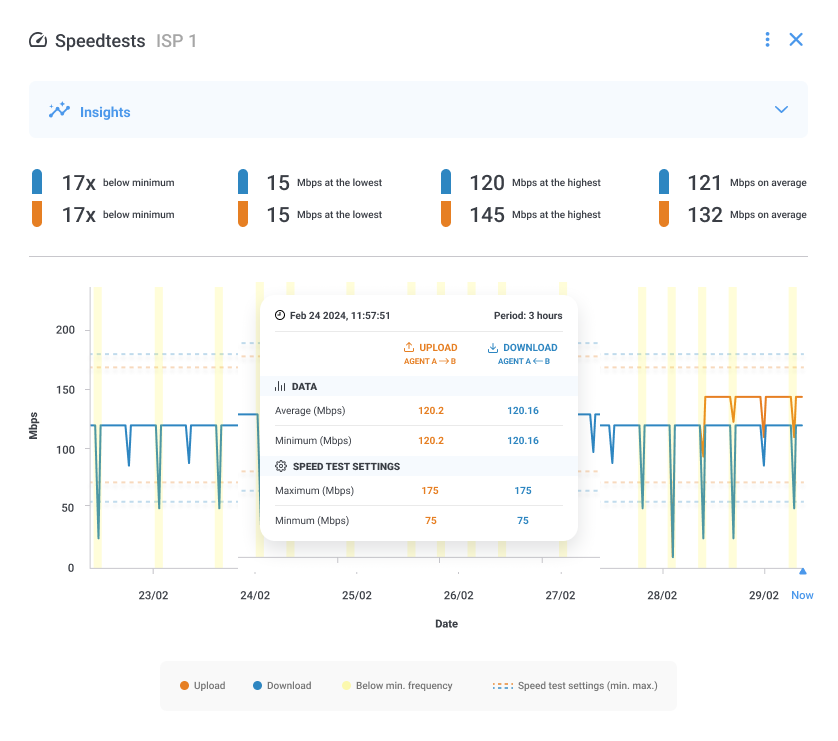
The best way to monitor network speed for remote workers is to use a decentralized network monitoring tool like Obkio. With Obkio, you can deploy monitoring agents directly on remote workers' workstations, allowing you to measure network speed, latency, and packet loss from their end.
This gives IT teams the ability to monitor and analyze performance across multiple remote locations while keeping everything centralized on a single, easy-to-use dashboard. This also helps IT teams to quickly detect issues and troubleshoot remotely to help remote workers experiencing network speed issues from home or from remote branches.

To monitor network speed for VoIP calls or video conferencing, it's important to focus on metrics that directly affect call quality, such as latency, jitter, packet loss, and bandwidth. You can monitor network speed for VoIP calls or video conferencing apps with tools like Obkio, along with VoIP-specific monitoring software and APM tools.
Network Performance Monitoring Tools: Use tools like Obkio to monitor network speed in real-time, including latency and packet loss, which directly impact VoIP and video conferencing quality. Obkio’s synthetic traffic tests can simulate VoIP/video traffic to identify any network-related issues affecting call quality.
VoIP Quality Monitoring: Tools like Call Detail Records (CDR) and VoIP monitoring software can specifically track MOS (Mean Opinion Score) for VoIP calls, helping you monitor the quality of voice calls and detect network problems that affect sound clarity.
Application Performance Monitoring (APM): APM tools can monitor the performance of video conferencing applications (e.g., Zoom, Microsoft Teams) to ensure that the network is not causing issues like buffering, dropped calls, or poor video quality.
You can monitor network speed for specific applications by using tools like APM solutions, and network performance monitoring tools that monitor the network traffic related to those applications and analyze how the network is performing for each one.
Application Performance Monitoring (APM) Tools track the network interactions of specific applications. These tools collect data from the application layer and measure key performance indicators like response time, throughput, and latency.
For example, if you’re using a VoIP application like Microsoft Teams or Zoom, these tools can monitor the network speed and detect any slowdowns that are impacting the app’s performance, such as high latency or jitter.
Network Performance Monitoring Tools like Obkio use synthetic traffic testing to simulate specific types of traffic, like VoIP or video conferencing, to monitor how well the network supports those applications. Obkio deploys monitoring agents on endpoints and continuously sends test traffic.
By comparing the actual performance of that application-specific traffic with your expected network behavior, you can identify issues like network congestion, bandwidth limitations, or excessive latency that could be affecting the application’s performance.
Some NPM tool, like Obkio, also have APM (application performance monitoring) features integrated so you get the best of both worlds.

When you're looking to monitor network speed, you may consider two distinct solutions, each tailored to specific aspects of your network performance. Network speed, comprising upload and download speeds, is a critical component of a seamless online experience. To effectively measure and optimize these speeds, you can choose between dedicated network speed monitoring software and comprehensive network monitoring software.
Network monitoring software and network speed monitoring software serve different purposes, and understanding the distinctions between them can help you choose the right tool for your specific needs. Here's an explanation of both types of software and why network monitoring software is often considered a more complete monitoring solution:
Network monitoring software is designed to provide a comprehensive view of your network infrastructure. It tracks and analyzes various aspects of your network, including devices, traffic, uptime, and performance.
Real-Time Status and Alerts: These tools continuously monitor the health of network devices and services in real-time. They can send network monitoring alerts and notifications when issues arise, helping network administrators detect and respond to problems promptly.
Performance Metrics: Network monitoring software typically collects a wide range of performance metrics, such as latency, packet loss, bandwidth utilization, and more. This data is valuable for diagnosing network issues and optimizing network performance.
Historical Data: Network monitoring tools often retain historical data, allowing you to review past network performance, identify trends, and plan for future capacity and resource needs.
Device Management: Many network monitoring solutions provide device management features, allowing you to control and configure network devices, update firmware, and perform other administrative tasks.
Security Monitoring: Some network monitoring software includes security monitoring features to detect and respond to potential security threats and vulnerabilities on the network.
Network speed monitoring software is specifically designed to measure and monitor network speed, including upload and download speeds, often in real-time. It's primarily concerned with assessing the bandwidth and connection speed of your network.
Speed Testing: These tools are frequently used to conduct speed tests and generate reports on network speed performance. They may not offer the broader network visibility provided by network monitoring software.
User Experience Metrics: Network speed monitoring tools are useful for evaluating the user experience, especially for activities like streaming, gaming, and video conferencing.
Network monitoring software covers a wide range of network parameters, not just speed. It provides insights into the overall health, performance, and security of your network infrastructure.
Holistic Problem Resolution: Network monitoring software not only identifies speed-related issues but also helps pinpoint the root causes of problems. It enables network administrators to address performance bottlenecks, device failures, and security threats.
Proactive Issue Detection: Network monitoring solutions can identify issues before they impact users, helping you take preemptive action to prevent network downtime and slowdowns.
Resource Allocation: Network monitoring software can assist in optimizing resource allocation and ensuring efficient bandwidth usage, which may improve network speed and reliability.
Long-Term Planning: Historical data collected by network monitoring tools is valuable for capacity planning, network expansion, and ensuring your network can accommodate future growth.
In summary, network monitoring software provides a more comprehensive solution for managing and optimizing your network. While network speed monitoring software is beneficial for specific use cases where speed is the primary concern, network monitoring software offers a broader view of your network's health, performance, and security, making it an essential tool for network administrators and IT professionals.
we've come to the end of our journey on how to monitor network speed. We've explored different tools and techniques to help you measure and improve your network's speed, from ping tests to load testing to bandwidth monitoring. Remember, monitoring your network speed is crucial for keeping your business running smoothly and avoiding those dreaded slow-loading websites and buffering videos.
Once you’ve set up Obkio and scheduled your speed tests, you’ll have a continuous network performance monitoring and network speed monitoring tool (and Internet speed monitor) so you can always measure network speed, but more importantly, network quality.
So, whether you're an IT pro or just someone who wants to improve their home network, use these tips to keep your network speedy and efficient. And if you're feeling overwhelmed, don't worry, you can always call in the experts at Obkio to help you out. Now go forth and conquer the world (wide web), my friends!
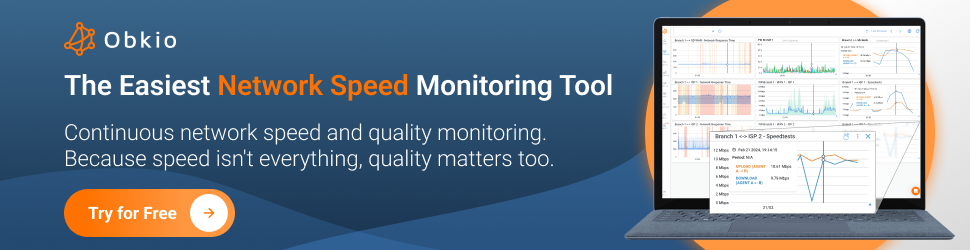
Put It to the Test: Trying Is the Ultimate Way to Learn!
Networks may be complex. But Obkio makes network monitoring easy. Monitor, measure, pinpoint, troubleshoot, and solve network problems.
- 14-day free trial of all premium features
- Deploy in just 10 minutes
- Monitor performance in all key network locations
- Measure real-time network metrics
- Identify and troubleshoot live network problems
Get started in minutes, for free, with Obkio’s Free Trial.

You can rest assured that we're not like those pushy Sellsy people - there's no catch here. We firmly believe in the excellence of our product, but if it's not the right fit for you, we understand and want what's best for you.


























 Obkio Blog
Obkio Blog