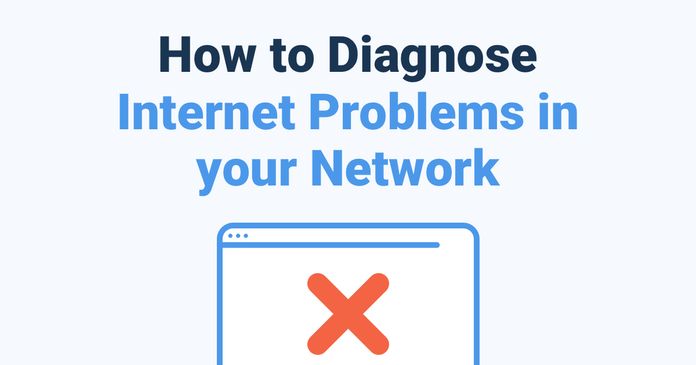Table of Contents
Table of Contents
The nationwide Rogers outage in Canada majorly disrupted the lives of many, affecting wireless, Internet, and even people’s ability to call 911. When major network outages or Internet outages occur, it’s important to be notified as soon as they happen.
Understanding the causes and identifying network outages or Internet disruptions is not only essential for individual users but also for businesses striving to maintain uninterrupted operations. In this age of virtual meetings, cloud-based services, and IoT devices, recognizing the signs of network troubles and being equipped to troubleshoot them can make a significant difference in minimizing downtime and maximizing productivity.
In this blog post, we'll delve into the world of network and Internet outages, exploring the various factors that can lead to disruptions in connectivity. We'll equip you with the knowledge to differentiate between local and widespread issues, empowering you to take the necessary steps to diagnose problems and find solutions.
You'll also learn how users were notified about the Rogers network and how you can use Obkio's Network Monitoring tool to proactively identify network outages and Internet outages.
On July 07, 2022, a massive nationwide Rogers outage impacting Internet and wireless services was reported across Canada. The network outage (and Internet outage) affected several Rogers services, from landline and cellphone coverage to Internet and TV.
Not only could people not make any calls, including 911 calls in some cases, customers also had trouble making debit purchases and accessing Canada's ArriveCan app, which is required to enter the country.
Many Rogers users were left in the dark wondering what happened and why, but the network pros at Obkio are always prepared to monitor network and Internet outages of any size.
Firstly, what are these outages and why should you care?
A network outage refers to a situation in which a computer network, whether it's a local area network (LAN) within a specific location or a wide area network (WAN) spanning larger geographical distances, experiences a disruption in its normal operations.
During a network outage, the usual flow of data and communication between devices, servers, and other components is interrupted or halted altogether. This disruption can lead to a loss of connectivity, preventing users from accessing online services, websites, applications, and resources that rely on the network.
The impact of a network outage can vary widely depending on the scale of the network, the nature of the services it supports, and the duration of the disruption.
Localized network outages might affect a single office or a specific geographic area, while larger-scale outages can impact entire regions or even countries, disrupting businesses, communications, and everyday activities that depend on network connectivity.
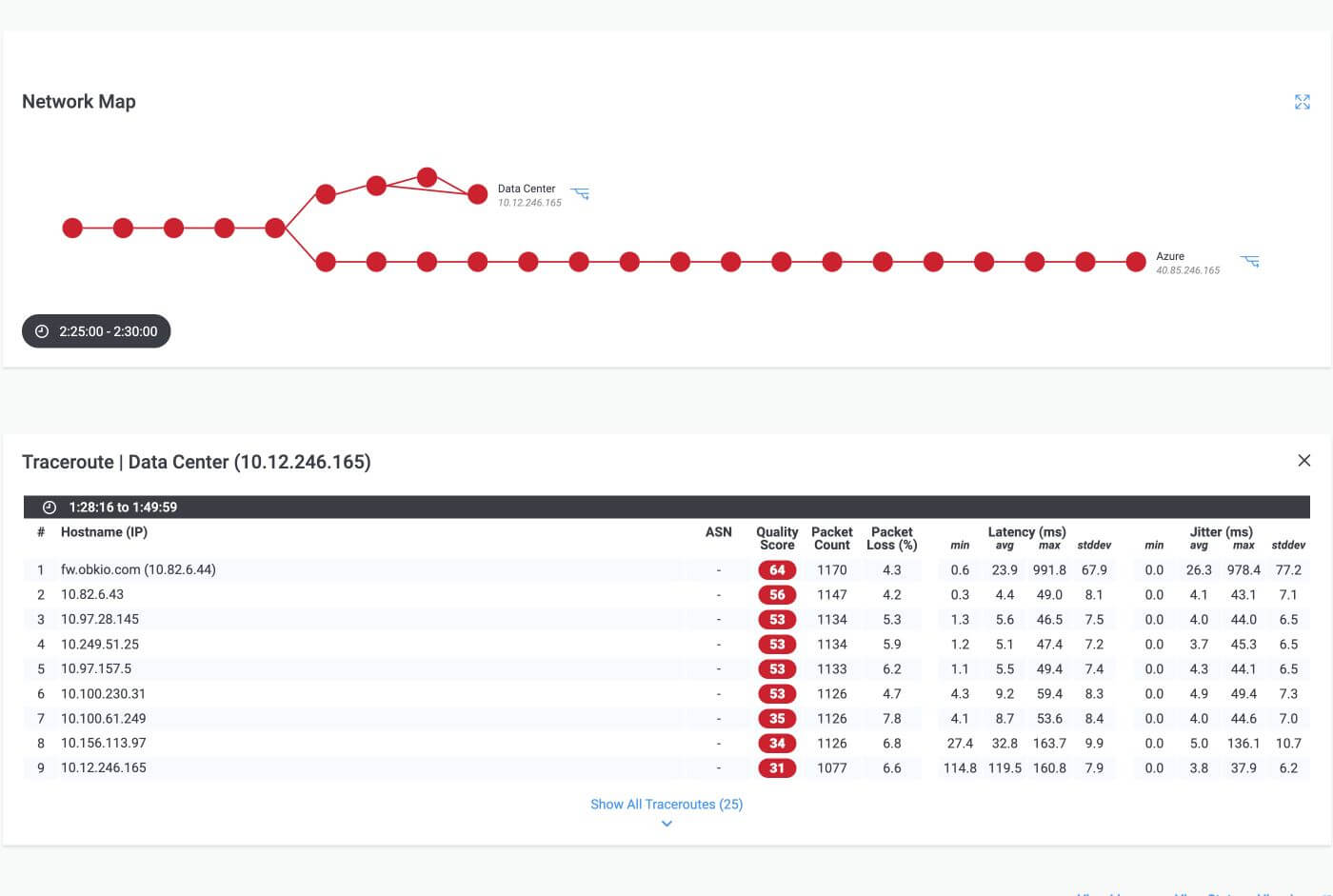

Certainly! Network outages can result from a wide range of factors, each having the potential to disrupt communication, connectivity, and the smooth operation of digital services. Understanding the various causes of network outages is essential for effective troubleshooting, prevention, and mitigation.
- Technical Glitches: Internal technical glitches within network infrastructure, such as routers, switches, or servers, can lead to outages. These glitches might be due to software bugs, misconfigurations, or hardware malfunctions.
- Hardware Failures: Hardware components, including network devices like routers, switches, and servers, can fail unexpectedly. A malfunctioning hardware component can disrupt the flow of data and lead to an outage.
- Software Failures: Software failures in network devices or applications can cause disruptions. A crashing application or an operating system glitch can lead to downtime.
- Network Congestion: Excessive network traffic or congestion can overwhelm network resources, leading to reduced performance or even complete outages.
- Power Outages: Power failures, whether due to electrical issues or natural disasters, can result in the loss of connectivity if network devices do not have adequate backup power sources.
- Natural Disasters: Events like earthquakes, hurricanes, floods, and wildfires can physically damage network infrastructure, including cables, data centers, and communication towers, leading to widespread outages.
- Cyberattacks: Malicious attacks, such as Distributed Denial of Service (DDoS) attacks or hacking attempts, can overwhelm network resources or compromise security measures, resulting in outages.
- ISP Issues: Internet Service Providers (ISPs) can experience technical problems, network maintenance, or disruptions due to issues in their infrastructure. These issues can affect users' connectivity.
- DNS Failures: Domain Name System (DNS) servers translate domain names into IP addresses. DNS failures or attacks can prevent users from accessing websites and services.
- Cable Cuts: Physical damage to network cables, whether accidental or intentional, can sever connections and lead to outages.
- Routing Issues: Incorrect routing configurations or changes can cause data packets to be directed to incorrect paths, resulting in disruptions.
- Human Error: Mistakes made by network administrators, such as misconfigurations or accidental data deletions, can impact network performance and cause outages.
- Software Updates: Updating software or firmware without proper testing can introduce new bugs or compatibility issues that lead to disruptions.
- Third-Party Service Outages: Dependencies on third-party services or APIs can result in outages if those services experience disruptions.
- Legacy Systems: Legacy systems that are outdated and no longer supported can be vulnerable to failures that impact network stability.
- Environmental Factors: Extreme environmental conditions, such as high temperatures or humidity, can impact the performance and reliability of network equipment.
- Data Center Failures: Problems within data centers, where many critical network components are hosted, can lead to widespread outages.
Understanding these potential causes of network outages allows network administrators and users to be more proactive in preventing and mitigating disruptions. Implementing network monitoring best practices, redundancy measures, and disaster recovery plans can help minimize the impact of these factors on network operations.
An Internet outage refers to a disruption in the availability and accessibility of the global network of interconnected computer networks that collectively form the internet. During an Internet outage, users are unable to connect to websites, online services, and other resources hosted on servers located around the world.
This disruption can affect a wide range of digital activities, from browsing the web and sending emails to using cloud-based applications and streaming media content.
Internet outages can occur due to a variety of reasons, including:
- ISP Issues: Problems with internet service providers (ISPs) can lead to localized or widespread outages. These issues might stem from technical glitches, network maintenance, or hardware failures within the ISP's infrastructure.
- Network Congestion: High levels of internet traffic in a specific area or region can lead to congestion, slowing down or even halting data transmission. This can occur during peak usage times or during events that generate a significant increase in online activity.
- Physical Infrastructure Problems: Damaged or compromised physical infrastructure, such as undersea cables, fiber optic lines, or network routers, can result in disruptions to internet connectivity.
- Natural Disasters: Events like earthquakes, hurricanes, and floods can damage critical network infrastructure and lead to internet outages in the affected areas.
- Cyberattacks: Distributed Denial of Service (DDoS) attacks or other forms of cyberattacks can overwhelm servers and networks, causing them to become inaccessible.
- Software or Configuration Issues: Errors in network configuration, software updates, or router settings can result in internet connectivity problems.
- Power Outages: Power failures, blackouts or netowrk brownouts can impact the operations of data centers and network infrastructure, leading to internet disruptions.
- Regional Government Actions: In some cases, governments may intentionally block access to the internet or specific websites as a form of censorship or control.
The impact of an Internet outage can be significant, affecting individuals, businesses, and even entire industries that rely heavily on online operations. Businesses may experience disruptions to e-commerce, cloud-based services, and communication with clients, while individuals might be unable to work remotely, access educational resources, or engage in online entertainment.
Recognizing the signs of an Internet outage, or even Interet brownout, understanding its potential causes, and knowing how to troubleshoot and find workarounds can help minimize the impact of such disruptions and facilitate a smoother transition back to normal online activities.

Seeing as the Rogers outage, as with most Internet and wireless outages and intermittent Internet issues, was related to the network, a Network Monitoring tool is going to help you monitor, detect, and troubleshoot.
Network monitoring is a valuable tool for identifying and responding to both network outages and internet outages. By utilizing network monitoring solutions, individuals and businesses can proactively detect connectivity issues, assess the severity of disruptions, and take appropriate actions to minimize downtime
A tool like Obkio Network Performance Monitoring software will continuously monitor network performance (including monitoring wired or wireless networks) to identify performance issues and network outages, and notify you as soon as they happen.
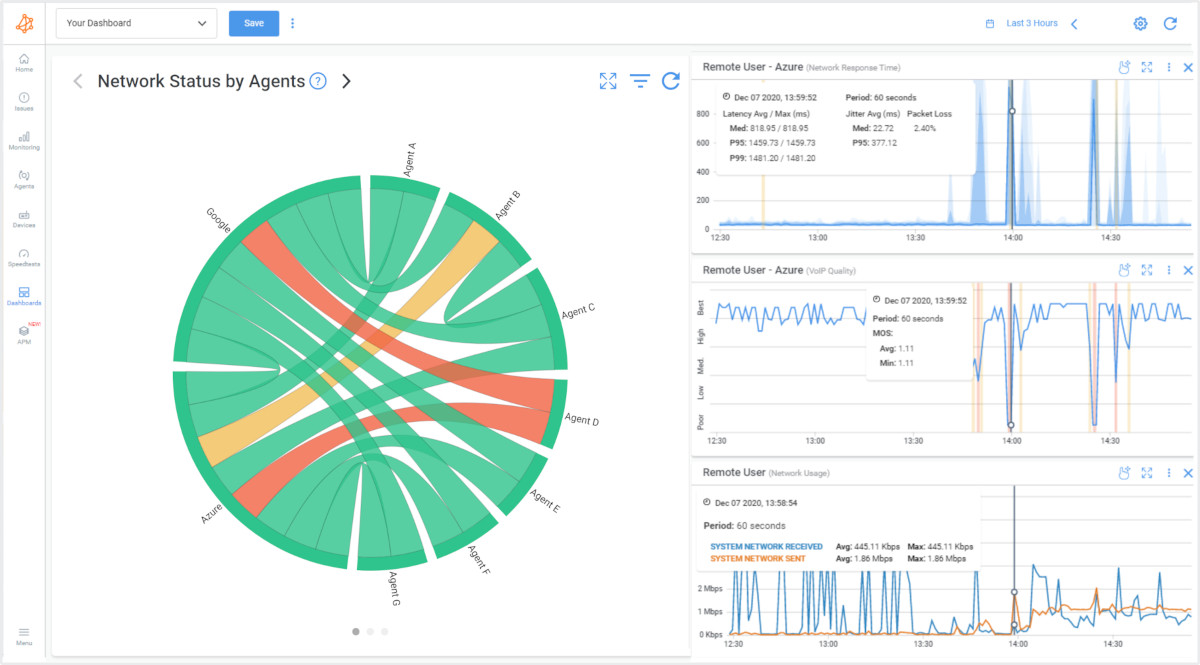
Continuous Network Performance Monitoring: Obkio Network Performance Monitoring software offers real-time and continuous monitoring of network performance. This means it constantly tracks various network metrics, such as latency, packet loss, and jitter,, and bandwidth usage, to detect deviations from normal behavior.
Timely Issue Identification: The software is designed to promptly identify performance issues and network outages as soon as they occur. By constantly analyzing network data, it can quickly detect any anomalies that might indicate a problem.
End-to-End Monitoring: Obkio monitors end-to-end network performance, from your LAN to Internet, so you know if you’re affected by an issue in your ISP’s network. Which was the case during the Rogers outage.
ISP Network Impact Detection: The software goes beyond monitoring just your internal network. It can detect whether you're affected by issues in your Internet Service Provider's (ISP) network. For instance, during an outage like the Rogers outage, Obkio would help you understand if the problem lies within your network or if it's a result of larger ISP-related disruptions.
Rapid Notifications: When the software detects network performance degradation or outages, it sends out automated notifications. These notifications can be delivered through various channels, such as email or SMS, ensuring that you're immediately aware of the issue.
Resolving ISP-related Issues: In the context of the Rogers outage, where a widespread ISP disruption occurred, Obkio's ability to pinpoint if the problem originates from your ISP's network is particularly valuable. This information empowers you to respond appropriately and communicate with your ISP more effectively.
Incident Response: With quick and accurate information provided by Obkio's monitoring, you can enact your incident response plan promptly. This might involve taking steps to address internal network issues or reaching out to your ISP for assistance in cases of larger disruptions.

To monitor your network, as well as your ISP network, Obkio uses synthetic traffic with Network Monitoring Agents.
Following the Getting Started tutorial, Deploy Monitoring Agents in each network location, including Head Offices, Branch Offices, Remote Offices, remote workers and even the Cloud.
- Local Agents: Installed in the targeted office location experiencing network performance issues. There are several Agent types available (all with the same features), and they can be installed on MacOS, Windows, Linux and more.
- Public Monitoring Agent: Which are deployed over the Internet and managed by Obkio. They compare performance up to the Internet and quickly identify if the network issue is global or specific to the destination. This will be great information for later in the troubleshooting process. You can use an AWS or Google Cloud Agent.
When deployed, Obkio will automatically detect your ISP’s network (whether it’s Rogers or any other ISP), and begin monitoring network performance between your network and your ISP’s network.
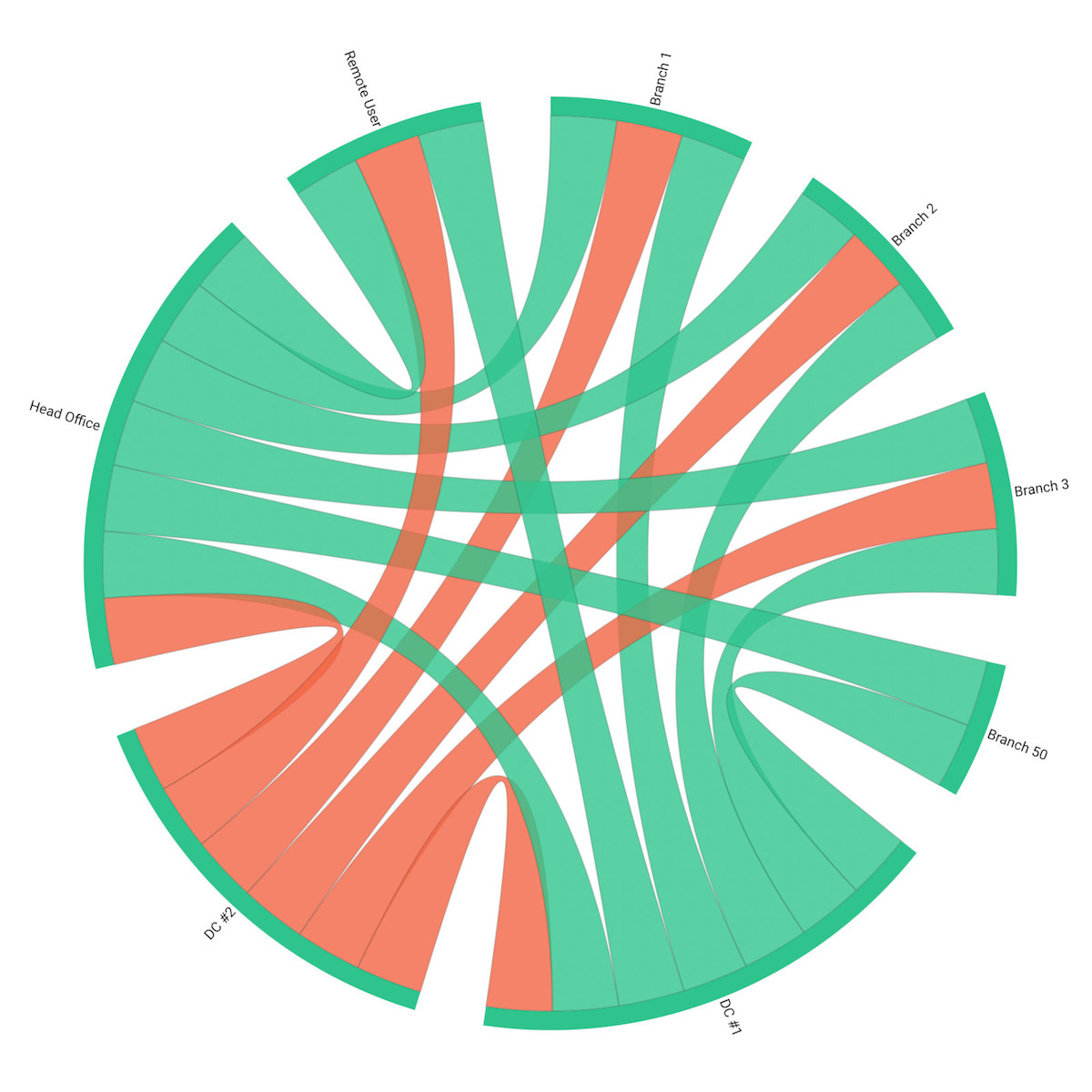
Monitoring Internet Service Providers (ISPs) is an essential aspect of network monitoring, especially for businesses and individuals who rely heavily on external network connections. Obkio's NPM tool can provide insights into your ISP's performance, enabling you to pinpoint whether network issues originate from your own infrastructure or from problems within your ISP's network.
By deploying Obkio's Monitoring Agent in your network and over the Internet, you'll have Obkio monitoring your network, as well as your MSP network or ISP network. If you're an MSP, you can leverage MSP Network Monitoring to proactively identify network outages and provide your clients with fast resolutions.
Below, you’ll see a screenshot of Obkio’s Chord Diagram filtered by ISP with the status of the ISP’s network.
Taking the example of the Rogers Outage, we can clearly identify the Rogers outage in Obkio’s Chord Diagram. In the screenshot, the status of Roger’s network is in red, which means that all the synthetic testing going through their network is failing.
With Obkio deployed, Obkio’s users were immediately notified at the time of the outage using Smart Notifications, along with the data showing that the outage was in Rogers’ network and not their own.
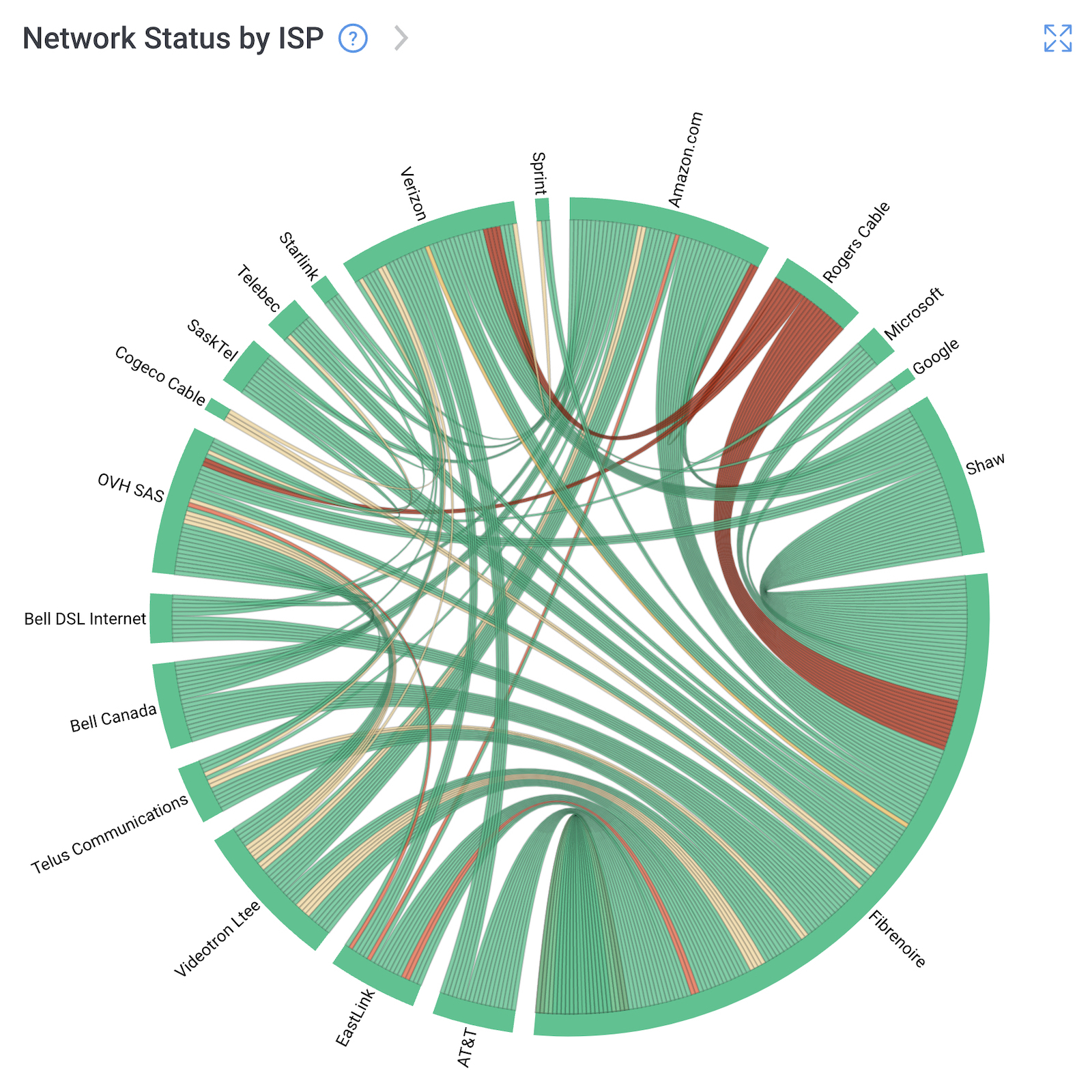
1. Diagnosing External Issues: If your network experiences disruptions, slowdowns, network disconnections, or other connectivity problems, it can sometimes be challenging to determine whether the issue lies within your own network or with your ISP. Monitoring your ISP's performance helps you differentiate between internal and external factors affecting your network.
2. Confirming ISP Outages: In cases where you suspect that your ISP is experiencing an outage, monitoring tools can provide real-time data to confirm whether the issue indeed originates from your ISP's side. This confirmation helps you avoid unnecessary troubleshooting efforts within your own network when the problem is external.
3. Differentiating Local vs. ISP Issues: By monitoring your ISP's performance alongside your internal network metrics, you can observe patterns and correlations. If performance issues occur simultaneously on both sides, it's a strong indicator of an ISP-related problem.
4. Data for Communication with ISP: When you experience network disruptions, having data on hand about your ISP's performance can be invaluable when contacting their customer support. Instead of vague descriptions, you can provide specific details about latency, packet loss, and other metrics, facilitating faster resolution.
In essence, monitoring your ISP's performance adds an extra layer of visibility to your network monitoring strategy. It empowers you to make informed decisions, communicate effectively with stakeholders, and take appropriate actions to address network disruptions promptly, whether they originate from within your network or from external sources like your ISP.


Once you've deployed Obkio's Monitoring Agents, they will begin exchanging synthetic traffic to measure key network metrics and monitor network performance.
Performance metrics are crucial indicators that network monitoring tools track to assess the health and efficiency of a network. Monitoring these metrics provides valuable insights into the overall network performance, helping to identify issues before they lead to network outages.
1. Latency: Latency refers to the time it takes for data packets to travel from the source to the destination and back. It's often measured in milliseconds (ms). Sudden spikes in latency can indicate congestion or network issues. If latency becomes excessively high, it might lead to slow data transfer, unresponsiveness, or even service disruptions.
2. Packet Loss: Packet loss occurs when data packets traveling through the network fail to reach their destination. It can be caused by network congestion, hardware failures, or even cyberattacks. A high volume of packet loss can degrade the quality of VoIP calls, video conferencing, and other real-time applications. If left unchecked, severe packet loss can lead to service outages.
3. Bandwidth Usage: Bandwidth is the maximum data rate that a network can handle. Monitoring bandwidth usage helps ensure that the network is not overloaded. If bandwidth usage consistently approaches or reaches its limit, it might result in slower performance and, in extreme cases, network congestion that can lead to outages.
4. Jitter: Jitter is the variation in latency over time. High jitter can disrupt the timing of data packets, causing issues with real-time applications like VoIP and video streaming (especially VoIP jitter). Monitoring jitter helps ensure consistent and smooth data delivery.
5. Throughput: Throughput measures the amount of data that can be transmitted over the network in a given time period. Decreased throughput can indicate congestion or network bottlenecks that might eventually lead to outages if not addressed.
6. Error Rates: Monitoring error rates can provide insights into the health of the network. High error rates might suggest problems with the network infrastructure or hardware components, which could potentially lead to outages.
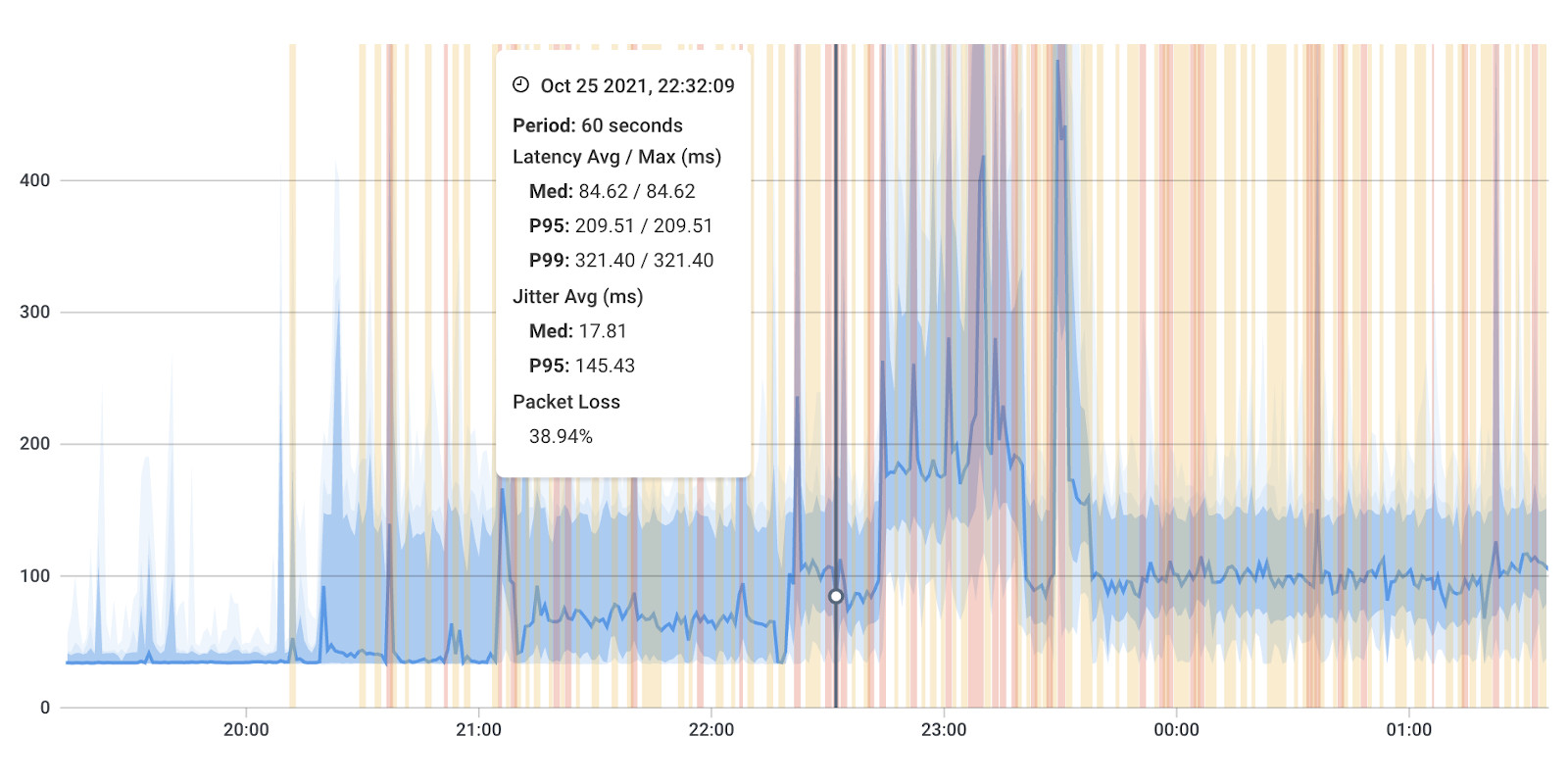
Sudden and significant changes in these performance metrics can serve as warning signs of impending network outages:
- Latency Spikes: A sudden increase in latency could indicate that data packets are experiencing delays or getting lost, potentially foreshadowing an outage.
- High Packet Loss: An unusually high packet loss rate indicates that network packets are not reaching their destination. This can lead to disruptions in communication and services.
- Increased Jitter: Elevated jitter levels can cause inconsistencies in data transmission, affecting applications that require real-time data streaming.
- Bandwidth Saturation: If bandwidth usage approaches its maximum capacity for extended periods, it might lead to network congestion and eventually outages.
- Consistent Errors: A sudden increase in error rates suggests underlying problems that might escalate and lead to network instability.
By monitoring these performance metrics closely and detecting deviations from the normal range, network administrators can take proactive measures to troubleshoot issues, optimize network performance, and prevent potential network outages before they impact users.
Proactive detection is a key advantage of network monitoring, and solutions like Obkio Network Performance Monitoring software are designed to help you identify potential issues and disruptions before they escalate into full-blown network outages.
1. Continuous Monitoring: Obkio's network monitoring software provides continuous and real-time monitoring of various performance metrics, including network traffic, latency, packet loss, and more. This constant vigilance means that any changes or anomalies in these metrics can be quickly detected.
2. Establishing a Baseline: The software establishes a baseline of normal network behavior by analyzing historical data. This baseline helps identify patterns and trends, making it easier to recognize deviations that might indicate potential issues.
3. Automated Alerts: Obkio is equipped with automated alerting mechanisms. When the software detects metrics that deviate from the established baseline or reach certain predefined thresholds, it triggers alerts. These network monitoring alerts can be sent to network administrators via various communication channels, ensuring that you're promptly informed of potential problems.
4. Trend Analysis: Monitoring software, like Obkio, can analyze trends over time. It helps you understand how performance metrics typically behave under various conditions. This allows you to distinguish between temporary fluctuations and persistent issues that might lead to network outages.
5. Early Warning Signs: Through continuous monitoring and the use of historical data, you can catch early warning signs of problems that could escalate. For instance, if latency starts to increase gradually over several hours, it might indicate growing network congestion that could eventually lead to performance degradation.
6. Immediate Response: Proactively detecting anomalies allows you to respond immediately. For instance, if you observe unusual spikes in latency, you can investigate the root cause and take corrective actions to prevent the issue from worsening.
7. Minimizing Downtime: By addressing issues in their early stages, you can prevent them from cascading into major network outages. This minimizes downtime and the associated negative impacts on productivity and user experience.
8. Incident Mitigation: Proactive detection empowers you to mitigate incidents before they impact users or services. You can address problems before they reach a critical stage, ensuring smoother network operations.
Obkio's proactive network monitoring approach provides a constant watch over your network's health. By identifying deviations and anomalies early on, the Obkio helps you identify and address network outages and Internet outage - before they affect end-users!
One of the valuable aspects of network monitoring is its ability to help differentiate between issues that are confined to your local network and those that are part of larger-scale Internet disruptions. This differentiation is crucial for effective troubleshooting and response.
1. Monitoring Scope: Network monitoring tools like Obkio have visibility into various segments of your network, including your internal devices and the connection to external networks such as the internet.
By monitoring multiple devices within your network, these tools provide a comprehensive view of how different components are performing. If a single device or a specific segment of your network is experiencing problems, it's likely a local issue.
2. Single Device Troubleshooting: If network monitoring shows performance degradation on a single device or within a particular part of your network, you can focus your troubleshooting efforts locally. This might involve checking hardware, configurations, or connectivity on that device or segment.
3. Internet Outage Indicators: When larger-scale internet disruptions occur, they tend to affect multiple devices and networks across different locations. Network monitoring can help identify if multiple devices or segments in your network are experiencing similar issues simultaneously.
4. Consistency of Issues: If network monitoring reveals that numerous devices or segments are all experiencing poor performance, it's a strong indicator that the issue is not confined to your local network. Widespread problems are often a result of external factors, such as an ISP outage or a broader internet connectivity issue.
5. ISP-related Metrics: Advanced monitoring solutions like Obkio can monitor the performance of your Internet Service Provider (ISP). If performance issues correlate with deteriorating metrics on your ISP's side, it's a sign that the problem might be outside your control.
6. Rapid Response Differentiation: Knowing whether the issue is local or widespread allows you to prioritize your response. For local issues, you can focus on troubleshooting within your own network. For widespread disruptions, you can focus on communicating with stakeholders and potentially contacting your ISP.
In essence, network monitoring helps you draw a clear line between issues that originate within your network and those that stem from external sources like the internet or your ISP. This clarity is essential for efficient troubleshooting, rapid response, and effective communication during network disruptions.
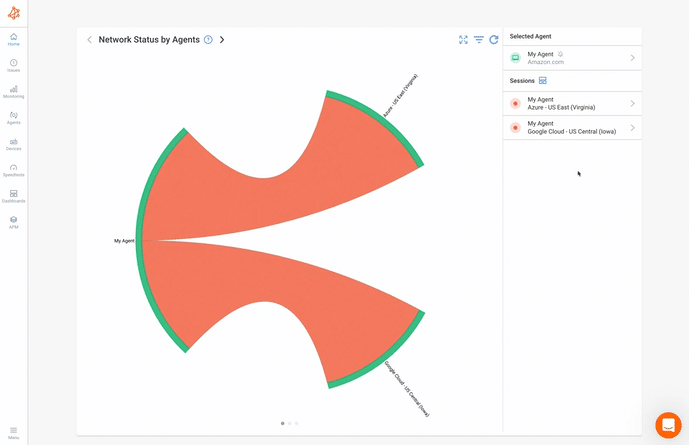

Certainly! Historical data analysis is a powerful feature of network monitoring solutions that allows you to gain insights into your network's performance patterns, trends, and potential vulnerabilities. Here's an expanded explanation of how historical data analysis contributes to network stability and outage prevention:
Network monitoring tools, such as Obkio, continuously collect and store performance data over time. This data encompasses various metrics like latency, packet loss, bandwidth usage, and more.
- Trend Identification: Analyzing historical data helps you identify trends and patterns in network performance. For example, you can spot recurring periods of higher latency during specific times of day, which might indicate network congestion during peak usage hours.
- Seasonal Variations: Historical data can reveal performance patterns that repeat during certain seasons or events. For instance, network usage might increase significantly during holidays or special promotions, leading to potential performance issues.
- Benchmarking: By establishing historical benchmarks of normal network behavior, you can compare current performance to expected standards. Deviations from these benchmarks can be early indicators of potential issues.
- Identifying Vulnerabilities: Analyzing historical data can help you identify vulnerabilities that might lead to outages. For instance, if you notice that a particular hardware component consistently shows degradation over time, you can proactively address or replace it to prevent failure.
- Predictive Insights: Based on historical trends, you can make informed predictions about potential future issues. For example, if you observe that certain performance metrics worsen over time, you can anticipate when these issues might escalate into outages.
- Early Warning Signs: Certain patterns in historical data might serve as early warning signs. For example, a gradual increase in packet loss rates could indicate deteriorating network conditions that might lead to disruptions.
- Root Cause Analysis: When outages do occur, historical data can aid in root cause analysis. You can examine past data to identify if there were any precursor events that contributed to the outage.
Historical data analysis enhances your ability to anticipate, prevent, and address network outages. By understanding performance trends and patterns, you're better equipped to make informed decisions that promote network stability and optimize performance.
Learn how to identify and diagnose Internet problems and Internet connectivity issues in your network using Network Monitoring and Traceroutes.
Learn more

Certainly! Diagnostics and troubleshooting are essential aspects of maintaining a stable network environment. Network monitoring tools like Obkio can be invaluable during network outages by providing detailed insights that help pinpoint the root cause of the issue.
- Real-time Data: During an outage, network monitoring tools continue to collect and store data. This real-time data is crucial for conducting thorough diagnostics and troubleshooting once the issue is resolved.
- Affected Devices Identification: Monitoring tools offer visibility into the status of all connected devices. When an outage occurs, you can quickly identify which devices are affected and which are still operational.
- Performance Metrics: Monitoring tools provide a wealth of performance metrics such as latency, packet loss, and throughput. Comparing these metrics before, during, and after the outage can help determine which aspect of network performance was compromised.
- Isolating Network Segments: By analyzing traffic patterns and device statuses, you can isolate specific network segments that might be contributing to the outage. This isolation aids in targeting troubleshooting efforts.
- Service Dependencies: Monitoring tools can highlight service dependencies and relationships. For example, they can show if a particular application relies on data from another service that might have been impacted by the outage.
Traceroute is a valuable network diagnostic tool that can help users troubleshoot network and Internet outages by tracing the path that network packets take from their device to a destination server. It provides insights into the various hops (intermediate network devices) along the route and the time it takes for packets to reach each hop.
1. Run Traceroutes:
When it comes to troubleshooting network outages, Obkio Vision: Visual Traceroute tool is the easiest and quickest traceroute tool on the market. Use it as a standalone product, or as part of Obkio's complete NPM tool
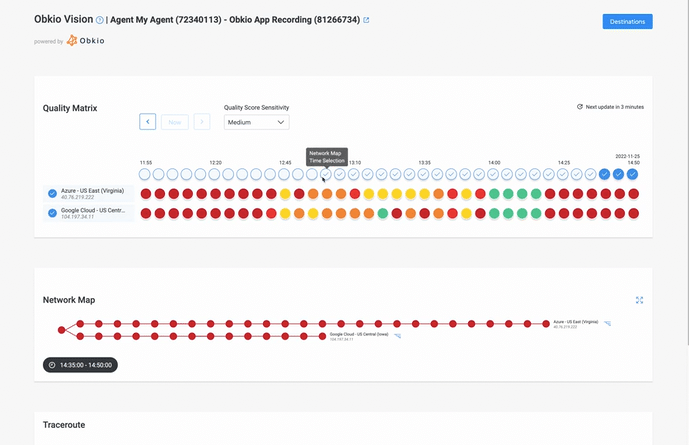

The Traceroute Command:
For those who prefer, you can run the traceroute command from their command prompt or terminal. The command is usually in the format traceroute [destination], where the destination can be an IP address or a domain name.
2. Trace the Route:
Once Obkio Vision is running, or the traceroute command is executed, it'll start tracing the route that network packets take to reach the destination. It shows a list of hops, each representing a different network device along the path.
3. Analyze Hop Details:
The traceroute output displays information about each hop, including its IP address, hostname (if available), and round-trip time (RTT) of packets to that hop. Users can analyze the RTT to identify where delays or disruptions might be occurring.
Obkio Vision: Visual Traceroute tool interprets Traceroute data for you, showing you exactly if, when, and where a network issue arose. It also has a network map to help you locate network issues faster than ever!
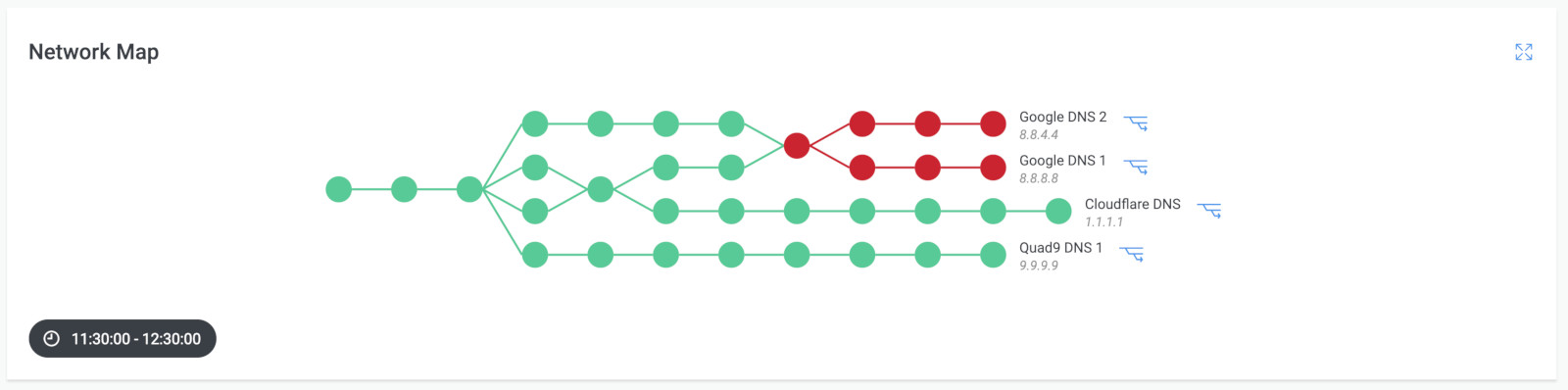
4. Identify Disruptions:
If there's a significant increase in RTT or if certain hops show high packet loss, it could indicate a disruption at those points in the network. This disruption might be the cause of the outage.
5. Identify Patterns:
Users can examine patterns in the traceroute output. If delays or disruptions consistently occur at a specific hop or set of hops, it might suggest an issue in that portion of the network.
6. ISP Involvement:
If the traceroute shows disruptions occurring beyond the user's local network (closer to the destination server), it's likely that the issue is outside the user's control and is within the ISP's network.
7. Sharing with the ISP:
To prove that the outage is on the ISP's end, users can capture the traceroute output and share it with their ISP's customer support. This data provides valuable information about where the disruption is occurring.
With Obkio, you can actually share traceroute results using a link so your ISP can view the exact same data as you!
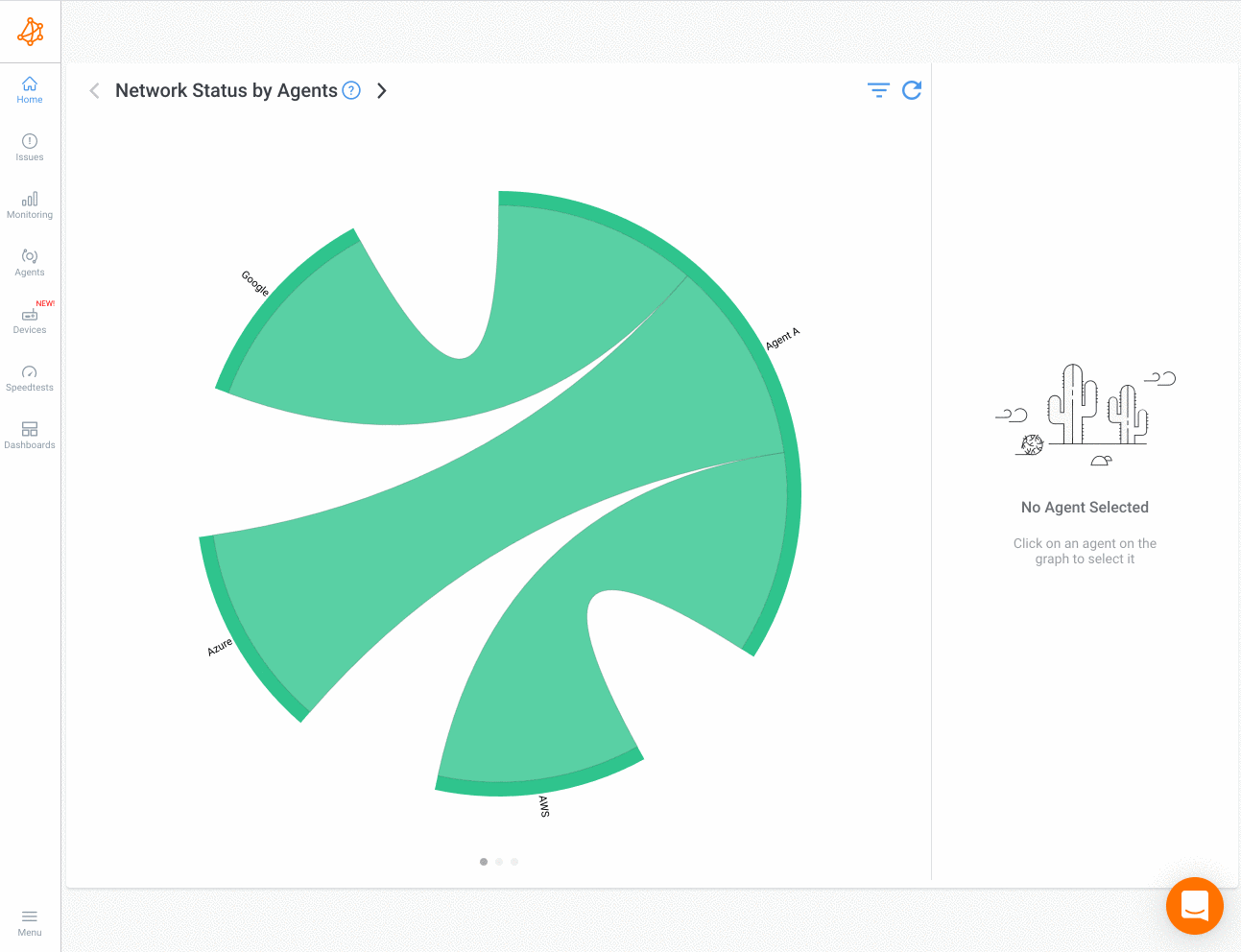
8. Faster Troubleshooting:
Sharing the traceroute data with the ISP provides concrete evidence of the issue's location. This can streamline communication with the ISP's technical support and help them understand the problem faster.
With traceroute data in hand, the ISP's technical team can analyze the path and potentially identify the specific point of failure more quickly. This can lead to faster troubleshooting and resolution of the outage.
As we explained above, on July 07, 2022, a massive nationwide Rogers outage impacting Internet and wireless services was reported across Canada. The network outage (and Internet outage) affected several Rogers services, from landline and cellphone coverage to Internet and TV.
Obkio's continuous network monitoring tool actively monitors network performance using synthetic tests to give you visiblity of your network performance at all times.
Obkio's Chord Diagram is a graphical representation that visually displays network paths and their statuses. In this case, the diagram show sthe connections passing through Rogers' network highlighted in red, indicating that all synthetic testing going through their network is failing.
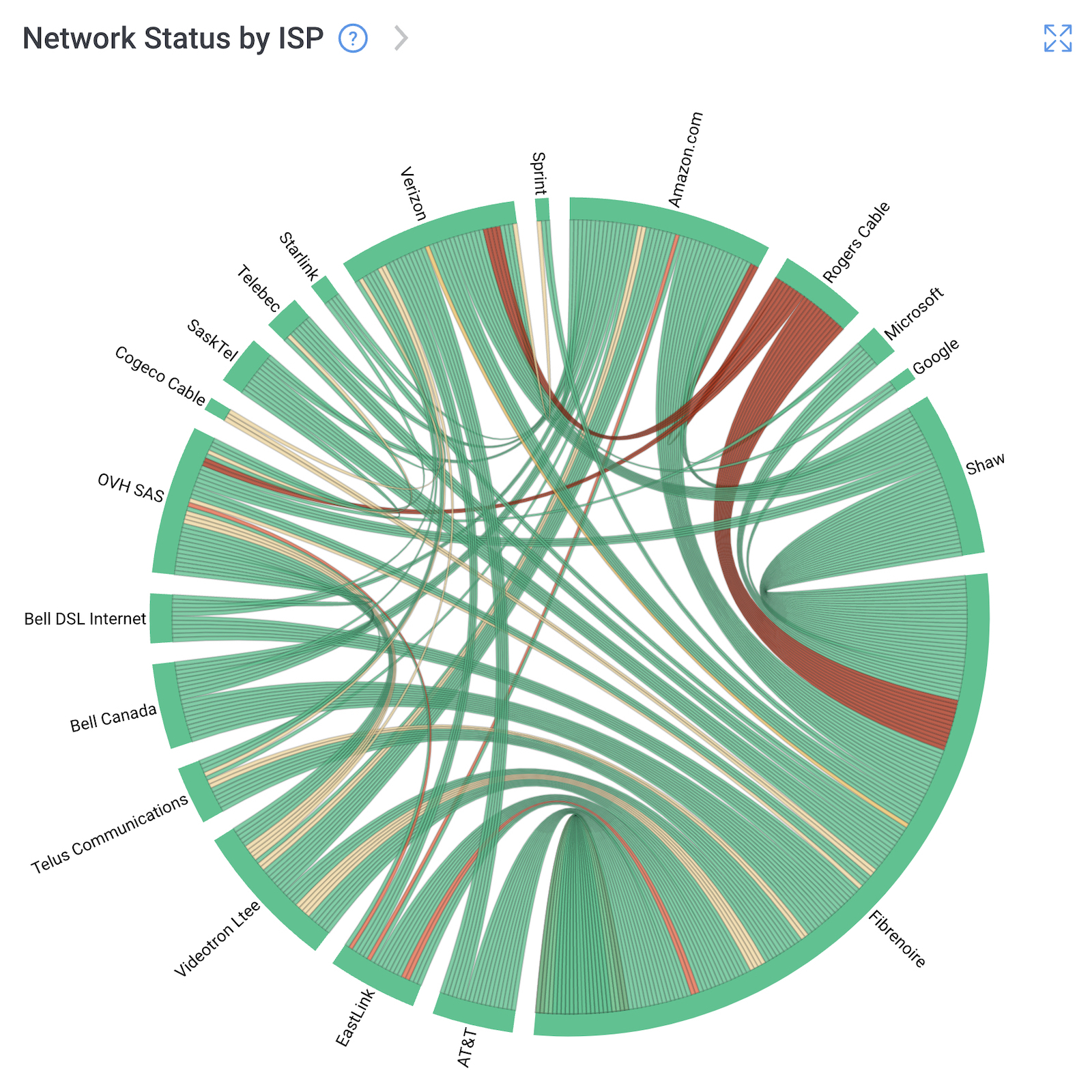
During the Rogers outage, Obkio's received proactive notifications immediately. These notifications can be configured to alert users through various channels like email or SMS. The notifications inform users about the network disruption and provide essential details.
The notifications not only informed users of the outage but also indicate that the problem lies within Rogers' network. This eliminates confusion and helps users understand that the issue is not originating from their own infrastructure.
In the case of the Rogers outage, the problem was directly in Rogers’ network, but network outages and Internet outages can have various root causes.
How can you identify that?
Once you’ve identified that there is a network or Internet problem, leverage tools like Device Monitoring and Obkio’s Traceroutes to troubleshoot.
1. Network Device Monitoring with SNMP
Using Obkio’s Network Device Monitoring feature, with SNMP Polling monitor the performance of networking devices such as firewalls, routers, switches and wifi access points to measure CPU usage and bandwidth usage for network devices like Firewalls.
2.Run Traceroutes
Use Obkio’s Traceroutes and Visual Traceroute tool to:
- See the different routers (called Hops) and the latency and packet loss between each of them.
- Identify where network and Internet issues are located
- Run traceroutes in both directions, which helps a lot when troubleshooting with traceroutes
- Share traceroute results with your ISP for quick troubleshooting and support
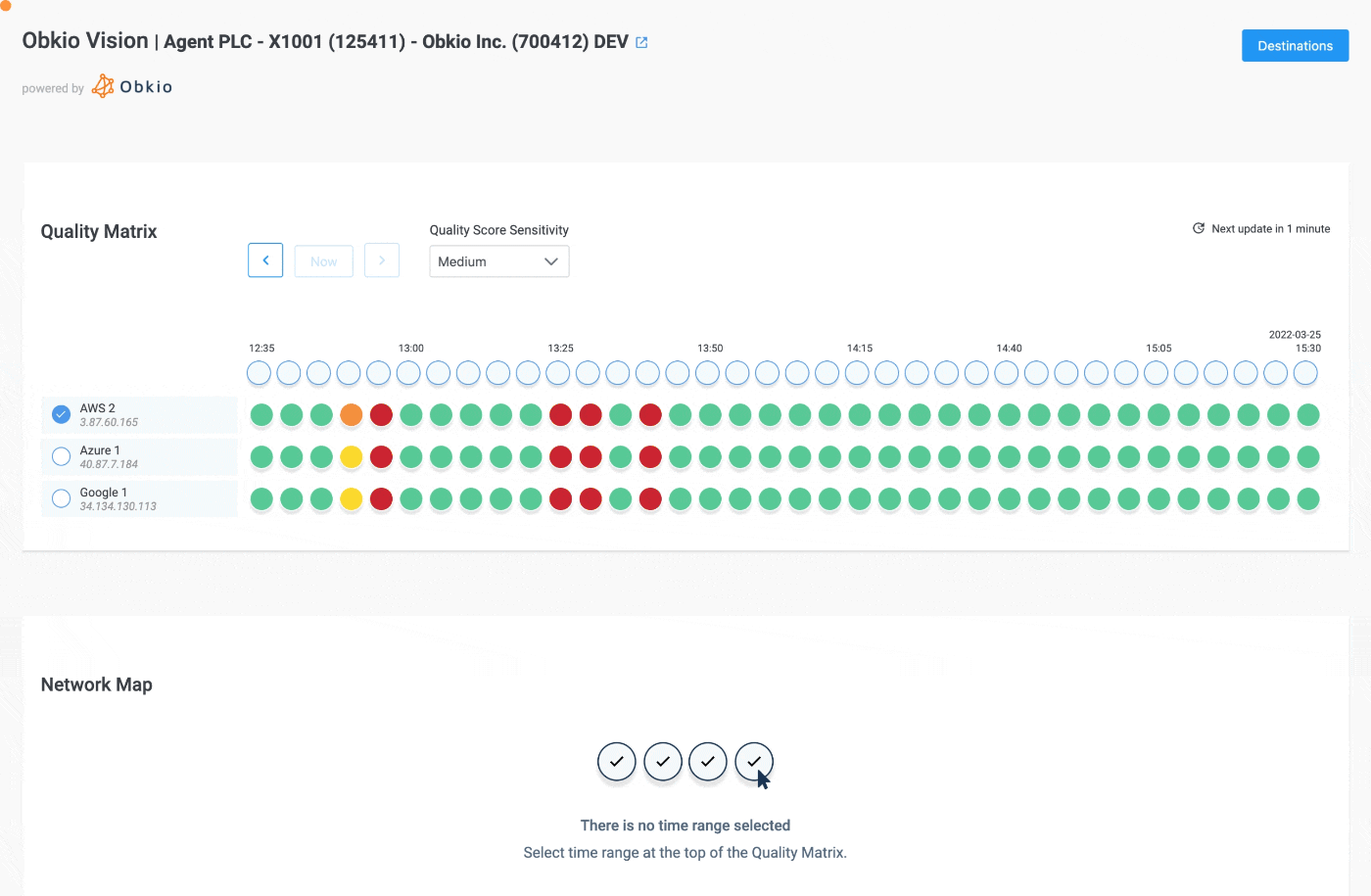
The terms "network outage" and "internet outage" are closely related, but they refer to different levels of disruption in the realm of connectivity. Here's the key difference between the two:
A network outage refers to a disruption in the functionality of a specific computer network. This network can be local, like a home or office network, or it can be a larger-scale network within an organization's infrastructure. Network outages primarily impact communication and data flow within that particular network.
An Internet outage, on the other hand, is a disruption in the availability of the global network of interconnected networks that make up the internet. It affects the ability of users to connect to websites, online services, and resources hosted on servers around the world. Internet outages have a broader scope and impact a wider range of activities beyond a specific local network.
In simpler terms, a network outage is like a hiccup within a defined network, while an Internet outage is a disruption that affects the entire online world. Here's a more detailed breakdown of the differences:
I. Scope:
- Network Outage: Limited to a specific network, such as a home, office, or organization's internal network.
- Internet Outage: Widespread and affects access to the global internet, impacting users and services across the world.
II. Impact:
- Network Outage: Primarily affects communication and data sharing within the local network.
- Internet Outage: Impacts a wide range of online activities, including browsing, communication, online services, streaming, and more.
III. Causes:
- Network Outage: Can be caused by issues like hardware failures, configuration errors, router problems, or local ISP disruptions.
- Internet Outage: Arises from larger-scale factors such as ISP-wide problems, damaged infrastructure (like undersea cables), cyberattacks, power outages, and more.
IV. Duration:
- Network Outage: Can be resolved relatively quickly, especially if the issue is localized and within the control of the network administrator.
- Internet Outage: Might take longer to resolve, as it often involves coordination between ISPs, infrastructure repairs, or addressing cyber threats.
While the terms are distinct, it's worth noting that a widespread internet outage can impact multiple local networks, leading to a cascading effect where both network and internet services are disrupted for users. Understanding these differences can help individuals and businesses diagnose and respond appropriately when faced with connectivity issues.

Network outages can disrupt communication, connectivity, and access to online services. Recognizing the signs of a network outage is essential for promptly addressing the issue and minimizing its impact. Here are some common signs of a network outage:
- Loss of Internet Connectivity: One of the most obvious signs is the complete loss of internet connectivity. If you're unable to access websites, send emails, or use online applications, it could indicate a network outage.
- Inability to Access Local Resources: If you're on a local network and you can't access shared drives, printers, or other devices within your network, it might be a sign of a local network outage.
- Slow or Unresponsive Network: A sudden slowdown in internet speed or responsiveness can indicate network congestion or issues that might lead to an outage.
- Error Messages: Repeated error messages when trying to access websites or online services can be a sign that the server is unreachable due to a network issue.
- Frequent Disconnects: If you notice that your devices are frequently disconnecting from the network, it could be a sign of intermittent network connectivity issues that might escalate into an outage.
- VoIP or Video Conferencing Issues: Poor call quality, dropped calls, or distorted audio/video during VoIP calls or video conferences can be indicators of network problems.
- Unusual Latency or Lag: Significant latency or lag while browsing, streaming, or using online applications can signal network disruptions.
- Packet Loss: If you're experiencing frequent pauses or jittery behavior while streaming videos or engaging in online activities, it might be due to packet loss caused by a network issue.
- Unreachable Websites: If specific websites or services are consistently unreachable, it could be due to issues with your network's routing.
- Connection Resets: Frequent connection resets or having to constantly refresh web pages to access content could indicate network instability.
- Blank or Slow-loading Web Pages: If web pages are loading incompletely or taking an unusually long time to load, it might be due to network disruptions.
- Multiple Devices Affected: When multiple devices connected to the same network are experiencing the same issues simultaneously, it's a strong indicator of a network-wide problem.
- ISP Status Updates: Some ISPs provide status updates on their websites or social media platforms during outages. Checking their official channels can confirm whether there's a widespread outage.
- Monitoring Alerts: If you're using network monitoring tools like Obkio, you'll receive automated alerts when performance metrics deviate from the norm, indicating a potential outage.
- Loss of Cloud Services: If you're unable to access cloud-based services, it could be due to a network issue preventing the connection.
Remember that network issues can vary in scope and severity, from minor disruptions to complete outages. Recognizing the signs early and responding promptly can help you mitigate the impact of a network outage on your productivity and activities.
Learn how to troubleshoot intermittent Internet connection issues with Network Monitoring. Find & fix the cause of intermittent Internet issues.
Learn more

An Internet outage occurs when there's a disruption in the connectivity between your local network and the wider internet. Recognizing the signs of an internet outage is crucial for identifying the problem and taking appropriate steps to address it. Here are some common signs of an Internet outage:
- Loss of Connectivity: The most obvious sign is the complete loss of internet connectivity. If you're unable to access any websites, online services, or applications that require an internet connection, it's likely an internet outage.
- No Response from Websites: When you try to access websites, and they don't load at all or show error messages like "This site can't be reached," it indicates that your requests are not reaching the internet servers.
- Email Failures: Inability to send or receive emails can be a sign of an internet outage, as emails rely on internet connectivity to function.
- Streaming Issues: Buffering or inability to stream videos from platforms like YouTube, Netflix, or other streaming services can be a result of an internet outage.
- VoIP and Video Conferencing Interruptions: If your voice over internet protocol (VoIP) calls or video conferences are experiencing dropped calls, poor audio quality, or video freezes, it's likely due to an internet disruption.
- Smart Home Devices Offline: Internet-connected devices like smart thermostats, security cameras, and smart speakers may become unresponsive during an outage.
- WiFi Disconnections: If devices frequently disconnect from your WiFi network and cannot reconnect, it might indicate issues with your internet connection.
- ISP Status Updates: Some Internet Service Providers (ISPs) provide status updates on their websites or social media platforms during outages. Checking their official channels can help you confirm if there's an ongoing outage.
- Multiple Devices Affected: When all devices connected to your network are unable to access the internet, it suggests a broader issue affecting your local network's connection to the internet.
- Inaccessible Cloud Services: If you're unable to access cloud-based services, such as file storage or web applications, it's a sign that your internet connection is disrupted.
- Consistent DNS Errors: DNS (Domain Name System) errors can prevent websites from resolving to their corresponding IP addresses, leading to difficulties in accessing sites.
- Internet SpeedTest Failures: If attempts to run internet speedtests consistently fail, it indicates that your connection to the testing server is not established due to an outage.
- Router or Modem Indicators: Some routers or modems have indicator lights that change color or flash when there's an issue with the internet connection.
- Local ISP Reports: If other users in your area or community are reporting similar issues, it's likely that there's a larger-scale ISP-related outage.
- Network Monitoring Alerts: If you use network monitoring tools like Obkio, you'll receive alerts when performance metrics, such as latency or packet loss, deviate from the norm, indicating a potential internet outage.
Remember that while these signs strongly suggest an internet outage, it's always a good practice to perform some basic troubleshooting, such as restarting your router or modem, before concluding that an outage is occurring.
With our immense reliance on digital services and the Internet in our everyday lives, network and Internet outages are not a matter of "if" but "when." These disruptions can arise from a multitude of factors, ranging from technical glitches within network infrastructure to external influences like natural disasters and cyberattacks.
For individuals and businesses alike, the consequences of these outages can be significant, impacting productivity, communication, and user experience. However, armed with the power of continuous network monitoring, you have the means to be well-prepared for these inevitable challenges.
Networks Are Complex Beasts, and It's Not a Matter of When Network Outages (Internet Outages) and Network Problems Happen, but When. Be Ready for Next Time.
The complexity of modern networks, with their intricate web of devices, connections, and dependencies, underscores the inevitability of network outages and problems. From minor blips to major disruptions, the potential for issues is constant.
In a world where seamless connectivity is crucial, the power to mitigate the impact of network and Internet disruptions lies in your hands. Obkio's Network Monitoring tool equips you with the tools to navigate the complexities of network challenges, turning potential downtime into moments of informed decision-making and effective incident management.

- Proactive Outage Detection: Obkio continuously monitors network performance, enabling the early detection of anomalies, deviations, and potential outages.
- Immediate Alerts: Automated alerts notify you in real-time when performance metrics exceed predefined thresholds, allowing for prompt response.
- ISP Monitoring: Obkio can track your Internet Service Provider's (ISP) performance, helping you confirm whether disruptions are within your control or due to external factors.
- End-to-End Monitoring: Obkio monitors network performance from your LAN to the Internet, ensuring comprehensive coverage of potential outage points.
- Optimized Performance: Beyond outage prevention, Obkio helps optimize network performance by identifying bottlenecks and areas of improvement.
Utilizing Obkio Network Monitoring software offers a comprehensive solution to proactively monitor network health, prevent outages, and navigate the complexities of modern network environments.












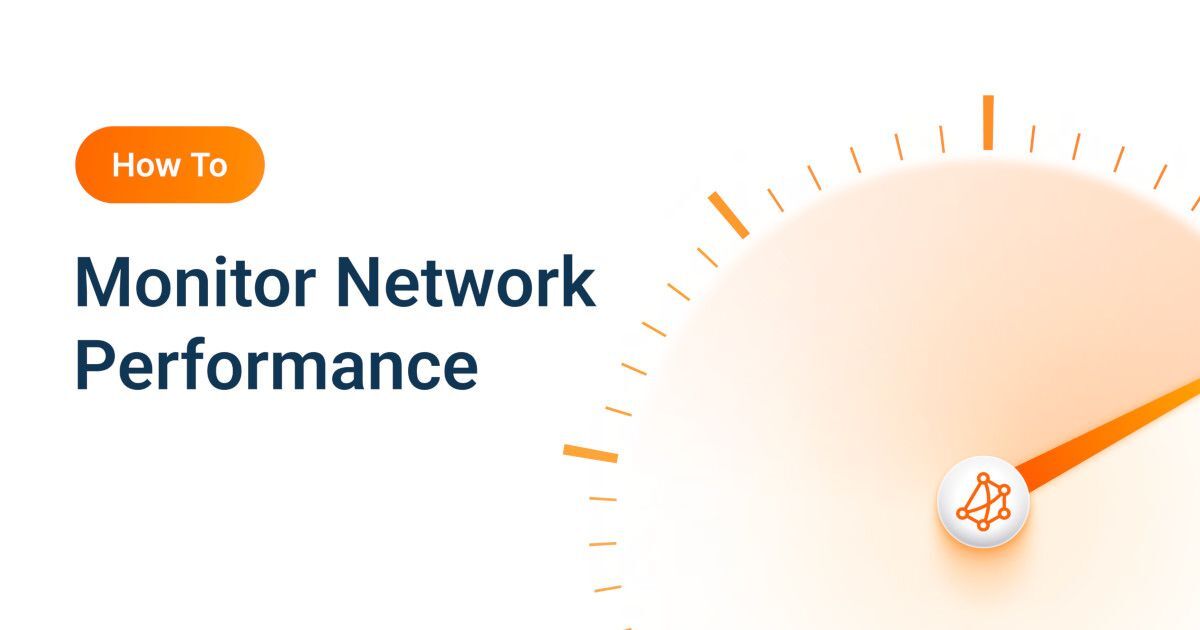













 Obkio Blog
Obkio Blog