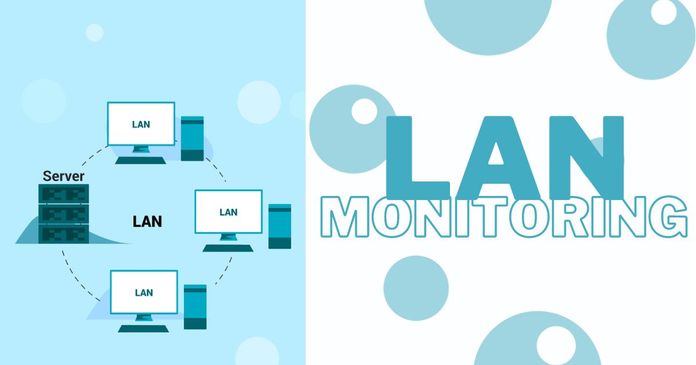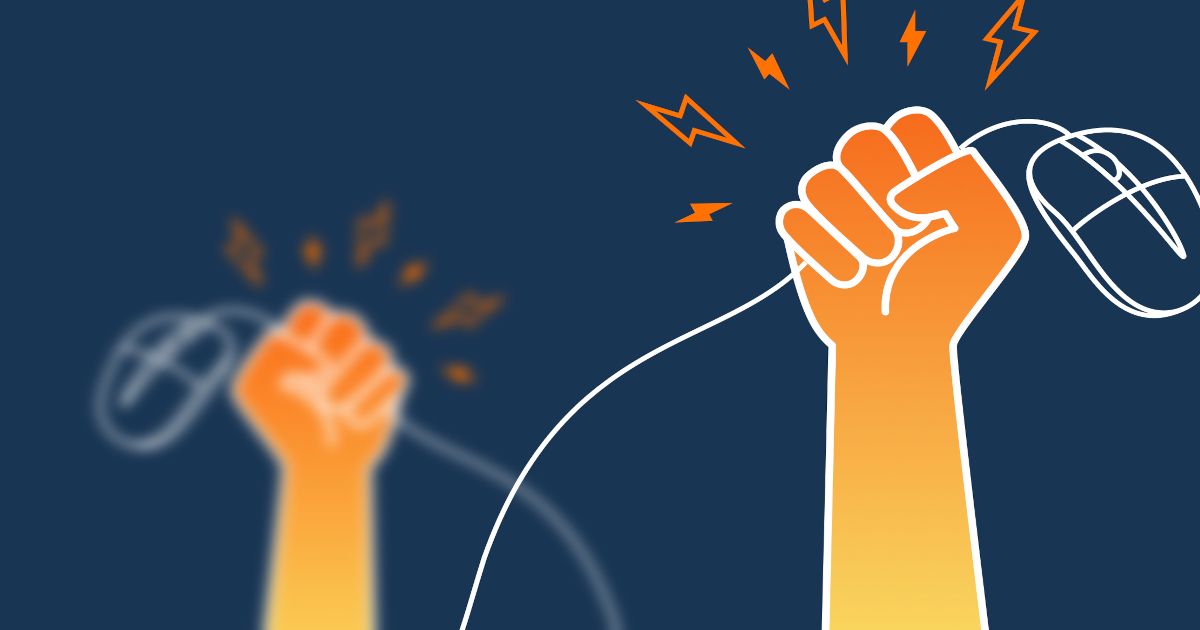Table of Contents
Table of Contents
Welcome, Network Admins and IT Pros! In the fast-paced world of digital infrastructure, network hiccups are more than just inconvenient—they're hurdles that demand swift resolution. In this guide, we're cutting to the chase. Designed for the practical minds that keep the digital gears turning, this blog is your go-to resource for tackling network disconnections head-on.
Let's dive into the nitty-gritty of network troubleshooting, arming you with the practical know-how to turn network disconnections from a headache into a routine fix. Because in your world, 'No Signal' is just a temporary glitch, not a roadblock. Let's get started.
Network disconnections refer to interruptions or disruptions in the connectivity of computer networks, preventing the smooth and continuous flow of data between devices. These disruptions can occur for various reasons and can impact communication, data transfer, and overall network performance.
During a network disconnection, the normal flow of data between devices is interrupted, leading to a breakdown in communication. The specific consequences of a network disconnection can vary depending on the nature of the disruption, its duration, and the type of network affected, but some examples include:
- Loss of Connectivity: Devices within the affected network lose the ability to communicate with each other. This includes computers, servers, printers, and other connected devices.
- Interruption of Data Transfer: Ongoing data transfers are halted, and any in-progress transactions or communications are abruptly terminated. This can impact activities such as file transfers, video conferencing, or real-time data processing.
- Service Disruption: If the network disconnection affects critical network services or applications, users may lose access to email, databases, cloud services, or other centralized resources.
- User Experience Issues: End-users typically experience disruptions in their digital activities. This could manifest as websites becoming inaccessible, applications freezing, or sudden termination of online sessions.
Understanding and troubleshooting network disconnections are critical tasks for network administrators and IT professionals. The goal is to maintain a stable and reliable network that meets the communication and data transfer needs of users and applications.
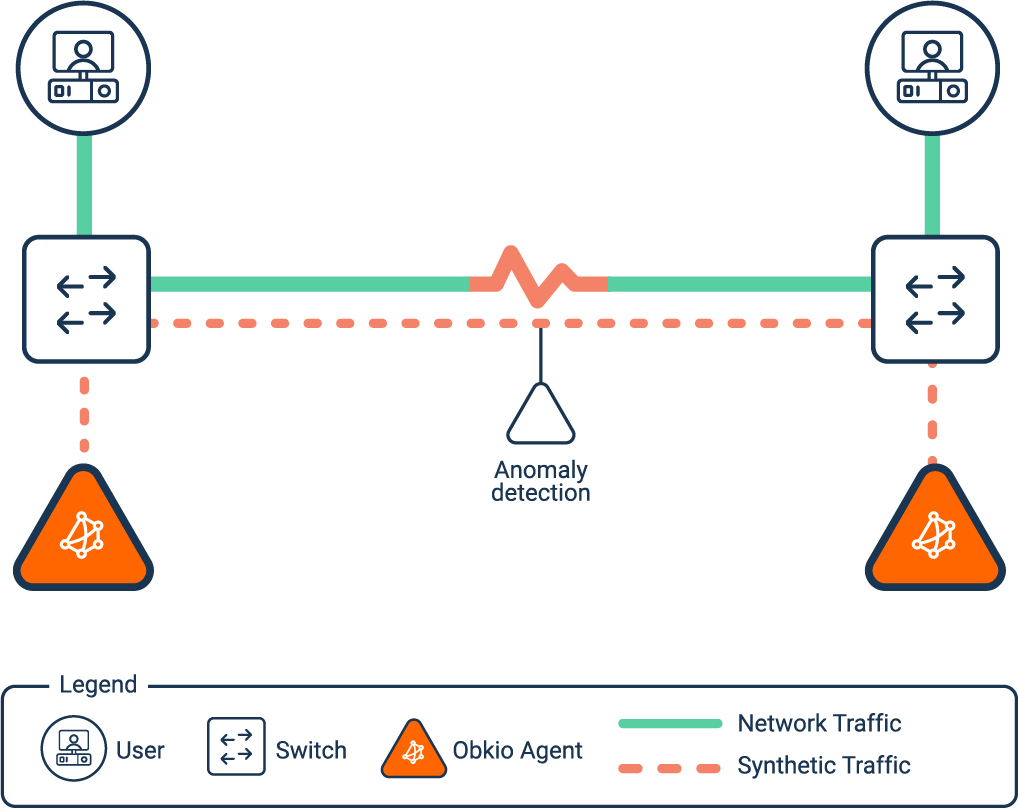

So what’s the big deal with network disconnections, and why is it actually important for IT teams to take action when they happen?
Network disruptions are not merely inconveniences; they are disruptions that have tangible consequences for day-to-day operations. Downtime, even if momentary, can lead to lost productivity, hindered communication, and frustrated end-users. When time is money and efficiency is paramount, the impact of network disconnections on operations cannot be overstated.
Consider a scenario where critical files cannot be accessed, communication tools falter, or online transactions grind to a halt. In these moments, the efficiency and effectiveness of an organization come to a standstill, leading to potential financial losses and damage to the reputation of IT departments tasked with maintaining seamless connectivity.
Beyond the immediate operational disruptions, network disconnections also cast a shadow over the overall performance of a network. Performance degradation can manifest in sluggish data transfer rates, increased latency, and a general decline in the user experience. For network administrators and IT professionals, these issues demand more than just a quick fix; they necessitate a comprehensive understanding of the factors contributing to network disconnections and a proactive approach to address and mitigate them.
As we delve into this guide, we'll explore not only the root causes of network disconnections but also equip you with the tools and strategies needed to minimize their impact on operations and enhance overall network performance. Let's unravel the intricacies of troubleshooting network disconnections and transform them from potential stumbling blocks into opportunities for optimizing connectivity.
Are network disconnections causing disruptions in your operations? Take control with Obkio's Network Performance Monitoring tool – your ultimate ally in identifying and troubleshooting connectivity issues.

Real-Time Visibility: Gain instant insights into your network's performance with real-time monitoring and detailed analytics.
Proactive Issue Detection: Detect potential network disconnections before they impact your operations, allowing for preemptive troubleshooting.
Comprehensive Diagnostics: Drill down into the specifics of network performance, pinpointing the root causes of disconnections with ease.
User-Friendly Interface: No need to be a network guru – Obkio's intuitive interface empowers both novices and experts to navigate and analyze network data effortlessly.
How Obkio Works:
- Continuous Monitoring: Obkio's agent-based network monitoring ensures continuous observation of your network, providing a holistic view of performance metrics.
- Alerts and Notifications: Receive instant alerts when network disconnections are detected, enabling swift action to minimize downtime.
- Historical Data Analysis: Dive into historical data to identify patterns, trends, and potential recurrent issues that may lead to network disconnections.
Don't let network disconnections dictate the pace of your business. Take the reins with Obkio's Network Performance Monitoring tool and ensure a seamless and reliable digital experience.
Ready to experience the power of proactive network monitoring?

Network disconnections are kind of like medical symptoms—indications that something is amiss in the intricate anatomy of your digital infrastructure. To effectively troubleshoot and remedy these interruptions, one must first comprehend the common causes and origins of these disruptions. So, let’s delve into the anatomy of network disconnection, with insights into identifying the root issues and signs of incoming network disconnections.
Hardware failures can lead to the immediate loss of connectivity for devices connected to the affected components. These can include malfunctions or failures in network hardware components, such as routers, switches, cables, or network interface cards (NICs).
Symptoms: Sudden loss of connectivity for devices connected to the failed hardware component. Devices may not be able to communicate with each other or access network resources.
Software-related problems can disrupt the flow of data and cause intermittent network disconnection issues. These can include bugs, glitches, or misconfigurations in network operating systems, protocols, or configuration settings.
Symptoms: Intermittent connectivity problems, unexpected errors, and disruptions in data transfer. Devices may experience difficulty establishing and maintaining network connections.
Network congestion can lead to slow data transfer rates, packet loss, and eventual disconnections for users trying to access network resources. This can be due to excessive data traffic overwhelming the network's capacity.
Symptoms: Sluggish data transfer rates, increased latency, and packet loss. Users may experience delayed responses and occasional disconnections as a result of network congestion.
Learn how to detect network congestion & perform a network congestion test inside & outside your network with Network Monitoring & Network Device Monitoring.
Learn more

Security incidents may trigger defensive mechanisms that result in temporary network disconnections to prevent further damage. Security incidents can include malicious activities such as denial-of-service (DoS) attacks, malware infections, or unauthorized access attempts.
Symptoms: Abrupt network disconnections as a response to a security incident. Unusual network activity, increased traffic from specific sources, or the presence of malware may be indicators.
Misconfigurations can disrupt the normal flow of data and lead to connectivity issues across the network. This includes incorrectly configured routers, switches, firewalls, or other network devices.
Symptoms: Inconsistent network behaviour, such as devices being unable to communicate or access specific services. Misconfigurations can lead to disruptions in data flow.
Issues such as outages, high latency, or bandwidth limitations from the ISP can affect the overall network connectivity. Examples include problems with the external internet connection provided by the Internet Service Provider (ISP).
Symptoms: Complete loss of Internet connectivity or reduced bandwidth. Users may experience difficulty accessing online services, and network-dependent activities may come to a halt.
Interference can lead to signal degradation, causing intermittent network disconnections for devices connected to the wireless network. This includes interference from other wireless devices or routers operating on the same frequency.
Symptoms: Intermittent disconnections for devices connected to the wireless network. Signal drops, reduced signal strength, and increased latency may occur due to interference.
Unpredictable events can disrupt network infrastructure and lead to temporary or prolonged disconnections. Physical factors such as electromagnetic interference, power outages, or natural disasters are examples of this.
Symptoms: Sudden and unexpected network disconnections during events like power outages, electromagnetic interference, or natural disasters. Devices may lose connectivity without warning.
Physical issues with the network infrastructure can cause signal loss and result in network disconnections. This can include damaged or faulty network cables, connectors, or termination points.
Symptoms: Inconsistent connectivity, sporadic network outages, or complete loss of connectivity for devices connected through faulty cables. Physical inspection may reveal damaged cables.
Domain Name System (DNS) translates domain names into IP addresses. DNS-related issues can prevent devices from resolving hostnames, leading to network connectivity issues.
Symptoms: Difficulty accessing websites, applications, or services due to DNS resolution failures. Devices may experience delays in connecting to network resources.
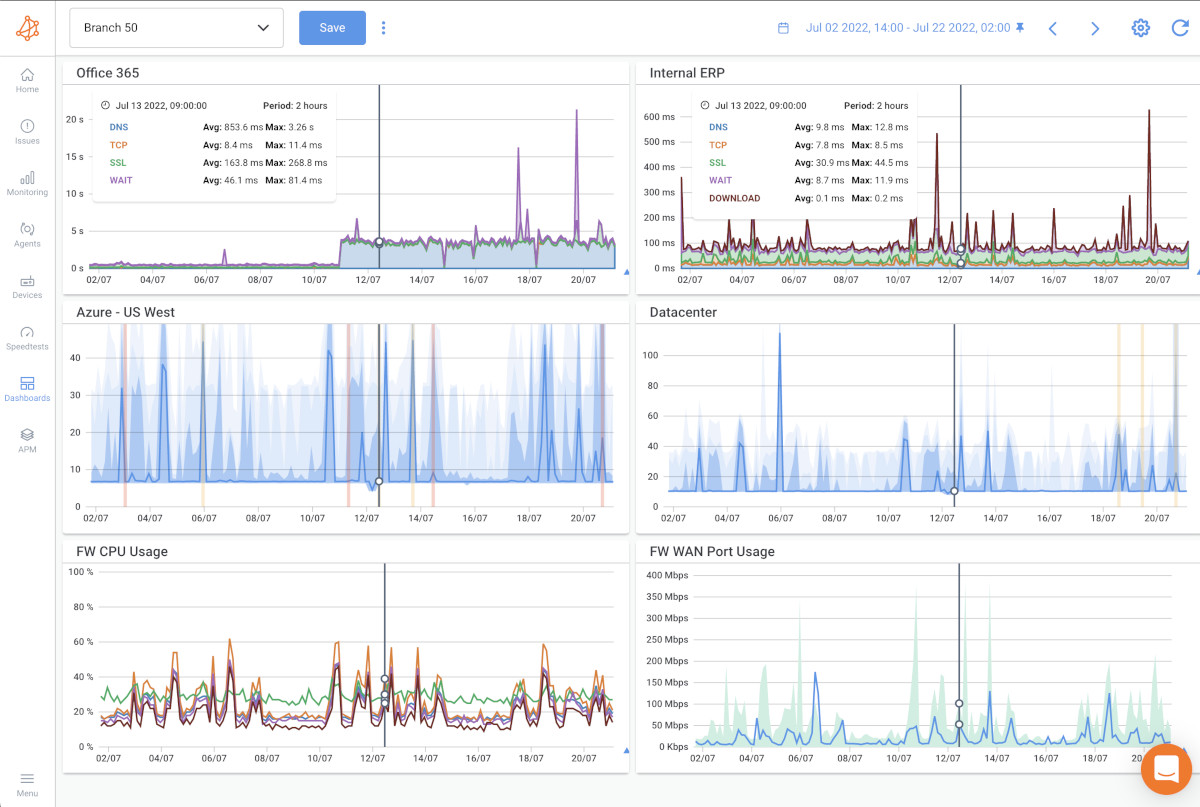
Network devices may disconnect when routers or switches are overwhelmed, impacting overall network performance. This happens when overloaded routers or switches are unable to handle the volume of traffic.
Symptoms: Slowed network performance, increased response times, and eventual disconnections as routers or switches become overloaded. Devices may struggle to communicate as network devices reach capacity.
Aggressive firewall rules may block legitimate network traffic, causing connectivity issues. Malfunctions in the firewall hardware or software can disrupt network communication.
Issues with individual computers, laptops, or other end-user devices can result in localized connectivity issues. Issues with network-related software or drivers on end-user devices can contribute to disconnections.
Identifying the specific cause of a network disconnection often involves a systematic approach, including monitoring tools, diagnostic commands, and collaboration among network administrators and IT professionals. However, understanding the possible causes prepares you for the troubleshooting process.
In the realm of network administration, where seamless connectivity is paramount, the ability to troubleshoot effectively is a skill honed by a diverse array of tools. These tools serve as the eyes and ears of network administrators, providing invaluable insights into the health, performance, and intricacies of the digital infrastructure. As we venture into the heart of troubleshooting, let's unveil the essential components of your network arsenal — a trio of indispensable tools designed to diagnose, analyze, and resolve issues with precision.
Network monitoring software is a crucial component of the troubleshooting toolkit. These applications continuously observe and analyze the performance of a network, providing real-time insights into various metrics, such as bandwidth usage, latency, packet loss, and device connectivity.
Key Functions:
- Real-Time Visibility: Monitor the current state of the network, identifying any anomalies or deviations from normal behaviour.
- Alerts and Notifications: Set up automated alerts to be notified instantly when predefined thresholds are breached, helping in proactive issue detection.
- Historical Analysis: Review historical data to identify patterns, trends, and potential recurrent issues that may lead to network disconnections.
In the world of network management, the stakes are high and connectivity is non-negotiable, having a vigilant guardian watching over your digital realm is paramount. Network monitoring software stands as the frontline defender, offering real-time insights, historical analytics, and proactive alerts to keep disruptions at bay.
Among the elite ranks of such tools, Obkio emerges as a beacon of precision, designed to elevate your network monitoring experience. Obkio is an end-to-end, synthetic Network Monitoring SaaS solution that continuously monitors network performance to proactively identify and troubleshoot network performance issues.
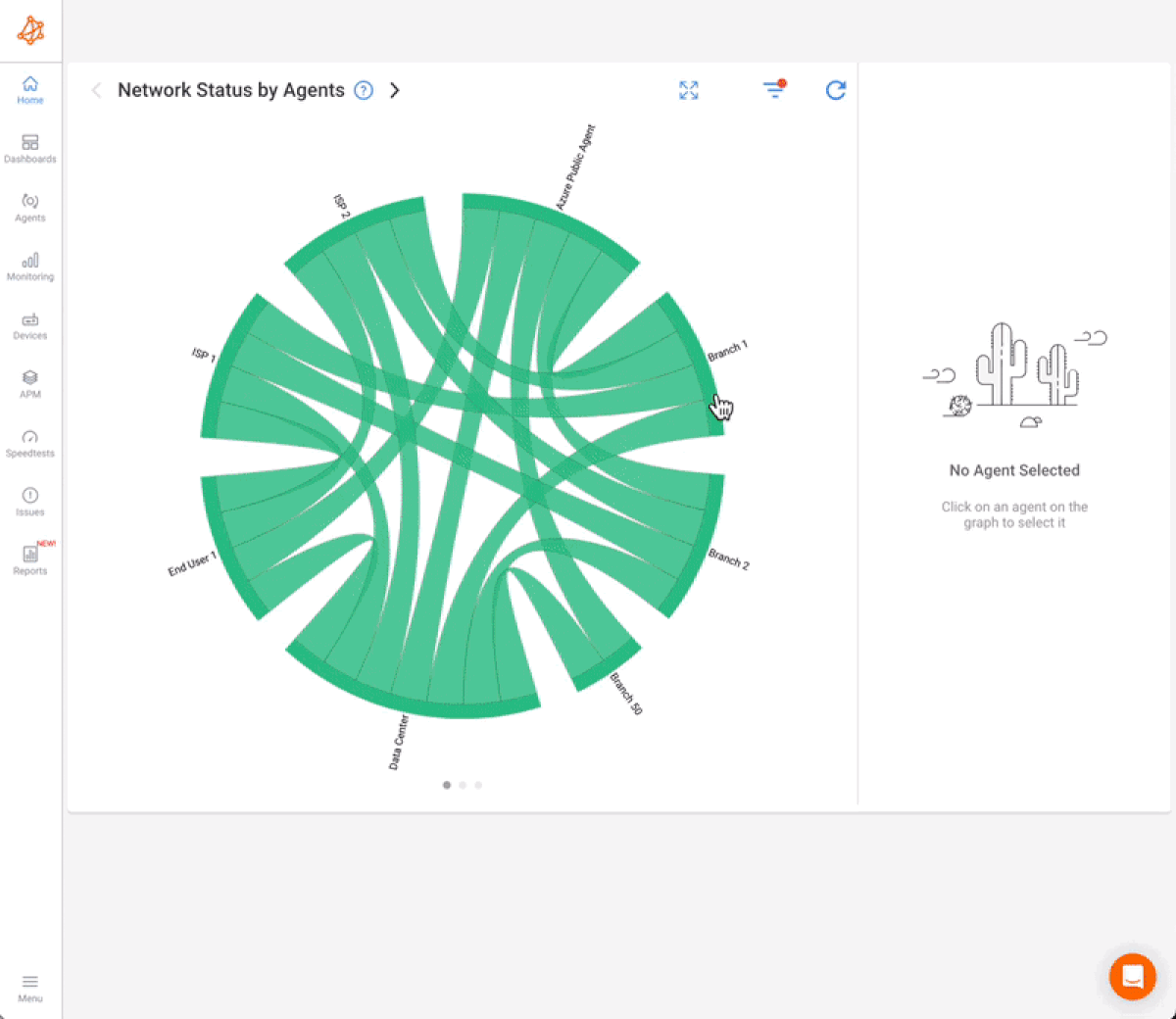
- Real-Time Precision: Obkio's Network Performance Monitoring tool provides instant, real-time visibility into your network's vital signs. With precision metrics on bandwidth usage, latency, and packet loss, you're equipped with the knowledge to act swiftly.
- Proactive Issue Detection: Stay one step ahead with Obkio's automated alerts and notifications. The tool detects anomalies and breaches in predefined thresholds, ensuring that potential network disconnections are identified before they impact operations.
- Historical Insight: Unravel the past to illuminate the future. Obkio's historical analysis tools allow you to review network performance over time, identifying patterns and trends that could be indicative of recurrent issues.
Find and fix network disconnections before they find you.

Obkio monitors network performance using continuous synthetic traffic from Network Monitoring Agents deployed in critical network locations such as data centers, branch offices, or cloud environments. The Agents exchange traffic to measure network metrics and identify any performance issues, like network disconnection.
To identify network disconnection issues, you’ll need to deploy at this:
- Local Agents: Installed in the targeted office location where you want to identify network issues and monitor network performance. There are several Agent types available (all with the same features), and they can be installed on MacOS, Windows, Linux and more.
- Public Monitoring Agent: These are deployed over the Internet and managed by Obkio. They compare performance up to the Internet and quickly identify if the problem is global or specific to the destination. For example, detect network disconnections between your branch office and Google Cloud.
By strategically deploying agents, you enhance your ability to detect and address potential network issues proactively. Agents placed at critical points act as early warning systems, alerting you to anomalies before they cascade into disruptions.
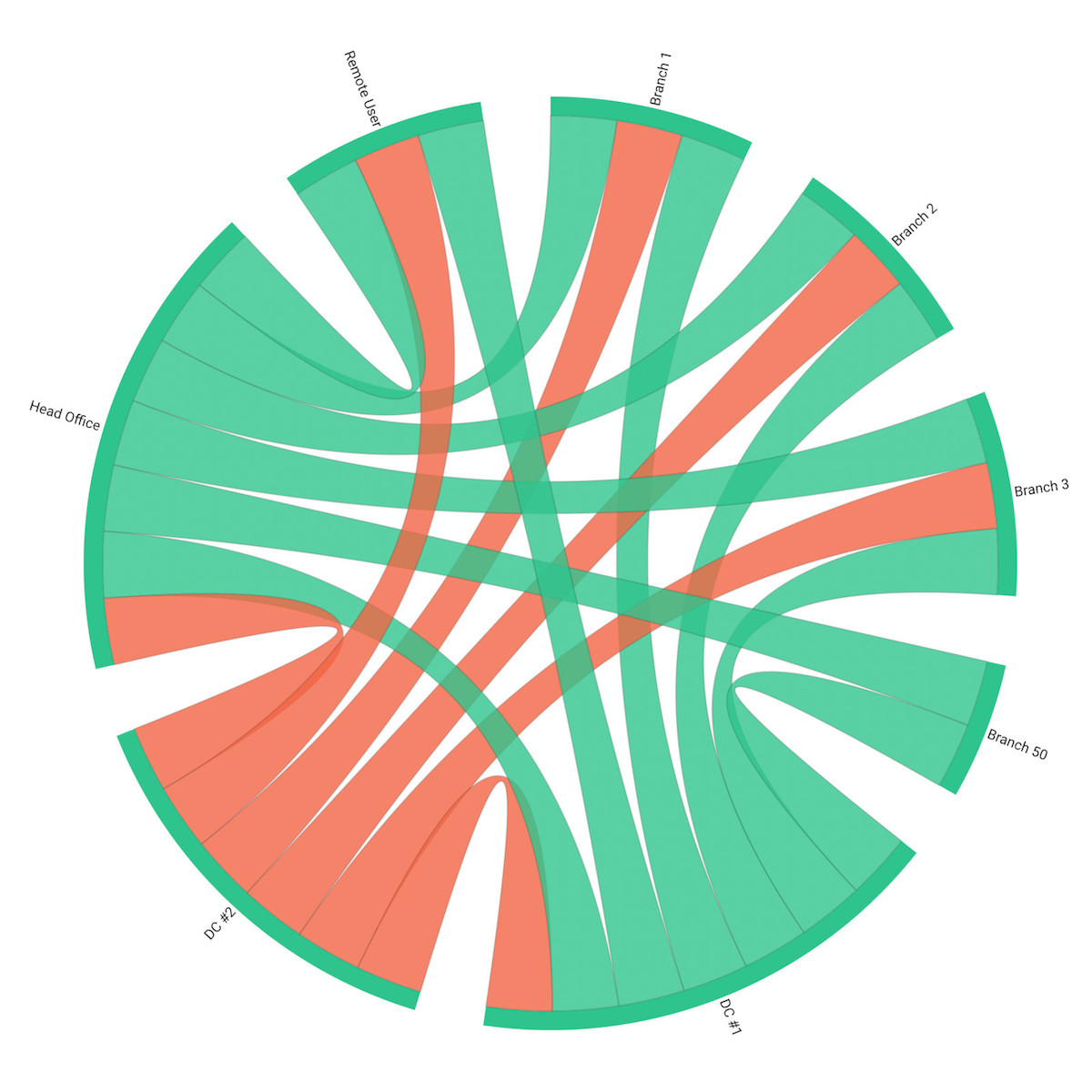
Once you’ve deployed Obkio’s Agents, they will continuously measure key network metrics to give you a real-time understanding of your network, and any network issues happening or about to happen.
To effectively identify network disconnections, it's crucial to monitor a range of network metrics that provide insights into different aspects of network performance. Here are key network metrics to monitor:
- Latency: Latency refers to the time it takes for data to travel from the source to the destination. Increased latency can indicate delays in data transmission and may contribute to network disconnections, especially in real-time applications.
- Packet Loss: Packet loss refers to the percentage of data packets that do not reach their destination. High packet loss can lead to degraded performance and disruptions. Monitoring packet loss helps identify potential connectivity issues.
- Jitter: Jitter refers to the variability in the delay of received packets. Consistent jitter is crucial for smooth communication. Fluctuations in jitter may indicate network congestion or instability, potentially leading to disconnections.
- Bandwidth Utilization: The percentage of the available network bandwidth being used.
- Importance: High bandwidth utilization can contribute to network congestion and impact overall performance, possibly leading to disconnections.
- Throughput: Throughput is the actual amount of data transmitted over the network within a specific time. Monitoring throughput helps ensure that the network can handle the required data transfer, preventing bottlenecks that might lead to disconnections.
- Error Rates: Error rate refers to the rate at which errors occur during data transmission. Elevated error rates may indicate issues with the integrity of the network connection, potentially leading to network disconnections.
- Network Availability: Network availability refers to the percentage of time the network is available and operational. Monitoring availability helps identify periods of downtime or network disconnections, allowing for prompt intervention.
- Round-Trip Time (RTT): RTT refers to the time it takes for a packet to travel from the source to the destination and back. An increase in RTT may indicate network congestion or issues, potentially contributing to disconnections.
- TCP Retransmission Rate: TCP retransmission is the rate at which TCP packets are retransmitted due to errors or non-acknowledgment. High retransmission rates can signal network instability, potentially leading to connectivity issues.
- DNS Resolution Time: DNS resolution time refers to the time it takes to resolve domain names to IP addresses. Prolonged DNS resolution times can impact the ability to access resources, contributing to perceived network disconnections.
- Router and Switch Performance: Metrics related to the performance of routers and switches, such as CPU usage and buffer overflows. Issues with core networking components can lead to network disruptions. Obkio’s Network Device Monitoring features can help with monitoring these devices.
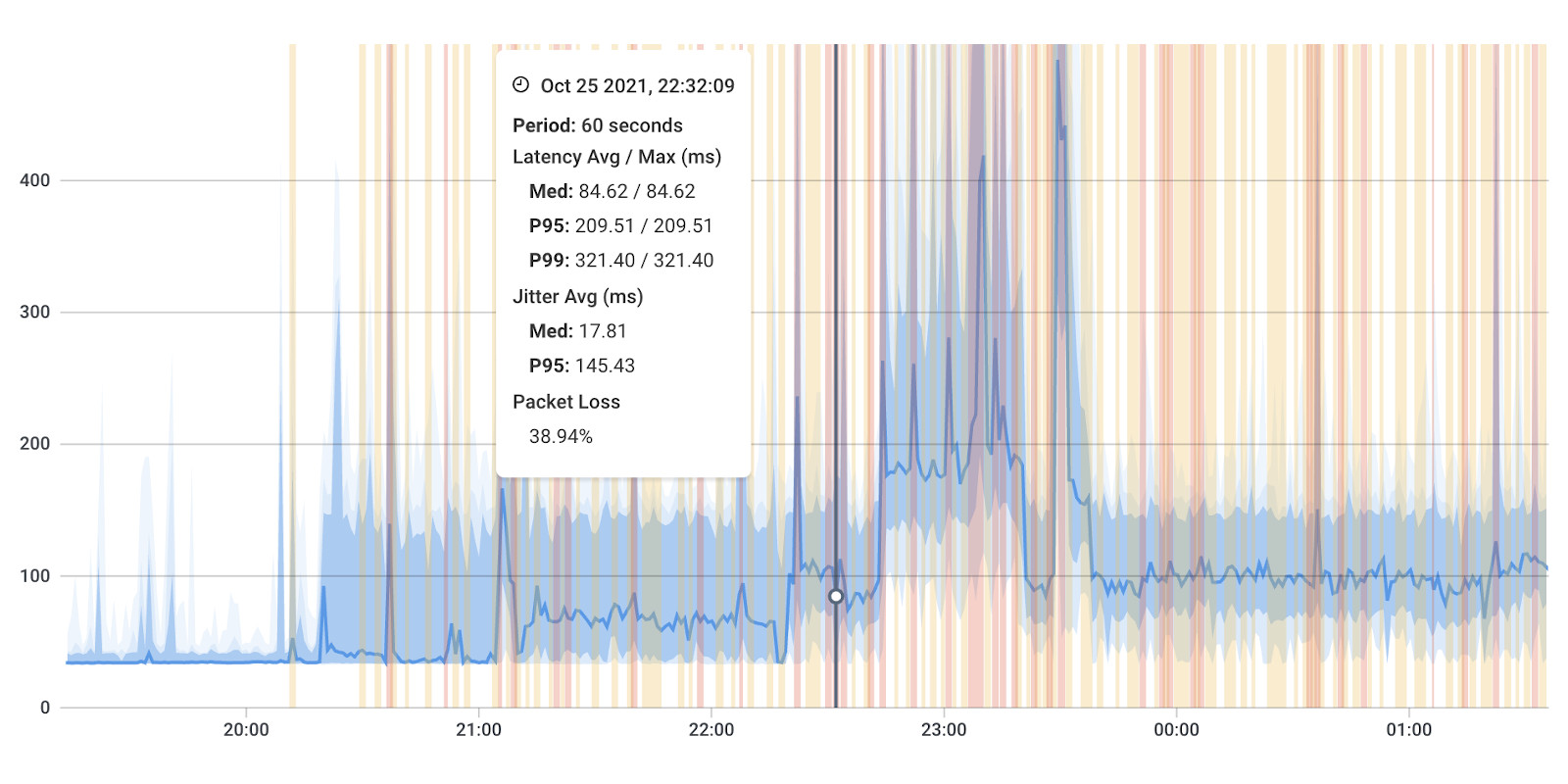
By regularly monitoring these network metrics, administrators can gain insights into the health of the network, promptly identify potential issues, and take proactive measures to prevent or address network disconnections.
Obkio's intuitive dashboard serves as the command center, offering a comprehensive view of real-time metrics that are pivotal in identifying and addressing network disconnections.
Upon logging into the Obkio dashboard, administrators are greeted with a centralized performance overview. This snapshot provides a quick glance at critical metrics, including latency, packet loss, and other performance indicators across the network.
The Obkio dashboard employs user-friendly visualizations, making it accessible to both seasoned network professionals and those newer to network administration. Graphs, charts, and colour-coded indicators provide a quick and clear understanding of the network's real-time status.
- Latency Monitoring: Navigate to the specific latency metrics section on the dashboard. Obkio's real-time latency monitoring allows you to track the time it takes for data to traverse the network. Sudden spikes or prolonged periods of high latency may indicate potential network disconnections or performance degradation.
- Packet Loss Analysis: The packet loss section of the dashboard unveils insights into the percentage of data packets that fail to reach their destination. A sudden increase in packet loss can be an early indicator of network instability, possibly leading to disruptions.
- Throughput Metrics: Keep an eye on throughput metrics to assess the actual data transfer rates over the network. A dip in throughput may suggest congestion or network limitations, contributing to disconnections.
- Jitter Monitoring: Jitter fluctuations can be critical in understanding the variability of packet delays. A consistent and low jitter is desirable for smooth communication. An erratic or elevated jitter could signal potential issues that may impact network stability.
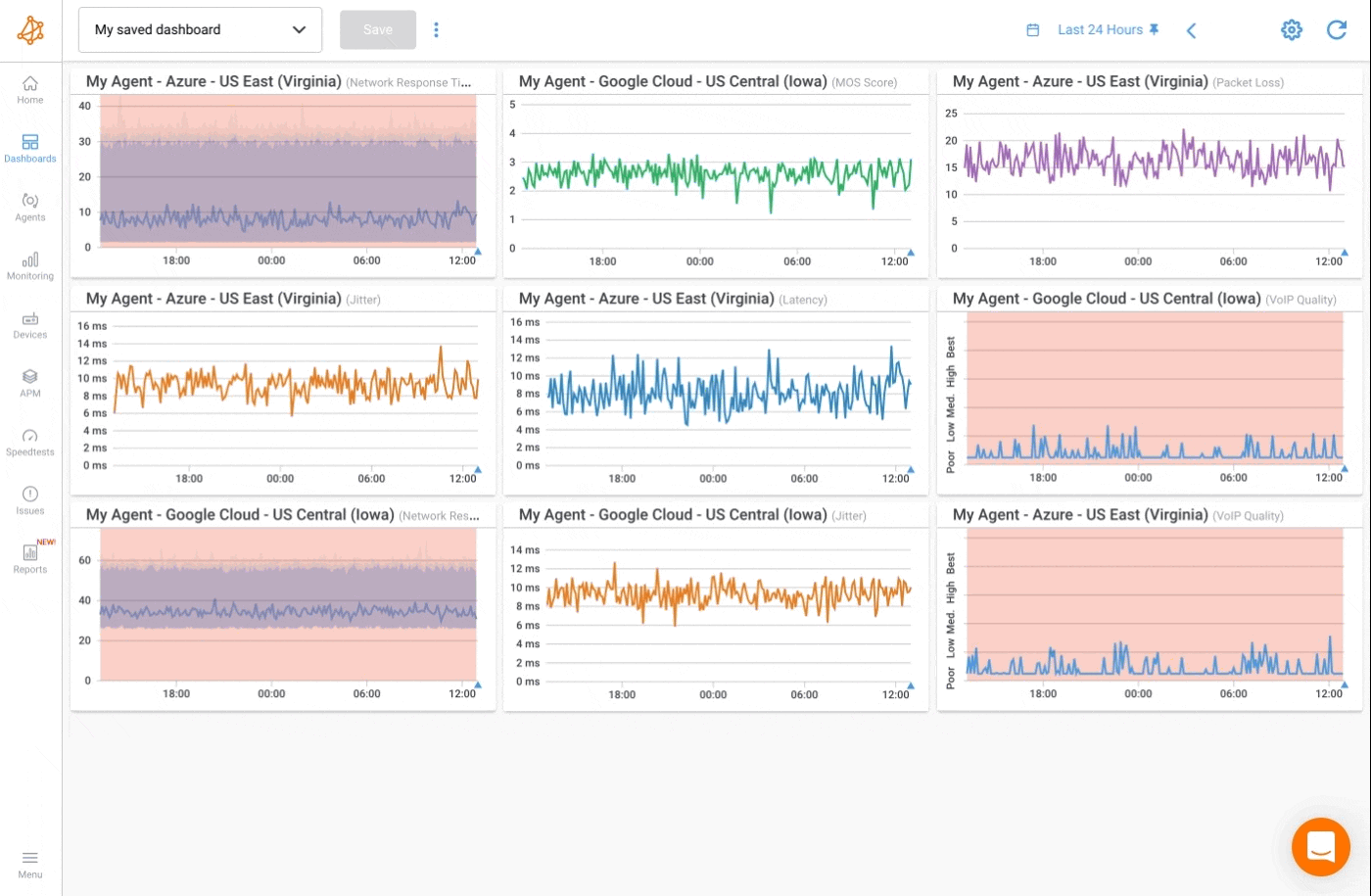
Immediate Anomaly Detection:
Obkio's dashboard is designed for immediate anomaly detection. Customizable alert thresholds ensure that administrators are promptly notified when performance metrics deviate from the norm. Alerts are displayed prominently on the dashboard, directing attention to potential issues.
Obkio's alert configuration feature serves as a strategic shield, allowing administrators to set personalized thresholds based on the network's normal behaviour.
One size does not fit all in network monitoring. The alert configuration enables administrators to establish personalized thresholds that align with the specific characteristics and demands of their network. This customization ensures that alerts are triggered only when deviations from the network's normal behaviour occur.
Choose the specific metric for which you want to configure an alert (e.g., latency, packet loss). Set the desired threshold values that, when breached, trigger an alert. Specify additional parameters, such as the frequency of alerts, the duration of metric deviations before triggering an alert, and the severity levels for different scenarios.
By integrating Obkio into your troubleshooting arsenal, you gain a comprehensive and actionable view of your network's health. The combination of real-time monitoring, automated alerts, and historical analysis makes Obkio an invaluable tool for not only identifying network disconnections but also mitigating potential disruptions before they impact operations.


Diagnostic commands, often executed via command-line interfaces (CLI) on network devices, provide administrators with direct insights into the operational status and configuration of network components.
Here's why diagnostic commands are the detective’s toolkit for identifying network disconnections:
1. Direct Gaze into Device Status:
Diagnostic commands provide an immediate status check on network devices. From routers to switches, administrators gain direct insights into whether these crucial components are operating as they should.
By obtaining real-time device status, administrators can swiftly identify if a network disconnection is rooted in a specific device malfunction or misconfiguration.
2. Unraveling the Connectivity Web:
Commands like ping and traceroute serve as digital explorers, probing the connectivity between devices. They traverse the network path, revealing every hop and potential obstacle encountered.
These commands pinpoint the exact junctures where network disconnections might be occurring. Whether it's a router, switch, or external service causing trouble, administrators can trace the steps and isolate the issue.
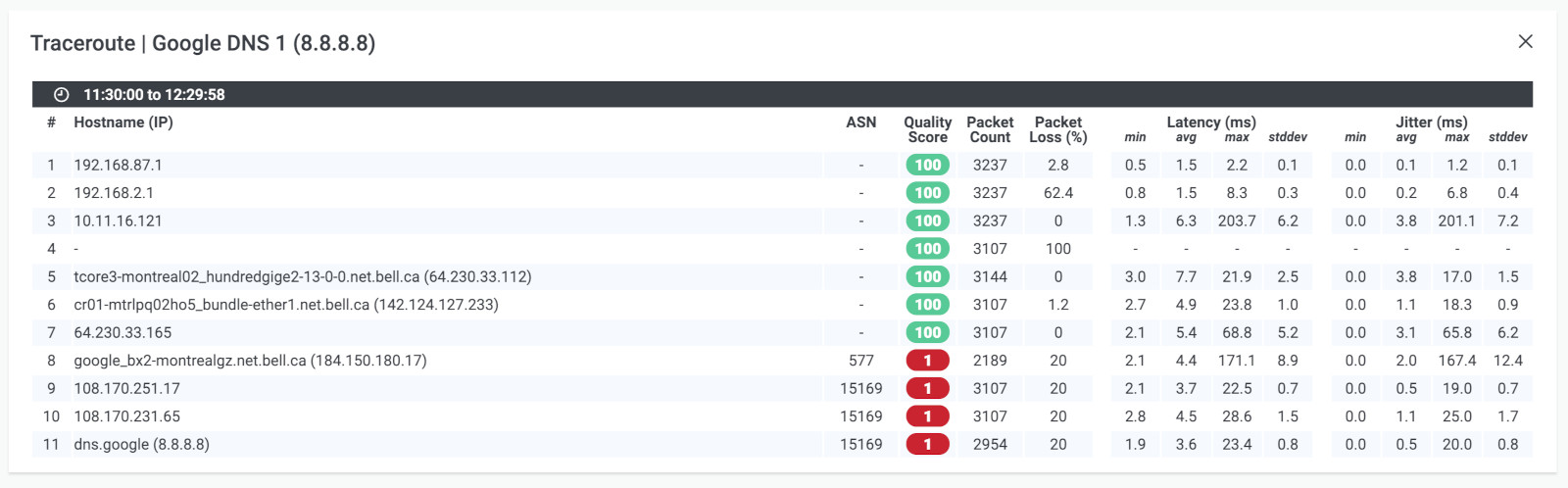
3. Device-Specific Health Checks:
Different devices have different responsibilities. Diagnostic commands cater to this diversity, providing device-specific checks tailored to routers, switches, firewalls, and more.
The varied health checks offered by these commands ensure that administrators can assess the unique aspects of each device's contribution to the network, identifying discrepancies that may lead to disconnections.
Log in to the command-line interface of the network device. This often involves using tools like SSH or a console cable.
Type the relevant diagnostic command. For example:
ping [destination]for testing connectivity.traceroute [destination]for mapping the network path.show running-configfor examining current configurations.
Interpret the output generated by the command. Look for indicators of connectivity, potential obstacles, or misconfigurations.
Execute additional commands based on initial findings, gradually narrowing down the source of the network disconnection.
Diagnostic commands are the detective's lens, bringing clarity to the often intricate landscape of network troubleshooting. By providing direct insights, unravelling connectivity, and scrutinizing configurations, these commands empower administrators to swiftly identify and address network disconnections with surgical precision.
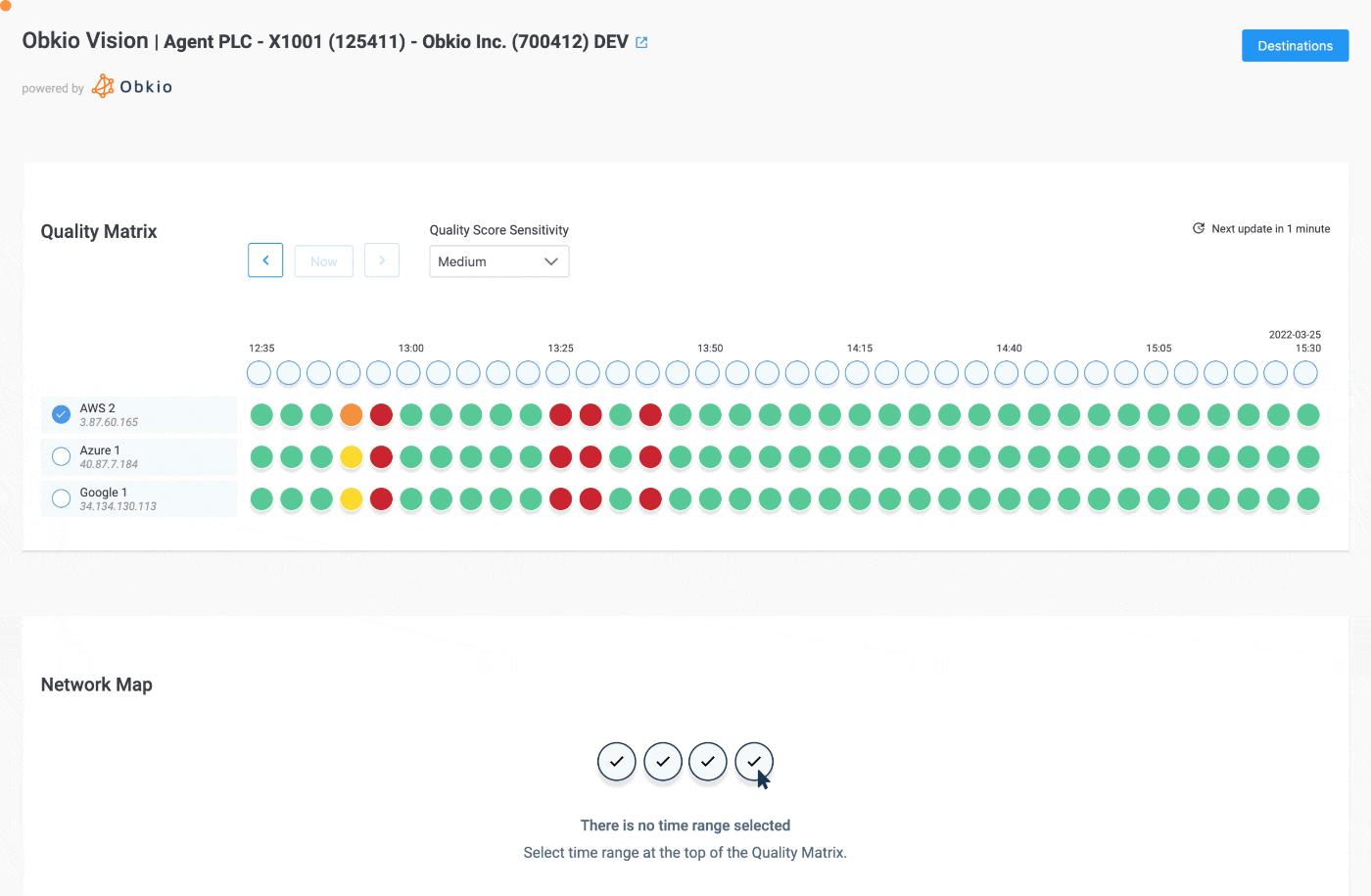

Hardware testing tools are essential for identifying issues related to physical components such as cables, connectors, and networking devices. These tools help ensure the integrity and proper functioning of the network hardware.
Key Functions:
- Cable Testing: Verify the integrity of network cables, identify faults, and ensure proper termination.
- Device Health Checks: Assess the health and performance of routers, switches, and other network hardware.
- Signal Strength Measurement: Evaluate the strength and quality of wireless signals in Wi-Fi networks.
- Cable Testing: Use cable testers to assess the continuity, integrity, and termination of network cables. Detect faults, breaks, or miswirings that could lead to connectivity issues.
- Connector Checks: Employ continuity testers to verify the soundness of connectors. Ensure proper termination and connectivity, preventing signal loss or degradation.
- Device Health Assessments: Utilize device-specific testing tools or diagnostic commands to assess the health and functionality of routers, switches, and other network devices.
- Signal Strength Measurements: Employ signal strength meters in wireless networks to evaluate the quality and strength of wireless signals. Optimize coverage for seamless connectivity.
- Network Traffic Analysis: Leverage network analyzers to capture and analyze network traffic. Identify patterns and irregularities that may contribute to network disconnections.
Hardware testing tools are the vigilant custodians of the physical infrastructure, ensuring that the network's foundation remains robust. By scrutinizing cables, connectors, and devices, these tools play a pivotal role in identifying and mitigating issues that could lead to network disconnections, providing administrators with the confidence that their network's physical frontier is secure.
Having a robust combination of network monitoring software, diagnostic commands, and hardware testing tools empowers network administrators to identify, troubleshoot, and resolve issues efficiently, minimizing network downtime and ensuring optimal network performance.
Most of the time, network disconnections are clear to see once they’ve happened. And they require troubleshooting to be resolved. However, sometimes network disconnections happen sporadically, and appear to have resolved themselves, that is, until they come back again.
Intermittent network disconnections refer to recurring and irregular disruptions in network connectivity. Instead of a continuous and consistent flow of data, users experience sporadic periods where the network connection is temporarily lost or degraded.
Intermittent network problems can be particularly challenging to diagnose and troubleshoot because it doesn't manifest as a persistent, constant problem.
Here are key characteristics and factors associated with intermittent network disconnections:
Occasional Loss of Connectivity:
Users may notice that their network connection is stable most of the time, but at irregular intervals, they experience temporary disruptions. These interruptions can be brief or prolonged, occurring unpredictably. This can be due to network brownouts or Internet brownouts.
Inconsistent Performance:
The network may exhibit varying levels of performance. Users might experience normal operation for a period, followed by a sudden drop in connectivity (network drops) or data transfer speeds.
Fluctuating Symptoms:
Symptoms of intermittent network disconnections can vary, including slow data transfer rates, occasional timeouts, or complete loss of connectivity. The inconsistency makes it challenging to pinpoint a single cause.
Challenges in Replication:
Replicating the issue on-demand can be difficult, as the problem occurs sporadically. This complicates the troubleshooting process, as network administrators may struggle to observe the network during the exact moment of disruption.
Multiple Potential Causes:
Intermittent network disconnections can stem from a variety of sources, including hardware failures, software glitches, environmental factors, or interference. Identifying the specific cause requires a thorough investigation.
User Frustration:
Intermittent connectivity issues can lead to frustration among users, as the unpredictability of disruptions can disrupt ongoing tasks, communication, or access to network resources.
All of these factors make troubleshooting intermittent network disconnections even more challenging, but this is where your network troubleshooting tools come into play!
Learn how to troubleshoot intermittent Internet connection issues with Network Monitoring. Find & fix the cause of intermittent Internet issues.
Learn more

Network disconnections can occur at various points within a network, and the root causes can be diverse. Identifying the specific location of network disconnections is crucial for effective troubleshooting. Here are common areas where network disconnections may occur:
- Cabling Issues: Faulty or damaged network cables can lead to connectivity problems within the local network.
- Switch or Router Malfunctions: Problems with switches or routers within the LAN can disrupt connectivity for devices connected to them.
- Configuration Errors: Misconfigurations in network devices or servers within the LAN can contribute to disconnections.
- ISP Issues: Disruptions or outages in the services provided by the Internet Service Provider (ISP Issues) can impact connectivity in the WAN.
- External Server Problems: Connectivity issues with external servers or services that your network relies on can result in disconnections.
- Regional Internet Disruptions: Widespread connectivity problems affecting a specific region or geographical area.
- Backbone Network Issues: Problems within the core infrastructure of the Internet, such as issues with major routers or network nodes.
- DDoS Attacks: Distributed Denial of Service (DDoS) attacks targeting internet infrastructure can cause disruptions.
- Cloud Provider Outages: If your organization relies on cloud services, disruptions at the cloud service provider's end can impact connectivity.
- Configuration or Integration Errors: Misconfigurations or integration issues with cloud services can lead to disconnections.
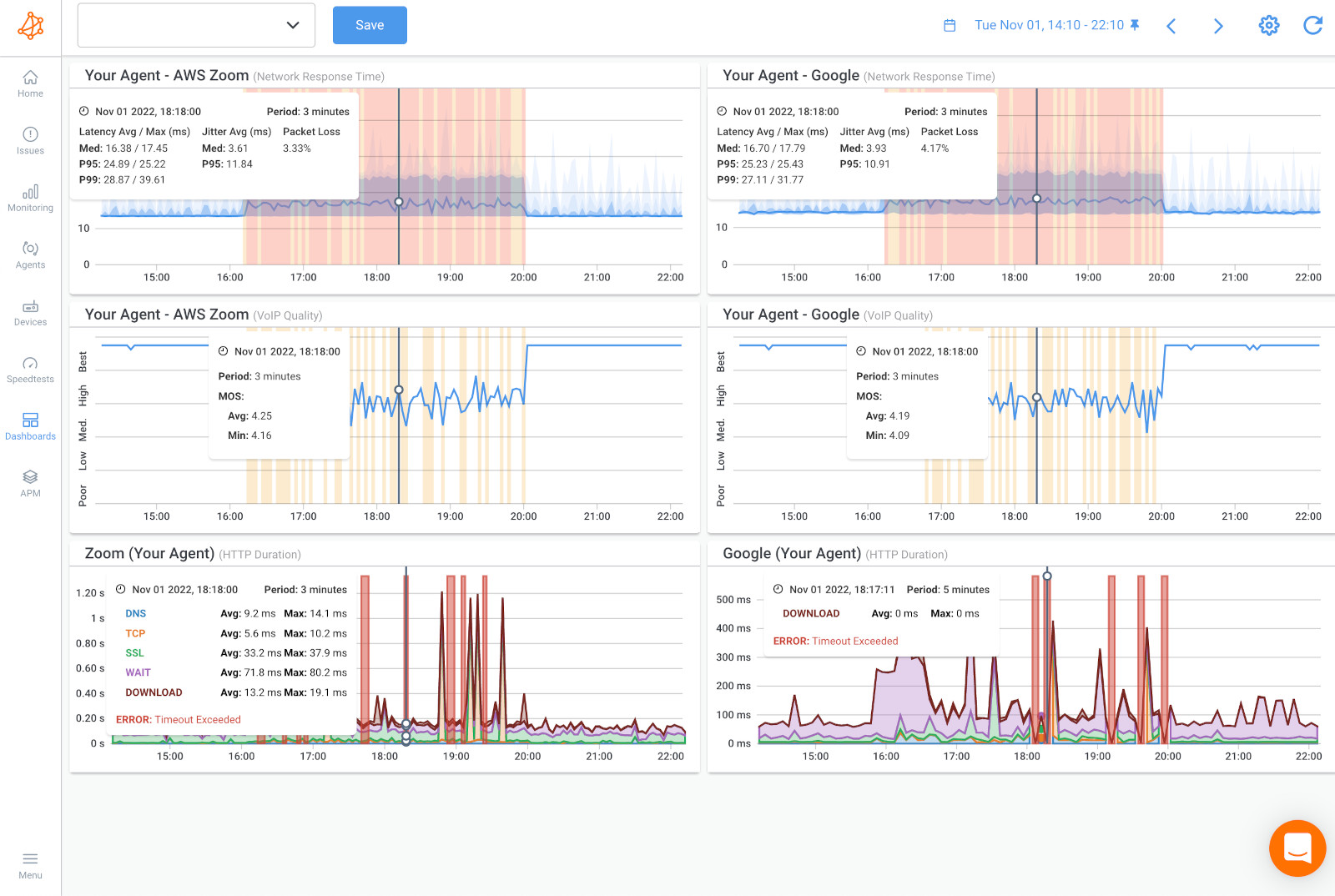

- Router or Switch Failures: Malfunctions in core networking hardware, such as routers or switches, can lead to network disconnections.
- Firewall Issues: Configuration problems or hardware failures in firewalls can disrupt network traffic.
- Signal Interference: Interference from other wireless devices or obstacles in the environment can lead to connectivity issues in wireless networks.
- Access Point Failures: Malfunctions in wireless access points can result in disconnections for devices relying on Wi-Fi connectivity.
- Overzealous Security Measures: Aggressive firewall rules or security configurations may block legitimate network traffic, causing disconnections.
- Intrusion Prevention Systems (IPS) Actions: False positives from IPS systems can lead to the blocking of valid network traffic.
- Server Failures: Disruptions in critical internal servers can impact network connectivity.
- Application Errors: Malfunctions or errors in network-dependent applications can lead to user disconnections.
- Device Malfunctions: Problems with individual computers, laptops, or other end-user devices can cause localized connectivity issues.
- Software or Driver Problems: Issues with network-related software or drivers on end-user devices.
- Unintended Changes: Modifications to network configurations, whether intentional or unintentional, can introduce errors leading to disconnections.
To effectively address network disconnections, administrators need to employ a systematic approach to troubleshoot and identify the root cause. This often involves using diagnostic commands, monitoring tools, and hardware testing tools, as well as collaboration with service providers when external issues are suspected. Regular network monitoring and preventive measures can also help mitigate the impact of potential disconnection points.
Since network disconnections can manifest at various points, end-to-end network monitoring is your greatest asset. Tools like Obkio provide a comprehensive approach to identifying and troubleshooting network disconnection issues, offering unparalleled visibility and actionable insights, regardless of where these issues originate.
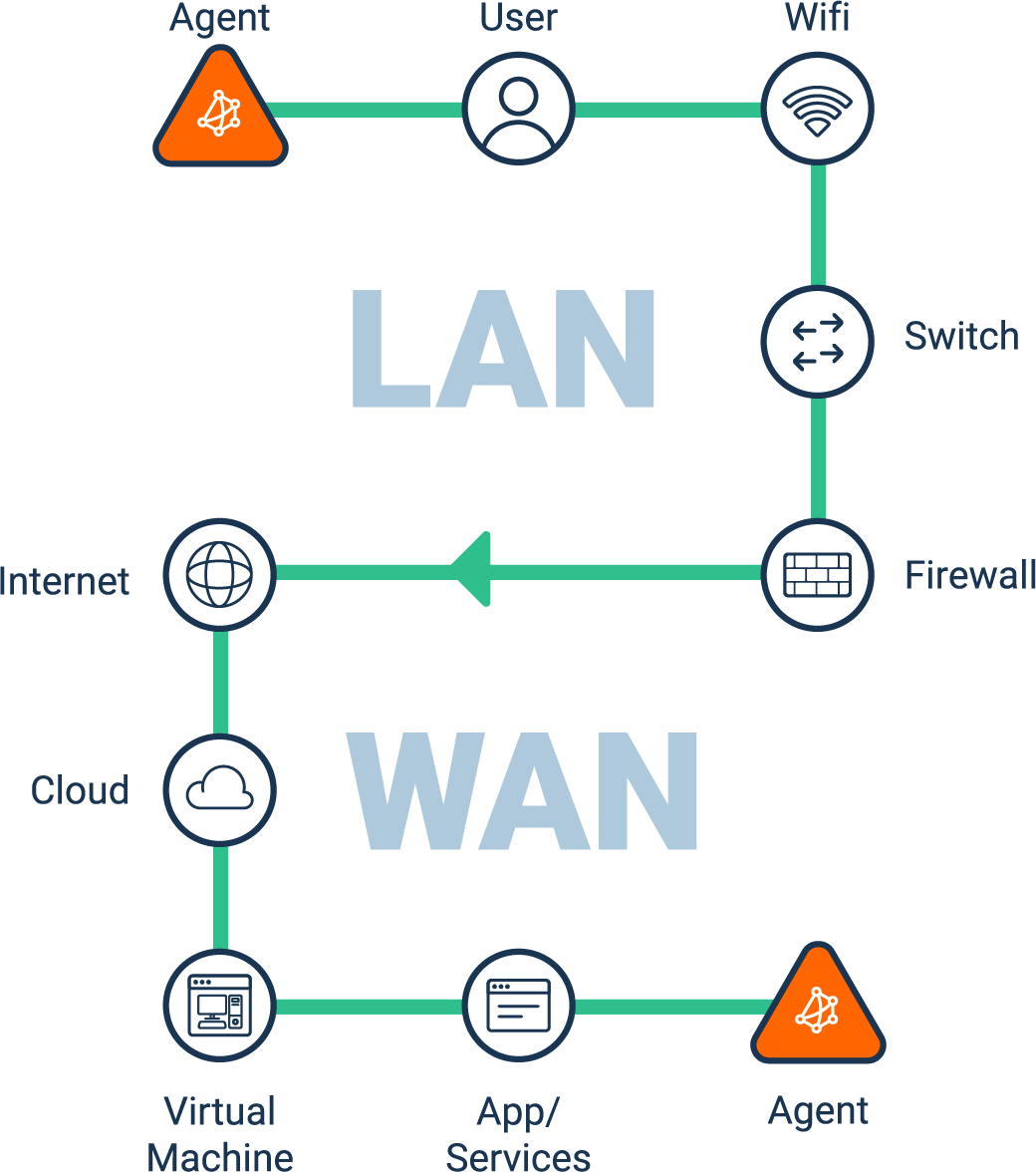
Holistic Network Visibility:
Obkio offers a unified dashboard that provides a panoramic view of the entire network infrastructure. From LAN to WAN, cloud services to end-user devices, administrators gain real-time insights into the health and performance of every network component.
Holistic visibility ensures that no corner of the network remains in the shadows. Administrators can swiftly identify disruptions, pinpoint their locations, and initiate targeted troubleshooting measures.
End-to-End Path Monitoring:
Obkio's path monitoring capabilities enable continuous tracking of the end-to-end network path. This includes monitoring the connectivity between different network devices, and ensuring a seamless flow of data.
By monitoring the entire path, administrators can identify the specific point of network disconnection. Whether it's within the internal network, at the ISP level, or related to external services, path monitoring provides a clear roadmap for troubleshooting.
User Experience Monitoring:
Obkio goes beyond technical metrics to include user experience monitoring. This involves assessing the actual experience of end-users, ensuring that network disruptions are not only identified from a technical standpoint but also validated through the lens of user satisfaction.
Monitoring user experience ensures that network disconnections are not just addressed technically but also in a way that aligns with the expectations and needs of the end-users.
Agent Placement for Strategic Monitoring:
Obkio allows strategic placement of monitoring agents across critical points in the network, including data centers, branch offices, and cloud environments.
By strategically placing agents, administrators can focus monitoring efforts on key areas where network disconnections are more likely to occur. This targeted approach enhances the efficiency of monitoring efforts.
Network disconnections can be akin to navigating a maze, and understanding whether the issue is local or external is the compass that guides administrators to the solution. Discerning between these two realms is crucial for efficient troubleshooting. Here's why distinguishing between local and external issues is pivotal in the pursuit of network stability:
Local issues refer to disruptions or malfunctions within the confines of your internal network infrastructure. These could stem from misconfigurations, faulty hardware, or connectivity problems within your organization's network.
- Hardware Failures: Faulty routers, switches, or cables within your organization's network.
- Configuration Errors: Misconfigurations in routers, firewalls, or other network devices.
- Internal Connectivity: Issues with local servers, workstations, or internal network structure.
- Internal Network Checks: Use diagnostic commands and monitoring tools to assess the health of internal network components.
- Hardware Testing: Employ hardware testing tools to ensure the integrity of cables, connectors, and devices within your organization's network.
- Configuration Review: Scrutinize configurations using commands like show running-config to identify and rectify misconfigurations.
Master LAN Monitoring: Learn the essentials, best practices, and improve LAN network performance with Obkio's Network Performance Monitoring tool.
Learn more

- Regular Maintenance: Schedule routine maintenance to check and update internal network configurations and hardware.
- Training: Ensure that network administrators are well-trained to address and troubleshoot local issues promptly.
External issues, on the other hand, originate beyond your network borders. These can be disruptions in external services, internet connectivity issues, or problems with the services provided by your internet service provider (ISP).
- Internet Service Provider (ISP) Problems: Outages or disruptions in the services provided by your ISP.
- External Server Issues: Problems with external servers or services your network relies on.
- Regional Internet Disruptions: Widespread connectivity problems affecting multiple organizations in a region.
- ISP Communication: Establish communication with your ISP to inquire about service status and report issues.
- External Service Checks: Verify the status of external services or servers your network relies on.
- Internet Health Tools: Utilize Internet health tools or online services that provide information about regional or global Internet connectivity.
- Redundancy Planning: Implement redundancy for critical services to mitigate the impact of external service disruptions.
- Service Level Agreements (SLAs): Establish SLAs with ISPs and external service providers to ensure timely responses and resolutions in case of disruptions.
Distinguishing between local and external issues is the compass that guides administrators through the maze of network troubleshooting. It's the first step in a targeted and efficient response that minimizes downtime and ensures the stability of your network. Whether the solution lies within the confines of your organization or beyond, this differentiation is the key to maintaining seamless connectivity for your users.
So now let’s get into the juicy stuff!
Network disconnections can be perplexing, but a systematic troubleshooting approach can untangle the complexities and lead to swift resolutions. This step-by-step guide is designed to empower network administrators with a structured framework for identifying and troubleshooting network disconnection issues.

Start by clearly defining the symptoms of the network disconnection. Is it affecting specific devices, the entire network, or certain services? Understanding the scope and nature of the problem is the first step in targeted troubleshooting.
Defining the problem provides a roadmap for the troubleshooting process. It helps administrators focus their efforts on the specific areas of the network that are experiencing disruptions.
Use diagnostic commands and monitoring tools to assess the health of internal network components. This includes routers, switches, firewalls, and servers within your organization's network.
Internal network issues, such as misconfigurations or hardware malfunctions, are common sources of disruptions. Checking these components helps rule out or identify problems within your organization's network.
Assess the connectivity to external services and servers. Use diagnostic commands like ping or traceroute to verify the reachability of external hosts. Obkio also offers an advanced Visual Traceroute tool that makes this easier than ever.
In addition, communicate with your ISP to check for service disruptions.
External connectivity problems, whether with internet services or external servers, can impact the entire network. Verifying external connectivity helps determine if the issue extends beyond your organization's network borders.
Leverage end-to-end monitoring tools, such as Obkio, to gain holistic visibility into the network. Monitor real-time performance metrics, end-to-end paths, and user experience to identify anomalies.
End-to-end monitoring provides a comprehensive view of the network, allowing administrators to pinpoint the location and nature of network disconnections. It offers actionable insights for effective network troubleshooting.
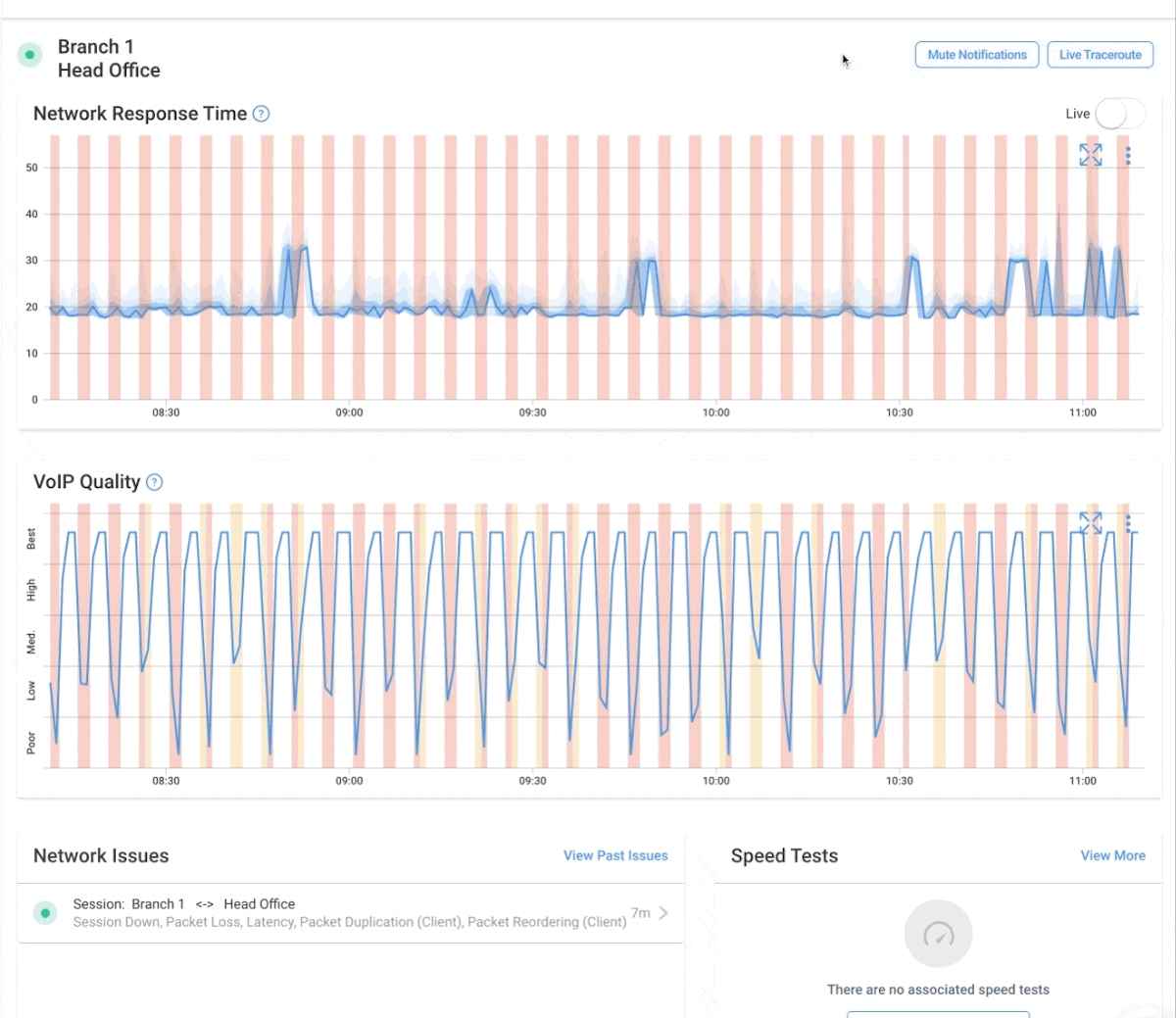
Analyze historical performance data from Obkio’s NPM tool to identify trends and patterns. Look for recurring issues, changes in network behaviour, or correlations with specific events.
Historical analysis provides context and can reveal insights into the root causes of network disconnections. Understanding past events aids in making informed decisions and implementing preventive measures.
Configure network monitoring alerts for key performance indicators using Obkio’s network monitoring tool. Set personalized thresholds for metrics like latency, packet loss, and throughput to receive immediate notifications when issues arise.
Alerts enable proactive responses to potential network disconnections. Administrators are notified in real-time, allowing them to intervene swiftly and minimize downtime.
Isolate specific network components or segments and conduct targeted tests. This could involve temporarily bypassing certain devices, testing alternative routes, or assessing the impact of specific configurations.
Isolating components helps narrow down the source of the issue. By systematically testing and eliminating possibilities, administrators can identify the specific point of failure or misconfiguration.
If external connectivity issues are suspected, communicate with your ISP or external service providers. Inquire about service status, disruptions, or any ongoing maintenance that could be affecting connectivity.
Collaboration with service providers is crucial for addressing external issues beyond your organization's control. Timely communication ensures that external disruptions are acknowledged and addressed promptly.
Based on the identified issues and root causes, implement preventive measures to enhance network resilience. This could include regular maintenance, configuration reviews, and the implementation of redundancy where necessary.
Prevention is key to minimizing the recurrence of network disconnections. Proactive measures, informed by the troubleshooting process, contribute to a more robust and reliable network infrastructure.
Navigating the maze of network disconnections requires a methodical and structured approach. By following this step-by-step troubleshooting guide, network administrators can unravel complexities, identify root causes, and implement effective solutions. Whether the issue lies within the internal network or extends to external services, a systematic troubleshooting process ensures a swift and precise response, maintaining the stability and performance of the network.
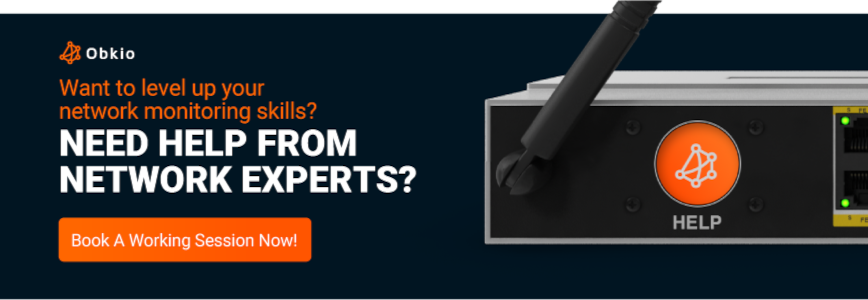
As we draw near the end of this comprehensive guide to troubleshooting network disconnections and optimizing network performance, we want to equip you with a set of final tips to enhance the stability and efficiency of your network. These concluding recommendations serve as a valuable compass for ongoing network management, ensuring a proactive and resilient approach to challenges. Let's delve into these final tips to fortify your network infrastructure.
- Regular Network Monitoring: Implement continuous monitoring to detect anomalies and potential issues in real-time. Use network monitoring tools, like Obkio’s Network Monitoring tool, to keep a watchful eye on key performance indicators like latency, packet loss, and throughput.
- Strategic Agent Placement: Place monitoring agents strategically across critical points in the network for targeted visibility. Deploy monitoring agents in data centers, branch offices, and cloud environments to focus on areas prone to connectivity challenges.
- Comprehensive Path Monitoring: Monitor end-to-end network paths to identify disruptions and pinpoint the specific location of issues. Utilize tools that offer path monitoring capabilities, ensuring a holistic view of connectivity.
- Proactive Alerting: Set up personalized alerts for key performance indicators to enable proactive responses. Configure alert thresholds for metrics like latency and packet loss, receiving immediate notifications when issues arise.
- Historical Performance Analysis: Analyze historical data to identify trends, patterns, and recurring issues. Use historical performance data to gain insights into the network's behaviour and make informed decisions for optimization.
- Network Redundancy: Implement redundancy for critical network components to minimize the impact of failures. Set up redundant routers, switches, and internet connections to ensure continuous operation even if one component fails.
- Load Balancing: Distribute network traffic evenly across multiple paths or devices to optimize performance. Utilize load balancing techniques to prevent network congestion and ensure efficient use of available resources.
- Quality of Service (QoS) Configuration: Prioritize network traffic to ensure critical applications receive the necessary bandwidth. Configure QoS settings to prioritize specific types of traffic, ensuring a consistent quality of service for essential applications.
- Regular Maintenance and Updates: Keep network devices, software, and firmware up to date to address security vulnerabilities and improve performance. Schedule routine maintenance, apply patches, and update configurations to ensure the network is running on the latest and most secure versions.
- DNS Optimization: Optimize DNS settings to ensure fast and reliable domain name resolution. Use reputable DNS servers, minimize DNS queries, and implement caching strategies to enhance DNS performance.
- Bandwidth Management: Effectively manage and allocate available bandwidth to prevent congestion and slowdowns. Implement bandwidth management tools and policies to prioritize critical traffic and control bandwidth usage.
- Collaboration with Service Providers: Foster communication and collaboration with ISPs and external service providers. Establish clear lines of communication to promptly address external connectivity issues and coordinate solutions.
By incorporating these network monitoring best practices into your network management strategy, you can create a resilient and optimized network that minimizes the risk of disconnections and ensures consistent performance for your users.
Now more than ever, the ability to swiftly identify, troubleshoot, and prevent network disruptions is at the top of a network admin’s priority list. In this article, we've explored the intricacies of network disconnections, delving into their causes, symptoms, and a systematic troubleshooting guide. As we conclude this journey through the maze of network challenges, here are some key takeaways to reinforce your network management strategy:
- Proactive Monitoring: Regularly monitor your network with tools that provide real-time insights and historical data. A proactive stance allows you to detect issues before they escalate.
- End-to-End Path Monitoring: Embrace solutions that offer end-to-end path monitoring, enabling you to trace connectivity and pinpoint the exact location of disruptions.
- Alerts and Notifications: Set up personalized alerts for key performance indicators. Immediate notifications empower you to respond swiftly to potential network disconnections.
Before we part ways, it’s time to take your network management to the next level with Obkio's Network Monitoring tool. Offering a holistic approach to network visibility, path monitoring, and real-time metrics, Obkio empowers you to navigate the complexities of network challenges with confidence. Enhance your network's resilience and performance — embark on the journey with Obkio today.

Transform Your Network Management — Explore Obkio Now!
In your pursuit of network excellence, Obkio stands as a trusted ally, providing the tools you need to conquer challenges and keep your network sailing smoothly. Don't just manage your network; master it with Obkio.
- 14-day free trial of all premium features
- Deploy in just 10 minutes
- Monitor performance in all key network locations
- Measure real-time network metrics
- Identify and troubleshoot live network problems


























 Obkio Blog
Obkio Blog