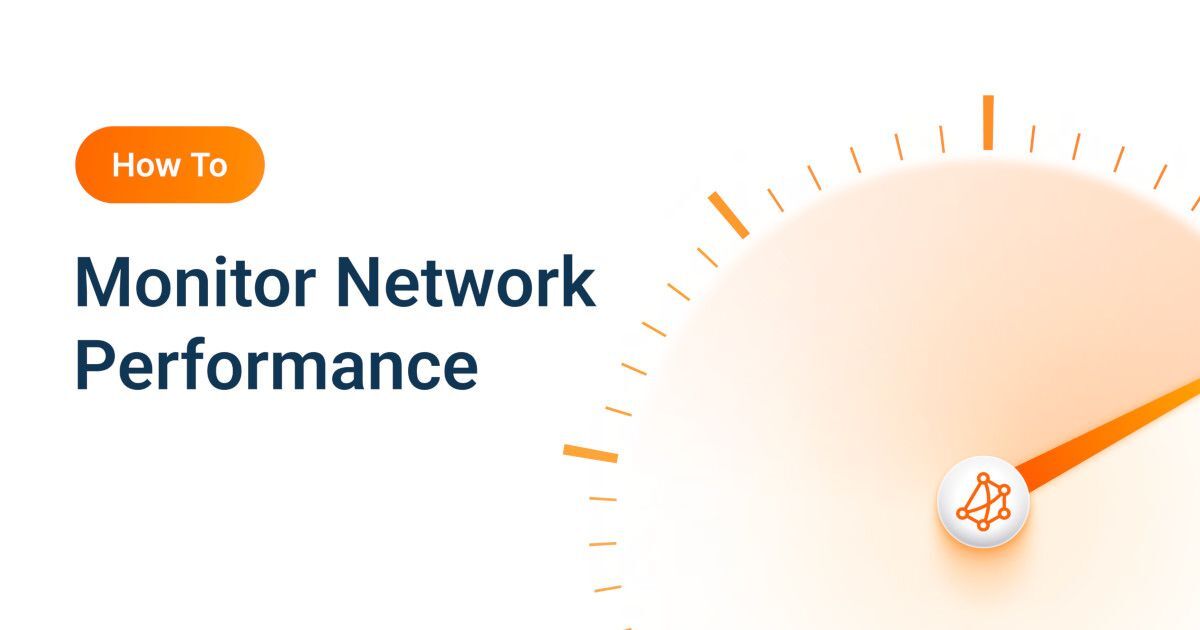Traceroutes
- Where to find more information on traceroutes
- What are the three types of traceroute
- What are the traceroute settings
What you are going to learn:
Traceroutes are used in IP Networks to show the route path from a source to a destination. With traceroutes, users can see the different routers (called Hops) and the latency and packet loss between each of them. This can help identify where the issue is located. Also, inside the traceroute, the Reverse DNS names of the routers can provide a good idea of the service provider and the city for each of them.
We wrote a series of blog posts to help IT pros understand traceroutes:
- What is a Traceroute and How Do Traceroutes Work?
- How To Identify Network Issues with Traceroutes?
- Why Do Some Routers Drop Packets or Have High Latencies?
- Decode the Hidden Information from Traceroute DNS
- Internet Traffic is Asymmetrical - How to Catch Reverse Path Issues?
- How to Share a Traceroute With an ISP NOC?
- Impact of Load Balancing or Multiple Paths on Traceroutes
- MPLS Networks, TTL Propagation and ICMP Tunneling
Traceroutes is a very powerful tool but it is easy to misread the data, so we highly recommend that users read the blog articles listed above.
In the App, there are three types of traceroutes available for each Network Monitoring Session:
- Live Traceroutes: Perfect for live troubleshooting
- Periodic Historical Traceroutes: Perfect to compare the past routes
- Triggered Traceroutes: Perfect for troubleshooting past issues
All the traceroutes are available in the network monitoring session page, below the network response time and voip quality graphs. They are split in two lists: from client to server and from server to client.
Here are the traceroute settings that apply to all traceroutes types. Each type of traceroute has different default settings and some can be configured by the users. Refer to each traceroute type article to know their default value and if it is possible to change it.
Count: Number of packets sent before reporting back to the App or finishing the traceroute.
Display: Select which information to display for the host. Options are
Hostname + IP,HostnameandIP.Interval: Number of seconds between each packet. A small interval (for example
0.2which is200 ms) can help with faster troubleshooting but keep in mind that a lot of routers are responding with ICMP TTL Exceeded at a maximum rate of 1 packet per second. Learn more on Why Do Some Routers Drop Packets or Have High Latencies?Max TTL: Initial TTL (time-to-live) value in the IP header.
Packet Size: Size of the sent packet in bytes.
Protocol: Type of packet sent.
ICMP,TCPandUDPare valid options.Source Port / Destination Port: For
TCPandUDP, these are the source and destination port used. A port of0means a random port for each packet. A random port can be used to detect multiple links. Learn more on Impact of Load Balancing or Multiple Paths on TraceroutesToS: IP ToS Field. Divide by 4 to get the DSCP code.