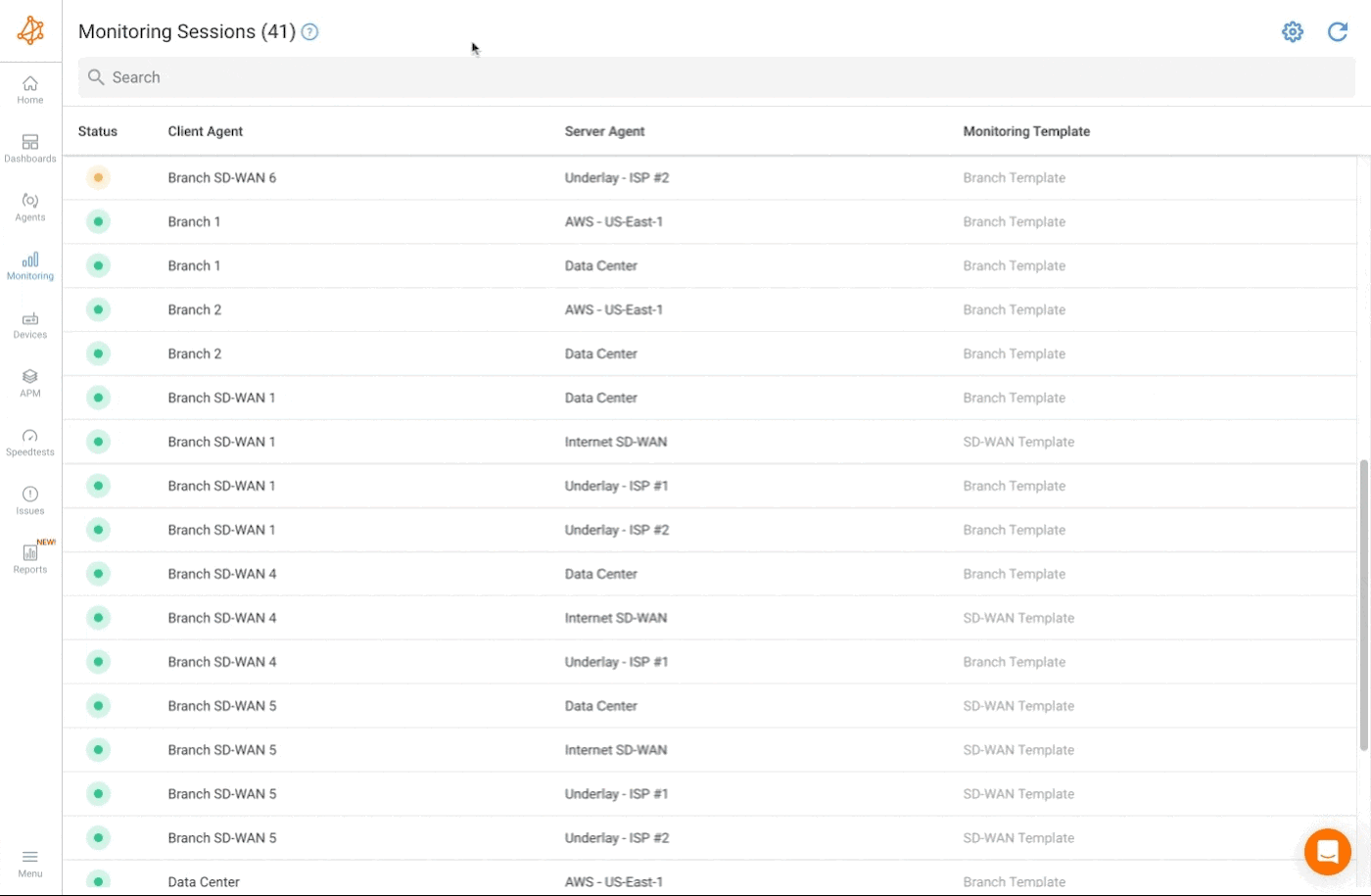Smart Notifications
- What are notifications
- How notifications are triggered
- What are the notification settings
What you are going to learn:
Notifications are sent to users when something changes within their network and requires attention. They can be raised because a Network Issue is detected (such as high packet loss) or when a Network Device is offline. Notifications are either sent by email or using Pagerduty, and can be based on different severity levels.
In Obkio's app, you receive alerts and notifications for any network issues by measuring network metrics based on advanced Network Monitoring Thresholds that you set.
The Network Monitoring Thresholds are easily configurable from the Advanced Parameters section of the Network Monitoring Template and can be configured based on Severity Level, Session Timeout, and Packet Loss, Latency, and Jitter levels.
In Obkio's app, you can configure delays before sending the notification to the user.
For example, by default, a notification with severity level error will wait 2 minutes before getting sent to the user. If during that period the issue is resolved, the notification is not sent.
Also, the notification limit is used to limit the number of emails received during a period of time (for example, no more than 1 email during a 5-minute window). When the limit is reached, the notifications are queued and sent as a summary after the window delay.
When an agent stops gracefully (i.e. service stop, computer shutdown or Obkio agent update), the agent will send a signal, during 3 seconds, to the peer agents with whom a session is established. If the signal is received by the peer agents, the issues in the application (and therefore the notifications) on the related sessions are paused for 5 minutes or if the session comes back online before that.
When an agent starts, the session down notifications on the related sessions are paused for 2 minutes. This way, no notification is sent if a peer agent is also rebooting during a mass update of Obkio agents.
Notification Severity Levels are important because they have a big impact on the notifications delays. You can customize the thresholds by severity to control delays.
A severity level is applied for each triggered event and the notification created is based on those severity levels. The following is the list of possible severity levels:
- Ok (
level 0) - Information (
level 1) - Warning (
level 2) - Error (
level 3) - Critical (
level 4)
Obkio sends smart notifications (which groups events together) to reduce notification overload and emphasize important events. The notifications can be received through:
- Email (sent to the user email address from the address
alert-no-reply@obkio.com) - PagerDuty Events API v2
For Monitoring Sessions, APM Tests and Devices, it is possible to mute notifications for a period of time or forever. The Mute Notifications option is located at the top right of the Monitoring Session, APM Test or Device page. When muted the notifications are discarded instead of being sent but all the details about the Network Issues are still available in the App.