Network Monitoring Thresholds
- What are the Threshold Presets
- How do thresholds work
- How to modify the network monitoring thresholds
What you are going to learn:
Every 60 seconds, the client monitoring agent sends the network metric measurements to the Obkio Cloud. When received, the measurements are analyzed and Network Issues can be raised based on the thresholds. Once the Networks Issues are raised, Smart Notifications are used to send emails to the App users.
It's not always trivial to choose the thresholds used to raise network issues. Depending on the locations, their importance for the business and the technology in place (fiber, cable, dsl, satellite), not all thresholds should be configured the same.
This is why we have Threshold Presets that are ready to use as default values. Metrics like latency and jitter use Dynamic Thresholds, which are based on a historical baseline to avoid adjusting thresholds for each monitoring session.
To make it easier to configure thresholds, three presets of thresholds are available to use. These presets suit the majority of our customers' use cases, but custom thresholds are always available. The presets are:
- High Sensitivity
- Medium Sensitivity (default)
- Low Sensitivity
The more sensitive the thresholds are, the more likely they are to trigger a Network Issue in the App if metric measurements change from the historical baseline.
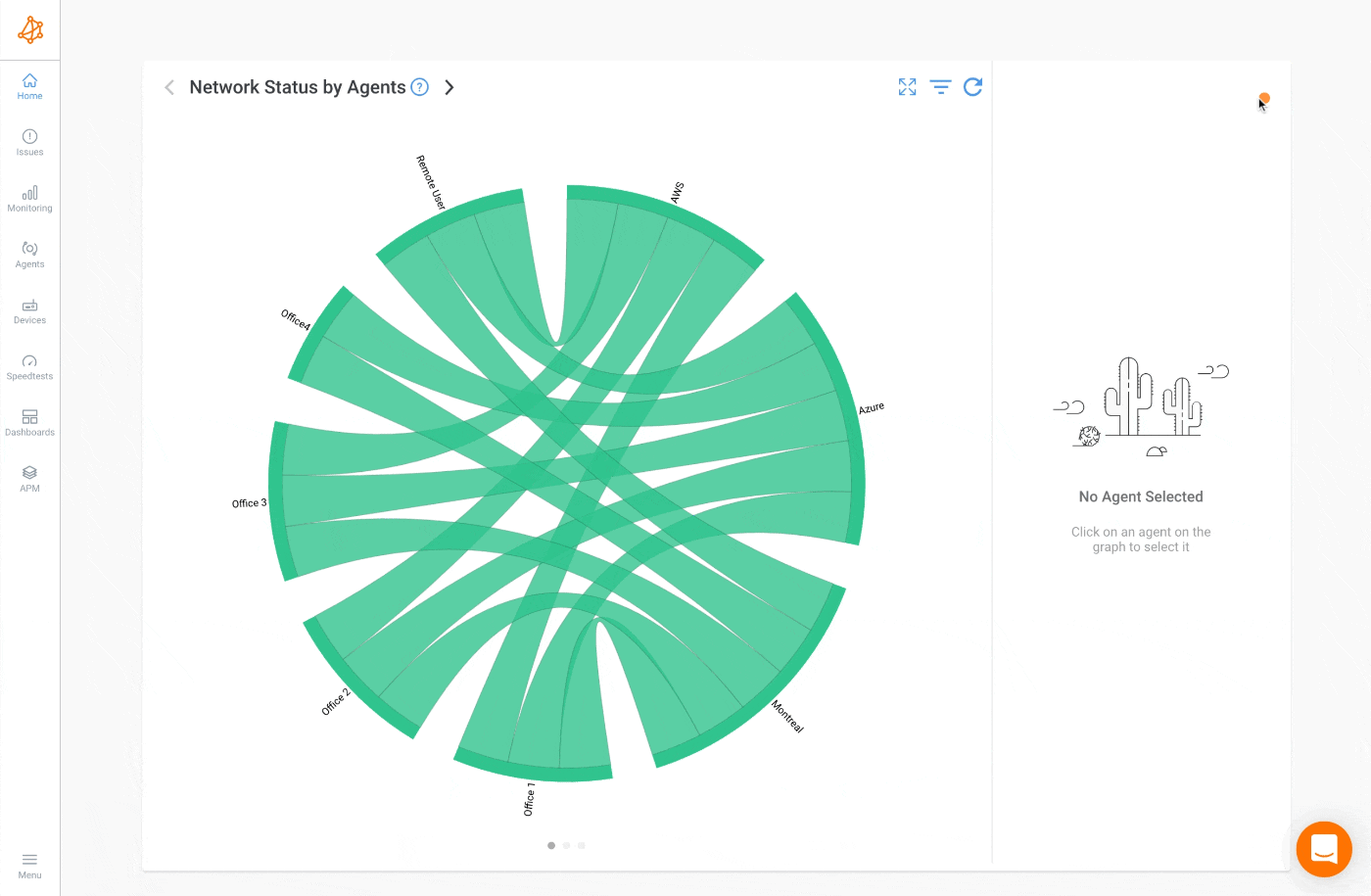
The thresholds must be selected based on three caracteristics of the connectivity between the agents:
- Importance
- Medium
- Stability
For a stable and important connection between two agents, a High Sensitivity preset is more appropriate. This connection is probably on a very stable medium such as fiber WAN or high-capacity internal network.
Inversely, for a Broadband Internet connection far from metropolitan areas (such as regional DSL), a Low Sensitivity preset is more appropriate to avoid receiving a notification each time a small event occurs.
- Datacenters
- Private Cloud
- Head Offices
- High-Capacity Fiber links
- Stable Broadband Internet Connections
- Private MPLS (FTTH/FTTB, High-Speed Cable/Coax)
- Copper/DSL
- Satellite
- Unstable connections
Below are the thresholds used in the differente presets. For more information on how these values are used, refer to the Custom Settings page.
- Session Timeout:
10seconds - Packet Loss Warning / Error:
1/3% - Latency Warning:
25%increase (minimum difference of25ms) - Latency Error:
50%increase (minimum difference of50ms) - Jitter Warning:
25%increase (minimum difference of25ms) - Jitter Error:
50%increase (minimum difference of50ms)
- Session Timeout:
30seconds - Packet Loss Warning / Error:
2/5% - Latency Warning:
50%increase (minimum difference of50ms) - Latency Error:
100%increase (minimum difference of100ms) - Jitter Warning:
40%increase (minimum difference of40ms) - Jitter Error:
80%increase (minimum difference of80ms)
- Session Timeout:
60seconds - Packet Loss Warning / Error:
2/10% - Latency Warning:
75%increase (minimum difference of75ms) - Latency Error:
150%increase (minimum difference of150ms) - Jitter Warning:
60%increase (minimum difference of60ms) - Jitter Error:
120%increase (minimum difference of120ms)


























