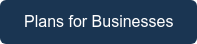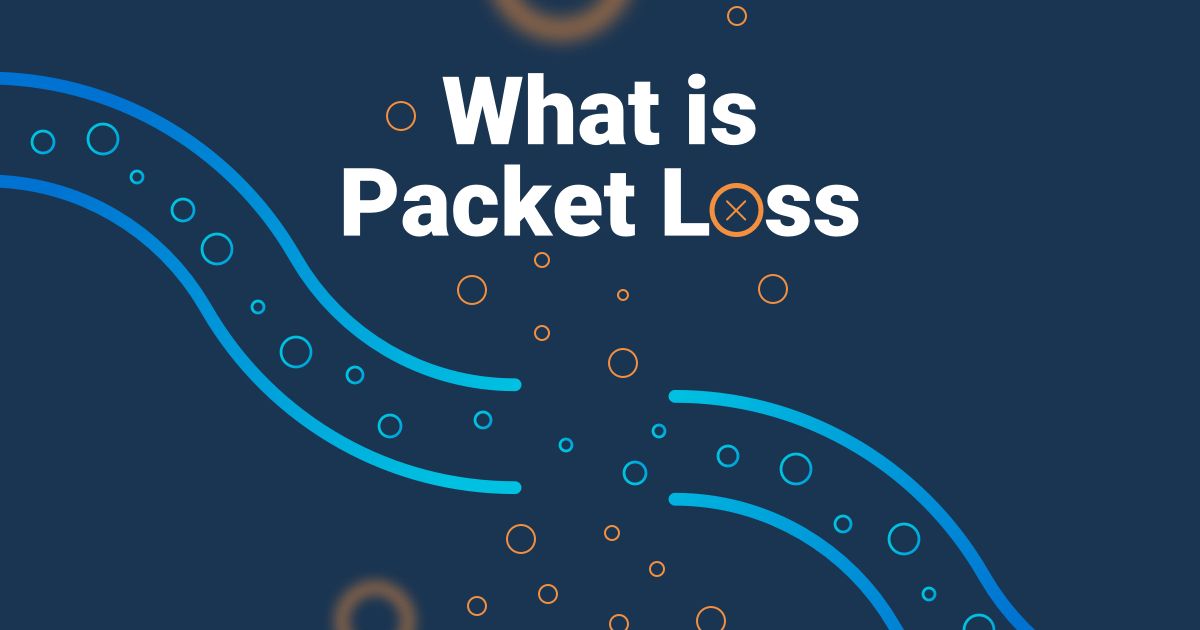Table of Contents
Table of Contents
Why did the packet get lost in transmission? Because it didn't have its GPS (Good Packet Sense) turned on!
Any IT pro or Network Admin knows that, when large amounts of Packet Loss start plaguing your network, it’s a clear indicator that your network isn’t performing as it should be. In this article, we’re teaching you how to identify and measure packet loss in your network using Obkio Network Monitoring.
Network packet loss is one of the core network metrics that you should be measuring when monitoring your network performance.
Packet Loss refers to the number of data packets that were successfully sent out from one point in a network, but were dropped during data transmission and never reached their destination. Incomplete or delayed data transmission can impact network and application performance and affect the user experience.


Packet loss can have a significant impact on network performance and user experience. Which is why it’s important to measure packet loss everything in your network to troubleshoot any sign of packet loss, before it becomes a larger issue.
When data packets are dropped in transit across the network, it can result in delayed or incomplete data transmissions, causing a range of issues, such as:
- Reduced Throughput: Packet loss can slow down the network's performance as data needs to be retransmitted.
- Increased Latency: Lost packets can cause delays in data transmission, leading to increased latency or delay times.
- Jitter: When packets are lost, the timing of the remaining packets can become unpredictable, leading to jitter, or fluctuations in latency.
- Poor Quality of Service (QoS): If packet loss is severe or frequent, it can impact the QoS of network applications, such as video streaming, VoIP, or other unified communication applications.
- Network Congestion: In some cases, packet loss can lead to network congestion, causing a backlog of data that further slows down the network's performance.
- Poor User Experience: Packet loss can cause slow loading times, buffering, or dropped calls for customers or users of a business's online services, leading to a poor customer experience and potential loss of business.
To prevent packet loss, it’s essential to identify and troubleshoot any underlying network issues, such as high bandwidth usage, outdated hardware, or network congestion.
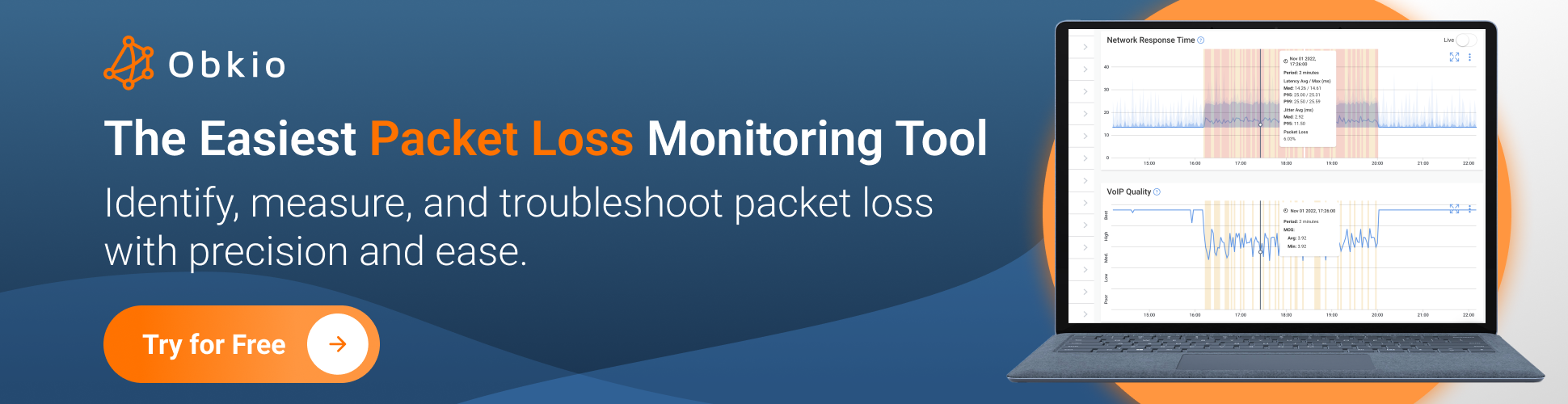
Packet loss is generally measured sending a large number of pings to a destination and looking for failed responses. This can also be referred to as packet loss rate, which is expressed as a percentage of packets that were sent but not received.
For example, if you ping something 50 times and get only 49 responses, you can estimate packet loss is about 2% at the moment.
Different levels of package loss can affect your network and applications in different ways. In general, a low level of packet loss (1%-2%) is considered acceptable for most applications, while higher levels of packet loss can significantly impact the performance and reliability of the network.
In general, packet loss rates of 5% or higher are considered high and can significantly impact network performance and user experience.
Measuring packet loss might sound like a chore, but with the right tools, it’s a breeze—whether you’re an IT Pro or just someone tired of video call glitches and slow downloads. From handy built-in utilities to powerful network monitoring software, there’s a tool for every need, and picking the right one is the first step to saying goodbye to frustrating network hiccups!
1. Built-In Command-Line Tools
- Ping: Measures packet loss by sending ICMP (Internet Control Message Protocol) packets to a target and reporting lost packets.
- Traceroute (or Tracert on Windows): Identifies packet loss along the route to a destination by showing loss at each hop.
2. Dedicated Network Monitoring Tools
- Obkio Network Performance Monitoring: Continuously measures packet loss between agents deployed in your network. Tracks historical data and offers visualizations for easy analysis.

3. Online Tools: Allow you to run packet loss tests from your browser.
4. Network Diagnostics Tools: Captures and analyzes packets to detect loss and other issues.
5. Router or ISP Tools: Many modern routers and ISP-provided tools include features for diagnosing packet loss.
- For basic testing: Use Ping or Traceroute.
- For continuous monitoring: Tools like Obkio or SolarWinds NPM are ideal.
- For advanced diagnostics: Opt for Wireshark or iPerf.
- For quick checks: Use an online packet loss test.
When it comes to measuring packet loss and understanding its impact on your network, Network Performance Monitoring (NPM) tools are your ultimate sidekick. Unlike basic methods like ping, NPM tools dive deep into your network’s performance, offering real-time and historical insights.
They make measuring packet loss easy, automated, and accurate, helping you uncover the hidden culprits behind laggy connections and unreliable performance. Here’s how these tools take the guesswork out of the process and put actionable data at your fingertips!
Step 1. Measure Packet Loss with A Dedicated Packet Loss Monitoring & Network Performance Monitoring Tool
A tool, like Obkio Network Performance Monitoring software, continuously measures packet loss by sending packets every 500ms.
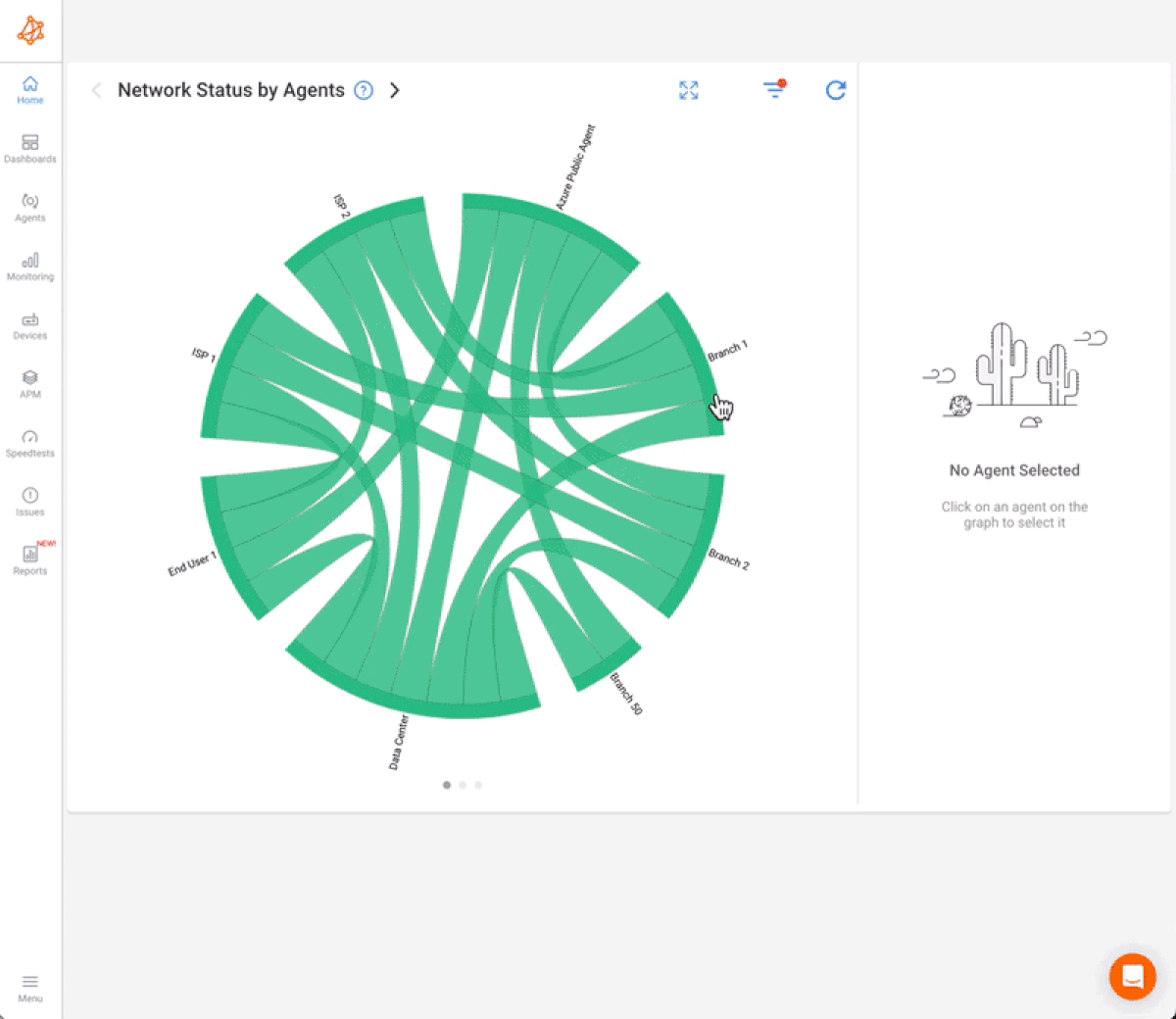
When learning how to monitor packet loss on networks, this frequency is essential for network packet loss monitoring because network packet loss is based on a percentage, and in order for that percentage to be accurate, you need to monitor continuous volume.
A packet loss monitoring tool & network monitoring tool, like Obkio, can continuously measure packet loss at the required frequency to ensure it catches even the earliest sign of packets being dropped.
- 14-day free trial of all premium features
- Deploy in just 10 minutes
- Monitor performance in all key network locations
- Measure real-time network metrics
- Identify and troubleshoot live network problems

Try it now and don't worry. We're not those pushy Sellsy salespeople who won't take no for an answer. Our product is top-notch. If it's not your cup of tea, we won't pester you about it - we're confident you'll find something that fits you perfectly. No hard feelings, just good vibes!
Packet loss monitoring is the process of measuring and analyzing the rate of packet loss in a computer network. Packet loss monitoring can be performed using various techniques, including passive monitoring (where data is collected from network devices), active monitoring (where test packets are sent and responses are analyzed), or a combination of both. The collected data can be analyzed in real-time or stored for historical analysis and trend identification.
Obkio performs packet loss monitoring and measures packet loss using continuous synthetic traffic from Network Monitoring Agents deployed in key network locations like offices, data centers and clouds. The Agents exchange synthetic traffic to measure network metrics, like packet loss, between each other.
This will help you determine if packet loss is indeed the root cause of the problem and identify any network segments where packet loss is most pronounced. Essentially, to measure packet loss, you’ll need:
- Local Agents: Installed in the targeted office location experiencing connectivity issues. There are several Agent types available (all with the same features), and they can be installed on MacOS, Windows, Linux and more.
- Public Monitoring Agent: Which are deployed over the Internet and managed by Obkio. They compare performance up to the Internet and quickly identify if the problem is global or specific to the destination. For example, measure packet loss between your branch office and Google Cloud.
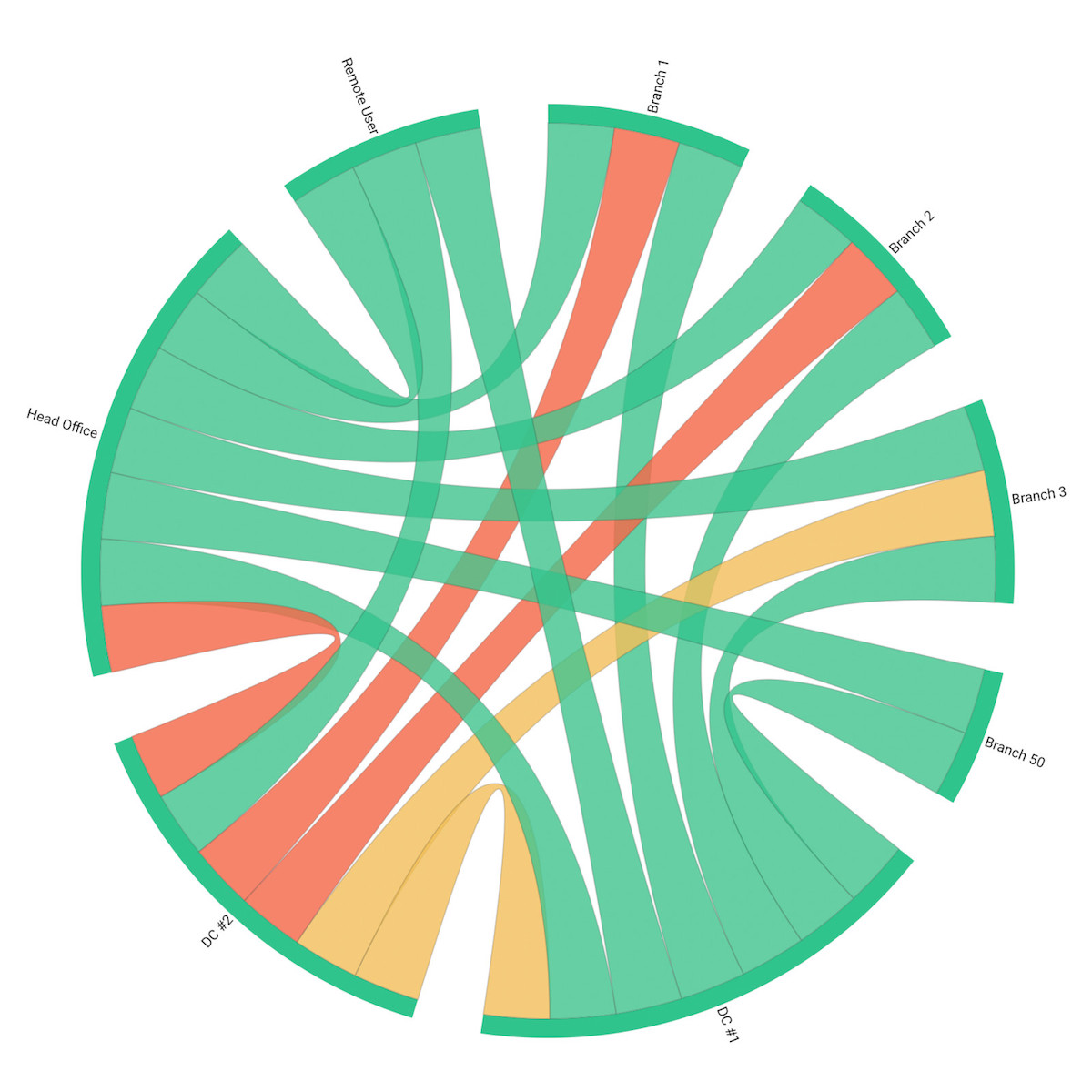
Knowing how to check packet loss in your network in the first step in troubleshooting packet loss issues.
When you're trying to check for packet loss in your network, if you record 1% packet loss measure over 10 minutes, it can suggest that you have 1% during the whole 10 minutes. But it can also mean that you actually have 10% packet loss over 1 min and then 0% over the remaining 9 minutes. This is the reason why Obkio measures packet loss for every minute.
The acceptable packet loss rate can vary depending on the type of network and the specific application or use case. In general, a packet loss rate of less than 1% or 0.1% is considered to be acceptable for most applications.
By continuously measuring packet loss with Obkio, you can always be sure that you’re receiving up-to-date measurements by the minute.
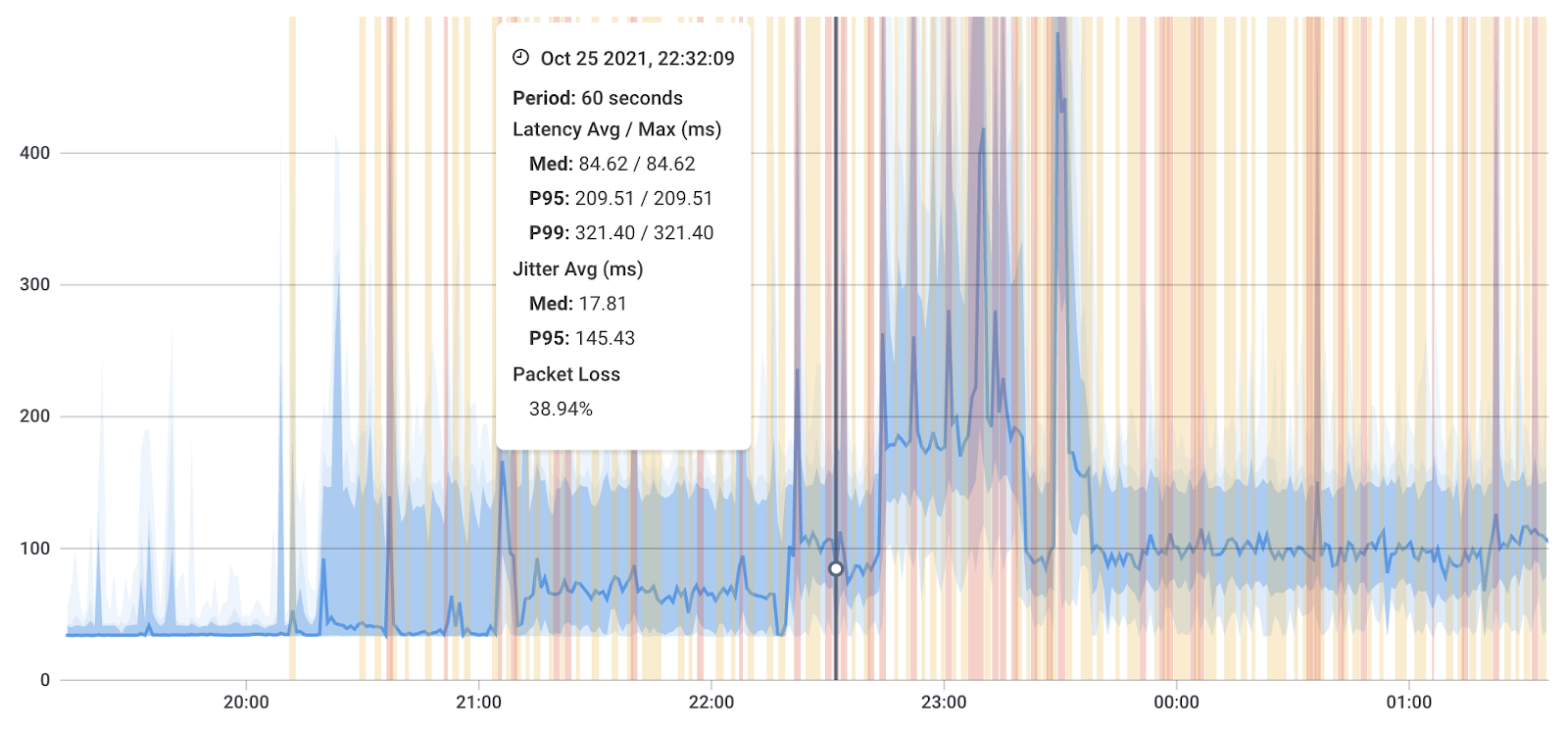
Looking at the results from the packet loss graph above, you can see that there is almost 39% network packet loss between 22:31 and 22:32.
Packet loss tolerance can vary depending on the application and network requirements. What is considered high, low, or acceptable packet loss can differ based on the context. Here are some general guidelines for packet loss levels:
In most network environments, low or acceptable packet loss is typically less than 1% or even less than 0.1%. This level of packet loss is generally imperceptible for most applications and is unlikely to cause noticeable disruptions in services like web browsing, email, or file transfers.
Packet loss between 1% and 3% is considered moderate and is generally tolerable for many applications. While this level of packet loss might not be ideal for real-time services like VoIP, video conferencing, or online gaming, it is still manageable.
High packet loss is typically defined as anything above 3% and can cause noticeable problems for a wide range of applications. VoIP calls may experience audio dropouts, video conferencing can become pixelated, and online gaming may become unplayable with high packet loss.
Any packet loss above 5% is generally considered unacceptable and critical in most cases. Critical packet loss can seriously impact the performance of real-time applications, making them virtually unusable.
Zero packet loss is the ideal state for most networks. It ensures the smooth and uninterrupted flow of data across the network. Real-time applications like VoIP, video conferencing, and online gaming perform optimally with zero packet loss.


It's important to note that the impact of packet loss depends not only on the loss rate but also on the specific application and the nature of the data being transmitted. Some applications are more resilient to packet loss, while others, particularly real-time or interactive applications, are much less forgiving.
Additionally, the duration of packet loss can also affect its impact. Short, occasional bursts of packet loss may be less noticeable than sustained or continuous loss over time.
When determining acceptable packet loss levels for your network, consider the specific needs of your applications and users. It's also essential to monitor and measure packet loss in the context of your network's normal operation to understand what is acceptable and what needs attention.
Contrary to other monitoring solutions, Obkio automatically aggregates data over time to be able to display graphs over a large period of time. This means that, if there is aggregation, Obkio shows the worst network packet loss measurements in the aggregated graph.
For Example: The packet loss displayed over an aggregated period of 1h is the worst packet loss of all the small 1-min periods in the hour.
This is important because, most times, displaying average packet loss percentages is misleading, and can mask network issues. If you're measuring packet loss averages every 4 hours, the average may be good, but you can have 80% during one of those hours - which signals a big problem.
Obkio shows you the worst packet loss percentages you've experienced because we want to show you that there is a problem, and where it's located.
So when looking at graphs over a long period of time, keep in mind that the packet loss is not sustained over all the datapoints. To have the exact value, just zoom in using the mouse by dragging over the period you want to analyze.
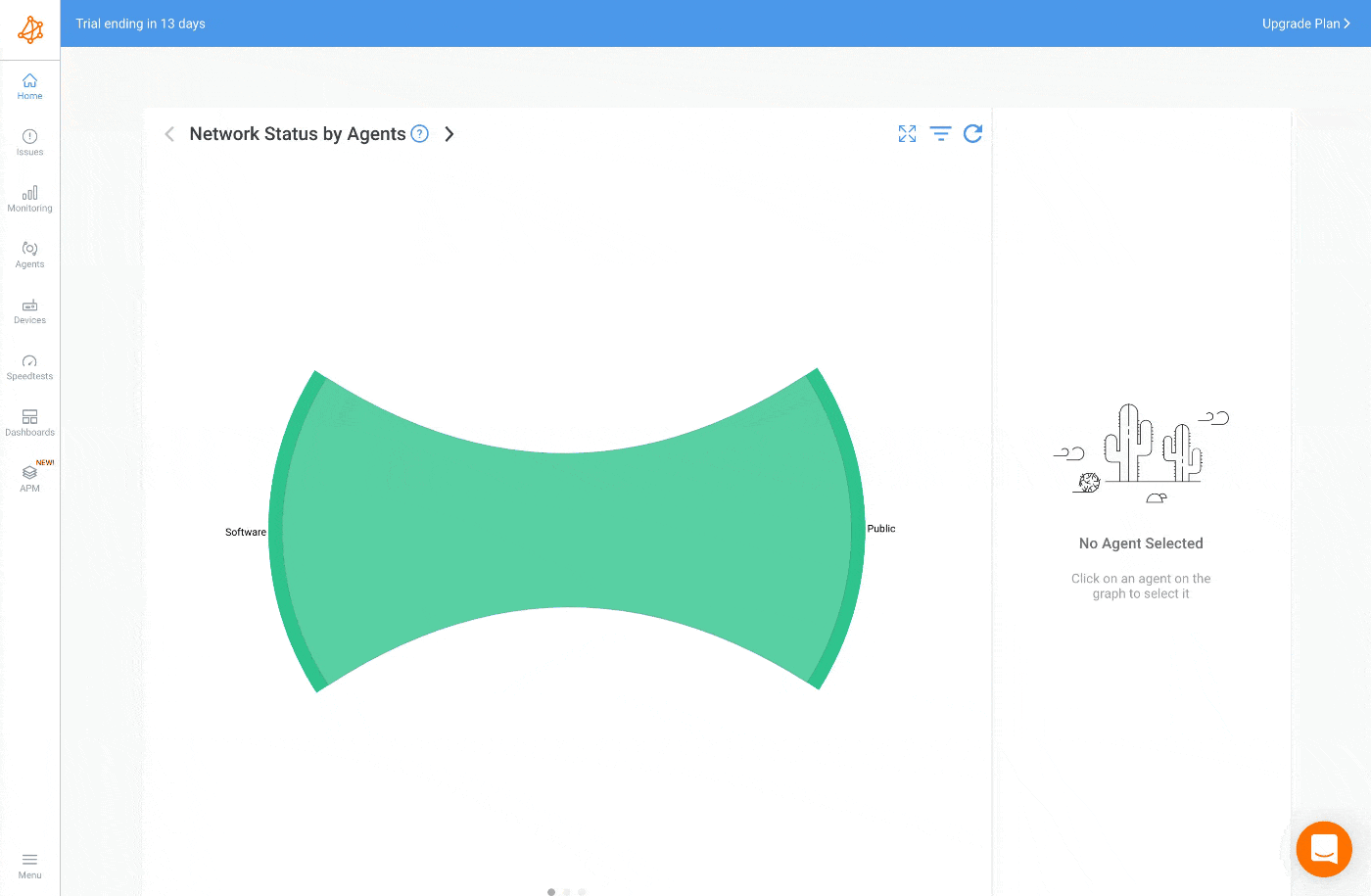
Once you’ve set up your Monitoring Agents and they’ve started collecting data, you can easily check if any packet loss is happening in your network on Obkio’s Network Response Time Graph.
The dashboard shows a significant amount of packet loss that increased over time and ended up increasing even more on July 24th.
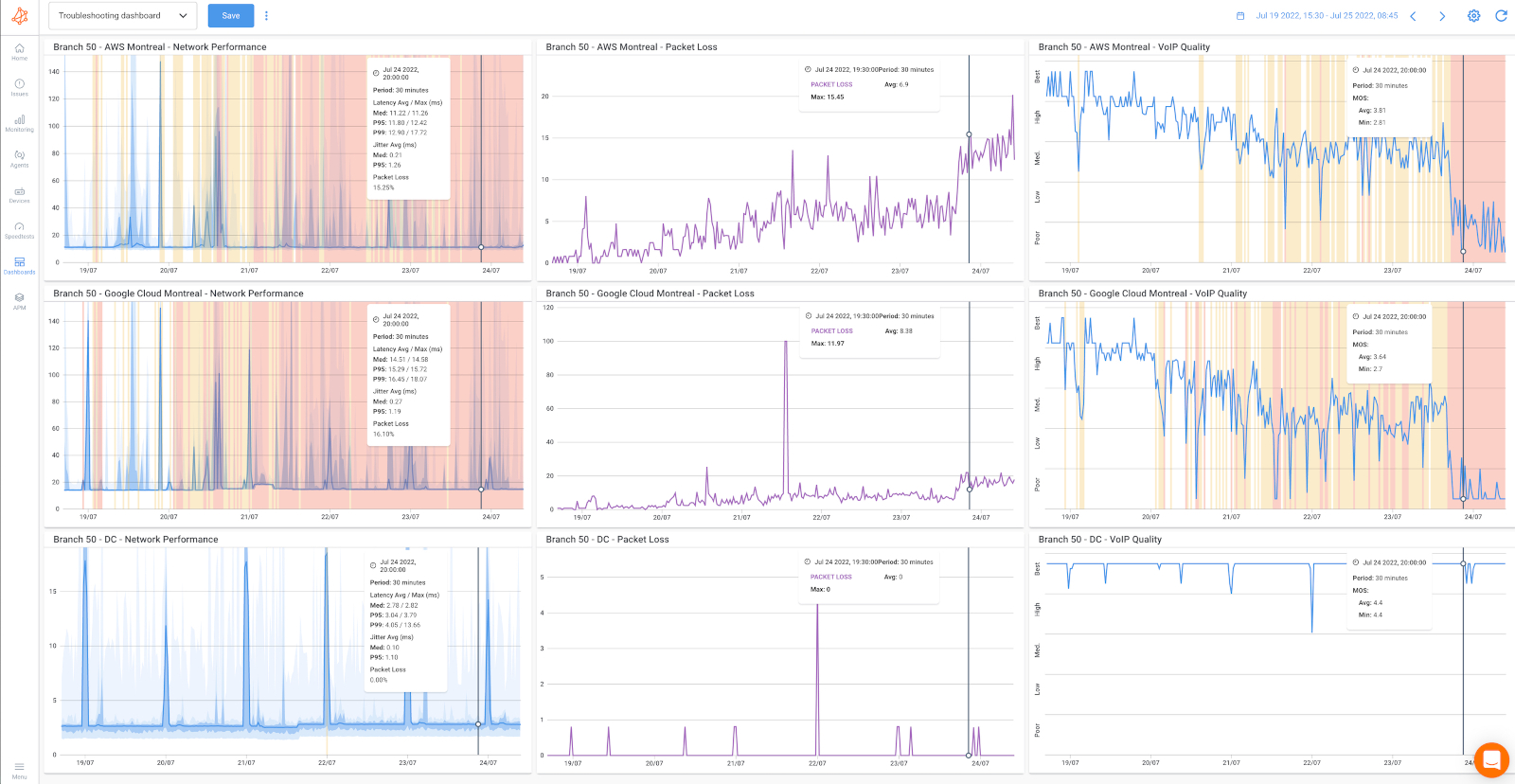
The packet loss is only happening towards Internet destinations (first two rows targeting AWS and Google Cloud Platform), since there’s no issue reaching the data center (as shown on the last row of graphs).
This can be explained because the data center is reached via an MPLS link and the Internet is reached via a local Internet connection on branch 50. This client didn’t prioritize the notification about packet loss and let the situation continue, which ended up significantly affecting the users of the branch.
Obkio's Network Monitoring tool is a comprehensive solution designed to ensure the health and performance of your network. One of its core features is the testing of packet loss, allowing users to identify and address network issues in real-time.
In fact, we even have a full article about performing Packet Loss Tests that you can check out for more detail.
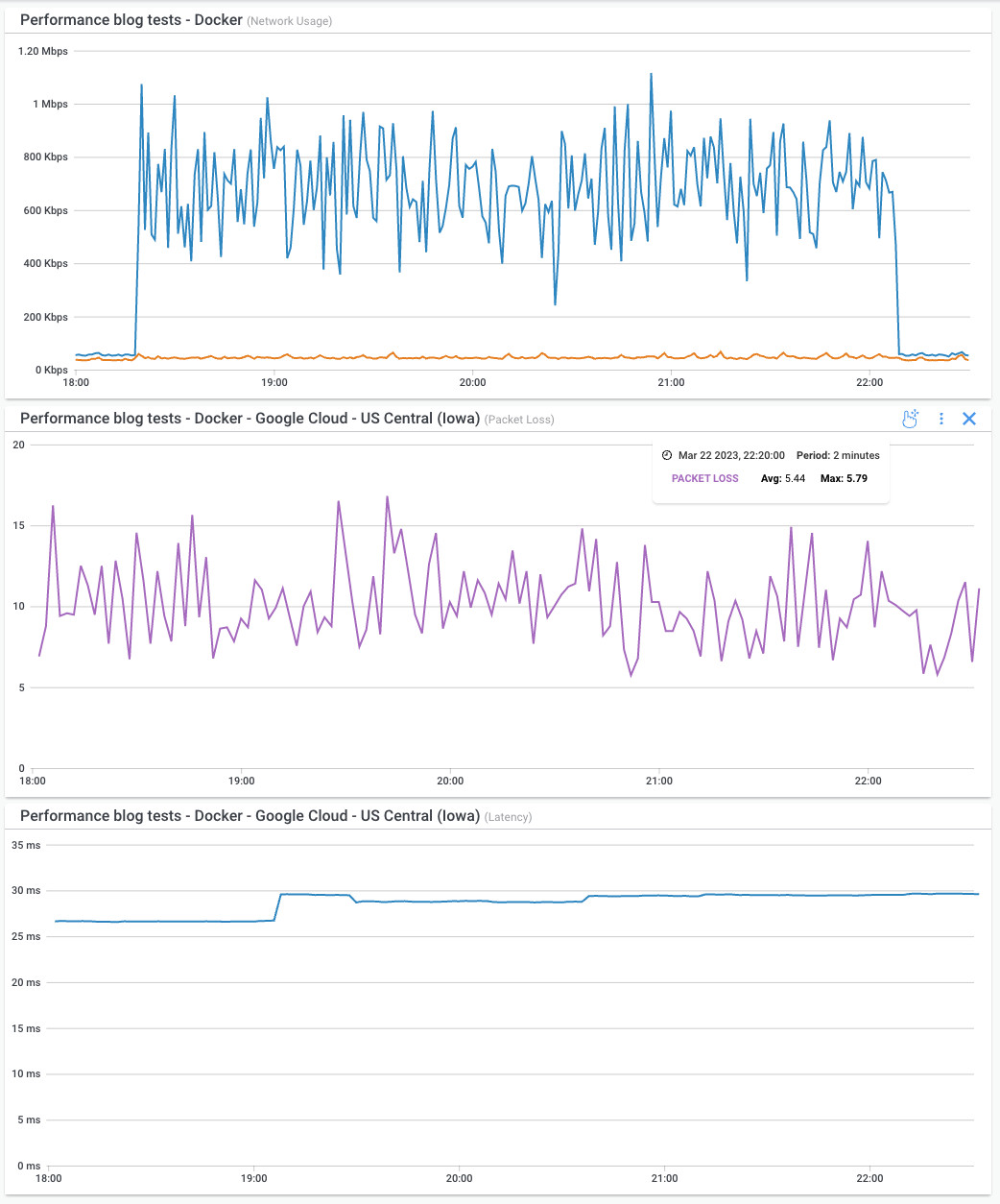

However, for those looking to explore additional options or who prefer a multi-faceted approach to network monitoring, there are various other packet loss tests and diagnostic tools available. There are several packet loss tests and network diagnostic tools available to help identify and measure packet loss in a network. These tests can vary in complexity and application, depending on your specific needs. Here are different packet loss tests and tools:
1. Test Packet Loss with Ping (Packet Internet Groper):
- The ping command is a simple and widely used tool available on most operating systems. It sends ICMP Echo Request packets to a target host and waits for ICMP Echo Reply packets.
- Packet loss is calculated based on the difference between sent and received packets. Example:
ping -c 100 example.com
2. Test Packet Loss with Traceroute (or Tracert on Windows):
- Traceroute is used to trace the route that packets take to reach a destination. While not a direct packet loss test, it can help identify network nodes or links with packet loss issues.
- Example:
traceroute example.com
3. Test Packet Loss with PathPing (Windows):
- PathPing is a Windows-specific command that combines the functionality of both ping and traceroute. It not only measures packet loss but also provides information on the network path.
- Example:
pathping example.com
4. Test Packet Loss with MTR (My Traceroute): MTR is an advanced network diagnostic tool that continuously traces the route to a destination and reports on packet loss, latency, and jitter for each hop.
- Example:
mtr example.com
5. Test Packet Loss with Iperf:
- Iperf is a versatile tool for measuring network performance, including packet loss. It can simulate network traffic and provide reports on loss, bandwidth, and other metrics. *
Example:
iperf -c example.com
When conducting packet loss tests, it's essential to use the most appropriate tool for your specific goals and network environment. Combining multiple tests and tools may provide a more comprehensive view of packet loss issues within your network.
Learn how to perform packet loss tests to detect, prevent, and troubleshoot packet loss. Test for packet loss & minimize the impact on businesses.
Learn more

When tracking packet loss, it's essential to consider both internal and external factors. Internal factors could be issues within your local network, while external factors might involve problems with your internet service provider (ISP) or remote servers.

Tracking packet loss effectively requires implementing best practices to ensure that you capture accurate and actionable data. Here are some network monitoring best practices for tracking packet loss:
Establish a Baseline: Start by establishing a network baseline for your network's normal behavior. Regularly measure packet loss under typical conditions to identify deviations.
Continuous Monitoring: Implement continuous monitoring to detect packet loss in real-time. Set up automated alerts to notify you when packet loss exceeds predefined thresholds.
Monitor Key Network Paths: Focus on monitoring critical network paths or links, such as those connecting to essential servers, data centers, or cloud services. Identify the most critical components of your network and prioritize their monitoring.
Use Multiple Monitoring Points: Deploy monitoring points at various locations within your network. This approach can help pinpoint the source of packet loss and determine if it's localized or affecting the entire network.
Monitor Both Internal and External Networks: Don't limit your monitoring to your internal network. Also, track packet loss on external connections, including your internet connection and connections to remote services or cloud providers.
Intermittent packet loss can occur at various times and for a multitude of reasons. It is not necessarily tied to specific timeframes or conditions, but there are several scenarios when intermittent packet loss might be more likely to happen.
Tracking intermittent packet loss can be challenging because it doesn't occur consistently, making it harder to pinpoint the root cause.
Certainly, here are some more specific tips for tracking intermittent packet loss:
Customized Alerting: Configure custom network monitoring alerts in your network monitoring tool to trigger notifications when specific patterns or conditions related to intermittent packet loss are detected.
Reverse Path Traceroute: Use a reverse path traceroute to identify issues on the return path from the destination. Intermittent problems may not always be evident in the forward path.
Time-Based Analysis: Analyze packet loss data with a time-based approach. Look for recurring patterns during specific times of the day or week when intermittent issues tend to occur.
Service-Specific Testing: For applications with intermittent issues, implement service-specific testing to identify whether the problem is isolated to certain services or ports.
DNS Resolution Tests: Check for DNS resolution issues that may contribute to packet loss. Verify that DNS queries are consistently resolved without errors.
Remote Monitoring Agents: Deploy Obkio's remote monitoring agents at various locations in your network to ensure comprehensive coverage, especially in areas prone to intermittent issues.
Load Testing: Conduct network load testing to simulate peak network traffic conditions and identify how network devices and links perform under high load, potentially triggering intermittent issues.
Analyzing Retransmissions: Pay close attention to retransmissions in packet capture data during times of intermittent packet loss, as they can indicate lost packets.
Automated Traceroutes: Schedule automated traceroutes to run at regular intervals to capture path changes or issues that occur intermittently.
Isolate Devices or Segments: Temporarily isolate suspect devices or segments to identify the source of intermittent packet loss, gradually narrowing down the problematic area.
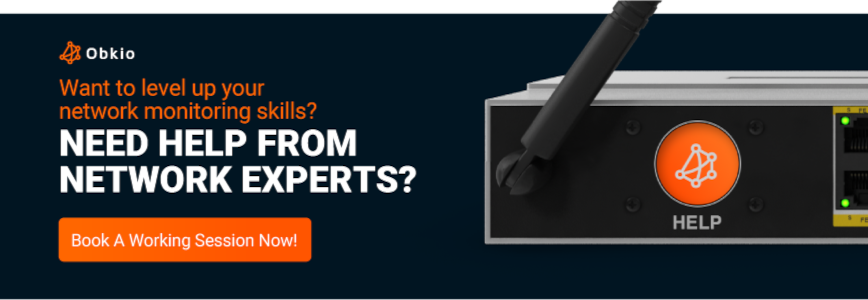
Packet loss can be caused by a variety of different factors, and not all of them are easy to identify. Luckily, the information you collect from Obkio's tool will help you identify what is causing packet loss in your network.
Some common causes of packet loss include
- Network Congestion: When there is high network traffic, data packets can be delayed or dropped due to limited bandwidth.
- Faulty Network Hardware: Faulty network devices or hardware like routers, switches, or cabling, can cause packet loss.
- Software Bugs: Bugs or glitches in network software can also cause packet loss.
- Security Measures: Some security measures, such as firewalls or intrusion detection systems, may block or filter certain types of data packets, resulting in packet loss.
- Latency: Long distances between network devices or multiple network hops can increase the likelihood of packet loss.
- Quality of service (QoS) settings: QoS settings may prioritize certain types of network traffic over others, leading to packet loss for less important traffic. For example, implementing QoS for VoIP to limit packet loss for VoIP applications.
Note that, not all packet loss is avoidable, and some level of packet loss is to be expected with packet-based communication over a network. However, it’s important for network administrators to measure packet loss, and identify and address the underlying causes of packet loss to minimize its impact on network performance and user experience.
One way to detect packet loss is by observing the symptoms it produces, as well as identifying other issues that are often associated with packet loss. When you notice certain telltale signs and problems, it can lead you to suspect and investigate packet loss as a potential underlying cause.
Packet loss can manifest in various ways, and these symptoms can serve as indicators of potential packet loss:
a. Slow Network Performance: A network experiencing packet loss may exhibit slow data transfer rates, laggy responses, and sluggish loading times for web pages or applications.
b. Choppy or Disrupted Audio/Video Streams: In video conferencing or streaming media applications, packet loss can result in stuttering, pixelation, or audio dropouts.
c. Disconnected or Frozen Connections: Online games or remote desktop sessions may disconnect or freeze when packets are lost, causing interruptions in gameplay or remote access.
d. Incomplete Downloads or Uploads: Files transferred over the network may become corrupted or incomplete due to packet loss, resulting in failed downloads or uploads.
In addition to these observable symptoms, packet loss can also lead to or be associated with other network problems. These issues can serve as indirect indicators of packet loss:
a. Out-of-Order Packets: Packet loss often leads to packets arriving out of order, which can disrupt the proper sequencing of data and cause retransmissions.
b. Increased Latency and Jitter: High packet loss rates can contribute to increased network latency and jitter, which can further degrade network performance.
c. Increased Retransmissions: Network devices may detect lost packets and request retransmissions, leading to higher levels of traffic and congestion.
d. Reduced Throughput: Packet loss can result in reduced network throughput as data must be resent, causing inefficiency in data transfer.
e. Quality of Service (QoS) Degradation: Packet loss can affect the prioritization of traffic, leading to QoS degradation and impacting the performance of real-time applications.
By paying attention to these symptoms and associated network issues, you can proactively detect packet loss or at least suspect it as a potential problem. This approach helps in maintaining network performance and addressing issues that may impact user experience and productivity.

To more proactively identify packet loss in your network, and receive alerts when any packet loss begins, Obkio sends packet loss alerts based on historical data and not just static thresholds.
As soon as there’s a deviation in the historical data, and your network is experiencing poor packet loss measurements, Obkio sends you an alert.
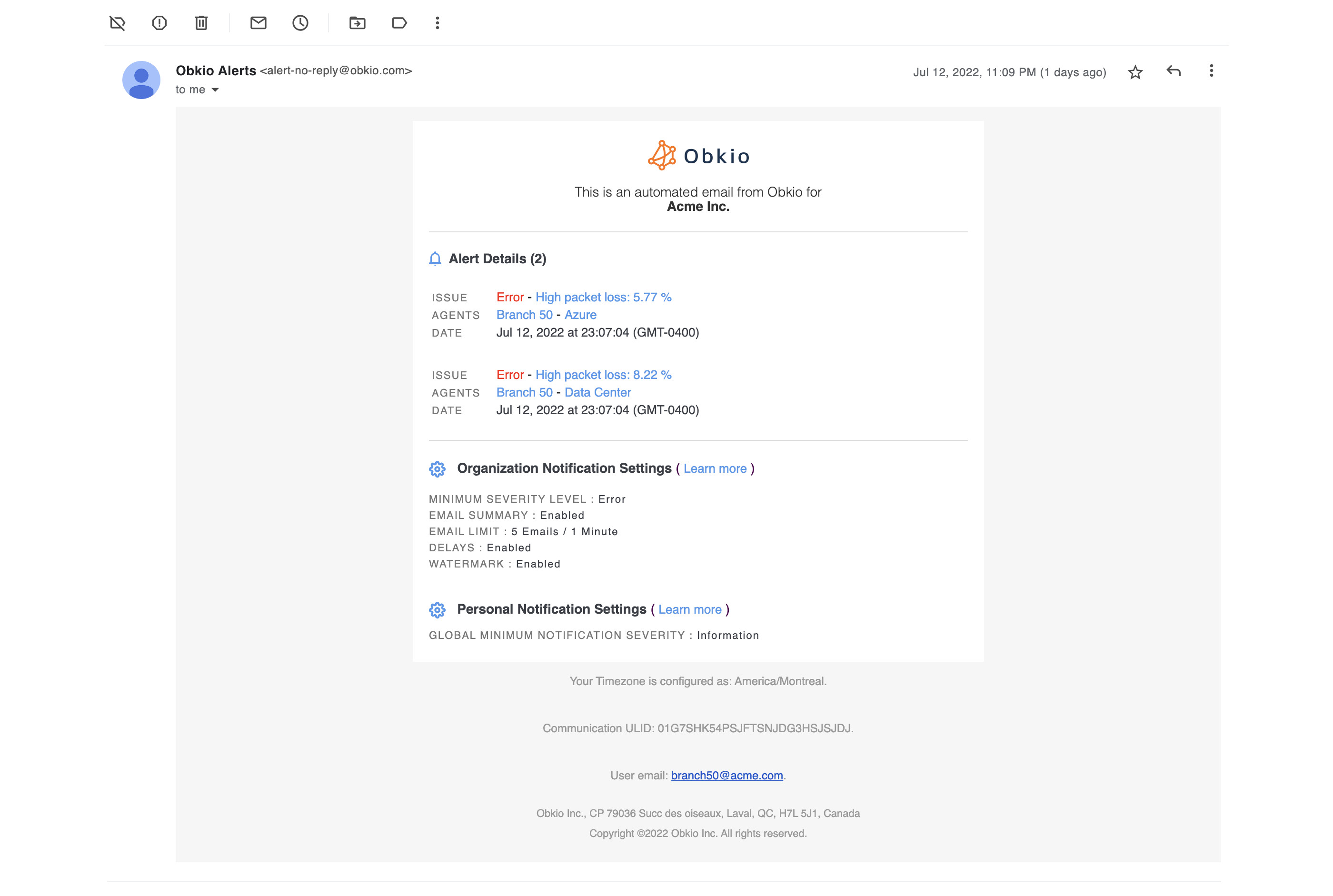
A great monitoring solution will also allow you to collect the data you need for troubleshooting packet loss. Even 1% of ongoing packet loss can be the sign of a larger issue. Learn more in our blog post on How to Troubleshoot Packet Loss
Lost packets? No problem! Follow our guide and master the art of troubleshooting packet loss and say goodbye to network issues for good!
Learn more

But, we'll give you a summary:
- Identify & Measure Packet Loss In Your Network: You need to start by identifying if the packet loss is actually happening in your network. Obkio will of course be able to help with that.
- Monitor Network Devices: Measure packet loss on your network devices (routers, switches, firewalls) to see if the could be the cause of the problem. Packet loss on network devices can be due to a range of issues like software bugs, misconfigurations, or high resources usage.
- Identify High Bandwidth or CPU Usage: If you find CPU usage or Bandwidth issues related to your network devices, this likely means that the problem causing packet loss is on your end and you need to troubleshoot internally by upgrading your bandwidth, upgrading your devices, and so on.
- Check for Network Congestion: Network congestion can cause packet loss by overwhelming network devices or links. Network administrators can use network monitoring tools to identify areas of the network that may be experiencing congestion and take steps to alleviate it, such as reducing traffic or increasing network capacity.
- Check Hardware and Cabling: Faulty network hardware or cabling can also cause packet loss. Network administrators can check for damaged or loose cables, faulty network cards, or other hardware issues that may be causing packet loss.
- Update Network Drivers and Firmware: Outdated network drivers or firmware can also cause packet loss. Network administrators can update drivers and firmware to ensure that they are running the latest software and are compatible with the rest of the network.
- Check for Packet Loss on your ISP's End: If you don’t see any resource issues from your devices, this is a sign that the problem causing packet loss is located on your Service Provider’s end. In this case, you need to open a service ticket with all the information as you can collect to prove that the issue is on the ISP’s end, and get quickly escalated past 1st level support.
Once you've deployed packet loss monitoring and network monitoring with Obkio, and successfully identified and troubleshooted events of high packet loss, your network is on the path to improved performance and reliability. However, it's important to understand that the job doesn't end there.
Continuous packet loss monitoring remains crucial to ensure ongoing network optimization and proactively address any potential issues that may arise. So make sure to keep Obkio as your permanent Network Monitoring tool to proactively measure packet loss and identify potential packet loss issues.
Let's explore why continuous packet loss monitoring is of utmost importance even after initial troubleshooting and how it contributes to the overall health and efficiency of your network
- Performance Optimization: Packet loss can significantly degrade network performance, especially for real-time applications like voice and video. By continuously monitoring packet loss, network administrators can identify patterns, trends, and potential causes of packet loss, allowing them to optimize the network for better performance and user experience.
- Troubleshooting Network Issues: Packet loss is often an indicator of underlying network problems or bottlenecks. By monitoring packet loss continuously, administrators can quickly identify and isolate problematic areas or devices in the network. This helps in troubleshooting network issues promptly, minimizing downtime, and reducing the impact on users.
- Quality of Service (QoS) Management: Many networks implement Quality of Service mechanisms to prioritize certain types of traffic, such as voice or video, over others. Continuous packet loss monitoring enables administrators to ensure that QoS policies are working effectively by measuring the packet loss rates of different traffic types. If packet loss exceeds acceptable thresholds, adjustments can be made to improve QoS and maintain a consistent level of service.
- Proactive Maintenance: By monitoring packet loss continuously, network administrators can detect potential issues before they escalate into major problems. Early identification of packet loss trends can indicate deteriorating network performance or impending failures in network devices. This allows administrators to proactively address these issues, conduct necessary maintenance, or replace faulty components to prevent more significant disruptions in the future.
- Service Level Agreement (SLA) Compliance: In situations where a network is managed by a service provider and SLAs are in place, continuous packet loss monitoring is essential to ensure compliance with agreed-upon service levels. Monitoring packet loss helps measure network performance against the network or Internet SLA benchmarks and provides evidence of adherence to contractual obligations.
- Capacity Planning: Packet loss monitoring data can provide valuable insights into network capacity and network utilization. By analyzing historical packet loss patterns and trends, administrators can identify areas of network congestion or inadequate bandwidth. This information helps in network capacity planning, where additional resources can be provisioned or network infrastructure can be upgraded to meet future demand and avoid potential packet loss issues.
As we said above, Packet loss is one of the core network metrics that can give you an idea of how your network is performing, and can also have a huge impact on the end user experience.
There are many reasons why you should be measuring packet loss, and can help you:
- Monitor Network Performance: For optimal network performance, it’s important to measure packet loss to know how many packets are being dropped across your network and take steps to ensure that data can be transmitted as it should be. Packet loss can significantly impact network performance by reducing data throughput, increasing latency, and causing data retransmissions. Measuring packet loss allows network administrators to identify performance issues and take steps to address them, such as optimizing network configurations, upgrading hardware, or addressing congestion.
- Proactively Identify Network Issues: Measuring packet loss also allows you to proactively identify network problems as soon as they appear. Oftentimes, more than 3% packet loss measurement may suggest that your network is performing below optimal levels, but even just 1% packet loss might be enough to affect VoIP Quality and the user experience.
- Create a Performance Baseline: Most importantly, measuring packet loss allows you to compare performance data over time, create a baseline for optimal performance, and see the impact of changes on your network.
- Check Quality of Service: Packet loss can also affect the quality of service (QoS) provided by the network. For example, in real-time applications like video conferencing or voice over IP (VoIP), packet loss can cause audio and video distortions, leading to poor user experiences. Measuring packet loss rates allows network administrators to identify QoS issues and prioritize traffic based on its importance.
- Ensure Network Security: Packet loss can also be an indication of network security issues. For example, packet loss may occur due to network congestion or packet filtering, but it could also be caused by malicious activities such as denial-of-service (DoS) attacks or data exfiltration. Measuring packet loss rates can help identify potential security issues and enable administrators to take appropriate measures to mitigate them, like implementing security log management.
- Compliance: Many regulatory frameworks require network administrators to monitor packet loss rates as part of their compliance efforts. For example, the Payment Card Industry Data Security Standard (PCI DSS) requires organizations that process credit card transactions to monitor and report on packet loss rates to ensure that data is transmitted securely and without interruption.
You can't really see packet loss in your network - which is why you need to measure it using the steps we explained! Depending on your business' needs and size, there are other techniiques you can use. Here are some of the most common:
Synthetic network monitoring involves simulating network traffic using specialized software. The synthetic traffic (such as UDP, TCP, HTTP) travels through your network to simulate the end-user POV and detect packet loss affecting network performance, applications and services.
You can perform synthetic monitoring using Obkio Network Performance Monitoring software, which continuously tests packet loss by sending synthetic UDP packets every 500ms to check for packet loss during transmission.
Note: To use synthetic testing, just follow the steps we mentioned in this article.
Using synthetic network monitoring to measure packet loss provides a more accurate and comprehensive view of network performance than using ping. Synthetic network monitoring tools allow you to simulate real-world traffic patterns and provide detailed metrics on network performance, including packet loss. This can help you identify and troubleshoot network issues before they affect end-users.
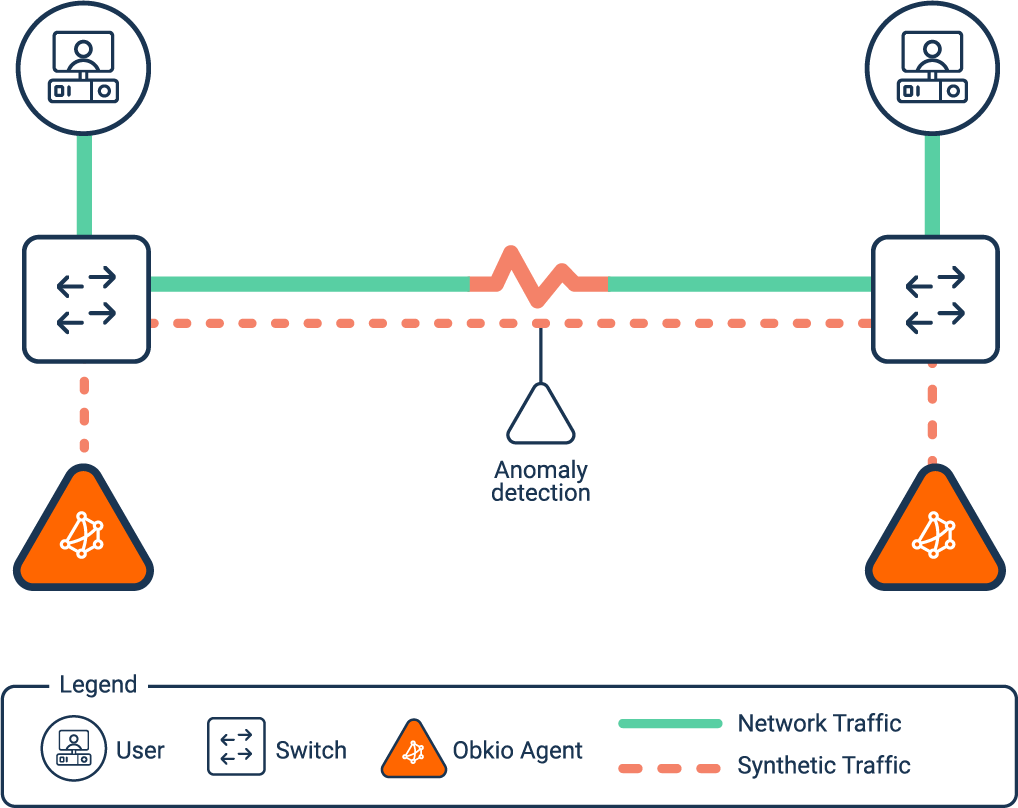
Synthetic network monitoring is considered one of the best techniques to measure packet loss because it provides a highly accurate and controlled way to simulate network traffic and measure network performance. There are several reasons why synthetic network monitoring is a preferred method for measuring packet loss:
- Reproducibility: Synthetic network monitoring uses predefined test scenarios that can be run repeatedly to test the network's performance under consistent conditions. This allows for the measurement of packet loss to be reproduced and compared over time, enabling accurate trend analysis and performance monitoring.
- Precision: Synthetic network monitoring allows you to control the type, amount, and timing of network traffic, allowing for highly precise measurements of packet loss. This can help identify specific issues that are causing packet loss, such as network congestion (WAN or LAN congestion) or hardware failures.
- Non-invasive: Synthetic network monitoring is a non-invasive technique that does not require any changes to the network infrastructure or the installation of additional hardware or software. This means that it can be used to test any network, regardless of its size or complexity.
- Real-time feedback: Synthetic network monitoring provides real-time feedback on network performance, allowing for immediate identification and resolution of network issues. This can help minimize downtime and reduce the impact of network outages on business operations.
- Scalability: Synthetic network monitoring can be used to test networks of any size, from small local area networks to large wide area networks, and can be used to simulate a range of network conditions, including high traffic volumes and network congestion.
Overall, synthetic network monitoring with a tool like Obkio Network Monitoring tool is a highly accurate and controlled technique that provides valuable insights into network performance, including the measurement of packet loss. By simulating network traffic and measuring performance under consistent conditions, synthetic network monitoring can help identify and resolve network issues before they impact business operations.
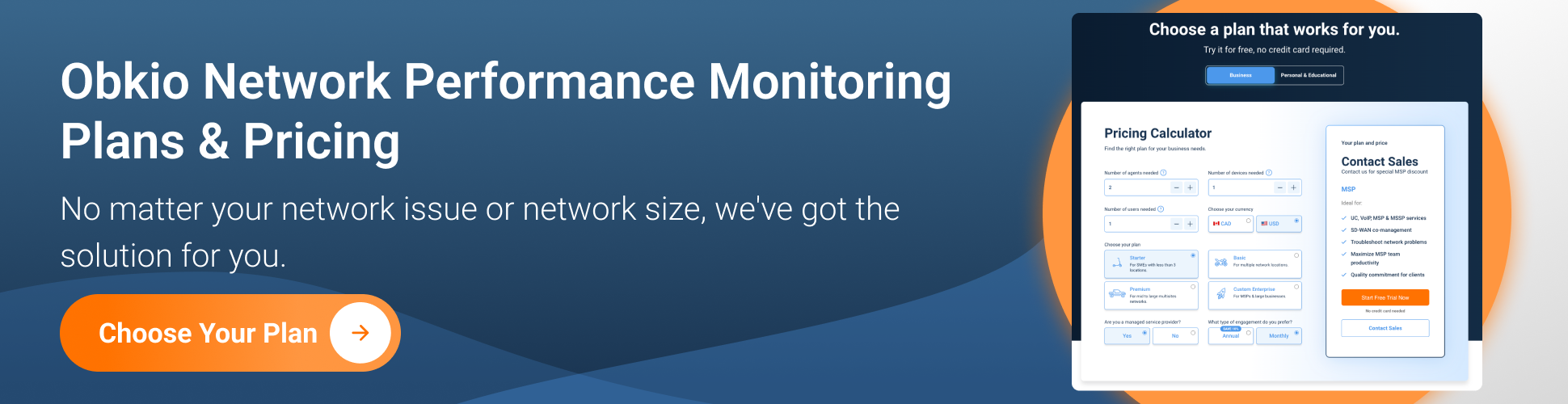
Are you a network admin or IT pro looking to measure packet loss for your business, or a remote workers trying to measure packet loss for your remote work? Whether you need to monitor large networks or single-user workstations, Obkio's network monitoring tool has plans tailored for you. Find the right plan to help you measure packet loss and troubleshoot your packet loss issues effectively.
The ping command sends an ICMP echo request to a designated IP address and measures the time it takes for the echo reply to return to determine whether packets are being lost. If the echo reply does not return or takes an unusually long time to return, it's usually clear indication of packet loss.
To use ping to measure packet loss, follow these steps:
- Open the command prompt or terminal on your computer.
- Type
ping -c [number of packets] [IP address or domain name]and press Enter. For example, if you want to send 10 packets to google.com, you would type ping -c 10 google.com. - Wait for the command to complete. Once it finishes, you'll see a summary of the results, including the number of packets sent, received, and lost.
- Look for the "packet loss" percentage in the summary. This is the percentage of packets that were lost during the test.
For example, if you sent 10 packets and received 8 of them, the packet loss would be 20%. This means that 2 out of 10 packets were lost during the test.
Keep in mind that ping is not a perfect tool for measuring packet loss, as it may not accurately reflect the actual network conditions. It can, however, provide a rough estimate of the packet loss rate, which can be helpful for troubleshooting network issues.
Traceroutes trace the path of packets from the source to the destination and collect information about the number of hops and the response time of each hop, which can help identify where packet loss is occurring on a network.
While traceroute is not specifically designed to measure packet loss, it can provide insight into packet loss along the path between two nodes. To use traceroute to measure packet loss, follow these steps:
- Open a command prompt or terminal on your computer.
- Type
traceroute [IP address or domain name]and press Enter. This will initiate a traceroute from your computer to the destination IP address or domain name. - Wait for the traceroute to complete. Traceroute will display a list of all the nodes along the path between your computer and the destination, along with their IP addresses and response times. Traceroutes can be used for IP monitoring as well.
- Look for nodes in the traceroute output that display a high packet loss rate. These nodes will have an asterisk (*) or the word "timeout" in the traceroute output. The percentage of packets lost at each node can be used to calculate the overall packet loss rate.
For example, if there are 10 hops between your computer and the destination, and the traceroute shows that packets were lost at hops 3 and 8, you can calculate the packet loss rate by adding up the percentage of packets lost at each hop and dividing by the total number of hops:
Packet loss rate = ((100/30) + (100/70)) / 10 = 16.67%
In this example, the overall packet loss rate is 16.67%, which is relatively high and may indicate a network issue that requires further investigation.
Keep in mind that traceroute can be affected by network congestion, firewall rules, and other factors that may affect the accuracy of the results. It's also important to note that traceroute only measures packet loss on the path between two nodes and does not provide a comprehensive view of network performance.
Pro-Tip: Obkio also offers it's own Visual Traceroute Tool as part of it's Network Monitoring solution! Using a traceroute tool along with your Network Monitoring setup will give you a much more comprehensive view of network performance in general.
Router logs can also be used to detect packet loss. Router logs can provide information about packet loss rates, the source and destination of lost packets, and other network-related issues. Router logs can be used to measure packet loss by analyzing the router's records of transmitted and received packets.
To use router logs to measure packet loss, follow these steps:
- Access the router's logs. This can typically be done by logging into the router's web interface or using a command-line interface to connect to the router.
- Look for entries in the log that indicate packet loss. This could include messages indicating dropped packets, failed connections, or timeouts. Some routers may provide specific entries for packet loss.
- Calculate the packet loss rate based on the number of packets transmitted and received. This can be done by dividing the number of packets lost by the total number of packets transmitted.
- Analyze the results and troubleshoot any issues. If the packet loss rate is high, you may need to investigate further to identify the root cause of the problem. This could involve checking network configurations, hardware, or software issues.
Keep in mind that using router logs to measure packet loss can be more complex than other methods and requires access to the router's logs. Additionally, the accuracy of the results may be affected by the logging configuration of the router, the volume of traffic on the network, and other factors. Nevertheless, router logs can be a valuable tool in diagnosing network issues and identifying packet loss.
Packet capture is a more advanced method for detecting loss which requires specialized software and skills to use and analyze the captured data packets. It provides information about network traffic, including the number of packets sent and received, the response time of each packet, and the percentage of packets that were lost, but can be expensive, time-consuming and hard to scale in enterprise networks.
Using packet capture to measure packet loss provides a highly detailed view of network traffic and can help you identify and troubleshoot network issues. However, packet capture requires significant technical expertise and may not be suitable for all users. Additionally, the accuracy of the results may be affected by the volume of traffic on the network, the configuration of the capture tool, and other factors.
Measuring packet loss doesn't have to be rocket science. By deploying Network Performance Monitoring, you can identify and troubleshoot any packet loss issues on your network and keep your data transmission running smoothly.
One powerful tool for measuring packet loss is Obkio, which offers a comprehensive suite of network monitoring tools, including synthetic network monitoring, traceroute analysis, and packet capture. With Obkio, you can gain real-time insights into your network performance, identify and resolve network issues quickly, and keep your network running smoothly.

- 14-day free trial of all premium features
- Deploy in just 10 minutes
- Monitor performance in all key network locations
- Measure real-time network metrics
- Identify and troubleshoot live network problems
So, whether you're a seasoned network administrator or a newcomer to the world of networking, be sure to check out Obkio and take advantage of its powerful packet loss measurement capabilities. Your network (and your sanity) will thank you!
And if all else fails, just remember that sometimes packets are lost in transmission for reasons beyond our control. But hey, that's life in the digital age, right? Just keep calm, carry on, and always remember to check your GPS settings!



























 Obkio Blog
Obkio Blog