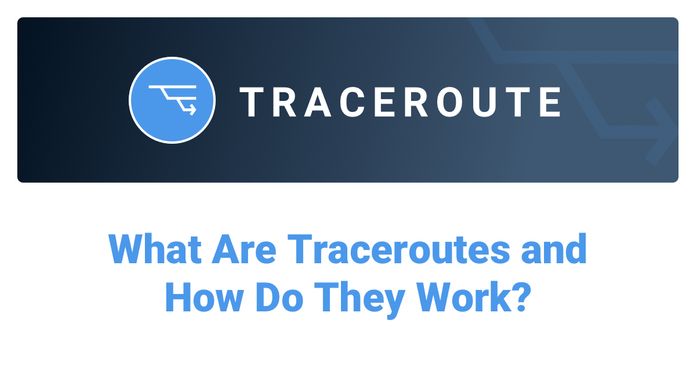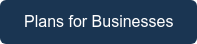Table of Contents
Table of Contents
Welcome to the Great Network Race! You might not have realized it, but every time you connect to the internet, you're a participant in a never-ending competition. The goal? To have the fastest, most reliable network connection possible. But as we all know, that's not always the case. Slow network performance can be frustrating, time-consuming, and downright annoying.
Fear not, though – in this post, we'll show you how to troubleshoot slow network performance like a pro and emerge victorious in the Great Network Race. So, put on your running shoes, stretch those troubleshooting muscles, and let's get ready to win!
Imagine you're running a marathon, but instead of running on a flat and smooth track, you're running through a swamp. Your feet keep getting stuck in the mud, you're moving slower than a snail, and your competitors are zooming past you. That's what slow network performance feels like!
In technical terms, slow network performance means that data is taking longer than it should to travel between devices on a network. It's like a traffic jam on the information superhighway - everything slows down and takes longer to get where it needs to go. This can be caused by a variety of factors, including network congestion, distance, signal strength, and other environmental factors.
But don't worry, just like you can find ways to avoid the swamp and speed up your marathon time, there are ways to troubleshoot slow network performance and get back to zooming along the information superhighway at lightning speeds.


Slow network performance can be a real drag, man. It's like trying to drive a racecar through molasses - not exactly the fast and furious experience you were hoping for. But beyond the frustration and slow loading screens, slow network performance can have some serious implications for your business. Let's take a closer look at why troubleshooting this issue is crucial for keeping your business on the fast track to success.
- Productivity: Slow network performance can have a significant impact on employee productivity. If employees are unable to access important files, applications, or resources, it can slow down work processes and lead to delays. This can ultimately impact the efficiency of your business operations and reduce productivity.
- Customer Satisfaction: Slow network performance can also impact customer satisfaction. If customers are unable to access your website or experience delays when trying to make a purchase or access support, it can negatively impact their experience with your business. This can lead to a decrease in customer satisfaction and potentially impact your reputation. Implementing an AI website generator can enhance user satisfaction by providing swift access and efficient navigation.
- Security: Slow network performance can also have security implications. If your network is slow, it may be more susceptible to cyber attacks, as hackers may be able to exploit vulnerabilities in your network to gain access to sensitive information or compromise your systems.
- Cost: Slow network performance can be costly for your business. It can result in wasted time, missed opportunities, and increased IT support costs. In some cases, upgrading your network or investing in new hardware or software may be necessary to improve performance, which can be expensive.
Here are some examples of the ROI impact of troubleshooting slow network performance for your business:
Addressing slow network performance can result in significant ROI for your business, including improved productivity, increased sales, reduced IT costs, and improved customer satisfaction. By investing in network infrastructure and addressing performance issues proactively, you can drive business growth and improve your bottom line.

- Improved Productivity: Improving network performance can lead to increased productivity among your employees. For example, faster download and upload speeds can reduce the time it takes to access and share files, leading to more efficient work processes. According to a study by the Aberdeen Group, improving network performance can lead to a 6.5% increase in employee productivity, which can translate into significant cost savings.
- Increased Sales: Improving network performance can also lead to increased sales and revenue. For example, faster website load times can reduce bounce rates and increase conversions, leading to more sales. According to a study by Google, increasing website load times from 5 seconds to 3 seconds can result in a 25% increase in ad viewability, a 35% decrease in bounce rates, and a 2% increase in conversions.
- Reduced IT Costs: Improving network performance can also lead to reduced IT costs. For example, addressing network issues proactively can reduce the need for costly repairs and downtime, leading to fewer IT support tickets and lower support costs. According to a study by Gartner, addressing network performance issues proactively can lead to a 12% reduction in IT support costs.
- Improved Customer Satisfaction: Improving network performance can also lead to improved customer satisfaction, which can result in increased customer loyalty and repeat business. For example, faster website load times and improved connection reliability can lead to a better customer experience and higher satisfaction ratings. According to a study by Forrester, improving website load times by just one second can result in a 16% increase in customer satisfaction.
Don't let slow network performance slow down your business! Get a fast and easy solution for troubleshooting and improving slow network performance with Obkio. Try Obkio today and race to the top of the network performance leaderboard!
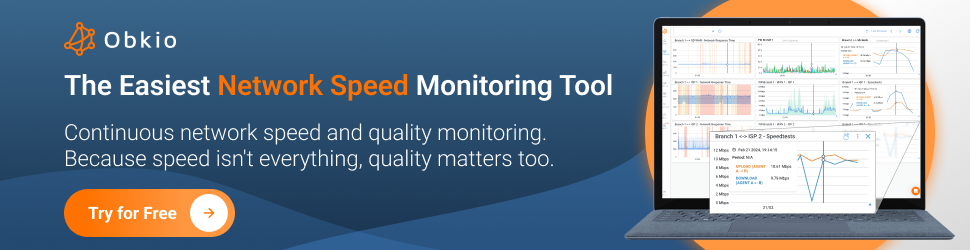
- 14-day free trial of all premium features
- Deploy in just 10 minutes
- Monitor performance in all key system components
- Test real-time Salesforce performance metrics
- Identify and troubleshoot live system performance problems

Slow network performance can be defined differently, depending on the context and specific use case. In general, slow network performance means that data is taking longer than expected to travel between two or more devices connected to a network.
Some common signs of slow network performance include:
Slow download or upload speeds are common symptoms of slow network performance. Download and upload speeds refer to how quickly data can be sent or received from one device to another over a network. For example, when you stream a video or download a file, you're downloading data from the internet onto your device. When you upload a file to the cloud or share a photo on social media, you're uploading data from your device to the internet.
When network performance is slow, download and upload speeds can be significantly impacted, leading to slower data transfer times. This can be frustrating for users, leading to longer wait times for files to download, slower video or music streaming, and longer upload times for files and other content.
High latency is another common symptom of slow network performance. In simple terms, latency is the time it takes for data to travel from one device to another over a network. High latency occurs when there is a significant delay between when data is sent and when it's received, which can impact the user experience in a number of ways.
High latency can have a significant impact on business operations and productivity. For example, let's say a company uses a cloud-based software application to manage its inventory and sales data. If there is high latency when accessing this application, it can cause delays in data retrieval and data entry, which can impact the speed and accuracy of business processes.
High latency can also impact video or audio calls (VoIP latency), where delays in the transmission of data can cause problems such as dropped calls or delays in sound or video. Additionally, high latency can cause slow website loading times, as each request to load a new element on a page can experience delays.
Connection drops, or network drops, are another common symptom of slow network performance. A connection drop occurs when the connection between two devices on a network is lost or interrupted, causing data transfer to stop.
Connection drops can have a significant impact on business operations, especially when it comes to remote work and cloud-based services. For example, let's say a company relies on a cloud-based customer relationship management (CRM) system to manage its sales and customer data. If the connection drops frequently, it can cause delays in data entry and retrieval, impacting the ability of sales teams to communicate with customers and close deals.
Connection drops can be caused by a variety of factors, including poor signal strength, network congestion, hardware malfunctions, or software issues. In some cases, connection drops may occur only occasionally, while in other cases they may occur frequently, which can significantly impact the user experience.
Slow signal strength is another common symptom of slow network performance. Signal strength refers to the power of the wireless signal being transmitted between devices on a network, such as between a Wi-Fi router and a laptop.
When signal strength is weak, it can cause slow network performance because the devices may struggle to communicate with each other effectively. This can result in slower download and upload speeds, connection drops, and other issues.
For example, if you're working on a laptop in a room far away from your Wi-Fi router, the signal strength may be weak, leading to slower internet speeds and difficulty accessing certain websites or applications. Similarly, if you're using a mobile device to access a website or application in an area with poor signal strength, it can cause delays and slow performance.
Want to make sure your network is running at warp speed? Look no further than network performance monitoring! With this powerful tool, you can troubleshoot slow network performance and enjoy faster issue resolution, improved user experience, increased efficiency, and even cost savings.
Here’s how using network performance monitoring can keep your network humming at full speed!
- Faster Issue Resolution: Network performance monitoring can help you identify issues proactively and resolve them quickly, reducing the impact on your business operations. With real-time visibility into network performance, you can identify and resolve issues before they become critical, minimizing downtime and improving overall network reliability.
- Improved User Experience: By monitoring network performance, you can ensure that your employees and customers have a positive user experience. By identifying and resolving issues quickly, you can reduce frustration and ensure that everyone has access to the resources they need to be productive.
- Increased Efficiency: Network performance monitoring can help you identify areas of inefficiency and optimize network performance to improve productivity. By identifying bottlenecks and optimizing network traffic, you can reduce latency and ensure that your employees can access the resources they need quickly and efficiently.
- Cost Savings: By monitoring network performance, you can identify areas of overprovisioning and underutilization, optimizing network resources and reducing costs. By identifying and addressing performance issues proactively, you can reduce the need for costly repairs and downtime, leading to lower IT costs overall.
Don't let slow network performance drag you down! Let’s now go over our step-by-step tips to troubleshoot your network and get you back on the fast track to success in no time.
Whether you're experiencing slow download speeds, high latency, or dropped connections, our guide has got you covered. So buckle up and get ready to leave slow network performance in the dust!
Step 1. Deploy a Network Performance Monitoring Software to Troubleshoot Slow Network Performance and Win the Race!
So we already went over the advantages of using a Network Performance Monitoring tool to troubleshoot slow network performance - so it’s time to find the perfect tool for your business needs - so let us introduce you to Obkio’s ultimate NPM tool!
Obkio continuously monitors end-to-end network performance with synthetic traffic using Network Monitoring Agents.
- The Agents exchange synthetic traffic to measure network metrics and network health
- They identify network issues, like network slowness, anywhere in your LAN, WAN or network devices
- And collect the information to help you troubleshoot network slowness internally or with your Service Provider
In times like this, you need speed! Deploy Obkio in just 10 minutes:

To identify the cause of slow network performance issues that you can troubleshoot, you need to deploy Network Monitoring Agents which continuously measure network performance in key network locations like offices, data centers and clouds.
The Agents exchange synthetic traffic to measure network metrics between each other and look out for signs of slow network performance.
This will help you the root cause of slow network performance and identify any network segments that are performing even slower than the rest. To collect the data you need to translate, you’ll need:
- Local Agents: Installed in the targeted office location experiencing network slowness issues. There are several Agent types available (all with the same features), and they can be installed on MacOS, Windows, Linux and more.
- Public Monitoring Agent: These are deployed over the Internet and managed by Obkio. They compare performance up to the Internet and quickly identify if the network slowness issue is global or specific to the destination. This will be great information for later in the troubleshooting process. You can use an AWS or Google Cloud Agent.
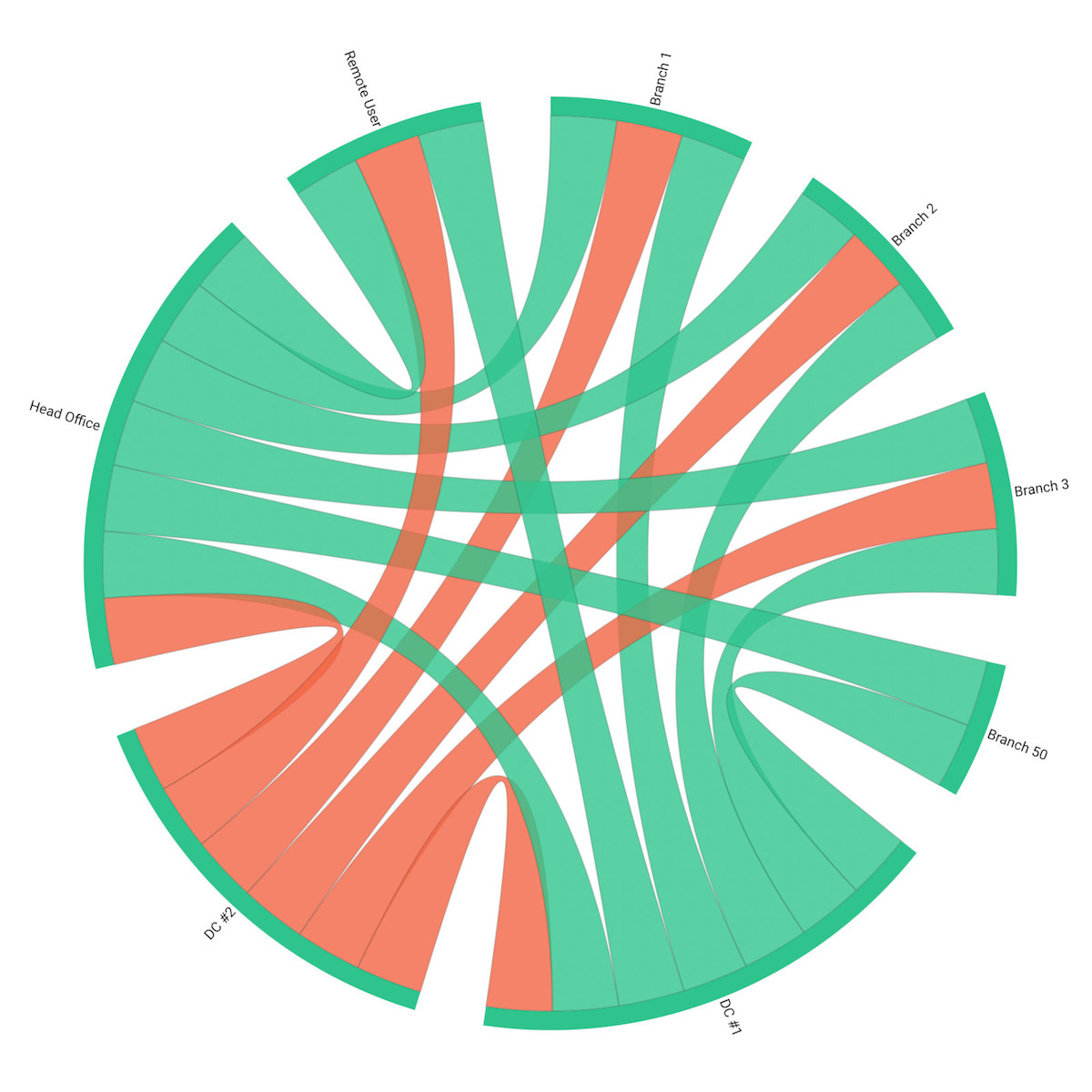
Once you’ve deployed Obkio Monitoring Agents in your key network locations, they will start measuring key network metrics that relate to the performance and speed of your network.
To troubleshoot slow network performance, you should measure several network metrics, including:
- Bandwidth Usage: Measuring bandwidth usage helps you understand how much traffic is flowing through your network at any given time. This metric can help you identify bandwidth-hogging applications and optimize your network traffic.
- Latency: Measuring latency helps you understand how long it takes for data to travel from one point in your network to another. High latency can cause slow network performance and dropped connections, so it's important to monitor this metric closely.
- Throughput: Measuring throughput helps you understand how much data can be transmitted over your network in a given time period. Low throughput can be a sign of network congestion or hardware issues and can contribute to slow network performance.
- Network Speed: Measuring network speed helps you understand how quickly data can be transmitted over your network. Slow network speed can be caused by a variety of factors, including outdated hardware, network congestion, and software issues.
- Packet Loss: Measuring packet loss helps you identify issues with data transmission and can help you pinpoint the cause of slow network performance. Packet loss can be caused by a variety of factors, including network congestion, hardware failure, and software issues.
- Jitter: Measuring jitter helps you understand the variability in latency over time. High jitter can cause delays in data transmission and can contribute to slow network performance.
- DNS Resolution Time: Measuring DNS resolution time helps you understand how long it takes for your network to resolve domain names into IP addresses. Slow DNS resolution can cause delays in accessing websites and can contribute to slow network performance.
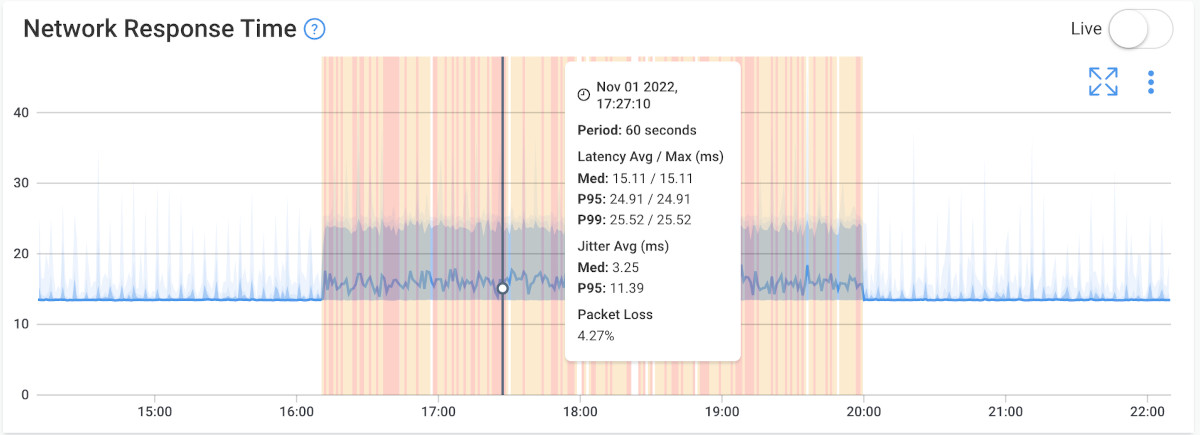
By measuring these network metrics, you can gain a better understanding of your network performance and identify areas for improvement. This can help you troubleshoot slow network performance and optimize your network for better speed and reliability.
When monitoring and optimizing network performance, speed isn’t everything, quality matters too. But network testing by measuring network speed will allow you to understand how slow your network is performing and why.
Use Obkio to run speed tests between any monitoring agents deployed in your network. Learn more in our Speed Test Doc. Because speed tests, no matter which ones you use to monitor network speed, always create network congestion, Obkio offers two Speed Test types.
- On-Demand Speed Tests: Manually run On-Demand Speed Tests when troubleshooting network slowness. Using them only when troubleshooting will limit the congestion they create on your network.
- Scheduled Speed Tests: These can be scheduled at preset frequencies between the two monitoring agents of your choice. For example, you can use this feature to schedule Speed Tests at 100% of the speed of the connection at night. So even if they cause congestion, they won’t be bothering employees when they’re working. Then schedule the speed tests at 50% during the workday so the frequency is less intrusive during working hours.
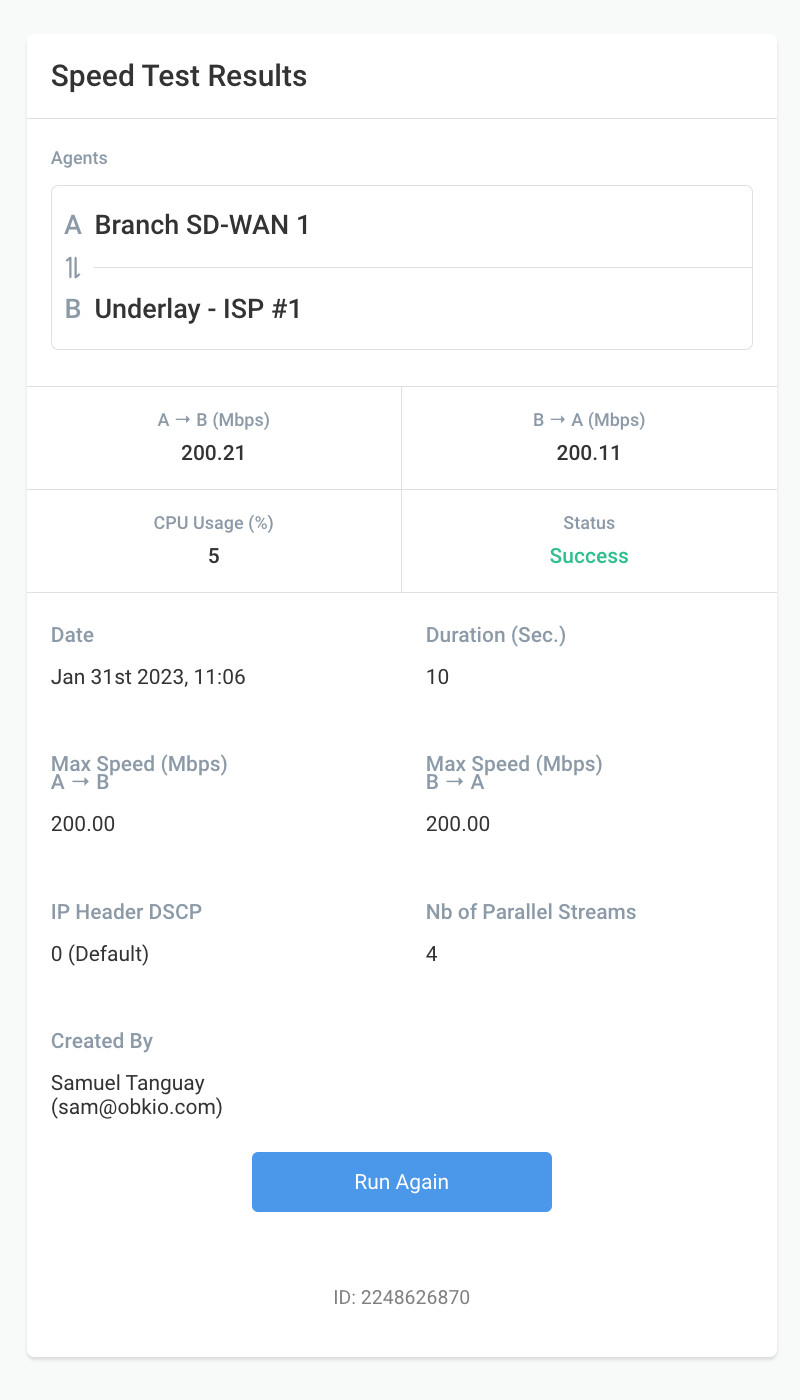
Slow network performance can be frustrating, but isolating the root cause of the issue doesn't have to be! By taking a methodical approach to troubleshooting, you can quickly identify the network issues causing slow performance and take steps to resolve them. In this section, we'll walk you through the steps you can take to isolate the network issues causing slow performance, so you can get your network back up to speed in no time.
To do this, compare the monitoring sessions between the two Public Monitoring Agents you deployed.
As a reference below is an example of a Network Session with no network slowness issues.
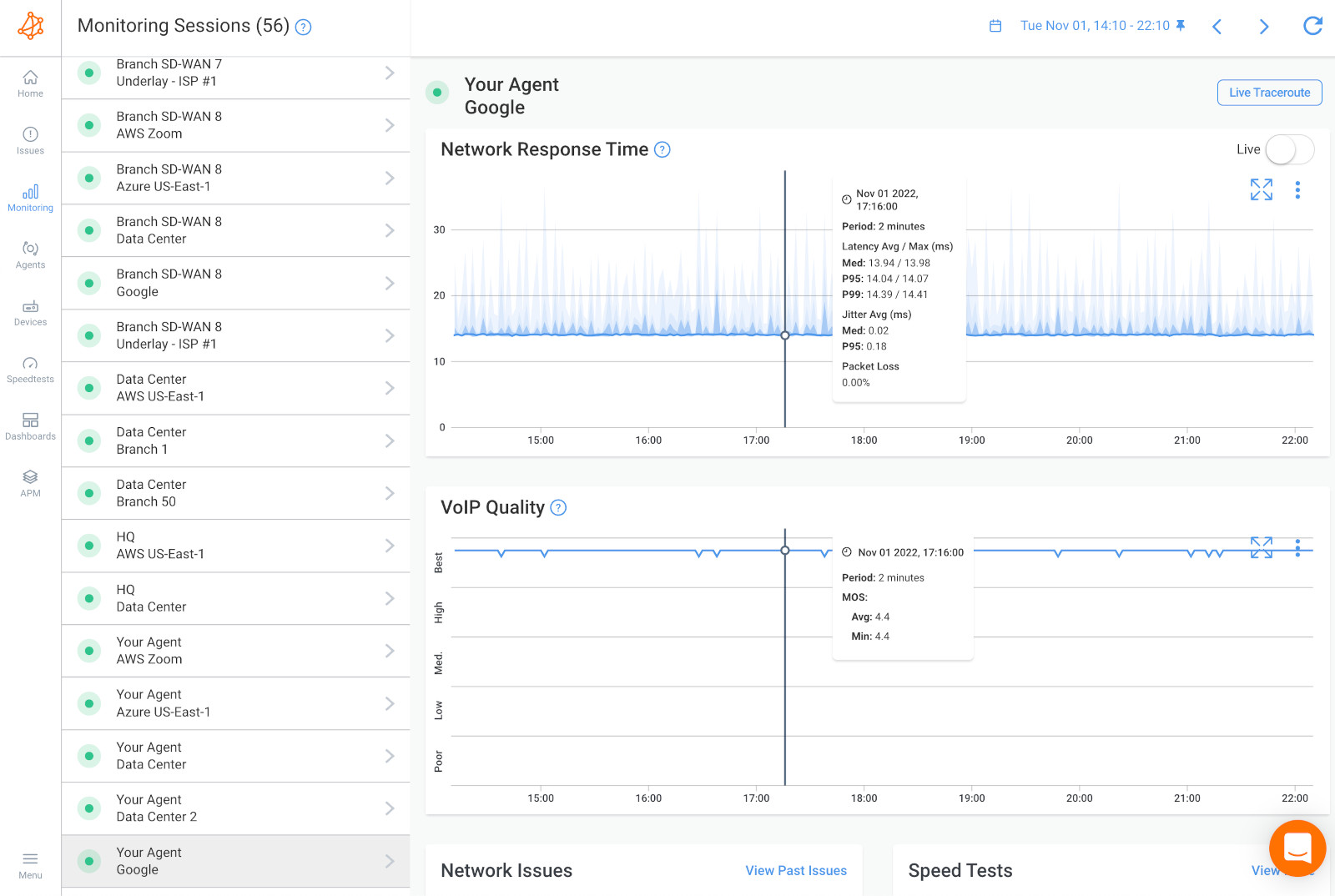
If there’s no network problem causing slow network performance, it might be a user issue. In this case, you can install a Monitoring Agent directly on a user’s workstation (the user who is experiencing the application or network slowness issues) to see the issue from their point of view.
If you still don’t find that it’s a network issue at this point, it may just be a problem that IT specialists can solve directly on the user's workstation or on the remote destination. The problem could be several other hardware-intensive videoconferencing systems, which use up a lot of resources (CPU, RAM)/ Obkio also monitors these resource metrics for you!
The screenshot below is an example of a network issue happening on only one network session.
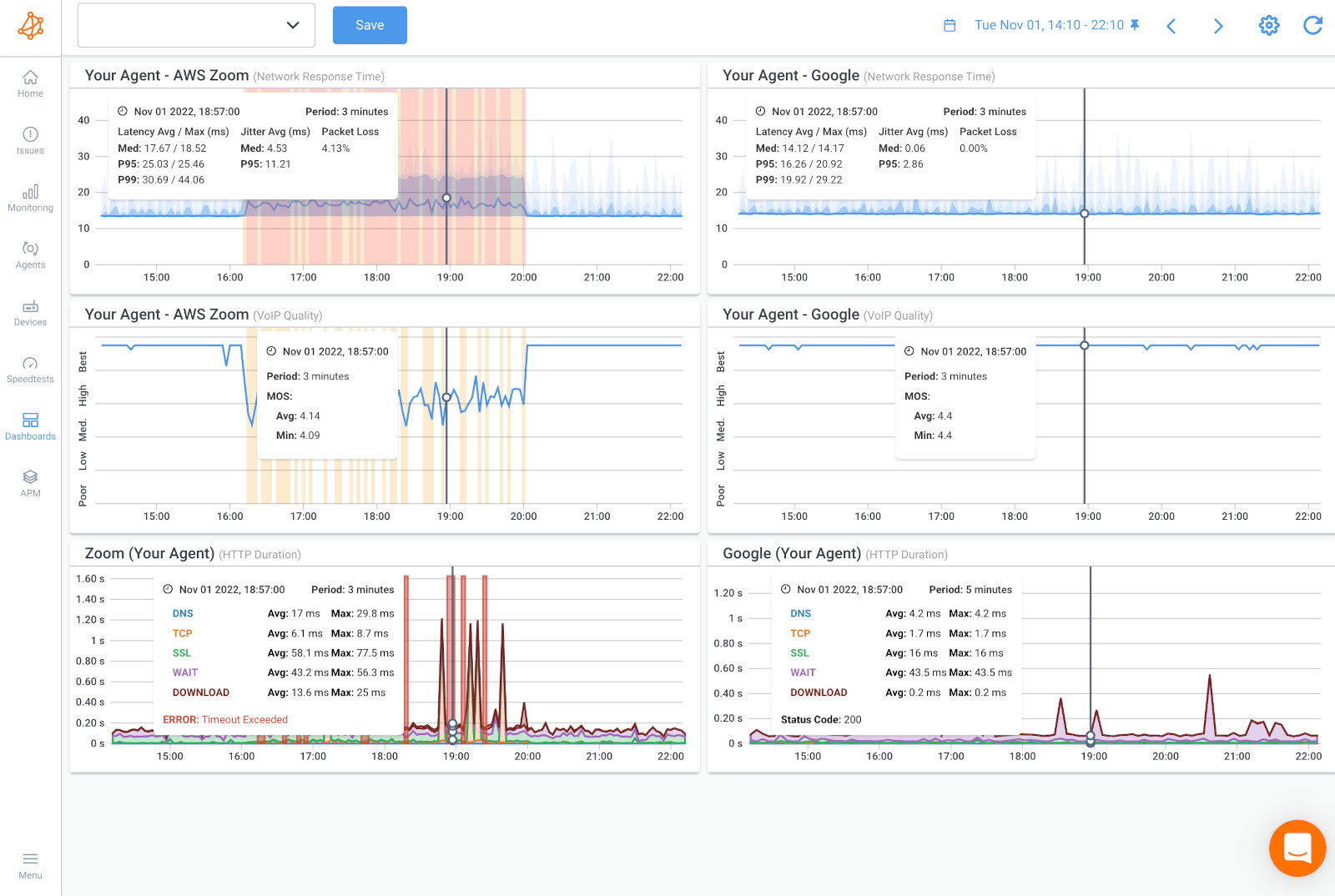
When a network issue causing slow network performance is only occurring on a single network session, it is an indication that the problem is likely related to the network path between your network and the destination network. This means that the slowness issue is happening towards the specific location on the Internet that the session is connecting to, rather than being an issue within your own network.
If the slowness issue was happening across all network sessions, it would suggest that the issue is within your own network, such as network congestion or hardware problems. However, when the issue is only happening on a single session, it indicates that the issue is further away and outside of your control.
To troubleshoot this type of issue, you may need to reach out to the network provider for the destination network and work with them to identify and resolve the issue. This can involve testing different network paths or investigating issues with the destination network's infrastructure.
The screenshot below is an example of a network issue happening on only one network session.
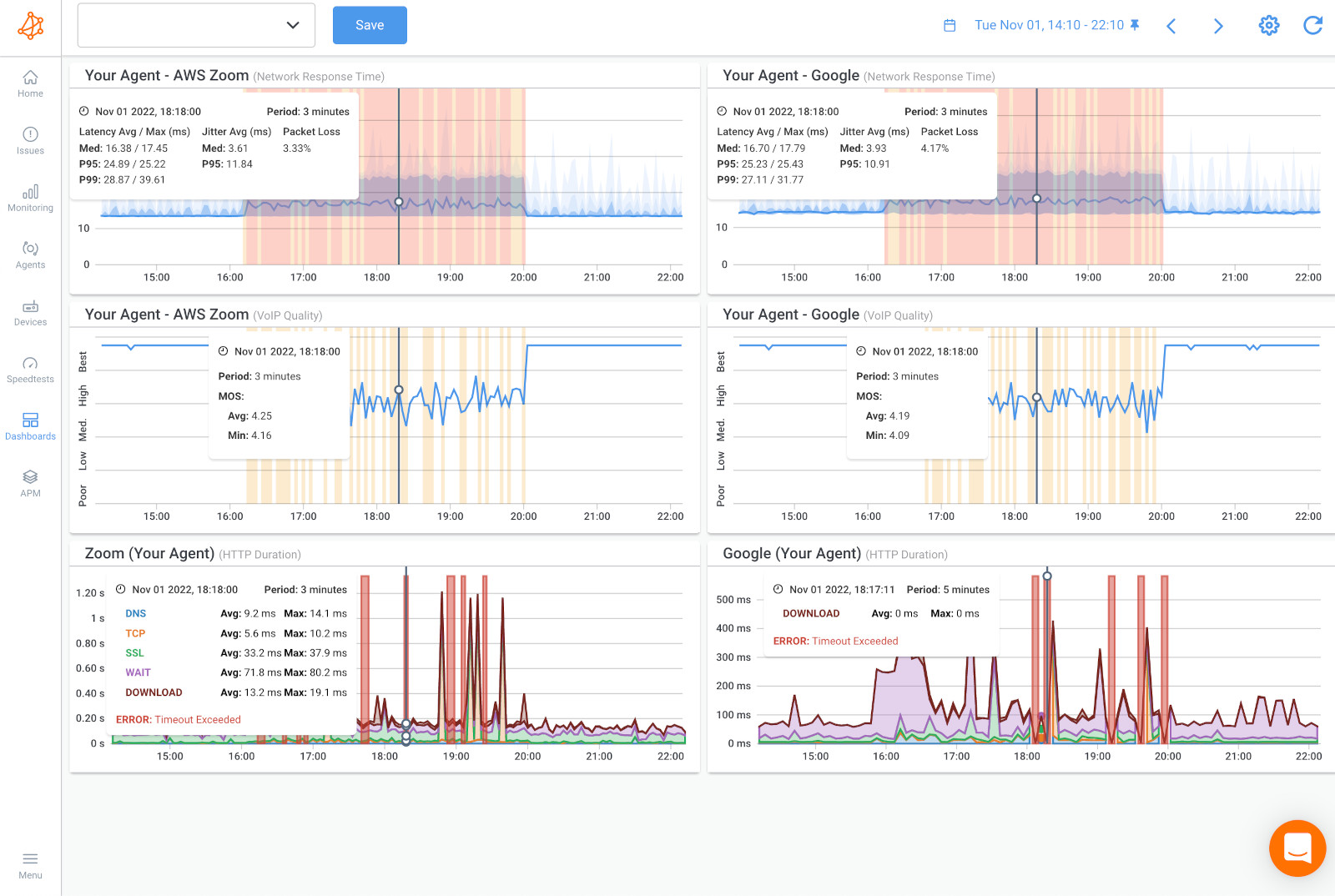
If a network slowness issue is happening on two network sessions, it indicates that the issue is likely happening on a common network segment that these sessions are passing through. This could be a shared network link or a shared network device, such as a switch or router.
For example, if two users in different parts of the office are both experiencing slow network performance when accessing a specific server, it could be an indication that there is a network issue happening on the segment of the network that connects those users to the server.
To troubleshoot this type of issue, you can use network monitoring tools to identify any network devices or links that are experiencing high levels of traffic or errors. You can also try testing the network segment by temporarily disconnecting any devices that are connected to it and testing network performance again.
Once you have identified the common network segment causing the issue, you can take steps to optimize its performance, such as upgrading network hardware or adjusting network settings to reduce congestion.
If the network issue is happening on both network sessions, compare that data using Obkio’s Device Monitoring feature (using SNMP monitoring) to further understand if the network issue is happening on your end, or over the Internet, in your Service Provider’s network.
Network Device Monitoring is a feature used to monitor the health of network devices such as routers, switches, firewalls, Internet edge devices, and more, to identify resource issues like CPU usage and bandwidth usage.
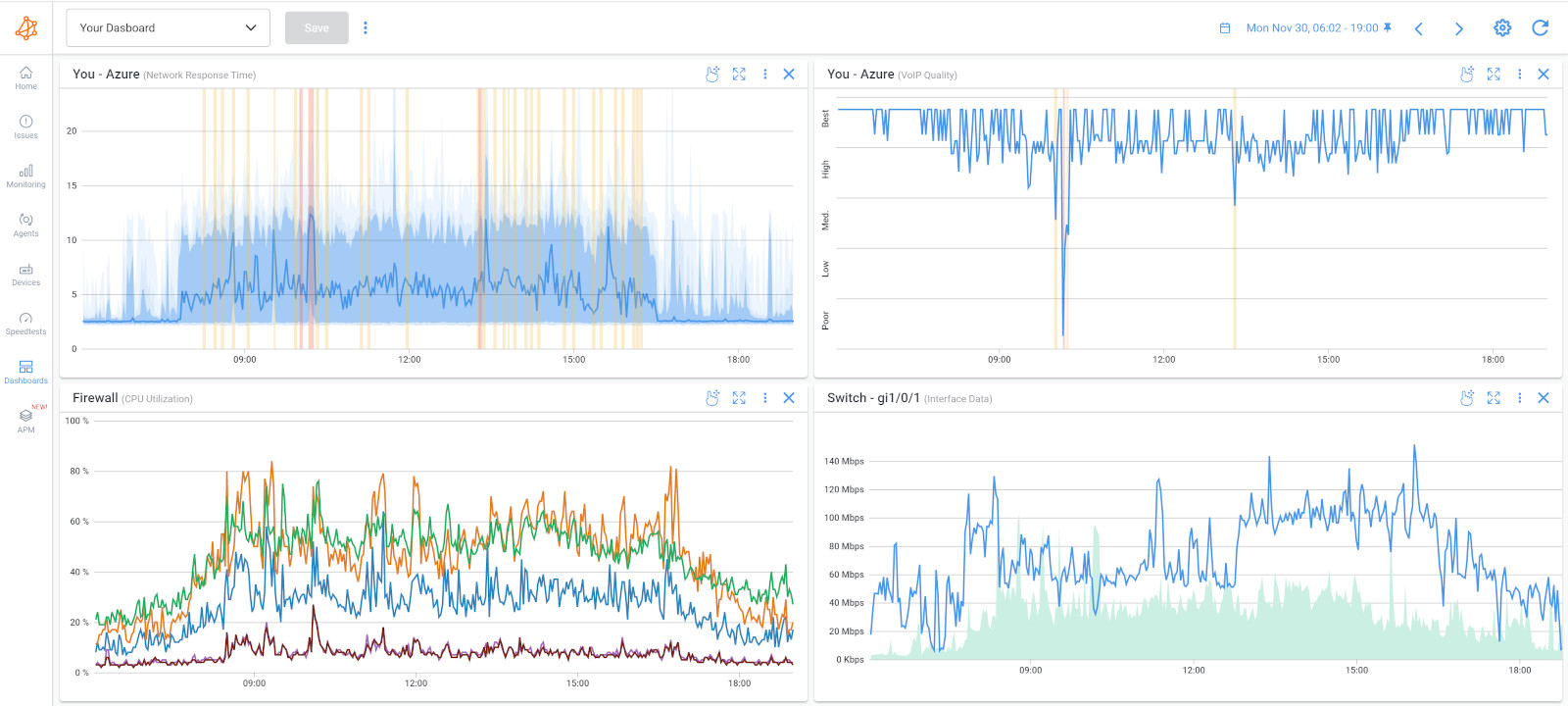
There are several network device issues or resource issues that can cause slow network performance, including:
- Outdated network hardware: Older network devices such as switches and routers may not have the capacity to handle modern network traffic volumes, resulting in slow network performance.
- Network congestion: Network congestion occurs when there is too much traffic on a network segment, causing data packets to be delayed or lost, resulting in slow network performance.
- Network bandwidth limitations: Limited bandwidth can cause slow network performance, particularly when large amounts of data are being transmitted.
- Packet loss: Packet loss occurs when data packets fail to reach their destination, resulting in slow network performance or even network failure.
- Network misconfiguration: Incorrect network settings, such as improper routing or firewall rules, can cause slow network performance.
- Network security issues: Network security measures such as firewalls, anti-virus software, or intrusion detection systems can impact network performance if not properly configured or maintained.
- Network device failures: Hardware failures, such as a failed switch or router, can cause slow network performance or even network outages.
To troubleshoot slow network performance, it is important to investigate these potential issues and determine which one(s) are causing the problem. Network monitoring tools can be useful in identifying and resolving these issues.
If you don’t see any resource issues from your devices, this is a sign that the network slowness issue is caused by something on your Service Provider’s end. In this case, you need to open a service ticket with all the information you can collect to prove that the issue is on the ISP’s end, and get quickly escalated past 1st level support.
ISP (Internet Service Provider) problems can cause slow network performance. If the ISP is experiencing network congestion or has limited bandwidth, this can impact the network performance for all of its customers.
There are several ISP (Internet Service Provider) problems that can cause slow network performance, including:
- Network congestion: If the ISP's network is congested, it can result in slow network performance. This occurs when there is too much traffic on the ISP's network, causing data packets to be delayed or lost.
- Limited bandwidth: If the ISP has limited bandwidth, it can cause slow network performance, particularly when large amounts of data are being transmitted.
- Network downtime: If the ISP experiences network downtime, it can cause slow network performance or even complete network failure.
- Routing errors: Routing errors can occur when the ISP's routers send data packets to the wrong destination, causing slow network performance.
- DNS problems: DNS (Domain Name System) problems can occur when the ISP's DNS servers fail to resolve domain names into IP addresses, causing slow network performance.
- Hardware failures: If the ISP's network equipment fails, such as a router or switch, it can cause slow network performance or even complete network failure.
It’s important to rule out ISP issues when troubleshooting slow network performance, particularly if the issue is affecting multiple users or locations. Contacting the ISP to inquire about any potential issues or outages in the area can help identify if the ISP is causing the slow network performance issue.
To do this, we’ll be using Obkio Vision, Obkio’s free Visual Traceroute tool that runs continuously to interpret Traceroute results to identify network slowness in your WAN and over the Internet.
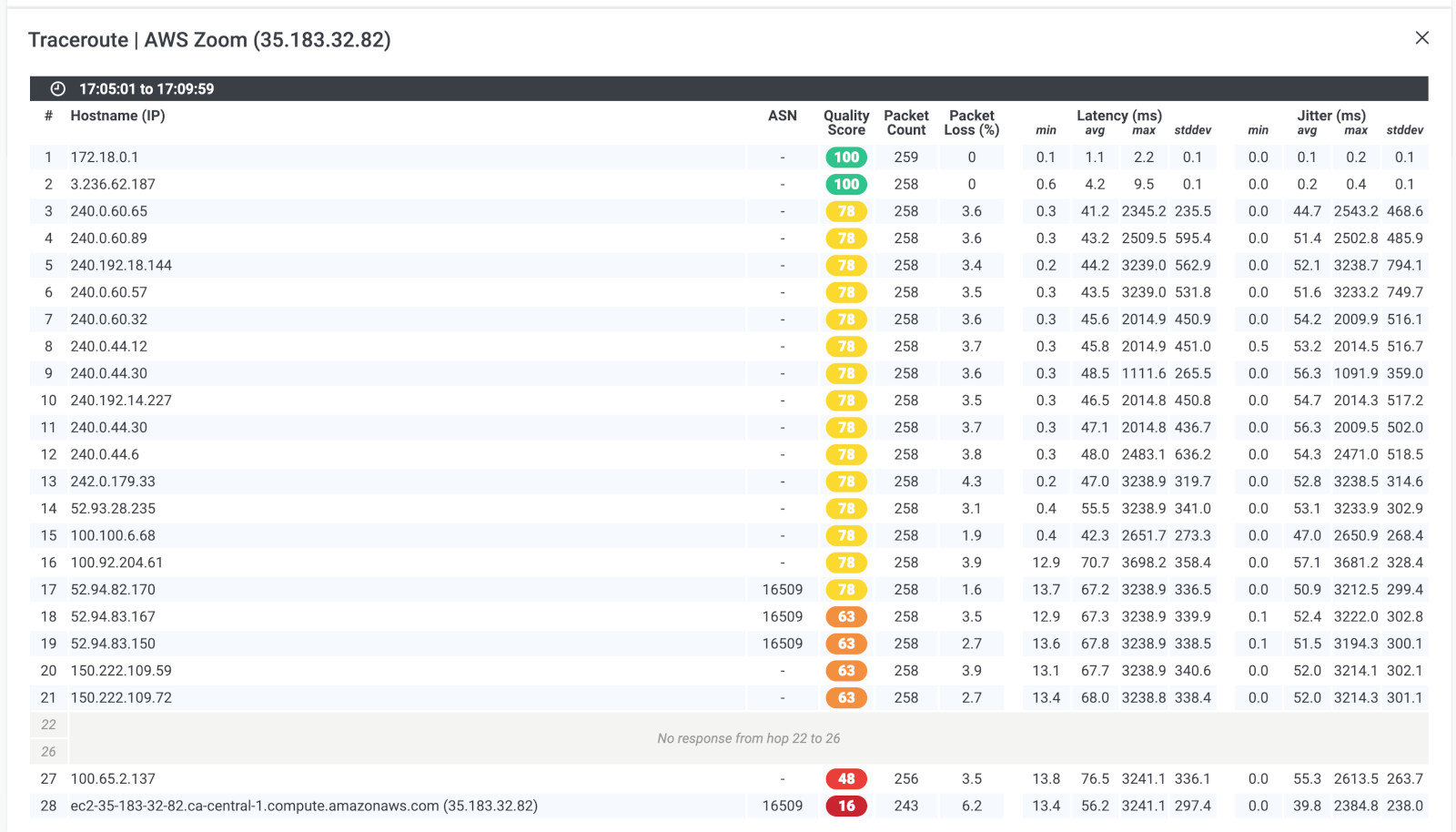
Now that you have proof that your ISP is causing your network’s slow performance, you need to reach out to your Service Provider (MSP or ISP), to help you troubleshoot. But this time, you won’t get stuck dealing with level 1 support telling you to just “reboot your modem.” With all the data you’ve collected using Obkio, you can hold your Service Provider accountable and give them all the information they need to troubleshoot.
- Contact your ISP to get technical support using the screenshots of Monitoring Sessions, Dashboards or Traceroutes in Vision.
- Share results of Live Traceroutes with your ISP using a public link.
- If your ISP wants to analyze your data further, you can create a temporary Read-Only User in your Obkio account for them.
Now that you’ve gotten to the bottom of your slow network performance - it doesn't end there! Network performance can degrade at a moment’s notice, so it’s important to always keep an eye out for network issues!
Continuous monitoring of network performance is important to troubleshoot slow network performance because it allows you to proactively identify and resolve potential network issues before they impact the end users. By continuously monitoring key network metrics such as latency, packet loss, and throughput, you can quickly identify and diagnose network performance issues.
Here are some benefits of continuously monitoring network performance:
- Early detection of network issues: Continuous monitoring allows you to detect network issues before they impact the end-users. By identifying and resolving network issues proactively, you can minimize downtime and reduce the risk of data loss.
- Improved network visibility: Continuous monitoring provides you with real-time visibility into your network performance. This allows you to identify trends, spot anomalies, and make informed decisions about network infrastructure upgrades and optimizations.
- Faster issue resolution: Continuous monitoring allows you to diagnose network performance issues quickly and accurately. By identifying the root cause of network issues, you can resolve them faster, reducing the impact on end-users.
- Better user experience: Continuous monitoring ensures that your network performance meets the needs of your end-users. By monitoring network performance from the end-user's perspective, you can optimize network performance to provide a better user experience.
In summary, continuous monitoring of network performance is essential to troubleshoot slow network performance. By monitoring key network metrics, you can identify and resolve network issues proactively, improve network visibility, resolve issues faster, and optimize network performance to provide a better user experience.

One key aspect of troubleshooting slow network performance is understanding the cause of it. There are so many possible causes, especially in large enterprise networks. Trying to pinpoint the cause of slow network performance is like trying to find a needle in a haystack, but without a magnet. It can be a frustrating and time-consuming process, but fear not!
Using the network troubleshooting steps above, you’ll be able to quickly identify the potential culprits behind sluggish network performance, and hopefully make troubleshooting a little less painful. But, to give you a head start, let’s go through some of the most common causes.
Bandwidth congestion is a common cause of slow network performance. When too many devices are trying to use the same network resources at the same time, the available bandwidth becomes congested and can slow down data transfer speeds.
This can happen in a variety of situations, such as when a large number of users are streaming video or downloading files at the same time, or when there are too many devices connected to a single access point. It can also occur when there are bottlenecks in the network infrastructure, such as outdated or overloaded routers and switches.
To troubleshoot bandwidth congestion, you can use network monitoring tools to identify which devices are consuming the most bandwidth and when the congestion is occurring. From there, you can take steps to alleviate the congestion by implementing Quality of Service (QoS) policies to prioritize critical traffic or by upgrading your network infrastructure to handle higher volumes of traffic.
- Identify the source of the congestion: Use network monitoring tools to identify which devices are consuming the most bandwidth and when the congestion is occurring.
- Implement Quality of Service (QoS) policies: Prioritize critical traffic such as voice and video over less important traffic such as email and web browsing. This can help prevent congestion during times of high network usage.
- Consider upgrading your network infrastructure: If you have outdated or overloaded routers and switches, it may be time to upgrade to newer and more powerful hardware that can handle higher volumes of traffic.
- Limit the number of devices on your network: If you have too many devices connected to your network, it can cause congestion. Consider limiting the number of devices or implementing a device management system to prioritize critical devices.
- Optimize your network settings: Make sure your network is configured for optimal performance, including settings such as MTU size, duplex settings, and TCP window scaling.
Network devices such as routers, switches, and firewalls can cause slow network performance if they are misconfigured, outdated, or malfunctioning. For example, an outdated router may not be able to handle the amount of traffic on the network, leading to slow performance.
Here are some common network device issues that can cause slow network performance:
- Hardware failure: Any failure of a network device such as routers, switches, firewalls, or servers can cause network traffic to slow down or even stop. For example, if a router's memory or processing capabilities are overtaxed, it can cause the router to drop packets and slow down traffic.
- Configuration issues: Incorrectly configured network devices can lead to slow network performance. Misconfigured routing tables, access control lists, and network address translation (NAT) settings can all cause issues with network traffic flow.
- Firmware and software issues: Firmware and software on network devices can become outdated, leading to compatibility issues and other performance problems. Regular firmware and software updates can help avoid such problems.
- Overloaded network devices: When a network device such as a switch or router is overburdened with too much traffic, it can slow down the entire network. This is especially true for older or lower-end network devices that may not have the processing power or memory to handle large volumes of traffic.
- Security issues: Network devices can become compromised by malware or other security threats, leading to reduced network performance. For example, a distributed denial-of-service (DDoS) attack can overwhelm a router or firewall, leading to slow or unresponsive network traffic.
By identifying and addressing these network device issues, you can help improve the overall performance of your network and prevent slow network performance. Regular network maintenance, including firmware and software updates, can help ensure that network devices are functioning properly and efficiently.
- Check device logs: Most network devices maintain logs of system events and errors, which can provide insight into the cause of the issue. Check the device logs to see if any errors or warnings have been recorded.
- Restart the device: Sometimes a simple restart can resolve network device issues. Power off the device, wait for a few seconds and power it back on. This will refresh the device's configuration and clear any temporary errors.
- Check device configurations: Make sure that the device is configured correctly. Check that the IP addresses, subnet masks, and gateway settings are correct.
- Check for firmware updates: Outdated firmware can cause issues with network devices. Check the device manufacturer's website for any available firmware updates and install them if necessary.
- Check cabling and physical connections: Check the cabling and physical connections of the device. Ensure that all cables are properly connected and are not damaged.
- Perform a network trace: Use a network performance monitoring tool to perform a network trace and identify any issues with the device's traffic.
- Replace the device: If all else fails, it may be necessary to replace the device.
Resource limitations can also contribute to slow network performance. This can include limitations in CPU, memory, or storage capacity of networking devices. When these resources are overutilized or insufficient, it can result in slow network performance. This is especially true if the device is being used to transfer large amounts of data.
For example, if a router's CPU is consistently running at high utilization, it may not be able to handle all of the traffic passing through it, causing delays and slow performance. Similarly, if a switch's buffer memory is too small to handle incoming traffic, packets may be dropped, causing retransmissions and slower performance.
To troubleshoot resource limitations, you can monitor the utilization of these resources using network performance monitoring tools. This can help identify which resources are being overutilized and potentially causing slow network performance. Once identified, you may need to upgrade the hardware or adjust configurations to better allocate resources and optimize performance.
- Monitor network performance: Use network monitoring tools to track key performance metrics like CPU, memory, and storage utilization, as well as network traffic levels. This can help identify potential resource limitations that may be causing slow network performance.
- Identify the bottleneck: Once you've identified which resources are overutilized, you need to determine where the network bottleneck is occurring. For example, is the bottleneck occurring on a specific network device, or is it a result of a configuration issue?
- Optimize resource usage: If the bottleneck is due to resource limitations, you may need to adjust configurations to better allocate resources. For example, you may need to adjust buffer sizes or traffic prioritization to improve performance.
- Upgrade hardware: If optimizations are not enough to improve performance, you may need to upgrade hardware. This could mean upgrading to higher-capacity devices or adding additional resources like RAM or storage.
- Work with vendors: If you are experiencing slow network performance due to resource limitations on vendor-managed equipment or services, work with your vendor to identify solutions and optimize performance.
Software issues can also cause slow network performance, such as outdated software, misconfigured software, or software conflicts. These issues can cause connectivity problems, slow speeds, and other network performance issues.
Outdated software can lead to compatibility issues and may not be able to handle the demands of newer technology, resulting in slow network performance. Misconfigured software can cause problems such as routing loops or network loops that can slow down network traffic. Software conflicts can occur when multiple software programs are running on the same system and are competing for resources, leading to slow performance.
To troubleshoot software issues, it's important to ensure that all software is up-to-date and properly configured. It may also be helpful to disable any unnecessary software to free up resources and to identify and resolve any conflicts between software programs. Regular software updates and maintenance can help prevent software-related issues from affecting network performance.
- Check for software updates: Make sure your software, including your operating system and any applications you are using, are up to date. Software updates can often include fixes for performance issues.
- Disable unnecessary software: If you have software running in the background that you don't need, it could be using up valuable system resources. Consider disabling or uninstalling any unnecessary software.
- Run malware scans: Malware or viruses on your computer can cause slow network performance. Make sure you have anti-virus software installed and up to date, and run regular scans to ensure your system is clean.
- Check for conflicting software: Sometimes, two or more pieces of software can conflict with each other and cause performance issues. Try disabling or uninstalling any software that may be conflicting with your network performance.
- Use task manager: Use the task manager or a similar tool to see what software is using up the most resources on your computer. This can help you identify any software that may be causing performance issues.
- Check network settings: Make sure your network settings are configured correctly for your environment. This includes settings like DNS, proxy, and firewall settings.
ISP issues can be a common cause of slow network performance, as the internet service provider (ISP) is responsible for providing the connection to the internet. Some common ISP issues that can cause slow network performance include:
- Congestion: If many users are using the same ISP connection at the same time, it can cause congestion and slow down network performance.
- Outages: If there is an outage or disruption in the ISP's network, it can cause slow or interrupted network performance.
- Routing problems: If there are issues with the routing of data packets through the ISP's network, it can cause slow network performance. Thid can include network outages or app specific outages like Microsoft Teams outages for example.
- Bandwidth limitations: Some ISPs may have bandwidth limitations or throttling policies that limit the amount of data that can be transferred over a certain period of time, leading to slow network performance.
To troubleshoot ISP issues, it's important to contact the ISP's customer support and report the issue. They can run tests and diagnose the problem, and may be able to provide a solution such as increasing bandwidth or fixing routing problems. In some cases, it may be necessary to switch to a different ISP if the problem persists.
- Check for outages: Visit your ISP's website or social media pages to see if there are any reported outages in your area.
- Contact your ISP: If there are no reported outages, contact your ISP's customer service and explain your issue. They may be able to identify and resolve the problem on their end.
- Test your connection: Use online tools to test your connection speed and latency to see if it's performing within the expected ranges. This information can be useful when contacting your ISP.
- Consider switching ISPs: If you consistently experience slow network performance and your ISP is unable to resolve the issue, it may be time to consider switching to a different provider.
Network security issues can also be a cause of slow network performance. Security measures such as firewalls, antivirus software, and intrusion detection and prevention systems (IDS/IPS) can add latency to network traffic. Additionally, misconfigured security settings or outdated security software can cause network performance issues.
One example of network security issues causing slow network performance is when a firewall is set up to inspect all incoming and outgoing traffic. This inspection can take time and cause delays in network traffic, leading to slow performance.
Another example is when outdated antivirus software is scanning every file that is downloaded or uploaded. This process can consume a lot of network resources and cause slow network performance.
Troubleshooting network security issues requires careful attention to security configurations and settings, as well as staying up-to-date with the latest security patches and software updates. It is also important to have a clear understanding of the security measures in place and their impact on network performance.
- Review firewall configurations: Check the configurations of your firewall to ensure that they are not causing any bottlenecks or restricting legitimate network traffic.
- Check for malware or viruses: Malware or viruses on your network can slow down network performance. Ensure that you have up-to-date antivirus software installed on all devices and run regular scans.
- Analyze network traffic: Monitor network traffic for unusual or suspicious activity that could indicate a security breach or DDoS attack.
- Evaluate network access control policies: Check that your network access control policies are up-to-date and are properly configured to prevent unauthorized access.
- Review VPN configurations: If your organization uses VPNs to connect remote workers or locations, check the configurations to ensure that they are not causing any connectivity or performance issues.
- Check DNS configurations: DNS issues, such as DNS cache poisoning or DNS server misconfigurations, can cause slow network performance. Check your DNS configurations to ensure that they are properly configured.
- Update firmware and software: Ensure that your network devices and security software are running the latest firmware and software updates to prevent known vulnerabilities and issues.
Rev up your engines and get ahead of the competition with Obkio's network performance monitoring! Don't let slow network performance slow you down in the race for success. Sign up for Obkio’s free trial today and speed past network issues like a pro racer on the track!

- 14-day free trial of all premium features
- Deploy in just 10 minutes
- Monitor performance in all key system components
- Test real-time Salesforce performance metrics
- Identify and troubleshoot live system performance problems

While this article primarily focuses on troubleshooting slow network performance, it's important to highlight that slow Internet performance is often a major contributor to network slowness. In many cases, when users experience sluggish connections, the root cause is often linked to poor Internet speeds rather than internal network issues.
There are some common causes of slow Internet performance that could contribute to overall network slowness, such as:
ISP Throttling: Some Internet Service Providers (ISPs) intentionally limit (or "throttle") your internet speed, especially during peak usage times or when you exceed certain data usage thresholds.
Bandwidth Limitations: If you have a limited internet plan or share your connection with many users or devices, your bandwidth can become strained, leading to slow speeds.
Network Congestion: Heavy internet traffic, especially during peak hours, can cause slowdowns. Too many users or devices accessing the same network can overwhelm the available bandwidth.
Weak Wi-Fi Signal: Poor Wi-Fi coverage or interference from other devices (e.g., microwaves, baby monitors) can reduce your internet speed, even if your broadband connection is fast.
Router Issues: An outdated or malfunctioning router can slow down your internet connection. It may also struggle to handle multiple devices on the network, leading to delays.
Outdated Modem or Equipment: If your modem or other networking equipment is outdated, it might not be able to handle the speeds provided by your ISP, resulting in slower internet.
High Latency: Increased latency, or "lag," can be caused by long-distance connections, network congestion, or issues with intermediary servers, affecting response times for online activities.
Interference from Other Devices: Devices like cordless phones, Bluetooth speakers, or other electronics that use the same frequency band as your Wi-Fi can cause interference, leading to slower internet performance.
Background Applications and Downloads: Applications or devices consuming excessive bandwidth in the background (such as automatic updates, streaming, or cloud backups) can slow down internet performance for other users on the same network.
Faulty Cables or Connections: Loose, damaged, or poor-quality cables (e.g., Ethernet or coaxial) can degrade your internet signal and cause slower speeds.
Malware or Viruses: Malware infections on your device or network can use up bandwidth and slow down internet performance, often without you noticing until it’s too late.
By identifying these potential issues and addressing them, you can significantly improve your Internet performance and, in turn, overall network speed.
Learn how to troubleshoot intermittent Internet connection issues with Network Monitoring. Find & fix the cause of intermittent Internet issues.
Learn more

Troubleshooting slow network performance can be a daunting task, but luckily there are many tools and techniques available to help you pinpoint the root cause of the problem.
From traditional network diagnostic tools to cutting-edge machine learning algorithms, you'll have plenty of options to rev up your troubleshooting skills and get your network running at top speed again.
In this article, we showed you how to troubleshoot slow network performance using Network Performance Monitoring, but here are all the techniques and tools you can use:
Ping is a commonly used tool for troubleshooting network connectivity issues, including slow network performance. It sends a small packet of data to a specific IP address and measures the time it takes to receive a response, which is known as the round-trip time. If the round-trip time is high, it indicates that there may be network performance issues affecting the communication between the two devices.
Ping can also be used to troubleshoot network devices and configurations. For example, pinging a device's IP address can help determine if it is online and responsive. Pinging a domain name can help determine if DNS is working correctly.
It's important to note that while ping can be useful for troubleshooting network performance issues, it only measures one aspect of network performance and may not give a complete picture of the issue. Therefore, it should be used in conjunction with other tools and techniques to identify and resolve slow network performance issues.
Traceroute is another commonly used tool for troubleshooting slow network performance. It works by tracing the path that packets take from your computer to a destination server or website. This can help identify where delays are occurring along the network path.
To use traceroute, simply open a command prompt or terminal window and enter "traceroute" followed by the IP address or domain name of the server or website you want to test. The tool will send packets to the destination and record the time it takes for each hop along the way.
The output of a traceroute typically shows a list of routers or network devices that the packets pass through on their way to the destination. Each hop is labelled with the IP address of the device and the time it took for the packet to travel to that device.
By analyzing the traceroute output, you can identify where delays are occurring and focus your troubleshooting efforts on the specific network segment or device that is causing the problem. For example, if you see a large jump in latency at a particular hop, that could indicate a problem with the device at that location or the network segment connecting it to the rest of the network.
Traceroute can also help identify network loops or other routing problems that can cause packets to get stuck in a loop or take a suboptimal path to the destination. By identifying and resolving these issues, you can improve network performance and reduce the risk of slow network performance in the future.
Learn about what a traceroute is, how traceroutes work, how to read a traceroute, and how they help network engineers troubleshoot network issues.
Learn more

Network performance monitoring is a technique used to continuously monitor and analyze network performance metrics such as latency, throughput, packet loss, and other relevant metrics. Network performance monitoring tools can help identify slow network performance and help troubleshoot issues by providing detailed insights into network behaviour.
These tools can monitor network traffic and provide real-time network monitoring alerts when network performance issues arise. They can also help track performance over time and provide historical data to identify trends and potential issues. With network performance monitoring, businesses can quickly identify and troubleshoot issues, leading to improved network performance, increased productivity, and decreased downtime.
One example of a network performance monitoring tool is Obkio. Obkio provides detailed network performance metrics and insights through its easy-to-use dashboard, helping businesses identify and resolve network performance issues quickly and efficiently.
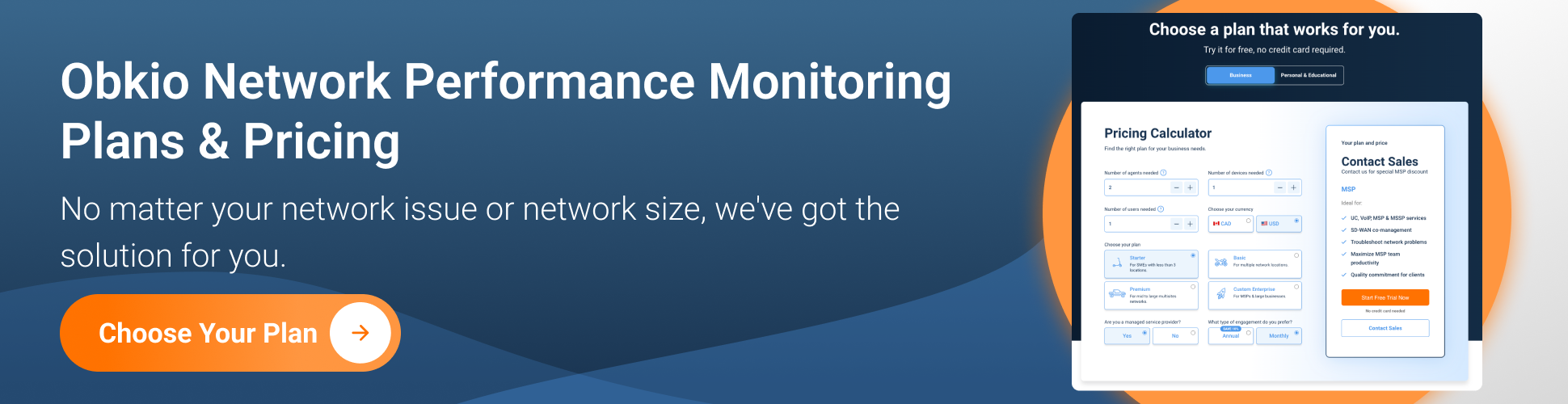
Are you a network admin or IT pro looking to identify and troubleshoot slow network performance in your business network, or a remote worker trying to troubleshoot slow network performance in your home network? Whether you need to monitor large networks or single-user workstations, Obkio's Network Monitoring Tool has plans tailored for you. Find the right plan to help you detect and troubleshoot network slowness with ease.
Protocol analyzers are powerful tools used for capturing, analyzing, and decoding network traffic. They allow you to see the details of the packets flowing through your network, including information such as the source and destination IP addresses, protocol used, data payloads, and more.
Protocol analyzers can be used to troubleshoot slow network performance by helping you identify potential issues in network traffic, such as inefficient protocols, excessive network congestion, or high levels of retransmission. By analyzing network traffic in real-time or from captured packet data, protocol analyzers can help you pinpoint the source of the issue and take appropriate corrective measures.
Some popular protocol analyzer tools include Wireshark, tcpdump, and Microsoft Network Monitor. These tools are often used by network administrators, security professionals, and other IT personnel to diagnose network problems and optimize network performance.
Bandwidth Utilization Analysis is a technique used to monitor and analyze the amount of bandwidth being used by network traffic. It can help identify the applications, protocols, and devices that are consuming the most bandwidth and causing network congestion or network overload, which can lead to slow network performance.
Bandwidth Utilization Analysis involves monitoring and measuring the amount of data that is being transmitted and received on the network. This data can be collected and analyzed using tools such as network performance monitoring software, protocol analyzers, and network traffic analysis tools. The data collected can help identify the root cause of slow network performance and help administrators make informed decisions about network upgrades and network capacity planning.
One important aspect of bandwidth utilization analysis is setting network baselines for normal traffic patterns. This can help network administrators quickly identify anomalies in traffic patterns that may indicate network congestion or other issues causing slow network performance. By analyzing the data, administrators can also determine if certain applications or devices are using more bandwidth than expected and take action to optimize or limit their usage.
Hardware diagnostic tools are used to test the physical components of network devices and identify any issues with them. These tools can help to identify issues with network devices that are causing slow network performance. Examples of hardware diagnostic tools include:
- Cable testers: These tools are used to test the integrity of network cables and identify any issues with them, such as breaks or shorts.
- Network analyzers: These tools can help to identify issues with network devices by analyzing the traffic passing through them. They can also help to identify issues with network protocols.
- Spectrum analyzers: These tools are used to analyze the radio frequency spectrum and identify any issues with wireless networks, such as interference.
- Oscilloscopes: These tools are used to test the electrical signals passing through network devices and identify any issues with them, such as spikes or drops in voltage.
Using hardware diagnostic tools can help to quickly identify issues with network devices and facilitate their repair or replacement, leading to improved network performance.
Updating firmware and software is another tool for troubleshooting slow network performance. Firmware and software updates can address bugs, vulnerabilities, and compatibility issues that could be causing network issues.
When hardware devices or network appliances are running outdated firmware, it can cause slow network performance, as well as security vulnerabilities and compatibility issues with other devices on the network. Similarly, outdated software on servers or workstations can cause network performance issues as well.
Regularly checking for firmware and software updates and installing them when available can help improve network performance and reduce the risk of network issues caused by outdated software.
It is important to note that before updating firmware or software, it is recommended to carefully review release notes and follow proper update procedures to ensure compatibility and avoid causing further network issues.

In this article so far, we walked you through general troubleshooting steps to address network slowness. However, if your primary issue is slow Internet performance, there are specific factors that could be affecting your connection. In this section, we’ll provide more targeted troubleshooting steps for improving Internet speeds and resolving issues that may be causing sluggish performance.
Let's get into it!
1. Check Your Internet Speed
Start by measuring your internet speed using an online speed test tool (like Ookla’s Speedtest). This will give you a baseline to compare against your plan's advertised speeds. If the speeds are significantly lower than what you're paying for, there may be an issue with your ISP or equipment.
2. Restart Your Modem and Router
Sometimes, a simple restart can resolve temporary connectivity issues. Unplug your modem and router, wait 30 seconds, then plug them back in. This can help clear any cache, refresh connections, and resolve minor bugs.
3. Check for ISP Issues
Contact your Internet Service Provider to see if there are any outages, service disruptions, or throttling issues in your area. You can also ask if you're experiencing any bandwidth limitations or restrictions.
4. Reduce Device Usage Too many devices connected to your network can cause congestion. Disconnect any unnecessary devices from the Wi-Fi and see if the speed improves. You can also prioritize critical devices (like work computers or video conferencing) by using Quality of Service (QoS) settings in your router.
5. Move Closer to Your Router If you're using Wi-Fi, your distance from the router can affect your signal strength. Try moving closer to the router to see if speeds improve. If you're far away, the signal could be weak, causing slow speeds.
6. Check for Interference Electronic devices, such as cordless phones, microwave ovens, and Bluetooth devices, can interfere with Wi-Fi signals. Try turning off or moving these devices away from your router. Switching to a different Wi-Fi channel or band (2.4 GHz vs. 5 GHz) might help as well.
7. Update Your Firmware Make sure your router's firmware is up to date. Manufacturers release updates to improve performance, fix bugs, and enhance security. Check the router’s admin page for any available updates.
8. Test Wired vs. Wireless Connection Try connecting your device directly to the router with an Ethernet cable. If speeds improve with a wired connection, the problem is likely with your Wi-Fi setup, not the internet connection itself.
9. Disable Background Applications Some programs, such as streaming services, cloud backups, or large downloads, may consume a lot of bandwidth in the background. Close or pause these programs to free up bandwidth for other tasks.
10. Check for Malware or Viruses Run a scan on your computer or network devices to ensure they are not infected with malware that could be slowing down your internet. Malware can use up bandwidth or cause other issues that affect performance.
11. Optimize Your Router’s Placement Place your router in a central location, away from walls, metal objects, and other electronic devices. Elevating the router and positioning it in an open space can improve signal distribution and overall performance.
12. Upgrade Your Equipment If your router or modem is outdated, it might not support the speeds your ISP provides. Consider upgrading to a newer, more powerful model that supports faster internet speeds and better coverage.
By systematically checking these areas, you can often pinpoint and resolve the issue causing slow Internet performance, which will then also contribute to quicker network speeds overall.
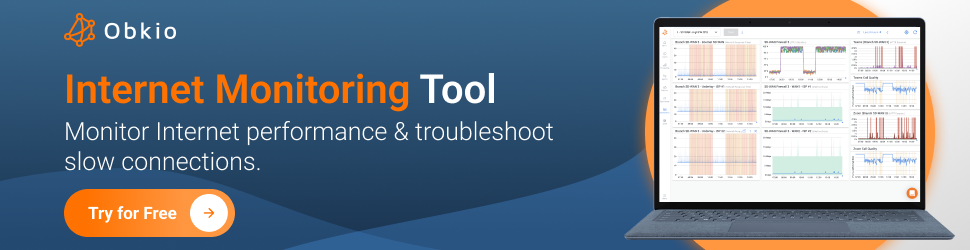
Slow network speeds got you feeling like you're stuck in rush hour traffic? Don't worry, we've got some tips to help you breeze through the network highway with ease. Just like a skilled driver, implementing these tips will help you avoid the common pitfalls that lead to slow network performance and arrive at your destination - faster data transfer speeds and better productivity.
- Upgrade your network equipment: Make sure that your routers, switches, and other network equipment are up to date and able to handle the amount of traffic on your network.
- Optimize your network configuration: Make sure that your network is properly configured for the devices and applications that are running on it. This includes setting up Quality of Service (QoS) rules to prioritize traffic, segmenting your network to reduce congestion, and configuring your routers and switches for optimal performance.
- Use bandwidth management tools: Consider using bandwidth management tools to monitor and control the amount of bandwidth used by different applications and devices on your network.
- Regularly monitor network performance: Keep an eye on your network performance metrics and address any issues as soon as they arise.
- Implement network security measures: Protect your network from cyber threats by implementing firewalls, intrusion detection and prevention systems, and other security measures.
- Provide training for network users: Educate your employees on best practices for using the network and provide guidelines for data usage and network security.
By following these tips, you can help prevent slow network performance and ensure that your network runs smoothly and efficiently.
As you cross the finish line of the Great Network Race, with your network performing at lightning speed, it's time to take a moment and reflect on your journey. You've tackled the twists and turns of bandwidth congestion, hurdled over network device issues, and left resource limitations in the dust. You've overcome software issues, defeated ISP problems, and tightened up network security.
By utilizing tools like ping, traceroute, and Obkio network performance monitoring tool, you've emerged victorious. So, take a deep breath, celebrate your win, and don't forget to implement the tips for avoiding slow network performance to stay ahead of the competition.
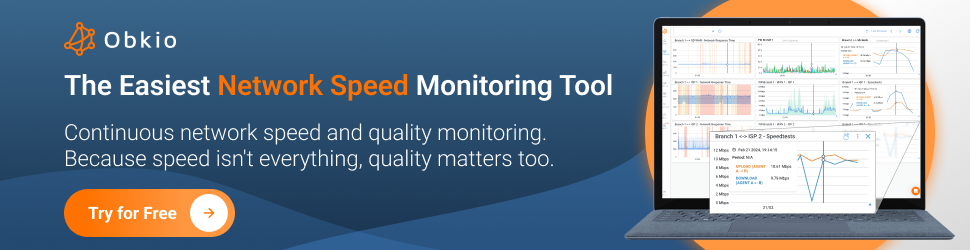
- 14-day free trial of all premium features
- Deploy in just 10 minutes
- Monitor performance in all key network locations
- Measure real-time network metrics
- Identify and troubleshoot live network problems
Remember, the race never truly ends, so keep your network in top form.


























 Obkio Blog
Obkio Blog