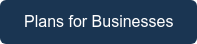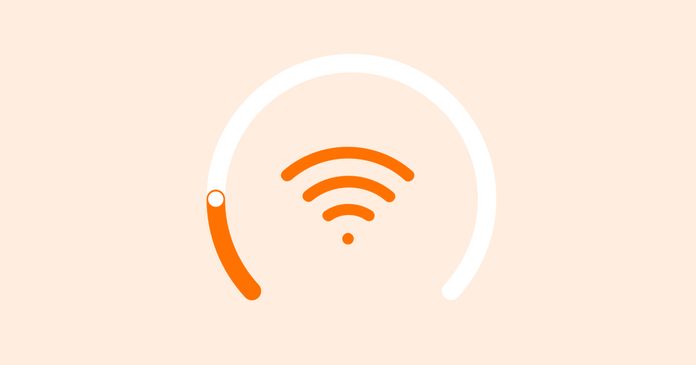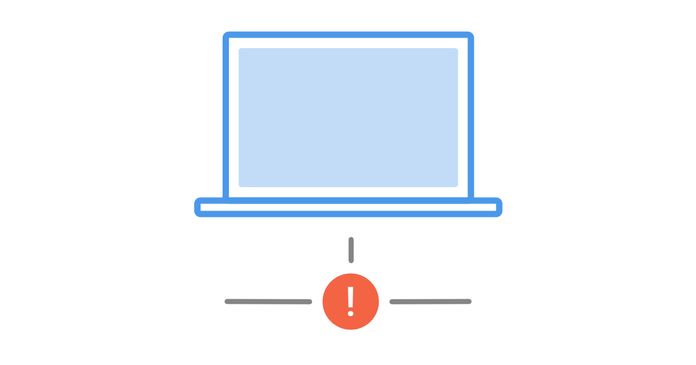Table of Contents
Table of Contents
Dealing with an intermittent Internet connection is very frustrating. Does your Internet connection keep disconnecting and reconnecting when you’re watching your favourite Netflix show or chatting with your colleagues on Zoom?
Picture this: you're in the middle of a critical video conference with a potential client, and suddenly, your Internet connection drops out. You're left staring at the dreaded spinning wheel of death, hoping that your connection will come back before the client decides to give up on you. We've all been there, and we know how frustrating it can be. But for businesses that rely on a stable internet connection to stay productive, intermittent Internet connectivity issues can be more than just an inconvenience – they can be a major roadblock to success.
In this blog post, we'll show you how to troubleshoot your intermittent Internet connection (also referred to as intermittent Internet connectivity) using Network Performance Monitoring, so you can get back to business and leave the spinning wheel of death behind for good.
An intermittent Internet connection (or intermittent Internet connectivity) refers to an Internet connection that continuously disconnects and reconnects, connection periodically drops out, slows down, or becomes unstable at random intervals. In other words, the Internet connection works normally for a period of time, and then suddenly stops working or becomes erratic. This can be a frustrating experience, as it can cause disruptions to online activities such as streaming, browsing, or downloading.
Maybe you’re working on an important project task, binging your favorite Netflix show, or attending a Zoom meeting, only to be abruptly disconnected for whatever reason. Obviously, this is extremely frustrating for end-users - which is why it’s important to know how to fix intermittent Internet connection issues.
Like other many other common network problems, which are usually intermittent as well, an intermittent Internet connection is difficult to detect and troubleshoot because:
- It happens sporadically
- It can stop happening for long periods of time
- And it can’t be made to appear again easily, which makes the disconnection difficult to reproduce
Like intermittent network problems, the cause of an intermittent Internet connectivity issues is virtually impossible to pinpoint manually, and difficult to pinpoint with traditional monitoring solutions.
But in this article, we’re going to teach you how to identify, troubleshoot and fix intermittent Internet connection with Network Monitoring software.
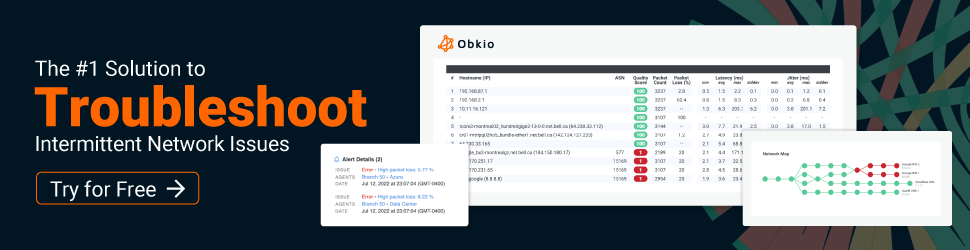

Intermittent Internet connection (connectivity) issues can manifest themselves in different ways, so you can't just look for one sign. Additionally, these types of intermittent connectivity issues can have overlapping causes, and a single problem may exhibit multiple symptoms.
To prepare you, Here are some common types of problems you may encounter:
- Internet connection drops: The Internet connection may drop entirely for short or extended periods (also called Network drops). This means you are unable to access the Internet at all during those times.
- Slow Internet speeds: Your Internet connection may be operational, but the speeds are significantly slower than expected. This can result in delayed loading times for webpages, buffering issues when streaming videos, or slow downloads and uploads.
- Packet loss: Packet loss occurs when data packets being transmitted between your device and the server are not reaching their destination or are arriving out of order. This can lead to interruptions in the flow of data, causing issues like audio or video glitches during online calls or streaming.
- Latency or high ping: Latency refers to the time delay between when data is sent from your device to a server and when it is received. High latency can cause noticeable delays in online activities, such as sluggish response times in online gaming or delays in loading webpages.
- DNS resolution problems: DNS (Domain Name System) translates website domain names into IP addresses. If there are issues with DNS resolution, you may experience intermittent problems accessing certain websites or services. This can manifest as "Page Not Found" errors or frequent timeouts.
- Wireless signal fluctuations: If you are using a Wi-Fi connection, the strength and stability of the wireless signal can vary due to interference from other devices, distance from the router, or physical obstructions. This can result in intermittent connectivity issues, such as dropped connections or reduced speeds.
- Time-dependent issues: Some Internet connectivity issues may occur only during specific times of the day. This can be indicative of network congestion, where the demand for internet services exceeds the available capacity during peak hours.
As we mentioned, intermittent Internet connection issues are frustrating - but they're especially frustrating for businesses with large enterprise networks, and hundreds of applications and end-users.
An intermittent Internet connection can have significant impacts on businesses, including:
- Reduced productivity: Interruptions to Internet connectivity can disrupt work processes and slow down productivity. If employees rely on the internet to perform their jobs, an intermittent connection can lead to delays and missed deadlines.
- Loss of revenue: If a business relies on the Internet to process sales or conduct transactions, an intermittent connection can lead to lost revenue. Online shoppers may abandon their carts if the website is slow or unresponsive, and payment processing can be disrupted by connection drops.
- Damage to reputation: An intermittent Internet connection can cause frustration for customers and clients who may perceive the business as unreliable or unprofessional. This can damage the business's reputation and make it difficult to attract and retain customers. For example, ad servers who suggest ad tech solutions for businesses care about high-speed internet connection and server online status a lot, as connection problems might affect all their clients' activities.
- Security risks: An intermittent Internet connection can make it difficult to maintain network security, as devices may disconnect and reconnect without proper authentication. This can increase the risk of cyber attacks and data breaches.
- Increased IT costs: Businesses may need to spend more money on IT support to diagnose and fix intermittent Internet connection issues. This can be costly and time-consuming, particularly if the root cause of the issue is difficult to identify.
Overall, an intermittent Internet connection can have serious negative impacts on businesses, and it is important to address such issues as quickly as possible to minimize their impact. Here's how!
The best way to understand the cause of intermittent Internet connection problems is by using a tool like Obkio Network Performance Monitoring software.
Obkio continuously monitors your network and Internet connection using Network Monitoring Agents.
These Monitoring Agents monitor network performance from the source (your computer or your office) up to the destination (another office, datacenter or clouds) diagnose Internet connection problems, and collect information to help you troubleshoot.
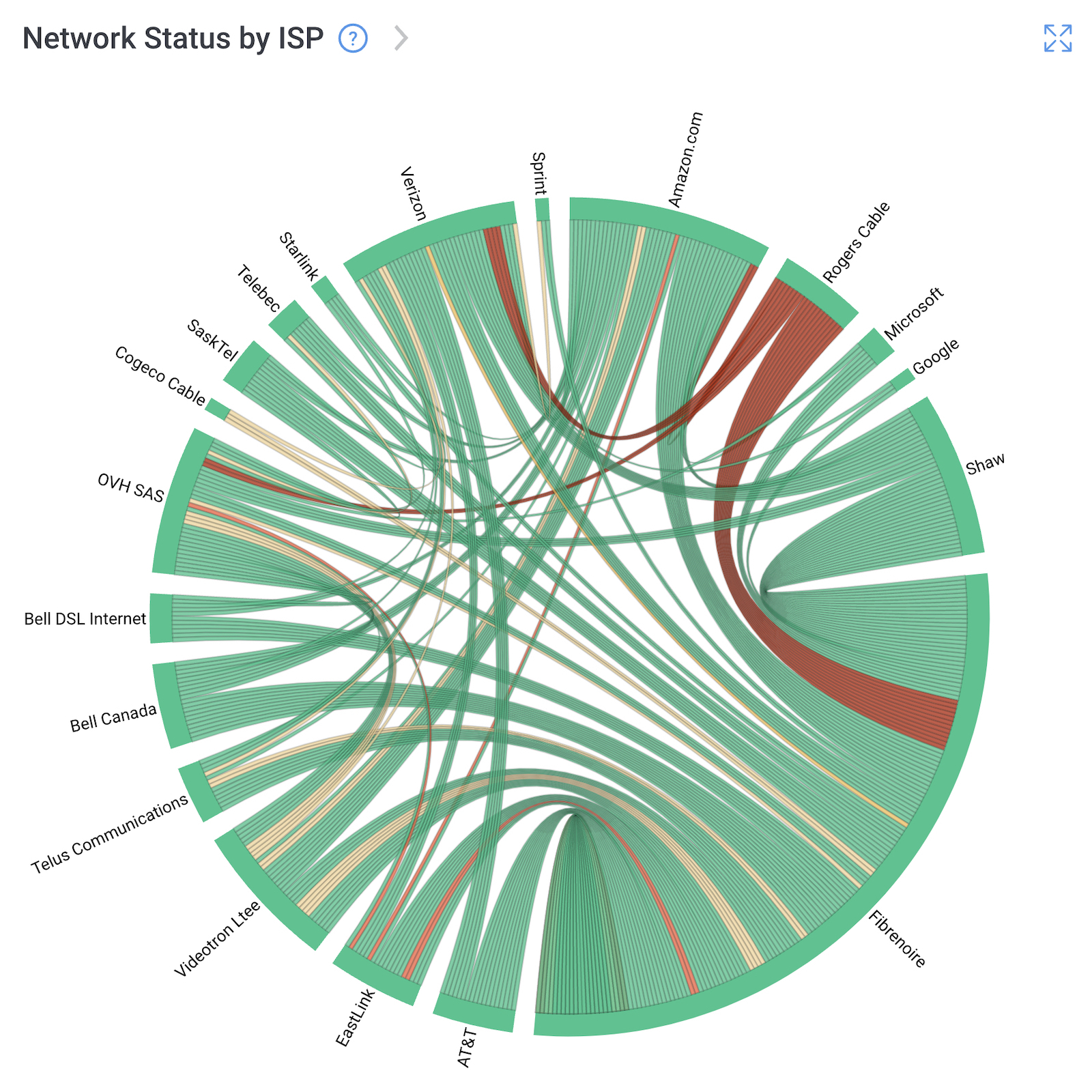
Internet performance can be affected by network problems in different parts of your network. So an intermittent Internet connection may be caused by a problem or your end, or in your ISP’s network.
That’s why it’s important to use a network monitoring tool that monitors end-to-end network performance.
In addition, Obkio monitors end-to-end network performance using synthetic traffic. Not only does synthetic testing allow for a more proactively monitoring approach, but it also means that Obkio doesn’t capture real user traffic in order to maintain users’ privacy.

Step 2. Monitor Your Network Performance: Understand if Your Network is Causing Intermittent Internet Connection Issues
To understand what’s causing your intermittent Internet connection in your network, you need to set up Monitoring Agents which monitor network performance between you and the Internet.
First you need at least 1 Software, Hardware, or Virtual Monitoring Agent to monitor your network performance. These Monitoring Agents can be deployed on your workstation, at your company's head office, branch office, data center etc.
All Monitoring Agent types have the same features, including distributed deployment, synthetic traffic every 500ms, and network metric measurement, and more!
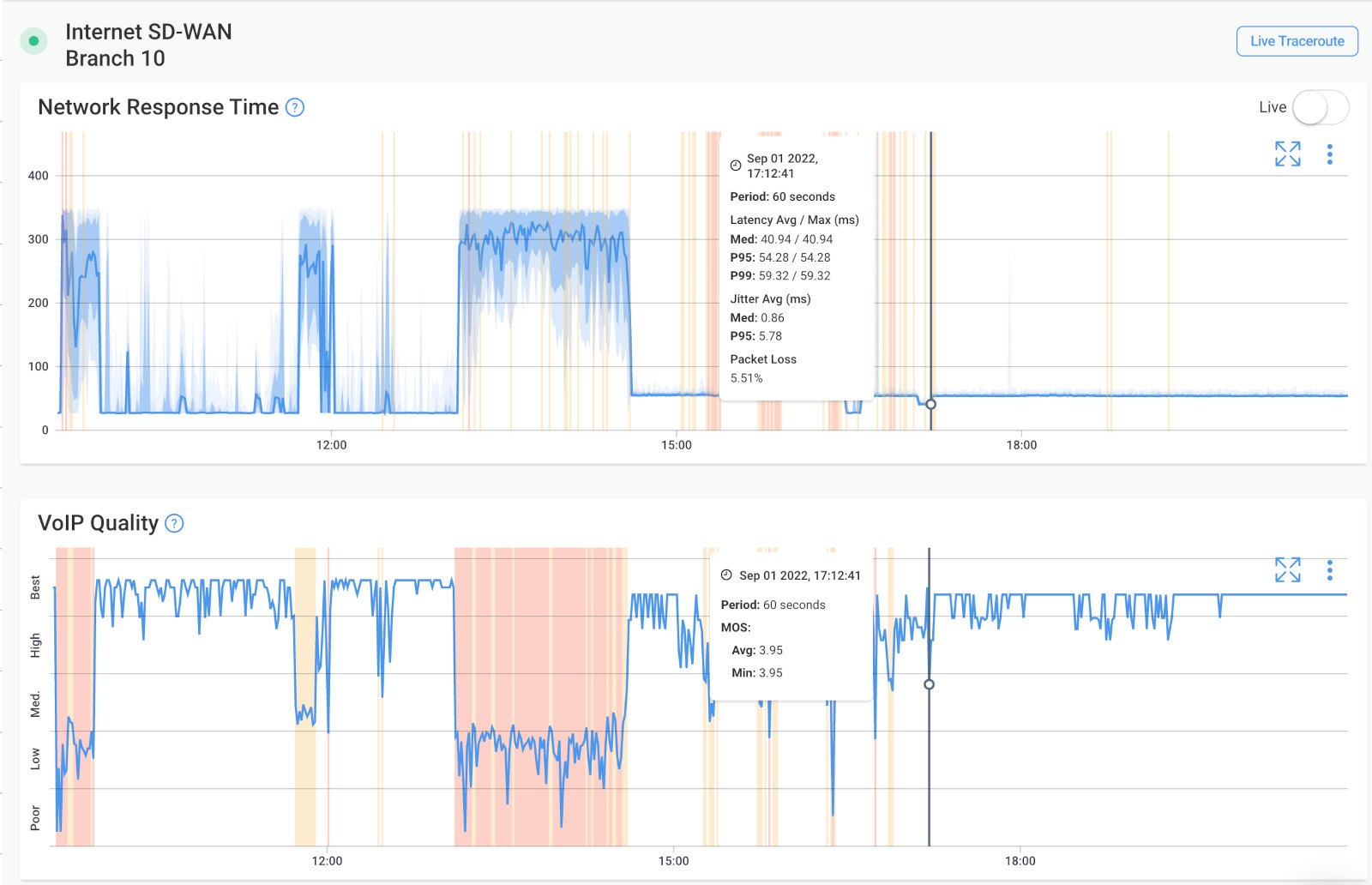
Next, you need 2 Public Monitoring Agents to monitor your Internet connection and understand why it keeps disconnecting.
Public Monitoring Agents are hosted by Obkio and major Service Providers around the world like:
- Azure: for Azure network monitoring, Microsoft Teams monitoring and to monitor other apps like Office 365, Dyanmics 365 and more. Also ideal for general Microsoft network monitoring.
- AWS (Amazon Web Services): for AWS network monitoring and to monitor apps on AWS Cloud or AWS Marketplace.
- Google Cloud: to monitor the performance of any Google-hosted apps like Google Meet.
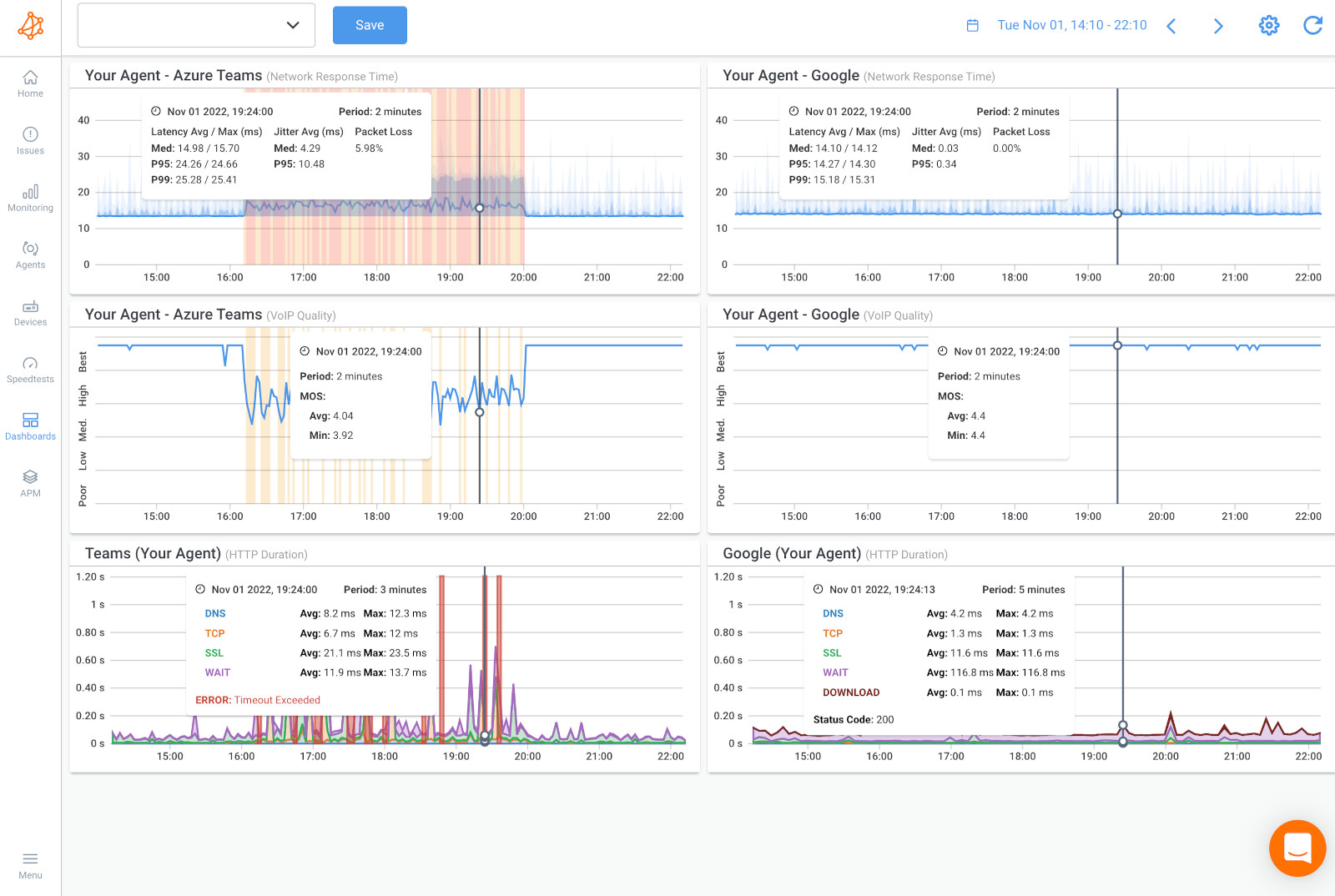
Step 4. Monitor Firewall CPU & Bandwidth Usage: Intermittent Internet Connection Due to Network Devices
Sometimes, intermittent Internet connection problems can actually be caused by your Firewall configurations and resources. Which is why you need to monitor CPU usage and bandwidth usage for network devices like Firewalls.
This can be done using Obkio’s Network Device Monitoring feature.
Network Device Monitoring uses SNMP Polling to monitor the performance of networking devices such as firewalls, routers, switches and wifi access points.
It uses ultra-fast polling (every 30 seconds) to quickly detect and diagnose Internet problems related to short bursts of traffic (packet bursts), CPU utilization, or high bandwidth usage that affect network performance.

Once all Monitoring Agents are deployed, they will continuously exchange traffic between each other to monitor your network and Internet connection, and start measuring key network metrics like jitter, packet loss, and latency.
Measuring these network metrics allows you to quickly understand and identify any performance degradation in your network that can be affecting your Internet connection.
Using the network metrics, as well as the metrics related to your network devices, Obkio will then be able to pinpoint what is causing your intermittent Internet connectivity issues - as well as when it happened and why.
Obkio will then alert you if and when Internet problems are detected.

With Obkio, you'll now have the information you need to identify the cause of intermittent Internet connection in your network. You can further drill-down using Obkio Vision Visual Traceroute tool to understand if the intermittent Internet connection issue is happening in your local network, or your ISP network.
There are several potential causes of intermittent Internet connection issues. Here some of the most common you may discover:
- Network congestion: If many users are connected to the same network or internet service provider, it can lead to congestion and slower connection speeds.
- Hardware issues: Faulty or outdated hardware, such as routers, modems, or network cards, can cause intermittent connection issues.
- Interference from other devices: Electronic devices such as cordless phones, baby monitors, or microwaves can interfere with Wi-Fi signals and cause connection issues.
- Software issues: Outdated or corrupted software, such as a web browser or operating system, can cause intermittent connection issues.
- Weather conditions: Extreme weather conditions, such as heavy rain, lightning, or strong winds, can cause damage to physical infrastructure such as cables or satellite dishes, which can lead to connection issues.
- DNS issues: Domain Name System (DNS) servers can sometimes become slow or unresponsive, leading to connection issues.
- Internet service provider (ISP) issues: Issues with the ISP's network infrastructure or service delivery can cause intermittent connection issues.
- Malware and viruses: Malware or viruses on a device can cause an intermittent internet connection issue by consuming bandwidth, interrupting traffic or affecting network settings.
The issue with an intermittent Internet connection is that it’s intermittent. It happens sporadically and can be hard to catch.
That’s why Obkio’s solution also measures and collects historical performance data, so you can analyze, compare, and troubleshoot Internet connection issues from the past.
Analyzing historical data allows you to go back in time to identify and troubleshoot intermittent Internet connection issues that may look like they disappeared.
With historical data, you can see exactly when your Internet disconnected and why - even if it happened when you didn’t notice.
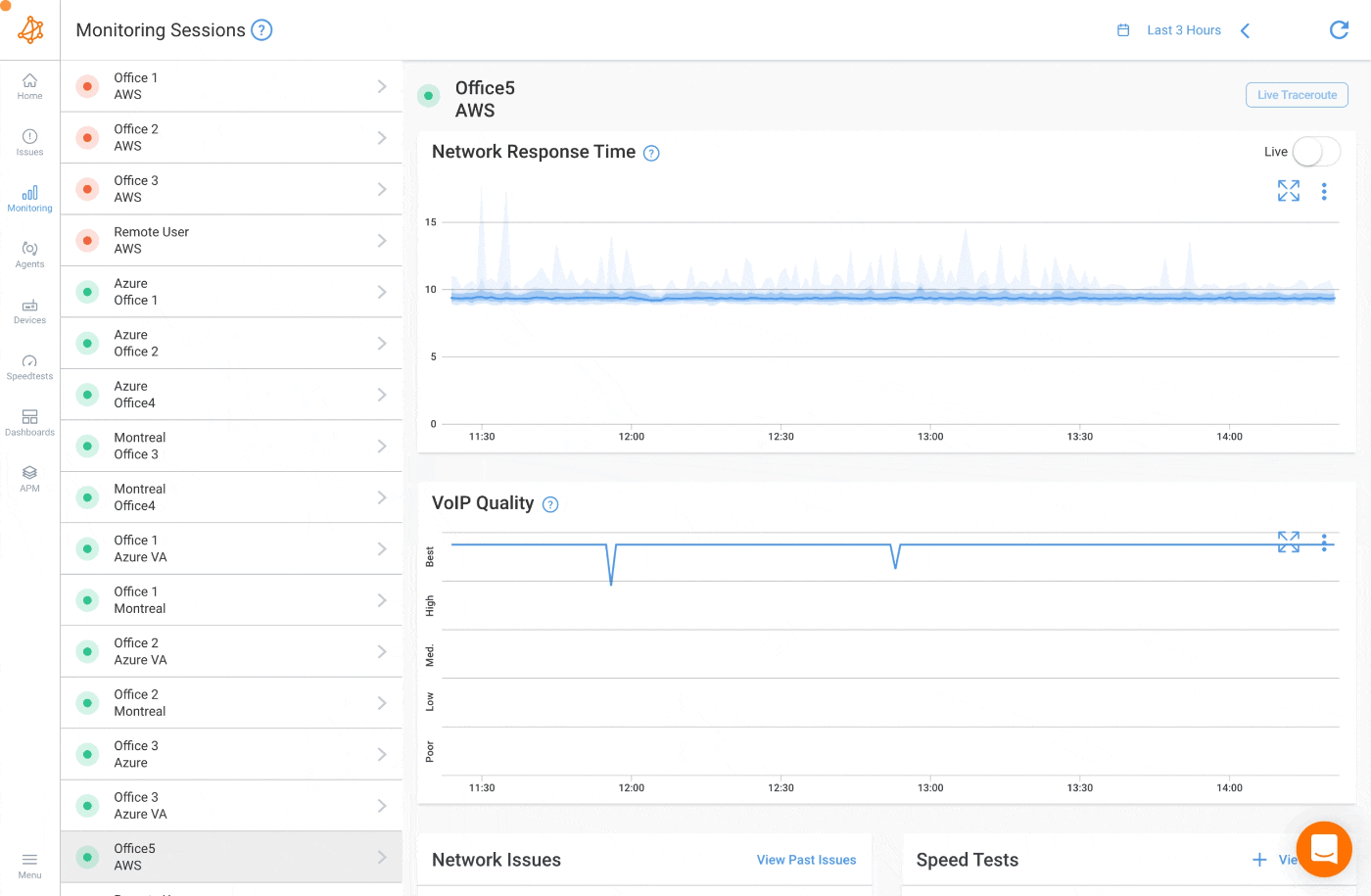
To get into solving and troubleshooting your intermittent Internet connection, it’s time to use Obkio Vision Visual Traceroute tool.
Using Obkio Vision, create Network Maps and run Traceroutes for different ends of your network like:
- LAN: LAN monitoring occurs within your network
- Between the LAN and Your ISP’s Network: Between your Firewall and your ISP Edge network
- Your ISP Network: Within their network
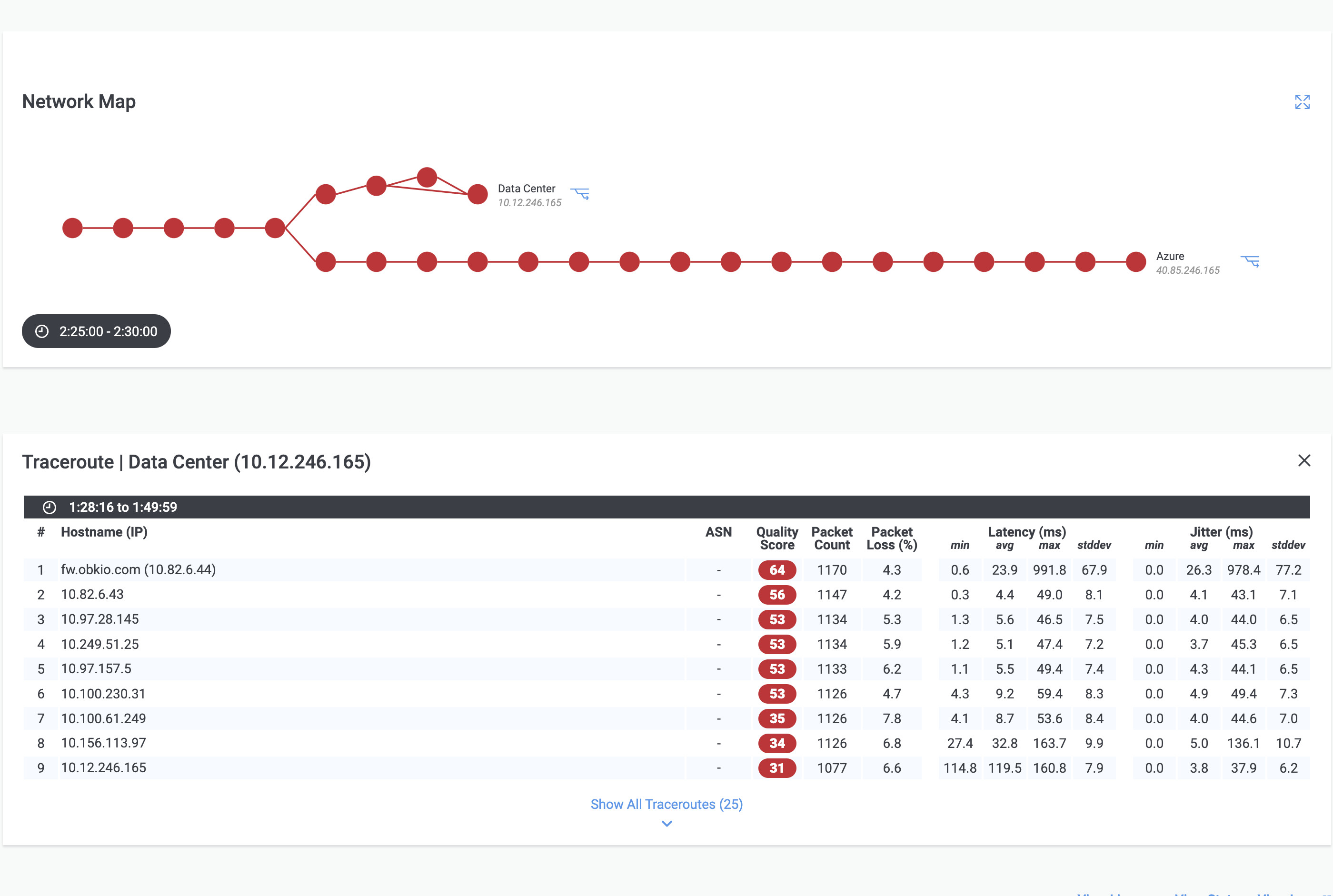
This will allow you to identify where exactly the Internet connectivity issues are located, when they happened and why.
With this information you can then troubleshoot internally, or share the traceroute results with your ISP for quick troubleshooting and support.
Monitoring and identifiyng intermittent Internet connection issues was the first step. Now that we've reached the troubleshooting process, it's time to take some action to reduce the likelihood of intermittent Internet connection issues in your network and ensure that your business stays connected and productive.
- Restart your modem and router: Restarting your modem and router can help refresh the connection and clear any temporary issues that may be causing the problem.
- Check network cables and connections: Ensure that all network cables and connections are securely plugged in and free from damage.
- Update firmware and software: Make sure that your modem, router, and connected devices have the latest firmware and software updates installed.
- Optimize Wi-Fi signal: If using Wi-Fi, try to place the router in a central location, away from potential sources of interference, and ensure that the Wi-Fi signal is optimized with appropriate channel settings.
- Prioritize bandwidth: Prioritize bandwidth for critical applications, such as VoIP calls, by setting Quality of Service (QoS) rules on your router or implementing QoS for VoIP.
- Scan for malware and viruses: Run regular scans for malware and viruses on your devices to ensure that your network is not compromised.
- Check with your ISP: If the issue persists, check with your internet service provider (ISP) to ensure that there are no issues on their end, such as network congestion or maintenance work.
- Upgrade your hardware: If your hardware is outdated, consider upgrading to newer equipment that is better suited to handle high-speed internet connections.
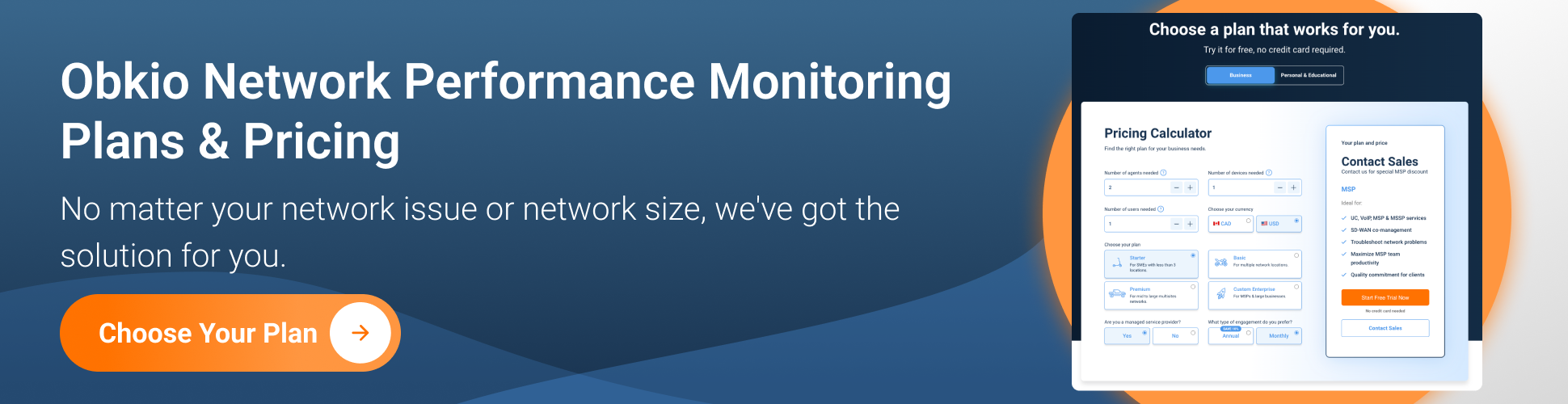
Are you a network admin or IT pro looking to troubleshoot intermittent Internet connection problems for your business, or a remote worker trying to troubleshoot such issues for your remote work? Whether you need to monitor large networks or single-user workstations, Obkio's network monitoring tool has plans tailored for you. Find the right plan to help you identify and troubleshoot Internet connection problems with ease.
Intermittent Internet connection issues are frustrating to deal with, and can disrupt all your online activities. Now that you know how the perfect setup you need to identify and troubleshoot these issues, let's go over some of the most common causes of intermittent Internet connection problems you may encounter.
Intermittent Internet outages refer to disruptions in Internet connectivity that occur sporadically or at irregular intervals. These outages can vary in duration, ranging from a few seconds to several minutes or even hours. During an intermittent Internet outage, users may experience complete loss of connectivity, making it difficult or impossible to access websites, use online services, or communicate over the Internet.
Causes of Intermittent Internet Outages:
- ISP Infrastructure Issues
- Network Congestion (WAN or LAN congestion)
- Weather Conditions
- Hardware Failures
- Scheduled Maintenance
- DDoS Attacks
- Power Outages
- Fiber Cuts
- Software or Firmware Issues
- Signal Interference
- Routing Problems
While not complete outages, network brownouts or Internet brownouts can also cause similar issues.
Troubleshooting Intermittent Internet Outages:
- Check ISP Status: Verify if your ISP has reported any outages in your area or if there are any ongoing maintenance works.
- Restart Your Equipment: Power cycle your router and modem to refresh the connection and eliminate any temporary glitches.
- Contact Your ISP: If the problem persists, contact your ISP's customer support to report the issue and seek assistance.
- Monitor the Outages: Keep track of when the network outages occur and how long they last to identify patterns or triggers that might help diagnose the issue.
- Consider Redundancy: For critical applications, consider having redundant internet connections from different ISPs to minimize the impact of outages.
Remember that some intermittent Internet outages may be outside your control and require your ISP's intervention. For example, app or service specific outages like Microsoft Teams outages.
Reporting the issue promptly to your ISP can help them identify and resolve the problem more efficiently.
Internet routing issues occur when data packets encounter problems while being forwarded between networks to reach their intended destinations. These issues can lead to intermittent connectivity problems, causing delays or disruptions in data transmission. Internet routing involves various routers and switches that help direct traffic efficiently across the vast global network.
Causes of Internet Routing Issues:
- Misconfigurations
- Routing Table Errors
- BGP (Border Gateway Protocol) Problems
- Network Congestion
- Peering Issues
- Internet Black Holes
- ISP Outages
Troubleshooting Internet Routing Issues:
- Network Monitoring and Analysis: Use network monitoring tools, like Obkio, to detect and analyze routing issues and make informed decisions for optimization.
- Perform Traceroute or Pathping: Use traceroute or pathping commands to identify the path taken by data packets and pinpoint where delays or disruptions occur. You can use Obkio's free Visual Traceroute tool for a quick and simple solution!
- Check BGP Configuration: If you are an ISP or network administrator, ensure proper BGP configuration and monitor BGP announcements for inconsistencies.
- ISP Notification: If you suspect routing issues beyond your control, contact your ISP and provide them with relevant information for resolution.
- BGP Flap Damping: For ISPs, implementing BGP flap damping can reduce the impact of route flapping and improve routing stability.
- Update Router Firmware: Keep your network equipment up to date with the latest firmware to avoid known routing-related bugs.
Internet routing issues can be complex and may require expertise to diagnose and resolve. For end-users, the best course of action is often to report the issue to their ISP or network administrator, who can then work on identifying and resolving the routing problems.
Packet loss refers to the situation where data packets sent over a network fail to reach their intended destination. It is a common issue that can affect Internet connections, local networks, or any data transmission across networks.
Causes of Packet Loss:
- Network Congestion
- Jitter
- Faulty Hardware
- Unstable Connections
- Buffer Overflow
- Congested Peering Points
- Network Path Issues
Effects of Packet Loss:
- Data Corruption: Lost packets can cause corruption in transmitted data, leading to errors in the received information.
- Slow Performance: When packets are lost, the sender must retransmit the data, slowing down data transmission.
- Choppy Audio and Video: In real-time applications like voice and video calls, packet loss can cause distorted audio or pixelated video.
- Disconnections: For online gaming or video conferencing, high packet loss may lead to temporary disconnections.
Troubleshooting Packet Loss:
- *Network Monitoring**: Use Network Monitoring tools, like Obkio, to measure packet loss in your network and identify high packet loss affecting specific areas of your network. Obkio's Network Monitoring tool will give you all the data you need to troubleshoot. Improve Network Infrastructure: Ensure that network devices and cables are in good condition, and consider upgrading to higher-quality equipment.
- Reduce Network Congestion: Manage bandwidth usage, prioritize traffic, and implement Quality of Service (QoS) policies to minimize packet loss during high traffic periods.
- Stabilize Wireless Connections: Optimize Wi-Fi settings and consider using wired connections for critical applications.
- Contact Your ISP: If the packet loss is beyond your local network, contact your ISP to investigate and address the issue.
- Use Error Correction: Some applications and protocols support error correction mechanisms to mitigate the impact of packet loss.
Keep in mind that some degree of packet loss is normal on the internet due to the nature of network communication. However, significant or persistent packet loss can be indicative of underlying issues that need attention to ensure a stable and reliable network connection.
Lost packets? No problem! Follow our guide and master the art of troubleshooting packet loss and say goodbye to network issues for good!
Learn more

DNS (Domain Name System) is a critical component of the internet that translates human-readable domain names (like www.example.com) into machine-readable IP addresses (like 192.0.2.1). DNS problems can result in difficulties resolving website addresses, leading to intermittent connection problems for users trying to access websites or online services.
Causes of DNS Problems:
- DNS Server Issues
- Misconfigured DNS Settings
- DNS Cache Problems
- ISP DNS Problems
- Firewall or Network Restrictions
- DNS Spoofing or Hijacking
Effects of DNS Problems:
- Website Unavailability: Users may experience intermittent inability to access certain websites or services due to failed DNS resolution.
- Slow Website Loading: Delayed DNS resolution can result in slower website loading times.
- Misdirection to Wrong Websites: DNS spoofing or hijacking can lead to users being directed to malicious or incorrect websites.
Troubleshooting DNS Problems:
- Flush DNS Cache: Clear the DNS cache on your device to ensure that it fetches fresh DNS information.
- Use Public DNS Servers: Consider using public DNS servers like Google DNS (8.8.8.8, 8.8.4.4) or Cloudflare DNS (1.1.1.1) to bypass potential ISP DNS issues.
- Check DNS Settings: Verify that your device's DNS settings are configured correctly.
- Disable VPN or Proxy: If you are using a VPN or proxy service, try disabling it to see if the issue is resolved.
- Contact Your ISP: If you suspect DNS problems related to your ISP, reach out to their support team for assistance.
- Use HTTPS: When accessing sensitive websites, make sure to use websites with HTTPS to ensure encrypted communication and minimize the risk of DNS hijacking.
DNS problems are relatively common but are usually temporary and can be resolved by following some basic network troubleshooting steps. If the issue persists, seeking help from your ISP or network administrator can be beneficial in identifying and resolving DNS-related problems.
Bandwidth usage refers to the amount of data being transmitted over an internet connection within a given period. High bandwidth consumption can occur when engaging in activities that require significant data transfer, such as streaming videos, downloading large files, or online gaming.
Causes of High Bandwidth Usage:
- Streaming Videos and Music
- Large File Downloads
- Online Gaming
- Cloud Backups and Syncing
- Video Conferencing
- Virtual Private Networks (VPNs)
Effects of High Bandwidth Usage:
- Slow Internet Speeds: When one or multiple users on a network engage in high-bandwidth activities, it can lead to reduced internet speeds for all users connected to that network.
- Buffering and Delays: High-bandwidth activities like streaming may result in buffering or delays as the network struggles to keep up with the data demands.
- Latency and Ping Issues: Online gaming and real-time communication applications can suffer from increased latency and higher ping, affecting the responsiveness of the connection.
Troubleshooting High Bandwidth Usage:
- Monitor Bandwidth Usage: Use network monitoring tools like Obkio to measure bandwidth and identify which devices or applications are consuming the most bandwidth, and manage their usage accordingly.
- Limit Concurrent Activities: Consider staggering high-bandwidth activities or schedule them during periods of lower network usage to minimize the impact on others.
- Use Quality of Service (QoS) Settings: Some routers allow users to set QoS rules to prioritize certain types of traffic, ensuring critical applications get sufficient bandwidth.
- Adjust Streaming Quality: Reduce the video quality settings on streaming platforms to lower bandwidth consumption.
- Download During Off-Peak Hours: Schedule large file downloads during periods of lower Internet usage to avoid affecting others' browsing experience.
By managing bandwidth usage and optimizing internet activities, users can ensure a smoother and more reliable online experience for all devices connected to their network.
How to measure bandwidth, identify issues & optimize network performance. Use Obkio's Network Performance Monitoring tool for easy bandwidth monitoring.
Learn more

Overloaded network devices refer to networking equipment, such as routers, switches, or firewalls, that experience performance issues due to an excessive number of connections or tasks they have to handle. These devices play a crucial role in managing and directing network traffic, but when they become overwhelmed, they can lead to slow or disrupted network performance.
Causes of Overloaded Network Devices:
- High Number of Connections
- Network Traffic Congestion
- Excessive Data Processing
- Inadequate Hardware Resources
Effects of Overloaded Network Devices:
- Slow Network Performance: Overloaded devices may struggle to process incoming and outgoing data quickly, leading to slow internet speeds and delayed responses.
- Packet Loss: In congested switches or routers, packets may get dropped due to lack of processing capacity, leading to packet loss and potential data retransmission.
- Connection Drops: An overloaded device may fail to handle new connection requests, causing devices to be unable to establish connections.
- Network Instability: Overloaded network devices can lead to network instability, causing intermittent connectivity issues for users.
Troubleshooting Overloaded Network Devices:
- Monitor Network Health: Use network monitoring tools, like Obkio, to keep track of the performance of your network devices and identify potential overload issues. Network Device Monitoring features (or SNMP) are especially useful for keeping track of the health of your network devices.
- Upgrade Hardware: If your network experiences frequent overload issues, consider upgrading to more powerful and scalable network devices that can handle higher traffic loads.
- Manage Network Traffic: Use Quality of Service (QoS) settings to prioritize critical traffic and limit bandwidth for non-essential applications.
- Optimize Network Configuration: Review and optimize the configuration of network devices to ensure efficient use of available resources.
- Load Balancing: Distribute network traffic across multiple devices using network load balancing techniques to prevent single points of failure and reduce the load on individual devices.
By proactively managing and optimizing network devices, network administrators can ensure a stable and responsive network environment that can handle the demands of the connected devices and users effectively.
Network overload refers to a situation where a network's capacity is exceeded due to a large number of users or devices attempting to access the internet or communicate simultaneously. When the network's resources are overwhelmed, it can lead to congestion, delays, and intermittent connectivity problems for users connected to the network.
Causes of Network Overload:
- High User Demand
- Bandwidth-Intensive Activities
- Shared Network Resources
- Insufficient Network Capacity
- Malware or DDoS Attacks
Effects of Network Overload:
- Slow Internet Speeds: Users may experience significantly slower internet speeds due to congestion, making it challenging to browse, stream, or download efficiently.
- Packet Loss: Network congestion can lead to packet loss, where data packets are dropped due to a lack of available resources.
- Latency and Delays: Increased network congestion can result in higher latency, causing delays in data transmission and responsiveness.
- Connection Drops: The network may struggle to handle new connection requests, leading to intermittent connectivity issues or dropped connections.
Troubleshooting Network Overload:
- Network Monitoring: Monitor network traffic and usage patterns to identify periods of peak demand and plan for capacity upgrades accordingly.
- Upgrade Network Infrastructure: Increase the capacity of routers, switches, and internet uplinks to accommodate higher traffic loads during peak hours.
- Bandwidth Management: Implement Quality of Service (QoS) policies to prioritize critical traffic and limit bandwidth for non-essential applications.
- Traffic Shaping: Use traffic shaping techniques to control and regulate the flow of data traffic, preventing certain applications from dominating network resources.
- Load Balancing: Distribute network traffic across multiple paths or internet connections to avoid overwhelming any single network component.
Network overload is a common challenge, especially in shared or public networks. By employing appropriate network management techniques and regularly assessing network capacity, administrators can mitigate the effects of overload and ensure a more stable and responsive network environment for users.
Unveil the secrets to detecting & reducing network overload. Learn to prevent it & control your network capacity with the power of Obkio's monitoring tool.
Learn more

Local network problems refer to issues that arise within the confines of your home, office, or local area network (LAN). These problems can affect the connectivity and communication between devices connected to the same network. Common causes of local network problems include hardware malfunctions, misconfigurations, or interference.
Causes of Local Network Problems:
- Malfunctioning Network Hardware
- IP Address Conflicts
- Network Misconfigurations
- Physical Interference
- Ethernet Cable Issues
Effects of Local Network Problems:
- Intermittent Connectivity: Devices on the local network may experience sporadic periods of connection loss or frequent disconnects.
- Slow Network Speed: Network problems can result in slow data transfer rates and sluggish response times for devices on the network.
- Inaccessible Network Resources: Devices may be unable to access shared files, printers, or other network resources due to connectivity issues.
- Limited Communication: Local network problems can hinder communication between devices, preventing them from seeing each other on the network.
Troubleshooting Local Network Problems:
- Restart Network Devices: Power cycle the router, network switches, and other network devices to resolve temporary glitches.
- Check Network Cables: Inspect Ethernet cables for damage and ensure they are securely connected to the devices.
- IP Address Management: Check for IP address conflicts and ensure that the DHCP server is functioning correctly.
- Network Troubleshooting: Use network diagnostic tools, like Obkio, to identify and diagnose specific network problems.
- Signal Interference Mitigation: Position Wi-Fi routers away from potential sources of interference and use channels with minimal interference.
- Network Configuration Review: Verify network settings and configurations to ensure they are accurate and appropriate for your network setup.
By addressing local network problems promptly, users can maintain a stable and reliable network environment for all connected devices. If troubleshooting at the local level does not resolve the issues, it may be necessary to seek professional IT support or consult with your Internet Service Provider (ISP) for further assistance.
Internet Service Provider/ ISP issues refer to problems that can occur on the ISP's end, affecting the quality and reliability of the Internet connection provided to their subscribers. These issues can lead to intermittent Internet connectivity problems or complete Internet outages for users.
Causes of ISP Issues:
- Network Congestion
- Maintenance Work
- Hardware Failures
- Fiber Cuts or Physical Damage
- DNS or Routing Issues
- Weather-Related Events
Effects of ISP Issues:
- Slow Internet Speeds: Network congestion or hardware problems on the ISP's end can lead to reduced Internet speeds for subscribers.
- Intermittent Internet Connectivity: Users may experience periods of Internet disconnection, network disconnection, or sporadic Internet connectivity issues.
- Complete Outages: In severe cases, ISP issues can result in complete internet outages, leaving subscribers without internet access.
- High Latency: Internet Latency or ping times may increase, affecting the responsiveness of online applications and gaming.
Troubleshooting ISP Issues:
- Check ISP Status: Visit the ISP's website or contact their customer support to check for any reported outages or maintenance in your area.
- Reboot Modem and Router: Power cycle your modem and router to refresh the connection and potentially resolve temporary issues.
- Monitor for Patterns: Keep track of when the issues occur to identify patterns and determine if they are related to specific times of day or activities.
- Contact ISP Support: If the problems persist, contact your ISP's customer support to report the issue and seek resolution.
- Use Mobile Data: If available and necessary, consider using mobile data as a backup during ISP outages.
It's essential to remember that ISP issues can be beyond your control, and the resolution may depend on the ISP's response time and efforts to rectify the problems. By staying informed and promptly reporting issues to your ISP, you can facilitate the process of resolving connectivity problems and minimizing disruptions to your internet service.
Wireless interference refers to the disruption of Wi-Fi signals caused by various external factors, which can lead to degraded performance and intermittent connectivity issues for devices connected to a wireless network.
Causes of Wireless Interference:
- Other Wi-Fi Networks
- Physical Obstructions
- Electronic Devices
- Wireless Interference from Neighbours
- Non-Wi-Fi Interference
Effects of Wireless Interference:
- Reduced Signal Strength: Interference can weaken Wi-Fi signals, leading to a decrease in the signal strength available to connected devices.
- Slower Internet Speeds: As a result of reduced signal strength, users may experience slower internet speeds and longer loading times.
- Intermittent Connectivity: Interference can cause sporadic disconnections or dropped connections for devices connected to the Wi-Fi network.
- Packet Loss: In severe cases of interference, data packets may be lost or corrupted during transmission, requiring retransmission.
Troubleshooting Wireless Interference:
- Choose Optimal Wi-Fi Channels: Use Wi-Fi analyzer tools to identify less congested channels and switch your router to operate on those channels.
- Position the Router: Place the Wi-Fi router in a central location, away from walls and large obstacles, to optimize signal distribution.
- Avoid Interference Sources: Keep electronic devices like microwaves, cordless phones, and Bluetooth devices away from the Wi-Fi router.
- Use 5 GHz Band: If your router supports dual-band operation, utilize the 5 GHz band, which is less susceptible to interference than the 2.4 GHz band.
- Mesh Wi-Fi Systems: Consider using mesh Wi-Fi systems that consist of multiple access points to extend coverage and minimize dead zones.
- Wi-Fi Extenders or Repeaters: Use Wi-Fi extenders or repeaters to boost the signal range in areas with weak coverage.
By proactively addressing wireless interference issues, users can improve the performance and reliability of their Wi-Fi network, ensuring a better internet experience for all connected devices.
An intermittent Internet connection is annoying, but it doesn’t have to be ongoing.
With continuous Network Monitoring using Obkio, you’ll have a way to identify and troubleshoot Internet problems even before they become ongoing intermittent issues.
So instead of letting your Internet tell you there’s a problem, Obkio's Network Monitoring & Troubleshooting Tool will do the job for you - and give you the information you need to troubleshoot the network issue.

Put It to the Test: Trying Is the Ultimate Way to Learn!
Networks may be complex. But Obkio makes network monitoring easy. Monitor, measure, pinpoint, troubleshoot, and solve network problems.
- 14-day free trial of all premium features
- Deploy in just 10 minutes
- Monitor performance in all key network locations
- Measure real-time network metrics
- Identify and troubleshoot live network problems
To set up network testing network monitoring to intermittent Internet connection problems.

You can rest assured that we're not like those pushy Sellsy people - there's no catch here. We firmly believe in the excellence of our product, but if it's not the right fit for you, we understand and want what's best for you.
Monitor mutliple network types, apps and services with features for:


























 Obkio Blog
Obkio Blog