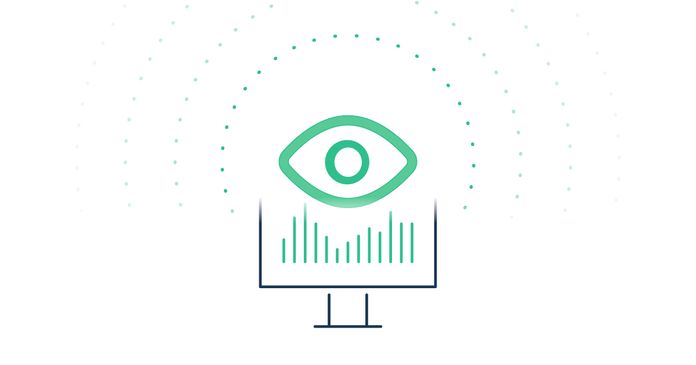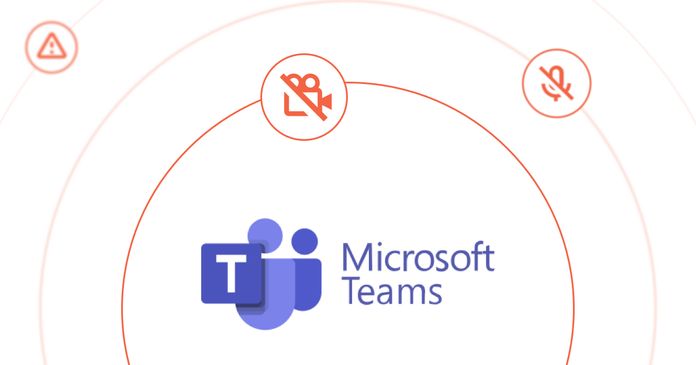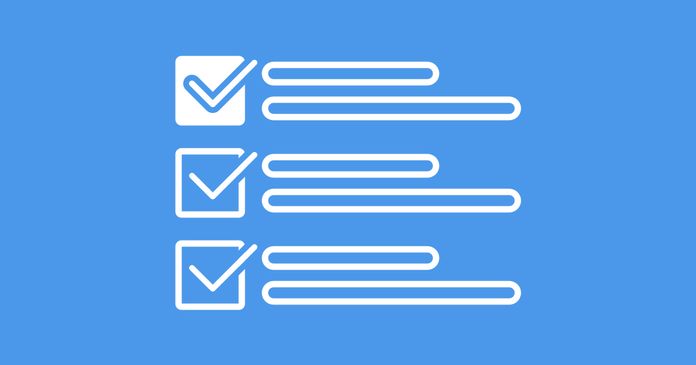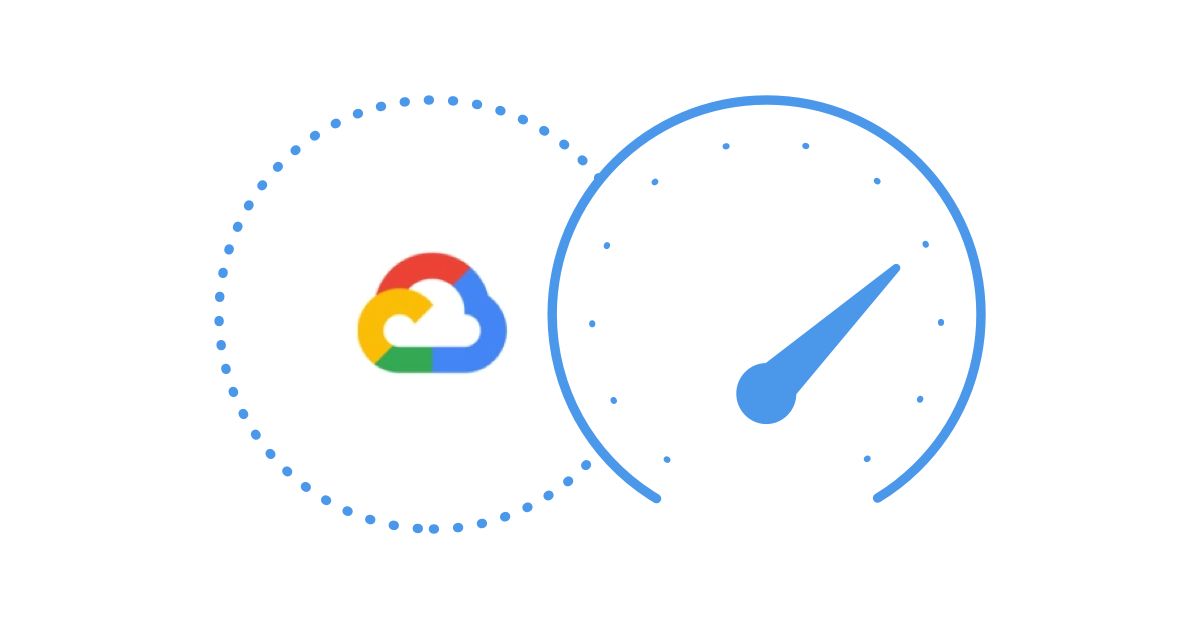Table of Contents
Table of Contents
Imagine having the power to keep your organization's network in tip-top shape and ensure those essential Microsoft apps are running like greased lightning.
In this blog post, we'll unravel the mysteries of Microsoft Network Monitoring, arm you with the knowledge to deploy it like a pro, and help you troubleshoot network performance issues affecting key Microsoft apps and services like Teams, Office 365, Sharepoint, and more.
Say goodbye to connectivity hiccups and slow-loading apps, and embrace a world of uninterrupted productivity! So, get ready to unleash the inner ninja within you as we dive into the fantastic world of network optimization, where Microsoft's magic meets your IT brilliance!
In this part of our adventure, we'll uncover the real-life consequences of dealing with sluggish network speeds when using various Microsoft apps and services. From the dreaded loading icons to disrupted video calls, we'll explore how poor network performance can turn our favourite tools into a source of frustration.
Oh, poor network performance can wreak havoc on various Microsoft apps and services! Let's take a look at how it can impact some of the most popular ones:
- Microsoft 365 (formerly Office 365): Slow network speeds can lead to agonizingly long load times and delays while accessing your favourite Office applications like Word, Excel, and PowerPoint online. Collaborative tasks in real-time might turn into a nightmare, with files taking ages to upload or sync, and that's no way to get work done efficiently!
- Microsoft Teams: Ah, the beloved Teams, our virtual meeting oasis! But with a struggling network, get ready for frozen screens, pixelated faces, and disjointed audio. Important discussions could get interrupted, and you might miss those crucial bits of information shared during the call, leaving you feeling like you're stuck in a digital time warp.
- OneDrive: When network performance hits rock bottom, you might find yourself twiddling your thumbs as you wait for files to upload or download from OneDrive. Backing up important documents might feel like waiting for snail mail to deliver them, and that's not the speed we need in the fast-paced digital era!
- Outlook: Love checking your emails quickly? Well, not so fast! Poor network performance can make sending or receiving emails a slow-motion affair. Say goodbye to real-time updates, and hello to the dreaded "loading" animation!
- Azure Services: For businesses relying on Microsoft's cloud-based solutions on Azure, slow network speeds can cause disruptions and hinder access to applications, data, and other resources. This could have a domino effect on business operations and, in worst-case scenarios, lead to financial losses.
- SharePoint: Collaborating on SharePoint becomes an exercise in patience when the network is sluggish. Accessing documents, navigating through sites, or performing basic tasks could take ages, sapping your productivity and dampening the user experience.
- Skype for Business (now integrated into Teams): Poor network performance can result in dropped calls, laggy video conferencing, and choppy audio. Virtual meetings become less engaging, and crucial conversations could be lost in the void of the digital abyss.
In summary, a lacklustre network can turn your favourite Microsoft apps and services into slow-motion nightmares, disrupting productivity, frustrating users, and hampering the seamless flow of work. The importance of monitoring and optimizing network performance cannot be overstated. So, let's roll up our sleeves, fix those network issues, and let the Microsoft magic shine through like never before!
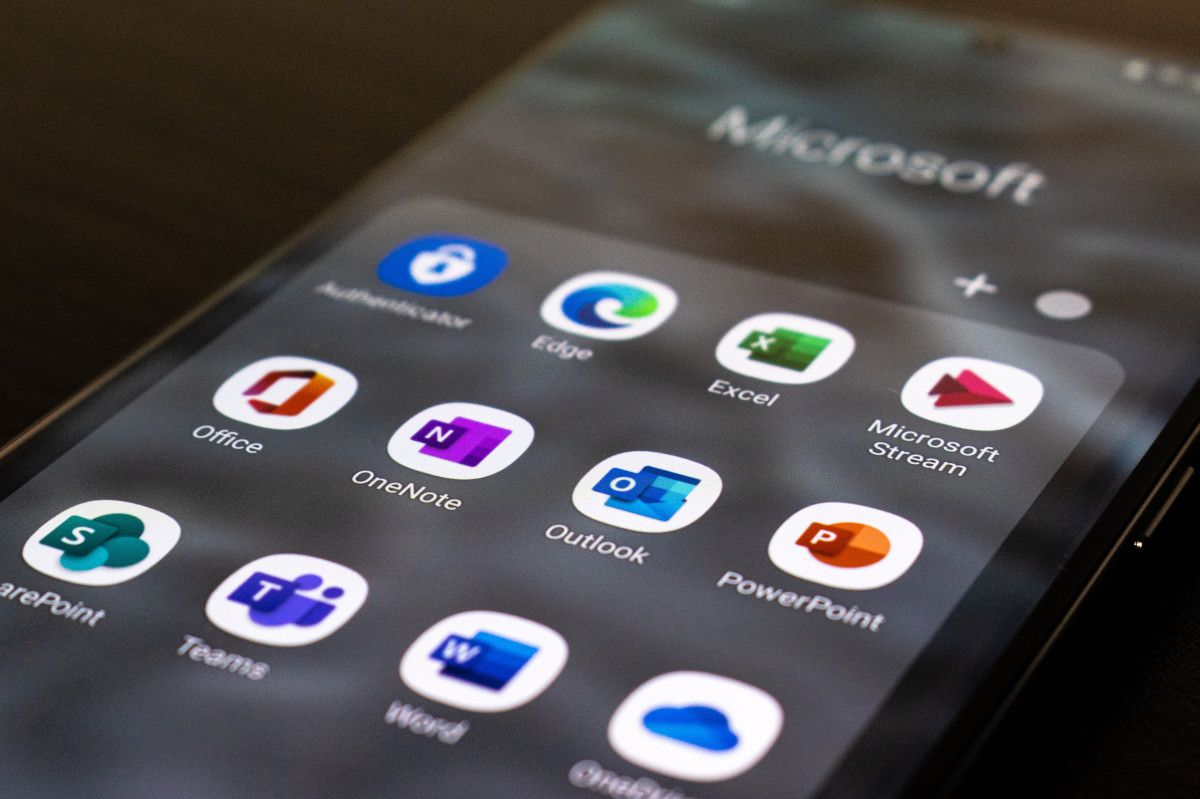

Microsoft Network Monitoring is an indispensable tool for businesses for a multitude of compelling reasons. Let's explore why it's so crucial:
- Enhanced Network Performance: Monitoring the network in real-time allows businesses to identify and address bottlenecks, congestion, and other issues promptly. By optimizing network performance, organizations can ensure smooth data flow, faster application response times, and improved user experiences.
- Proactive Issue Detection: With Network Monitoring, businesses can detect potential network problems before they escalate into critical issues. This proactive approach enables IT teams to take preventive measures, reducing downtime and minimizing the impact on productivity.
- Minimized Downtime and Disruptions: Unplanned network outages can cost businesses significant time and money. By constantly monitoring the network, businesses can swiftly respond to issues, minimize downtime, and keep critical applications and services available to employees and customers.
- Security and Threat Detection: Network Monitoring helps identify suspicious or unauthorized activities, enabling businesses to spot potential security threats or breaches early on. This enables IT teams to take necessary actions to safeguard sensitive data and protect the network from cyber threats.
- Capacity Planning and Scalability: Understanding network usage patterns and trends empowers businesses to plan for future growth and scalability. Network Monitoring provides valuable insights into resource utilization, allowing organizations to make informed decisions about infrastructure upgrades and investments.
- Optimized Resource Allocation: By monitoring network traffic and performance, businesses can identify which applications and services consume the most resources. This data can help in optimizing resource allocation, ensuring critical services receive the necessary bandwidth and priority.
- Compliance and Reporting: For businesses operating in regulated industries, Network Monitoring plays a vital role in compliance adherence. It provides valuable data for audit trails, reporting, and ensuring that the network meets required standards and policies.
- User Experience Improvement: A well-monitored network translates to better user experiences. Employees and customers can enjoy faster access to applications, reduced lag during video conferences, and improved response times from critical services.
- IT Troubleshooting Efficiency: When network issues arise, having monitoring data at hand expedites the troubleshooting process. IT teams can pinpoint the root causes of problems quickly, leading to faster resolution and reduced frustration for both employees and customers.
- Cost Savings: The proactive nature of Network Monitoring can lead to cost savings in the long run. By preventing major network incidents and optimizing resource utilization, businesses can avoid unnecessary expenses associated with network downtime and emergency fixes.
In conclusion, Microsoft Network Monitoring is a strategic investment for businesses, helping them ensure network stability, security, and performance. It empowers IT teams to stay ahead of potential issues, boost productivity, and deliver seamless experiences for users, ultimately contributing to the overall success and competitiveness of the organization.
When it comes to monitoring Microsoft Network Performance for Microsoft’s different apps and services, there are a variety of tools and techniques at your disposal. But we know a tool that can monitor and troubleshoot Microsoft network performance - as well as network performance as a whole!
Network Monitoring tool with the ability to monitor Microsoft apps and services offers a specialized and tailored approach to network performance analysis. It delivers enhanced visibility, seamless integration, and efficient troubleshooting, making it an ideal choice for organizations heavily reliant on Microsoft technologies.
- Monitor Microsoft apps and services like Teams, Sharepoint, Office 365, Microsoft Dynamics and more.
- Monitor end-to-end network performance (from LAN to WAN performance) to identify issues in all network locations.
- Proactively detect network issues affecting any network locations, apps or services, including Microsoft.
- Collect the data you need to troubleshoot and resolve network problems - including what, where, when, and how.
In a large enterprise network, so many factors can affect Microsoft network performance and network performance as a whole, so you need to keep an eye on everything.
So how do you deploy this? Let’s get into it!
Introducing Obkio - and Network Monitoring tool designed for end-to-end network and Microsoft network performance monitoring. Obkio uses synthetic traffic and Monitoring Agents deployed in key network locations, like the Microsoft Cloud, to continuously monitor network performance and identify network issues.

With seamless integration into the Microsoft ecosystem, Obkio provides real-time monitoring of critical applications like Microsoft 365, Teams, and SharePoint, ensuring uninterrupted user experiences.
Gain comprehensive network visibility, automate troubleshooting, and allocate resources efficiently with Obkio's user-friendly interface and centralized management. This cloud-based solution empowers businesses to proactively address issues, streamline network administration, and elevate their Microsoft Network Monitoring game for unparalleled performance and reliability.

So how do you actually get visibility of your Microsoft apps and services?
And that's where the Network Monitoring Agents come in! Obkio's Monitoring Agents are deployed at key network locations, keeping a close eye on every part of your network. Whether you're monitoring WAN, monitoring LAN network performance, or network devices, the Agents will continuously monitor performance between them, so you'll always know how your network is performing.
When you're deploying your Microsoft network monitoring setup, we want to monitor the network performance between the Microsoft Azure Cloud and the on-premise infrastructure. To do so, you'll need to deploy two Monitoring Agents (at the very least):
- Microsoft Cloud Agent: The Microsoft Monitoring Agent is hosted and maintained by Obkio in the Microsoft Azure cloud infrastructure. It allows you to proactively monitor network performance between your local network to the Azure network. They provide complete and continuous visibility so you can easily identify the source and cause of network problems affecting all your Microsoft apps.
- On-Premise Agent: These Monitoring Agents are deployed in your local network, in key network locations like your head office, branch office, data centers and network devices. They allow you to monitor network performance from your end. We recommend the Software (Linux, Windows, Docker) agent that can be installed on your favourite Linux distribution, including Amazon Linux and Amazon Linux 2.
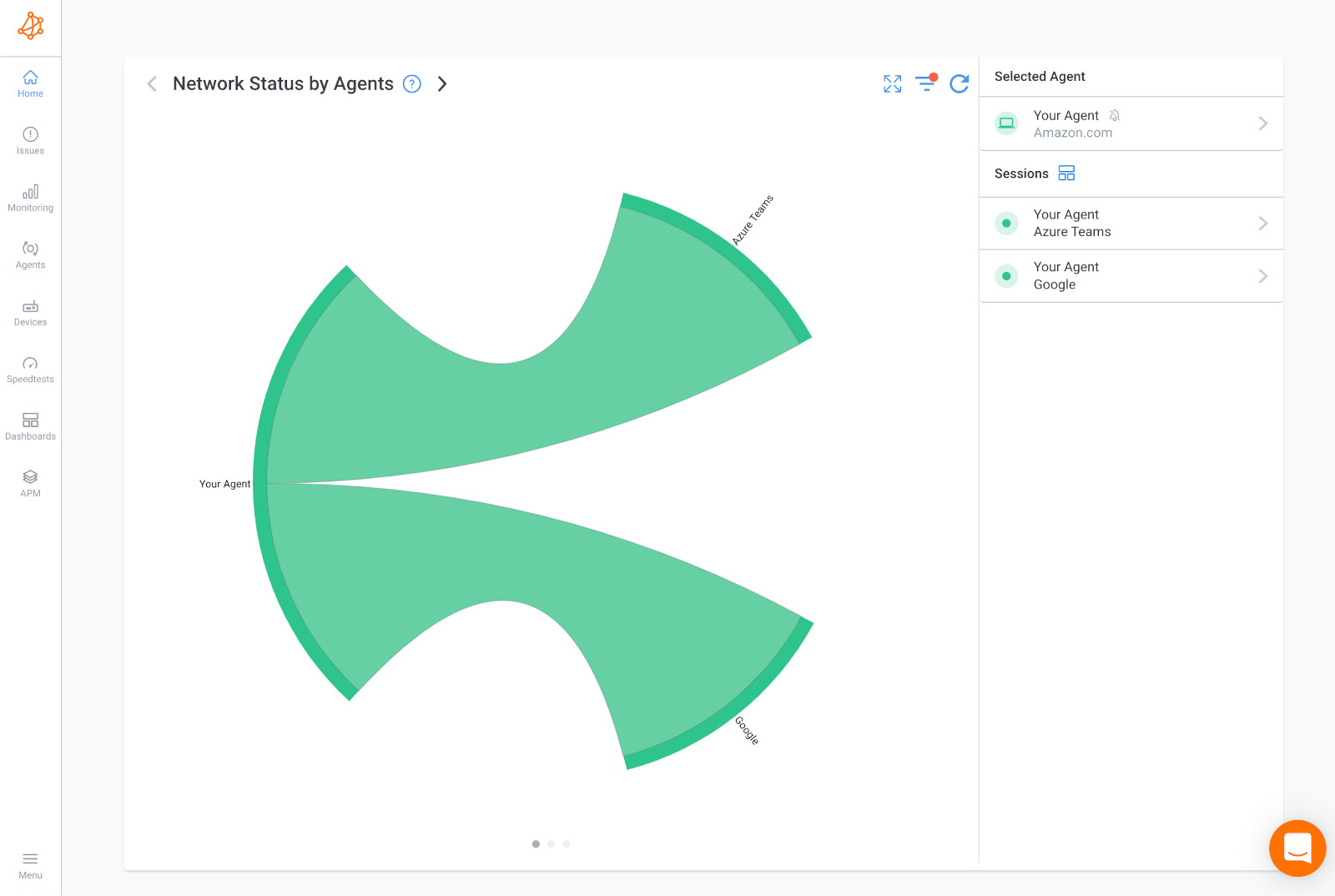
Microsoft applications such as Teams and Office 365 store customer data in Microsoft's global cloud locations. Therefore, for Microsoft network monitoring towards any of these apps, it’s crucial to select a Monitoring Agent deployed in the Data Center closest to the Microsoft Data Center nearest to your location. This ensures optimal monitoring efficiency and accuracy, enabling you to keep a close eye on the performance of these critical applications with greater precision.
For Example: You want to monitor Office 365 performance for your business based in Canada, so first, you need to find the location of a Microsoft Data Center in Canada.
In Canada, Microsoft's Data Centers are located in Quebec City and Toronto - so you need to choose a Public Monitoring Agent hosted closest to one of those locations.
Obkio’s Microsoft Azure Monitoring Agents are presently located in many locations, including one in Quebec City - perfect!
So when you’re deploying your Agent, make sure to choose the Quebec City Azure Agent, to monitor your Office 365 app from Microsoft’s Quebec City Data Center!
We recommend deploying a minimum of more than two Agents to more accurately compare data from Microsoft Network Monitoring.
For example, if you’re monitoring Microsoft network performance between your head office and your Internet, use one Agent in our Head Office and 2 Agents to monitor Internet performance (for example, an Azure Agent and an AWS Agent).
This way, if you have a network problem, you can easily see if that same problem is affecting all your sites or just one. If the problem is affecting all your sites, having Agents allows you to collect the most accurate data to troubleshoot, as well as create a comparison point.§
Almost everyone has experienced using a Microsoft application at some point in their lives. From widely used tools like Microsoft Teams, and Office 365, to robust solutions like Microsoft Azure, these applications serve individuals and businesses of all sizes. However, with the shift to remote work, people no longer have the luxury of on-site IT support to tackle network or application performance issues.
This makes Microsoft Network Monitoring all the more crucial. Depending on your business requirements, there are several apps you should consider monitoring to ensure seamless operations and troubleshooting capabilities.
- Microsoft Teams: As a hub for teamwork and collaboration, Microsoft Teams is a crucial app to monitor. By monitoring Microsoft Teams performance, you can ensure that your team is communicating effectively and that any issues with chat, calls, or meetings are detected and addressed promptly.
- Office 365: Office 365 includes a suite of popular productivity apps, such as Word, Excel, PowerPoint, and Outlook. Monitoring Microsoft network performance towards these apps can help you identify any issues that may be impacting your team's ability to work efficiently and collaboratively.
- Microsoft Azure: Azure is Microsoft's cloud computing platform, and monitoring it can help you ensure the reliability and performance of your cloud-based applications and services.
- Azure ExpressRoute: Azure ExpressRoute is a private, dedicated connection between your on-premises infrastructure and Azure datacenters, providing a more reliable and secure connection than a typical internet connection. By monitoring Azure ExpressRoute, you can ensure that your connection to Azure is performing optimally and that any issues are detected and addressed promptly.
- Exchange Server: Exchange Server is a popular email server used by many businesses, and monitoring it can help you ensure that your email communications are working smoothly and securely.
- SharePoint: SharePoint is a web-based collaboration platform that allows teams to work together on documents, projects, and other content. Monitoring SharePoint can help you identify any issues that may be affecting your team's ability to collaborate effectively.
Lucky for you, all of these apps can be monitored using the Microsoft Azure monitoring agents, as well as software or hardware agents installed on your workstation, in your chosen network location (head office, branch office, data center etc.).
Learn how to monitor Microsoft Teams performance & connection issues like Microsoft Teams “We’re sorry - we’ve run into an issue” & “something went wrong.”
Learn more

Once your Monitoring Agents are up and running, they'll be busy exchanging continuous synthetic traffic every 500ms to measure the most important network metrics.
With these metrics, you’ll have a complete view of your network's performance at all times, and you'll be able to quickly spot any issues that might be affecting your Microsoft apps and services. So sit back, relax, and let the Monitoring Agents do the heavy lifting while you enjoy a worry-free Microsoft network monitoring experience!
For effective Microsoft Network Monitoring, it's essential to monitor a range of network metrics to gain comprehensive insights into the performance and health of your network. Here are some key network metrics that you should consider monitoring:
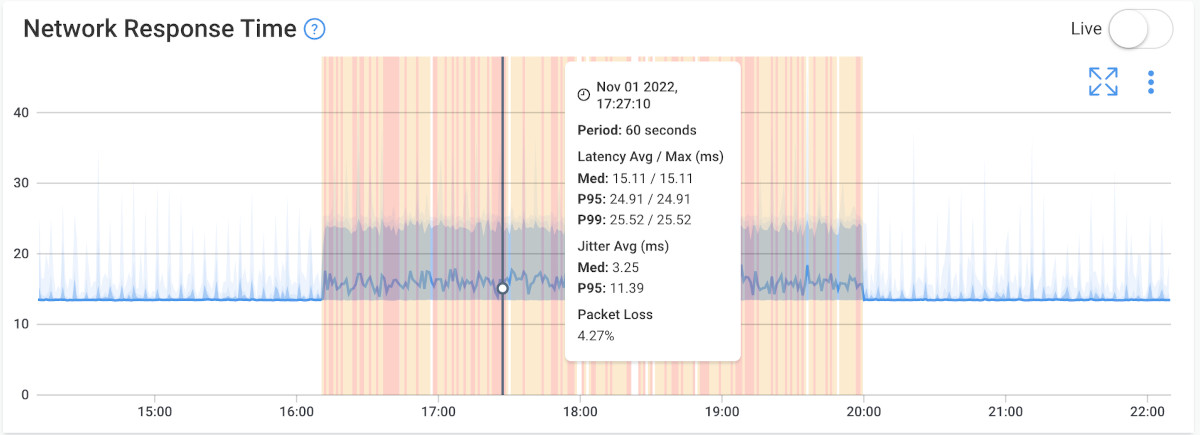
- Latency: Latency refers to the time it takes for data packets to travel from the source to the destination. High latency can result in delays and slow response times for Microsoft applications.
- Packet Loss: Packet loss refers to the percentage of data packets that are lost during transmission. Packet loss can cause data retransmissions and negatively impact the performance of Microsoft apps.
- Bandwidth Utilization: Measure the percentage of available bandwidth being utilized. Monitoring bandwidth usage helps ensure sufficient capacity for Microsoft apps and services.
- Throughput: Throughput refers to the amount of data transferred per unit of time. Monitoring throughput ensures data is flowing smoothly, especially for data-intensive Microsoft applications.
- Jitter: Jitter is a variation in latency over time. High jitter can lead to poor audio and video quality in Microsoft Teams and other real-time applications.
- Round-Trip Time (RTT): The time taken for a data packet to travel from the source to the destination and back. RTT impacts the responsiveness of Microsoft applications.
- TCP Retransmissions: The number of times TCP packets are retransmitted due to lost or delayed packets. Frequent retransmissions can degrade Microsoft app performance.
- Network Errors: Monitoring network errors, such as CRC errors or interface errors, helps identify issues affecting data integrity.
- Traffic Patterns: Analyzing traffic patterns provides insights into peak usage times for Microsoft apps, helping with network capacity planning.
- Server Response Times: Monitoring response times of Microsoft servers ensures efficient communication between clients and server applications.
- DNS Resolution Times: The time it takes to resolve DNS queries. Slow DNS resolution can impact the accessibility of Microsoft services.
- Firewall and Router Performance: Monitoring firewall performance and router performance ensures they don't become bottlenecks for Microsoft application traffic.
- User Experience Metrics: User-centric metrics, like application load times and session performance, help gauge the end-user experience with Microsoft apps.
By monitoring these network metrics, businesses can proactively identify issues, optimize network performance, and ensure smooth operations for critical Microsoft applications and services.
In the realm of Microsoft Network Monitoring, keeping an eye on network devices is equally crucial. These devices, including switches, routers, firewalls, and servers, play a vital role in network performance, and any hiccups with them can have a significant impact on your entire network's performance.
Fortunately, Obkio comes to the rescue with its cutting-edge Network Device Monitoring feature! Leveraging Ultra-Fast Polling at a mere 30-second interval, Obkio monitors your network devices with unmatched precision compared to the conventional software polling that occurs every 5 minutes. This means you get real-time, highly accurate results, empowering you to proactively address device-related issues and optimize your Microsoft network's overall performance.
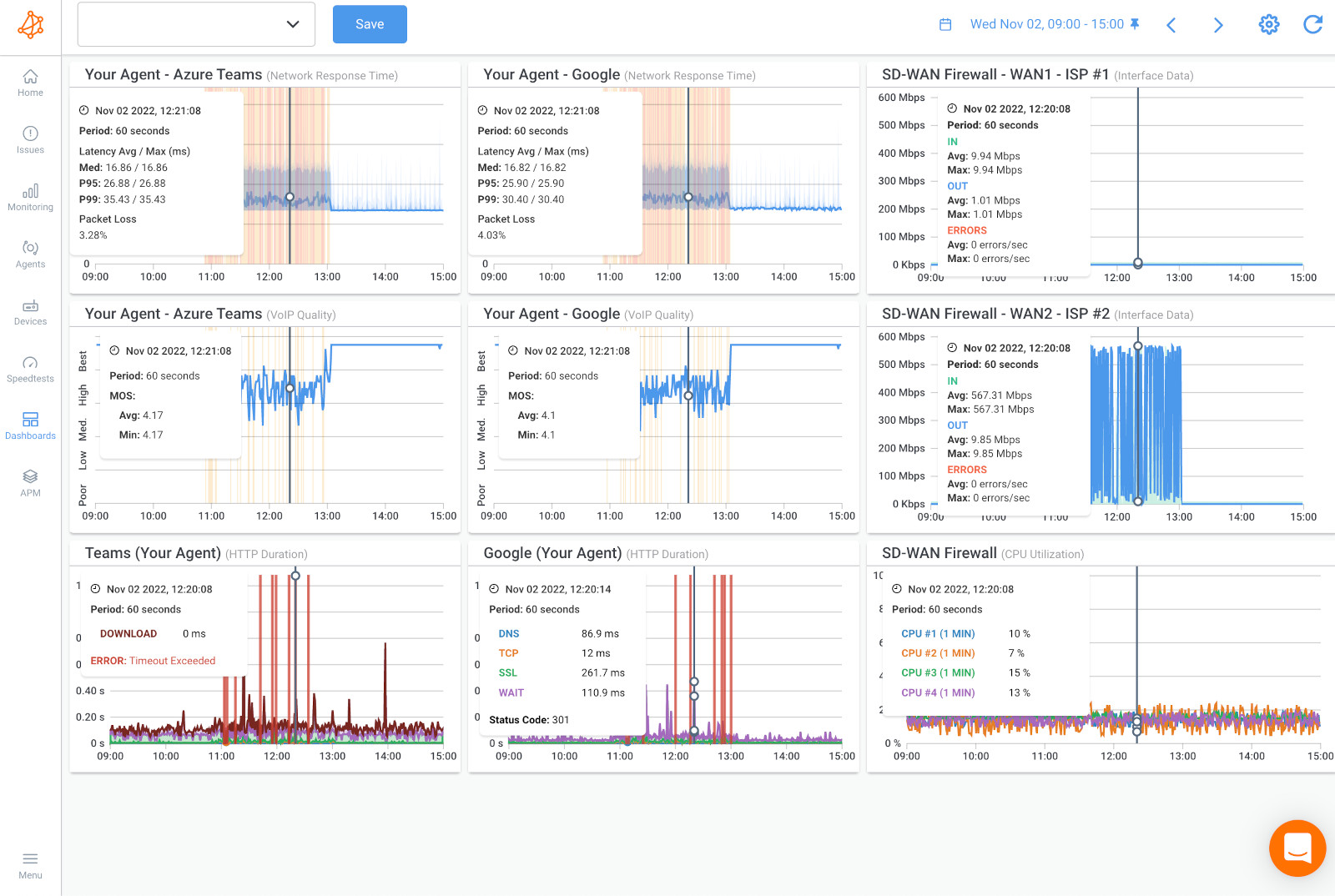

To effectively monitor Microsoft network performance, it’s important to monitor the following network devices:
- Routers: Routers are responsible for directing traffic between different networks. Monitoring routers can help you identify issues such as routing errors, bandwidth utilization, and packet loss.
- Switches: Switches are responsible for connecting devices within a network. Monitoring switches can help you identify issues such as port congestion, network loops, and broadcast storms.
- Firewalls: Firewalls are responsible for filtering and securing network traffic. Monitoring firewalls can help you identify issues such as security breaches, configuration errors, and bandwidth utilization.
- Servers: Servers are responsible for providing services and applications to network users. Monitoring servers can help you identify issues such as high CPU usage, memory usage, and network utilization.
- Load Balancers: Load balancers are responsible for distributing network traffic across multiple servers. Monitoring load balancers can help you identify issues such as server overload, configuration errors, and bandwidth utilization.
Monitoring network devices offers a range of benefits, allowing you to proactively detect hardware failures, configuration errors, and bandwidth utilization issues. By identifying and troubleshooting potential problems before they escalate, your network can operate smoothly and efficiently, minimizing disruptions.
Moreover, keeping an eye on network devices enables you to optimize network performance by pinpointing bottlenecks and fine-tuning traffic flow. This optimization not only enhances network performance but also boosts overall productivity for your organization. With vigilant monitoring of network devices, you can maintain a high-performing, reliable network that keeps your business operations running seamlessly.
Once you've successfully configured your Microsoft Public Monitoring Agent and completed all the steps in our user-friendly Getting Started Tutorial, you're good to go! With everything set up, you can now enjoy seamless and continuous monitoring of your Microsoft apps, including the likes of Microsoft Teams, Office 365, and Azure! Obkio's rapid detection capabilities ensure that outages are identified within an incredible 5 seconds, and even intermittent network problems are spotted within just a minute.
The best part? Obkio takes the burden off your shoulders by automatically notifying you at the first signs of network problems affecting your cherished Microsoft apps. But what specific network performance problems should you be vigilant about? Let's delve into some of the key issues to watch out for:
- Latency Issues: High latency can cause delays in audio and video during video calls and conferences, leading to poor user experiences.
- Jitter: Jitter can result in choppy audio and video, disrupting real-time communication and collaboration in Teams.
- Packet Loss: Packet loss can cause audio and video distortions, affecting the quality of Teams calls and meetings.
- Bandwidth Congestion: Insufficient bandwidth leads to frozen screens, blurry video, and interrupted calls.
- Firewall Blocking: Misconfigured firewalls can block Teams traffic, preventing users from accessing the application.
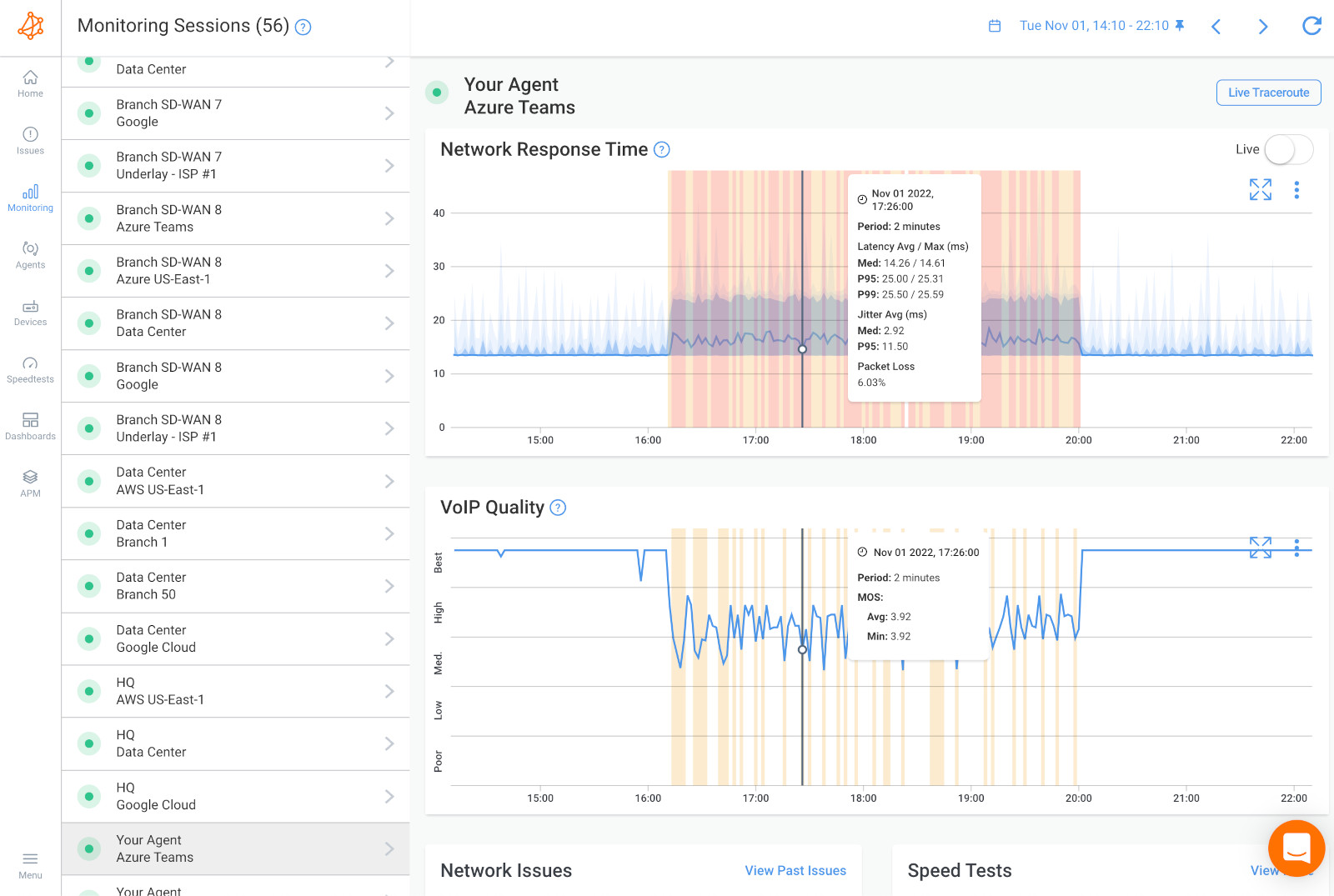
- Slow File Uploads/Downloads: Network congestion or bandwidth limitations can lead to slow file transfers in OneDrive and SharePoint.
- Authentication Issues: Network connectivity problems can cause login issues and difficulties accessing Office 365 applications.
- Email Delivery Delays: Network bottlenecks can result in delays in sending and receiving emails through Outlook.
- Bandwidth Constraints: Limited bandwidth can affect the speed of data transfers to and from Azure services.
- Latency: High latency can slow down access to Azure applications and services, impacting user experiences.
- Packet Loss: Packet loss can cause data retransmissions and reduce the efficiency of interactions with Azure resources.
- Intermittent Connectivity: Intermittent disruptions in communication with Azure virtual machines or other resources.
Learn how to keep your Azure cloud connections clear with this deep dive into Azure network monitoring. Optimize your network performance with Obkio.
Learn more

- Slow Site Load Times: Network issues can lead to slow loading of SharePoint sites and documents.
- File Upload Failures: Upload failures can occur due to network disruptions, preventing users from adding files to SharePoint.
- Email Sync Delays: Network problems can cause delays in synchronizing emails across multiple devices.
- Attachment Upload/Download Issues: Slow network speeds can affect the upload and download of email attachments.
- Audio/Video Quality Problems: Network issues can lead to poor audio and video quality (VoIP Quality), during Skype calls.
- Call Dropping: Unstable network connections can cause calls to drop unexpectedly.
It's important for businesses to monitor their networks closely, identify these common problems early on, and take proactive measures to resolve them. Microsoft network monitoring with Obkio can your business detect and troubleshoot these issues, ensuring the smooth and efficient operation of Microsoft apps and services.
Whether you need Microsoft network monitoring for Teams, Azure, or Office 365, Obkio's solution will give you an end-to-end, continuous view of Microsoft performance for all your business’ network locations. Obkio can then detect outages within 5 seconds and network degradation within a minute. You can also go back in time and see the exact network performance for your Microsoft apps every minute of the previous week with historical data, and create a network performance baseline.
Analyzing historical performance data with Obkio for Microsoft Network Monitoring is a crucial aspect of network management that offers several key advantages:
- Identifying Trends and Patterns: By analyzing historical data, you can identify trends and patterns in network performance. This helps you understand the typical behaviour of your network and detect any recurring issues that might not be immediately apparent in real-time monitoring.
- Root Cause Analysis: Historical data provides a comprehensive view of past network events. When troubleshooting network problems, you can correlate current issues with historical data to identify root causes and determine if they are recurring or isolated incidents.
- Capacity Planning: Historical data helps in capacity planning, as you can observe traffic trends and anticipate future resource requirements. This proactive approach enables you to allocate network resources effectively, ensuring a smooth experience for Microsoft apps even during peak usage periods.
- Performance Evaluation and Benchmarking: Analyzing historical data allows you to evaluate network performance over time. You can set benchmarks for key metrics, compare current performance against past data, and measure progress toward network optimization goals.
- Compliance and Reporting: Historical data serves as an audit trail for network performance. It provides valuable insights for compliance reporting, ensuring that your Microsoft network adheres to required standards and meets performance objectives.
- Predictive Maintenance: With historical data, you can identify early warning signs of potential network issues before they escalate. This enables you to perform predictive maintenance, addressing concerns proactively and minimizing downtime.
- Decision-Making and Optimization: Historical data aids in informed decision-making for network improvements. You can identify areas that require optimization, such as network segments with recurrent issues, and take corrective actions accordingly.
- Performance SLA Management: For businesses with service level agreements (SLAs), historical data helps track network performance against SLA targets. SLA monitoring allows you to measure compliance and demonstrate the quality of service provided to stakeholders.
In summary, analyzing historical performance data with Obkio for Microsoft Network Monitoring provides valuable insights for troubleshooting, capacity planning, compliance, and decision-making. It empowers IT teams to be proactive, optimize network resources, and ensure a high-performing network for Microsoft apps and services. The historical perspective is an invaluable asset in maintaining a robust and reliable Microsoft network infrastructure.


Setting up automatic network monitoring alerts with Obkio for network issues affecting different Microsoft apps and services is a proactive way to stay informed and address potential problems promptly. Obkio offers robust alerting capabilities that help you keep a close eye on your network's health and receive notifications when issues arise. Here's how you can set up automatic alerts for Microsoft network monitoring:
- Defining Alert Conditions: With Obkio, you can define specific alert conditions based on various network metrics for different Microsoft apps and services. For example, you can set up alerts for high latency, packet loss, jitter, or other performance metrics that are critical to your applications.
- Customizing Thresholds: Customize alert thresholds to match your network's performance objectives. You can set different thresholds for different Microsoft apps and services based on their specific requirements and criticality.
Once you’ve collected information about any network issues affecting your Microsoft apps and services, you can start troubleshooting! Leverage Obkio’s dashboards, alerts, speed tests, Device monitoring and Visual Traceroutes to gather all the information you need to troubleshoot network issues.
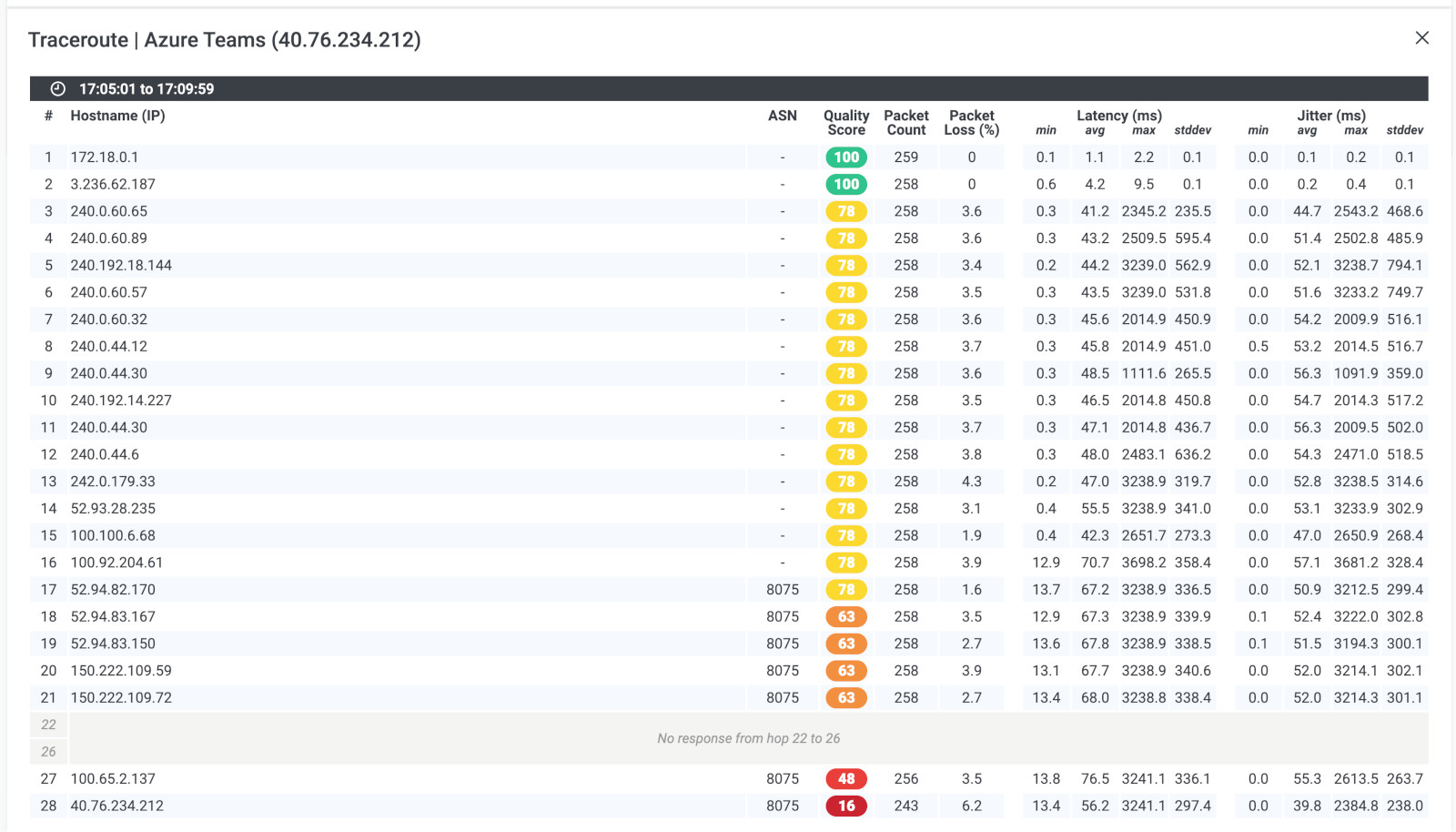
When it comes to troubleshooting Microsoft network connectivity problems, there are 3 possible outcomes:
Troubleshooting Microsoft Network issues in your local network with Obkio involves a systematic approach to identifying and resolving problems. Here are some tips:
- Monitor Network Performance: Deploy Obkio Agents in your local network to monitor network performance. Obkio Agents provide real-time insights into metrics like latency, packet loss, and bandwidth utilization.
- Identify Performance Abnormalities: Keep a close eye on the performance graphs provided by Obkio. Look for any abnormal spikes or dips in network metrics that might indicate network issues.
- Check Device Connectivity: Ensure all network devices (routers, switches, firewalls, etc.) are properly connected and functioning. Use Obkio's Device Monitoring feature to verify the health of these devices.
- Review Historical Data: Analyze historical performance data in Obkio to identify patterns or trends related to network issues. This can help pinpoint when the problem started and what might be causing it.
- Perform Traceroutes: Use Obkio's Traceroute tool to perform traceroutes between your local network and Microsoft's servers or other destinations. This can help identify where network packets encounter delays or packet loss.
- Check DNS Resolution: Ensure DNS resolution is working correctly for Microsoft applications. Obkio's DNS Monitoring can help you determine if there are any delays or issues with DNS queries.
- Verify Firewall and Security Settings: Check your local firewall and security settings to ensure they are not blocking network traffic to Microsoft services. Obkio's Firewall Monitoring feature can assist in identifying any potential issues.
- Check Network Configuration: Review the network configuration for your local devices. Verify that IP addresses, subnets, and routing are configured correctly and match the requirements for Microsoft services.
- Synthetic Monitoring: Obkio’s Monitoring Agents will exchange synthetic traffic between your local network and Microsoft services. This can help you validate the performance and identify bottlenecks.
- Review Alerts: Set up automatic alerts in Obkio for specific network issues affecting Microsoft services. Review the alerts to quickly detect and address problems as they occur.
- Collaborate and Troubleshoot: Share the Obkio data and findings with your IT team or network administrators. Collaborate to troubleshoot and resolve the network issues effectively.
- Monitor After Changes: Implement changes based on your troubleshooting findings and monitor the network again with Obkio to ensure that the issues have been resolved.
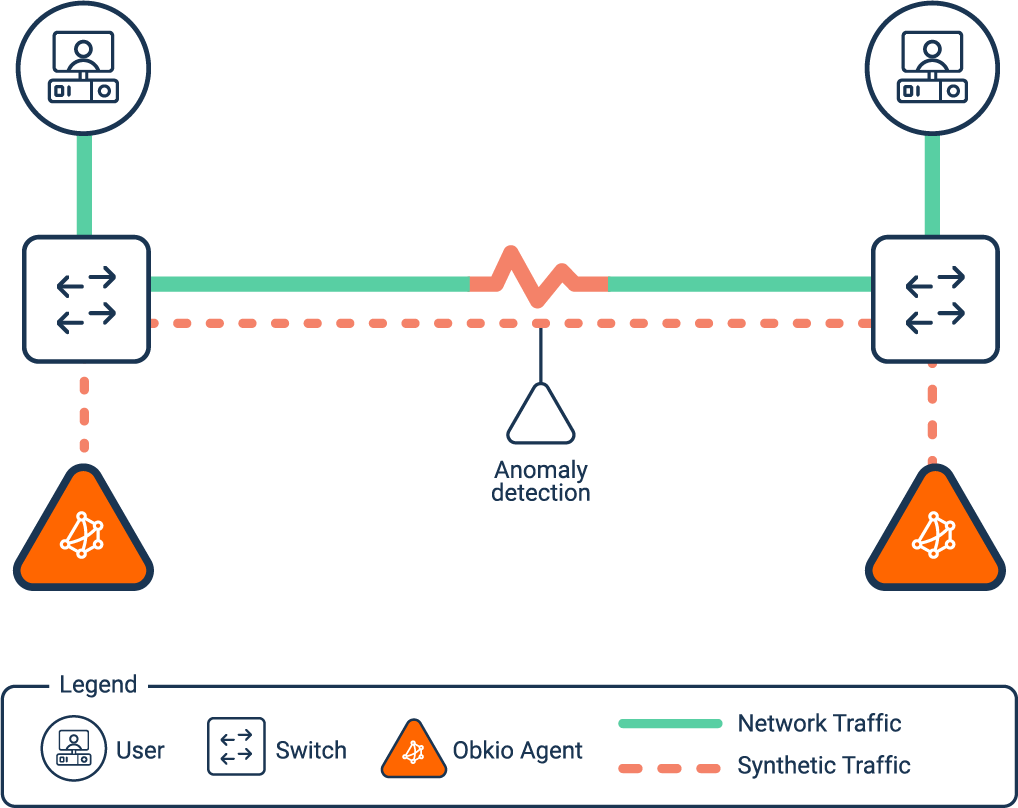
Troubleshooting Microsoft Network issues in your ISP network involves a similar systematic approach, but with a focus on identifying and resolving problems that occur outside your local network. Here's a step-by-step guide:
- Monitor Network Performance: Deploy Obkio Agents in your local network to monitor network performance. Obkio Agents provide real-time insights into metrics like latency, packet loss, and bandwidth utilization within your local network.
- Identify Local Network Issues: Before attributing any performance problems to your ISP network, ensure that there are no issues within your local network. Review the performance data from Obkio to identify any abnormal behaviour or problems within your network.
- Test External Connections: Use Obkio's Traceroute tool to perform traceroutes from your local network to Microsoft's servers or other external destinations. This can help identify any issues or delays that occur as traffic leaves your ISP network.
- Check ISP Status and Outages: Check with your ISP to see if there are any reported network issues or outages in your area. Obkio's public monitoring feature can also help you verify the status of your ISP's network.
- Analyze Historical Data: Review historical performance data in Obkio to identify patterns or trends related to network issues. This can help pinpoint when the problem started and what might be causing it.
- Perform Speed Tests: Use Obkio's Speed Test feature to measure the actual speed of your internet connection provided by your ISP. Compare the results with your ISP's advertised speed to identify any discrepancies.
- Contact Your ISP: If you suspect that the network issues are related to your ISP, reach out to them with the data and findings from Obkio. Share information about any abnormal performance metrics or traceroute results.
- Collaborate with Your ISP: Work with your ISP to troubleshoot the issues together. Provide them with any additional information they may need from Obkio to help identify and resolve the problem.
- Monitor After ISP Changes: If your ISP makes any changes or resolves an issue, monitor the network again with Obkio to verify that the problem has been resolved.
Learn how to use Network Monitoring tools for Microsoft Teams troubleshooting to identify and fix common teams performance and connection issues.
Learn more

Troubleshooting Microsoft Network issues within the Microsoft Network itself, such as connectivity problems with Microsoft services, involves a slightly different approach. Here's a step-by-step guide:
- Monitor Network Performance: Deploy Obkio Agents within your network to monitor the performance of your Microsoft applications and services. Obkio's real-time insights provide data on latency, packet loss, and other crucial metrics.
- Verify Local Network Connectivity: Before attributing any issues to the Microsoft Network, ensure that there are no problems within your local network. Review the performance data from Obkio to identify any abnormalities or local network issues.
- Test Connectivity to Microsoft Services: Use Obkio's Traceroute tool to perform traceroutes from your network to Microsoft's servers and services. This can help identify any connection issues or delays within the Microsoft Network.
- Check Microsoft Service Status: Check the status of Microsoft's services using Obkio's public monitoring feature or Microsoft's official service status page. Verify if any service disruptions are affecting your connectivity.
- Analyze Historical Data: Review historical performance data in Obkio to identify trends or patterns related to the network issues. This data can help identify the timing and potential causes of problems.
- Monitor Specific Microsoft Apps: Focus on monitoring specific Microsoft applications or services that are experiencing issues. Obkio allows you to customize monitoring for different applications as needed.
- Collaborate with Microsoft Support: If the issue persists and seems to be within the Microsoft Network, contact Microsoft Support with the data and findings from Obkio. Provide them with detailed information about the observed network behaviour.
- Monitor After Changes: If Microsoft Support makes any changes or resolves an issue, continue monitoring the network with Obkio to verify that the problem has been resolved.
- Leverage Obkio's Alerts: Set up automatic alerts in Obkio for specific network issues affecting Microsoft services. This way, you'll be notified promptly if any new issues arise.
Now that you've learned how to deploy Microsoft network monitoring with Obkio, it's crucial to remember that network issues can strike unexpectedly at any time! To proactively tackle potential problems affecting your most used Microsoft apps and services, continuous monitoring of network performance is key.
With Obkio's real-time insights and historical data, you can stay ahead of disruptions, ensuring seamless experiences for your users and maintaining a high-performing Microsoft Network infrastructure.
- Proactive Issue Detection: Continuous monitoring allows you to proactively detect network issues in real-time. With Obkio, you can identify performance bottlenecks, connectivity problems, or configuration issues as soon as they arise, helping you address them promptly before they escalate into major disruptions.
- Seamless User Experience: Monitoring Microsoft apps and services continuously ensures a seamless user experience. By promptly addressing network problems, you can minimize downtime and provide consistent, high-quality service to users, enhancing their productivity and satisfaction.
- Enhanced Network Performance: Obkio's continuous monitoring empowers you to optimize network performance effectively. You can identify areas of congestion, traffic peaks, or resource constraints, enabling you to make data-driven decisions to enhance the network's overall efficiency.
- Comprehensive Visibility: Continuous monitoring provides a comprehensive view of your network's performance over time. This historical data allows you to analyze trends, track improvements, and benchmark against performance goals, enabling better network management and planning.
- Faster Troubleshooting: With continuous monitoring, you can quickly identify the root cause of network issues. Obkio's real-time data and alerts enable faster troubleshooting, reducing Mean Time to Repair (MTTR) and minimizing the impact on operations.
- Network Security: Continuous monitoring is vital for network security. By continuously tracking network behaviour, you can detect and respond to potential security threats or unauthorized activities in a timely manner, enhancing the overall security posture of your Microsoft Network.
- Capacity Planning and Scalability: Monitoring Microsoft apps continuously helps you plan for capacity and scalability. By observing usage patterns and resource utilization over time, you can make informed decisions about network upgrades and expansions to accommodate future growth.
- Compliance and Reporting: Continuous monitoring ensures compliance with network performance and security standards. Historical data collected by Obkio can serve as an audit trail, facilitating reporting and demonstrating adherence to regulatory requirements.
- Notification and Alerting: Obkio's continuous monitoring provides real-time alerts and notifications when network issues occur, ensuring that the right teams are promptly informed and can take immediate action to resolve problems.
- Optimal Network Health: Ultimately, continuous monitoring with Obkio ensures the overall health and reliability of your Microsoft Network. It empowers you to maintain a high-performing, resilient network that meets the demands of your organization and users.
Network issues can pop up at any time - and can cause havoc on your network performance and user experience. Continuous Microsoft Network Monitoring enables you to stay ahead of potential issues, proactively respond to challenges, and maintain a robust and efficient Microsoft Network infrastructure.
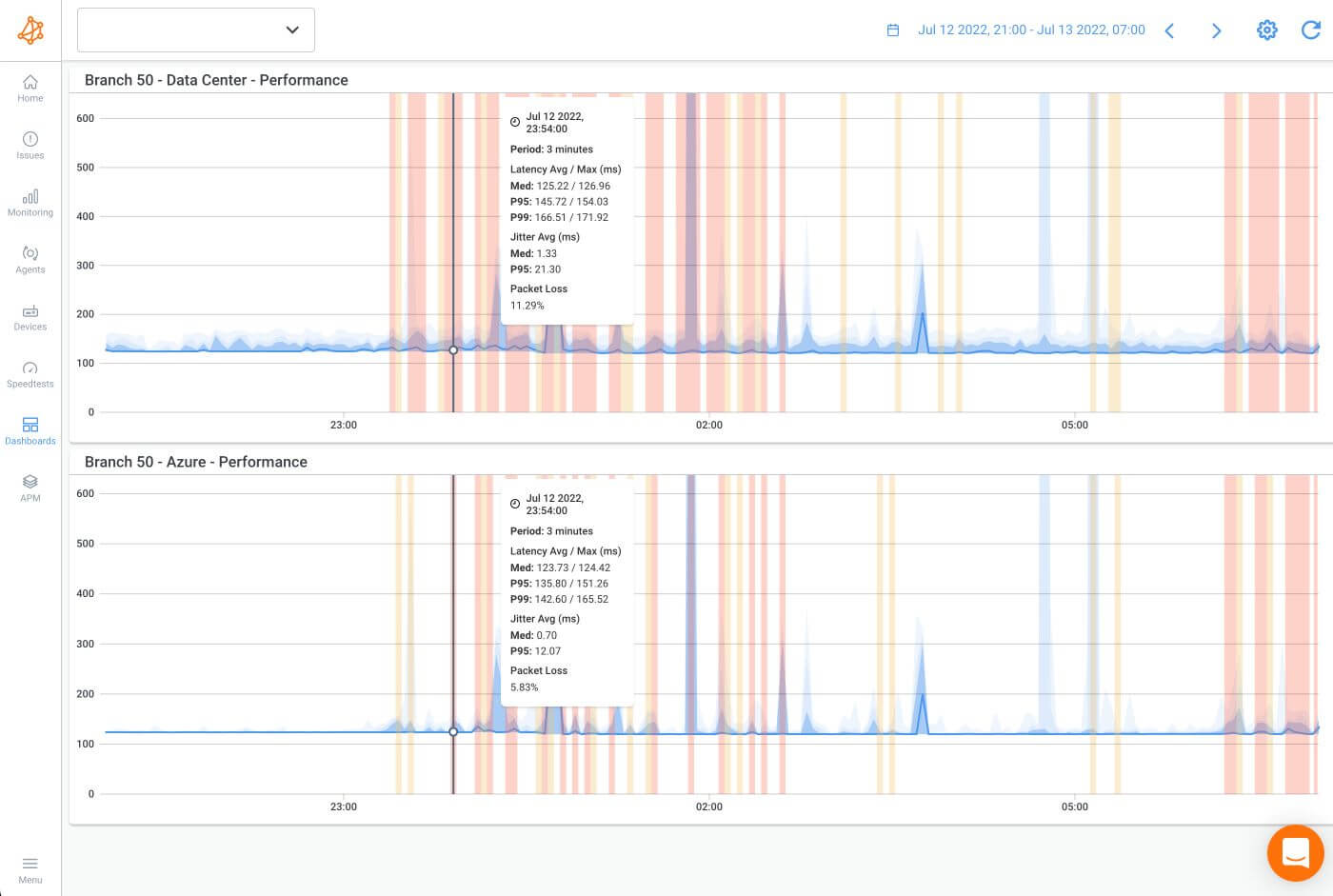

Monitoring a Microsoft network is no small feat, as it comes with its fair share of challenges. From the intricacies of the vast Microsoft ecosystem to the dynamic nature of cloud environments, IT professionals face various obstacles in ensuring seamless network performance.
In this section, we will explore the common challenges of Microsoft network monitoring and shed light on how organizations can navigate these complexities to maintain an efficient and reliable network infrastructure.
- Complexity of Microsoft Ecosystem: Microsoft's ecosystem is vast and diverse, comprising a wide range of applications and services. Monitoring the performance of each component and understanding their interdependencies can be challenging.
- Dynamic and Scalable Infrastructure: Microsoft networks often operate in dynamic and scalable cloud environments like Azure. Keeping track of the constantly changing network topology and resource allocation can be difficult.
- Real-Time Monitoring: Real-time monitoring is essential to detect and address network issues promptly. However, processing and analyzing real-time data can be resource-intensive, especially in large networks.
- Distributed Users and Devices: With remote work becoming more prevalent, users and devices accessing Microsoft services are distributed across various locations. Monitoring the network performance for remote users can be a challenge.
- Security and Compliance Concerns: Monitoring Microsoft networks while ensuring data security and compliance with privacy regulations can be complex, especially when handling sensitive information.
- Monitoring Hybrid Environments: Many organizations operate hybrid environments with a mix of on-premises and cloud-based resources. Monitoring and correlating data from both environments can be challenging.
- Data Overload and Noise: Collecting a vast amount of monitoring data can lead to data overload and noise, making it challenging to identify relevant insights and issues.
- Integrating with Existing Tools: Integrating Microsoft network monitoring tools with existing IT infrastructure and management systems can be complex and require careful planning.
- Monitoring Third-Party Integrations: Microsoft apps and services often interact with third-party applications and services. Monitoring these integrations adds complexity to the overall network monitoring process.
- Resource Limitations: Limited resources, including budget and staffing, can pose challenges for organizations trying to implement comprehensive Microsoft network monitoring.
- Keeping Up with Updates and Changes: Microsoft frequently updates and introduces new features to its applications and services. Monitoring these changes and ensuring compatibility with monitoring tools can be a continuous effort.
Despite these challenges, Microsoft network monitoring is essential for maintaining optimal performance, resolving issues, and delivering a seamless experience to users of Microsoft apps and services. Advanced monitoring tools, like Obkio, can help organizations overcome these challenges by providing real-time insights, automation, and centralized management capabilities.

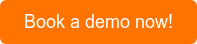
There are several techniques and approaches for Microsoft Network Monitoring, each offering unique insights into network performance and health. In this article, we’ve shown you how to deploy Microsoft Network Monitoring using an end-to-end, synthetic, agent-based network monitoring tool - which encompasses a few of the different techniques we’ll describe here.
But there are some other techniques you could use based on your business needs. Each technique offers distinct advantages and insights into different aspects of Microsoft Network Monitoring. Organizations often use a combination of these techniques to gain comprehensive visibility into their network's performance, identify issues proactively, and ensure a seamless experience for users of Microsoft applications and services.
SNMP is a widely used protocol for monitoring network devices, such as routers, switches, and firewalls. It allows administrators to collect and track performance metrics, interface status, and device health from SNMP-enabled devices.
Some network monitoring tools, like Obkio, have SNMP monitoring features integrated into their solutions.
Packet sniffers capture and analyze network packets to understand network traffic patterns, detect anomalies, and troubleshoot performance issues. Tools like Wireshark are commonly used for packet analysis.
NetFlow and sFlow are network monitoring protocols that provide traffic flow data, enabling administrators to monitor network traffic in real time and identify bandwidth usage trends.
ICMP (Internet Control Message Protocol) monitoring involves sending ICMP echo requests (ping) to network devices and measuring response times. This technique helps assess network latency and reachability.
APM tools focus on monitoring the performance of individual applications, including Microsoft apps like Teams, Office 365, and Azure. APM solutions provide insights into application response times, transaction tracing, and user experience metrics.
Some network monitoring tools, like Obkio, have APM features integrated within their solutions to test network performance towards specific applications.
Synthetic monitoring simulates user interactions with Microsoft applications to measure performance and availability. This technique helps identify issues before they impact real users.
Obkio’s network monitoring tool uses synthetic monitoring to monitor performance. Obkio’s Monitoring Agents continuously generate and exchange synthetic UDP traffic to proactively identify issues before they affect end-users. It also allows businesses to identify issues with Microsoft apps and services when they’re not being used by actual users.
Flow-based monitoring tools collect and analyze network flow data, providing insights into application and service traffic patterns, which helps in capacity planning and traffic optimization.
SNMP traps and alarms are notifications sent by network devices to alert administrators of specific events or issues. These alerts help in proactive issue detection and resolution.
Monitoring DNS resolution times and queries helps identify DNS-related performance issues that can impact Microsoft services' accessibility.
RUM tools monitor user interactions with Microsoft apps in real time, capturing user experience data and identifying performance issues from an end-user perspective.
Agent-based monitoring involves deploying monitoring agents on network devices or endpoints to collect and report performance data. Obkio’s network monitoring tool monitors network performance using Monitoring Agents deployed at key network locations like head offices, remote offices, clouds, and over the Internet.
The Monitoring Agents exchange traffic with each other to monitor the performance of apps and services, like Teams, Sharepoint, Office 365 and more, the Internet, and cloud services like Microsoft Azure for a complete Microsoft Cloud Monitoring setup.
End-to-end monitoring involves tracking performance across the entire network path, from user devices to backend servers, providing a holistic view of network performance.
An end-to-end network monitoring tool, like Obkio, generally uses sensors or Monitoring Agents deployed in key network locations to monitor every end of your network, from devices, clouds, and applications, to the end-user experience. For Microsoft network monitoring, this is especially crucial, seeing as Microsoft's apps and services affect so many parts of the network.
To ensure effective Microsoft Network Monitoring, it's essential to follow best practices that enhance the performance, security, and reliability of your network. Before we let you on your way to start monitoring and optimizing your favourite Microsoft apps and services, here are some key best practices to consider!
These are general guidelines for monitoring Microsoft in general, but we’ll also give you some tips for each specific Microsoft application.
- Define Clear Monitoring Objectives: Identify the specific Microsoft applications and services critical to your organization, and establish clear monitoring objectives for each. Understand the key performance metrics and thresholds that align with your business requirements.
- Monitor from the End-User POV: Use Synthetic Traffic or Real User Monitoring (RUM) to gain insights into the end-user experience with Microsoft apps. Synthetic monitoring replicates the user experience to proactively identify issues before they affect end-users, so you can troubleshoot and solve issues fast. RUM helps identify performance issues from a user's perspective and allows you to prioritize optimizations based on actual user interactions.
- Monitor from Multiple Locations: Deploy monitoring agents at multiple locations, including different office branches and data centers, to gain a comprehensive view of network performance and ensure consistent user experiences across locations.
- Monitor Hybrid Environments: If your organization operates a hybrid network with on-premises and cloud-based resources, ensure that your monitoring solution covers both environments to monitor seamless communication between them.
- Establish Baselines: Collect historical performance data to establish network baselines for normal network behaviour. This helps in identifying anomalies and deviations from standard performance, making it easier to detect and troubleshoot issues.
- Set Up Automatic Alerts: Configure automatic alerts for critical network metrics, such as high latency, packet loss, or service outages. Immediate alerts ensure timely response and proactive issue resolution.
- Regularly Review and Optimize Monitoring: Continuously review your monitoring setup to ensure it aligns with changing business needs and evolving network infrastructure. Optimize your monitoring solution to focus on the most relevant metrics and reduce noise.
- Collaborate with Teams: Foster collaboration between network administrators, application teams, and end-users. Regularly share performance insights and collaborate on issue resolution for a holistic approach to network monitoring.
By following these best practices, organizations can enhance their Microsoft Network Monitoring capabilities, detect and resolve issues promptly, and deliver a seamless experience for users of critical Microsoft applications and services.
Now, let’s get into some more specific best practices for each Microsoft application or service!
- Monitor call quality metrics such as jitter, packet loss, and latency to ensure smooth audio and video communication.
- Track user engagement and adoption rates to identify areas for training and improvement.
- Monitor chat and file transfer performance to ensure seamless collaboration.
- Monitor email delivery times to ensure timely communication.
- Track SharePoint and OneDrive file upload/download speeds to optimize content sharing.
- Monitor SharePoint site performance and user access to identify bottlenecks.
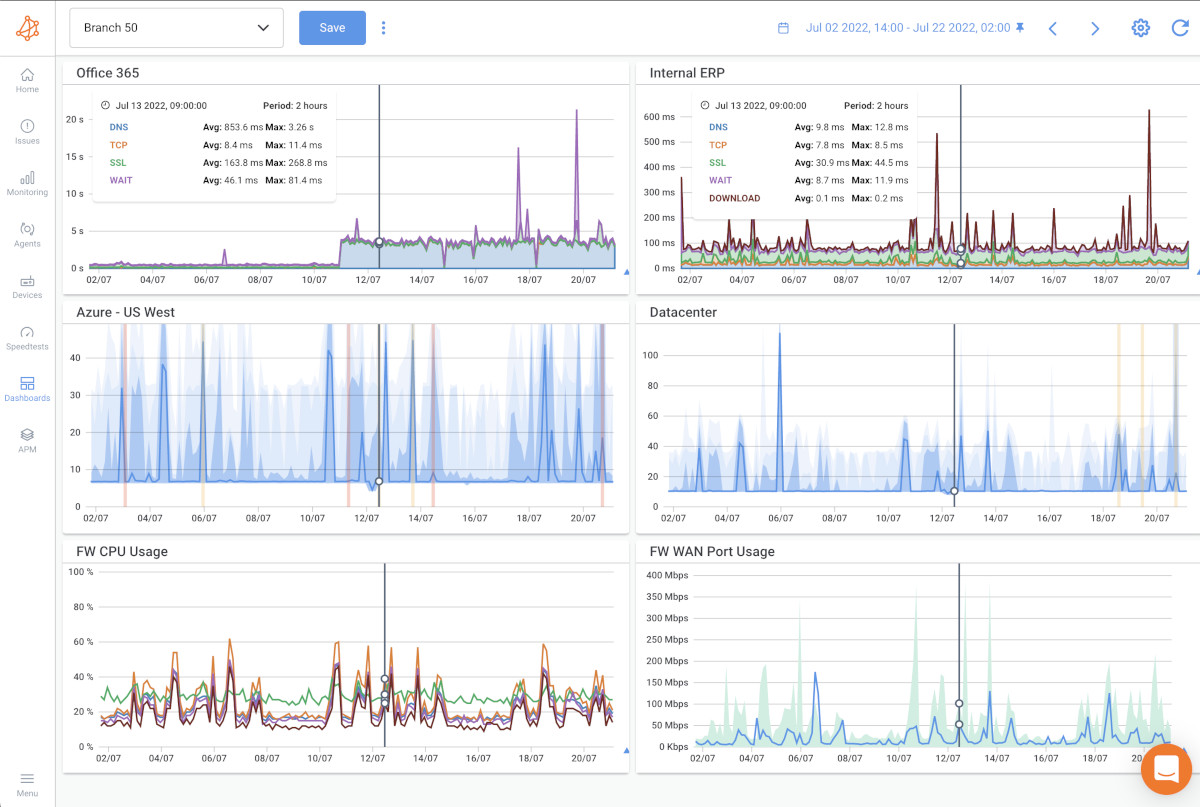
- Monitor virtual machine performance, including CPU, memory, and disk usage, to optimize resource allocation.
- Track Azure App Service response times to ensure smooth web application experiences.
- Monitor Azure SQL Database performance to identify and resolve database performance issues.
- Monitor call quality and audio/video performance to ensure a seamless communication experience.
- Track meeting join times to identify any delays in connecting to conferences.
- Monitor chat and presence status to ensure real-time communication reliability.
- Microsoft 365 Monitoring for performance issues affecting different apps and services.
- Monitor license usage and subscription details to optimize license allocation and cost management.
- Track license assignment and access to ensure compliance with licensing agreements.
- Monitor application response times to ensure smooth customer interactions and Dynamics 365 performance.
- Track transaction success rates to identify potential issues with sales or service processes.
- Monitor user adoption and engagement to identify training needs and maximize productivity.
Learn to troubleshoot network, infrastructure & internal issues, monitor metrics & implement strategies to enhance Dynamics 365 CRM speed & efficiency.
Learn more

- Monitor AAD authentication and sign-in times to ensure secure and efficient user access.
- Track user activity and sign-ins from different locations to identify suspicious behavior.
- Monitor mobile device enrollment and compliance status to ensure secure access to corporate resources.
- Track app deployment and updates to ensure users have the latest versions of applications.
- Monitor app response times and user interactions to optimize application performance.
- Track data flow and refresh times in Power BI to ensure timely access to accurate data.
- Monitor software and operating system deployment to ensure successful installations.
- Track device compliance and security settings to ensure a secure endpoint environment.
- Monitor virtual network performance and traffic flow to optimize network resources.
- Track Azure Load Balancer performance to ensure even distribution of traffic.
Remember that each app and service may have unique monitoring requirements, and it's essential to tailor the monitoring approach based on the specific needs of each application or service. Implementing these best practices will help ensure the smooth operation, optimal performance, and enhanced security of Microsoft's diverse suite of apps and services.
Microsoft Network Monitoring is an indispensable practice for IT professionals and businesses relying on Microsoft apps and services. By continuously monitoring network performance, organizations can proactively identify and address issues affecting critical applications, ensuring seamless user experiences and maintaining a robust network infrastructure.
In this blog post, we've explored the significance of Microsoft Network Monitoring, the challenges it presents, and best practices for effective monitoring across various Microsoft apps and services. From optimizing network performance to enhancing security and compliance, a comprehensive monitoring strategy empowers organizations to stay ahead of potential disruptions.
Don't let network issues catch you off guard! Take charge of your Microsoft Network Monitoring with Obkio and experience a seamless, productive, and high-performing network environment.

With its powerful monitoring capabilities, historical data analysis, and automatic alerts, Obkio offers a user-friendly solution to ensure the reliability, efficiency, and security of your Microsoft Network.
Sign up for a free trial of Obkio now and unlock the power of comprehensive Microsoft Network Monitoring!
- 14-day free trial of all premium features
- Deploy in just 10 minutes
- Monitor performance in all key network locations
- Measure real-time network metrics
- Identify and troubleshoot live network problems



























 Obkio Blog
Obkio Blog