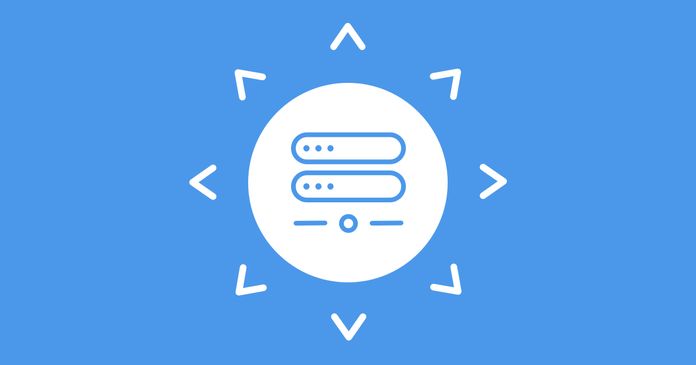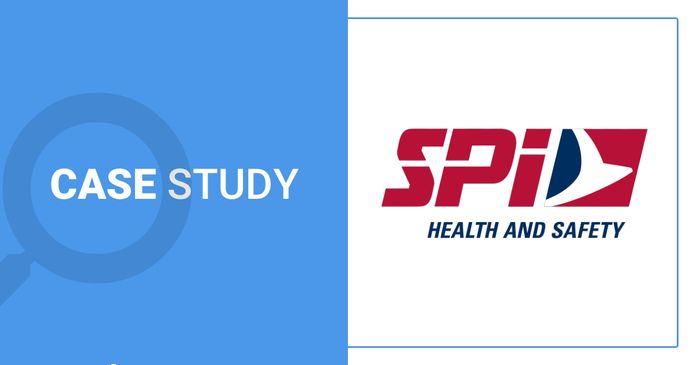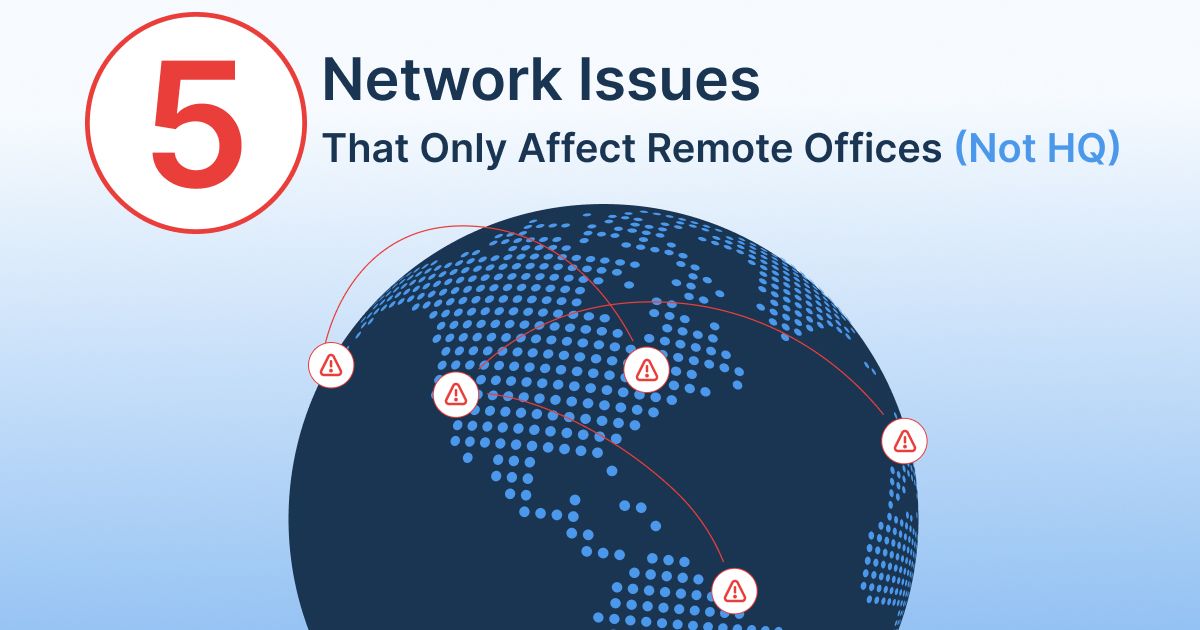Table of Contents
Table of Contents
With employees working from home, often relying on personal Internet connections and consumer-grade equipment, IT teams face a new set of challenges in ensuring seamless connectivity. Unlike traditional office environments, where networks are controlled and optimized, home networks are unpredictable and prone to a variety of issues – from slow Internet speeds to intermittent connectivity.
For businesses, these network problems can lead to lost productivity, frustrated employees, and even missed deadlines. The stakes are even higher for teams using real-time collaboration tools like video conferencing, VoIP, and cloud-based applications, where even minor disruptions can derail workflows.
In this article, we’ll explore the most common network issues faced by remote workers and provide a step-by-step guide to monitoring and troubleshooting these problems effectively.
With many employees now working remotely, IT teams have had to change the way they manage their networks and services. Intermittent network issues are hard to troubleshoot and that’s even more difficult when troubleshooting with remote users working from home.
Although companies' IT teams are not responsible for managing and monitoring the networks of employees working from home, if remote employees experience serious network and Internet problems, it can affect many aspects of their job performance like:
The Quality of Work: Network problems can affect employees’ ability to complete tasks and lower the efficiency and quality of work.
User Experience: Network problems can frustrate users and create stress during the workday - which can also make them less productive.
Communication with Clients and Colleagues: Problems with apps like Zoom and Teams can make it difficult for users to communicate remotely. It’s not easy to understand someone when their video call keeps freezing!
Additionally, the company’s IT team will have no other chance but to take care of solving the problems to allow employees to get back to work.
Unleash the power of remote network monitoring! Discover the benefits, techniques, and be a network superhero with Obkio. Monitor, optimize, and conquer!
Learn more

Many of our customers have used Obkio Network Performance Monitoring software to identify and troubleshoot network issues for their remote employees working from home.
From working with these customers, we’ve encountered a lot of similar issues that remote employees often encounter.
1. Problems with Unified Communications Apps
Remote employees rely on UC apps like Zoom and Microsoft Teams to communicate with colleagues and customers, but problems like laggy video quality, choppy Internet connections and other quality issues can be frustrating.
2. VoIP Quality Issues
VoIP Quality issues are very common for remote employees because VoIP Quality can be very sensitive to network performance. VoIP issues are pretty easy to spot because you can hear your VoIP calls lagging or disconnecting, but VoIP monitoring is still essential to identify and fix the root cause of the problem.
3. Slow Application Performance
Application slowdown for apps like ERP (Netsuite, SAP performance issues) and CRMs can be very frustrating and can lead to long file transfer or download times which can affect productivity.
4. VPN Disconnection
VPN performance can be greatly affected by network problems. When working from home, many users can experience VPN disconnectivity and no longer have access to the files and documents they need to work.
5. Remote Desktop (RDP/Citrix) Disconnection
Many companies use remote desktops like Citrix Workspace to give users access to their apps, desktops and data. It’s a great way to increase productivity but, for many remote workers, remote desktops can be unstable by locking up or disconnecting in the middle of tasks.
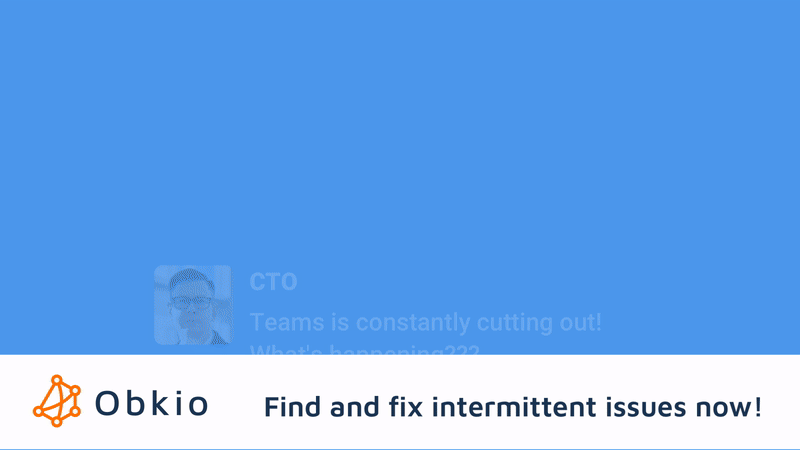
When employees work from home, they rely on their home networks, which are often less robust than corporate networks. This can lead to a variety of issues that impact their ability to work efficiently. Here are the most common network problems remote users face:
1. Slow Internet Speeds: Bandwidth congestion, especially in households with multiple users, can slow down Internet speeds and make it difficult for employees to access cloud applications or attend video meetings.
2. Intermittent Connectivity: Unstable connections can cause frequent disconnections, making it challenging to maintain seamless communication or access critical resources. In such cases, having a text alert system can be a smart backup, allowing remote workers to stay connected and receive important updates even when their network is down.
3. High Latency: Delays in data transmission can affect real-time applications like VoIP calls or video conferencing, leading to poor call quality and dropped meetings.
4. Wi-Fi Signal Weakness: Poor Wi-Fi coverage in certain areas of the home can result in weak or inconsistent signals, making it hard for employees to stay connected.
5. VPN Issues: Remote workers often rely on VPNs to access company resources. VPN connectivity problems, such as slow speeds or frequent disconnections, can hinder productivity.
6. Device Performance Issues: Outdated routers, insufficient hardware, or misconfigured devices can contribute to network problems.
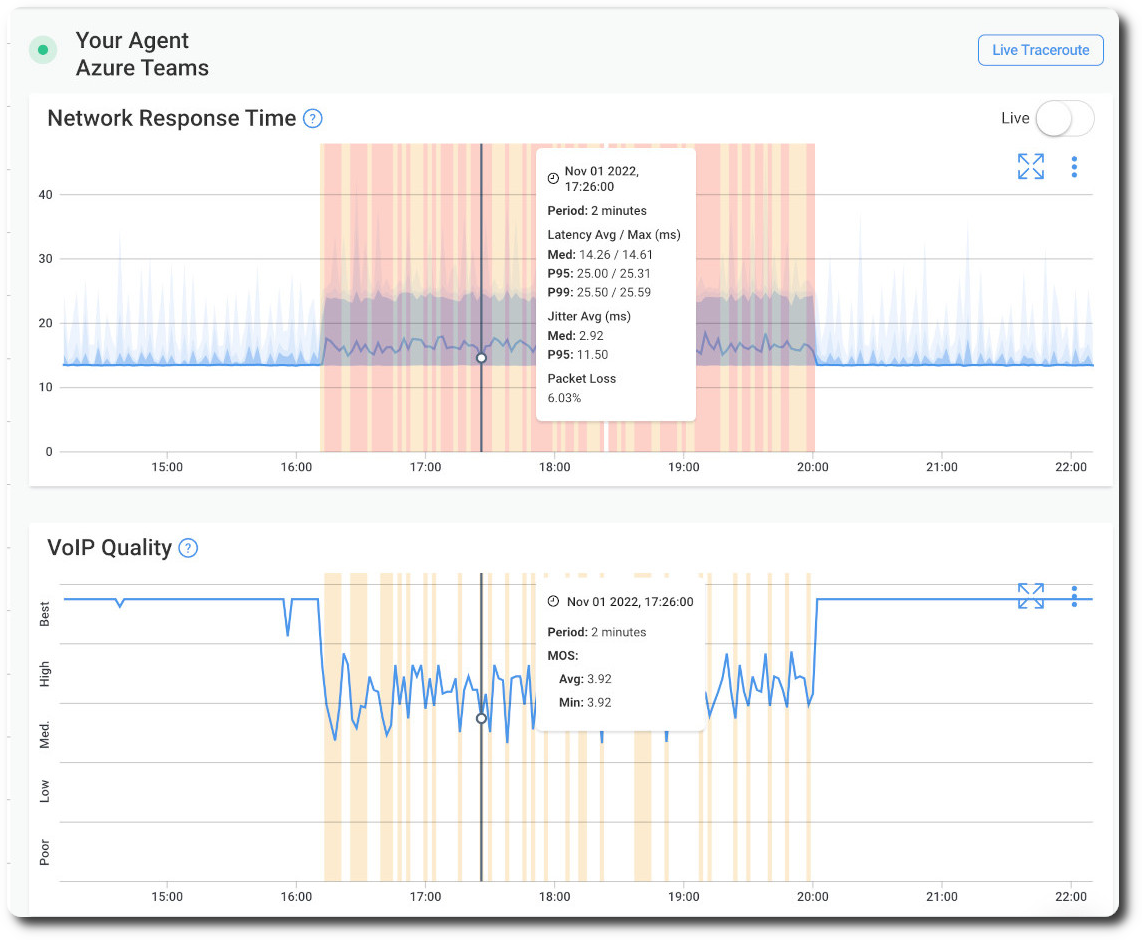 Screenshot showing Microsoft Teams and VoIP issues in Obkio's Network Monitoring app
Screenshot showing Microsoft Teams and VoIP issues in Obkio's Network Monitoring app
Understanding these common issues is the first step toward resolving them. The next step is implementing a proactive approach to monitor and troubleshoot these problems effectively.
Obkio’s remote network monitoring tool is designed to help IT teams identify and resolve network issues before they impact remote employees. Here’s a step-by-step guide to monitoring and troubleshooting remote network issues with Obkio:
The first step is to select a reliable network monitoring tool that can remotely monitor the performance between your remote users and your IT team to give your business the visibility they need to support remote workers, even from far away.
Obkio provides end-to-end visibility into network performance, allowing you to monitor network performance between your business' network and remote networks of employees working from home, from a single platform. Its lightweight Monitoring Agents are unique software that can be deployed on remote devices, home routers, or cloud services to exchange synthetic traffic between network locations, monitor performance, identify issues, and help with the troubleshooting process.
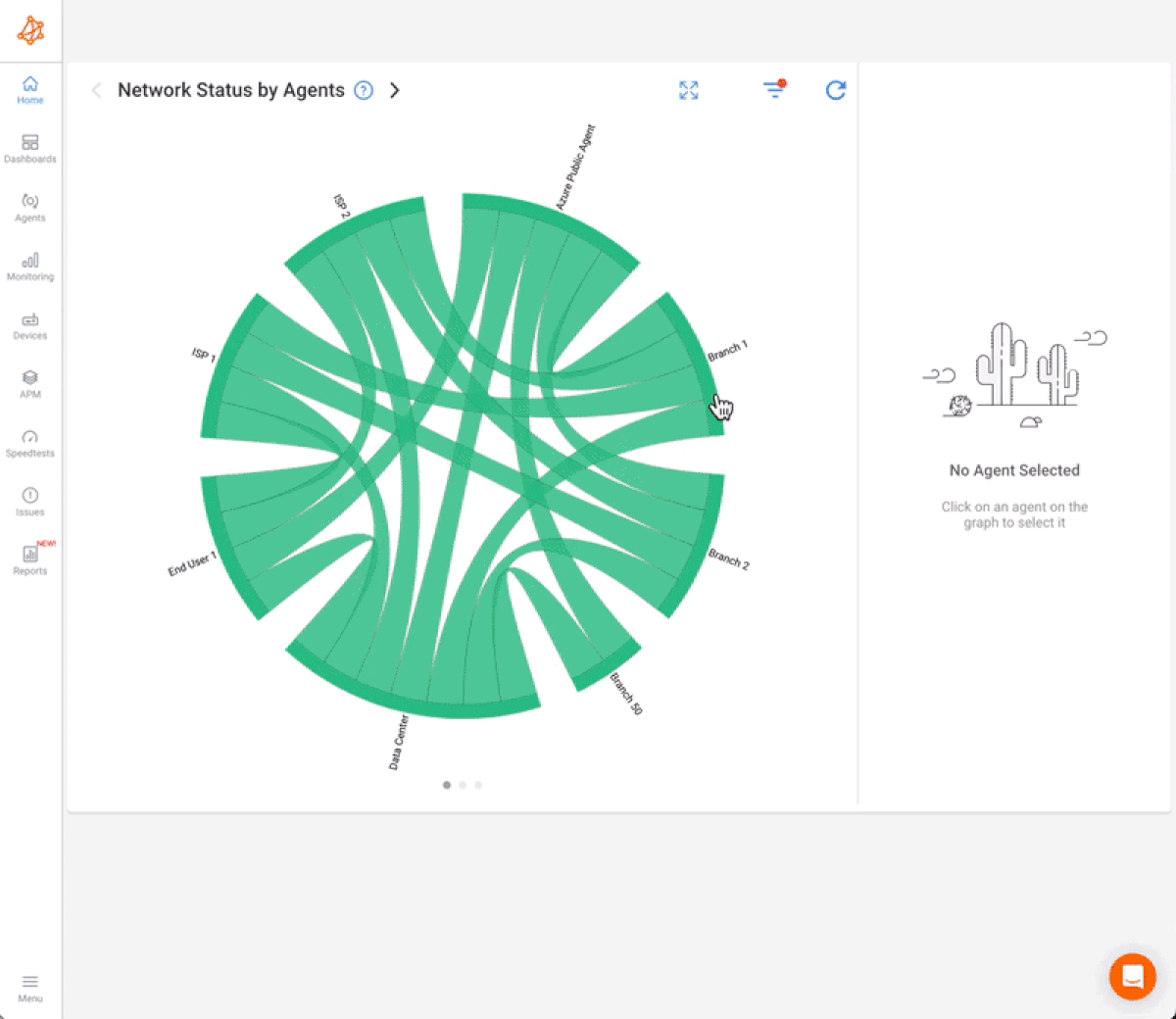
Since remote workers often don’t have the same technical skills as IT teams, they need a solution that’s easy to deploy and understand. That’s where Obkio stands out. It’s designed for simplicity – even for non-IT users. Remote employees only need to install a lightweight software agent on their workstation, and Obkio takes care of the rest. The IT team can then access Obkio’s cloud-based app to monitor network performance, detect issues, and troubleshoot problems remotely – without requiring complex configurations or manual intervention.

Once you’ve chosen Obkio, deploy Monitoring Agents on key points in your network. For remote workers, install Obkio’s Agents on their devices or home routers. These Agents continuously monitor network performance, including latency, jitter, packet loss, and throughput. Here’s how to strategically deploy them for optimal results:
1. Local Agents: Monitor the Employee’s Network Environment
- Purpose: Local Agents are installed directly on the remote employee’s device (e.g., laptop, desktop) or their home router. They monitor the performance of the employee’s local network, including Wi-Fi strength, latency, and bandwidth usage.
- Deployment: These Agents are easy to install and compatible with a wide range of operating systems, including Windows, MacOS, Linux, and Docker. Once installed, they run in the background without disrupting the employee’s workflow.
2. Public Monitoring Agents: Compare Performance to the Internet
- Purpose: Public Monitoring Agents are hosted in the cloud and managed by Obkio. They act as reference points to measure network performance from the employee’s location to the broader internet.
- Deployment: These Agents are deployed on popular cloud platforms like AWS (Amazon Web Services) or Google Cloud. They don’t require any installation on the employee’s device, making them a hassle-free addition to your monitoring setup.
This is Obkio's Chord Diagram (Live Network Status) with Agents deployed and monitoring the network performance of remote workers
Once Obkio’s Monitoring Agents are deployed, they start exchanging synthetic traffic to measure key network metrics, displayed in real-time on the Network Response Time Graph. All this data can be viewed and analyzed from Obkio’s app, which the IT team can access from anywhere – whether they’re in the office, at home, or on the go.
Here’s what you’ll monitor and why it matters:
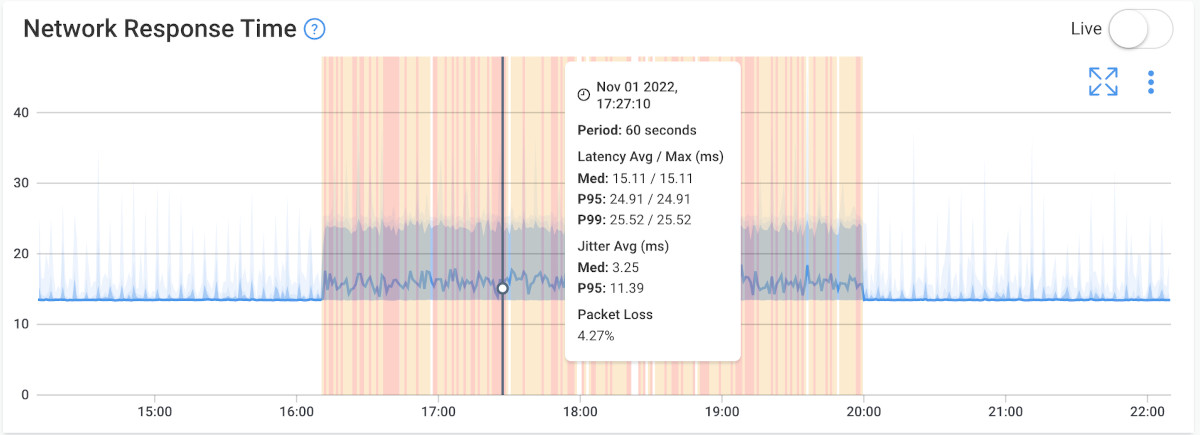
Key Network Metrics:
- Latency: Measures the delay in data transmission. High latency can slow down cloud applications and real-time tools like video conferencing.
- Packet Loss: Tracks data packets that don’t reach their destination. Even small packet loss can disrupt VoIP calls or video streams.
- Bandwidth Utilization: Monitors how much of your network’s capacity is being used. High usage can lead to congestion and slow performance.
- Jitter: Measures variations in latency. High jitter can cause choppy audio or video in real-time applications.
- Network Availability: Network availability tracks uptime. Downtime can disrupt remote work and reduce productivity.
- Throughput: Measures data transfer rates. Low throughput can slow file transfers or access to critical resources.
- Response Time: Tracks how quickly servers or devices respond to requests. Slow network response times degrade the user experience.
- Network Errors: Detects issues like CRC or frame errors, which can indicate hardware or configuration problems.
When network issues arise, quickly pinpointing their source is critical to resolving them effectively. The problem could stem from various points – such as the user’s workstation, Wi-Fi, local network (LAN), or even their Internet Service Provider (ISP).

With Obkio, IT teams can set up alerts to notify them when there's an issue with a remote worker's network, allowing them to detect problems proactively even before the employee makes the initial complaint. Through Obkio’s app, IT teams gain full visibility into network performance, so they can troubleshoot issues remotely and resolve them before they disrupt productivity.
Obkio simplifies this process with Obkio Vision, a powerful visual traceroute tool that tracks the path of data between remote users and key network locations.
How Obkio Vision Works:
- Visual Traceroute: Obkio Vision maps the entire route data takes from the remote user’s device to your corporate network or cloud applications. This visual representation makes it easy to see where delays, packet loss, or other issues are occurring.
- Detailed Insights: The tool identifies performance bottlenecks at every hop, whether it’s a slow router, a congested ISP link, or a misconfigured device.
- Real-Time Data: Obkio Vision provides real-time data, allowing you to diagnose issues as they happen and take immediate action.
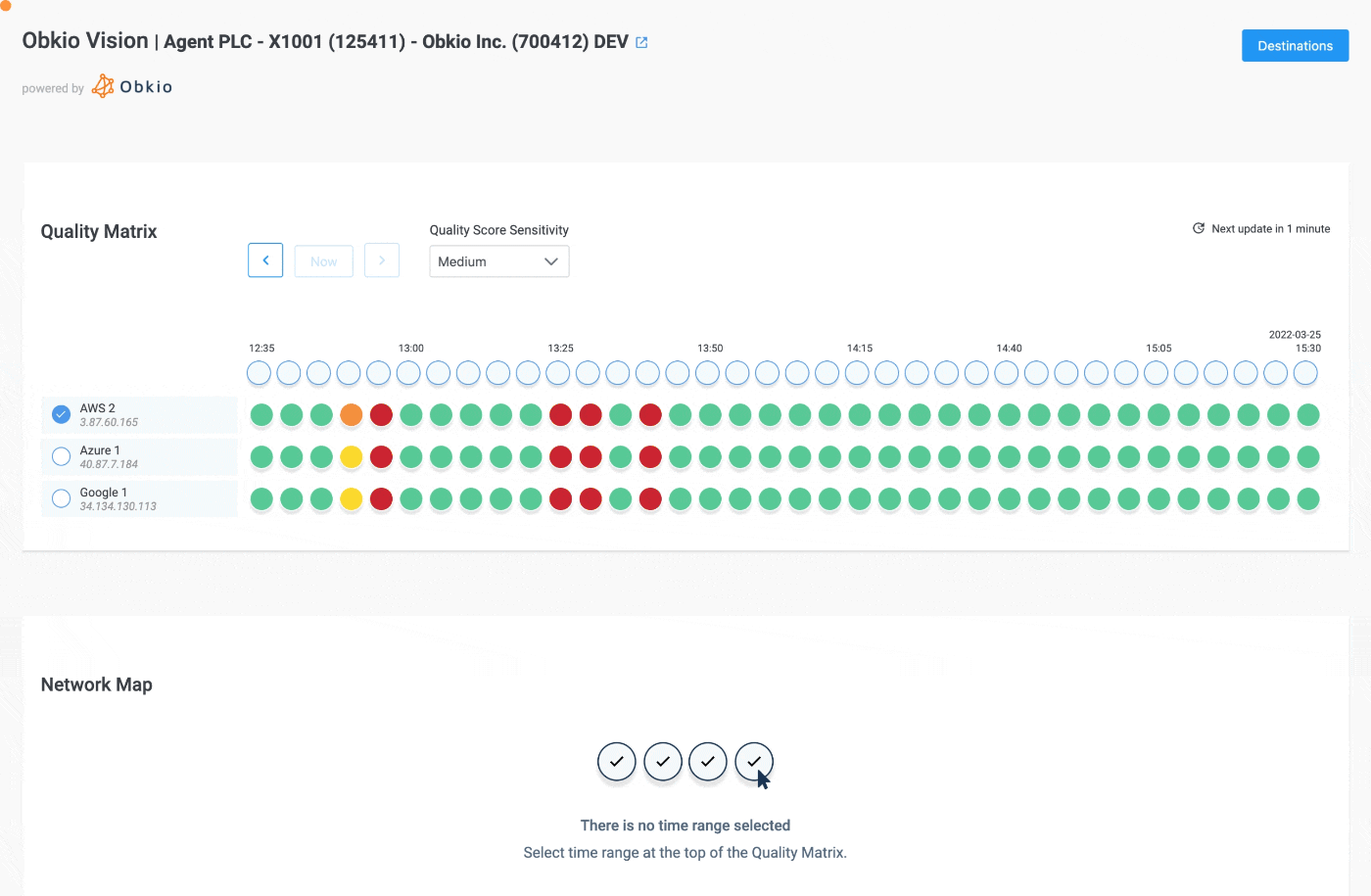
Once the root cause is identified, take corrective action. This might involve reconfiguring the employee’s router, upgrading their Internet plan, or optimizing their VPN settings. Obkio’s historical data and reports can also help you track the effectiveness of your troubleshooting efforts.
The steps taken will depend on the type of issue:
1. Home Network Issue (Wi-Fi, ISP congestion, router/modem problems)
2. ISP Issue (High latency, packet loss on the provider’s network)
3. Corporate Network Issue (VPN gateway, firewall, or cloud service problems)
Guide the Employee to Troubleshoot Their Home Network
- Ask them to restart their router/modem and test again.
- Have them switch from Wi-Fi to Ethernet to check if the issue is Wi-Fi-related.
- Instruct them to run a local speed test and compare it with Obkio’s monitoring data.
- Check if other household devices are hogging bandwidth (Netflix, gaming, large downloads).
Run Remote Network Tests
- Use Obkio’s Speed & Stability Test to verify real-time network performance.
- Run a traceroute from the employee’s Obkio Agent to see if latency spikes at a specific hop.
- Compare their performance to other remote users or office locations.
Check VPN & Work Application Performance
- If the employee is on VPN, test performance with and without it.
- Verify if the VPN gateway is overloaded—other users may also be affected.
- Check SaaS services (Microsoft 365, Google Meet, Zoom) for outages or performance degradation.
If the issue is in the Home Network
- Suggest relocating the router or upgrading to a better plan/device.
- Have them configure QoS settings to prioritize work traffic.
- Recommend contacting the ISP if packet loss or speed issues persist.
If the issue is with the ISP
- Use Obkio’s data to document the problem and escalate to the ISP.
- Have the employee test with a mobile hotspot to confirm if it’s the ISP.
If the Issue is on the Corporate Network or VPN
- Check if multiple remote employees are affected.
- Adjust VPN routing or increase gateway bandwidth if needed.
- Escalate to the network engineering team if internal servers or firewalls are causing bottlenecks.
If the Issue is with a Cloud Service (Zoom, Teams, etc.)
- Compare performance across multiple employees.
- Check cloud provider status pages for known outages.
- Suggest alternative workarounds (e.g., using the web app instead of desktop app).
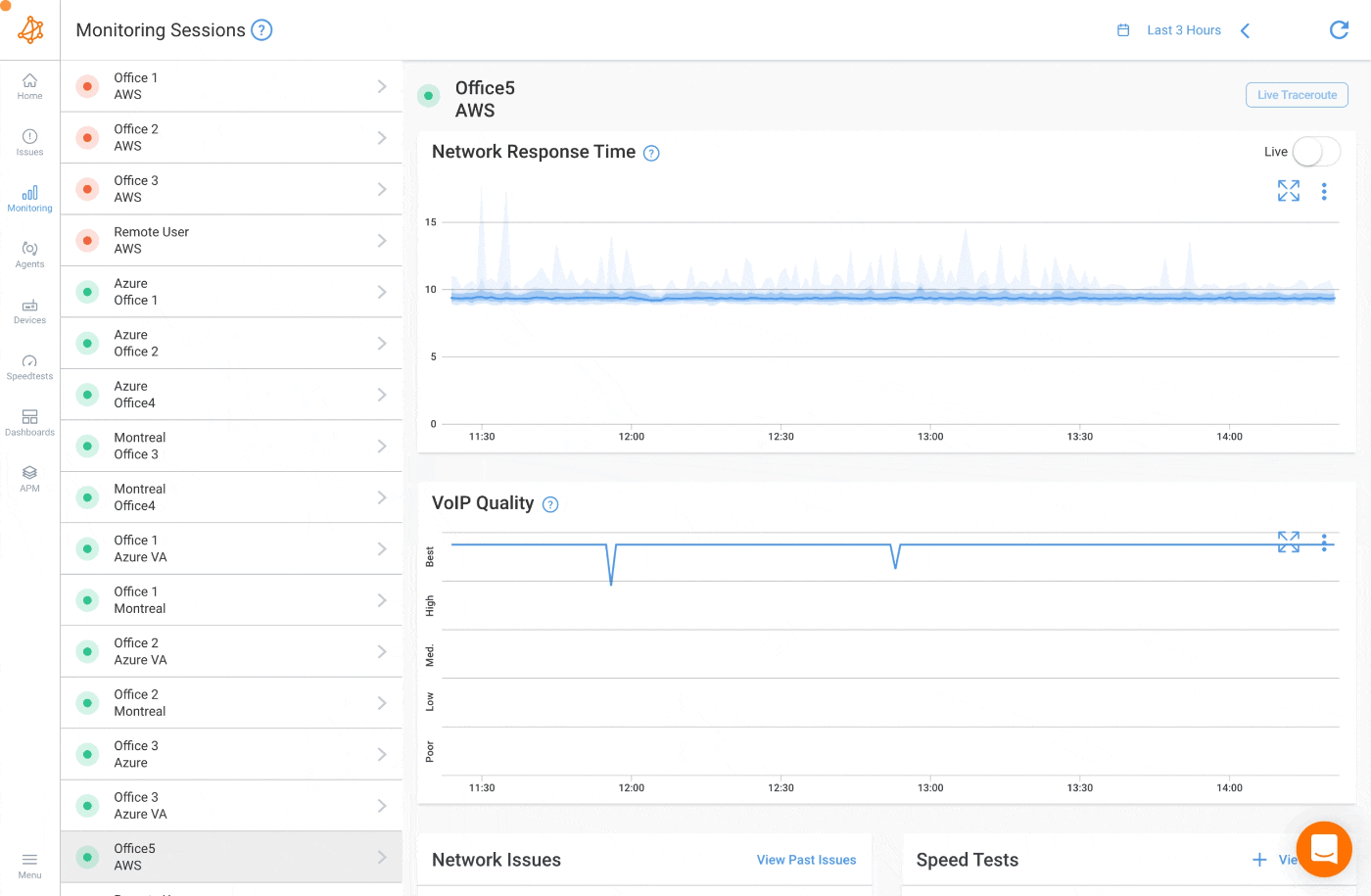
Even after resolving immediate network issues, IT teams must remain proactive. Network problems can and will happen again, whether due to ISP congestion, home network changes, or software updates. That’s why continuous monitoring and proactive alerting are essential to maintaining a stable remote work environment.
1. Track Network Health Over Time – Monitoring isn’t just about fixing issues when they arise. IT teams need to analyze historical performance data to identify patterns and recurring problems before they become major disruptions.
2. Detect Issues Before Employees Notice – Most employees only report problems after their work is affected. With Obkio’s real-time monitoring, IT teams can spot early signs of slow speeds, high latency, or packet loss and take action before complaints start rolling in.
3. Optimize Network Performance – IT teams can use Obkio’s insights to fine-tune VPN configurations, adjust bandwidth allocations, and recommend upgrades for employees experiencing consistent connectivity issues.
Obkio’s smart notifications ensure that IT teams stay informed about potential network problems instantly, so they can troubleshoot issues before they impact productivity.
- Customizable Thresholds – Set up alerts based on specific network metrics, such as latency spikes, high jitter, or excessive packet loss.
- Instant Notifications – Receive alerts via email, webhooks, Slack, or other integrations, so IT teams can respond quickly.
- Automated Reports – Generate scheduled performance reports to track ongoing network health and make data-driven decisions about potential optimizations.
- Trend Analysis – Compare past incidents to identify patterns and recurring weak points in home and corporate networks.
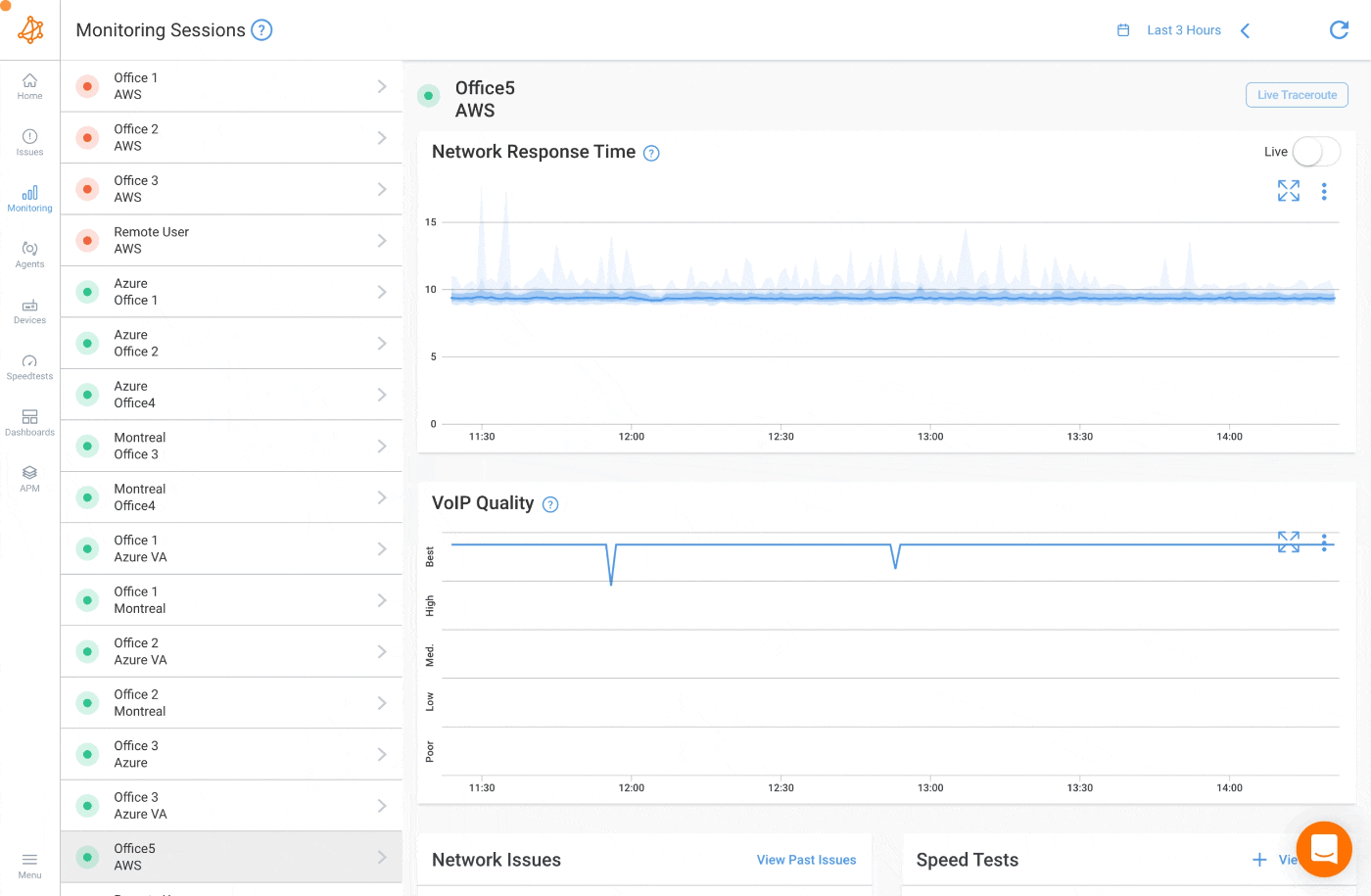
The types of network problems affecting home networks can occur in several different places in your network, but below are some examples of problems that occur close to remote workers, which can cause the symptoms explained above.
Many things can affect the quality of your Wifi signal and it’s probably one of the most common problems that users experience when working from home (or trying to watch Netflix after work!)
Remote workforce wifi issues are common (sometimes even network outages) and it’s not always easy to troubleshoot Wifi problems remotely. But Obkio makes it simple! By installing a Monitoring Agent on a remote workers’ workstation, Obkio can monitor wifi performance.
Many companies make their remote workers connect to the Internet using a cable instead of through wifi. This is usually a good idea to optimize Internet performance except for when the cable is faulty.
Cheap cables, cables that are too long or too old - have you ever used those? Well, many remote users are using them too, and they can cause a lot of problems for your network performance.
When someone or something, like a large application, monopolizes bandwidth in your network by downloading gigabytes worth of data, it creates LAN congestion in your network. Network congestion caused by high bandwidth usage may cause problems like slow network speed or download speed over the Internet.
A network issue can be caused by the local loop used to reach the remote worker’s home network. In many cases, the local loop can be damaged, which can cause low signal issues such as packet errors or congestion in the area.
Traceroutes are a great tool to identify these issues and collect information to help you troubleshoot with your ISP! It's better to be well equipped with the data you need when you start playing ping-pong with your ISP.
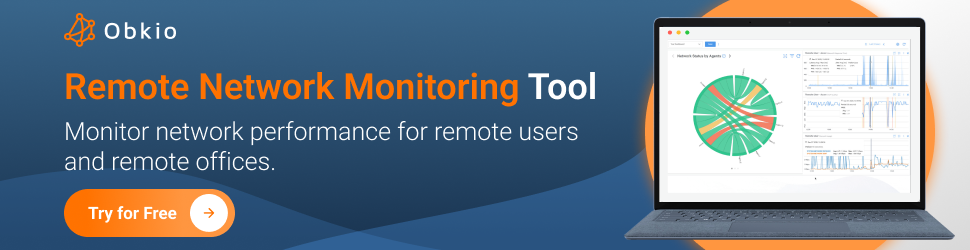
When SPI Health and Safety transitioned to remote work, their call center employees experienced network performance issues that impacted their ability to provide customer support. Their IT team struggled to troubleshoot issues remotely, leading to increased complaints and frustration.
1. Inconsistent VoIP Quality – Frequent call drops and choppy audio affected customer communication.
2. Limited Remote Troubleshooting – IT teams found it difficult to resolve network issues for remote employees without on-site access.
3. Customer Complaints – Poor call quality led to higher customer dissatisfaction and increased complaints.
4. Dependence on ISP Performance – Lack of visibility into ISP-related network issues affecting employees’ home connections.
5. Challenges with Wi-Fi – IT teams struggled to diagnose and improve poor Wi-Fi performance for remote users.
 Dashboard showing the network performance of all remote workers
Dashboard showing the network performance of all remote workers
1. Mass Deployment for Remote Workers – SPI deployed Windows Monitoring Agents across all remote employees' computers.
2. Real-Time Network Monitoring – A custom Obkio dashboard provided full visibility into network performance across remote locations.
3. Proactive Troubleshooting – The IT team could now identify and resolve network issues before they impact productivity.
Learn how SPI Health and Safety uses Obkio to monitor network performance and troubleshoot performance issues for remote call center employees.
Learn more

Maintaining a stable and efficient network for remote employees is no longer optional – it’s a necessity. By understanding the most common network issues and having the right tools in place, you can ensure your remote employees stay connected.
Obkio’s powerful monitoring and troubleshooting tools, you can proactively address problems before they impact productivity. From deploying Monitoring Agents to pinpointing issues with Obkio Vision, Obkio provides the visibility and insights you need to keep your remote workforce connected and productive.
Ready to take control of your remote network performance?

Put It to the Test: Trying Is the Ultimate Way to Learn!
Networks may be complex. But Obkio makes network monitoring easy. Monitor, measure, pinpoint, troubleshoot, and solve network problems.
- 14-day free trial of all premium features
- Deploy in just 10 minutes
- Monitor performance in all key network locations
- Measure real-time network metrics
- Identify and troubleshoot live network problems



























 Obkio Blog
Obkio Blog