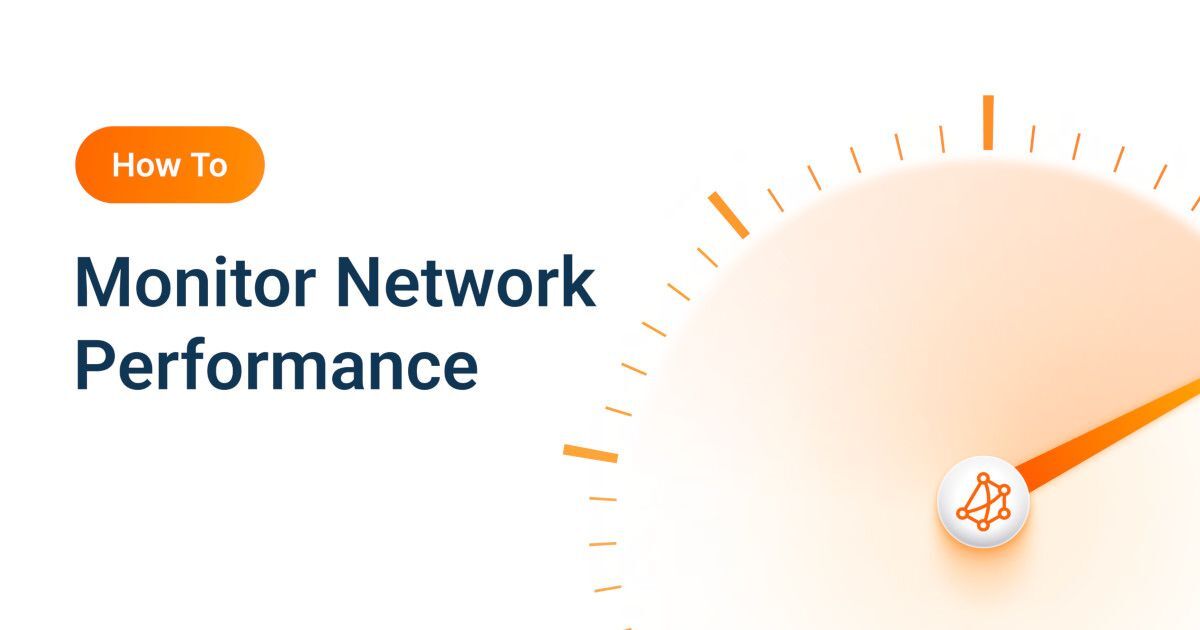macOS Obkio Agent Installation Guide
- How to install the Obkio Monitoring Agent on macOS
What you are going to learn:
The macOS Software Agents are agents installed on Mac Computers (MacBook, iMac, Mac, Mac Studio). It is widely used for remote network monitoring on home workers' computers to help the helpdesk support and troubleshoot with remote users.
Download macOS Obkio Agent Installation Wizard
- Inside the App, create a new Software Agent. In the Installation Instructions window, select macOS and write down the Agent ID.
- Download and execute the Installation Wizard (link above).
- Open a Terminal and execute the command (replace AGENT_ID with the ID found in step #1):
sudo /Library/ObkioAgent/ObkioAgentService -setagentid AGENT_ID
That's it. Once installed, the agent will start and will update itself automatically when needed.
The minimum requirements for the macOS Software Agent are:
- CPU: 2 CPU cores
- Memory: 4 GB
- Disk: 20 GB
The macOS Software Agent is supported on the following macOS versions:
- macOS Ventura (13)
- macOS Monterey (12)
- macOS Big Sur (11)
The supported CPU architecture for the Linux Monitoring Agent are:
- Apple Silicon through Rosetta 2
- Intel 64-bits
For Apple Silicon Macs (M1 & M2), if Rosetta 2 is not activated, you can activate it with the command:
sudo /usr/sbin/softwareupdate --install-rosetta
Once installed, the Obkio Agent will start automatically when the computer starts. If needed, it can be stopped and started using the following commands:
sudo /Library/ObkioAgent/ObkioAgentService -service start
sudo /Library/ObkioAgent/ObkioAgentService -service stop
As for all other agent types, some firewall configurations might be required if outbound connections are filtered. Refer to the article Firewall Configurations for more details.
The macOS Agent is installed with an auto-uninstaller. When the agent is deleted in the App, it is automatically uninstalled from the host in the next hour or when the host computer is back online.
You can also manually uninstall the agent by opening a terminal and execute the following command:
sudo /Library/ObkioAgent/uninstall
The macOS Obkio Agent does not support:
- TOS and DSCP Settings
- APM Web Features
To silently install the agent on one computer with an Agent ID, you can execute the following command. Don't forget to replace the .pkg filename.
sudo installer -package ObkioAgentInstall.pkg -target /
sudo /Library/ObkioAgent/ObkioAgentService -setagentid AGENT_ID
To silently install the agent on many computers, you can use a Deployment Profile. Once you have your Deployment Key, you can execute the installer:
sudo installer -package ObkioAgentInstall.pkg -target /
sudo /Library/ObkioAgent/ObkioAgentService -setdeploymentkey DEPLOYMENT_KEY
Once installed, all the agent settings can be changed. Changing a setting in the Deployment Profile will not change it on the agent previously installed with the profile.