Monitoring Agent Settings
- What are the different agent settings
What you are going to learn:
To access the agent settings (or edit page), go to the agent detail page and then click the Menu Icon at the top right then Edit.
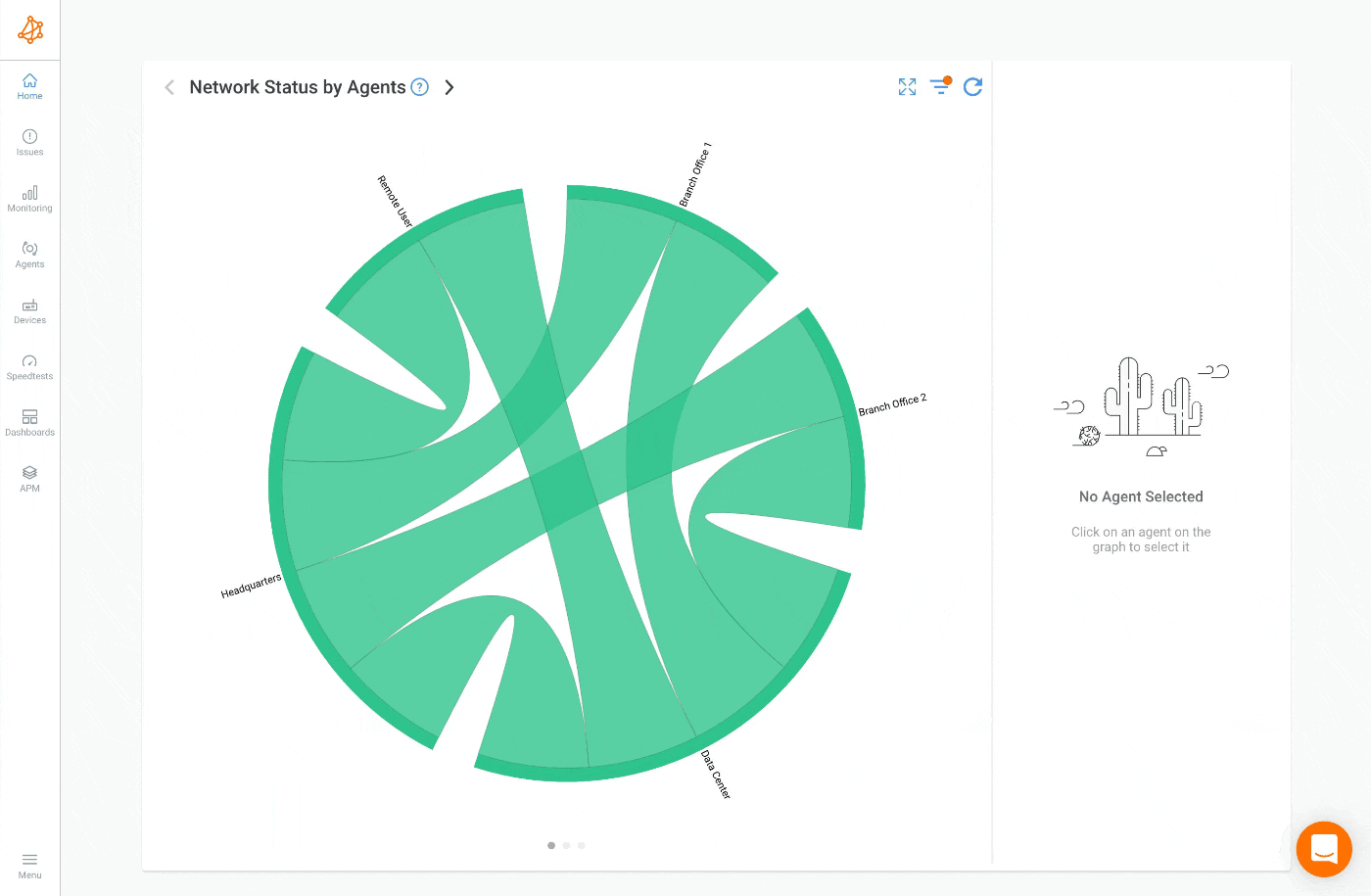
Name: A name to identify the agent.
Groups: The group's membership. Learn more on Agent Groups.
Networks: The network's membership. Learn more on Agent Networks.
Contact Details: Configure details about who is in charge of this agent. It could be an email, name or phone number.
Location: Configure details about the Location of this agent.
Disable Notifications: Default is based on the Agent Mode. It is
checkedforClient Onlyanduncheckedfor other modes. If checked, no notifications will be sent regarding this agent. Useful for remote workers where it is normal to have ups and downs on the Network Monitoring Sessions.
Agent Mode: This is the agent mode selected for this agent. Learn more on Agent Modes.
Incoming TCP/UDP Port: Default is
23999. This is the port the agent is listening to for the incoming connections. TCP is used for Speed Tests and UDP for Network Performance Monitoring.Client Selection Preference: Default is
100. Used during the Network Monitoring Role Selection.
Download Speedtest Limit (Mbps): Default is
no limit. If set, a speed test with this agent will have its download speed limited to that value.Upload Speedtest Limit (Mbps): Default is
no limit. If set, a speed test with this agent will have its upload speed limited to that value.
APM HTTP Concurrency: Default is
1. Limit the number of APM HTTP tests that can be executed at the same time.APM HTTP Rate Limit (bps): Default is
no limit. Limit the speed of an APM HTTP Test. Useful to avoid congestion during a download test. SupportsK,MandGsuffixes (ex:10Mfor10 Mbps).
- Device Polling Concurrency: Default is
1. Limit the number of devices that can be polled at the same time with the Network Device Monitoring feature.


























