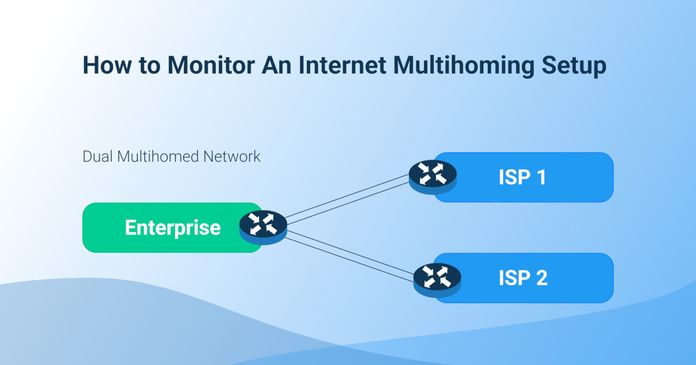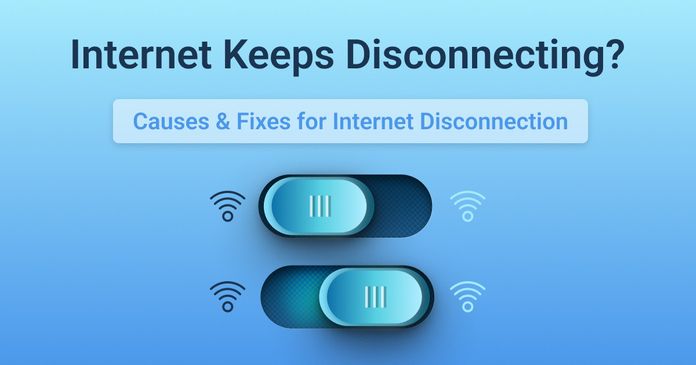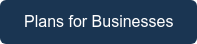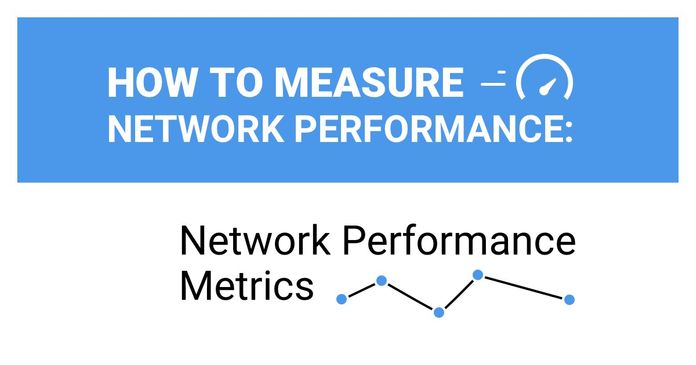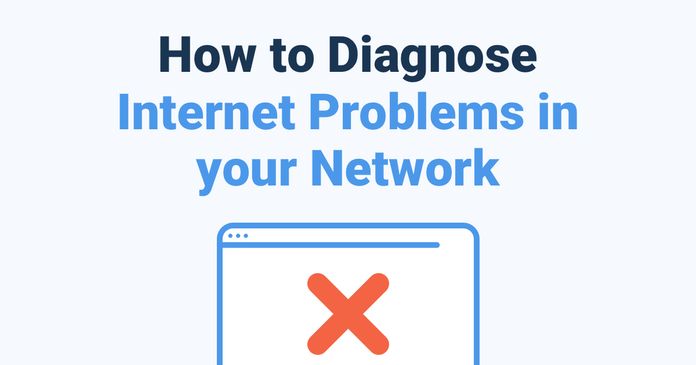Table of Contents
Table of Contents
A reliable Internet connection is the lifeblood of nearly every organization. From seamless video conferences to uninterrupted data transfers and smooth online operations, the modern business world depends on a steady flow of data. However, as IT professionals know all too well, even the most robust networks can encounter connectivity issues that disrupt productivity and cause frustration.
In this comprehensive guide, we’ll be delving into the world of troubleshooting Internet connectivity issues, offering IT professionals the tools, techniques, and insights they need to diagnose and resolve Internet connectivity issues swiftly and effectively.
Whether you're a seasoned network administrator, a helpdesk technician, or an IT enthusiast looking to expand your troubleshooting skills, this guide will provide you with valuable knowledge to tackle the most common and challenging connectivity issues. We'll explore both the basics and advanced troubleshooting methods, ensuring that you're well-prepared to handle a wide range of network-related challenges.
From identifying the root causes of sluggish Internet speeds to pinpointing and mitigating network outages, we've got you covered. So, grab your diagnostic tools, prepare to dive deep into the intricacies of network troubleshooting, and equip yourself with the expertise to keep your organization's internet connectivity running smoothly. Let's embark on this journey to become a true internet connectivity troubleshooter extraordinaire!
We can all agree that stable and reliant Internet connectivity is a must for most businesses. It enables organizations to communicate, collaborate, and conduct business on a global scale. Whether you're streaming a movie, sending an email, participating in a video conference, or accessing cloud-based applications, a reliable internet connection is the linchpin that keeps our digital world running smoothly.
Imagine a day without a stable Internet connection – it's a scenario that can lead to productivity loss, missed opportunities, and frustrated users. For businesses, unreliable connectivity can translate to revenue losses, customer dissatisfaction, and reputational damage. Understanding and maintaining internet connectivity is not merely a convenience but a critical business requirement. In our interconnected world, the stability and performance of your internet connection can be a make-or-break factor.
But it's not just businesses that depend on Internet connectivity. Individuals rely on the Internet for education, entertainment, information, and communication. Whether it's a student attending virtual classes, a gamer engaged in online battles, or a remote worker collaborating with colleagues worldwide, the quality of their internet connection directly impacts their experiences.
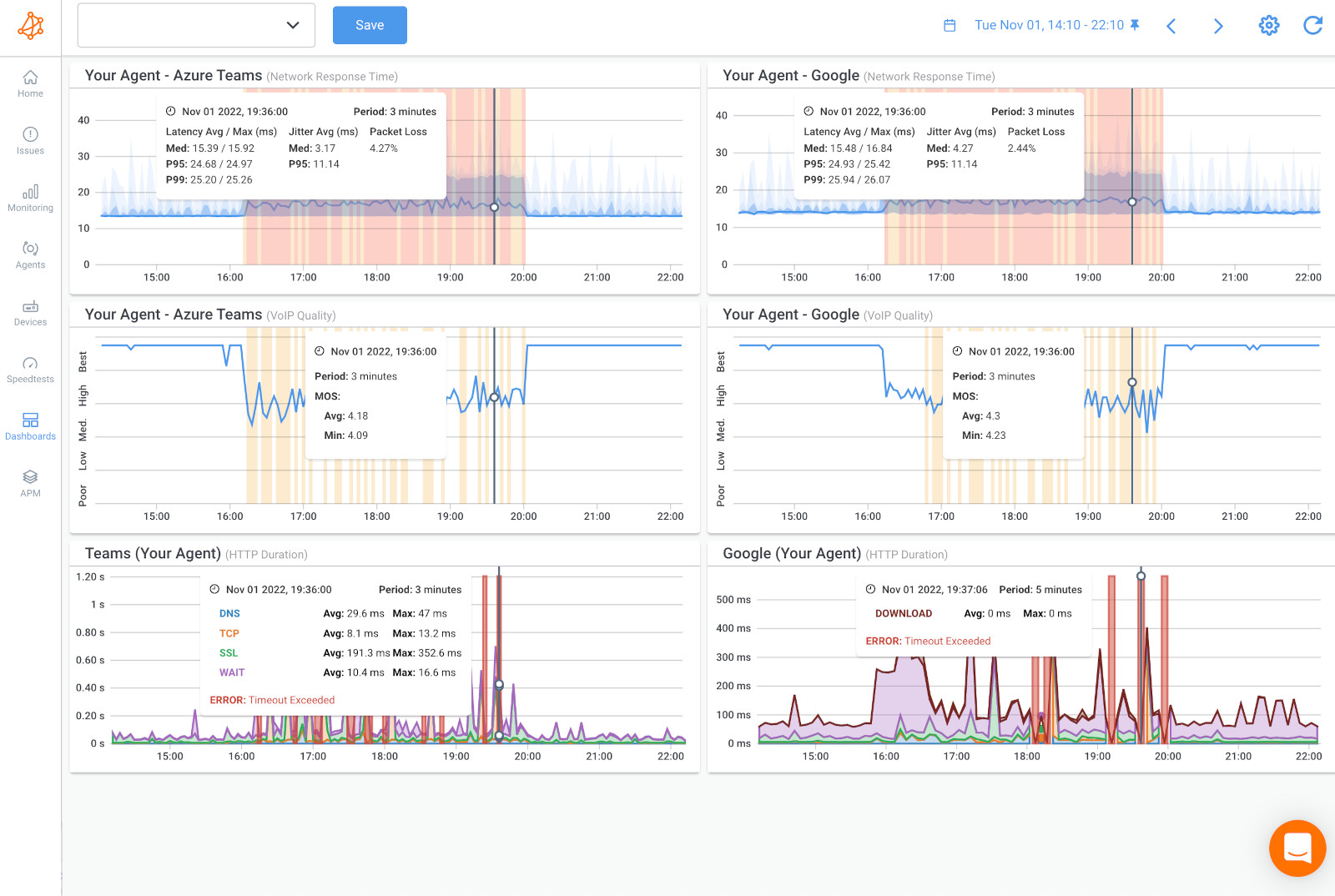

This blog post is primarily aimed at IT professionals, a group of dedicated individuals responsible for ensuring the smooth operation of an organization's network infrastructure. IT professionals come in various forms, including network administrators, system engineers, help desk technicians, and IT managers. They are the unsung heroes who work behind the scenes to keep networks running efficiently, troubleshoot issues, and implement preventive measures.
However, this guide is not exclusively for seasoned IT veterans. It's also designed to benefit those who are eager to expand their knowledge of troubleshooting internet connectivity issues, from aspiring IT professionals to tech-savvy enthusiasts. Whether you're taking your first steps in the IT world or looking to sharpen your troubleshooting skills, the insights and techniques shared in this guide will prove invaluable.
In essence, anyone with an interest in understanding and resolving internet connectivity issues can find value in this comprehensive guide. So, whether you're an experienced IT pro or just starting your journey, join us on this quest to become a true internet connectivity troubleshooter extraordinaire!
To effectively troubleshoot internet connectivity issues, you should grasp the fundamentals of how networks function, the various types of Internet connections, and the common network components that play a role in maintaining connectivity.
Network infrastructure forms the backbone of internet connectivity. At its core, a network is a collection of interconnected devices (such as computers, servers, routers, and switches) that communicate with each other, enabling data to flow between them. Key concepts to understand include:
- Nodes and Endpoints: Devices connected to a network, often referred to as nodes or endpoints, play distinct roles in data transmission. Servers provide resources and services, while client devices, like computers and smartphones, request and use those resources.
- Data Transmission: Networks transmit data in packets, small units of information. These packets travel across network cables, wireless connections, or both, following a set of rules (protocols) that ensure reliable delivery.
- Protocols: Network protocols, such as TCP/IP (Transmission Control Protocol/Internet Protocol), dictate how data is formatted, transmitted, and received. Understanding these network protocols is crucial for troubleshooting.
Internet connectivity can be established through various technologies, each with its own characteristics and considerations. The most common types of internet connections include:
- Broadband (DSL, Cable, Fiber): These connections use high-capacity data transmission technologies to deliver internet service. DSL (Digital Subscriber Line), cable, and fiber-optic connections are prevalent in homes and businesses due to their speed and reliability.
- Wireless (Wi-Fi, Cellular): Wireless connections are convenient and widespread. Wi-Fi allows devices to connect to a local network via radio waves, while cellular networks provide internet access through mobile devices. Understanding wireless networking is crucial, as it often leads to specific troubleshooting challenges.
- Satellite: Satellite internet uses satellite signals to connect users to the internet, which can be beneficial in remote areas. However, it may have higher latency and bandwidth limitations compared to other types.
- Dial-up: Dial-up, while becoming increasingly rare, still exists in some regions. It establishes internet connections through standard telephone lines and modems, offering relatively slow speeds.
Unleash the potential of your Internet Multihoming network with monitoring, troubleshooting & optimization tips. Master your network with Obkio's tool!
Learn more

Networks consist of various components that work together to enable connectivity. Familiarizing yourself with these components is essential for troubleshooting:
- Router: Routers are the traffic directors of a network, responsible for directing data between different networks and managing IP addresses. They often include firewall and security features.
- Switch: Switches are used to connect devices within a local network, allowing them to communicate efficiently. Unlike routers, network switches operate at the data link layer and make forwarding decisions based on MAC addresses.
- Firewall: Firewalls are security devices that monitor and control incoming and outgoing network traffic. They play a vital role in protecting networks from unauthorized access and malicious activity.
- Modem: Modems convert digital data from your network into a form that can be transmitted over your internet connection. They are often necessary for broadband and DSL connections.
- Access Points (APs): APs provide wireless connectivity to Wi-Fi devices within a network. Understanding AP configuration and placement is essential for optimizing wireless connections.
If you're tired of dealing with Internet connectivity problems, it's time to take action. Obkio's Network Monitoring tool is your secret weapon for identifying and troubleshooting Internet connectivity issues like a pro.
Picture this: You, armed with the supercharged Obkio Network Monitoring tool, are on a mission to conquer internet connectivity issues with ease and finesse. With Obkio, you can:

- Pinpoint Internet Connectivity Issues Quickly: No more guessing games. Obkio gives you real-time data to find the root causes of slow speeds, outages, and connectivity problems.
- Resolve Problems Efficiently: Say goodbye to downtime. With Obkio, you'll troubleshoot issues faster and keep your network running smoothly.
- Boost Confidence: Trust your network again. Obkio's insights help you make informed decisions and ensure a reliable connection.
Ready to become an Internet connectivity hero? Try Obkio today and experience the difference for yourself!

In the vast realm of the Internet, there are moments when connectivity falters, and frustration sets in. Understanding the common culprits behind these issues is the first step to resolving them swiftly. In this section, we unveil a roster of common Internet connectivity issues, each with its own distinct characteristics and causes.
By recognizing the most common types of Internet connectivity problems and their causes, you'll be better equipped to diagnose and troubleshoot connectivity problems effectively, ensuring a smoother online experience for all.
Slow internet speed refers to a situation where your internet connection is not delivering data as quickly as expected. This can result in sluggish web browsing, buffering during streaming, and delayed downloads.
Common Causes:
- Congestion: High traffic on your network or your Internet service provider's (ISP) network can cause network congestion and slow down your connection.
- Distance from Router: If you're using Wi-Fi, being too far from the router or having obstructions can reduce signal strength.
- Old Hardware: Outdated modems or routers may not support faster internet speeds.
Intermittent Internet connectivity means your internet connection comes and goes, making it inconsistent. You might experience temporary drops in connection even though it generally works.
Common Causes:
- Interference: Wireless signals can be disrupted by other electronic devices, walls, or neighbouring networks.
- Router Overload: Routers may become overwhelmed by too many connected devices.
- ISP Issues: Problems with your ISP's infrastructure can lead to intermittent outages.
Learn how to troubleshoot intermittent Internet connection issues with Network Monitoring. Find & fix the cause of intermittent Internet issues.
Learn more

No Internet access means you just can’t connect to the Internet at all. Your devices may show that they're connected to the network, but you can't access websites or online services.
Common Causes:
- Modem/Router Problems: Hardware issues or incorrect settings in your modem or router can result in no Internet access. Monitor router performance to ensure it's workinga as it should be.
- ISP Outage: Widespread outages or maintenance by your ISP can cause temporary loss of connectivity.
- Account Issues: Unpaid bills or account-related problems with your ISP can lead to service cutoffs.
- Internet Brownouts: In an Internet brownout scenario, disruptions can occur due to jitter, packet loss, latency, or a combination of these factors.
Frequent disconnects involve your Internet connection dropping out regularly. This can be especially disruptive during online activities.
Common Causes:
- Line Quality: Poor-quality phone lines (in DSL connections) or cable connections can lead to frequent disconnections.
- Router Overheating: Overheating routers may shut down to protect themselves.
Wondering, "Why does my Internet keep disconnecting?" Discover common causes & fixes with our step-by-step guide to troubleshoot Internet disconnections.
Learn more

High latency, often referred to as high ping, leads to delays in data transmission. It can cause online activities like gaming and video conferencing to feel laggy and unresponsive.
Common Causes:
- Network Congestion: Congested networks can introduce latency. This can include both WAN and LAN congestion.
- Long Distances: Data travelling long distances may experience latency, especially in satellite connections.
- ISP Routing Issues: Incorrect routing by your ISP can cause delays.
DNS resolution problems make it difficult to access websites by domain name. Instead, you might need to use IP addresses to reach websites.
Common Causes:
- DNS Server Issues: Unresponsive or misconfigured DNS servers can lead to difficulty in resolving domain names.
- Router Settings: Incorrect DNS settings in your router can cause DNS resolution problems.
Wi-Fi connection issues involve difficulties connecting to or staying connected to a wireless network. Devices may drop the connection or not connect at all.
Common Causes:
- Interference: Electronic devices, walls, or neighbouring networks can interfere with Wi-Fi signals.
- Weak Signal: Being too far from the router or having obstacles between you and the router can result in a weak signal.
- Authentication Issues: Incorrect Wi-Fi passwords or authentication settings can prevent device connections.
Security concerns involve unauthorized access or malicious activity on your network. It can result in network performance issues and data breaches.
Common Causes:
- Malware: Infected devices on your network can consume bandwidth or engage in malicious activities.
- Unsecured Network: An open or poorly secured network can allow unauthorized access or misuse.
Content blocking or filtering prevents access to specific websites or services. It's often used for parental control or content restrictions.
Common Causes:
- Firewall Settings: Overly strict firewall settings may block certain websites or services.
- Content Filters: Parental control or content filtering software/hardware can restrict access to specific content.
ISP throttling refers to the intentional slowing down of specific types of internet traffic by your ISP. This can affect the performance of certain online activities.
Common Causes:
- ISP Policies: Some ISPs may throttle specific types of traffic, such as streaming or peer-to-peer, during peak usage times.
When it comes to identifying and troubleshooting Internet connectivity issues, there are a range of tools and techniques on the market. But one thing to keep in mind is, that Internet connectivity issues can come from anywhere, at any time. They can be intermittent, they can be ongoing, and they can appear without a sign.
That’s why you need a tool that can monitor every aspect of your network to proactively detect Internet connectivity issues as soon as they happen, and deep-dive to help you understand the true root cause.
You need a Network Monitoring tool.
Poor network performance can significantly impact internet connectivity, and Internet connectivity issues can stem from various segments of your network. Interestingly, the issue might originate within your network infrastructure, but it's also possible that the source of the problem is external, in your ISP’s network. Regardless of its source, if the issue is affecting your users, it remains your responsibility to find and fix it.
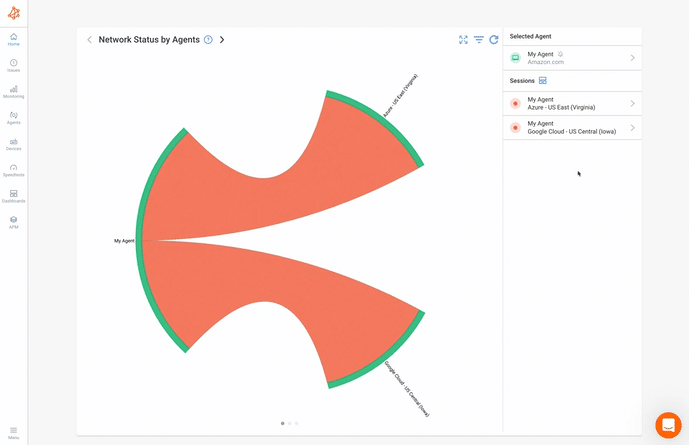
In comes Obkio’s A Network Monitoring tool! Obkio monitors end-to-end network performance from your LAN to your WAN to identify the true source of network and Internet issues, regardless of where they’re coming from.
- 14-day free trial of all premium features
- Deploy in just 10 minutes
- Monitor performance in all key network locations
- Measure real-time network metrics
- Identify and troubleshoot live network problems

Obkio acts as your personal Internet monitoring tool that continuously monitors end-to-end network performance with synthetic traffic using Network Monitoring Agents. Using synthetic traffic means Obkio doesn’t capture real user traffic in order to maintain users’ privacy.
These Monitoring Agents monitor network performance from the source (your computer or your office) up to the destination (another office, data center or clouds) to identify network issues, diagnose connection problems, and collect information to help you troubleshoot.
When deploying Obkio, it’s important to deploy Monitoring Agents which monitor network performance between you and the Internet.
First, you need at least 1 Software, Hardware, or Virtual Monitoring Agent to monitor your network performance. These Monitoring Agents can be deployed on your workstation, at your company's head office, branch office, data center etc.
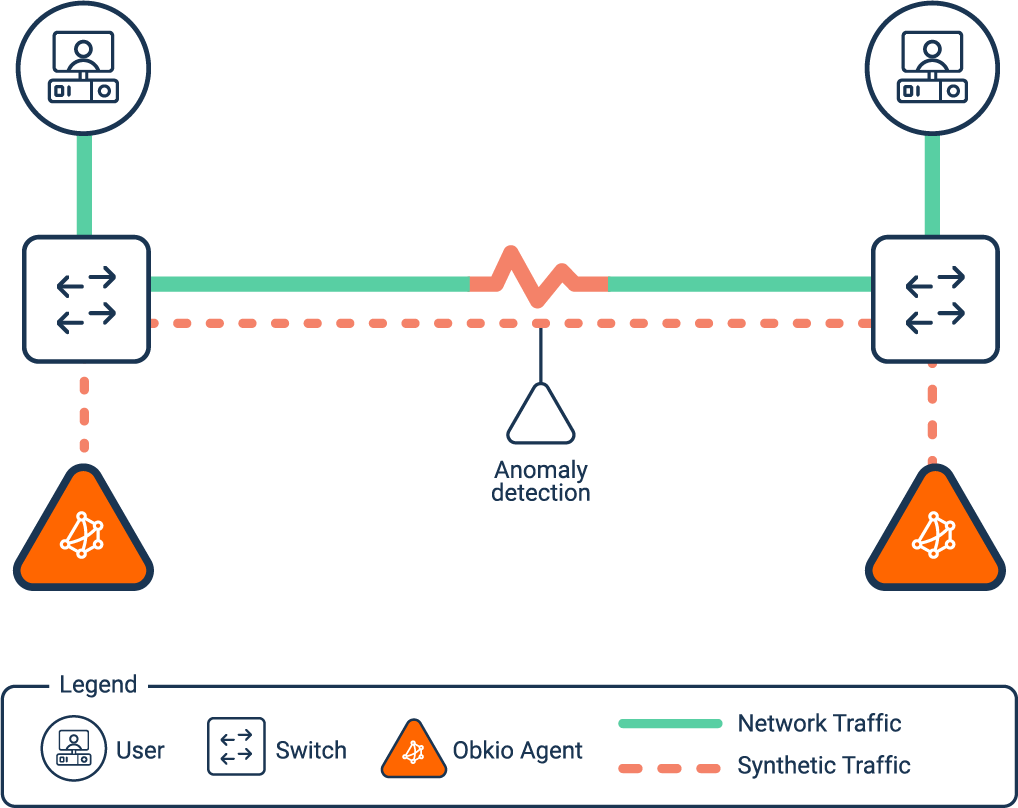
Next, you need at least 2 Public Monitoring Agents to monitor your Internet connectivity and performance and diagnose Internet connectivity issues happening outside of your business’ network infrastructure.
Public Monitoring Agents are hosted by Obkio and major Service Providers around the world like:
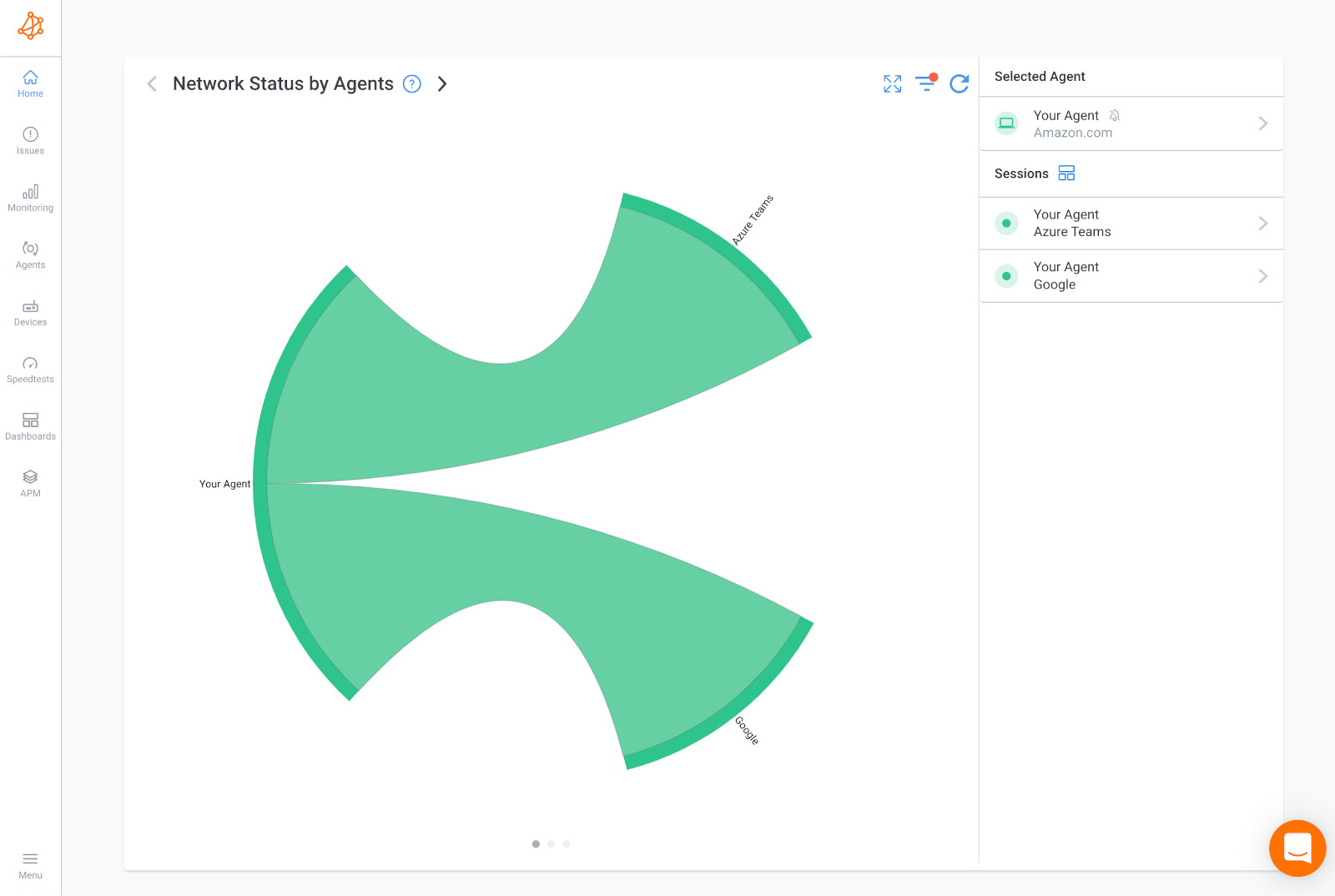
- Azure: For Microsoft Teams monitoring and to monitor other apps like Microsoft 365, Dynamics 365 performance and more. Great for general Microsoft network monitoring up the Microsoft Azure cloud.
- AWS (Amazon Web Services): to monitor apps on AWS Cloud or AWS Marketplace, monitor AWS network performance or Zoom performance.
- Google Cloud: to monitor the performance of any Google-hosted apps like Google Meet.
Once all Monitoring Agents are deployed, they will continuously exchange traffic with each other to monitor your Internet performance and identify issues like network congestion, high bandwidth usage, packet loss, and slow Internet or network speeds.
Next comes monitoring your network devices. When identifying Internet connectivity issues, it's crucial to monitor various network devices and components to gain a comprehensive view of your network's health.
Obkio’s Network Device Monitoring feature uses SNMP Polling to monitor the performance of networking devices such as firewalls, routers, switches and Wi-Fi access points. It uses ultra-fast polling (every 30 seconds) to quickly detect and diagnose Internet problems related to short bursts of traffic (packet bursts), CPU utilization, or high bandwidth usage that affect network performance.
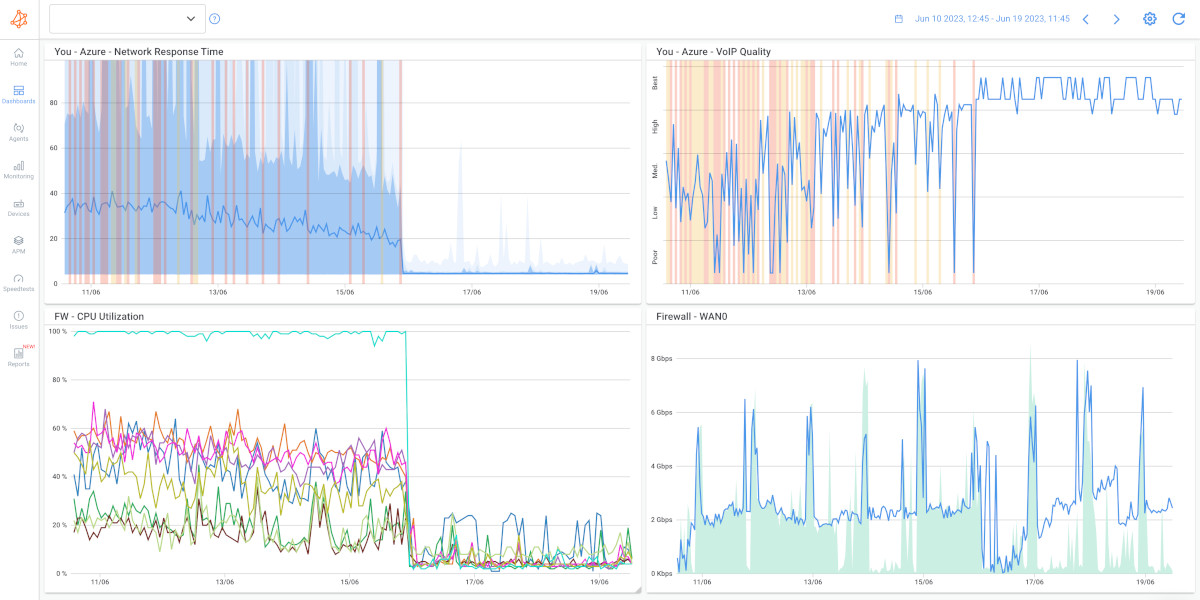
Here are the key network devices and components that should be monitored:
- Routers: Routers are central to network connectivity. Monitor their status, traffic, and configuration settings to ensure they are functioning correctly. Look for issues like high CPU usage, memory utilization, and interface errors.
- Switches: Switches play a role in local network traffic. Monitor switch ports for errors, traffic patterns, and connectivity issues. Pay attention to VLAN configurations and spanning tree protocol (STP) status.
- Firewalls: Firewalls provide security and traffic control. Monitor firewall rules, intrusion detection/prevention systems, and VPN connections for any anomalies or security breaches.
- Modems: For broadband connections, monitoring modems is crucial. Check for signal strength, SNR (Signal-to-Noise Ratio), and error rates, especially in DSL and cable connections.
- Access Points (APs): If you have a wireless network, monitor APs for signal strength, client connections, and interference. Watch out for unauthorized access points.
- DNS Servers: Domain Name System (DNS) servers translate domain names into IP addresses. Monitor DNS servers for response times and resolution errors.
- DHCP Servers: Dynamic Host Configuration Protocol (DHCP) servers assign IP addresses to devices on your network. Ensure DHCP servers are working correctly and that IP address leases are available.
- Load Balancers: If you use load balancers for redundancy and traffic distribution, monitor their performance and distribution of traffic across servers.
- Proxy Servers: Proxy servers handle internet requests on behalf of clients. Monitor proxy server logs for access and performance issues.
- Network Attached Storage (NAS): If you use NAS devices for file storage and sharing, monitor their health, storage capacity, and access permissions.
- VoIP Equipment: If you have a VoIP (Voice over Internet Protocol) system, monitor VoIP gateways, codecs, and call quality metrics like VoIP jitter and packet loss.
- Cloud Services: If your organization relies on cloud-based applications and services, monitor their availability, response times, and service status.
- User Devices: While not network devices per se, monitoring user devices can help identify local network issues, such as misconfigured settings, malware infections, or excessive bandwidth usage.
- Internet Service Provider (ISP) Equipment: Keep an eye on equipment provided by your ISP, such as modems or ONTs (Optical Network Terminals), to ensure they are functioning correctly.
By monitoring these network devices and components, you'll be better equipped to pinpoint the source of internet connectivity issues, whether they originate within your local network or external to it. This proactive approach can help you resolve problems swiftly and ensure a reliable internet connection for your users.
If your business has multiple offices and utilizes a Virtual Private Network (VPN) to connect them, monitoring performance both inside and outside of the VPN becomes crucial for identifying Internet connectivity issues related to your VPN.
You can refer to our documentation on VPN Monitoring to set up VPN monitoring between your company’s office and a remote office or a remote user's laptop.
- Internal VPN Monitoring: Monitoring the performance of your network within the VPN helps you identify any issues specific to the VPN infrastructure and its connections. By monitoring factors like latency, packet loss, bandwidth utilization, and throughput within the VPN, you can gain insights into the overall health and performance of the network. This allows you to pinpoint any bottlenecks or anomalies that may be affecting the VPN's efficiency and performance.
- External VPN Monitoring: Monitoring the performance of your network outside of the VPN provides valuable information about the quality of the underlying internet connection. By assessing factors such as latency, packet loss, and available bandwidth outside of the VPN, you can understand the impact of the Internet connection on VPN performance. This helps differentiate between issues originating from the VPN itself and those caused by external factors, such as ISP problems or network congestion.
VPN monitoring can help distinguish between issues related to the corporate network and issues arising from the user's local internet connection. It aids in isolating problems, whether they are within the VPN infrastructure, the ISP, or the user's device.
It also enables remote users to access the corporate network securely over the internet. Monitoring VPN connections provides visibility into who is accessing the network, from where, and when. This information is vital for tracking the performance and security of remote connections.
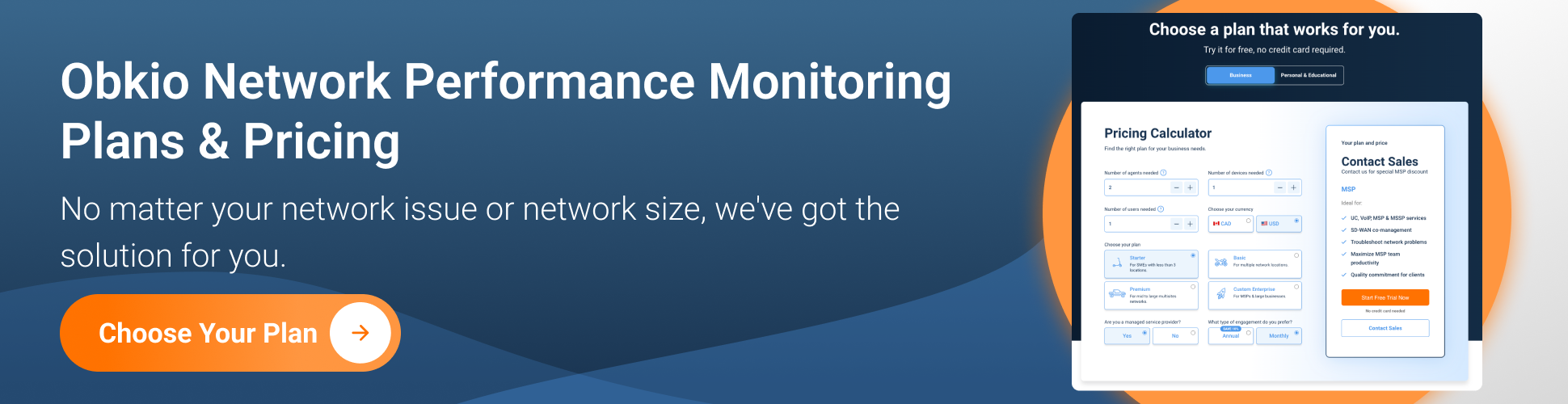
Are you a network admin or IT pro looking to identify and troubleshoot Internet connectivity issues in your business network, or a remote worker trying to solve Internet connectivity problems in your remote network? Whether you need to troubleshoot large networks or single-user workstations, Obkio's Network Monitoring Tool has plans tailored for you. Find the right plan to help you detect and troubleshoot Internet connectivity issues with ease.
With this setup, Obkio will continuously measure core network metrics between your network and your Internet to:
- Identify Internet connectivity issues and network performance issues
- Alert you if and when Internet connectivity degrades and issues are detected
- Collect historical data to compare Internet connectivity and network performance in the future
Traceroute is a powerful network diagnostic tool for pinpointing the source of internet connectivity issues. It works by tracing the path that data packets take from your computer to a destination server or website, helping you identify the specific network hop or device causing problems.
Then, once you’ve identified Internet connectivity issues, leverage tools like Device Monitoring (like we mentioned earlier) and Obkio’s Traceroutes to troubleshoot. Obkio offers different traceroute types, as well as a Visual Traceroute tool that shows the route path from a source to a destination.
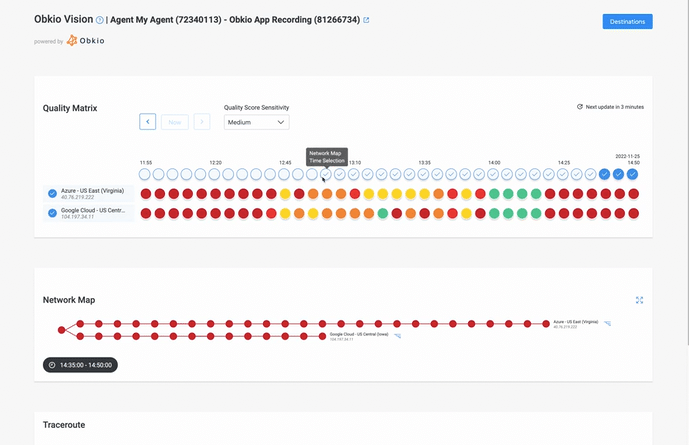

1. Examine Traceroute Results:
- Traceroute will display a list of network hops (routers or devices) between your computer and the destination. It provides information such as the IP addresses and response times for each hop.
- Look for any unusually long response times (high latency) or asterisks (*) indicating dropped packets. These can indicate problematic network hops.
2. Identify the Troublesome Hop:
- Pay attention to the last few hops before the destination. Any slowdowns or packet loss occurring at this stage may suggest an issue close to the destination server.
- Conversely, if the issues occur at earlier hops, it may indicate problems within your network or at an intermediary network point.
3. Investigate Specific IP Addresses:
- If you suspect a problematic hop, you can investigate the specific IP address associated with it. Search for the IP address owner or network administrator to gather more information about the issue.
4. Compare Results:
- Run traceroutes to different destinations or websites to see if the connectivity issue is consistent across different destinations. Consistent problems may point to issues within your network or ISP.
5. Consult with Your ISP:
- If traceroute consistently shows issues within your ISP's network or the first few hops, it's a good idea to contact your Internet Service Provider (ISP) and share the traceroute results with them. They can investigate and address problems on their end.
6. Check Your Local Network:
- If the traceroute shows problems only in the initial hops or within your local network, inspect your network equipment (modem, router, switches, cables) for any issues. Restarting or reconfiguring network devices might help.
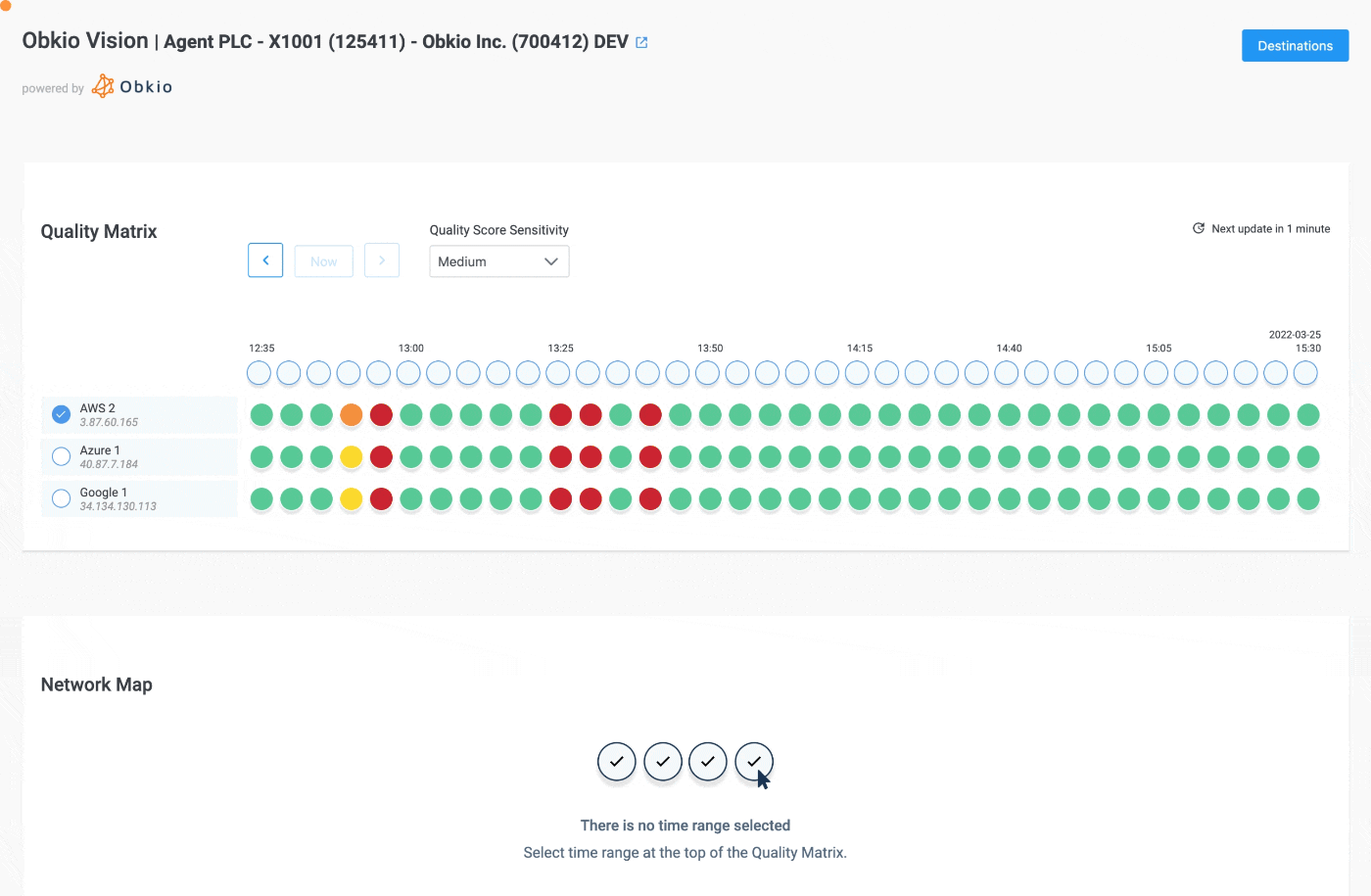
Traceroute is a valuable tool for identifying and isolating internet connectivity issues. By analyzing the results and understanding where the problems occur along the network path, you can take appropriate steps to resolve the issues or involve the necessary parties, such as your ISP, for assistance.
When faced with internet connectivity issues, the initial diagnosis is akin to the first round of medical tests for a patient. It involves identifying symptoms, gathering essential information, and analyzing network logs to pinpoint potential trouble spots. Here's how to perform an effective initial diagnosis:
- User Complaints: Start by listening to user complaints and reports. What specific issues are they experiencing? Are there recurring problems, such as slow speeds, frequent disconnections, or website access issues?
- Symptom Patterns: Look for patterns in reported symptoms. Are issues happening consistently at certain times of the day, with specific websites or applications, or on particular devices?
- Local vs. Global: Determine whether the problem is localized to a specific user or device or if it's affecting multiple users or the entire network. A localized issue might point to a device or configuration problem, while a widespread issue suggests broader network trouble.
- Device Information: Collect details about the affected user's device(s), including make, model, operating system, and network settings. Ensure that software and firmware are up-to-date.
- Network Configuration: Document your network configuration, including router and modem settings, DNS server information, IP address assignments, and firewall rules. Any recent changes or updates could be relevant.
- ISP Information: Check your Internet Service Provider's (ISP) service status and contact details. Sometimes, connectivity issues can be attributed to ISP outages or maintenance.
- Historical Data: If available, review historical network performance data. Compare current issues to past incidents to identify recurring patterns or anomalies.
- Analyzing Network Logs
- Router Logs: Access your router's log files to check for error messages or warnings. These logs may reveal issues such as network drops, security threats, or configuration errors.
- Firewall Logs: Inspect firewall logs for any blocked traffic or intrusion attempts. Unusual entries can provide insights into potential security-related issues.
- Network Monitoring Tools: If you have network monitoring tools in place, like Obkio, review their data for anomalies. Look for spikes in traffic, high bandwidth utilization, or deviations from baseline performance.
- Ping and Traceroute Results: Run ping and traceroute tests to the affected destination(s) to gather real-time data on latency, packet loss, and routing paths. Compare these results to baseline measurements.
- DNS Logs: Check DNS server logs for resolution errors or excessive query activity. DNS-related issues can lead to website access problems.
- ISP Performance Metrics: If your ISP offers performance data, review metrics such as latency, jitter, and packet loss. A sudden increase in these metrics may indicate network issues beyond your control.
By conducting a thorough initial diagnosis, you lay the foundation for effective troubleshooting. This step helps you gather essential information, understand the scope of the problem, and identify potential sources of connectivity issues. Armed with this knowledge, you can proceed to targeted troubleshooting steps to resolve the problem efficiently.
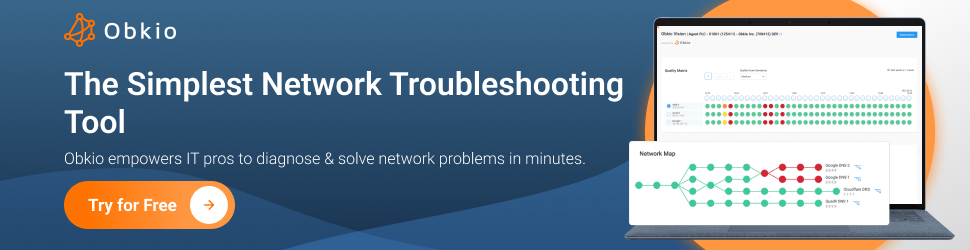
When identifying and troubleshooting internet connectivity issues, monitoring specific metrics is crucial for gaining insights into the health and performance of your network. Once you’ve set up Obkio’s Network Monitoring tool, it will begin measuring key network metrics through the Monitoring Agents deployed in your local network and over the Internet.
Here are the key metrics you should monitor:
1. Latency (Ping):
Latency measures the time it takes for data packets to travel from your device to a destination server and back. It's typically measured in milliseconds (ms).
High latency can lead to delays in data transmission, causing issues like lag in online gaming, VoIP (VoIP latency, slow-loading websites.
2. Packet Loss:
Packet loss refers to the percentage of data packets that fail to reach their destination. It's often expressed as a percentage.
Packet loss can result in data retransmissions, leading to slower internet speeds and degraded performance in real-time applications like video conferencing.
3. Jitter:
Jitter is the variation in latency over a period of time. It's measured in milliseconds. High jitter can cause inconsistencies in voice and video quality, making real-time communication challenging. This is especially true for VoIP jitter.
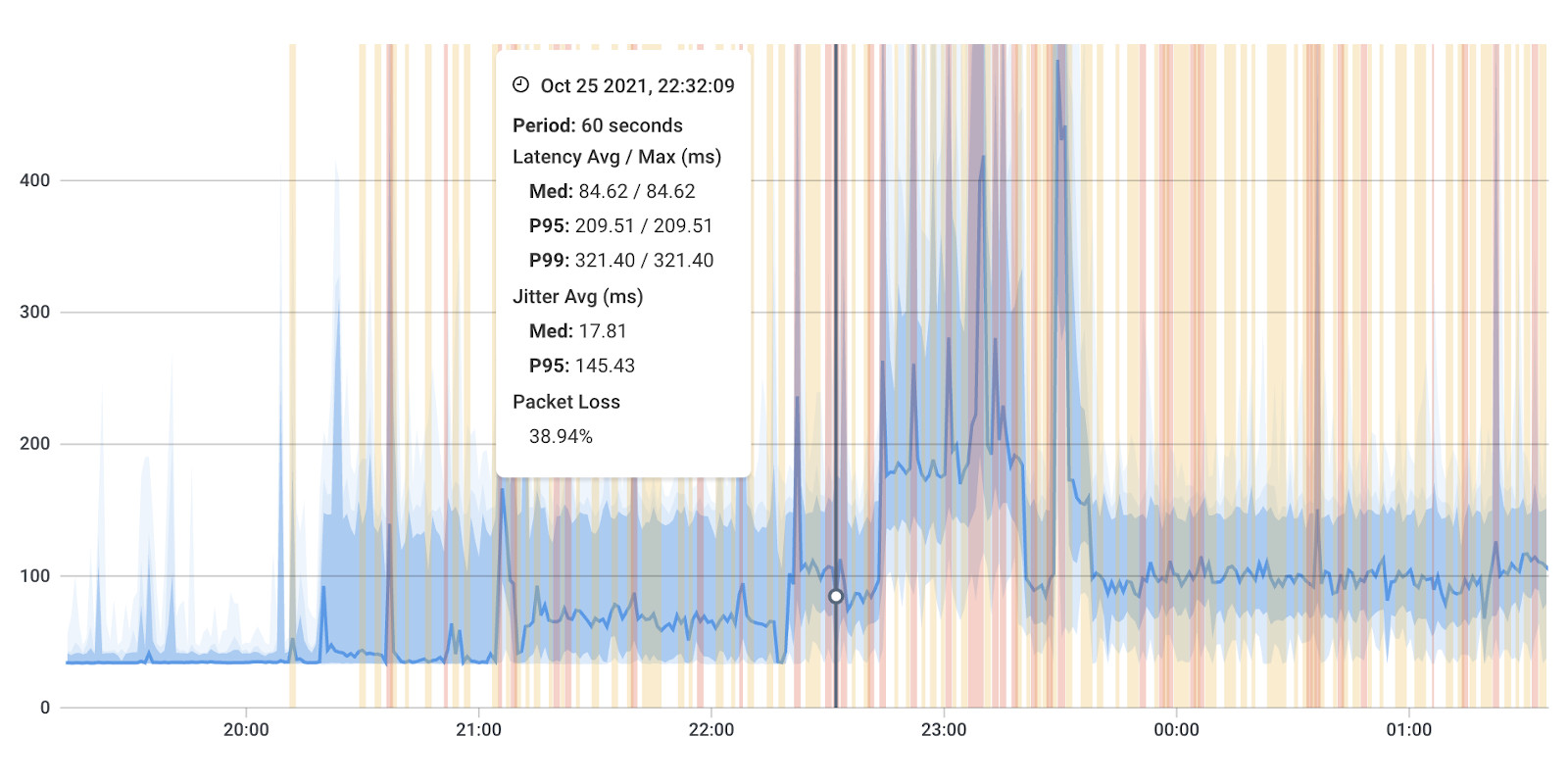
4. Bandwidth Utilization:
Bandwidth utilization measures the amount of network capacity being used at any given time, typically expressed as a percentage.
High bandwidth utilization can lead to network congestion or network overload, slowing down internet speeds for all users.
5. Download and Upload Speeds:
Download speed measures how quickly data can be retrieved from the internet to your device, while upload speed measures how fast data can be sent from your device to the internet. These are typically measured in megabits per second (Mbps).
Slow download or upload speeds can lead to poor internet performance, especially when streaming, downloading files, or video conferencing.
6. Round-Trip Time (RTT):
RTT is the time it takes for a data packet to travel from your device to a destination and back. It's often used synonymously with latency.
RTT provides insight into network responsiveness and is crucial for real-time applications like online gaming and video calls.
7. DNS Resolution Time:
DNS resolution time measures the time it takes for your DNS server to translate domain names into IP addresses. It's usually measured in milliseconds.
Slow DNS resolution can result in delayed website access, as your browser needs to wait for DNS queries to be resolved.
8. Router and Interface Errors:
Monitoring router and interface error counters can help identify physical or configuration issues on network devices.
Errors on network devices can lead to connectivity problems, and tracking error counts can help pinpoint problematic components.
9. ISP Performance Metrics:
Some Internet Service Providers (ISPs) offer performance metrics, such as Internet latency, jitter, and packet loss, for their network connections.
Comparing your network's metrics to those provided by your ISP can help identify whether issues are localized to your network or part of a broader ISP problem.
10. Firewall and Intrusion Detection Logs:
Monitoring firewall and intrusion detection system logs can reveal security-related issues and unauthorized network activity.
Security breaches or excessive blocked traffic can affect internet performance and require immediate attention.
By continuously monitoring these metrics, you can proactively identify and troubleshoot internet connectivity issues, whether they stem from network configuration, device problems, or external factors like ISP-related issues.
Learn how to measure network performance with key network metrics like throughput, latency, packet loss, jitter, packet reordering and more!
Learn more

Internet connectivity issues can disrupt work, entertainment, and daily life. Fortunately, many of these problems have well-defined solutions. Earlier in the article, we introduced some of the most common Internet connectivity issues and their causes. Now, let’s learn how to troubleshoot.
Slow internet speeds can be frustrating. It manifests as sluggish web browsing, buffering during streaming, or prolonged download times.
Troubleshooting Steps:
- Check Your Plan: Ensure that your subscribed internet plan aligns with the speeds you expect. Contact your ISP to upgrade if necessary.
- Test Speeds: Run speed tests to verify your actual connection speed. Compare results with your subscribed plan.
- Restart Devices: Power cycle your modem and router by unplugging them, waiting for a minute, and plugging them back in. This can clear minor issues.
- Reduce Network Load: Limit the number of connected devices and bandwidth-heavy activities when experiencing slow speeds.
- Optimize Wi-Fi: If using Wi-Fi, ensure your router is in a central location, free from obstructions, and set to a less crowded channel.
Intermittent Internet connectivity involves the internet connection dropping in and out. This can disrupt online activities and work.
Troubleshooting Steps:
- Check Cables: Inspect all physical connections, including Ethernet cables, for loose or damaged connections. Replace faulty cables.
- Router Restart: Reboot your router and modem to refresh the network connection. Also, check for firmware updates for your router.
- ISP Inquiry: Contact your ISP to inquire about possible outages or issues on their end. They can often remotely diagnose and fix problems.
- Wi-Fi Interference: For wireless networks, identify and mitigate sources of interference, such as neighboring networks, electronic devices, or walls.
- Scan for Malware: Perform malware scans on your devices, as infections can disrupt connectivity. Use reputable antivirus and anti-malware tools.
Complete loss of internet access can halt online tasks and communication.
Troubleshooting Steps:
- Check Device: Verify if the issue is specific to one device or affecting multiple devices. If it's just one device, focus on its settings and connectivity.
- Router Check: Ensure your router is powered on and functioning. Check for blinking lights, indicating normal operation.
- ISP Verification: Contact your ISP to confirm your account status and ensure there are no outstanding payments or service interruptions.
- Configuration Review: Review your router's settings, including DNS, firewall rules, and DHCP. Correct any misconfigurations.
- Network Device Restart: Power cycle your modem, router, and affected devices in sequence to re-establish connections.
Wi-Fi issues can include difficulties connecting to the network, slow speeds, or frequent disconnections.
Troubleshooting Steps:
- Signal Strength: Ensure devices have a strong Wi-Fi signal by moving closer to the router or using Wi-Fi extenders or mesh systems for larger spaces.
- Authentication: Double-check Wi-Fi passwords and authentication settings to ensure they are correct.
- Channel Selection: Change your router's Wi-Fi channel to a less congested one to reduce interference from neighbouring networks.
- Update Firmware: Keep router firmware up-to-date to access the latest bug fixes and performance improvements.
- QoS Settings: Set up Quality of Service (QoS) in your router to prioritize bandwidth for essential devices or applications, like QoS for VoIP.
By following these network troubleshooting steps for common Internet connectivity issues, you can often resolve problems swiftly and enjoy a more stable and efficient Internet connection.
In some cases, Internet connectivity issues can be elusive, intermittent and downright stubborn, requiring advanced troubleshooting techniques to uncover and resolve. Here, we explore advanced methods for diagnosing and addressing these challenges:
Network packet captures involve capturing and analyzing data/ network packets as they traverse your network. This technique provides detailed insights into network traffic, helping you identify anomalies or pinpoint the source of connectivity problems.
Troubleshooting Steps:
- Select a Packet Capture Tool: Choose a packet capture tool like Wireshark, tcpdump, or NetworkMiner, and install it on a device within your network.
- Capture Traffic: Start capturing packets on the relevant network interface. You can filter by IP addresses, protocols, or specific ports to focus on relevant traffic.
- Analyze Captured Data: Review the captured packets to identify patterns or irregularities. Look for unexpected traffic, high error rates, or unusual network behaviours.
- Identify Issues: Use packet analysis to determine if issues are related to specific devices, applications, or network protocols. This can be instrumental in isolating the root cause.
- Take Corrective Action: Once you've identified the issue, take appropriate actions to resolve it. This may involve adjusting network configurations, optimizing applications, or addressing security concerns.
In-depth analysis of network traffic patterns helps identify performance bottlenecks, security threats, or inefficient data flows that may be affecting internet connectivity.
Troubleshooting Steps:
- Collect Traffic Data: Use network monitoring tools to collect data on network traffic, bandwidth utilization, network utilization and application performance.
- Analyze Traffic Patterns: Examine traffic patterns and identify high-traffic areas or spikes that may coincide with connectivity issues.
- Look for Abnormalities: Search for anomalies, such as excessive bandwidth usage, frequent retries, or irregular data flows. These can indicate network congestion or improper configurations.
- Prioritize Traffic: Use Quality of Service (QoS) settings to prioritize critical traffic, ensuring that essential applications receive sufficient bandwidth.
- Optimize Network: Based on your analysis, make network optimizations, such as network load balancing, traffic shaping, or firewall rule adjustments, to improve performance.
Hardware failures within your network infrastructure can lead to connectivity issues. Identifying and addressing these failures is essential for maintaining a stable connection.
Troubleshooting Steps
- Check Physical Connections: Inspect all physical connections, including cables, connectors, and network device interfaces, for signs of damage or wear
- Monitor Device Health: Use device management interfaces to check the health and status of network devices, such as routers, switches, and modems. Look for error logs or hardware diagnostics.
- Test with Spare Equipment: If possible, replace suspect hardware components with known working ones to determine if the issue persists.
- Update Firmware and Drivers: Ensure that network devices have the latest firmware or driver updates to address known hardware-related issues.
- Consult Manufacturer Support: If you suspect a hardware failure but can't diagnose it, contact the manufacturer's support for guidance or potential warranty replacement.
Domain Name System (DNS) issues can disrupt website access and online services. Debugging DNS problems involves diagnosing and resolving errors in the DNS resolution process.
Troubleshooting Steps:
- Check DNS Configuration: Review your DNS server settings on routers and devices. Ensure that DNS servers are configured correctly and can be reached.
- Flush DNS Cache: Clear the DNS cache on your devices to remove outdated or incorrect DNS entries. Use the "ipconfig /flushdns" command on Windows or "sudo dscacheutil -flushcache" on macOS.
- Test DNS Resolution: Use DNS lookup tools or commands (e.g., nslookup or dig) to test DNS resolution for specific domains. Look for any resolution errors or timeouts.
- Use Alternative DNS Servers: Try using alternative DNS servers like Google DNS (8.8.8.8 and 8.8.4.4) or OpenDNS (208.67.222.222 and 208.67.220.220) to see if the issue persists.
- Check DNS Server Logs: Examine DNS server logs for errors or unusual queries. This can help identify misconfigurations or DNS-related attacks.
- Consider DNSSEC: If DNSSEC (DNS Security Extensions) is enabled, ensure that it's properly configured and not causing DNS resolution issues.
By applying these advanced troubleshooting techniques, you can uncover and address more complex internet connectivity issues that may have evaded detection through basic troubleshooting methods. These techniques provide deeper insights into network behaviour and empower you to resolve issues efficiently.
Learn how to identify and diagnose Internet problems and Internet connectivity issues in your network using Network Monitoring and Traceroutes.
Learn more

Internet connectivity issues can be caused by a variety of factors, both within your local network and external to it. Whether the problem lies within your local network or beyond, understanding these root causes is the first step toward effective troubleshooting.
1. ISP Problems:
- Service Outages: Internet Service Providers (ISPs) may experience network outages due to maintenance, technical issues, or infrastructure problems.
- Overloaded Network: High levels of usage during peak hours can lead to network congestion and slower speeds.
2. Hardware Failures:
- Router or Modem Issues: Faulty or outdated routers and modems can cause connectivity problems. Hardware failures, overheating, or outdated firmware can be culprits.
- Cable or DSL Modem Issues: Issues with cable or DSL modems, such as signal strength problems or line interference, can disrupt connectivity.
3. Wi-Fi Problems:
- Interference: Wireless networks can suffer from interference from neighbouring networks, electronic devices, or physical obstructions like walls.
- Weak Signal: Poor signal strength due to the router's location or distance from the router can result in weak or intermittent Wi-Fi connections.
4. Configuration Errors:
- Network Settings: Misconfigured network settings, including DNS, IP addresses, or firewall rules, can lead to connectivity issues.
- Router Misconfigurations: Incorrect router settings, such as NAT (Network Address Translation) or port forwarding, can cause problems.
5. Software and Firmware Issues:
- Operating System Updates: Unresolved software bugs or compatibility issues with operating system updates can disrupt internet access.
- Router Firmware: Outdated or buggy router firmware can cause intermittent connectivity problems.
6. Malware and Security Threats:
- Malware Infections: Malicious software on your devices can hijack internet traffic, causing disruptions or slow speeds.
- Denial-of-Service (DoS) Attacks: DoS attacks can overwhelm network resources, leading to temporary outages.
7. DNS Problems:
- DNS Server Issues: DNS server outages or slow response times can result in website access problems.
- Incorrect DNS Settings: Incorrect DNS server settings on your devices can lead to resolution errors.
8. Physical Connection Issues:
- Faulty Cables: Damaged or loose cables, such as Ethernet or coaxial cables, can disrupt connectivity.
- Physical Obstructions: Physical obstacles or construction materials can attenuate Wi-Fi signals.
9. Network Congestion:
- Peak Usage: During peak hours, heavy network traffic can lead to slower speeds and connectivity issues, especially in densely populated areas.
10. Third-Party Services:
- Cloud Service Outages: Dependence on cloud-based services and applications means that their outages can impact your internet-dependent tasks.
11. Local Network Problems:
- Local Network Device Failures: Failures of switches, hubs, or other network devices within your local network can disrupt connectivity.
- IP Address Conflicts: IP address conflicts among devices can lead to network instability.
12. External Factors:
- Weather Conditions: Severe weather events, such as storms, can damage physical network infrastructure or cause power outages.
- ISP Routing Issues: Problems with ISP routing can lead to traffic being diverted or delayed.
13. User Error:
- Device Settings: Misconfigurations or changes in device settings, such as disabling Wi-Fi accidentally, can result in loss of connectivity.
14. Device Health:
- Old or Failing Devices: Aging or malfunctioning devices, such as computers, smartphones, or routers, may struggle to maintain reliable connectivity.
By understanding these common causes, you can better diagnose and resolve Internet connectivity problems as they arise.
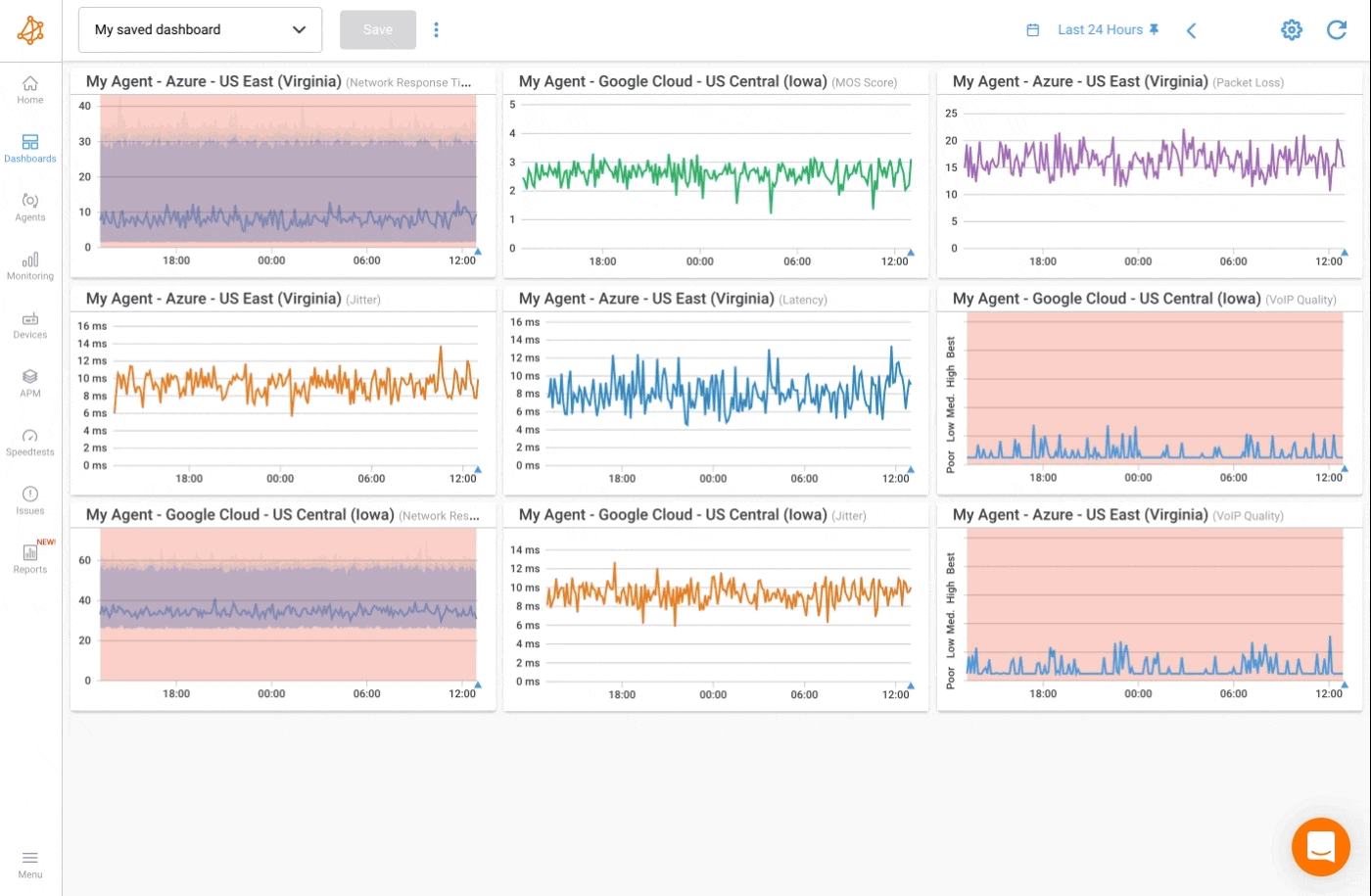
In the realm of Internet connectivity, unexpected storms can occasionally disrupt the smooth sailing of your online activities. These storms, often referred to as network outages, can stem from various causes and have a significant impact on your ability to stay connected. This section explores how to effectively detect and manage network outages, which are closely related to Internet connectivity issues.
So let's prepare you to weather the occasional connectivity storm and maintain a steady course in the digital sea!
Detecting network outages is the first step in resolving them. Outages can result from various factors, including ISP issues, equipment failures, or power disruptions.
- Check Local Devices: Verify that the devices within your network are functioning correctly. Ensure that your router and modem are powered on and have stable connections.
- Test Multiple Devices: If possible, test internet connectivity on multiple devices to confirm that the outage is not isolated to a single device or computer.
- Ping External Servers: Use the "ping" command to test connectivity to external servers or websites. If you receive no response or high latency, it may indicate an outage.
Once you've detected a network outage, the next step is to isolate the affected area. This helps determine whether the issue is localized to your network or extends beyond it.
- Check Local Network: Inspect your local network devices, including routers, switches, and cables, for any visible issues or error indicators.
- Contact ISP: Reach out to your Internet Service Provider (ISP) to inquire about potential outages or maintenance in your area. They can often confirm if the problem is on their end.
- Test Other Locations:** If possible, test internet connectivity at different physical locations, such as a friend's house or a nearby café, to determine if the outage is specific to your location.
If the outage is confirmed to be related to your ISP, it's crucial to contact them promptly to report the issue and seek resolution.
- Gather Information: Before contacting your ISP, gather information about the outage, including the symptoms, duration, and any error messages or codes received.
- Check Your ISP's Support Page: Visit your ISP's website or support page to see if they have posted outage notifications or troubleshooting steps. This can provide insights into known issues.
- Contact Customer Support: Use the provided customer support channels, such as phone, live chat, or email, to report the outage. Be prepared to provide your account information and describe the issue clearly.
Learn how to monitor and identify network and Internet outages, like the nationwide Rogers outage, to stay updated on your ISP network status.
Learn more

As we journey to the finale of this article, we're eager to leave you not just with knowledge but also with actionable tips to safeguard and optimize your internet connectivity. These nuggets of wisdom will serve as your compass in navigating the digital landscape, ensuring smooth sailing even in the face of connectivity challenges.
So, without further ado, let's dive into these invaluable tips that will help you maintain a robust and reliable internet connection.
- Choose a Reliable ISP: Research and select a reputable Internet Service Provider (ISP) known for consistent service and minimal outages.
- Opt for a Suitable Plan: Choose an internet plan that aligns with your usage requirements. Higher speeds and more bandwidth can help prevent congestion-related issues.
- Keep Hardware Updated: Ensure that your modem, router, and other network equipment have the latest firmware updates to benefit from bug fixes and performance improvements.
- Secure Your Network: Implement strong security measures, including Wi-Fi passwords, encryption, and firewalls, to prevent unauthorized access and security breaches.
- Use Quality Hardware: Invest in high-quality routers and modems that offer better performance and reliability.
- Regularly Check Cables: Inspect Ethernet and coaxial cables for damage, and replace any worn or damaged cables promptly.
- Position Your Router Carefully: Place your Wi-Fi router in a central location within your home or office to ensure optimal coverage and signal strength.
- Optimize Wi-Fi Channels: Adjust your router's Wi-Fi channel to avoid interference from neighbouring networks. Use tools like Wi-Fi analyzers to identify less crowded channels.
- Monitor Network Performance: Use network monitoring tools or services to track key metrics like latency, packet loss, and bandwidth usage. This can help you identify issues before they become major problems.
- Create a Network Diagram: Document your network setup, including device locations, IP addresses, and network configurations. Having a clear diagram can aid troubleshooting efforts.
- Regularly Restart Devices: Periodically reboot your modem, router, and other network devices to clear potential issues and refresh connections.
- Update Software: Keep your operating systems, browsers, and applications up to date to minimize compatibility issues and security vulnerabilities.
- Run Antivirus and Malware Scans: Regularly scan your devices for malware and viruses, as infections can impact internet performance.
- Check for Firmware Updates: Check for and install firmware updates for your router and other network devices to ensure optimal performance and security.
- Implement QoS Settings: Use Quality of Service (QoS) settings on your router to prioritize critical traffic, such as video conferencing or online gaming.
- Use Redundancy: Consider setting up a secondary internet connection, such as a mobile hotspot or a backup ISP, for critical tasks in case your primary connection experiences issues.
By following these tips, you can both prevent common internet connectivity issues and be better prepared to tackle them proactively when they do arise. A proactive approach can minimize downtime and disruptions in your online activities.
In the vast ocean of the internet, where connectivity is the wind in our digital sails, the journey can sometimes be challenging. However, armed with the knowledge and strategies presented in this article, you're well-equipped to navigate these waters like a seasoned mariner. From understanding the basics of network infrastructure to mastering advanced troubleshooting techniques, you now possess the tools to ensure a smooth and uninterrupted online experience.
But our voyage doesn't end here. The digital seas are ever-changing, and to stay ahead of the curve, you need a vigilant eye on your network's performance. That's where Obkio's Network Monitoring tool comes in.

It's the compass that guides you through the complexities of your network, helping you identify and address connectivity issues with precision, no matter where they originate.
Don't wait for the next connectivity storm to strike; take control of your network's destiny today. Visit Obkio's website and explore how their Network Monitoring tool can empower you to keep your online experience sailing smoothly. With Obkio, you're not just a passenger on this digital voyage; you're the captain of your connectivity.
Bon voyage, and may your internet connectivity always be smooth and uninterrupted!



























 Obkio Blog
Obkio Blog