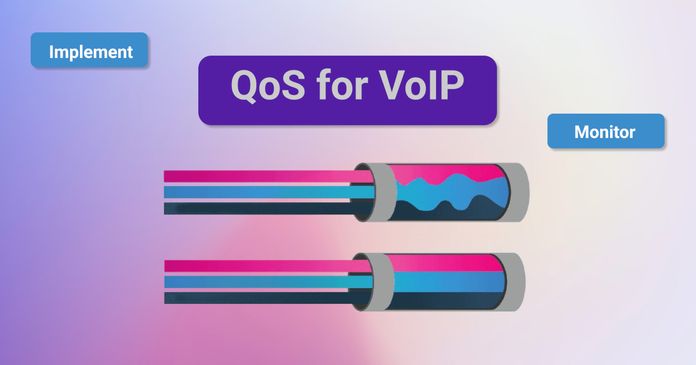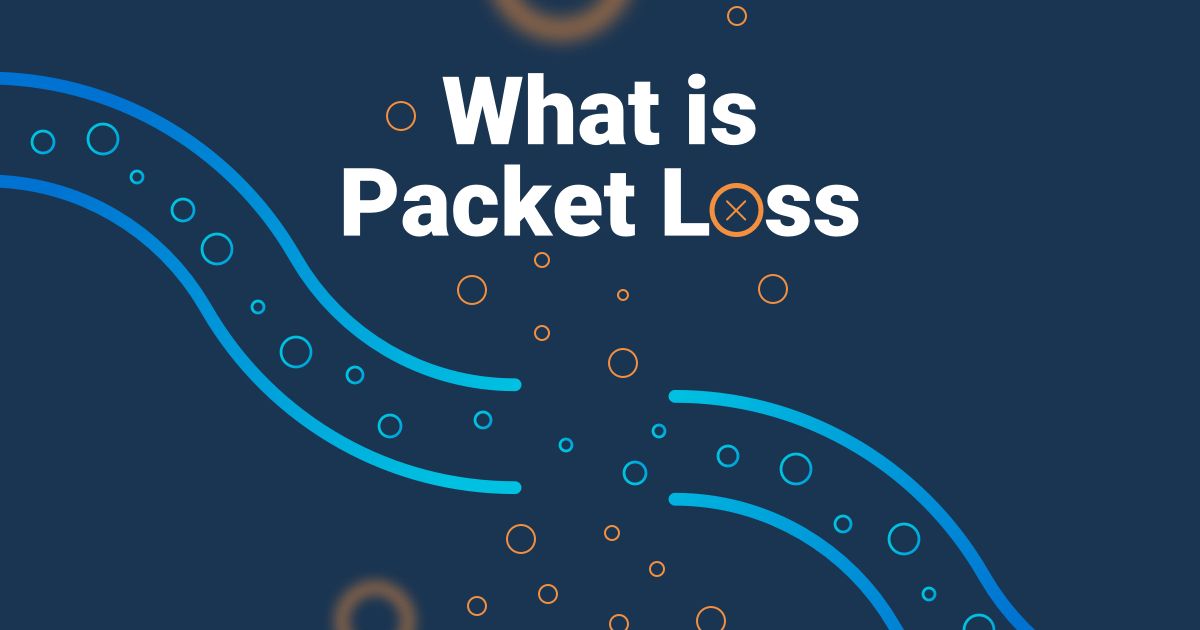Table of Contents
Table of Contents
If you're experiencing network issues, such as slow Internet speeds, poor audio or video quality, or dropped connections, packet loss could be the culprit. Packet loss is a common network issue that affects networks of all sizes, and its impact on users and businesses can be very frustrating if it’s not dealt with quickly. So we’re teaching you how to identify and troubleshoot packet loss, and causes of packet loss, in your network!
Packet loss is a network issue that occurs when data packets being transmitted over a network but get lost or dropped during transit and fail to reach their destination. Kind of like sending a letter in the mail that gets damaged in transit. Maybe the letter is ripped in half and only part of the message is delivered to the sender.
Packet loss can be inbound or outbound:
- Inbound Packet Loss → With inbound packet loss, packets coming to your network are lost before they arrive.
- Outbound Packet Loss → With outbound packet loss, packets sent from your network never reach their destination.
The impact of packet loss can degrade network and application performance and frustrated users and IT pros alike. And the longer it persists, the more it can affect your business. Which is why it’s important for IT specialists and network admins to know how to troubleshoot packet loss as soon as it appears.
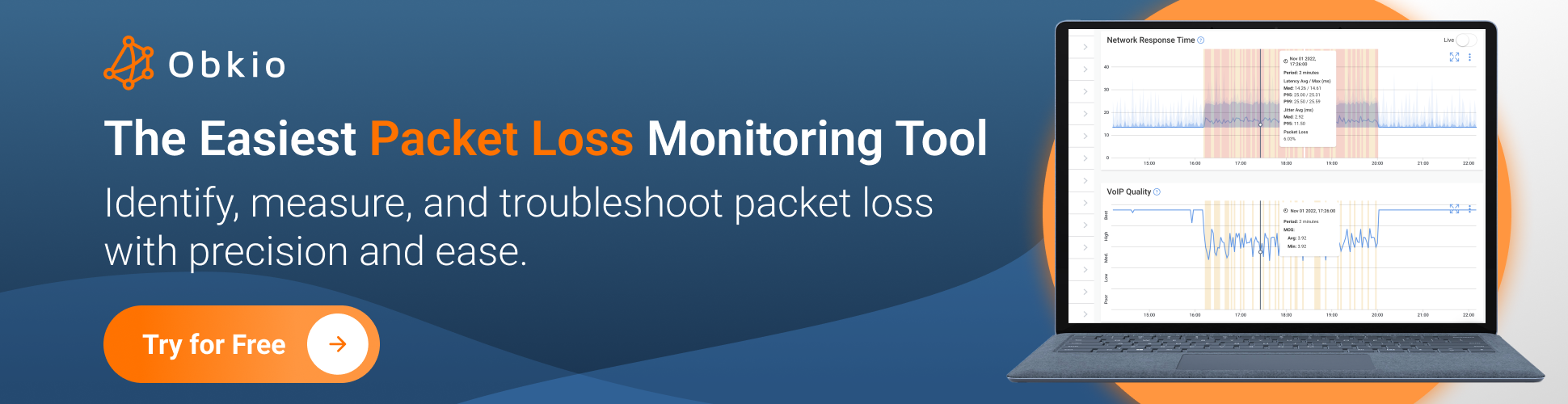
Packet loss can have a siginificant impact on your network performance, applications, and user experience - so it's best to troubleshoot and solve even the earliest signs of packet loss as soon as possible.
Troubleshooting and solving packet loss in your network is important for several reasons:
- Network Performance: Packet loss can significantly degrade network performance. When packets are lost, it can result in delays, retransmissions, and disruptions in the flow of data. By resolving packet loss issues, you can improve the overall performance and efficiency of your network.
- Application Performance: Packet loss can have a direct impact on the performance of applications running over the network. Real-time applications such as voice and video calls, online gaming, and video streaming are particularly sensitive to packet loss. High packet loss can cause jitter, pixelation, distorted audio, and lag. By eliminating or minimizing packet loss, you can enhance the user experience and ensure smooth operation of such applications.
- Data Integrity: Packet loss can lead to data corruption or incomplete data transmission. In a network where packet loss is prevalent, the receiving end may not receive all the packets required to reconstruct the original data accurately. This can result in errors, missing information, or inconsistent data. Troubleshooting and resolving packet loss issues help maintain data integrity and prevent data loss or corruption.
- Network Reliability: Packet loss can indicate underlying network issues or limitations. It could be caused by network congestion, hardware problems, faulty cabling, or misconfigurations. By identifying and resolving packet loss, you enhance the reliability of your network and minimize the risk of future disruptions. A reliable network ensures consistent connectivity and minimizes downtime.
- Troubleshooting Other Issues: Packet loss can sometimes be a symptom of other network problems. By investigating and resolving packet loss, you may uncover underlying issues that affect other aspects of your network, such as high latency, bandwidth limitations, or network security vulnerabilities. Addressing packet loss helps you maintain a healthy network infrastructure overall.
Overall, troubleshooting and solving packet loss in your network is crucial to maintain optimal network performance, ensure smooth operation of applications, preserve data integrity, improve network reliability, and identify and resolve potential network issues.
Ready to start your packet hunting adventure? The first step is to verify that packet loss is indeed the issue you're facing. To do this, you'll need to accurately replicate the problem and closely monitor your network's performance to measure the extent of the issue. With this crucial information in hand, you'll be well on your way to tracking down those missing packets and resolving any network issues.
Once you've determined that packet loss is the cause of your network problems, you can begin to take steps to address the issue.
To first identify packet loss issues, you need to continuously monitor your network performance using an agent-based network monitoring tool, like Obkio Network Performance Monitoring, to measure packet loss between two points in your network.
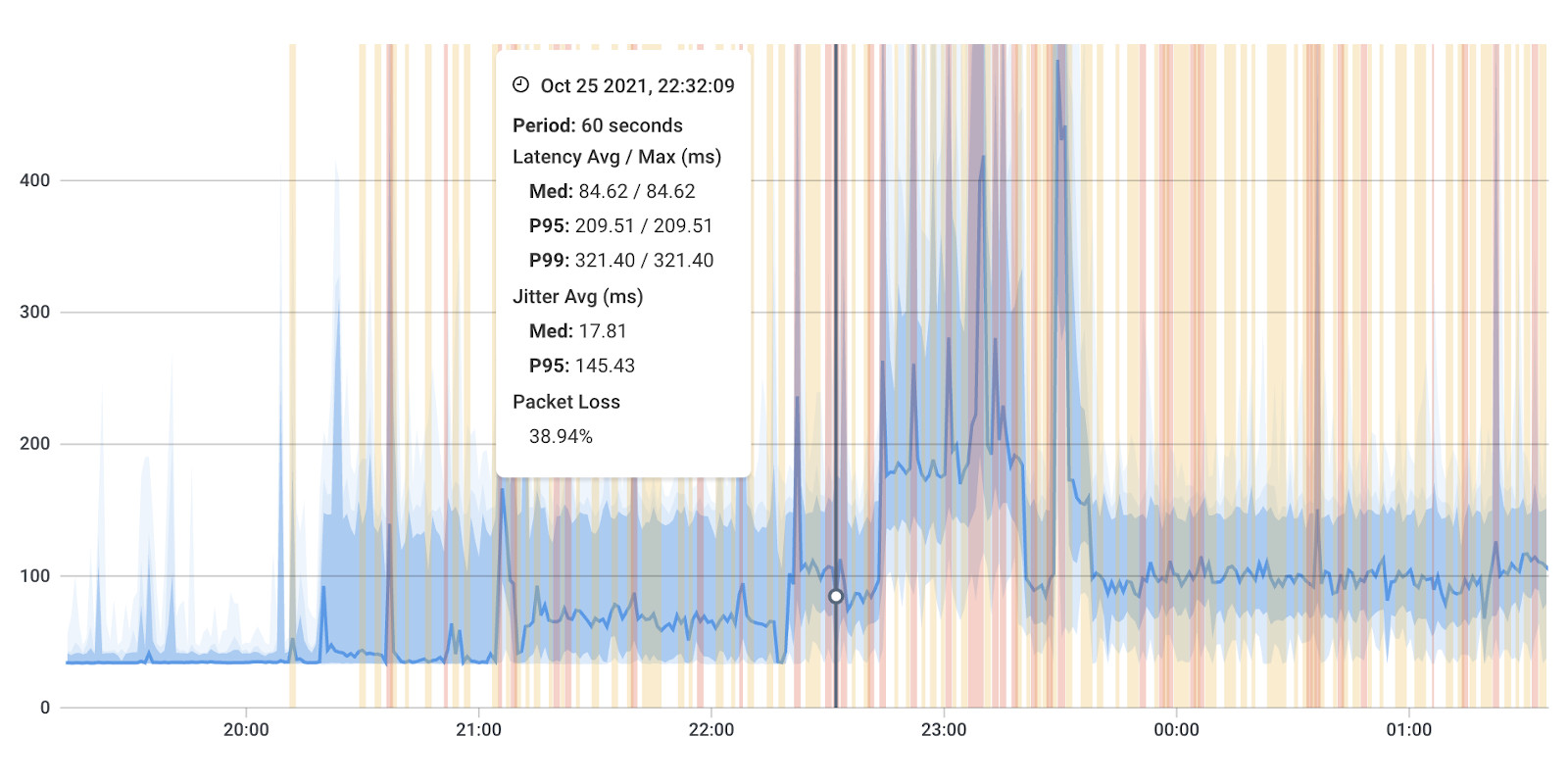
Obkio’s solution identifies even the earliest signs of packet loss anywhere in your network, and then collects the data you need to troubleshoot.

To begin monitoring packet loss, you need to deploy Network Monitoring Agents which continuously measure network performance in key network locations like offices, data centers and clouds. The Agents exchange synthetic traffic to measure network metrics, like packet loss, between each other.
This will help you determine if packet loss is indeed the root cause of the problem and identify any network segments where packet loss is most pronounced. Essentially, to collect the data you need to translate, you’ll need:
- Local Agents: Installed in the targeted office location experiencing connectivity issues. There are several Agent types available (all with the same features), and they can be installed on MacOS, Windows, Linux and more.
- Public Monitoring Agent: Which are deployed over the Internet and managed by Obkio. They compare performance up to the Internet and quickly identify if the problem is global or specific to the destination. This will be great information for later in the troubleshooting process. You can use an AWS (monitor apps like Zoom) or Google Cloud Agent.
This way you can monitor, for example: packet loss between your head office and the Google Cloud, or even between Google Cloud and your data center.
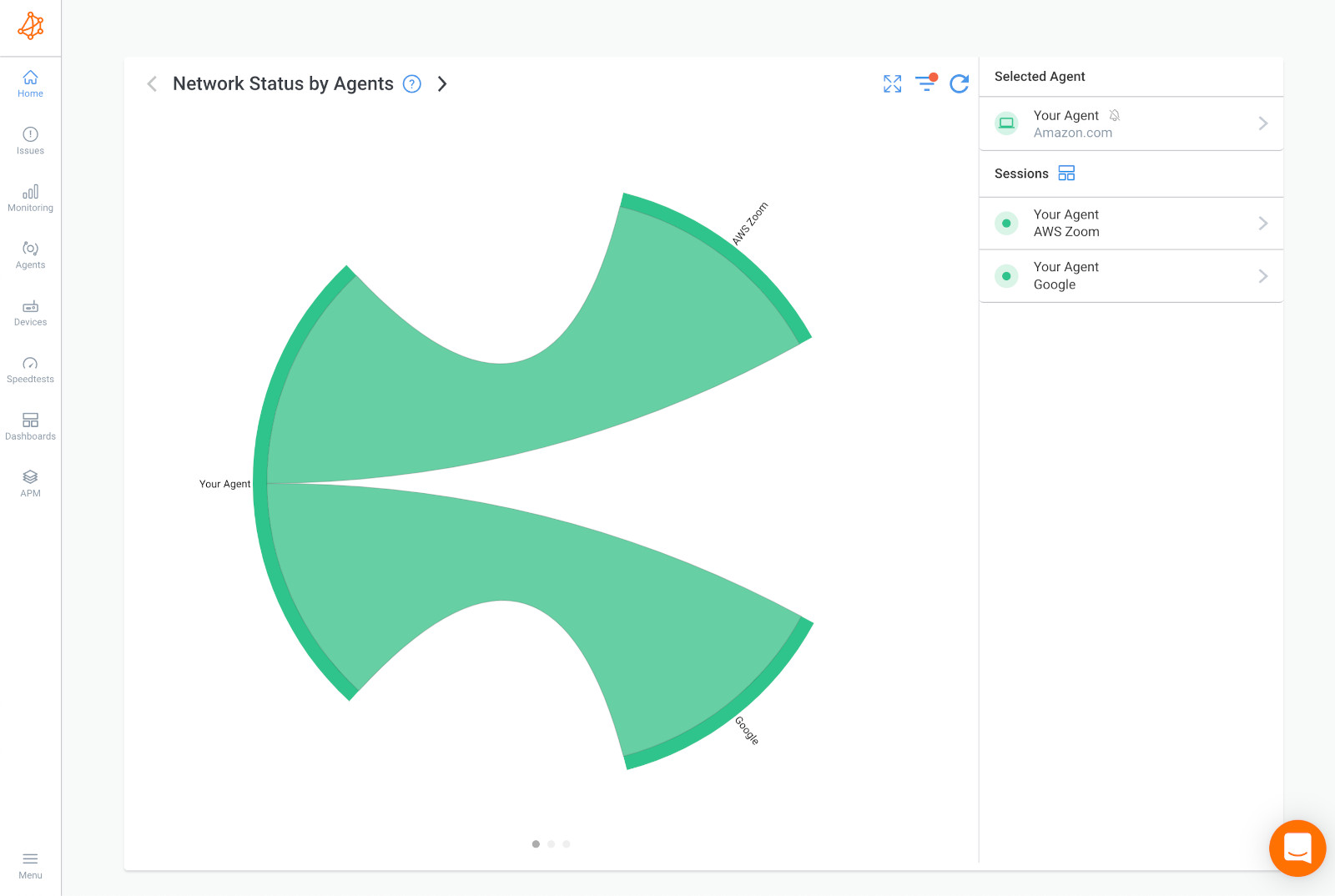
Once your Monitoring Agents are deployed, they will continuously exchange synthetic UDP traffic between each other to monitor performance, this is called a Network Monitoring Session.
To identify packet loss issues, you’ll want to let the Agents run and collect data for some time. If you’re unlucky enough, you’ll see the performance issues after just a few minutes, but we recommend letting the Agents collect data for at least 3 hours.
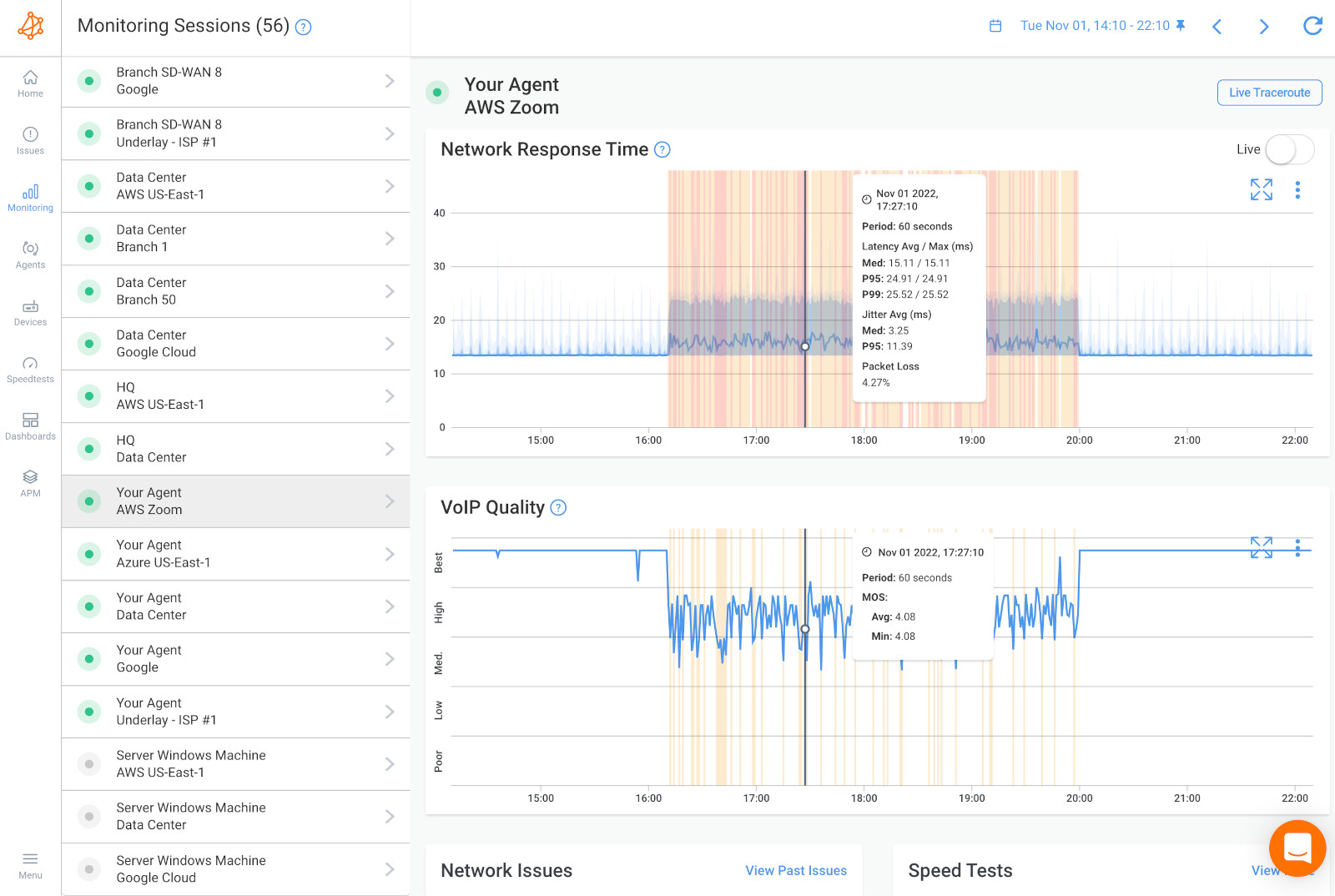 Obkio's Network Response Time Graph and VoIP Quality Graph showing Latency, Jitter, and Packet Loss
Obkio's Network Response Time Graph and VoIP Quality Graph showing Latency, Jitter, and Packet Loss

When the Agents exchange synthetic traffic, they will monitor and collect performance data, which you can see on the Network Response Time Graph. At this point you can then measure your packet loss rate (the amount of packet loss in your network)
Some level of packet loss is expected in any network, even in well-designed and well-maintained networks. However, there are certain rates of packet loss that are not normal, or "acceptable" and can be a sign of a larger issue.
Acceptable packet loss varies depending on the type of network and the application being used, and different levels of package loss can affect your network and applications in different ways. But generally, there are acceptable levels of packet loss, and there are high levels of packet loss that you should troubleshoot and solve as fast as possible.
- High Packet Loss: Typically above 10%, high packet loss can cause serious disruptions to your Internet connectivity. At this level, you may experience sluggish page loads, choppy video and audio playback, and delays in online gaming. In some cases, high packet loss can even lead to complete disconnection from the Internet.
- Acceptable Packet Loss: Acceptable packet loss (or low packet loss) is typically below 1%. In other words, if 99% or more of packets are successfully transmitted and received without any loss, the network is generally considered to be performing well. Acceptable packet loss may not be noticeable In your internet usage. However, even small levels of packet loss can result in increased latency, which can make your Internet feel slower and less responsive.
While there isn't a specific threshold at which troubleshooting should begin, it's generally recommended to start troubleshooting packet loss when it exceeds 1% or when it becomes noticeable in terms of application performance degradation or data integrity issues. However, keep in mind that even lower levels of packet loss can still impact certain sensitive applications or workflows.
It's important to monitor your network regularly for packet loss and take proactive steps to address it before it becomes a more significant problem. By identifying and resolving packet loss issues early on, you can prevent further degradation of network performance and ensure a smooth user experience.
Learn what is acceptable packet loss, how it can impact your network & how to resolve it. Spoiler alert: 10% packet loss can make your internet 100x slower!
Learn more

When it comes to packet loss, no place is off-limits! Whether it's your local network, a WAN, your ISP, or the destination network, packet loss can strike at any point where data is transmitted or received. That's why it's essential to investigate and troubleshoot any issues thoroughly, in order to pinpoint the root cause of the problem and restore your network's optimal performance. Don't let those pesky packets get the best of you - start your packet hunting journey today!
Some common locations where packet loss can occur include:
- Local network: Packet loss can occur within your local network. This can happen when data is transmitted between devices connected to the same network, such as computers, routers, or switches. Common causes of packet loss in the local network include network congestion, outdated or faulty network equipment, incorrect network configurations, or interference from other devices.
- Wide Area Network (WAN): Packet loss can occur when data is transmitted across a Wide Area Network, which spans larger geographic areas and connects multiple local networks. WAN packet loss can be caused by various factors, including network congestion, limited bandwidth, high latency, or problems with the underlying network infrastructure, such as damaged cables or faulty routers.
- Internet Service Provider (ISP): Packet loss can also stem from issues with your Internet Service Provider. ISP-related packet loss can be caused by problems within their network infrastructure, such as congested routers, faulty hardware, or routing issues. Congestion within the ISP's network, especially during peak usage times, can result in packet loss as well.
- Destination network: Packet loss can occur on the destination network to which your data is being transmitted. This can happen when you send data to a remote server or communicate with another network. The causes of packet loss at the destination network can include network congestion, inadequate network capacity, hardware or software issues on the server or network devices, or limitations in the destination network's infrastructure.
Identifying the location of packet loss is an essential step in troubleshooting. By pinpointing where the packet loss is occurring, you can focus your efforts on the specific network segment or provider responsible for the issue. This helps in narrowing down the potential causes and implementing targeted solutions to resolve the packet loss problem effectively.
But how can you pinpoint where the packet loss is happening in your network? Well, you follow the next steps!

At this point, if you have a packet loss issue, you’ll be able to see it in the graph above. You can see the exact moments when packet loss occurred in your network and even the impact on MOS Score.
From here, you’re ready to troubleshoot the packet loss in just 3 more packet loss troubleshooting steps!
To begin troubleshooting your packet loss, you first need to catch it first.
To do this, you’ll need to compare the monitoring sessions between the AWS Public Monitoring Agent and the other Public Monitoring Agent you deployed.
In the screenshot below, you’ll see an example of a Network Session with no packet loss. As a reference, this is what it looks like when the packet loss isn’t the cause of your problem.
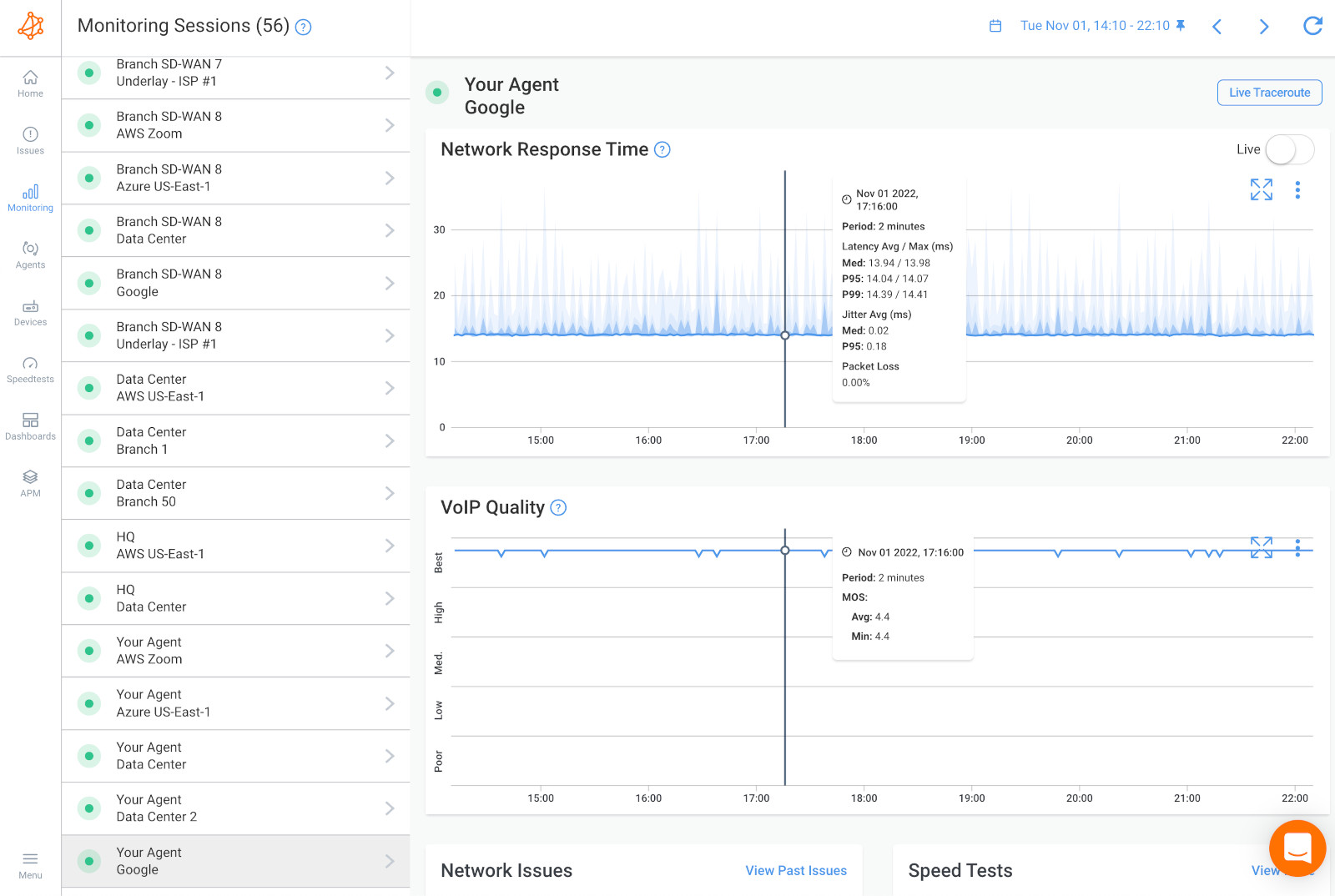
If it’s not a network issue, it might be a user issue. In this case, you can install a Monitoring Agent directly on a user’s workstation (the user who is experiencing the packet loss) to see the packet loss issue from their point-of-view.
If you still don’t find that it’s a network problem at this point, it may just be a problem that IT specialists can solve directly on the user's workstation or on the remote destination. The problem could be several other hardware-intensive videoconferencing systems, which use up a lot of resources (CPU, RAM).
Obkio also monitors these other resource metrics for you!
In the screenshot below is an example of a packet loss issue happening on both network sessions.
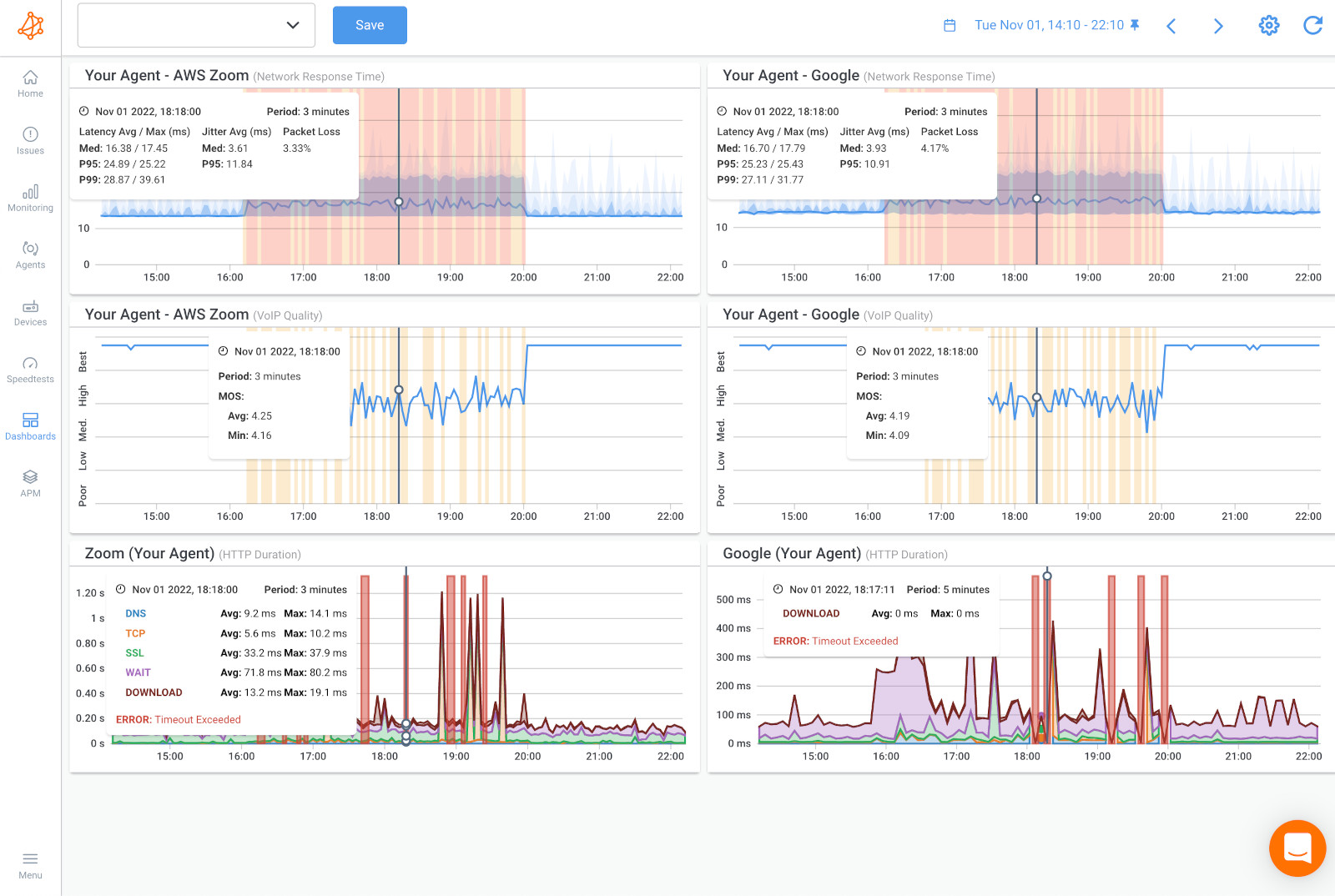
When network sessions experience packet loss, it indicates that some packets are not reaching their intended destination or are being dropped along the way. In the screenshot provided, if both network sessions are exhibiting packet loss, and the common factor between them is a specific network segment, it strongly suggests that the issue resides within that segment.
A network segment refers to a portion of the network infrastructure that is connected through switches, routers, or other network devices. It could be a local area network (LAN) segment or a specific subnet within the network.
In this case, the packet loss is happening on a network segment that is common to both network sessions. This means that the problem is:
- Broader and not exclusive to a single network path or destination
- And affects all services and applications that depend on the network.
- This could be in the LAN, the firewall or the local loop Internet connection.
Possible causes for packet loss on a common network segment could include:
- Network Congestion: If the network segment is experiencing high traffic or network congestion, it can lead to packet loss. When the available bandwidth is insufficient to accommodate the volume of data being transmitted, packets may be dropped to alleviate congestion.
- Hardware Issues: Faulty or misconfigured network equipment within the network segment, such as switches or routers, can contribute to packet loss. This could be due to issues with buffering, routing, or faulty network interfaces.
- Interference or Cabling Problems: Physical issues like electromagnetic interference, faulty cabling, or improper termination can cause packet loss within a network segment. These issues can result in data corruption or loss during transmission.
- Misconfigured Network Settings: Incorrect network configurations, such as improper Quality of Service (QoS) settings or incorrect routing configurations, can lead to packet loss within a network segment.
To resolve the packet loss issue in this case, it would be necessary to investigate and address the potential causes within the common network segment. This could involve analyzing network traffic, checking the health and configuration of network devices, inspecting cabling, and verifying network settings.
Skip to Step 5 for the next step.
In the screenshot below is an example of a packet loss issue happening on only one network session.
In the given scenario where a packet loss issue is observed on only one network session, and it is happening specifically towards a particular location on the Internet, it suggests that the problem is localized to the connection between your network and that specific destination.
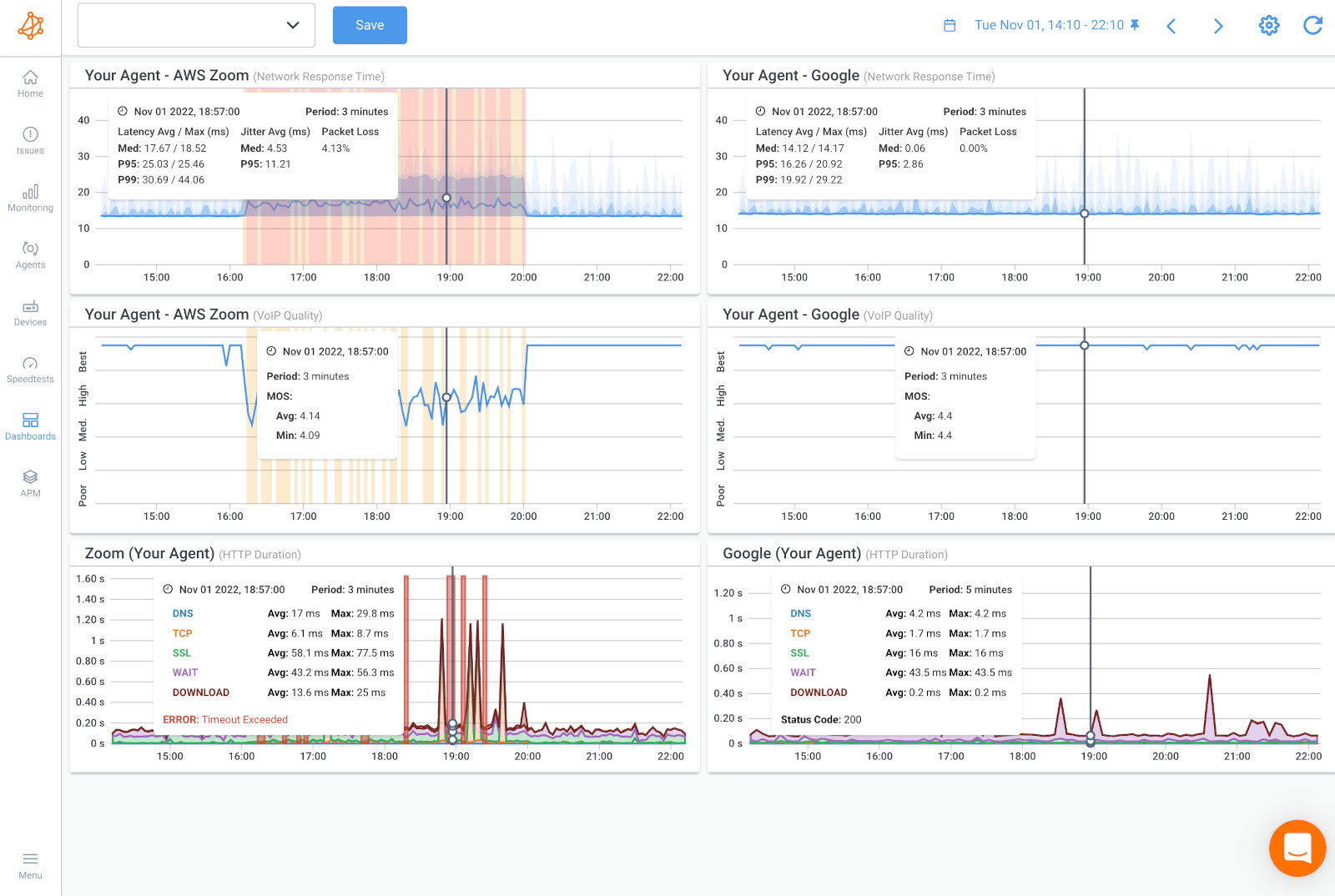
When packet loss is limited to a single network session, it indicates that the issue is specific to the communication between your network and a particular destination. In the provided screenshot, if only one network session is experiencing packet loss, and it is consistently happening towards a specific location on the Internet, it suggests that the problem is further away from your network.
Here are some potential factors that could contribute to this type of packet loss issue:
- Network Congestion at Intermediary Networks: The packet loss may be occurring at intermediary networks between your network and the destination. These networks could be experiencing high traffic or congestion, leading to dropped packets along the transmission path.
- Issues with the Destination Network: The destination network itself may be experiencing packet loss due to network congestion, infrastructure problems, or limitations on their end. This could be a result of their servers being overloaded or their network not being able to handle the incoming traffic effectively.
- Routing Issues: Routing problems can cause packet loss on specific paths between your network and the destination. Incorrect or suboptimal routing decisions made by routers along the path can result in packet loss.
- Internet Service Provider (ISP) Related Problems: Your ISP or the ISP responsible for the destination network could be encountering issues that cause packet loss. These problems may include network congestion, faulty equipment, or subpar peering arrangements between ISPs.
In this case, skip right to Step 6.
In a scenario where packet loss is observed on both network sessions, you can compare the data using Obkio's Device Monitoring feature and SNMP monitoring to gain further insights into whether the packet loss issue is occurring within your network or in your Service Provider's network.
Obkio offers a Network Device Monitoring feature that allows you to monitor the performance and health of your network devices, such as routers or switches, within your network infrastructure. By using this feature, you can collect valuable data about the network devices' status, performance metrics, and potential packet loss occurring within your own network.
By analyzing the data collected through Obkio's Network Device Monitoring solution, you can assess if the packet loss is happening internally, within your network. This can help you identify if any specific devices or segments of your network are experiencing packet loss, leading to insights about potential hardware issues, misconfigurations, or network congestion within your control.
SNMP (Simple Network Management Protocol) monitoring is a widely used network monitoring protocol for network device monitoring. It enables the collection of detailed performance data from network devices, such as routers, network switches, or firewalls, using SNMP-enabled management software.
By implementing SNMP monitoring, you can gather information about the performance and behavior of your network devices, including packet loss statistics. SNMP monitoring allows you to track and compare packet loss data over time, enabling you to identify trends, anomalies, or specific devices that may be contributing to the packet loss issue.
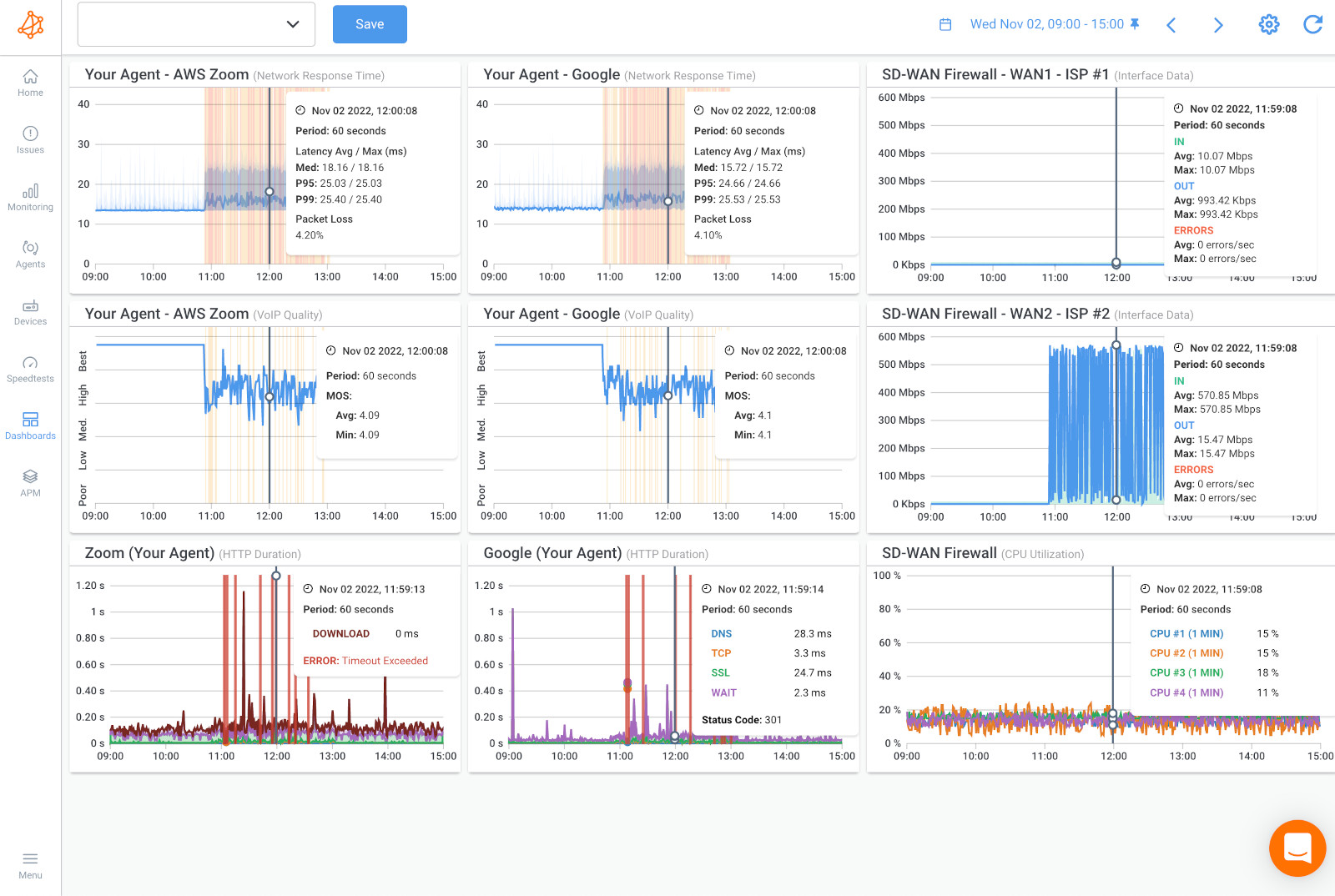

By comparing the data obtained from Obkio's Device Monitoring feature and SNMP monitoring, you can gain insights into whether the packet loss issue is occurring within your network or in your Service Provider's network:
If the packet loss data from both monitoring sources shows significant packet loss within your network, it suggests that the issue is likely internal, indicating possible network congestion, faulty devices, or misconfigurations that need to be addressed within your own network.
On the other hand, if the packet loss data from both sources indicates minimal or no packet loss within your network, but the issue persists on both network sessions, it suggests that the packet loss is likely occurring over the Internet or in your Service Provider's network. This points to the need to engage your Service Provider and share the monitoring data with them to investigate and address the issue on their end.
When comparing your previous data with Device Monitoring metrics, if you discover CPU or bandwidth issues, it suggests that the problem causing packet loss is within your network, and you need to focus on troubleshooting internally. There are many different causes of packet loss, and device and resource issues, like high bandwidth and CPU usage causing network congestion, are some of the most common causes.
High CPU usage on network devices can impact their ability to process and forward packets efficiently. If you observe elevated CPU usage during the periods of packet loss, it indicates that the network devices are struggling to handle the incoming traffic, potentially leading to packet loss. This can occur due to factors such as heavy network traffic, inefficient configurations, or insufficient processing power.
Troubleshooting Steps:
- Identify the specific network device experiencing high CPU usage during the packet loss incidents.
- Determine the cause of the high CPU utilization (e.g., excessive traffic, misconfigurations, software issues).
- Optimize network configurations, implement traffic management mechanisms, or upgrade hardware resources as necessary to alleviate the CPU bottleneck.
Inadequate available bandwidth can lead to congestion and subsequent packet loss. If you notice consistently high levels of bandwidth utilization during the periods of packet loss, it suggests that the network link(s) may be saturated or insufficient to handle the traffic demands.
Troubleshooting Steps:
- Identify the network link(s) experiencing high bandwidth utilization during the packet loss incidents.
- Evaluate the bandwidth requirements for the affected network segment.
- Consider upgrading the link capacity, implementing traffic prioritization mechanisms, or optimizing traffic routing to mitigate the bandwidth limitations.
By focusing on troubleshooting internally when CPU or bandwidth issues are detected, you can address the underlying resource limitations within your network. This may involve optimizing network configurations, upgrading hardware, adjusting traffic management strategies, or allocating more bandwidth to critical network segments. Resolving these internal issues can help alleviate packet loss and improve overall network performance.
Learn how to detect network congestion & perform a network congestion test inside & outside your network with Network Monitoring & Network Device Monitoring.
Learn more

Several internal resource issues within your network can contribute to packet loss. Here are some common examples:
Insufficient network bandwidth or excessive network traffic can lead to packet loss. When the network becomes congested, packets may be dropped to alleviate the WAN or LAN congestion, resulting in packet loss. This can occur due to heavy data transfers, inadequate network capacity, or a sudden surge in network usage.
Some troubleshooting tips include:
- Identify the source of congestion by monitoring network traffic and analyzing bandwidth utilization.
- Consider implementing Quality of Service (QoS) mechanisms to prioritize critical traffic and allocate bandwidth effectively.
- Optimize network design by segmenting traffic, implementing traffic shaping or rate limiting, and upgrading network equipment to support higher capacity.
Inadequate or outdated network hardware, such as routers, switches, or network interface cards (NICs), can contribute to packet loss. These hardware components may struggle to handle the volume of network traffic, resulting in dropped packets.
Some troubleshooting tips include:
- Assess the capabilities and specifications of your network hardware to ensure it can handle the desired traffic volume.
- Upgrade outdated or underperforming hardware components, such as routers, switches, or NICs, to ones with higher throughput and processing power.
- Consider deploying load balancers or additional devices to distribute traffic across multiple hardware resources.
Network devices use buffers to temporarily store incoming packets before forwarding them. If the buffer capacity is exceeded due to high traffic or packet bursts, packets can be discarded, leading to packet loss. Inadequate buffer sizing or misconfigured buffer settings can exacerbate this issue.
Some troubleshooting tips include:
- Monitor buffer utilization on network devices to identify potential overflow situations.
- Increase buffer sizes or adjust buffer allocation settings on devices to accommodate higher traffic volumes.
- Implement traffic shaping mechanisms to regulate the flow of packets and prevent bursty traffic from overwhelming buffers.
Improper network configurations, such as incorrect Quality of Service (QoS) settings or misconfigured routing protocols, can introduce packet loss. For instance, misconfigured QoS policies may prioritize certain types of traffic while inadvertently degrading the performance of others, resulting in packet loss for lower-priority traffic.
Some troubleshooting tips include:
- Review and validate network configurations, including QoS settings, routing protocols, and access control lists.
- Consult documentation or vendor resources to ensure proper configuration best practices are followed.
- Use network monitoring tools to identify any misconfigurations or conflicts and rectify them accordingly.
Physical issues within your network infrastructure, such as faulty Ethernet cables, damaged connectors, or loose connections, can cause intermittent or persistent packet loss. These issues can disrupt the flow of data, leading to packet loss or data corruption.
Some troubleshooting tips include:
- Physically inspect Ethernet cables, connectors, and patch panels for any signs of damage, looseness, or corrosion.
- Replace faulty cables or connectors and ensure proper termination and secure connections.
- Perform cable testing or use cable analyzers to validate cable integrity and performance.
Software or firmware issues within network devices can contribute to packet loss. Bugs in the operating system or networking software can cause intermittent or consistent packet loss. Keeping network devices up to date with the latest software updates and patches can help mitigate such issues.
Some troubleshooting tips include:
- Keep network devices up to date with the latest software releases, patches, and firmware updates provided by the vendor.
- Monitor vendor release notes or bug reports for known issues related to packet loss and apply recommended fixes.
- Engage vendor support or forums for assistance in troubleshooting and resolving specific software or firmware issues.
Overly aggressive intrusion prevention systems (IPS), firewalls, or other security measures can sometimes mistakenly identify legitimate network traffic as malicious and drop the packets. This can result in packet loss if the security measures are not properly configured or calibrated.
Some troubleshooting tips include:
- Review and fine-tune security policies, intrusion prevention systems (IPS), firewalls, and other security measures to avoid false positives that may cause packet loss.
- Ensure that security measures are properly configured and calibrated to distinguish legitimate network traffic from potential threats.
- Consider conducting tests or simulations to verify the impact of security measures on packet loss and adjust settings accordingly.
When you have thoroughly examined the metrics collected from your network devices, including CPU and bandwidth utilization, and find no abnormalities or resource limitations during the periods of packet loss, it suggests that the root cause of the problem lies outside of your network, and is likely located on your Service Provider's (ISP) end.
In such cases, it's crucial to involve your Service Provider by opening a service ticket to report the packet loss issue. To expedite the resolution process, it is essential to provide the ISP with comprehensive information and evidence to demonstrate that the problem resides in their network.
- Opening a Service Ticket: Contact your ISP's technical support and provide them with detailed information about the packet loss incidents, including the time and duration of the occurrences, affected network sessions, and any relevant metrics or data collected during the troubleshooting process.
- Collecting Evidence with Obkio: Obkio, as your monitoring solution, can serve as a valuable tool for gathering evidence to support your case. You can use Obkio's monitoring data, such as packet loss metrics, network performance reports, or historical trends, to provide concrete evidence of the issue and its impact on your network.
The data you can provide is that from your dashboard in the previous steps, as well as your Traceroutes in the next step.


Now, you can now collect the last bit of data to help you pinpoint exactly where the network problem causing packet loss is located so you can share that information with your Service Provider.
To do this, we’ll be using Obkio Vision, Obkio’s free Visual Traceroute tool that runs continuously to interpret Traceroute results to identify network problems in your WAN and over the Internet.
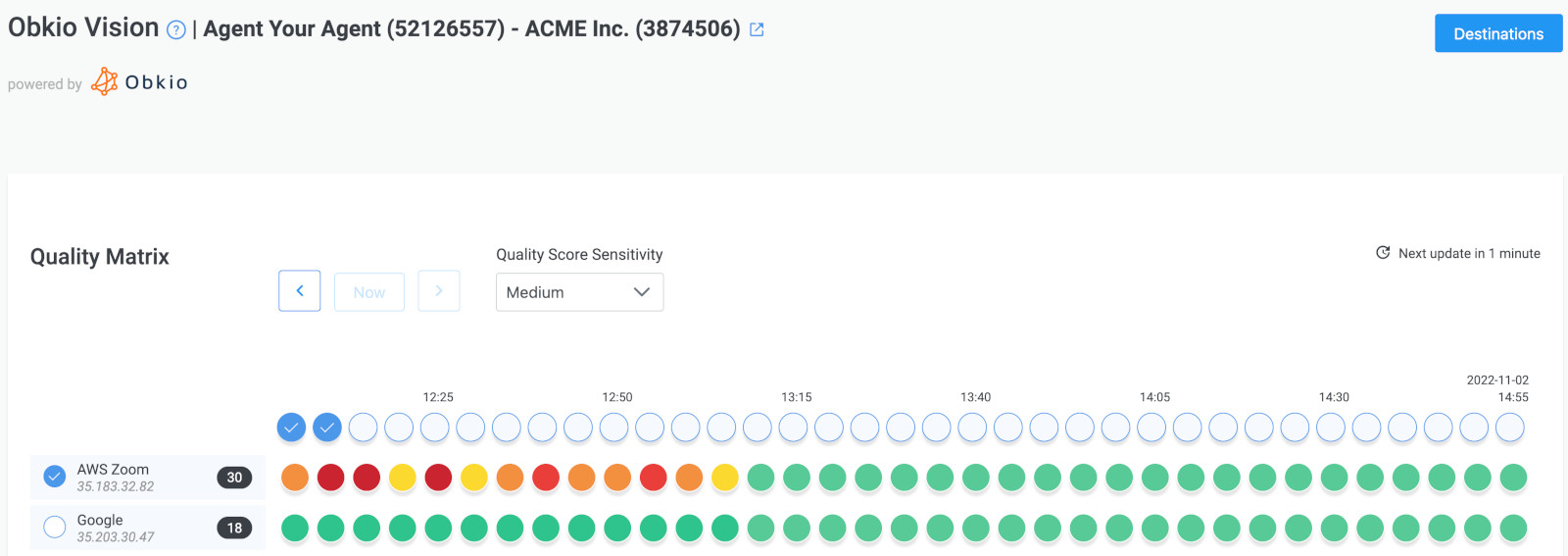 Obkio Vision Quality Matrix
Obkio Vision Quality Matrix
Note: If the packet loss is happening only on your end, you don’t need to do this step. It’ll just further confirm that conclusion.
By using Traceroutes, the Network Map, and the Quality Matrix you’ll be able to identify if:
If you are experiencing packet loss only towards a specific location over the Internet, it indicates that the issue is localized and impacting only the communication between your network and that particular site.
Specific Location Affected: When packet loss is observed exclusively when communicating with a particular site or destination, it suggests that the problem is not widespread across your entire network but rather limited to the connection between your network and that specific location.
This type of packet loss could be caused by various factors, such as network congestion, routing issues, equipment problems, or network infrastructure limitations specific to the path between your network and the affected location.
 Obkio Vision Network Map
Obkio Vision Network Map
Some Troubleshooting Steps include:
- Confirm the Issue: Verify that the packet loss is consistently occurring when communicating with the specific location. Conduct multiple tests and gather sufficient data to establish a clear pattern of packet loss.
- Investigate Network Path: Trace the network path from your network to the affected location using tools like traceroute or pathping. This helps identify any problematic hops or network segments along the path that could be contributing to the packet loss.
- Contact the Destination: Reach out to the technical support team or administrators of the affected location and provide them with details about the packet loss issue. Collaborate with them to gather additional information and troubleshoot the problem jointly.
- Engage ISPs: If the packet loss persists and it is determined that the issue is not within your network or the destination site, involve your Internet Service Provider (ISP) and the destination site's ISP. Provide them with relevant data and evidence, such as traceroute results or network monitoring data, to help them investigate and resolve the issue.
By recognizing that the packet loss is specific to a particular location over the Internet, you can focus your troubleshooting efforts on isolating the problem and collaborating with the relevant parties, such as the destination site and ISPs, to diagnose and resolve the issue.
ISP packet loss refers to the loss of data packets that occurs within the network infrastructure of an Internet Service Provider (ISP). When you send data over the internet, it's broken down into packets for transmission. Packet loss happens when some of these packets fail to reach their destination.
Several factors can contribute to ISP packet loss:
- Network Congestion: High traffic volumes can overwhelm network equipment, leading to packet loss.
- Infrastructure Issues: Faulty hardware, outdated network infrastructure, or misconfigured routers and switches can cause packet loss.
- Routing Problems: Inefficient routing paths or routing loops can result in packets being dropped.
- Quality of Service (QoS) Policies: If the ISP prioritizes certain types of traffic over others, packets that don't meet the priority criteria may be dropped.
- External Factors: Environmental conditions, such as electromagnetic interference, can also contribute to packet loss.
ISP packet loss can impact internet performance by causing delays, retransmissions, and degraded service quality. So, if the packet loss issue is happening on your ISP’s side, and you need to open a service ticket with as much information as you can collect.
To ensure your service ticket receives appropriate attention and prompt resolution, it may be necessary to escalate the ticket beyond the initial 1st level support. By presenting comprehensive evidence and collaborating with your ISP using the information collected through Obkio, you can strengthen your case and request a higher level of support or involvement from the ISP's network engineers.
Clearly communicate the impact of the packet loss on your network operations, highlighting any critical applications or services that are affected. This helps convey the urgency and significance of the issue, warranting escalation.
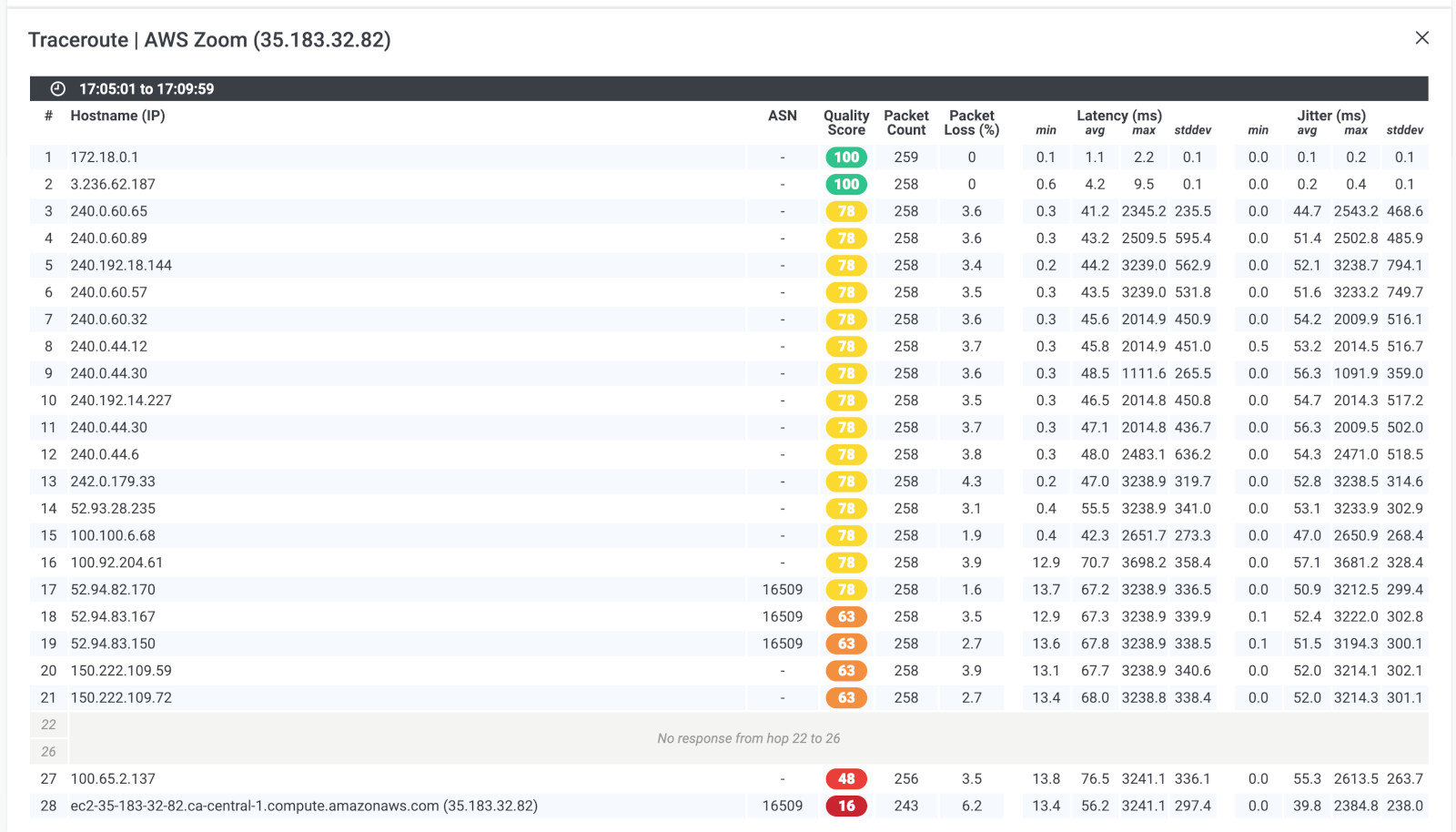 Obkio Vision Traceroutes
Obkio Vision Traceroutes
- Contact your ISP to get technical support using the screenshots of Monitoring Sessions, Dashboards or Traceroutes in Vision.
- Share results of Live Traceroutes with your ISP using a public link.
- If your ISP wants to analyze your data further, you can create a temporary Read-Only User in your Obkio account for them.
Learn how to use Obkio Vision’s Visual Traceroute tool to troubleshoot network problems with traceroutes in your LAN, WAN, and everything in between.
Learn more

Packet loss can be caused by a variety of different factors, and not all of them are easy to identify. For businesses with large enterprise networks, having a tool like Obkio to monitor packet loss is especially helpful to understand what causes packet loss in your network.
By following the previous steps we mentioned, Obkio's solution will help you identify what exactly is causing packet loss issues in your network. Here are some of the most common causes of packet losss that you'll encounter:
Network congestion occurs when there is high traffic volume, overwhelming the available bandwidth. This can result in packet loss as data packets are delayed or dropped due to limited resources. Congestion can happen at various points in the network, such as within your local network or across wide area networks (WAN).
Packet loss can occur due to faulty network hardware components, including routers, switches, or cabling. Malfunctioning or degraded hardware may not properly process or forward packets, leading to packet loss. Issues such as hardware failures, outdated equipment, or physical damage to cables can contribute to packet loss.
Bugs or glitches in network software, including operating systems, network protocols, or firmware, can introduce packet loss. These software issues can disrupt the proper handling and transmission of packets, resulting in packet loss. Keeping software up to date with patches and firmware updates is essential to minimize the risk of packet loss caused by software bugs.
Security measures such as firewalls, intrusion detection systems (IDS), or other filtering mechanisms can inadvertently block or filter certain types of data packets, leading to packet loss. Misconfigured or overly aggressive security settings can mistakenly identify legitimate packets as malicious and discard them, causing packet loss.
Latency refers to the delay experienced in transmitting data packets between network devices. High latency, often caused by long distances between devices or multiple network hops, can increase the likelihood of packet loss. When packets take longer to reach their destination, they become more susceptible to being dropped due to network congestion or other issues.
QoS settings are used to prioritize certain types of network traffic over others based on defined rules. If QoS settings are misconfigured or not properly aligned with your network requirements, they may prioritize critical traffic excessively, leading to packet loss for less important traffic. Fine-tuning QoS settings is crucial to ensure fair allocation of network resources.
Optimize VoIP performance with QoS implementation. Explore best practices for QoS for VoIP, overcome challenges, and elevate clarity with Obkio's NPM tool.
Learn more

Are you ready to delve deeper into the world of packet loss? If you've already collected information about what's causing packet loss in your network, then you're one step closer to conquering this issue! Now it's time to roll up your sleeves and get to work. With careful analysis and troubleshooting, you can identify the underlying cause of packet loss and take the necessary steps to address it.
So, grab your tools and let's explore some helpful tips for fixing packet loss once and for all!
- Check network equipment: Check your network equipment, including switches, routers, and cables, to ensure they are functioning correctly. Replace or repair any faulty equipment.
- Update firmware: Make sure all network devices are running the latest firmware, as outdated firmware can cause packet loss.
- Optimize network settings: Review and optimize network settings, such as TCP/IP settings, buffer sizes, and window sizes. Ensure that your network is properly configured for your specific use case.
- Reduce network congestion: Reduce network congestion by limiting the number of devices on your network, implementing Quality of Service (QoS), and optimizing your network topology.
- Use error correction technologies: Use error correction technologies such as Forward Error Correction (FEC) and Automatic Repeat Request (ARQ) to detect and correct packet loss.
- Contact your ISP: If the problem persists, contact your Internet Service Provider (ISP) and report the issue. They may be able to identify and resolve any problems with their network that are causing packet loss.
- Increase bandwidth: Consider increasing your network's bandwidth to reduce the likelihood of packet loss during periods of high traffic.

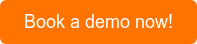
Now that you know how to troubleshoot and fix packet loss, it's important to remember that the problem can crop up again. To help you keep your network running smoothly, we've got some tips for reducing packet loss.
Monitor Packet Loss: Use network monitoring tools or packet loss monitoring tools to continuously monitor packet loss across different segments of your network. Identify patterns and trends to understand when and where packet loss occurs.
Isolate the Issue: Determine if the packet loss is localized to specific network segments, such as LAN, WAN, or ISP. Isolating the issue helps narrow down the potential causes.
Check Network Hardware: Inspect routers, switches, and other networking devices for hardware faults, such as damaged cables, overheating, or malfunctioning components. Replace or repair faulty hardware as needed.
Review Network Configuration: Verify that network configurations, including routing tables, VLAN settings, and Quality of Service (QoS) policies, are correctly implemented and optimized for your network's requirements.
Address Congestion: Implement traffic shaping, QoS policies, or bandwidth management solutions to alleviate network congestion. Prioritize critical traffic and limit non-essential traffic to reduce the risk of packet loss during peak usage periods.
Optimize Routing: Review routing protocols and paths to ensure efficient and stable packet routing. Eliminate routing loops, optimize routing metrics, and consider using alternative routing paths to minimize packet loss.
Update Firmware and Software: Keep network devices, including routers, switches, and firewalls, up to date with the latest firmware and software updates. Manufacturers often release patches and updates that address performance and security issues.
Monitor ISP Performance: Work closely with your ISP to monitor their network performance and identify any issues that may contribute to packet loss. Collaborate with them to troubleshoot and resolve connectivity problems.
Implement Redundancy and Failover: Deploy redundant network paths, failover mechanisms, and backup connections to mitigate the impact of packet loss. Redundancy helps ensure continuous network operation even in the event of network disruptions.
By following these steps and adopting a proactive approach to continuous packet loss troubleshooting, you can reduce network disruptions, improve performance, and enhance overall network reliability.
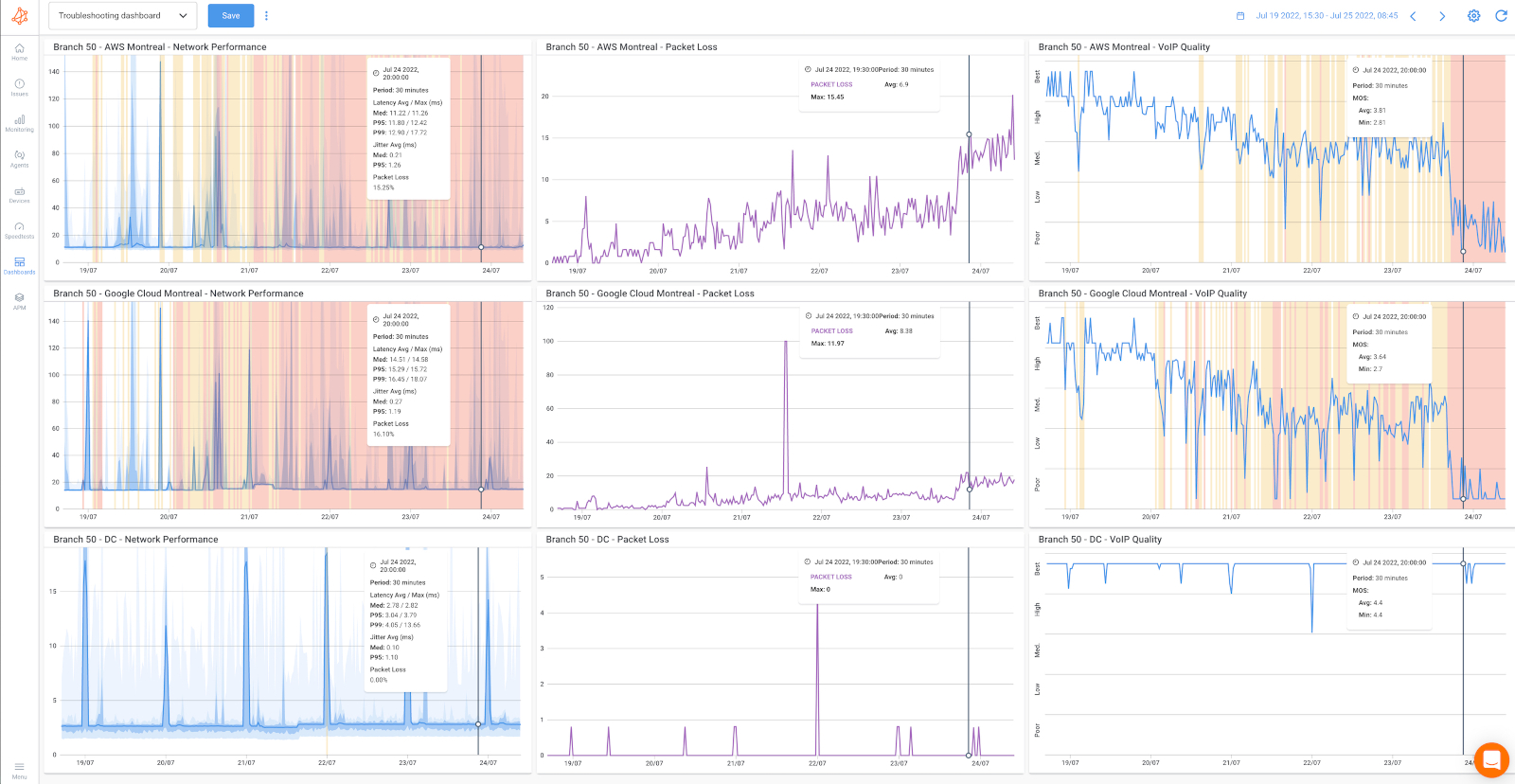 Troubleshooting Packet Loss Increase
Troubleshooting Packet Loss Increase
Congratulations, fellow packet hunters! You have successfully completed "The Great Packet Hunt" and emerged victorious against the elusive packet loss beast. You've mastered the art of troubleshooting packet loss and armed yourself with the knowledge and tools to conquer this challenge.
Once you’ve collected the data you need to troubleshoot packet loss in your network, you don’t have to dread the next time you receive an emergency call from your boss.
So, what's next? Well, don't let your guard down just yet. Packet loss is one of the most common network problems and it can always come back. Remember to stay vigilant and monitor your network regularly to prevent future packet loss issues.

And if you do encounter any more problems, fear not - you now have Obkio's Network Monitoring tool and the skills to track down those pesky packets and get your network back on track.
- Real-Time Monitoring: Obkio provides real-time monitoring of network performance, allowing you to continuously track packet loss and other key metrics to identify and troubleshoot issues promptly.
- End-to-End Visibility: Obkio offers end-to-end visibility, enabling you to monitor packet loss across your entire network infrastructure, including local networks, wide area networks (WAN), and connections to external locations.
- Data Visualization: Obkio presents network performance data in a user-friendly and visually appealing way, making it easy to interpret and analyze packet loss trends, patterns, and anomalies.
- Alerting and Notifications: Obkio allows you to set up customized network monitoring alerts and notifications for packet loss thresholds, ensuring that you are immediately alerted to any issues requiring attention.
Install Monitoring Agents in all your network locations, and keep Obkio as your permanent packet loss monitoring tool and troubleshooting tool!
Happy hunting, and may the packets be forever in your favor!



























 Obkio Blog
Obkio Blog