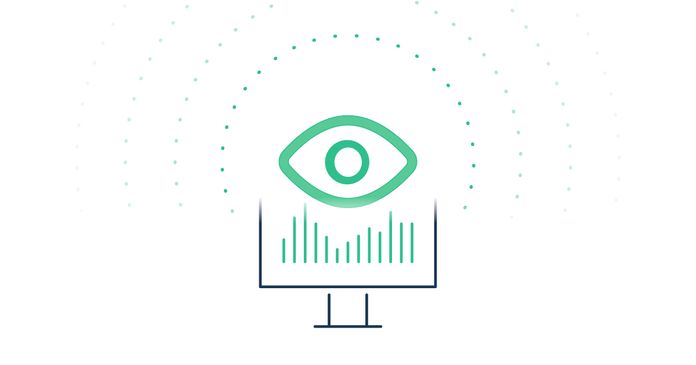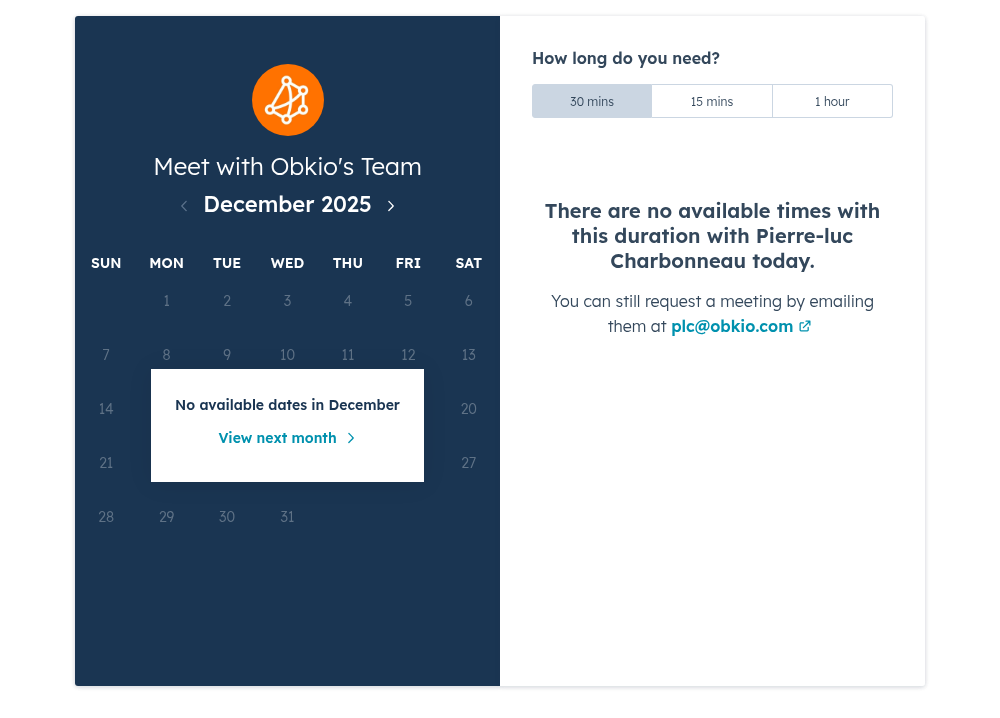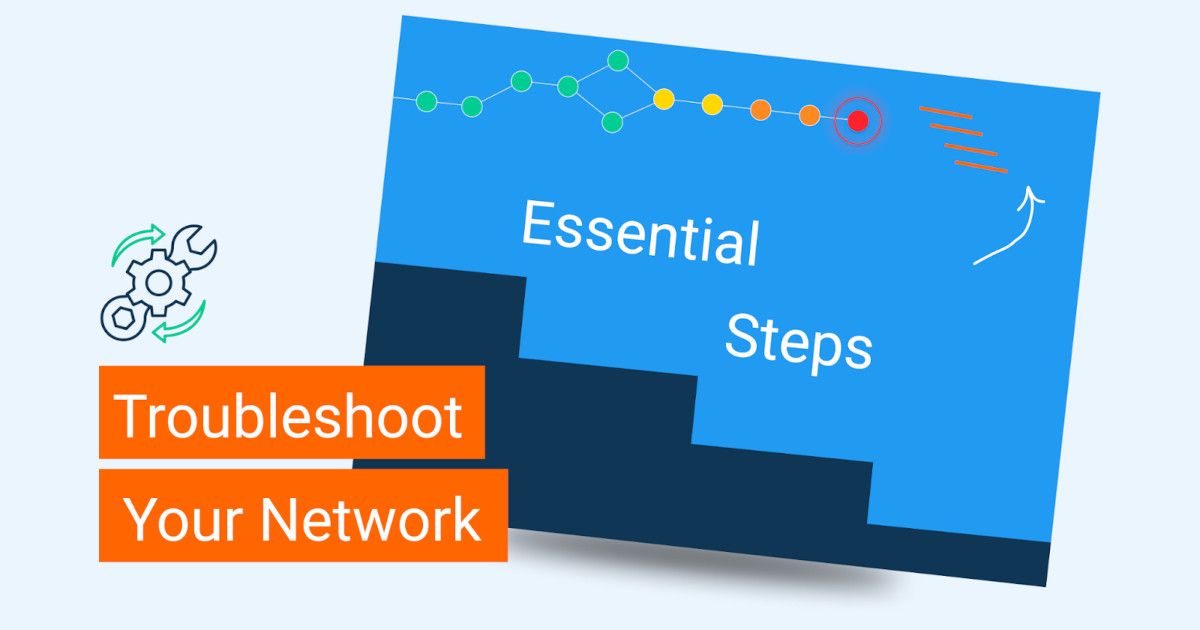Table of Contents
Table of Contents
Have you ever dreamed of being a superhero? Well, guess what? You don't need a cape or superpowers to save the day! As an IT professional, you already have what it takes to become a hero in the world of network troubleshooting.
In the world of technology, network issues can cause chaos and mayhem. Slow connections, dropped packets, and mysterious errors can all make you feel like you're in the midst of a tech apocalypse. But fear not! With the right tools and know-how, you can unleash your inner IT hero and save the day!
So, grab your utility belt and get ready to dive into the world of network troubleshooting. In this post, we'll explore common network issues, the tools you need to diagnose them, and the steps you can take to resolve them. By the end of this post, you'll have the skills you need to tackle any network issue that comes your way and emerge as a true IT hero. Let's get started!
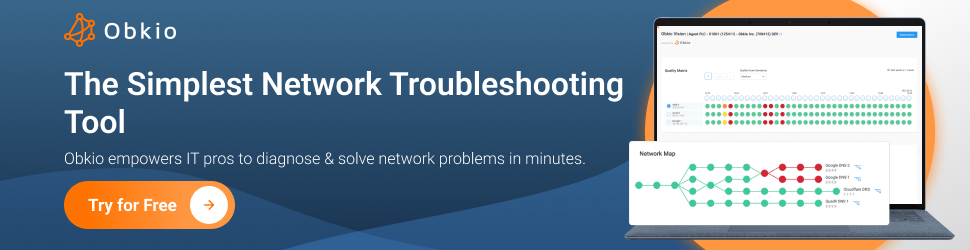
So you wanna unless your inner IT hero and save your business' network from performance-degrading issues. You're at the right place!
First, let's briefly go over what network troubleshooting is and how it can help you.
Network troubleshooting is the combined processes of identifying, locating, and resolving network issues located anywhere along your network. Combined with Network Performance Monitoring and Network Assessments, it's a logical process network professionals use to collect information about a network problem (when, what, where) to resolve them and improve network performance.
This can involve troubleshooting network issues with hardware, software, network connectivity, and security. The goal of network troubleshooting is to restore normal network operations as quickly as possible and minimize any downtime or disruptions.
Troubleshooting network issues is like maintaining a car. Just as a car requires regular maintenance to ensure it runs smoothly and avoid breakdowns, a network also requires regular monitoring and troubleshooting to ensure it is functioning correctly and to prevent potential problems.
Ignoring small issues with your car or network can lead to bigger problems down the line, resulting in expensive repairs or replacements. By identifying and addressing issues promptly, you can minimize downtime, ensure optimal performance, and save money in the long run.
In short, there are several reasons why it is important to troubleshoot network issues:
- Minimize Downtime: Network issues can cause network downtime, which can impact business operations and productivity. By troubleshooting and resolving network issues promptly, you can minimize downtime and prevent significant losses.
- Improve Performance: Network issues can cause slow performance, dropped connections, and other problems that can negatively impact user experience. Troubleshooting can help identify the root cause of the issue and allow for the implementation of solutions to improve network performance.
- Ensure Security: Network issues can create security vulnerabilities, such as unauthorized access, data breaches, and malware infections. Troubleshooting can identify and address these vulnerabilities before they are exploited by malicious actors.
- Cost-Effective: Troubleshooting network issues can save money in the long run by preventing major issues that could require costly repairs or replacements.


Network troubleshooting involves a range of techniques and tools that network administrators and engineers use to identify and diagnose network issues, which may include slow network speeds, network connectivity issues, security breaches, and other issues.
There are several common tools that network administrators and IT professionals use to troubleshoot network issues. These tools include:
- Network Monitoring Software: Network monitoring software, like Obkio, is used to monitor network performance and detect issues in real-time. It can alert network administrators to potential problems before they affect users, allowing for prompt troubleshooting and resolution.
- Ping: Ping is a utility used to test the connectivity between two devices on a network. It sends a series of test messages to the target device and reports back any errors or delays encountered during the test.
- Traceroute: Traceroute is a utility that traces the route that network packets take from the source device to the destination device. It can be used to identify where network traffic is being delayed or dropped.
- Network Sniffer: A network sniffer or packet analyzer is a tool used to capture and analyze network traffic. It can be used to identify network performance issues, monitor network security, and troubleshoot network problems.
- Network Scanner: A network scanner is a tool that scans a network to identify devices connected to the network and their respective IP addresses. It can be used to identify network topology issues, detect rogue devices, and troubleshoot IP address conflicts.
Overall, these tools can be used individually or in combination to diagnose and resolve a wide range of network issues. What you use
Experiencing network issues is inevitable - but they don’t need to derail your entire work day. The faster you troubleshoot network problems, the quicker you can get back to peak productivity! But, you may need a little help.
Imagine you're the captain of a ship navigating through uncharted waters. You wouldn't want to sail blindly, right? The same goes for managing a network. It can sometimes feel like you're sailing in the dark without the right tools. That's where network monitoring tools come in like trusty navigational aids for your network.
These tools give you superpowers when it comes to understanding what's happening in your network. They offer a real-time view of what's going on, helping you spot trouble before it gets out of hand. Think of it as a radar for your network, giving you eyes on bandwidth, device status, and much more.
Using a network monitoring tool provides several benefits when troubleshooting network issues. Here are some key advantages:
Real-Time Visibility: Network monitoring tools provide real-time visibility into your network's performance, including bandwidth utilization, network utilization, traffic patterns, and device status. This allows you to identify issues as they happen.
Proactive Issue Detection: These tools can proactively detect and alert you to potential network problems before they become critical. For example, they can alert you to high CPU usage on a router or a sudden increase in network traffic.
Historical Data Analysis: Network monitoring tools collect historical data, allowing you to analyze trends and patterns over time. This historical perspective can help you identify recurring issues or performance degradation that might not be immediately apparent.
Alerting and Notifications: Most network monitoring tools offer customizable alerting and notification features. You can set thresholds for various network parameters, such as bandwidth usage or device availability, and receive alerts when these thresholds are exceeded.
Reduced Downtime: By detecting issues early and providing network monitoring alerts, network monitoring tools help reduce network downtime. You can address problems before they impact users, minimizing disruptions to business operations.
Troubleshooting Assistance: When network issues do occur, these tools provide valuable data for troubleshooting. They can pinpoint the location of a problem, such as a specific device or network segment, which streamlines the diagnostic process.
Comprehensive Reporting: Network monitoring tools generate reports and dashboards that provide a clear and concise view of network performance. These reports can be useful for management and stakeholders to understand the network's health.
Remote Monitoring: Many network monitoring tools can be accessed remotely, allowing network administrators to monitor and troubleshoot issues from anywhere, which is especially useful for managing geographically dispersed networks.
In the end, these tools are your co-pilots in the world of networks. They help you avoid shipwrecks, keep things running smoothly, and make your network journey much more manageable. They provide real-time visibility, proactive issue detection, and historical data analysis, ultimately helping organizations reduce downtime, improve performance, enhance security, and optimize resource allocation. These benefits make network monitoring tools essential for modern network management and troubleshooting.
So your users are complaining about poor network performance - what now? ¸ Before you can even begin to troubleshoot network issues, you need a tool to help you understand what the network problems are, and what’s causing them.
The easiest way to troubleshoot network issues is by using a Network Performance Monitoring and Troubleshooting like Obkio.

Obkio continuously monitors end-to-end network performance with synthetic traffic using Network Monitoring Agents. The Agents exchange synthetic traffic to measure network metrics, like packet loss, between each other, identify network issues, and collect the information to help you troubleshoot.
- Real-Time Insights: Get instant visibility into your network's performance with real-time data.
- Proactive Alerts: Receive notifications before network issues impact your users.
- Historical Analysis: Dive into historical data to spot trends and pinpoint recurring problems.
- Easy to Use: User-friendly interface and quick setup, so you can start troubleshooting right away.
- 24/7 Support: Our team is here to assist you, ensuring a smooth network experience.
Don't wait until the next network hiccup disrupts your day. Take control now and enjoy a smoother, more reliable network.

To actually identify network issues to troubleshoot, you need to deploy Network Monitoring Agents which continuously measure network performance in key network locations like offices, data centers and clouds. The Agents exchange synthetic traffic to measure network metrics between each other.
This will help you the root cause of the network issues and identify any network segments where the network issue is most pronounced. Essentially, to collect the data you need to translate, you’ll need:
- Local Agents: Installed in the targeted office location experiencing network performance issues. There are several Agent types available (all with the same features), and they can be installed on MacOS, Windows, Linux and more.
- Public Monitoring Agent: Which are deployed over the Internet and managed by Obkio. They compare performance up to the Internet and quickly identify if the network issue is global or specific to the destination. This will be great information for later in the troubleshooting process. You can use an AWS or Google Cloud Agent.
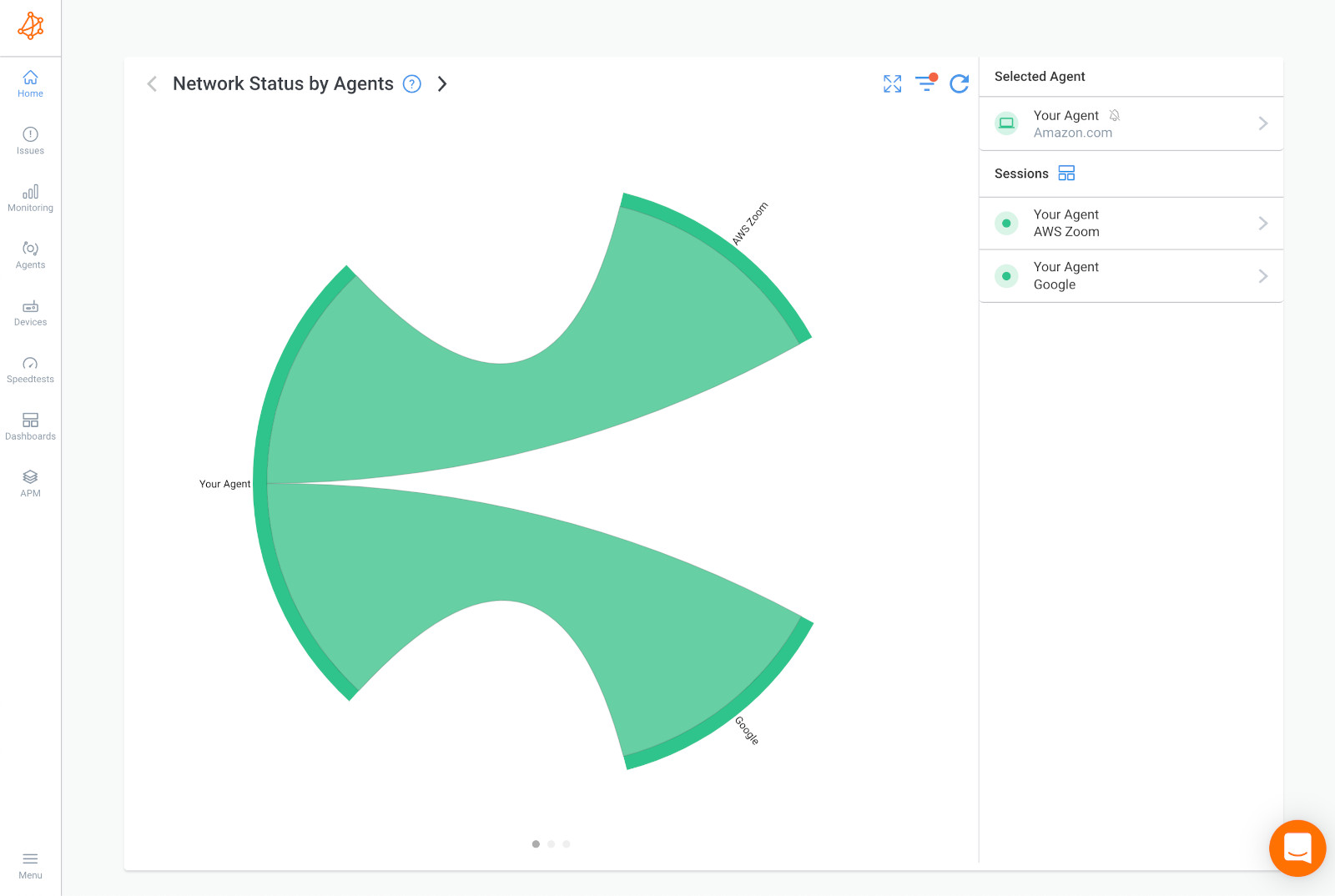
Network issues can occur at various points within a network, and they can result from a wide range of causes. That's why Obkio's Network Monitoring solution uses Network Monitoring Agents deployed across your network. When diagnosing network issues, you need to understand where the issues are coming from, and the Agents help you pinpoint that!
But, to give you a head start, here are some common areas within a network where network issues tend to occur:
End-User Devices: Issues can originate from individual computers, smartphones, tablets, or any device connected to the network. Problems might include software conflicts, malware, misconfigured network settings, or hardware failures.
Local Area Network (LAN): LAN issues often involve problems with the local network infrastructure within an organization, such as switches, routers, and access points. Common problems include misconfigured devices, network congestion, and hardware failures.
Wide Area Network (WAN): WAN performance issues can arise when dealing with network connections between different locations, often involving internet service providers (ISPs), leased lines, or VPN connections. WAN problems may include bandwidth limitations, latency, or network outages in the ISP's infrastructure.
Network Cabling and Physical Infrastructure: Faulty or damaged network cables, connectors, or the physical infrastructure (e.g., data center racks) can lead to connectivity issues. These problems can result in slow or intermittent network connections.
Network Services and Protocols: Issues can stem from problems with network services and protocols, such as DNS (Domain Name System), DHCP (Dynamic Host Configuration Protocol), or routing protocols like OSPF or BGP. Misconfigurations or failures in these services can disrupt network communication.
Firewalls and Security Devices: Network security devices, including firewalls and intrusion detection/prevention systems, can sometimes block legitimate traffic, causing connectivity issues. Misconfigured security policies or outdated rule sets can be the culprits.
Internet and External Services: Network problems may not always be within your control. Internet outages, service provider issues, or problems with external services (e.g., cloud providers, DNS servers) can impact your network's connectivity and performance.
It's essential to have a systematic approach to troubleshooting network issues, as problems can arise from any of these areas. Luckily, Obkio's network monitoring tool will point you in the right direction to identify and resolve network issues efficiently.
Step 3. Collect Network Performance Data: The Top Secret Data to Help You Troubleshoot Network Issues
When troubleshooting network issues, it's essential to monitor a variety of network metrics to gain a comprehensive view of your network's health and performance. These metrics can help you identify problems, pinpoint their causes, and facilitate effective resolution.
Once you’ve deployed Obkio Monitoring Agents in your key network locations, they will start measuring key network metrics and displaying them on Obkio’s Network Response Time Graph. Some of the key metrics you should be looking at are:
Latency: Latency measures the delay in transmitting data between two points in a network. High latency can lead to slow network performance and is often a sign of network congestion, routing issues, or long-distance connections.
Packet Loss: Packet loss occurs when data packets are lost or discarded during transmission. Excessive packet loss can result in poor application performance and is indicative of network congestion, hardware problems, or issues with network quality.
Bandwidth Utilization: Monitoring bandwidth usage helps you understand how much network capacity is being consumed. Overutilization can cause network slowdowns, while underutilization might suggest inefficient resource allocation.
Throughput: Throughput measures the actual data transfer rate on the network. It reflects the effective speed at which data is transmitted and received, taking into account factors like latency and packet loss.
Jitter: Jitter is the variation in latency over time. Consistently high VoIP jitter can affect real-time applications, such as VoIP or video conferencing, causing poor call quality or video buffering.
Network Error Rate: Monitoring network error rates helps identify issues with data integrity. An unusually high error rate may indicate problems with cables, network devices, or electromagnetic interference.
Network Traffic Patterns: Analyzing network traffic patterns and trends can reveal unusual or unexpected behavior, such as spikes in usage or patterns of malicious activity.
Network Topology Changes: Monitoring changes in network topology, including device additions, removals, or changes in configurations, can help prevent configuration errors and security breaches.
DNS Resolution Time: DNS resolution time measures the time it takes to resolve domain names to IP addresses. Slow DNS resolution can impact web browsing and application performance.
Quality of Service (QoS) Metrics: QoS metrics assess the performance of specific services or applications, ensuring that critical applications receive priority and consistent performance.
Firewall and Security Metrics: Track metrics related to firewall rules, intrusion detection, and security events to detect and respond to security threats.
Network Device Health: Monitor the health and status of network devices, such as routers, switches, and access points, to detect hardware failures or misconfigurations.
User Experience: Gather feedback from users about their network experiences to identify issues that may not be immediately apparent through technical metrics.
Network Logs and Events: Analyze logs and event data from network devices to identify any unusual or suspicious activities.
Service Availability: Monitor the availability and uptime of critical network services, such as DNS, DHCP, and email servers.
The specific metrics you monitor will depend on your network's architecture, the services it provides, and your organization's priorities. Comprehensive monitoring tools can help collect and analyze these metrics, providing insights into network performance and helping you troubleshoot issues effectively.
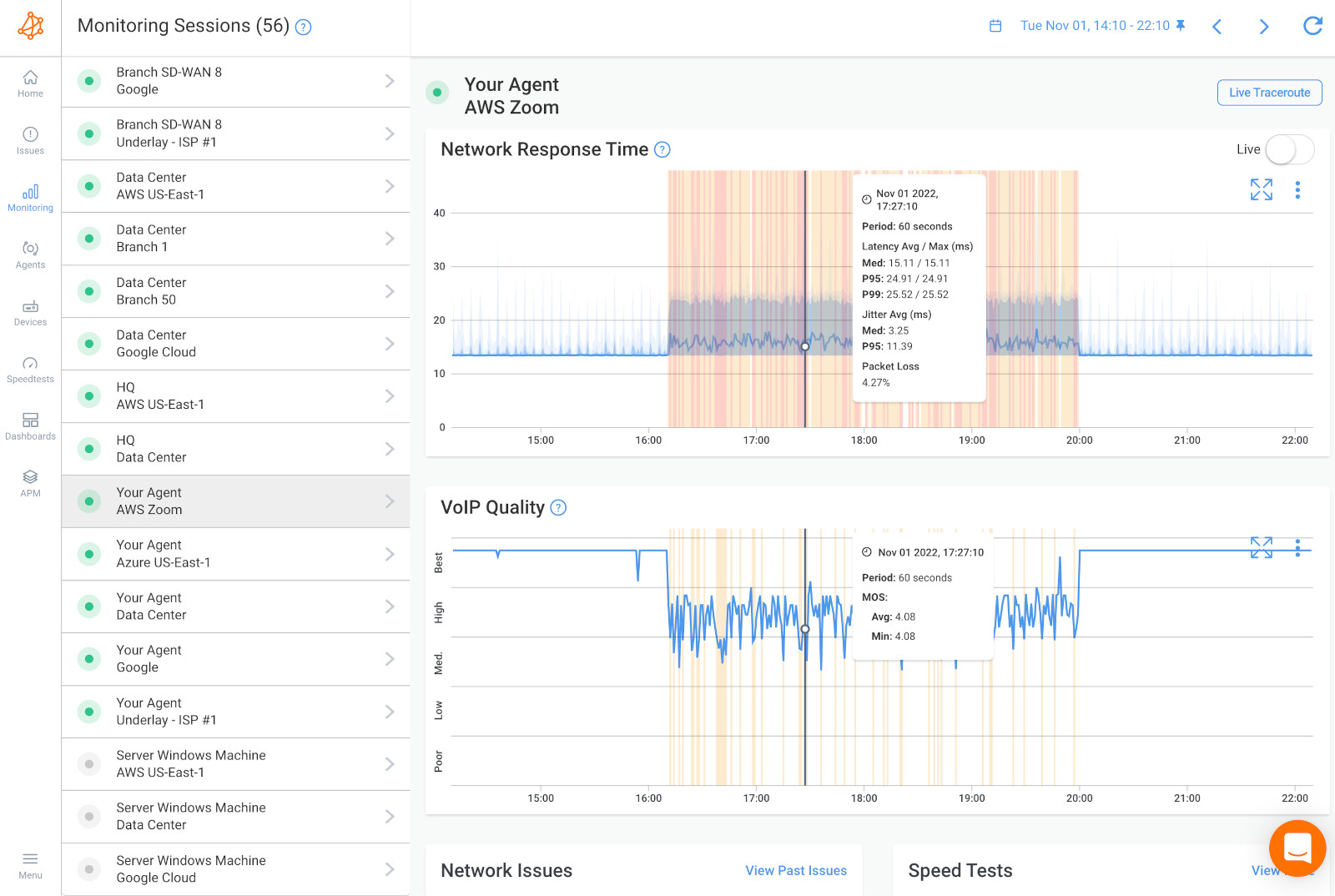 Obkio's Network Response Time Graph and VoIP Quality Graph showing Latency, Jitter, and Packet Loss
Obkio's Network Response Time Graph and VoIP Quality Graph showing Latency, Jitter, and Packet Loss
Measuring these key network metrics will allow you to better understand if something is wrong with your network. To identify network issues, you’ll want to let the Agents run and collect data for some time. If your issues are really bad, you’ll see the performance issues after just a few minutes, but we recommend letting the Agents collect data for at least 3 hours.
Obkio will notify you of events like substantial packet loss between certain sites, or users experiencing high levels of jitter during VoIP calls, and more.
Finally, you’ll need to begin monitoring your network devices using Obkio’s Network Device Monitoring feature.
Network devices are the backbone of any LAN infrastructure, and monitoring them provides critical insights into the health and performance of your LAN. Monitoring network devices allows you to keep tabs on the status and health of critical components such as switches, routers, firewalls, access points, and servers. This helps you identify hardware failures, overheating issues, or other problems that could disrupt network operations.
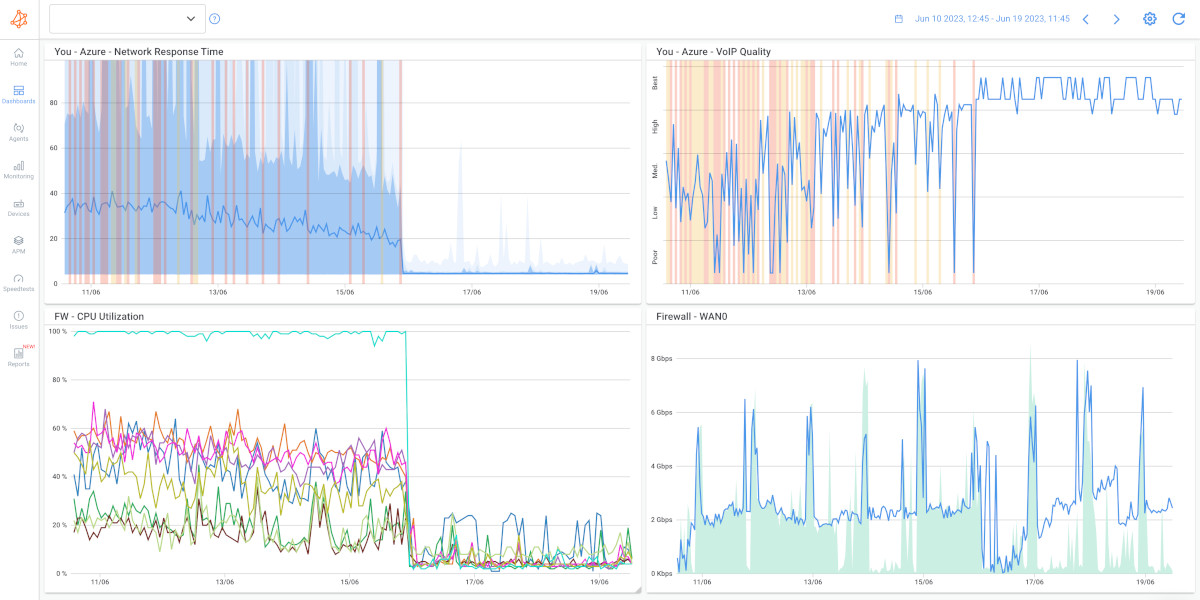
When troubleshooting network issues, it's important to monitor various network devices and components to identify problems and their root causes. Monitoring these devices allows you to gain insights into network performance and diagnose issues effectively. Here's a list of network devices and components that you should consider monitoring:
- Routers: Routers are critical for forwarding data between different networks. Monitor their CPU usage, memory, interface statistics, and routing tables to identify issues like congestion or routing problems.
- Switches: Switches manage traffic within a local network (LAN). Monitor switch port statistics, VLAN configurations, and MAC address tables to detect connectivity or congestion issues.
- Firewalls: Firewalls are crucial for network security. Monitor firewall rules, packet filtering statistics, and security logs to ensure proper traffic filtering and to detect potential security breaches.
- Access Points (APs): Access points provide wireless connectivity. Monitor AP status, signal strength, client associations, and interference levels to troubleshoot Wi-Fi-related problems.
- Load Balancers: Load balancers distribute network traffic across multiple servers. Monitor load balancer performance, server health checks, and traffic distribution to ensure balanced load and high availability.
- DNS Servers: DNS servers resolve domain names to IP addresses. Monitor DNS server response times, query success rates, and cache status to diagnose DNS-related issues.
- DHCP Servers: DHCP servers assign IP addresses to devices on the network. Monitor DHCP lease status, address pool utilization, and lease duration to ensure proper IP allocation.
- Proxy Servers: Proxy servers handle requests and responses between clients and external services. Monitor proxy server logs, cache status, and request/response times to troubleshoot proxy-related issues.
- Network Attached Storage (NAS) Devices: NAS devices store and share data on the network. Monitor NAS device health, disk space, and access permissions to ensure data availability.
- VoIP Gateways: VoIP gateways facilitate voice communication over the network. Monitor call quality, call completion rates, and gateway performance to address VoIP-related problems.
- Network Printers: Network printers play a critical role in many organizations. Monitor printer status, paper levels, and print queues to diagnose printing issues.
- Uninterruptible Power Supplies (UPS): UPS devices provide power backup during outages. Monitor UPS status, battery health, and power consumption to ensure network equipment remains operational.
- Environmental Sensors: Sensors for temperature, humidity, and other environmental factors help prevent equipment damage. Monitor environmental conditions in data centers and network closets.
- Modems and Gateways: Modems and gateways provide connectivity to the internet. Monitor modem status, signal levels, and connection quality to detect internet connectivity issues.
- Security Cameras and Surveillance Systems: Monitor the status of security cameras, video recording, and access control systems to ensure security surveillance is functioning properly.
- Virtual Machines and Hypervisors: If your network uses virtualization, monitor virtual machines (VMs), hypervisors, and resource utilization to troubleshoot virtualization-related issues.
Effective device monitoring can help you proactively identify and resolve network issues, ensuring the smooth operation of your network infrastructure.
Learn about Network Device Monitoring to easily monitor performance of firewalls, routers & switches to identify problems like high CPU & bandwidth usage.
Learn more

You may have an idea that something is wrong with your network, but you may not know the extent of it. At this point, if you have a network issue, you’ll be able to see it in the graph above. You can see the exact moments when the network issue occurred in your network and even the impact on MOS Score.
You can now use all the data you’ve collected to actually identify network issues and collect the information you’ll use to troubleshoot. Create your own dashboard with a summary of your network metric measurements, the results of speed tests, and a detailed analysis of any network issues that may have been discovered.
You can identify:
- What the problem is: The first step in troubleshooting network issues is to define the problem. This might involve identifying specific symptoms, such as slow network performance, dropped connections, or application errors. The more specific you can be about the problem, the easier it will be to identify potential causes and solutions.
- Where the problem is located: Once you've identified the problem, the next step is to determine where the problem is located. This might involve identifying specific devices, network segments, or applications that are experiencing issues. Obkio's network monitoring tool can be helpful in identifying where traffic slowdowns or packet loss are occurring.
- What caused the problem: Understanding what caused the problem is essential for developing an effective solution. This might involve identifying specific hardware or software failures, configuration errors, or issues with network topology or design. Once you understand the cause of the problem, you can take steps to address it and prevent it from recurring in the future.
- When the problem happened: Understanding when the problem occurred can help you identify potential causes and develop a timeline for resolution. This might involve reviewing logs, network monitoring data, or user reports to determine when the problem first appeared and how it has progressed over time.
- Who is responsible for the network segment: Knowing who is responsible for a specific network segment can be helpful in identifying potential causes and resolving issues. This might involve collaborating with other IT professionals or reaching out to vendors or service providers for assistance.
There are a vareity of network issues that can plague your network - and like a real IT hero, you've gotta be ready for any villain that comes your way. Luckily, you don't have to do the deep-dive yourself, because Obkio will uncover the network issues for you.
To get you started, let's go over some of the most common network issues you may encounter:
- Slow Network Speed: Slow network speed can be caused by a variety of factors, such as outdated hardware, congestion on the network, or bandwidth limitations.
- Dropped Connections: Dropped connections can occur when a device loses its connection to the network, either briefly or for an extended period. This can be caused by network interference, hardware or software issues, or configuration errors.
- Network Latency: Network latency is the delay in the time it takes for data to travel from one device to another. High network latency can result in slow network performance, particularly for applications that require real-time data transmission, such as video conferencing, VoIP (VoIP latency), or online gaming.
- Packet Loss: Packet loss occurs when data packets fail to reach their destination, resulting in incomplete or corrupted data. This can be caused by network congestion, faulty network hardware, or software errors.
- DNS Issues: DNS (Domain Name System) issues can impact network performance by causing delays in resolving domain names to IP addresses. This can result in slow browsing speeds or difficulty accessing certain websites.
- Security Threats: Security threats, such as malware infections or unauthorized access, can impact network performance by consuming network resources or causing disruptions to network traffic.
These are just a few examples of common network performance issues that can impact the reliability and speed of a network. By understanding the causes of these issues, IT heros can diagnose and resolve them to ensure optimal network performance!
Learn about some of the most common network problems that businesses face every day, like high CPU, bandwidth, equipment issues, Internet failures, and more.
Learn more

To begin troubleshooting the network issue, you've got to catch it first.
To do this, compare the monitoring sessions between the two Public Monitoring Agents you deployed.
As a reference, below is an example of a Network Session with no network issues.
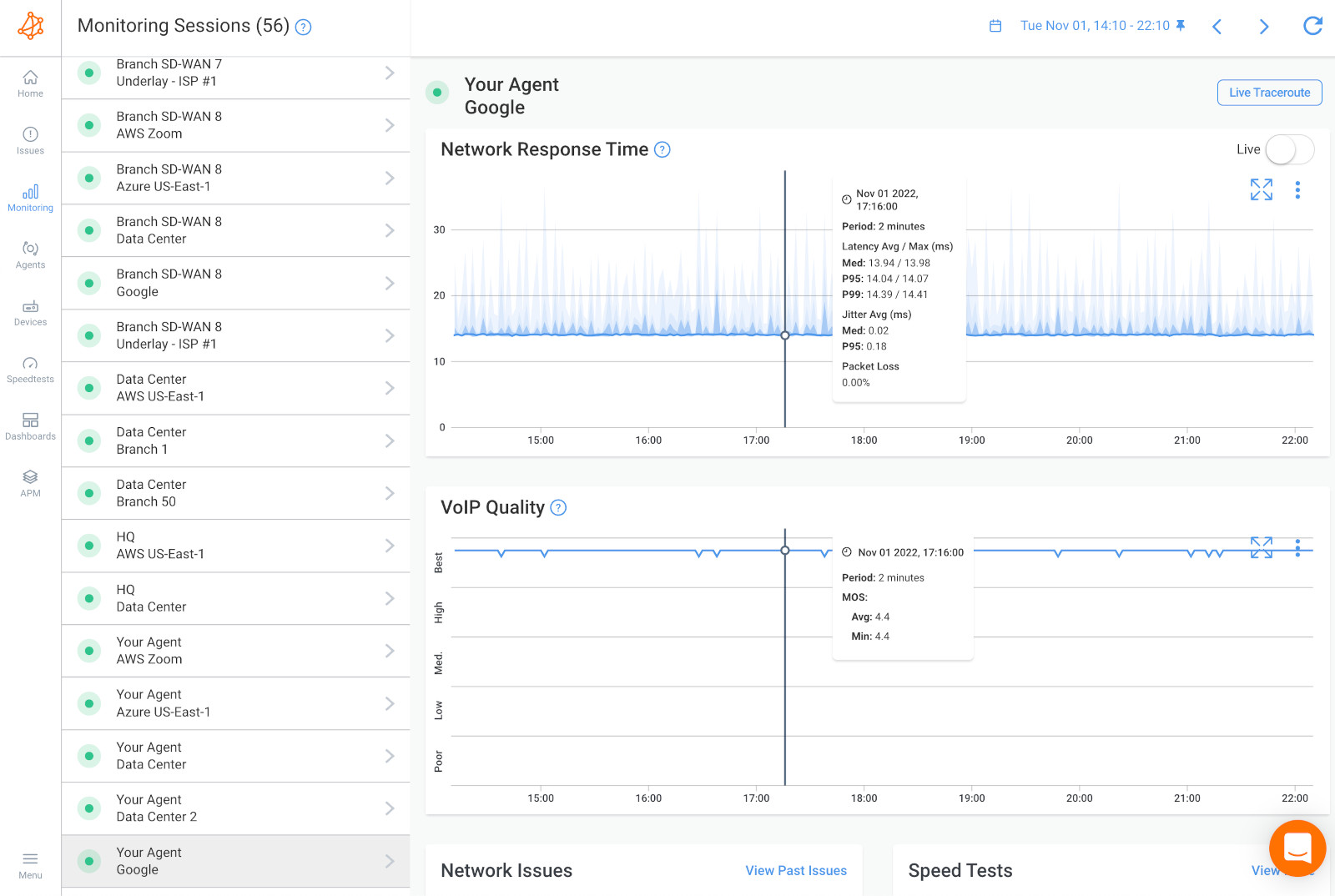
If it’s not a network issue, it might be a user issue. In this case, you can install a Monitoring Agent directly on a user’s workstation (the user who is experiencing the performance problems) to see the issue from their point-of-view.
If you still don’t find that it’s a network issue at this point, it may just be a problem that IT specialists can solve directly on the user's workstation or on the remote destination. The problem could be several other hardware-intensive videoconferencing systems, which use up a lot of resources (CPU, RAM).
Obkio also monitors these other resource metrics for you!
In the screenshot below is an example of a network issue present both network sessions.
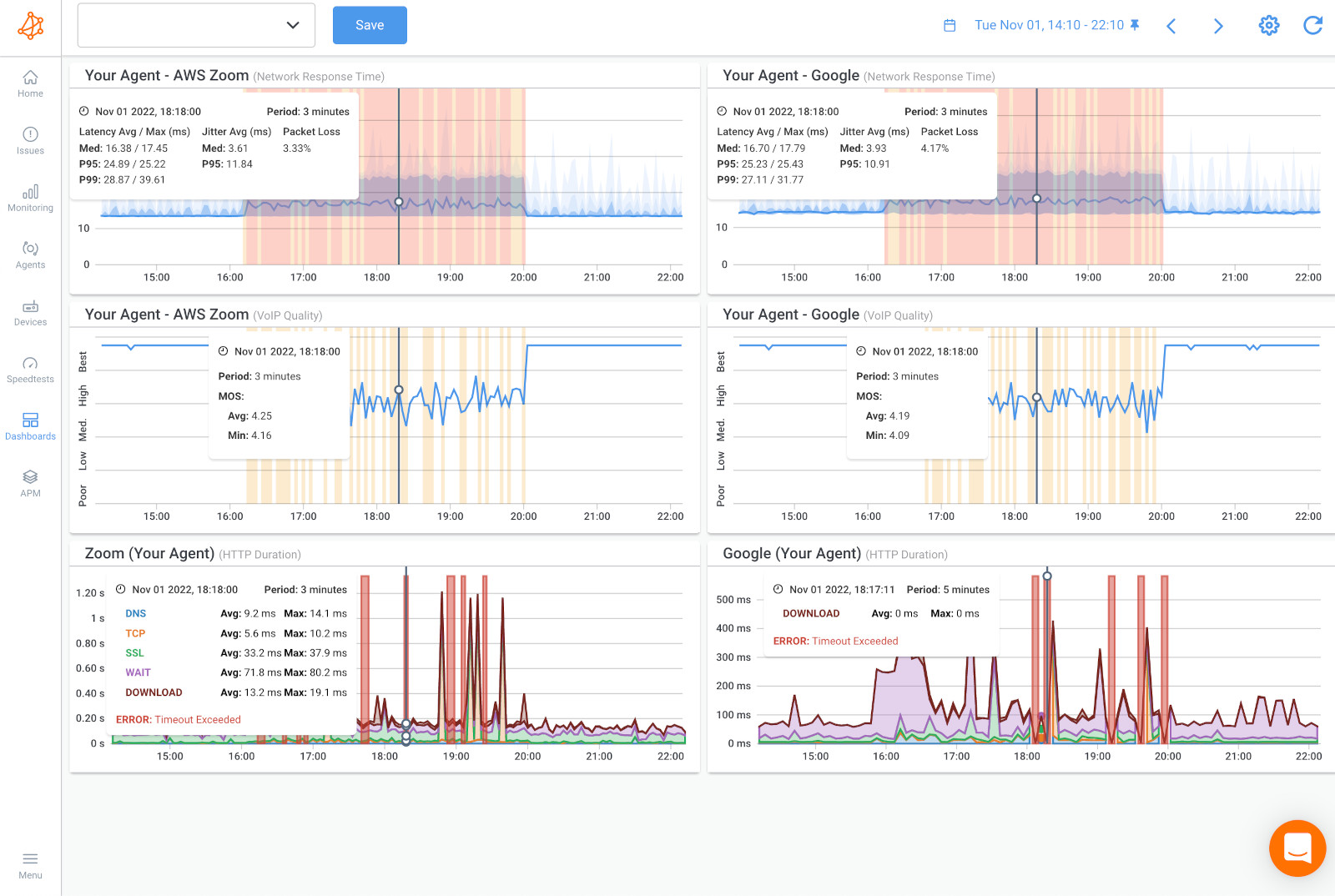
1. Broader Issue, Not Exclusive to a Single Network Path or Destination: When the same network issue affects multiple network sessions, it suggests that the problem is not limited to a specific application, server, or network path. Instead, it points to a more widespread or systemic issue within the network infrastructure.
2. Impact on All Services and Applications: Since the issue affects multiple network sessions, it has the potential to disrupt all services and applications that depend on the network segment in question. This could include web browsing, email, file sharing, VoIP calls, video conferencing, and more.
3. Possible Locations of the Problem: To pinpoint the exact source of the issue, you would need to investigate various components within the common network segment. Here are some potential areas to consider:
- Local Area Network (LAN): The issue might originate within the organization's internal network, such as problems with network switches, routers, cabling, or congestion within the LAN.
- Firewall: Issues with firewall rules, misconfigurations, or security policies could lead to network disruptions affecting multiple sessions.
- Local Loop Internet Connection: Problems with the connection between your organization and the internet service provider (ISP) may result in network-wide issues. This could include issues with the ISP's equipment, routing, or bandwidth capacity.
4. Diagnostic Steps: To troubleshoot the problem effectively, you can take the following steps:
- Review Network Configuration: Examine the configuration of network devices in the common segment, including switches, routers, and firewalls, to ensure they are correctly configured.
- Check for Congestion: Monitor network traffic and utilization within the segment to identify congestion (WAN or LAN congestion) or resource limitations.
- Inspect Firewall Rules: Review firewall rules and logs to determine if any policies are blocking or affecting network traffic.
- Contact ISP: If the issue seems related to the local loop or external connectivity, get in touch with your ISP to check for outages or problems on their end.
In summary, when a network issue impacts multiple network sessions, it's a sign that the problem is more widespread and has the potential to disrupt various services and applications. To resolve such issues, a systematic approach is required, involving the examination of network components within the common segment, collaboration with relevant teams, and, if necessary, engagement with external service providers.
In the screenshot below is an example of a network issue present on only one network session.
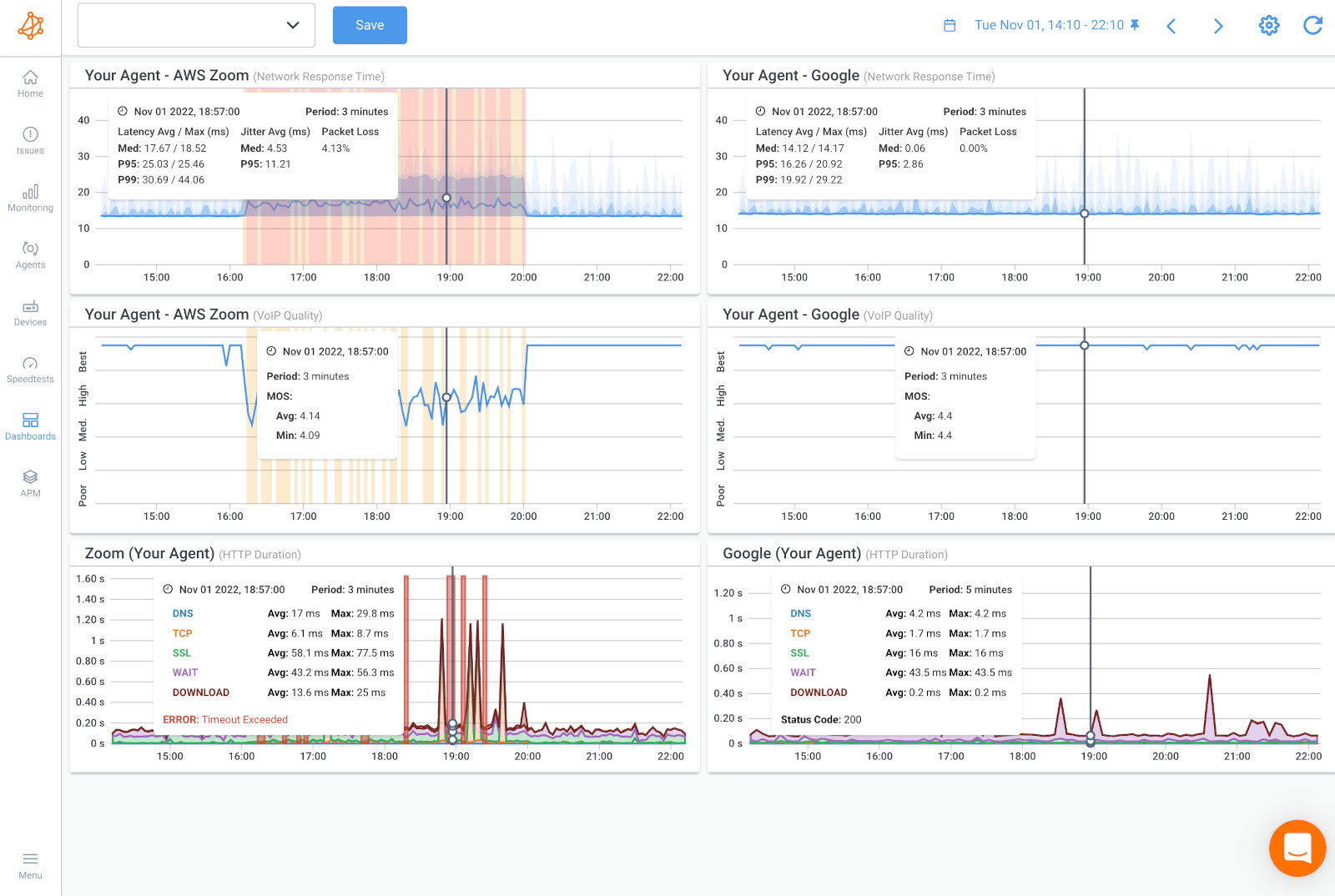
When a network issue is isolated to a single network session, this likely means that the problem is specific to a particular location on the Internet and likely occurring further away from your network infrastructure. Here are the key points to consider:
1. Localized to a Specific Network Session: When a network issue is limited to just one network session, it suggests that the problem is unique to that particular communication path between your network and a specific destination or service on the internet. Other network sessions and services may not be affected.
2. Problem Likely Further Downstream: Since the issue is specific to a single session and doesn't impact other network activities within your organization, it is indicative of a problem that is occurring further away from your network. This can include issues beyond your control, such as problems with an external service provider, an internet exchange point, or even the destination server itself.
3. Potential Causes of the Issue: Several factors can contribute to network issues that are specific to a particular location on the internet:
- Internet Service Provider (ISP) Problems: The issue could be related to problems within your ISP's network or with the ISP of the destination. This might include routing problems, congestion, or outages.
- Peering Points: If the destination server is hosted by a different ISP, issues at peering points (the junctions where ISPs exchange traffic) can affect connectivity.
- Server-Side Issues: Problems with the destination server, its hosting provider, or its network configuration may be causing the issue.
- Internet Backbone Problems: Issues within the global internet backbone infrastructure, which is beyond your network's control, can occasionally disrupt connectivity.
4. Diagnostic Steps: When facing a network issue limited to a single session, consider the following steps for diagnosis:
- Check Destination Availability: Verify if the destination server or service is operational. It may be experiencing downtime or maintenance.
- Perform Traceroutes: Use the traceroute (or tracert on Windows) command to trace the path packets take from your network to the destination. This can help identify where in the internet's routing path the problem occurs.
- Contact ISPs: If the issue appears to be ISP-related, contact your ISP and the ISP of the destination to report the problem and seek assistance.
- External Service Providers: If the issue is related to a specific online service or provider, contact their support to inquire about potential problems on their end.
In summary, when a network issue is isolated to one network session, it typically indicates that the problem is specific to the communication path with a particular location on the internet. Troubleshooting such issues often involves investigating external factors, collaborating with ISPs, and verifying the availability and performance of the destination server or service.
If the network issue is happening on both network sessions, compare that data using Obkio’s Device Monitoring feature to further understand if the network issue is happening on your end, or over the Internet, in your Service Provider’s network.
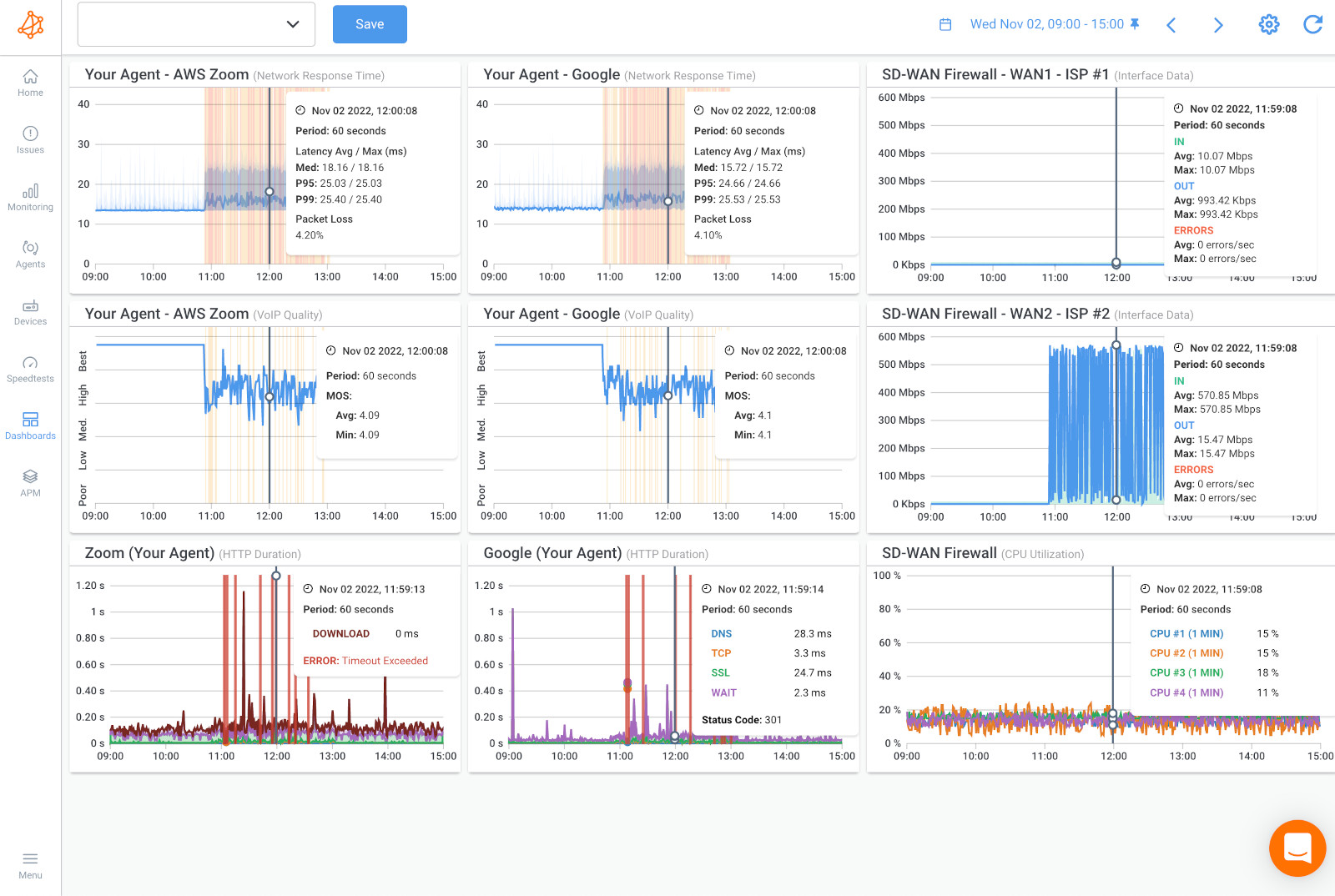
1. Device Monitoring with Obkio: Obkio's Network Device Monitoring feature provides real-time insights into the performance of your network devices, such as routers, switches, and firewalls. By monitoring these devices, you can gain visibility into how they are functioning and contributing to network issues.
2. Collect Device Data: Start by configuring Obkio to monitor the relevant network devices in your infrastructure. This typically involves setting up monitoring agents on devices of interest.
3. Monitor Network Metrics: Obkio collects various network metrics, including latency, packet loss, bandwidth utilization, and more, for the devices under surveillance. These metrics offer a detailed view of device performance.
4. Compare Data from Both Sessions:
- In the case of a network issue occurring in both network sessions, you can use Obkio to compare the data from both sessions for the specific devices involved.
- Look for patterns or anomalies in the device metrics during the time of the issue. Are there spikes in latency or packet loss? Is there a noticeable increase in bandwidth usage?
- By comparing data from both sessions, you can determine whether the issue is originating from your network devices or if it appears to be related to the Service Provider's network or the internet.
5. Analyze Device Metrics:
- If you observe irregularities or performance issues in the metrics collected by Obkio for your network devices during the network sessions, this could indicate a problem within your own network infrastructure.
- For example, high latency or packet loss on your router interfaces might point to congestion or configuration issues.
When you compare your previous data with Device Monitoring metrics, you may find CPU or Bandwidth issues. These resource issues likely means that the network issue is on your end and you need to troubleshoot internally.
Here are a few suggestions to troubleshoot network issues related to CPU or bandwidth:
- What Traffic is Being Used: Look into if traffic going through your network is legitimate or not by looking at the firewall logs. Illegitimate traffic might be a security breach (data exfiltration), or mass data backup happening during business hours instead of during the night.
- Manage Firewall Priorities: Prioritize important traffic in order to reduce the impact on those applications during periods of congestion. This way, all the traffic towards or from those applications will be prioritized first when passing through the network and will be less likely to cause congestion.
- Upgrade Internet Connection Bandwidth: With your ISP if you’re just running out of bandwidth.
- Investigate Missing Resources: Look into your device to understand why it’s missing resources and causing high CPU usage. It may be a software problem, your device may need a firmware update, the latest update may be bugged, or the device may just not have enough resources available and needs to be upgraded to a bigger device
If you don’t see any resource issues from your devices, this is a sign that the network issue is actually on your Service Provider’s end.
- If the device metrics collected by Obkio show that your network devices are performing well during the sessions, it suggests that the issue may be occurring further upstream, potentially in your Service Provider's network or the internet.
- In such cases, you can contact your Service Provider and share the device monitoring data with them to illustrate that the issue is beyond your control and may require their intervention.
In this case, you need to open a service ticket with all the information as you can collect to prove that the issue is on the ISP’s end, and get quickly escalated past 1st level support. Obkio's app will be your secret weapon for this hero journey!
The data you can provide is that from your dashboard in the previous steps, as well as your Traceroutes in the next step.
Now, you can now collect the last bit of data to help you pinpoint exactly where the network issue is located so you can share that information with your Service Provider.
To do this, we’ll be using Obkio Vision, Obkio’s free Visual Traceroute tool that runs continuously to interpret Traceroute results to identify network problems in your WAN and over the Internet.
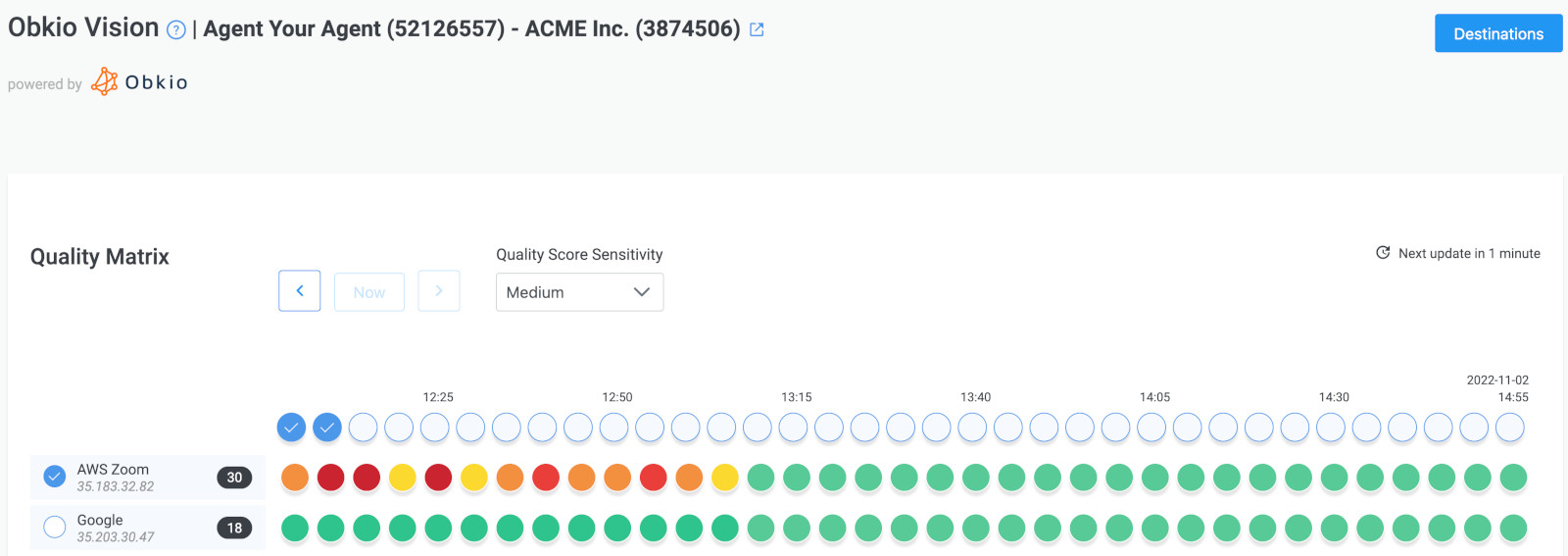 Obkio Vision Quality Matrix
Obkio Vision Quality Matrix
Note: If the network issue happening only on your end, you don’t need to do this step. It’ll just further confirm that conclusion.
By using Traceroutes, the Network Map, and the Quality Matrix you’ll be able to identify if:
A. The network issue is happening specifically towards a specific location over the Internet. So only one specific site is being affected.
 Obkio Vision Network Map
Obkio Vision Network Map
B. The network issue is on your ISP’s side and you need to open a service ticket with as much information as you can collect.
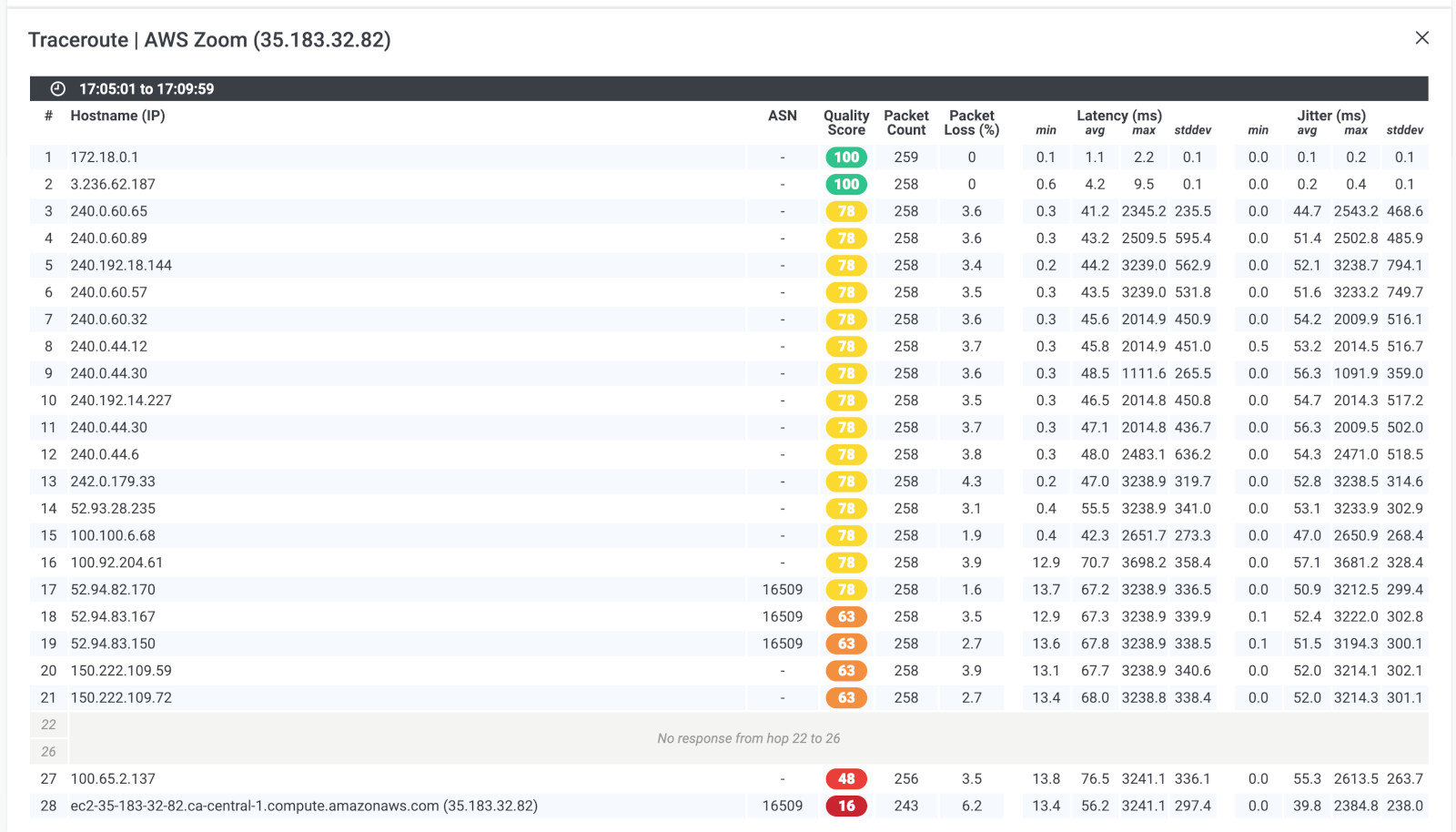 Obkio Vision Traceroutes
Obkio Vision Traceroutes
You need to reach out to your Service Provider (MSP or ISP), to help you troubleshoot. But this time, you won’t get stuck dealing with level 1 support telling you to just “reboot your modem.” With all the data you’ve collected using Obkio, you can hold your Service Provider accountable and give them all the information they need to troubleshoot.
- Contact your ISP to get technical support using the screenshots of Monitoring Sessions, Dashboards or Traceroutes in Vision.
- Share results of Live Traceroutes with your ISP using a public link.
- If your ISP wants to analyze your data further, you can create a temporary Read-Only User in your Obkio account for them.
Learn how to use Obkio Vision’s Visual Traceroute tool to troubleshoot network problems with traceroutes in your LAN, WAN, and everything in between.
Learn more

When it comes to maintaining a smoothly flowing network, troubleshooting skills are essential.
Throughout this artice, we taught you how to troubleshoot network issues using Network Monitoring tools, since they give you the more detailed view of your network and give you all the information needed to diagnose network issues.
But, in this section, we'll explore some more troubleshooting techniques. From the basics like checking cables and configurations to the more advanced methods of packet analysis and monitoring, we've got you covered. Whether you're a seasoned network administrator or just dipping your toes into the world of network management, these common troubleshooting techniques will be your trusty toolkit to identify and conquer network issues.
Of course! Let's delve deeper into some concrete network troubleshooting techniques, along with detailed explanations for each:
1. Checking Physical Connections:
Physically inspect all network cables, connectors, and power sources to ensure they are properly connected and functional.
Loose or damaged cables and connectors can lead to network connectivity issues. Make sure cables are securely plugged in, and inspect them for any visible damage. Also, ensure that network devices have power and are powered on.
2. Using Ping to Test Connectivity:
Utilize the ping command to test basic connectivity to a network device or an external destination.
The ping command sends a small packet (ICMP echo request) to a destination IP address and waits for a response. If you receive a response, it indicates that basic connectivity to that destination is established. This form of IP monitoring helps identify if the issue is related to connectivity problems.
3. Reviewing Configuration Settings:
Check and validate IP addresses, subnet masks, default gateways, and DNS settings on network devices and computers.
Incorrect or misconfigured network settings can lead to communication problems. Ensure that devices are using the correct IP addresses and subnet masks, and that DNS settings are configured accurately.
4. Examining Network Logs:
Review logs on network devices and servers for error messages or unusual activity.
Logs provide valuable insights into the operation of network devices and servers. Examine logs to identify errors, warnings, or patterns of behavior that might indicate the source of the issue.
5. Using Traceroute to Trace Network Path:
Execute the traceroute (or tracert on Windows) command to trace the path packets take from your device to a destination.
Traceroute shows the routing path packets follow and the time taken at each hop. It helps pinpoint where network issues may be occurring, whether within your network or further downstream on the internet.
6. Isolating the Issue:
If possible, isolate the problem by disconnecting or bypassing network components one at a time to identify the source of the issue.
By systematically removing or bypassing devices and connections, you can determine if the problem is localized to a specific component or segment of the network. This helps narrow down the troubleshooting focus.
7. Monitoring Network Traffic:
Use network monitoring tools to analyze traffic patterns, bandwidth utilization, and network performance.
Network monitoring tools provide real-time visibility into network traffic. Analyze data to detect congestion, identify bandwidth hogs, and monitor the health of network devices.
8. Checking Firewall and Security Settings:
Verify that firewall rules and security software settings are not blocking network traffic.
Misconfigured or overly restrictive firewall rules and security software settings can prevent network communication. Ensure that security measures do not interfere with legitimate network traffic.
When troubleshooting network issues, there are several key things you should keep in mind. Here are a few important considerations:
- Network Topology: Understanding the network topology is essential for troubleshooting network issues. You should know how devices are connected to each other, what types of devices are on the network, and how traffic flows through the network.
- Network Configuration: You should have a good understanding of the network configuration, including IP addresses, subnet masks, and DNS settings. This will help you identify any configuration errors that may be causing issues.
- Hardware and Software: You should be familiar with the hardware and software components of the network, including switches, routers, firewalls, and servers. This will help you diagnose issues related to specific devices or applications.
- Network Traffic: Analyzing network traffic can provide valuable insights into network issues. You should know how to use tools such as packet sniffers or network analyzers to monitor traffic and identify potential problems.
- Troubleshooting Methodologies: Understanding troubleshooting methodologies is important for identifying the root cause of network issues. You should know how to use a structured approach to isolate issues and narrow down potential causes.
- Documentation: Keeping good documentation is essential for troubleshooting network issues. You should maintain accurate records of network configurations, device settings, and network troubleshooting steps taken to help diagnose and resolve issues.
By keeping these considerations in mind, you can more effectively troubleshoot network issues and ensure the reliability and performance of your network.
Congrats! You're now officially an IT hero.
Troubleshooting network issues may seem like a daunting task, but with the right mindset and tools, you can unleash your inner IT hero and save the day! By identifying the problem, locating its source, and determining the cause, you can use your troubleshooting skills to tackle network issues head-on.
And remember, network issues can always come back. To simplify the way you troubleshoot network issues in the future, you need to be proactive at identifying them.

That’s why it’s important to keep monitoring network performance so you can identify and troubleshoot network issues as soon as they happen. Install Monitoring Agents in all your network locations, and keep Obkio as your permanent network monitoring and troubleshooting tool!
- Get complete visibility over your network and network problems
- Collect the data you need to troubleshoot
- Ensure the peace of mind knowing you can solve problems before your users even experience them
So don't be afraid to put on your cape, grab your utility belt, and dive into the world of network troubleshooting. With a little bit of know-how and a lot of determination, you can conquer any network issue that comes your way and emerge victorious as the hero your network deserves!
Start your hero journey with Obkio’s Free Trial!

Talk with our Network Pros about how we can help you troubleshoot your network issues! We'll discuss your use case and show you how to troubleshoot live.


























 Obkio Blog
Obkio Blog