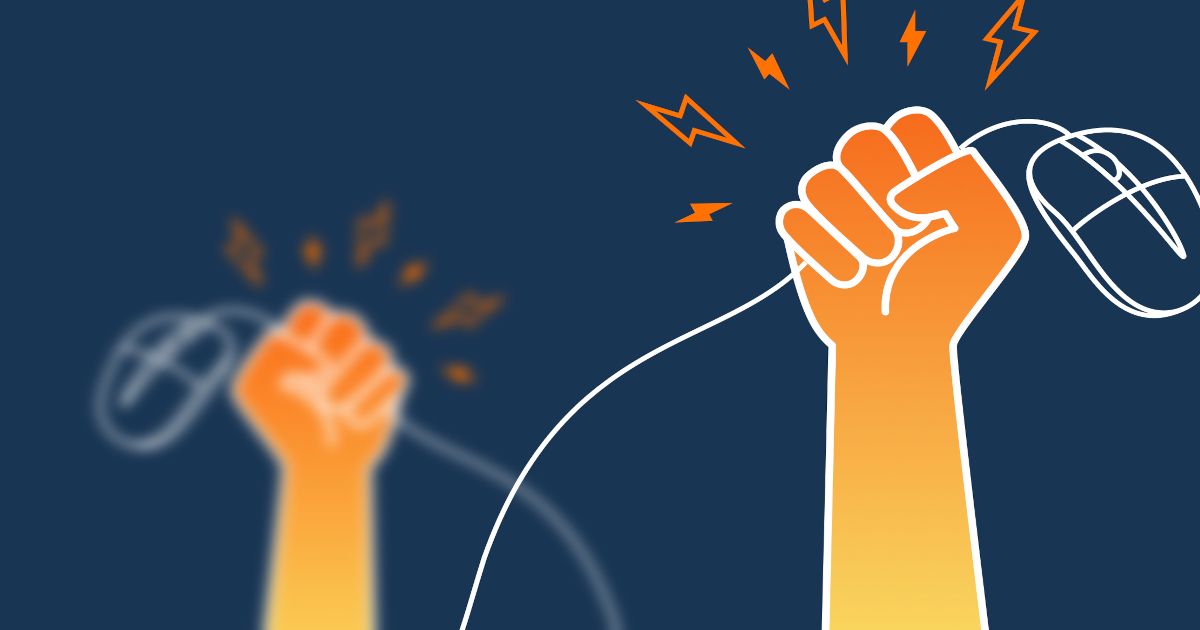Table of Contents
Table of Contents
Are you tired of getting kicked offline in the middle of an important call or losing your connection during a critical task? Do you wish there was a way to ensure your network stays up and running smoothly? Look no further, because we've got the inside scoop on network connectivity monitoring!
Whether you're a tech pro or a business user, monitoring your network's connectivity is essential to keeping your connections strong. In this guide, we'll give you the insider's tips and tricks for keeping your network up and running, so you can stay connected no matter what.
So sit back, and get ready to learn how to keep your network connections strong and stable with our ultimate insider's guide to network connectivity monitoring!
Network connectivity refers to the ability of devices, systems, or networks to establish a connection and communicate with each other. It is the foundation of modern communication and enables individuals and businesses to share data, access information, and collaborate across different locations and platforms.
In simpler terms, network connectivity allows devices to connect to the internet and other devices, allowing for activities like browsing the web, sending emails, video chatting, and streaming videos. Without network connectivity, devices would be unable to communicate with each other and access online resources.
Network connectivity can involve various components and technologies, including:
- Physical Infrastructure: This includes the physical cables, routers, switches, access points, and other hardware that enable devices to connect to a network. Wired networks use Ethernet cables, while wireless networks use radio signals.
- Protocols: Protocols are a set of rules and conventions that govern how data is formatted, transmitted, and received across a network. Common protocols include TCP/IP (Transmission Control Protocol/Internet Protocol), which is the foundation of the internet, and HTTP (Hypertext Transfer Protocol) used for web browsing.
- IP Addresses: Devices on a network are identified by unique IP addresses, which are numerical labels assigned to each device. IP addresses help in routing data to the correct destination across the network.
- Routers and Switches: Routers are devices that manage the flow of data between different networks, such as connecting a home network to the internet. Switches are devices that connect devices within a local network, allowing them to communicate with each other.
- Firewalls: Firewalls are security devices that control incoming and outgoing network traffic based on a set of predetermined security rules. They help protect networks from unauthorized access and potential threats.
- Wireless Access Points (APs): APs provide wireless connectivity to devices within a specific area. They allow devices like smartphones, laptops, and tablets to connect to a wired network without using physical cables.
- Internet Service Providers (ISPs): ISPs provide the infrastructure and services necessary for connecting to the internet. They offer various types of connections, such as DSL, cable, fiber-optic, and wireless.
- Network Topologies: Network topology refers to the layout or arrangement of devices and connections in a network. Common topologies include star, bus, ring, and mesh.
Network connectivity is essential for various applications, ranging from personal communication and entertainment to business operations and critical infrastructure. The growth of the internet and the increasing integration of digital technologies into everyday life have made network connectivity a fundamental aspect of modern society.


Picture this: You're trying to finish an important project, but your internet connection keeps cutting out. You try to send an email, but it just won't go through. Frustrating, right? But poor network connectivity isn't just an annoyance for individuals – it can have serious consequences for businesses too.
Let's take a closer look at how poor connectivity can affect a business's productivity, revenue, reputation, and security:
- Reduced Productivity: When employees are unable to access the internet, emails, or cloud-based applications, their productivity suffers. Poor connectivity can result in slower loading times, disrupted communications, and interruptions to workflows. These issues can all add up to wasted time and reduced productivity, ultimately affecting a company's bottom line.
- Lost Revenue: Many businesses rely on the Internet to generate revenue, whether through online sales, digital marketing campaigns, or other online activities. If the network is down or connectivity is poor, customers may be unable to access the company's website, which can result in lost sales and revenue. To ensure visibility, SEO for local businesses is crucial in attracting nearby customers and reducing the impact of connectivity issues on revenue.
- Damage to Reputation: In today's digital age, businesses must maintain a strong online presence to stay competitive. If customers are unable to access a company's website or experience slow-loading times due to poor connectivity, this can damage the company's reputation and lead to negative reviews or comments on social media.
- Security Risks: Poor network connectivity can also leave a business vulnerable to security threats, such as hacking or data breaches. If the network is slow or unreliable, it can be more difficult for IT teams to detect and respond to security threats in a timely manner.
Network connectivity monitoring is especially essential for businesses with large networks and multiple applications, as downtime or slow performance can have a significant impact on productivity, revenue, and reputation. If you're a network admin or IT specialist responsible for managing your company's network, this guide is especially for you.
Have you ever experienced frustratingly slow internet speeds or been kicked off a video call due to poor network connectivity? It's a common problem, but did you know that businesses rely on fast, reliable networks to keep their operations running smoothly? That's where network connectivity monitoring comes in!
Simply put, network connectivity monitoring is the process of actively checking a network for issues and ensuring that it's performing optimally. By keeping tabs on your network's health, you can identify and fix issues before they become major problems. So, let's dive into the world of network connectivity monitoring and learn how to keep your connections strong and stable!
Don't leave your network's performance to chance! With Obkio, monitor your network's connectivity with ease and get instant notifications if anything goes wrong. Say goodbye to slow loading times, frustrating disconnects, and lost productivity. Say hello to a robust, reliable network that keeps your business running smoothly.

Try Obkio today and keep your connections strong!
- 14-day free trial of all premium features
- Deploy in just 10 minutes
- Monitor performance in all vital network locations
- Measure real-time network metrics
- Identify and troubleshoot live network problems

Picture a world without the internet – it's hard to imagine, right? Businesses rely on the Internet for everything from communication to sales to research. But what happens when the internet isn't performing as it should? That's where network connectivity monitoring comes in!
By keeping tabs on your network's performance, you can ensure that your business is running at peak efficiency, with fewer interruptions and improved user experiences. There are several benefits to network connectivity monitoring. Here are a few key ones:
- Early Detection of Issues: Network connectivity monitoring allows you to detect issues early, before they become major problems. By monitoring your network's performance in real-time, you can identify issues such as slow loading times, high latency, or dropped connections and address them before they cause downtime or affect productivity.
- Improved Productivity: A well-monitored network means less downtime, faster loading times, and fewer interruptions. This can lead to increased productivity for employees who rely on the network to complete their work, allowing them to work more efficiently and effectively.
- Enhanced User Experience: When your network is running smoothly, it leads to a better user experience for customers, employees, and other stakeholders. This can improve customer satisfaction and help maintain a positive reputation for your business.
- Cost Savings: By proactively monitoring your network, you can identify and address issues before they become major problems, which can save your business money in the long run. You can also optimize your network performance to ensure that you're not overpaying for bandwidth or other resources that you don't need.
Overall, network connectivity monitoring is a crucial aspect of network management that can help businesses run more smoothly and efficiently while reducing downtime, saving money, and enhancing the user experience.
Monitoring your network's connectivity is essential to ensure that your business runs smoothly. There are several techniques that IT specialists use to monitor network connectivity, and they all work together to provide a comprehensive view of your network's performance.
From ping monitoring to bandwidth monitoring, each technique plays an important role in helping you identify and address network issues before they impact your users. So, let's grab our toolkits and dive into the key techniques for network connectivity monitoring!
Network performance monitoring software is a powerful tool that allows businesses to implement all of the key techniques for network connectivity monitoring. With the help of this software, businesses can conduct ping monitoring, packet loss monitoring, bandwidth monitoring, network tracing, and synthetic transactions, among other techniques that we’ll explain below.
The NPM software can automate the process of monitoring and provide real-time alerts and detailed reports, making it easier for network administrators to identify and address issues quickly. With network performance monitoring software, businesses can ensure that their networks are running smoothly and efficiently, and provide a seamless experience for their users.


Ping monitoring is a basic and widely used technique for monitoring network connectivity. The technique involves sending a test message, called a "ping," from one device to another to check if they are connected. The ping message consists of a small packet of data that is sent over the network to the destination device, which then sends a response back to the original device.
Ping monitoring can be done manually, but it is typically automated using specialized software
that can ping devices at regular intervals, such as every few seconds or minutes. This software can also alert network administrators if a device doesn't respond to a ping request, indicating a possible issue with the network connection.
Ping monitoring is useful for detecting connectivity issues, such as dropped packets or network congestion. It can also be used to monitor network latency, or the time it takes for a ping to travel from the sender to the receiver and back. By monitoring latency, network administrators can identify potential performance issues that may be affecting the user experience.
Note: Network performance monitoring software can send pings at regular intervals to test for connectivity and can alert network administrators if a device doesn't respond.
Packet loss monitoring is another important technique for monitoring network connectivity. As the name suggests, packet loss monitoring involves tracking the number of packets that are lost as they travel across a network.
When data is sent over a network, it is broken down into packets that are transmitted individually and then reassembled at their destination. Packet loss occurs when one or more packets fail to reach their destination, which can happen for a variety of reasons, such as network congestion, faulty equipment, or interference.
Packet loss monitoring is important because it can have a significant impact on network performance. When packets are lost, the data they contain must be retransmitted, which can lead to delays and decreased network throughput. By monitoring packet loss, network administrators can identify and address issues that may be affecting network performance, ensuring that their networks are running at peak efficiency.
Note: Network performance monitoring software can monitor network traffic in real-time and identify instances of packet loss. It can also provide detailed analysis to help identify the cause of packet loss.
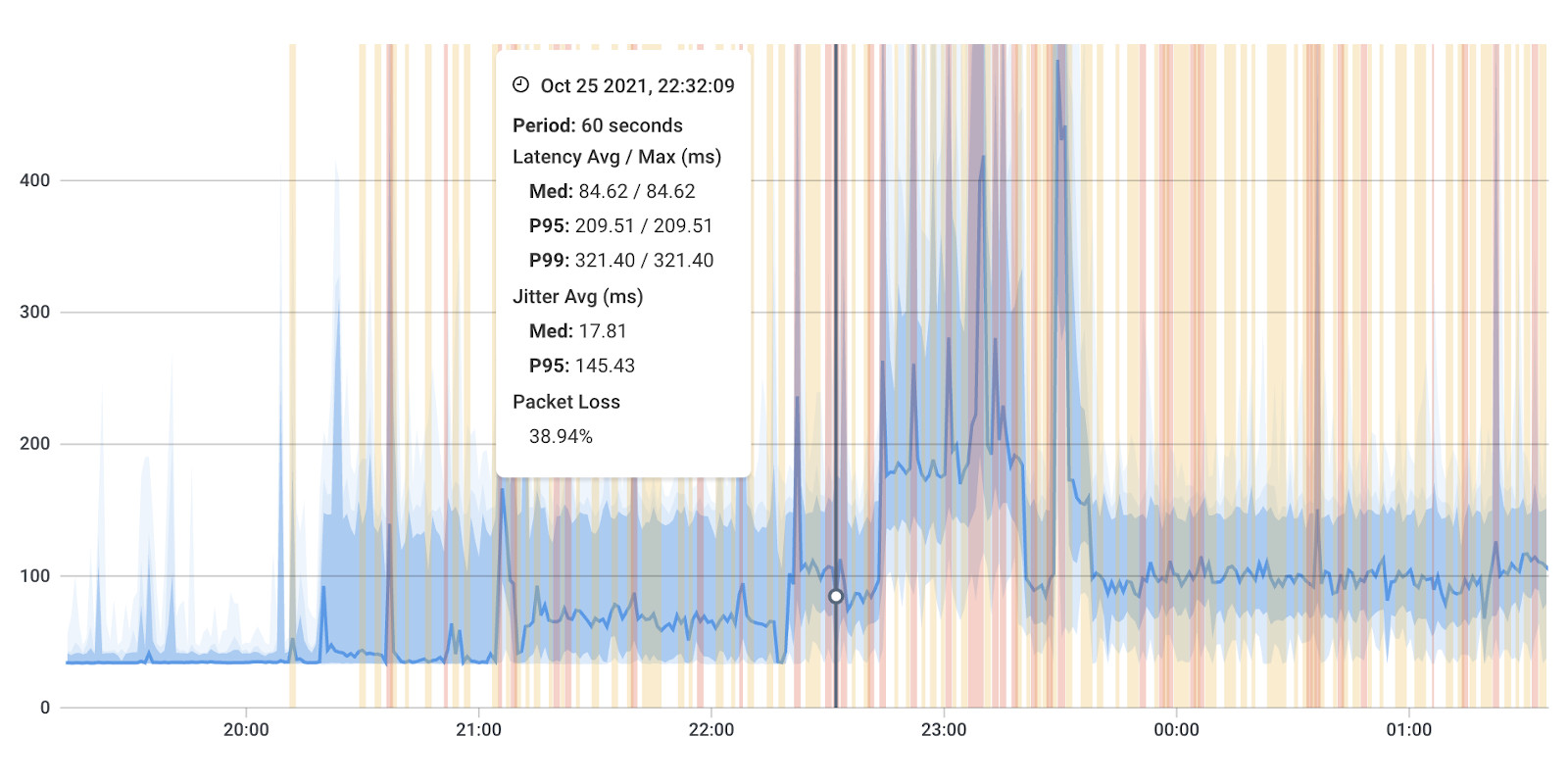
Bandwidth monitoring is an essential technique for monitoring network connectivity. Bandwidth refers to the maximum amount of data that can be transmitted over a network connection in a given period of time. Bandwidth monitoring involves tracking how much bandwidth is being used, and by what applications, devices, or users.
Bandwidth monitoring can help network administrators identify issues with network performance, such as slow connections or bottlenecks. By monitoring bandwidth usage, administrators can identify which applications or users are consuming the most bandwidth, and take action to limit their usage if necessary.
Bandwidth monitoring can also help businesses optimize their network performance. By understanding which applications or users are consuming the most bandwidth, administrators can prioritize network traffic and ensure that critical applications or services receive the bandwidth they need.
Note: Network performance monitoring software can track the amount of data transmitted over a network over time, providing detailed reports on bandwidth usage and identifying areas where resources may be overutilized.
Network tracing is a technique for monitoring network connectivity that involves tracking the path that network traffic takes as it moves through a network. This is done by inserting special packets called traceroute packets into network traffic, which are then used to trace the path that the traffic takes from its source to its destination.
Network tracing can be useful for identifying issues with network connectivity, such as routing problems, network congestion, or equipment failures. By tracing the path that network traffic takes, administrators can pinpoint the location of any issues and take corrective action.
In addition to identifying issues with network connectivity, network tracing can also be used for troubleshooting and performance optimization. By analyzing the path that network traffic takes, administrators can identify which routers or switches are being used, and how long it takes for traffic to traverse different parts of the network.
Note: Network performance monitoring software can trace the path that network traffic takes through a network, from its source to its destination, providing detailed information on connectivity and routing issues.
Synthetic transactions are a technique for monitoring network connectivity that involves simulating user transactions to test the performance of network applications and services. This is done by creating synthetic transactions that mimic the behavior of real users, and sending them through the network to measure response times and identify any issues.
Synthetic transactions can be useful for testing the performance of critical applications or services, and for identifying issues with network connectivity that might not be detected through other monitoring techniques. For example, synthetic transactions can be used to simulate the behaviour of users accessing a website, or to test the response time of an application running on a server.
Note: Network performance monitoring software can use Synthetic Monitoring to simulate user interactions with an application or service to check for performance issues. It can also provide detailed reports on application performance and identify potential bottlenecks or areas where resources may be overutilized.
Overall, network connectivity monitoring requires a combination of these techniques and others to provide a comprehensive view of network performance. By implementing these techniques, businesses can identify issues early and ensure that their networks are running optimally.
When it comes to keeping your network running smoothly, you need a trusty watchdog by your side - a Network Monitoring tool that won't let you down!
Enter Obkio Network Monitoring tool- the ultimate end-to-end synthetic network monitoring solution. With real-time performance monitoring and analysis, you can quickly sniff out pesky connectivity issues and troubleshoot them before they become full-blown headaches.
Here are just a few reasons why Obkio is the perfect tool for network connectivity monitoring:
User-Friendly Interface: Obkio has an intuitive interface that is easy to navigate, even for non-technical users. Set up and configure the tool with just a few clicks, and monitor your network performance in real-time with customizable dashboards.
Detailed Network Metrics: Obkio provides detailed metrics and analytics that help you to understand the performance of your network. You can view data on network latency, packet loss, bandwidth usage, and other key performance indicators, making it easier to identify connectivity issues and optimize your network for maximum efficiency.
Proactive Alerts and Notifications: Obkio offers customizable alerts and notifications that alert you to potential network connectivity issues before they become major problems. You can set up alerts based on specific performance metrics, such as high latency or packet loss.
Scalability: Obkio is a scalable solution that can be used to monitor networks of all sizes, from small offices to large enterprise networks. You can easily add new agents and
Don't let network issues take a bite out of your productivity - start using Obkio Network Monitoring tool today! With its powerful synthetic monitoring capabilities and real-time performance analysis, you'll be able to keep your network running like a well-trained pup. So why wait? Sign up for Obkio now and unleash the full potential of your network!

- 14-day free trial of all premium features
- Deploy in just 10 minutes
- Monitor performance in all vital network locations
- Measure real-time network metrics
- Identify and troubleshoot live network problems

To stay ahead of the pack with network connectivity monitoring, it's important to keep an eagle eye on every aspect of your network - just like a seasoned watchdog on the prowl. Whether it's the WAN, LAN, or network devices, you need to be on the lookout for any potential connectivity issues.
That's where Obkio's Network Monitoring Agents come in handy! These trusty agents are strategically placed at key network locations and constantly exchange synthetic traffic (every 500ms) to monitor performance and sniff out any pesky network issues. So you can sit back, relax, and let the agents do the heavy lifting for you!
- Choose an Agent: Obkio provides different agent types (Windows, macOS, Linux, etc) that you can use to monitor different aspects of your network, including network devices, servers, and applications. You should choose an agent based on your specific monitoring needs but we recommend that you deploy:
- Local Agents: Installed in the targeted office location experiencing network connectivity issues. There are several Agent types available (all with the same features), and they can be installed on MacOS, Windows, Linux and more.
- Public Monitoring Agent: These are deployed over the Internet and managed by Obkio. They compare performance up to the Internet and quickly identify if the network connectivity issue is global or specific to the destination. This will be great information for later in the troubleshooting process. You can use an AWS or Google Cloud Agent.
- Install the Agents: Once you’ve chosen the agents, you will need to install them on the device you want to monitor. The installation process varies depending on the agent you choose, but in general, it involves downloading the agent installer and running it on the device.
- Configure the Agent: After you have installed the agent, you will need to configure it to start monitoring your network. This involves entering the necessary credentials and settings, such as the IP address of the device you want to monitor and the metrics you want to track.
- Verify Connectivity: Once the agent is installed and configured, you should verify that it is successfully monitoring your network connectivity. You can do this by checking the dashboard on Obkio's web interface, which will show you real-time metrics and alerts for the device you are monitoring.
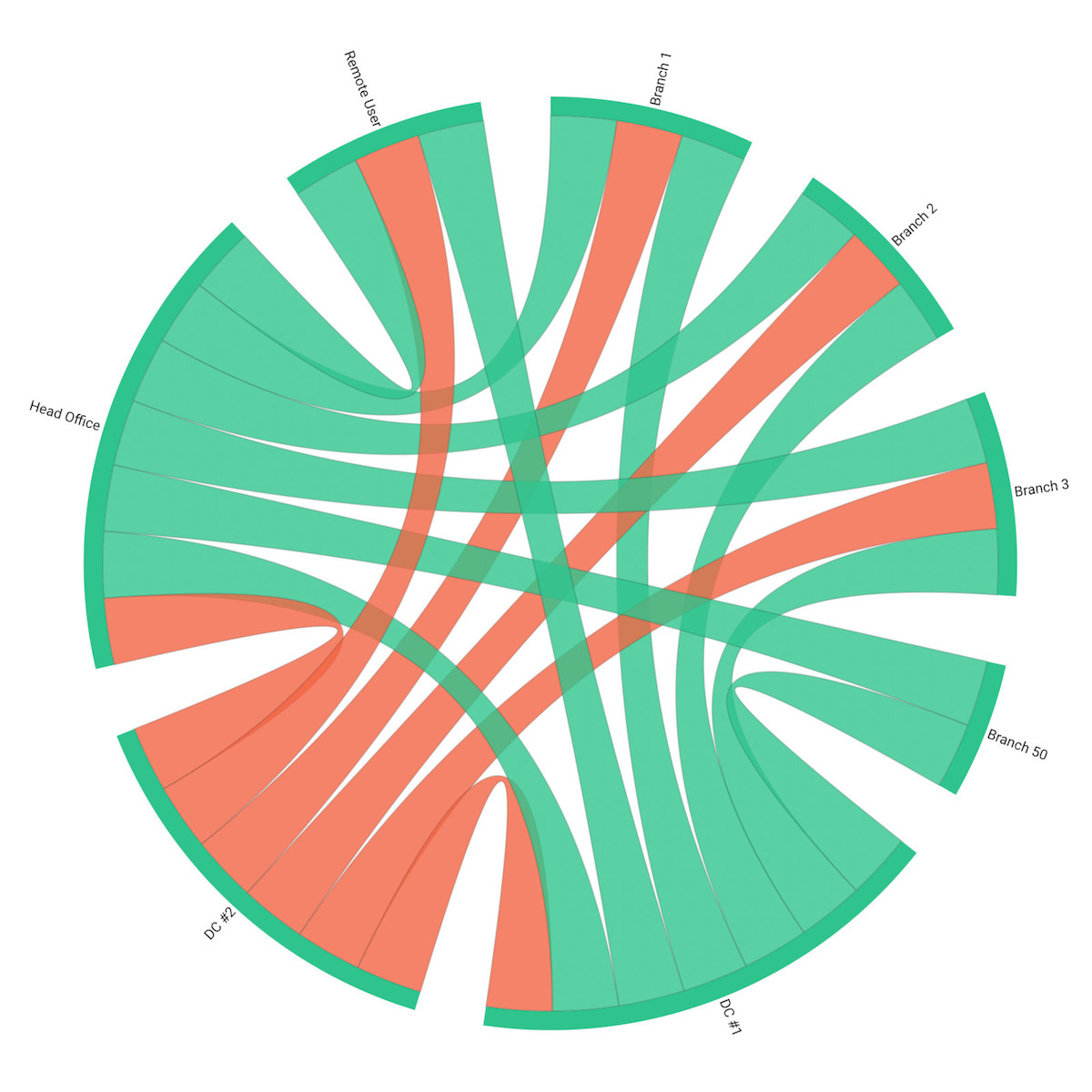
Ready to unleash the full potential of Obkio for your network connectivity monitoring? It all starts with one critical step - installing the Network Monitoring Agents. Once you've got your trusty agents installed and configured, you'll be able to kick-start your real-time monitoring journey and stay on top of your network's performance with ease!
Your Network Monitoring Agents are the key to unlocking a wealth of information about your network's performance! Once they're up and running, they'll tirelessly exchange synthetic traffic to measure key network metrics across all your network locations.
By analyzing these metrics with Obkio Network Monitoring tool, you'll be able to stay one step ahead of any potential issues that could impact your network's connectivity. That means smoother and more efficient operations for your business.
So what are some of the key network metrics you should be measuring? Check out these top contenders:
- Latency: Latency refers to the time it takes for a packet of data to travel from one point in the network to another. High latency can cause delays in the transmission of data across the network. This delay can lead to slower network performance and can even result in dropped packets, which can cause data loss and impact overall network connectivity.
- Packet Loss: Packet Loss refers to the percentage of packets of data that are lost in transit between two points. High packet loss can result in dropped packets and can negatively impact network connectivity. When packets are lost, data needs to be retransmitted, which can slow down network performance and cause delays.
- Jitter: Jitter refers to the variation in delay between packets of data in a network. High jitter can cause delays in the transmission of data across the network. When there is significant variation in the delay between packets, it can lead to slower network performance and impact overall network connectivity.
- Bandwidth Usage: Bandwidth Usage measures the amount of data transmitted over a network over a given period. High bandwidth usage can lead to network congestion, which can cause delays and impact overall network connectivity. When the network is congested, it can be challenging for data to be transmitted efficiently, resulting in slower network performance.
- Availability: Network Availability measures the percentage of time that a network or device is available and operational. Low availability can cause network connectivity issues, as devices that are unavailable can't transmit data. When devices are offline, it can also impact the network's ability to route data, resulting in slower network performance.
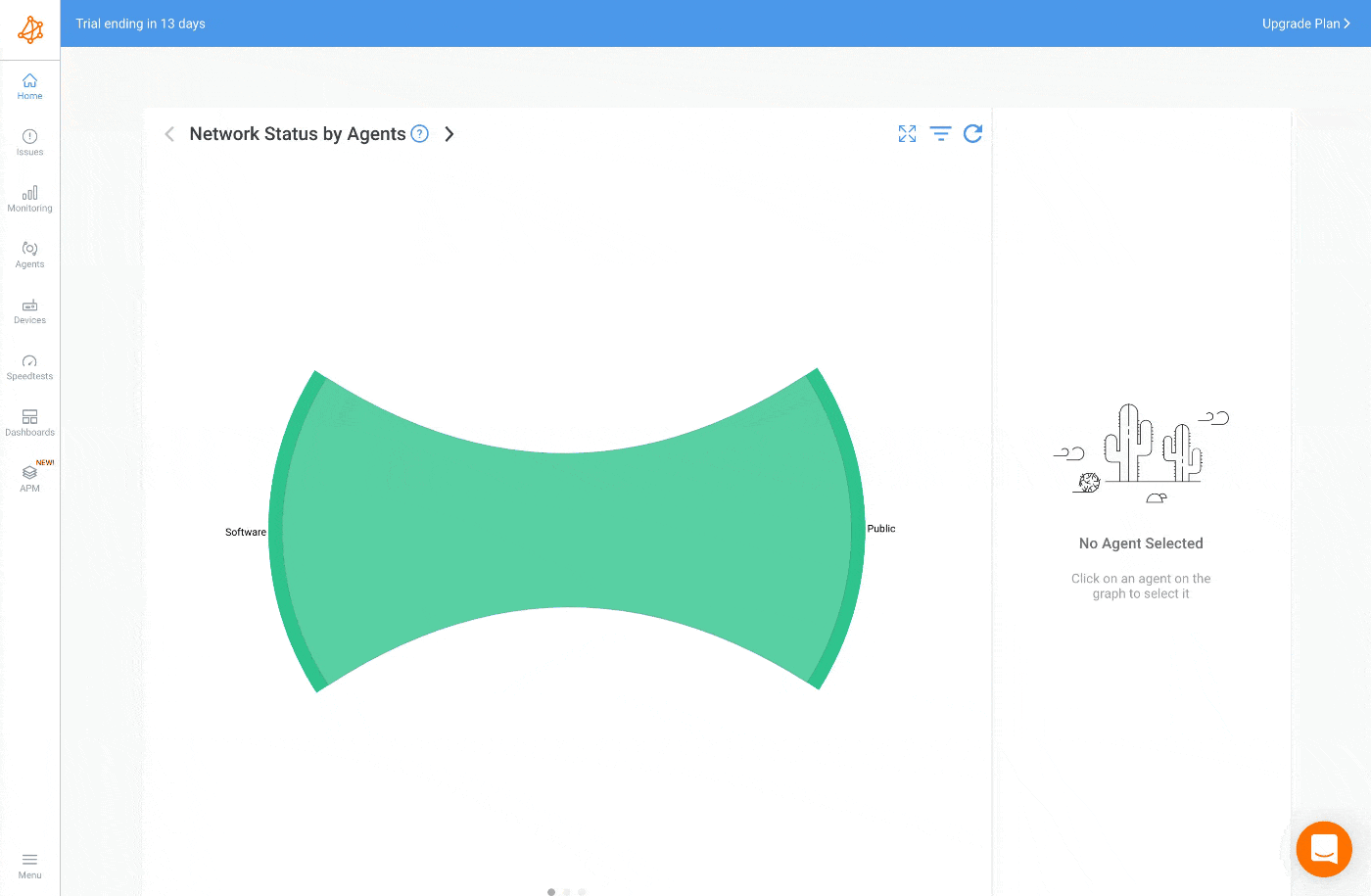

Keeping tabs on your network's performance is crucial for maintaining optimal connectivity. When you’re measuring network metrics, here are three pro tips to keep in mind:
- Analyze Graphs: Obkio’s Network Response Time Graph provides a real-time view of your network's performance metrics. You can quickly see the status of all your devices and applications, and identify any issues that may be affecting network connectivity.
- Identify Trends: By monitoring network metrics over time, you can identify trends and patterns that may indicate issues with your network connectivity. For example, if you notice a sudden increase in latency or packet loss, it may be a sign that a network device is experiencing issues.
- Set Automatic Alerts: Obkio provides network monitoring alerts that can notify you of any issues with your network connectivity, so you can take action immediately. You can set up custom alerts based on specific performance metrics, such as latency or packet loss thresholds, and receive notifications via email.
Network devices play a crucial role in maintaining a strong and reliable network connection. That's why monitoring their health and status is just as important as tracking network performance metrics like latency, packet loss, and bandwidth usage. In this way, you can ensure that all of your network devices are properly connected and functioning, so you can avoid any potential connectivity mishaps.
Luckily, Obkio also has its Network Device Monitoring feature to help you!
- Choose Devices to Monitor: You should select the devices that are critical to your network's operation and monitor their status and performance. This includes routers, switches, servers, and other network devices.
- Add Your Devices: Once you’ve installed your monitoring agents from step 2, you can then start monitoring your network devices using SNMP by adding the devices inside the Obkio App. The devices just need to support SNMP polling.
- Ultra-Fast SNMP Polling: Once you’ve added your network devices, Obkio’s Network Device Monitoring feature uses Ultra-Fast Polling (every 30 seconds) to provide results that are far more precise than the traditional software polling, which occurs every 5 minutes.
By monitoring network devices using SNMP Network Monitoring, you can quickly identify and troubleshoot connectivity issues caused by device failures, misconfigurations, or other issues. This helps ensure that your network is operating efficiently and that your devices are properly connected, leading to a more reliable and efficient network experience.
When it comes to network connectivity monitoring, it's not just about tracking network performance metrics. You also need to keep an eye on your network devices to ensure they're in tip-top shape! After all, a network is only as strong as its weakest device.
In this section, we'll dive into some key metrics to measure when monitoring your network devices for optimal connectivity:
- CPU Usage: This measures the percentage of a device's processing power that is being used. High CPU usage can cause network devices to slow down or become unresponsive. When a device's CPU is overwhelmed, it may struggle to process incoming data and respond to requests, resulting in slower network performance and potential connectivity issues.
- Memory Usage: This measures the amount of memory that a device is using. High memory usage can cause network devices to slow down or become unresponsive. When a device's memory is filled, it may struggle to store and process incoming data, resulting in slower network performance and potential connectivity issues.
- Interface Traffic: This measures the amount of data transmitted and received by a network interface. High interface traffic can cause network devices to become congested, leading to slower network performance and potential connectivity issues. When there is significant traffic on an interface, it can be challenging for the device to process incoming data and respond to requests, which can result in delays and connectivity issues.
- Interface Errors: This measures the number of errors that occur on a network interface, such as packet drops or collisions. High interface errors can impact network connectivity by causing data loss and delays. When there are errors on a network interface, such as packet drops or collisions, it can cause data to be lost or delayed, which can negatively impact overall network performance and connectivity.
- Device Availability: This measures the percentage of time that a device is available and operational. Low device availability can result in network connectivity issues, as devices that are offline or unavailable can't transmit data. When devices are unavailable, it can also impact the network's ability to route data, resulting in slower network performance and potential connectivity issues.
By measuring these network device metrics with Obkio Network Monitoring tool, you can identify issues that may be impacting network connectivity and take action to resolve them quickly. You can also set up custom alerts based on thresholds for each of these metrics, so you can be notified as soon as an issue arises.
Let's face it, no one wants to sit around waiting for network issues to arise. With Obkio Network Monitoring tool, you can be proactive and stay ahead of any potential problems. By configuring alerts and notifications, you can be notified as soon as an issue arises, allowing you to take swift action and get your network back up and running smoothly.
Obkio offers a variety of alert types, including email, webhook alerts, and Pagerduty, so you can choose the one that works best for you. You can also set alert thresholds based on specific network metrics or device metrics. And with customizable alert templates, you can tailor the alerts to your specific needs.
By using Obkio's alert system, you'll never have to worry about network issues going unnoticed. You'll be on top of everything, and your users will enjoy a seamless experience.
Congratulations! With your new network monitoring setup, you can now automatically and proactively detect any network connectivity issues that may be affecting your network. Identifying the root cause of these problems can be like searching for a needle in a haystack, but don't worry - with Obkio Network Monitoring tool, you can quickly pinpoint any issues and get your network running smoothly in no time.
However, keep in mind that many network connectivity issues can be difficult to spot. That's why it's important to familiarize yourself with the most common issues so you know what to expect. Let's dive into some of them now.
There are several common network connectivity issues that can arise in any network environment. Here are some examples:
- Slow Network Performance: Slow network performance can be caused by a variety of factors, including high traffic volume, network congestion, network overload and outdated network equipment. When network slowness occurs, users may experience delays and sluggish response times when accessing applications and services.
- Packet Loss: Packet loss occurs when network packets fail to reach their intended destination. This can be caused by a variety of factors, including network congestion, network equipment failure, and improper network configuration. Packet loss can result in slow network performance and potential connectivity issues.
- Latency: Latency is the time it takes for data to travel from one point to another on the network. High latency can be caused by network congestion, long network distances, and outdated network equipment. High latency can result in slow network performance and potential connectivity issues.
- DNS Issues: DNS issues can cause network connectivity issues by preventing users from accessing websites and other network resources. DNS issues can be caused by a variety of factors, including incorrect DNS settings, DNS server failure, and network equipment failure.
- Network Security Issues: Security issues can impact network connectivity by preventing users from accessing resources or by allowing unauthorized access to the network. Security issues can be caused by a variety of factors, including malware, viruses, and network equipment vulnerabilities.
- Bandwidth limitations: Bandwidth limitations occur when there is not enough available bandwidth on the network to support the required traffic volume. This can lead to slow network performance, latency, and packet loss.
- Hardware failures: Hardware failures can occur in network equipment such as routers, switches, and servers, causing connectivity issues. This can be caused by equipment failure due to age, wear and tear, or a sudden malfunction.
- Software configuration issues: Configuration issues with network software can also cause connectivity issues. For example, incorrect settings for network protocols, firewall settings, or routing configurations can cause connectivity issues.
- Power outages: Power outages can cause network equipment to fail and result in connectivity issues. This can be particularly problematic in areas with unreliable power infrastructure.
- Network misconfigurations: Network misconfigurations can cause a wide range of connectivity issues. These can include incorrect IP addressing, suboptimal routing, or improperly configured VLANs.
By keeping an eye on network connectivity using Obkio Network Monitoring tool, you can quickly identify and address these common issues, ultimately optimizing your network's performance and ensuring your users have the best experience possible.
Now that you are aware of the network connectivity issues and their causes, it's time to find out what's causing them. Obkio's Monitoring Agents installed at the end of your network provide a map to pinpoint the exact location of network connectivity issues. By setting up alerts for network metrics like latency, packet loss, and bandwidth usage, you can identify the root cause of connectivity issues. Additionally, Obkio helps you identify issues with specific network devices, such as routers and switches, enabling you to address the problem.
There are several potential causes of network connectivity issues. Let's take a look at some of the most common ones.
- Network congestion: Network congestion can occur when there is too much traffic on the network, causing it to slow down or even stop working altogether.
- Faulty network hardware: Faulty network hardware such as routers, switches, and cables can cause connectivity issues. This can be caused by hardware failure due to age, wear and tear, or a sudden malfunction.
- Misconfigured network settings: Misconfigured network settings such as incorrect IP addresses, subnet masks, and default gateways can cause connectivity issues.
- Network security issues: Network security issues such as firewall settings and security protocols can cause connectivity issues if not properly configured.
- Environmental factors: Environmental factors such as power outages, electromagnetic interference, and physical damage to network equipment can cause connectivity issues.
- Network provider issues: Network provider issues such as service outages or degraded performance can also cause connectivity issues.
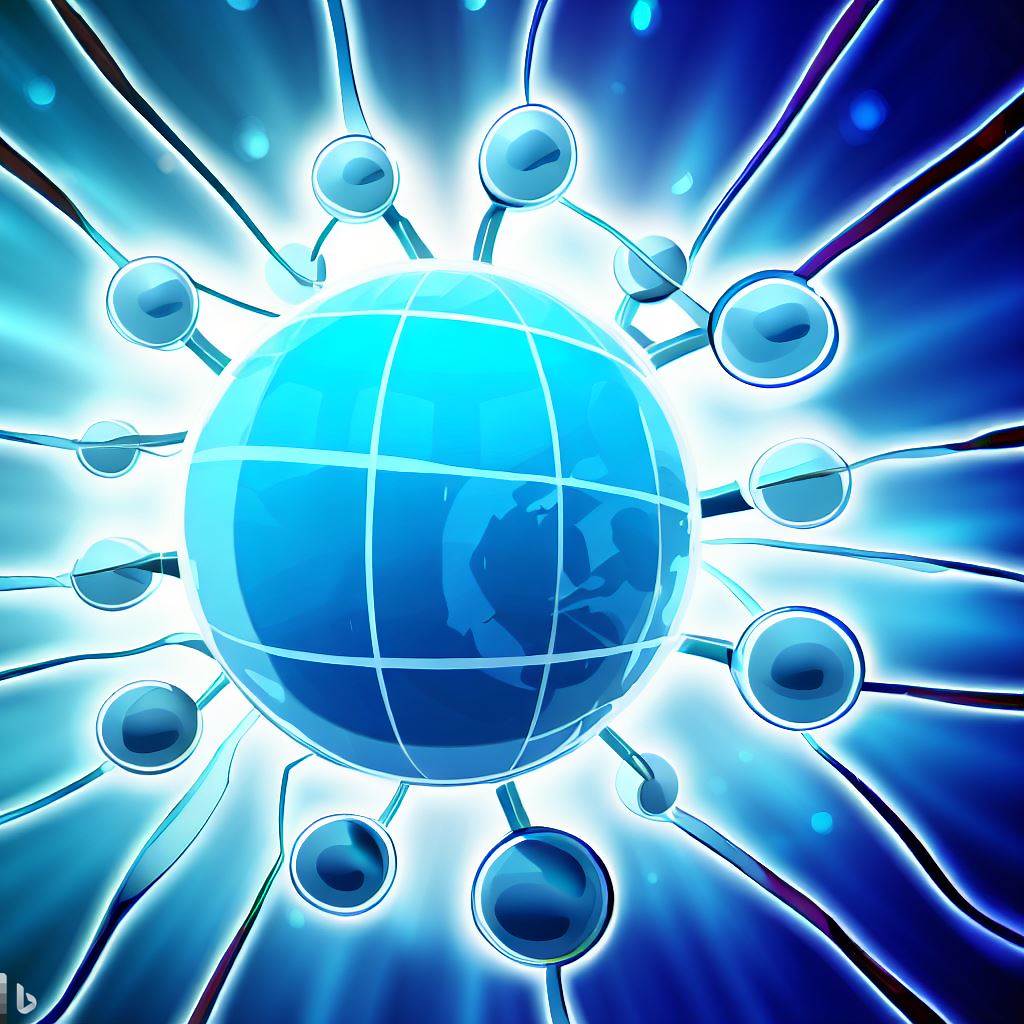

To add to the complexity of monitoring network connectivity, many network connectivity issues are actually intermittent. Intermittent network connectivity refers to a situation where a network experiences sporadic or inconsistent connectivity issues. In other words, it is a type of network connectivity issue that occurs periodically and unpredictably.
Like with otherintermittent network problems, and intermittent Internet connection, intermittent network connectivity issues are much more difficult to catch and troubleshoot.
With Obkio Network Monitoring tool, you don't have to worry about intermittent network connectivity issues going unnoticed. You can leverage historical data to identify such issues by analyzing network performance metrics over time. Obkio allows you to store and analyze historical data, providing you with a wealth of information to analyze and identify patterns of intermittent connectivity issues.
- Look for patterns: By reviewing historical data, you can look for patterns of performance degradation and identify specific times and dates when connectivity issues have occurred.
- Compare past data: You can also compare performance metrics during periods of normal network performance to those during periods of degraded performance. For example, if you notice that network latency increases during specific times of the day or on certain days of the week, you can use this information to identify potential causes of the intermittent connectivity issues, such as increased network traffic during peak usage times or scheduled backups that are affecting network performance.
- Proactively identify issues: Analyzing historical data can also help you identify trends and potential issues before they become major problems. By proactively addressing these issues, you can prevent future network downtime and ensure that your network is running optimally.
So how can you troubleshoot network connectivity? Let’s get into that!
One of the main goals of network connectivity monitoring is to identify network connectivity issues, of course, but you also need to troubleshoot them. To do this, we’re going to use our proven 3-step network troubleshooting process.
To start troubleshooting network connectivity issues, it's important to confirm if the problem is indeed related to the network. One way to do this is by comparing the monitoring sessions between the different Monitoring Agents you've deployed in your network. This will help you determine if the issue is isolated to a specific area of the network or if it's a broader problem.
In the screenshot below, you’ll see an example of a Network Session with no network connectivity issue. As a reference, this is what it looks like when the network isn’t the cause of your problem.
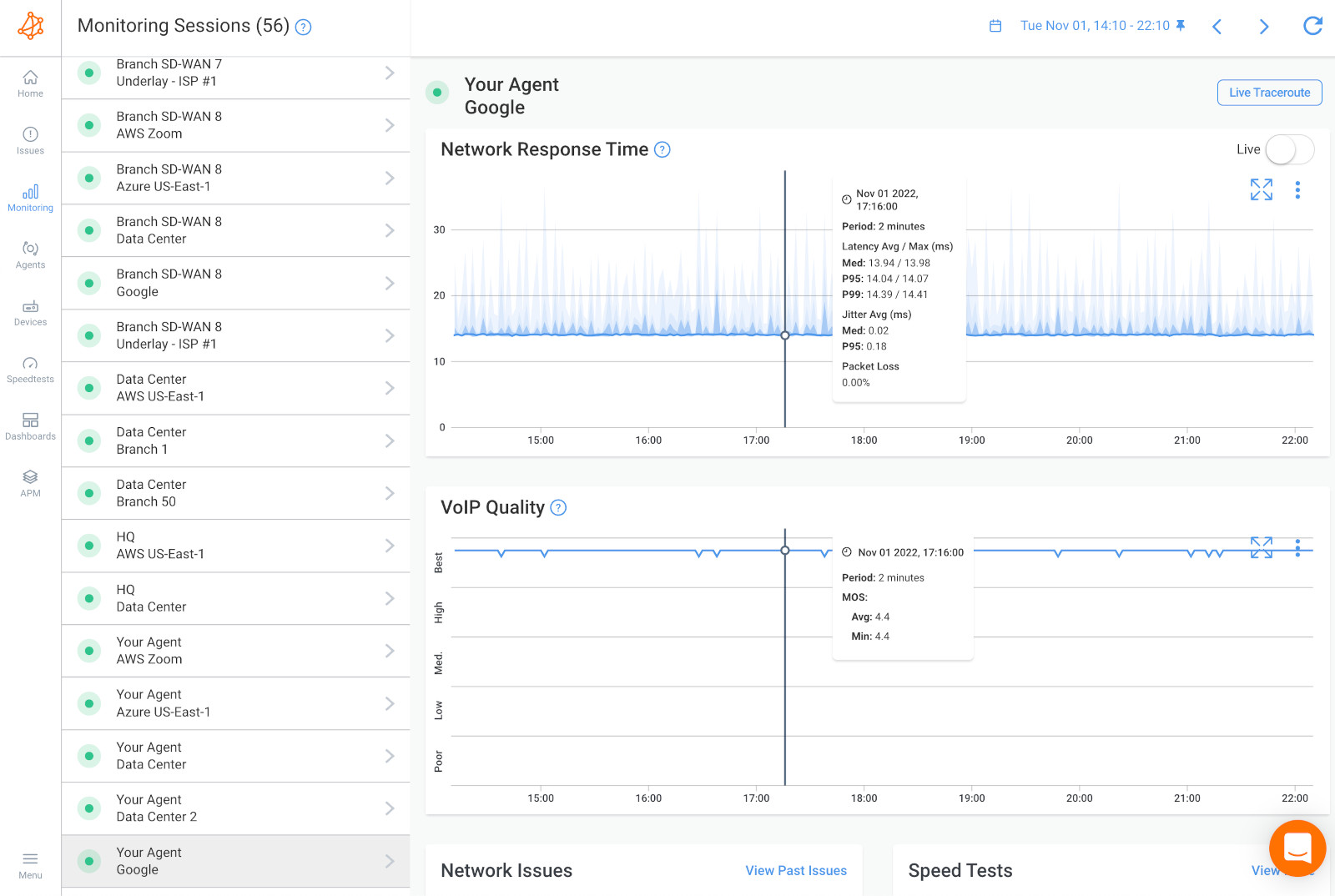
If network troubleshooting does not reveal any issues, the problem might be on the user's end. Installing a Monitoring Agent directly on their workstation can help to determine if there are any network connectivity issues from their perspective.
If the issue is not related to the network, it might be a problem that can be resolved by IT specialists directly on the user's workstation or a remote destination. It could also be caused by other hardware-intensive systems, such as video conferencing systems, which use up significant resources like CPU and RAM. Obkio can also monitor these resource metrics for you.
If you notice a network connectivity issue occurring on two network sessions, it suggests that the issue is happening on a shared network segment between the two sessions. This means that the connectivity issue is not specific to just one network segment, but rather affects all the applications and services that rely on that network. This broader issue could stem from various sources such as the LAN, the firewall, or the local loop Internet connection.
If you find the network connectivity issue happening on only 1 network session, This means that the network problem is happening specifically towards that specific location on the Internet and that the problem is further away.
Once you confirm that the network connectivity issue is occurring on both network sessions, it's clear that the problem lies within the network. To further pinpoint the issue, you can utilize Obkio's Device Monitoring feature to determine whether the problem is occurring within your own network or in your Service Provider's network.
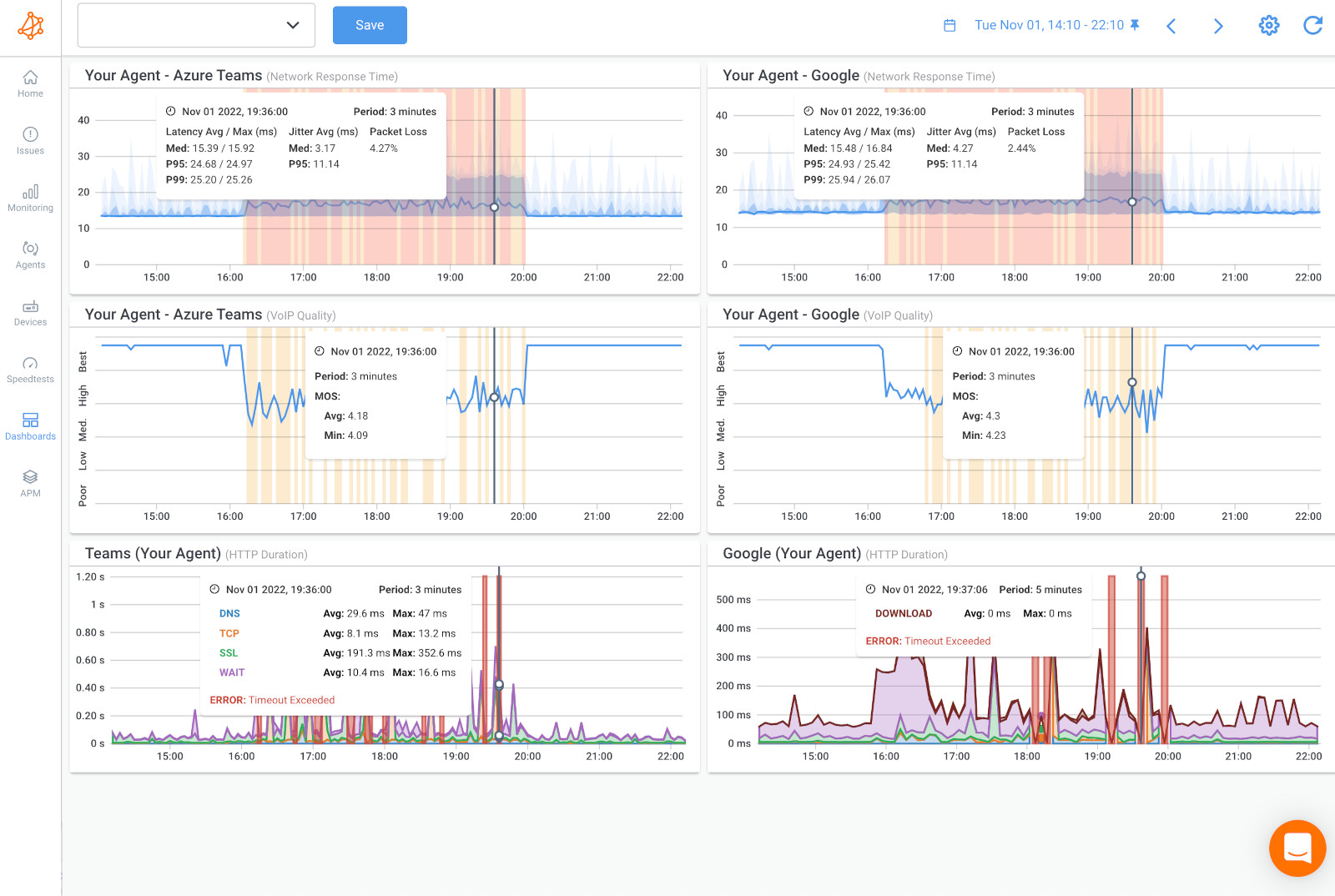
By comparing data from different devices, you can gain insights into the location of the issue and take appropriate action to resolve it.
- CPU or Bandwidth Issues: When you compare your network data using Device Monitoring, you may find CPU or Bandwidth issues. Resource issues likely mean that the cause of the network connectivity issue is on your end and you need to troubleshoot with your internal team.
- Internet Problems in Your ISP’s Network: If you don’t see any resource issues from your devices, this is a sign that the cause of the network connectivity issue is in your Service Provider’s network. In this case, you need to open a service ticket with as much information as you can collect. And, for your request to be taken seriously and be quickly escalated past 1st level support, you need to share as much information as you can.
After identifying the cause of network connectivity issues in your local network, there are various actions you can take to fix them. Below are some tips to address some of the most common causes of network connectivity issues:
- Slow network speeds: Slow network speeds can be caused by various factors, including network congestion, outdated hardware, or interference. To fix this issue, you can try restarting your modem or router, updating firmware or drivers, optimizing your network settings, or using a network booster.
- Network congestion: Network congestion occurs when there is too much traffic on the network, resulting in slow speeds and dropped connections. To fix this issue, you can try reducing network usage during peak hours, optimizing your network settings, upgrading your network hardware, or using a Quality of Service (QoS) feature to prioritize critical network traffic.
- Bandwidth issues: Bandwidth issues can occur when there is insufficient bandwidth to support the network traffic. To fix this issue, you can try reducing network usage during peak hours, upgrading your network hardware, optimizing your network settings, or implementing a bandwidth management solution.
- High CPU usage: High CPU usage can cause network performance issues by overwhelming network resources. To fix this issue, you can try reducing network usage during peak hours, optimizing your network settings, upgrading your hardware, or implementing a network monitoring solution to identify and address high CPU usage issues.
- Dropped connections: Dropped connections can occur when there is interference or signal loss between your device and the network. To fix this issue, you can try moving closer to your router, resetting your network devices, or changing your network settings.
- No Internet connection: If you have no Internet connection, you can try restarting your modem and router, checking your network cables and connections, and resetting your network settings.
- DNS errors: DNS errors can prevent your device from connecting to the internet. To fix this issue, you can try changing your DNS settings, clearing your browser cache and cookies, or flushing your DNS cache.
- Network security issues: Network security issues can include unauthorized access, malware, or viruses. To fix this issue, you can try running a virus scan, updating your security software, or changing your network password.
If the network connectivity issue is on your end, you don’t need to do this step! If your ISP is causing poor network connectivity, you can now collect the last bit of data about where exactly the network problem is located so you can share that information with your Service Provider. To do this, we’ll use Obkio Vision, Obkio’s free Visual Traceroute tool.
By using Traceroutes, the Network Map, and the Quality Matrix you’ll be able to identify if:
- The network connectivity issue is happening towards a specific location over the Internet. So only one specific site is being affected.
- The network connectivity issue is on your ISP’s side and you need to open a service ticket with as much information as you can collect.
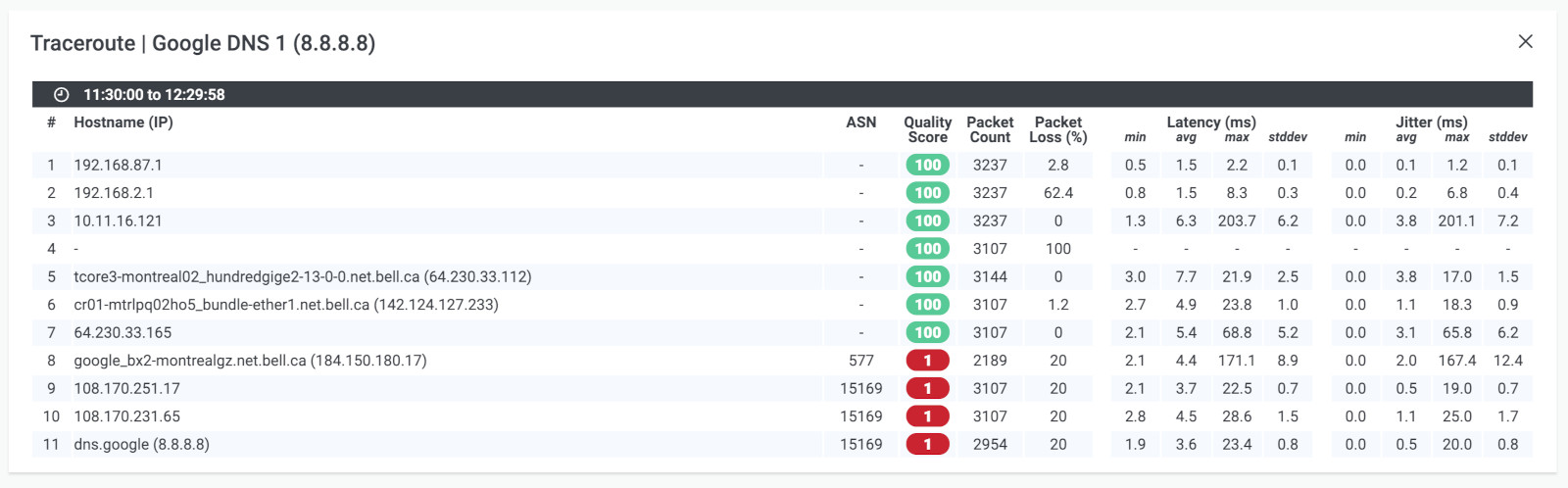
If the problem is in your ISP's Network:
- Contact your ISP to get technical support using the screenshots of Monitoring Sessions, Dashboards or Traceroutes in Vision.
- Share results of Live Traceroutes with your ISP using a public link.
- If your ISP wants to analyze your data further, you can create a temporary Read-Only User in your Obkio account for them.

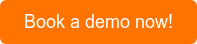
Ever experienced the frustration of buffering videos, slow-loading websites, and dropped video calls? These issues can be caused by poor network connectivity, which can have many different underlying causes.
In this section, we'll explore some of the most common reasons for poor network connectivity and provide tips on how to fix them.
- Network congestion: When too much data is being transmitted over a network, it can cause network congestion, resulting in slow speeds and latency issues. This can be caused by a variety of factors, including high levels of network traffic, outdated network infrastructure, or insufficient bandwidth.
- Hardware failures: Hardware failures can cause network connectivity issues, such as when a router or switch fails or a cable becomes damaged. In some cases, hardware failures can also lead to data loss or corruption.
- Software errors: Software errors can also lead to network connectivity issues. This can include bugs in network software, outdated firmware, or improperly configured software settings.
- Security threats: Security threats such as malware, viruses, or hacking attempts can also cause network connectivity issues. These threats can compromise network performance and may also put sensitive data at risk.
- Interference: Interference from other wireless devices, such as cordless phones, microwaves, or even other wireless networks, can cause network connectivity issues by disrupting wireless signals.
- Distance: In some cases, the physical distance between devices can cause network connectivity issues. For example, if a device is too far away from a wireless access point, the signal may be too weak to maintain a reliable connection.
- ISP or service provider issues: Finally, network connectivity issues may also be caused by problems with your ISP or service provider. This can include issues with their network infrastructure or problems with their connection to the Internet backbone.
Want to boost your network's performance and leave your connection woes behind? Now that you know how to deploy network connectivity monitoring to identify and troubleshoot network connectivity issues, it’s time to optimize your network performance and connectivity.
Check out these tips and tricks for optimizing your network connectivity and saying goodbye to buffering, lag, and slow speeds!
- Upgrade your network hardware: Sometimes, poor network connectivity is caused by outdated or insufficient hardware. Upgrading your network hardware can help alleviate connectivity issues and improve overall performance.
- Optimize your network settings: Adjusting network settings such as Quality of Service (QoS), DNS server, and TCP/IP settings can help improve network connectivity. For example, QoS can prioritize traffic for critical applications, while changing the DNS server can improve domain name resolution.
- Use wired connections: Wired connections, such as Ethernet cables, generally provide more stable and faster connections than wireless connections. If possible, consider using wired connections for devices that require a stable and reliable connection.
- Reduce network congestion: Network congestion can cause slow connections and packet loss. You can reduce WAN or LAN congestion by limiting bandwidth usage or implementing traffic shaping policies.
- Check for interference: If you are using wireless connections, interference from other devices or networks can cause connectivity issues. Check for interference from devices such as microwaves or cordless phones, and consider changing your wireless channel to avoid overlapping with nearby networks.
- Update firmware and software: Keeping your network hardware and software up-to-date can help improve performance and fix known issues that may be causing connectivity problems.
- Monitor network performance: Monitoring network performance can help you quickly identify and address connectivity issues. Use a network monitoring tool like Obkio to track network metrics such as latency, packet loss, and bandwidth usage and identify any areas that may need improvement.


In conclusion, network connectivity issues can be a real headache for both users and IT specialists. However, with the right tools and knowledge, you can easily identify and address these issues to ensure that your network runs like a well-oiled machine.
Whether it's monitoring your network with Obkio, troubleshooting using historical data, or implementing some of the tips we've outlined, there are plenty of ways to improve your network's connectivity. So go forth and conquer those pesky network issues, and remember: when in doubt, blame the router!
Put It to the Test: Trying Is the Ultimate Way to Learn!
Networks may be complex. But Obkio makes network monitoring easy. Monitor, measure, pinpoint, troubleshoot, and solve network problems.
- 14-day free trial of all premium features
- Deploy in just 10 minutes
- Monitor performance in all key network locations
- Measure real-time network metrics
- Identify and troubleshoot live network problems

You can rest assured that we're not like those pushy Sellsy people - there's no catch here. We firmly believe in the excellence of our product, but if it's not the right fit for you, we understand and want what's best for you.


























 Obkio Blog
Obkio Blog