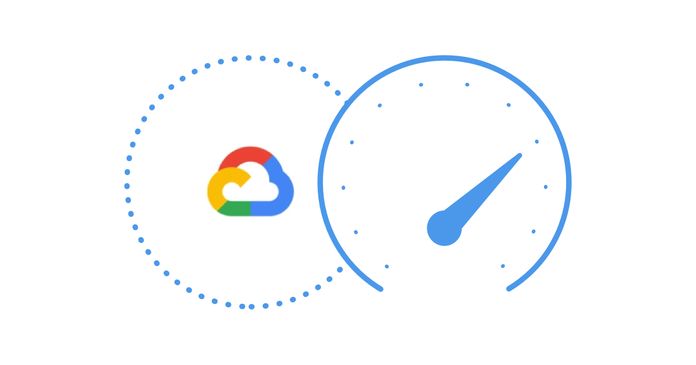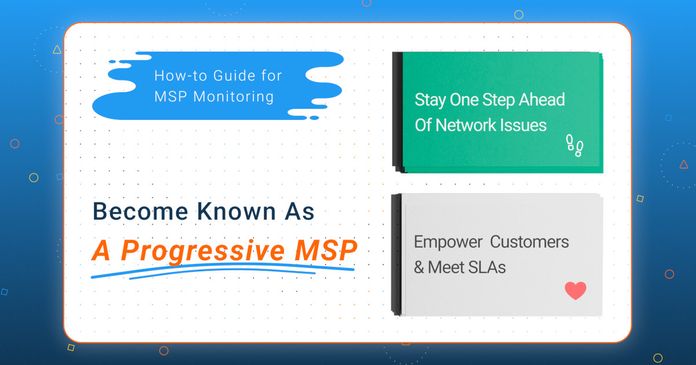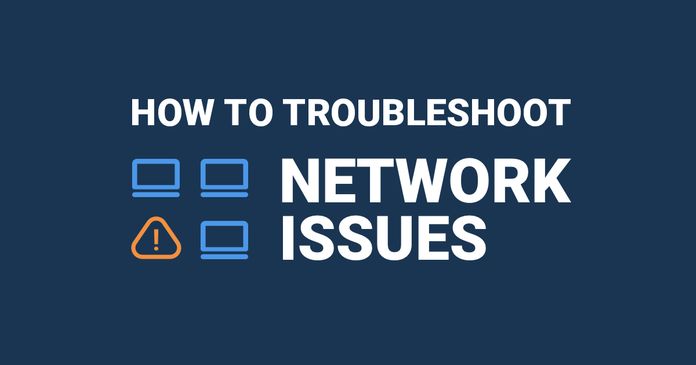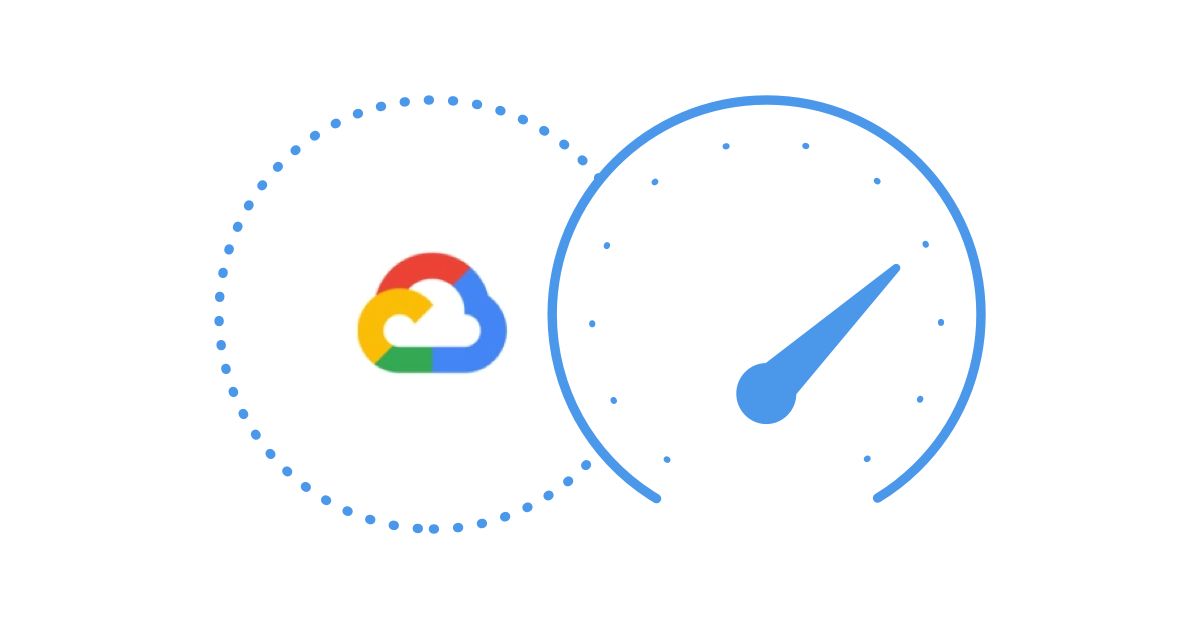Table of Contents
Table of Contents
Dealing with application slowdowns, sluggish internet speeds, and stuttering video calls can be incredibly exasperating. Whether you're collaborating in an office environment or working remotely from home, ensuring the seamless performance of essential applications is paramount.
In this comprehensive guide, we'll equip you with the knowledge and tools to effectively monitor and optimize the network performance of your Google applications. From the smooth operation of Google Meet to the flawless functioning of Google Workspace, Gmail, and Google Calendar, we've got you covered. Say goodbye to frustrating connectivity issues as we dive into the art of keeping these vital tools performing at their best.
You may be wondering, how much does your network actually affecting Google? So let's get down to business and discuss the real impact of poor network performance on crucial Google services like Google Meet, Google Workspace, Gmail, and Google Calendar. Slow connections can disrupt video conferences, hamper productivity, and affect communication within your organization. So, let's dive into how network issues can have tangible consequences for your business operations.
1. Google Meet:
- Video Quality: A slow or unstable network connection can lead to reduced video quality, including pixelation and blurriness. Participants may experience frozen screens or delayed video and audio, making it difficult to hold effective video conferences or virtual meetings.
- Audio Issues: Poor network performance can cause audio dropouts, echoes, or distorted sound, disrupting communication during meetings.
- Connectivity Problems: Frequent network interruptions can lead to participants being disconnected from the meeting, causing disruptions and frustration.
2. Google Workspace:
- Sluggish Performance: Slow network speeds can result in delayed loading times for Google Workspace applications like Google Docs, Sheets, and Slides. This can hinder productivity and cause frustration among users.
- Collaboration Issues: Real-time collaboration features may not function properly, leading to synchronization problems when multiple users are editing documents simultaneously.
3. Gmail:
- Email Access Delays: Slow network connections can lead to delays in receiving and sending emails. This can affect communication and cause users to miss important messages.
- Attachment Upload/Download Problems: Large file attachments may take a long time to upload or download, affecting the ability to share files via email.
4. Google Calendar:
- Event Synchronization: Poor network performance can cause delays in synchronizing calendar events across devices, potentially leading to missed appointments or scheduling conflicts.
- Invitation and Notification Delays: Invitations and event notifications may not be received promptly, affecting the ability to respond to invitations and manage schedules effectively.
In summary, poor network performance can result in reduced efficiency, communication problems, and frustration when using Google services like Google Meet, Google Workspace, Gmail, and Google Calendar.
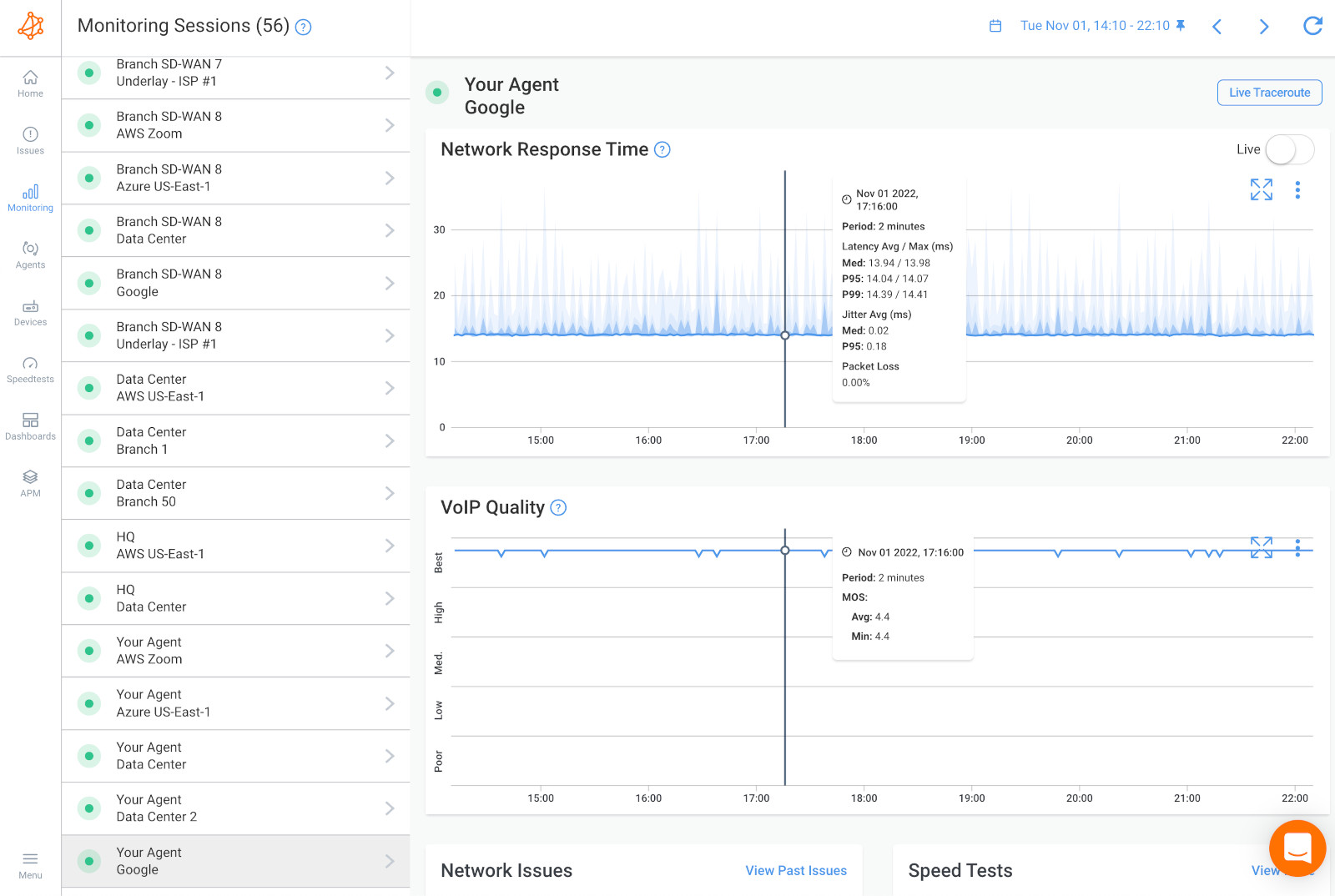
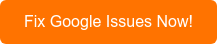
In today's digitally-driven business landscape, Google services have become the backbone of countless organizations. From seamless video conferencing with Google Meet to collaborative work with Google Workspace, efficient communication through Gmail, and organized scheduling with Google Calendar, these services are integral to productivity and success. However, their effectiveness is directly tied to one crucial factor: network performance.
Whether you’re working from an office, or the comfort of your own home, you want to make sure your applications are performing as they should be. Applications like Google Meet, Google Workspace, Gmail, and Google Calendar and used by millions and businesses and individuals to stay productive, communicate, and get work done.
Why Network Performance Matters
With more employees working from home more than ever before, it’s important to continuously monitor your network performance to identify any issues and troubleshoot network problems from home - even without your IT team around.
With the right network performance monitoring solution helping you monitor the performance of your Google apps, you can quickly identify network issues, collect data to help you troubleshoot, and share that information with those responsible for solving the network problems.
- Productivity Enhancement: Reliable network performance ensures that employees can access Google applications swiftly and work efficiently. Slow loading times and laggy responses can significantly hinder productivity, leading to missed deadlines and frustrated team members.
- Communication Reliability: In the realm of business communication, timing is often everything. A robust network connection ensures that emails are sent and received promptly, and calendar events synchronize seamlessly. Without it, important messages might be delayed or overlooked, potentially impacting business operations and relationships.
- Video Conferencing Quality: In an era where remote work and virtual meetings have become the norm, the quality of video conferences is paramount. Poor network performance can lead to frozen screens, audio glitches, and disconnections during important meetings. This not only disrupts communication but can also harm your organization's professional image.
- Data Security: A stable network connection is crucial for safeguarding sensitive business data. When network performance falters, it can lead to data loss, security breaches, and unauthorized access, posing significant risks to your organization's confidential information.
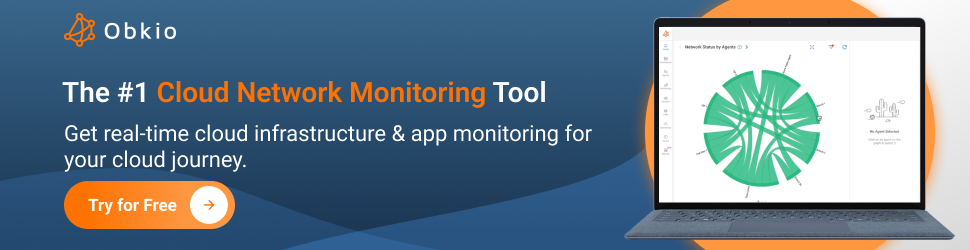
Google Network Performance Monitoring is the proactive approach to addressing these challenges. It involves constant oversight and optimization of your network infrastructure to ensure the seamless operation of Google services. Here's how it helps:
- Identifying Bottlenecks: Monitoring tools can pinpoint network bottlenecks and areas of congestion that impede the flow of data. This information allows IT teams to make targeted improvements, such as upgrading hardware or optimizing configurations.
- Proactive Issue Resolution: By detecting network issues before they affect users, organizations can address them promptly. This proactive approach minimizes downtime, ensuring that your teams can consistently access and use Google services without interruption.
- Performance Optimization: Network performance monitoring provides insights into resource utilization. With this information, businesses can optimize their network infrastructure, allocate resources more efficiently, and deliver a consistently high-quality experience for users.
- Security Enhancement: Constant monitoring helps detect and respond to security threats in real-time, protecting sensitive data from potential breaches.
In conclusion, Google Network Performance Monitoring is not just a technicality but a strategic imperative for businesses that rely on Google services. By investing in monitoring tools and practices, organizations can ensure that their network infrastructure supports the optimal performance of Google Meet, Google Workspace, Gmail, and Google Calendar, ultimately fostering productivity, reliability, and data security in today's fast-paced business world.

Unlocking the full potential of Google services within your organization hinges on more than just using the applications; it requires vigilant network performance monitoring. That's where Network Performance Monitoring comes into play!
Using a network performance monitoring tool to monitor Google performance offers several advantages for businesses and organizations. Here are the key benefits:
Proactive Issue Detection: Network performance monitoring tools constantly scan and analyze your network infrastructure. They can detect issues in real-time or even before they affect users. This proactive approach allows IT teams to identify and address problems swiftly, minimizing network downtime and ensuring that users can access Google services without interruption.
Improved User Experience: Network monitoring tools provide insights into the performance of Google services from the end-user perspective. They can measure response times, latency, and the quality of service. By optimizing network performance based on user experience data, organizations can ensure that their teams have a smooth and efficient experience when using Google services. This leads to higher productivity and user satisfaction.
Resource Optimization: Network performance monitoring tools can track resource utilization, including bandwidth, network capacity, and network traffic. Organizations can use this data to optimize their network infrastructure efficiently. For example, they can allocate resources where they are needed most, prevent network congestion, and make informed decisions about infrastructure upgrades.
In summary, using a network performance monitoring tool to monitor Google performance is a strategic investment for businesses. It ensures the reliability, security, and efficiency of their network infrastructure, allowing them to provide an optimal user experience while reducing costs and mitigating risks associated with network issues. Ultimately, it enables organizations to fully leverage the capabilities of Google services to support their business operations.
First, you need to find the right tool to monitor performance between your internal network and the Google Cloud network.
Meet Obkio, your trusted partner in the realm of Network Performance Monitoring (NPM). Obkio is a cutting-edge, cloud-based NPM tool that revolutionizes the way you monitor and optimize your network infrastructure. It stands out as a powerful solution that deploys synthetic traffic analysis to comprehensively assess performance, covering every critical aspect of your network—from your WAN to LAN, internal networks, the vast expanse of the Internet, and even Managed Service Provider (MSP) networks.
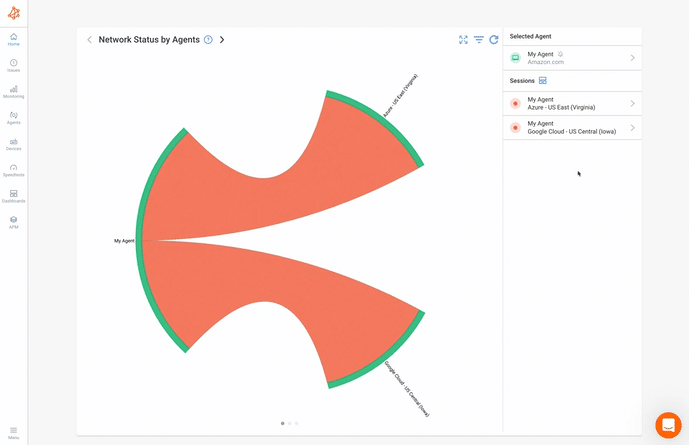
- End-to-End Monitoring: Effortlessly monitor performance between your network and Google Meet, Google Workspace, Gmail, and Google Calendar in real-time.
- Proactive Issue Resolution: Identify and troubleshoot network issues affecting Google apps and services before they disrupt your users.
- User Experience Enhancement: Guarantee a smooth and efficient user experience for your teams by troubleshooting network and Google performance issues as soon as they appear.
With Obkio, you gain an invaluable ally in maintaining the optimal performance of your network environment. It's not just another monitoring tool; it's a proactive, real-time solution that ensures your network operates seamlessly, empowering your organization to thrive in today's interconnected digital landscape."

To begin monitoring network & Google performance with Obkio, you need to deploy Monitoring Agents which continuously run tests to measure network and application performance.
These agents are the backbone of the monitoring system, tirelessly running a series of tests to assess network and application performance continuously. Think of them as your vigilant sentinels, constantly collecting valuable data to ensure the health and efficiency of your network infrastructure and Google services. With Monitoring Agents in place, you gain real-time insights that empower you to make informed decisions and proactively address any performance issues that may arise
For your Google apps, you need to use a Google Monitoring Agent. This would be the Google Cloud Monitoring Agent.
The Google Cloud Monitoring Agents are hosted and maintained by Obkio in the Google Cloud infrastructure, which means that they can be deployed within seconds. They allow users to proactively monitor network performance between their standard Agents and Google Cloud Monitoring Agents right to the Google Cloud Platform. With 360-degree visibility, users can easily identify the source and cause of a network issue based on the monitoring data from these Monitoring Agents.
For more information about deploying this Monitoring Agent type, refer to our Documentation.
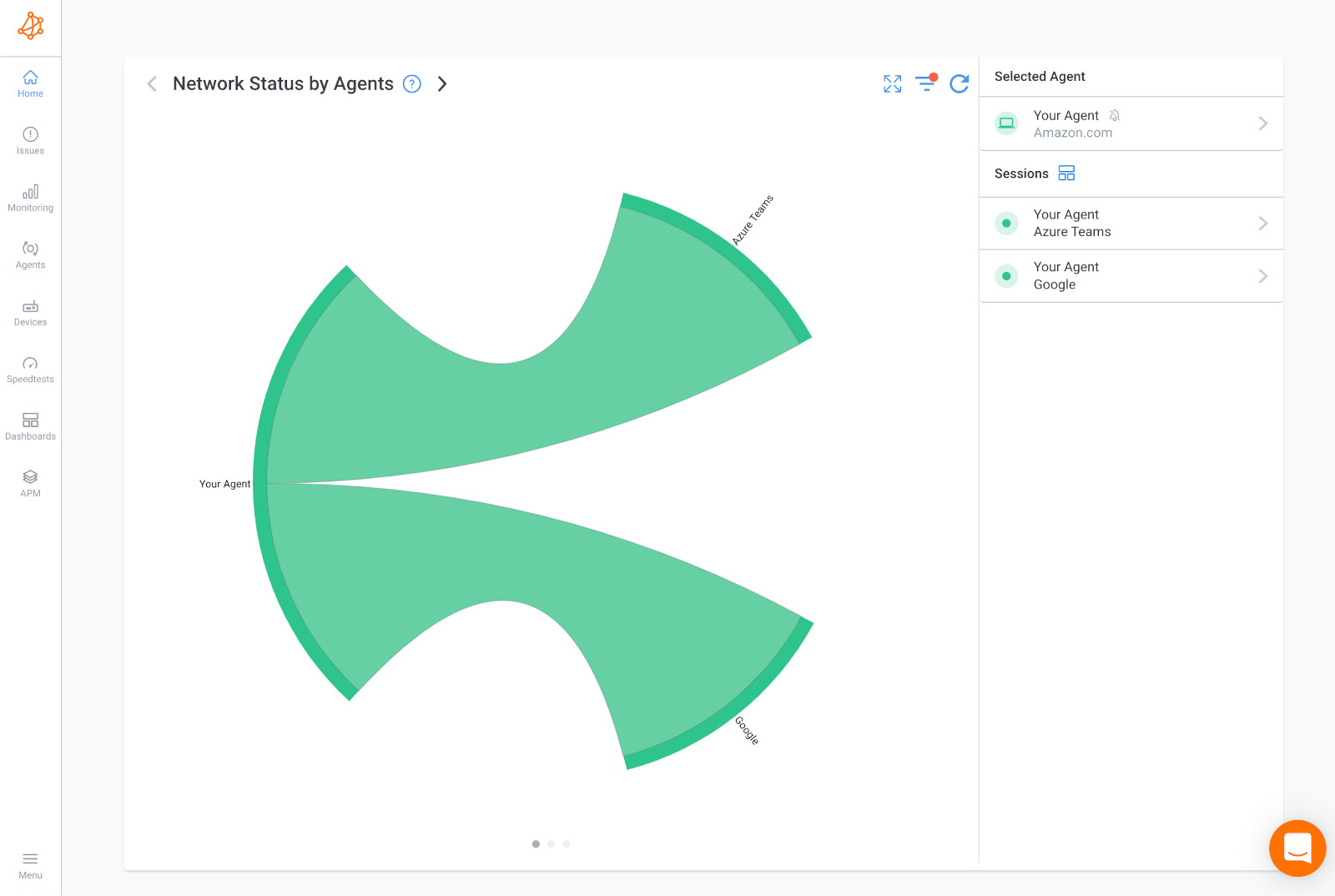
Google applications like Google Workspace store customer data in Google’s global cloud locations. So when you’re looking to monitor the performance of these apps, it’s important to choose a Public Monitoring Agent which has been deployed in the Data Center located closest to the Google Data Center closest to you.
For Example: You want to monitor Google Workspace performance for your business based in the United States in Iowa. First, you need to find the location of a Google Data Center in the U.S.
Google actually has a data center located in Iowa.
Obkio’s Google Cloud Monitoring Agent is presently deployed in several different locations, including one in US Central (Iowa) and one in US West (Oregon).
So when you’re deploying your Agent, make sure to either choose the Iowa Agent to monitor your Google Workspace performance from Google’s Iowa Data Center!
Learn how to monitor Google Cloud Interconnect and Network Performance to identify network issues using Obkio Network Monitoring software.
Learn more

We recommend deploying a minimum of more than two Agents to more accurately compare data. For example, if you’re monitoring Google network performance between your head office and your Internet, use one Agent in our Head Office and 2 Agents to monitor Internet performance (example, a Google Cloud Agent and an AWS Agent).
This way, if you have a network problem, you can easily see if that same problem is affecting all your sites or just one.
If the problem is affecting all your sites, having Agents allows you to collect the most accurate data to troubleshoot, as well as create a comparison point.
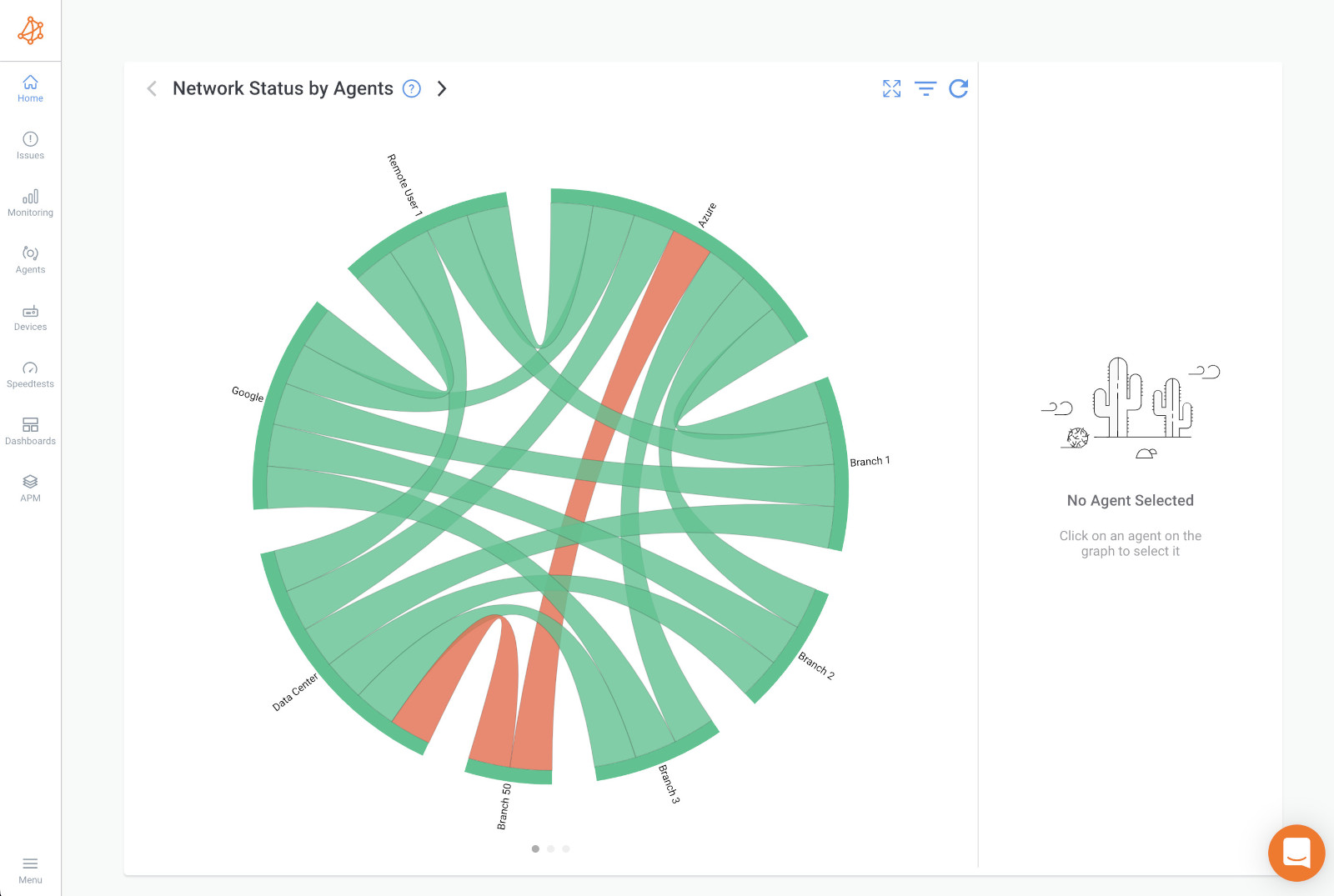
Once you’ve set up your Google Monitoring Agent and local Monitoring Agents, you’re all set! You can now continuously monitor the performance of your Google apps like Google Meet, Workspace, Gmail, and Google Calendar.
Once set up, your network monitoring agents will send packets to each other every 500ms to measure key network metrics affecting network and Google performance, such as:
Latency: The time it takes for data packets to travel from the source to the destination and back. High latency can lead to delays in data transmission, affecting the responsiveness of Google services and causing lag in applications like Google Meet.
Jitter: The variation in packet delay between data packets sent over a network. High jitter can cause inconsistency in audio and video quality during Google Meet sessions, leading to poor user experience.
Packet Loss: The percentage of data packets that are sent but never reach their destination.Packet loss can result in data retransmissions, which can slow down network performance and disrupt the use of Google services.
VoIP Quality using MOS Score: VoIP Quality refers to the clarity and reliability of voice and video communication during Google Meet sessions and other VoIP-based interactions. Poor VoIP Quality can lead to distorted audio, dropped calls, and interrupted video conferences. Monitoring this metric ensures smooth communication and a positive user experience when using Google Meet and similar services.
Bandwidth Utilization: The amount of network bandwidth being used at a given time. Monitoring bandwidth utilization helps ensure that your network has sufficient capacity to support Google services without congestion.
Throughput: The rate at which data is successfully transmitted over the network. Throughput metrics help you understand how efficiently data is flowing through your network, impacting the speed of data access for Google Workspace apps.
Network Availability: The percentage of time that the network is operational and accessible. High availability is critical to ensuring that Google services are consistently accessible to users.
DNS Resolution Time: The time it takes for the Domain Name System (DNS) to resolve a domain name to an IP address. Slow DNS resolution can result in delays when accessing Google services by name.
Server Response Time: The time it takes for a server to respond to a request from a client. Slow server response times can affect the loading speed of Google Workspace apps like Gmail and Google Docs.
Application-Specific Metrics: Metrics specific to the performance of Google services like Google Meet, Google Workspace, Gmail, and Google Calendar. Monitoring application-specific metrics helps identify issues that may be unique to Google services and require targeted optimization.
By regularly measuring and analyzing these network metrics, you can proactively manage your network infrastructure and ensure optimal performance for Google services, enhancing user experience and productivity within your organization.
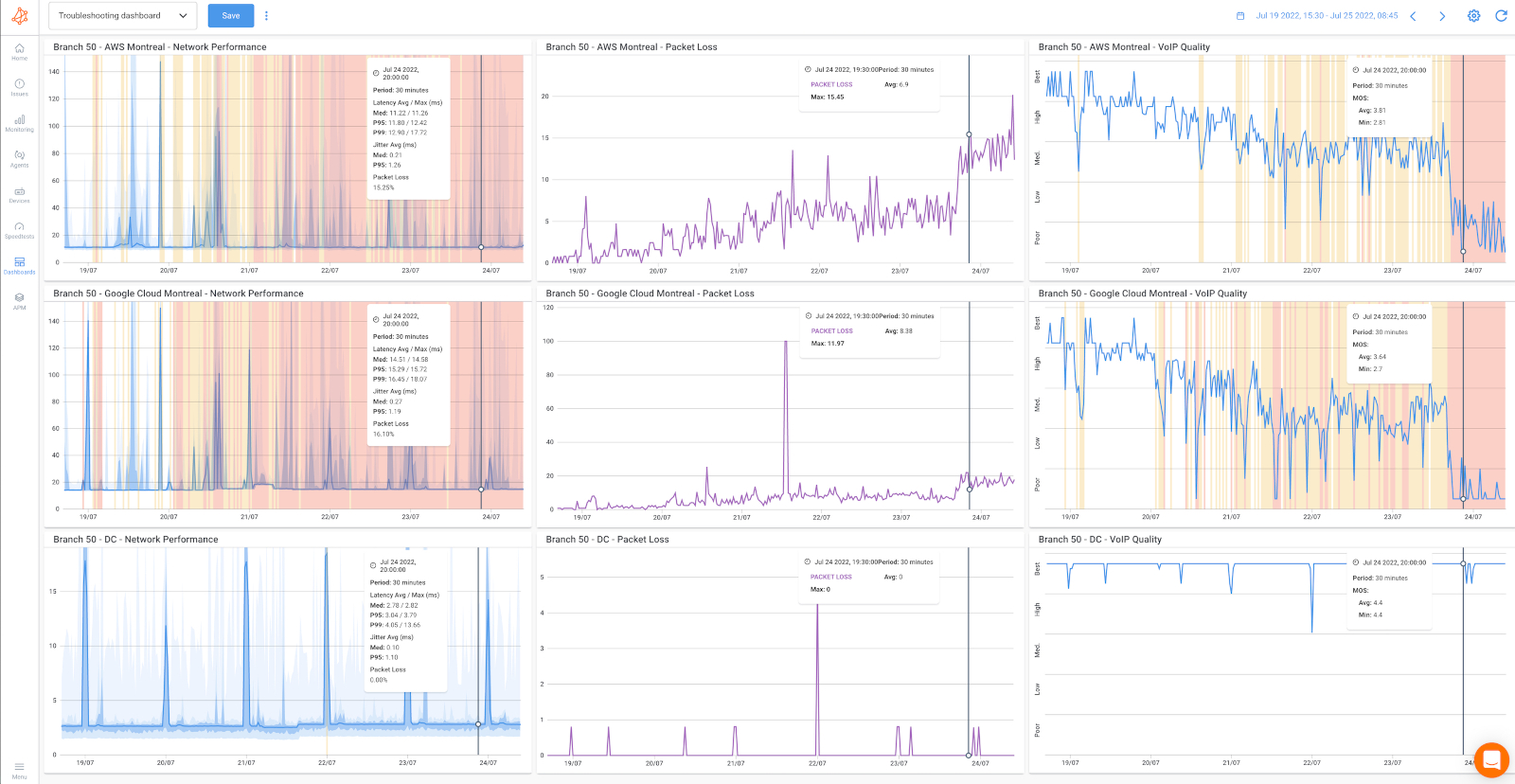
Obkio’s agents also detect any network outages within 5 seconds and network degradation within a minute. You can also go back in time and see the exact network performance for your Google apps every minute of the previous week with historical data, and create a network baseline.
You can also use other network monitoring tools in Obkio’s software to get even more detailed network performance data.
Traceroutes: For more detail about performance and potential network issues, Obkio also executes Traceroutes periodically in both directions to identify hop-by-hop issues and to keep track of the historial latency between hops.
Speed Tests: Your monitoring setup also allows you to schedule automatic speed tests between the agents to monitor network speed and test the available throughput on the connection between your on-premise infrastructure and the Google Cloud.
Device Monitoring: If you’re experiencing any local network problems for Google Meet or Workspace, use Obkio’s Network Device Monitoring solution with SNMP monitoring to monitor and find network problems associated with Firewalls, Routers, Switches, Wifi APs and any SNMP-enabled devices.
Learn how to use Obkio Vision’s Visual Traceroute tool to troubleshoot network problems with traceroutes in your LAN, WAN, and everything in between.
Learn more

Google's suite of applications and services has become the backbone of productivity and collaboration for countless organizations worldwide. From Gmail to Google Meet, Google Workspace to Google Drive, these tools have revolutionized the way we work, communicate, and share information. However, the effectiveness of these applications hinges on a crucial factor often taken for granted: network performance.
In this section, we delve into the importance of monitoring various Google apps and services and how network performance directly influences their functionality. Whether it's ensuring seamless video conferencing with Google Meet or facilitating efficient document collaboration with Google Drive, understanding the interplay between network performance and these essential tools is paramount. Join us as we explore the critical Google services to monitor and how network performance impacts the user experience and productivity of your organizations
1. Google Workspace (formerly G Suite): Sluggish performance in Google Workspace applications like Gmail, Google Drive, Google Docs, and Google Sheets can hinder productivity and collaboration. Slow loading times, unresponsive interfaces, and delayed file syncing can frustrate users.
2. Google Meet: Google Meet is highly sensitive to network performance. High latency, packet loss, and jitter can result in choppy audio and video, leading to ineffective virtual meetings and collaboration. Smooth communication is vital for seamless video conferencing.
3. Gmail: Slow email access due to network issues can disrupt communication and hinder the timely exchange of important messages and attachments. An unresponsive Gmail can lead to missed emails and productivity loss.
4. Google Calendar: Network-related issues can cause delays in syncing calendar events, impacting scheduling and coordination among team members. Timely access to calendar information is essential for efficient planning.
5. Google Drive: Google Drive's file synchronization relies on network connectivity. Poor network performance can result in file upload and download delays, potentially affecting data accessibility and collaboration.
6. Google Cloud Platform (GCP) Services: Organizations using GCP services for hosting applications or data storage may experience service disruptions, increased latency, and reduced availability if network performance is compromised.
7. Google Search: Slow response times when using Google Search can hinder research and information retrieval. Inefficient network performance can delay access to critical information.
8. Google Chat and Google Meet Hardware: Hardware devices that integrate with Google services, such as Google Chat rooms and Google Meet hardware, rely on a stable network connection for smooth functionality. Network issues can disrupt communication and collaboration.
9. YouTube (Owned by Google): Slow loading times and buffering when accessing YouTube videos can affect content consumption for educational and training purposes, as well as recreational use.
10. Google Cloud Print: Network-related problems can lead to printing delays or failures when using Google Cloud Print, affecting document workflow.
11. Google Analytics: Slow or unreliable network connections can affect data collection and reporting in Google Analytics, potentially leading to inaccurate insights for website performance and user behavior.
12. Google Ads: Network issues can disrupt the management and monitoring of advertising campaigns in Google Ads, potentially affecting ad spend efficiency and ROI tracking.
In summary, network performance impacts a wide range of Google apps and services, with consequences that include reduced productivity, communication challenges, and disruptions to essential workflows. Monitoring these services is essential for organizations to identify and address network-related issues promptly, ensuring that users can access and utilize Google apps seamlessly and efficiently.
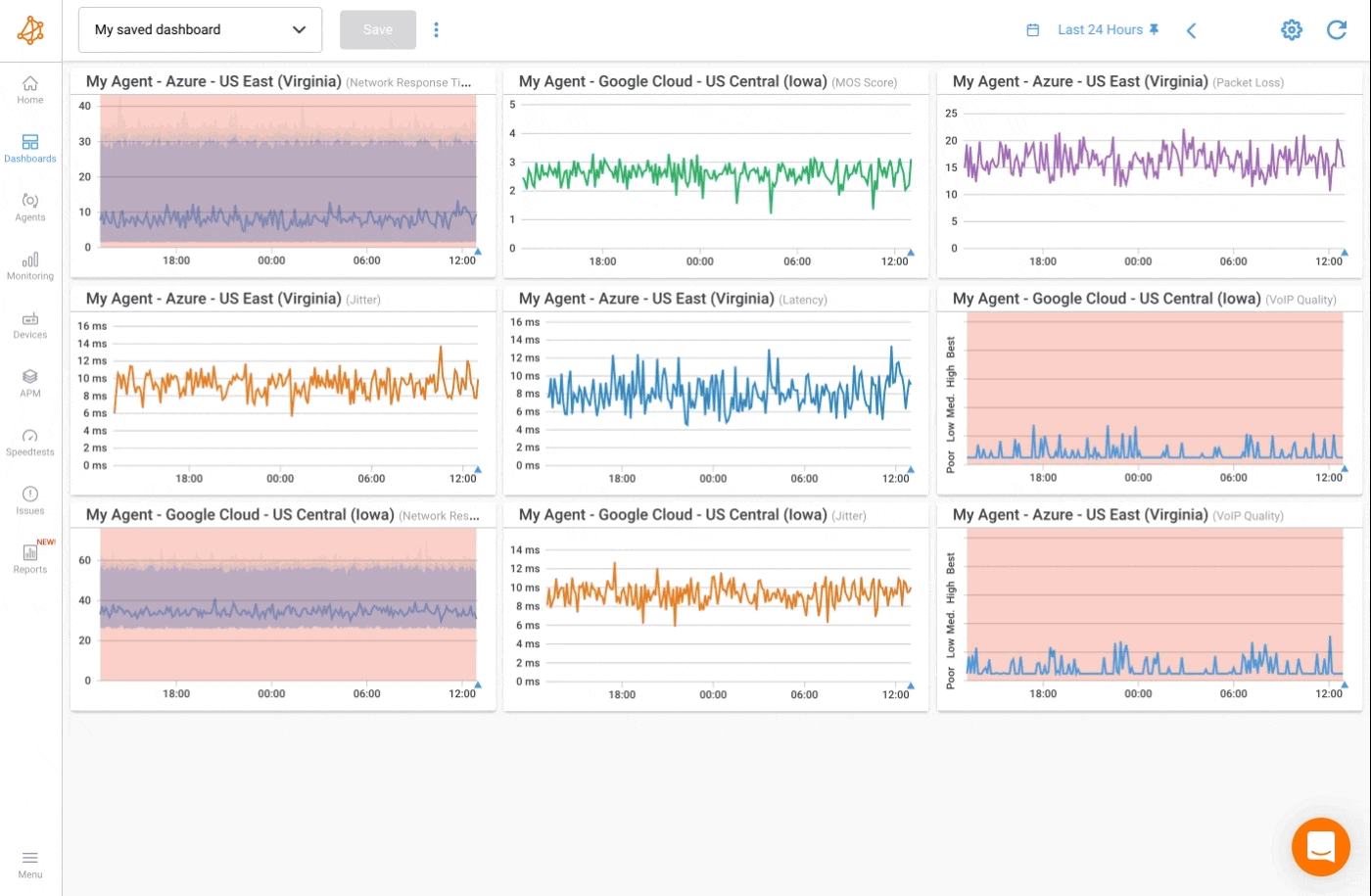
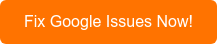
Networks are often the backbone of businesses, and so when they don’t perform to the best of their capabilities, your business may suffer. Additionally, network problems can affect so many different parts of your network - like Internet, VoIP, firewall, and application performance.
Google apps like Google Meet and Gmail can be greatly affected by poor network performance. And we all know how difficult it is to get our jobs done with some of our core applications aren’t working as they should be. Monitoring Google performance with Obkio's Network Performance Monitoring tool will allow you to proactively identify and solve network problems affecting Google performance, such as:
Network issues can significantly impact the performance of various Google apps and services, leading to disruptions and degraded user experiences. Here are common network issues that can affect Google performance:
Latency: High latency, or delays in data transmission, can cause slow loading times for Google apps like Gmail, Google Drive, and Google Workspace. It can also lead to lag in real-time services like Google Meet and negatively impact user experience.
Packet Loss: Packet loss occurs when data packets are dropped or lost during transmission. This can result in incomplete data transfers, affecting the functionality of Google services and causing issues like missing email attachments or incomplete file uploads.
Jitter: Jitter is the variation in packet delay. It can lead to inconsistent audio and video quality in Google Meet calls, causing disruptions and making communication challenging.
Bandwidth Congestion: When network bandwidth is saturated due to heavy traffic, Google services may slow down or become unresponsive. This can happen during peak usage times and impact the ability to access and use Google apps.
DNS Issues: Domain Name System (DNS) problems can cause delays in resolving domain names to IP addresses. Slow DNS resolution can lead to delays when accessing Google services by name.
Firewall and Security Restrictions: Overly restrictive firewall rules or security policies can block access to Google services, preventing users from accessing their Gmail, Google Drive, or other Google apps.
Network Outages: Complete network outages can render Google services inaccessible. This can occur due to hardware failures, ISP issue, or other network infrastructure problems.
Load Balancing Problems: Load balancing issues can result in uneven distribution of network traffic, causing some users to experience slow performance while others have a smooth experience with Google services.
Quality of Service (QoS) Misconfigurations: Improperly configured QoS settings can lead to network traffic prioritization issues, impacting the quality of real-time communication on Google Meet and other similar platforms.
Routing Problems: Incorrect routing configurations can cause data packets to take inefficient paths through the network, leading to increased latency and potential bottlenecks that affect Google services.
Network Security Threats: Cyberattacks, such as Distributed Denial of Service (DDoS) attacks or malware infections, can disrupt network traffic and compromise the availability and security of Google services.
Internal Network Issues: Issues within an organization's internal network, such as overloaded switches or router misconfigurations, can impact the performance of Google services for employees.
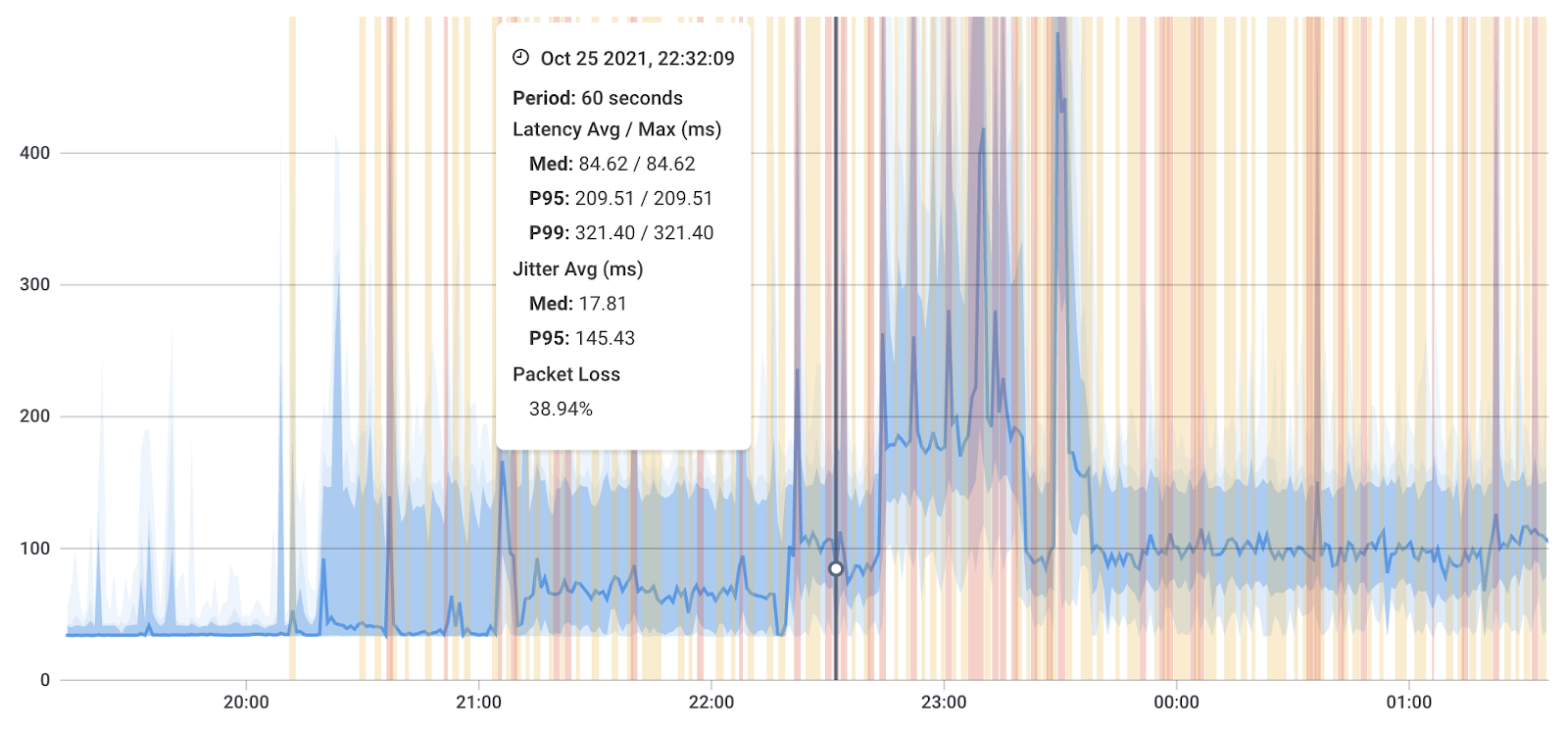
Is your network always the cause of Internet problems like slow Internet speeds and choppy VoIP Quality? Many times, it is, but not always.
The network is just one piece of the complex puzzle that makes up most IT environments. In today's interconnected world, some components of your IT infrastructure may even be hosted in a public cloud, further complicating the task of identifying the exact location of a problem.
The challenge lies in the fact that it's not always clear whether a problem is rooted in your business' internal network, your service provider's network, or somewhere else entirely in the vast expanse of the Internet. We've all experienced those never-ending conference calls with service providers where it feels like everyone is playing a game of 'pointing fingers' and passing blame.
This is where the importance of a performance monitoring solution truly shines. By strategically deploying Monitoring Agents at various locations within your network, you gain the ability to precisely pinpoint the origin of network issues.
For instance, using such a solution, you can clearly identify whether a problem is network-related, and if so, determine where within your network the issue is stemming from. This could be within your local network, along the path between your network and Google's servers, or even within Google's infrastructure itself.
By having this level of visibility and actionable data, you can skip the endless finger-pointing discussions and instead focus on swiftly addressing the problem at its source. This proactive approach not only saves time and frustration but also ensures that your organization's network and the Google services it relies on remain consistently reliable, allowing your teams to work seamlessly without disruptions. In essence, it's a win-win for both your network management and your users' experience.


In today's interconnected digital landscape, the performance and reliability of your network often rely not only on your internal infrastructure but also on external networks provided by Internet Service Providers (ISPs) and Managed Service Providers (MSPs).
These external networks form the critical link between your organization and cloud-based services like Google Workspace, Gmail, and other Google applications. Therefore, collaborating with ISPs and MSPs becomes a vital component of your network performance monitoring strategy.
1. End-to-End Visibility: ISPs and MSPs manage the routes that data packets take between your organization's network and Google's data centers. By collaborating with them, you gain end-to-end visibility into the entire network path, allowing you to identify and address performance bottlenecks or issues that may arise within their networks.
2. Shared Responsibility: Ensuring optimal performance for Google services is a shared responsibility. ISPs and MSPs play a significant role in the delivery of these services. Collaborative monitoring helps establish accountability and encourages a proactive approach to resolving issues.
3. Rapid Issue Resolution: When network problems occur, particularly those related to external networks, quick resolution is crucial. Collaborating with ISPs and MSPs enables you to communicate effectively, share monitoring data, and work together to diagnose and rectify performance issues promptly.
4. Service Level Agreements (SLAs): Many organizations have SLAs with their ISPs and MSPs, specifying expected levels of network performance and availability. Collaborative monitoring allows you to assess whether these agreements are being met and provides data for negotiations or escalations if necessary.
5. Improved User Experience: By ensuring that external network providers maintain the quality and reliability of their services, you enhance the user experience of Google services for your organization. This is especially important for services like Google Meet, which rely on real-time communication and require low latency and minimal packet loss.
6. Network Optimization: Collaborative monitoring can help you and your external providers optimize network routes, adjust configurations, and proactively prevent issues that may affect Google service performance. This, in turn, can lead to cost savings and improved network efficiency.
With Obkio, you can take collaboration with your ISP or MSP to the next level. Obkio's versatile solution allows ISPs and MSPs to deploy Monitoring Agents within their network infrastructure, creating a two-way monitoring path. This means you can not only monitor performance within your organization's network but also gain real-time insights into the performance between your ISP/MSP network and your customer networks.
By deploying Monitoring Agents strategically at these crucial junctures, you create a comprehensive monitoring ecosystem that covers the entire network path, from your organization to your ISP or MSP and all the way to Google's services.
This level of visibility empowers you and your external partners to proactively identify and resolve performance issues, ensuring a seamless and reliable experience when using Google applications. Obkio's collaborative approach brings enhanced transparency, efficiency, and accountability to network performance monitoring, benefiting all stakeholders involved."
Explore the crucial role of MSP monitoring in meeting business demands. Delve into its financial & performance impact & elevate your network game with Obkio.
Learn more

At the heart of any network performance monitoring strategy is the end-user experience—the ultimate measure of success. After all, the primary purpose of network performance optimization is to ensure that end-users can access and use Google services such as Google Meet, Gmail, and others seamlessly and without frustration.
This is where Obkio's Network Performance Monitoring (NPM) solution truly shines, as it empowers organizations to prioritize and optimize the end-user experience when using Google services such as Google Meet, Gmail, and more.
Key Metrics that Impact End-User Experience with Obkio:
Latency: With Obkio's NPM solution, you can monitor latency in real-time, gaining insights into the time it takes for data to traverse your network, including the path to Google's servers. By identifying latency spikes, you can proactively address delays, ensuring that users experience swift responses when interacting with Google applications.
Packet Loss: Obkio's NPM solution detects and reports packet loss accurately. By monitoring this metric, you can pinpoint and resolve issues that lead to missing or incomplete data transfers within Google services, preserving data integrity and user satisfaction.
Jitter: Real-time services like Google Meet demand low Internet jitter for high-quality audio and video. Obkio's NPM solution monitors jitter to help you maintain consistent and smooth communication during video conferences, enhancing collaboration and communication quality.
Why Monitoring these Metrics with Obkio Matters:
- User-Centric Optimization: Obkio's NPM solution puts end-users at the center of your network performance monitoring efforts. By continually measuring and analyzing latency, packet loss, and jitter, you ensure that users have a seamless and frustration-free experience when accessing Google services.
- Proactive Issue Resolution: With Obkio's real-time monitoring capabilities, you can detect performance anomalies as they happen. This proactive approach enables you to address issues swiftly, preventing disruptions and downtime for your users.
- Maximized Productivity: By optimizing key metrics, you create an environment where users can access and work with Google services efficiently, ultimately boosting productivity across your organization.
- Enhanced Collaboration Quality: For real-time collaboration through Google Meet and similar platforms, low latency and minimal packet loss and jitter are essential. Obkio's NPM solution empowers you to maintain the high-quality audio and video connections necessary for effective virtual meetings and collaboration.
- User Retention and Satisfaction: Delivering a consistently positive end-user experience contributes to user satisfaction and retention. Users are more likely to continue using services that consistently meet their performance expectations.
Monitoring the end-user experience is not just a matter of collecting data—it's about delivering an exceptional user experience. By paying close attention to metrics like latency, packet loss, and jitter, you can proactively address performance issues, enhance productivity, foster collaboration, and ensure user satisfaction when using Google services. Ultimately, this user-centric approach is the key to maximizing the value of your network performance monitoring efforts.
Once you've collected information about any issues affecting your Google apps, you're poised to take proactive steps towards issue resolution. The power of proactive network monitoring, especially when empowered by Obkio's NPM tool, is that it enables you to identify and address problems right as they happen, often even before your end-users start experiencing them.
Real-Time Issue Detection with Obkio:
Apps like Google Meet and Gmail are integral to the daily workflows of your employees. Any problems that arise can have an immediate impact on their productivity and overall user experience. However, waiting for users to report issues means that their experience has already degraded.
Addressing Network Performance Problems Promptly with Obkio:
This is precisely why addressing network performance problems at the first sign of trouble is crucial, and this is where Obkio's NPM tool truly shines. With Obkio's real-time monitoring capabilities, you can detect anomalies or deviations from expected network behavior in real time. This early detection allows you to take action swiftly, often before users even notice a dip in performance.
Taking Action with the Data You've Collected with Obkio:
With the data you've collected through Obkio's NPM tool, you're armed with the insights needed to determine who should be responsible for solving the problems affecting your Google apps. Here are the potential stakeholders:
Internal IT Team: If the issue is localized within your organization's network or infrastructure, your internal IT team can take the lead in resolving it. Having real-time data at their fingertips through Obkio's NPM tool allows them to troubleshoot efficiently.
MSP (Managed Service Provider) or Service Provider: If the issue extends beyond your internal network and into the realm of your MSP or service provider, your collected data can be invaluable for illustrating the problem and expediting its resolution. Collaboration with external providers becomes more effective when you can present concrete evidence of performance issues, backed by Obkio's monitoring data.
Google Support: In some cases, the issue may be related to Google's services or infrastructure. When armed with data that demonstrates network performance problems on your end, you can engage Google's support teams with confidence, providing them with the necessary information for a more expedient resolution, with Obkio's NPM tool data serving as a clear diagnostic aid.
By leveraging proactive network monitoring, powered by Obkio's NPM tool, and promptly addressing issues, you not only minimize user disruptions but also optimize the overall performance and reliability of Google apps within your organization. This proactive approach ensures that your teams can continue to work seamlessly and efficiently, regardless of the challenges that may arise in the complex landscape of networked applications and services.
Learn how to troubleshoot network issues by identifying where, what, why network problems occur with Network Troubleshooting tools.
Learn more

"Now that we've reached the end of this article, we want to equip you with some practical tips to enhance your organization's Google performance. From optimizing network configurations to prioritizing network monitoring, these tips are designed to empower you in delivering a seamless and efficient experience when using Google apps and services.
Let's dive into these actionable strategies to ensure that your network is primed for optimal Google performance.
1. Prioritize Network Monitoring: Implement comprehensive network performance monitoring tools, like Obkio, to continuously assess the health of your network. Real-time data helps you identify and address issues promptly.
2. Assess Bandwidth Requirements: Analyze your organization's bandwidth needs. Ensure that you have sufficient bandwidth to accommodate the volume of data traffic generated by Google apps and services, especially during peak usage times.
3. Optimize Network Configuration: Review and optimize your network configurations, including Quality of Service (QoS) settings, to prioritize Google app traffic. This helps ensure that critical applications receive the necessary network resources.
4. Reduce Latency: Minimize network latency by optimizing routing, minimizing unnecessary network hops, and using content delivery networks (CDNs) when accessing Google services. Lower latency improves real-time communication in tools like Google Meet.
5. Address Packet Loss and Jitter: Implement measures to reduce packet loss and jitter. This includes identifying and resolving network congestion points and ensuring a stable network infrastructure for VoIP and video conferencing.
6. Implement Quality of Service (QoS): Configure QoS policies on your network devices to prioritize Google app traffic. This ensures that voice and video traffic, like Google Meet, receive preferential treatment to maintain quality.
7. Load Balancing: Implement load balancing solutions to evenly distribute network traffic, preventing bottlenecks that can affect Google app performance.
8. Local Caching: Implement caching solutions for frequently accessed Google content, reducing the need to fetch data from Google's servers over the internet.
9. Content Filtering and Security Policies: Ensure that your content filtering and security policies do not overly restrict access to Google services. Misconfigured firewalls or security policies can impact performance.
10. Redundancy and Failover: Implement network redundancy and network failover mechanisms to ensure continuous access to Google services in case of network failures or disruptions.
11. Network Segmentation: Segment your network to isolate traffic and prevent congestion in critical areas. This can help optimize performance for specific teams or departments.
12. Cloud-Based Network Performance Solutions: Consider cloud-based Network Performance Monitoring (NPM) solutions like Obkio to monitor your network performance across various locations, including the WAN and LAN, ensuring visibility and proactive issue detection.
13. Collaboration with Service Providers: Collaborate with your ISP or MSP to ensure they are providing optimal connectivity to Google services. Engage with them to troubleshoot issues that may be outside your control.
14. Regular Network Assessments: Conduct periodic network assessments to identify and address performance bottlenecks and areas that require optimization.
By implementing these tips and continually monitoring your network performance, you can optimize your network to deliver a reliable and efficient experience when using Google apps and services, ultimately enhancing productivity and user satisfaction.
Certainly, here's a conclusion for your blog post with a Call to Action (CTA) to use Obkio:
In today's digital age, where remote work, collaboration, and productivity are paramount, the reliability and efficiency of Google apps and services have become indispensable. From Google Workspace to Google Meet, Gmail to Google Drive, these tools shape the way we work and connect with others.
However, the true potential of these applications can only be realized when they operate seamlessly, and that's where network performance plays a critical role. Monitoring and optimizing your network to ensure a smooth experience with Google services is not just a best practice; it's a necessity.
In this article, we've explored the importance of monitoring network performance, the impact of network issues on Google apps, and the tools like Obkio's Network Performance Monitoring solution that empower organizations to proactively manage their networks.
Remember, a well-monitored and optimized network is the backbone of a productive and efficient digital workplace. By prioritizing network performance, you're not just ensuring that Google apps and services run smoothly; you're empowering your teams to collaborate effectively, communicate seamlessly, and thrive in an ever-evolving work environment.
As you embark on your journey to enhance Google performance, remember that it's an ongoing process. Continuously assess, monitor, and adapt your network infrastructure to meet the evolving demands of your organization.

We hope the insights and tips shared in this article serve as a valuable resource on your quest for optimal Google performance. To start monitoring your network's performance and ensuring a seamless experience with Google apps, we invite you to take action today. Embrace the power of Obkio's Network Performance Monitoring solution and transform your network into a reliable, high-performance ecosystem.
Elevate your network to match your ambitions - get started with Obkio now!
- 14-day free trial of all premium features
- Deploy in just 10 minutes
- Monitor performance in all key network locations
- Measure real-time network metrics
- Identify and troubleshoot live network problems



























 Obkio Blog
Obkio Blog