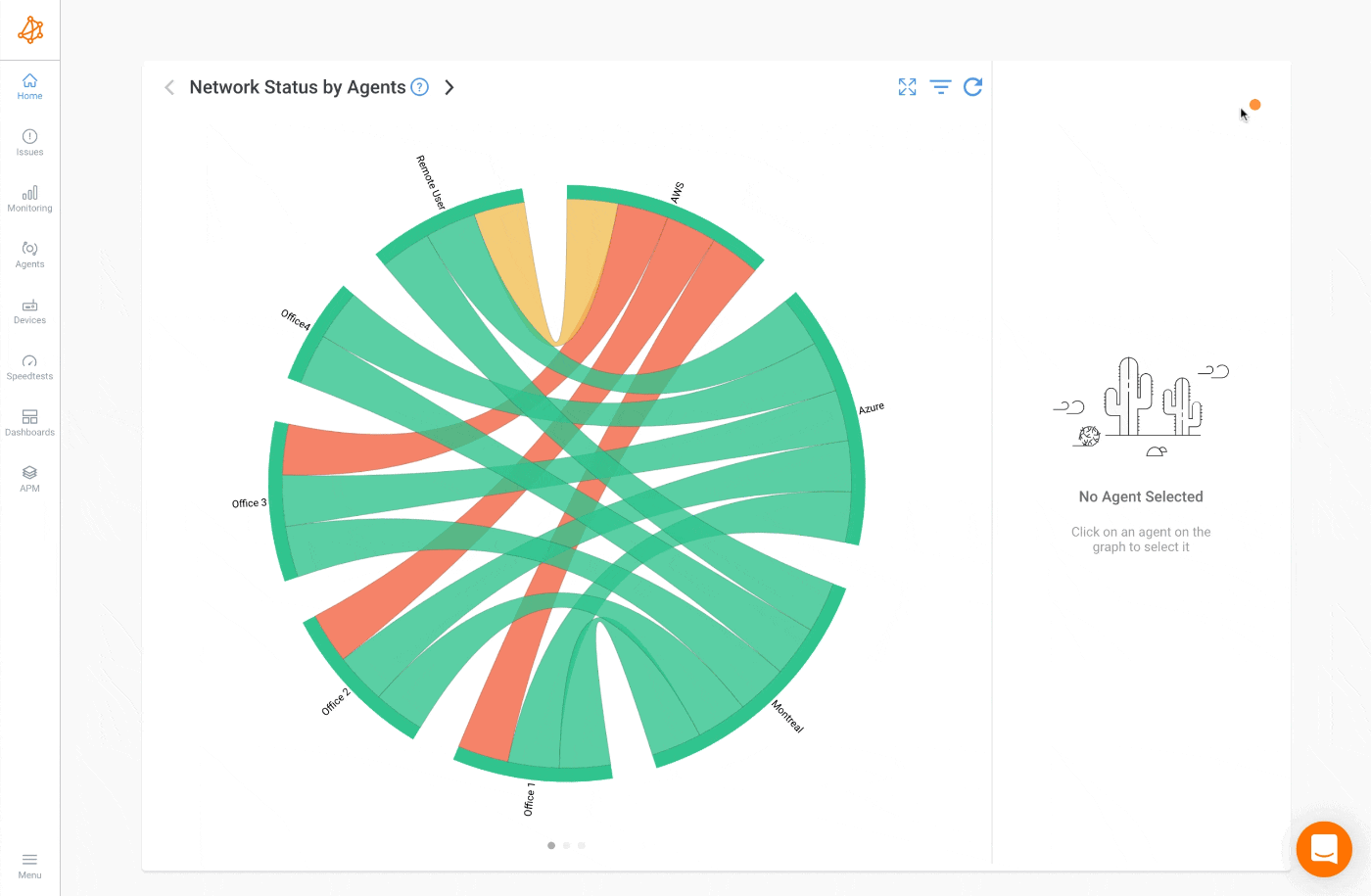Chord Diagram Filters
- What is the Chord Diagram that is on the App home page
- How to filter the agents and sessions
What you are going to learn:
Obkio's Network Status Chord Diagram allows you to quickly and easily see the status of your Monitoring Agents and Monitoring Sessions right on oyur home page. To ensure that you're seeing the information that matters to you most, Obkio offers filters that allow you to customize your view.
The Chord Diagram Filters give users more flexibility on what they want to see displayed on the diagram. Hint: The most popular filter is the Show OK Agents.
You can select only some agents or groups of agents that you want to display on the diagram. This is often used to focus on a specific company division or customer. Also, some users decide to create an Agent Group called Chord Diagram and they associate only their most important agents to that group. They then filter on that group so that the diagram only focuses on their most important agents.
This filter will only show the sessions with a severity greater or equal to the selected severity. Agents with no sessions are removed from the diagram. This gives a dynamic diagram that will always change based on actual session status.
By default, the diagram will display all the agents with all their sessions and the filter 'Show OK Agents' will be enabled. By disabling this filter, the diagram will not display agents where all the sessions are OK (green or grey).
This option will include Related Agents to the selected Agents or Group of Agents in the filter and their sessions to these agents. When unchecked (default option), the filter will only display the selected agents and the sessions between them. For example, 4 agents (A, B, C, D) have full-mesh sessions between them. If you select Agent A and B in the filter, only those two agents will be displayed with the session A-B. By selecting Include Related Agents, the Agents C and D will also be display but only the sessions with A and B will be displayed (A-B, A-C, A-D, B-C, B-D but not C-D).