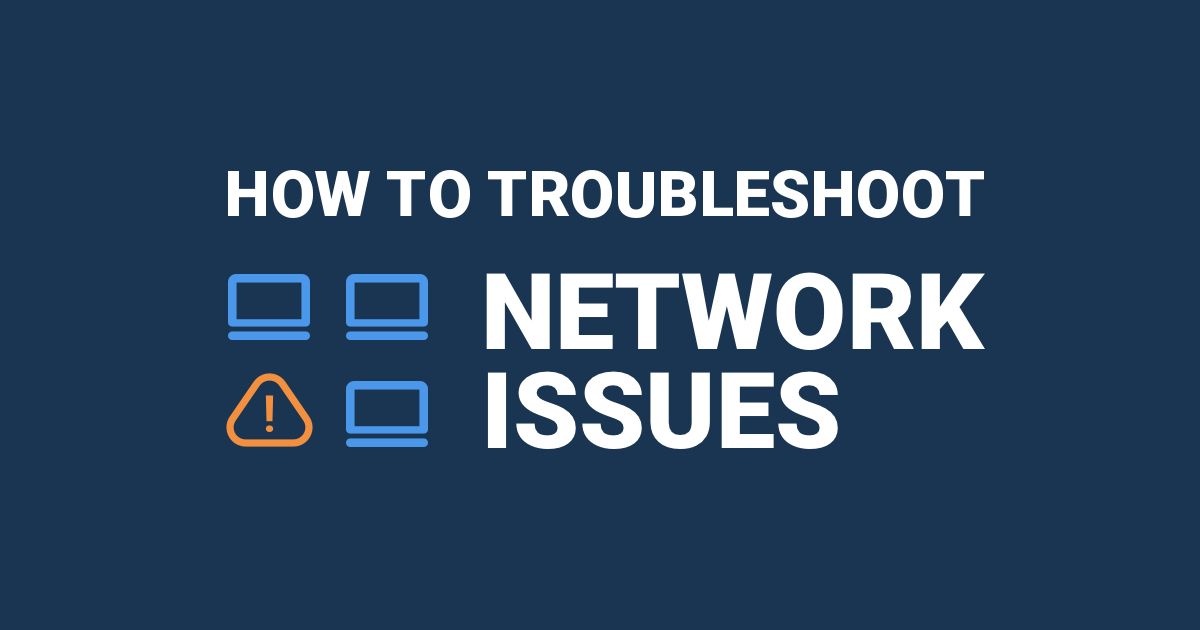Table of Contents
Table of Contents
In the world of business, time is money. So when your network is running slower than a sloth on a rainy day, it's not just frustrating - it can be costly. From sluggish downloads and uploads to frustratingly slow web browsing, network slowness can bring even the most productive team to a grinding halt.
But fear not! With a little know-how, you can troubleshoot network slowness and speed things up like a pro. So put on your IT hat and get ready to give your business the boost it needs with these tips and tricks for troubleshooting network slowness.
Have you ever felt like your computer network is moving at a snail's pace? Network slowness can make even the simplest tasks, like sending an email or opening a file, feel like an eternity. It's like trying to race a snail and losing every time!
Network slowness is a condition where a computer network is operating at a slower-than-normal speed, often resulting in sluggish internet browsing or delays in accessing files or applications. It can be caused by a variety of factors, including hardware issues, software problems, or network congestion, and can affect all network types, like Cisco network slowness.
Addressing network slowness often involves troubleshooting the various potential causes and implementing solutions to improve network performance.


Do you ever feel like your computer is stuck in slow-motion, moving at a snail's pace? Does waiting for a webpage to load feel like an eternity? Well, you're not alone! Network slowness is a common issue that can slowly eat away at your patience and productivity. But fear not! In this section, we'll explore some of the most common symptoms of network slowness!
There are several symptoms of network slowness that you may experience. Some common symptoms of network slowness include:
- Slow Internet Browsing: One of the most noticeable symptoms of network slowness is slow internet browsing. This can manifest in many ways, such as web pages taking longer to load than usual or videos buffering frequently.
- Slow Loading Times: If the network is slow or congested, it can cause longer load times, which is a common symptom of network slowness. This means that it can take longer for a webpage or application, especially real-time apps like Zoom and Microsoft Teams, to load, or for data to be transmitted between devices.
- Delayed File Transfers: When transferring files over the network, network slowness can cause delays in the transfer process. This can be especially frustrating if you need to transfer large files or a significant amount of data.
- Unresponsive Applications: Network slowness can also cause applications to become unresponsive or take longer than usual to load. This can affect productivity and cause frustration.
- High Latency: Latency refers to the time it takes for data to travel from one point to another over the network. Network slowness can cause high latency, which can lead to laggy or unresponsive applications, especially in online gaming or video conferencing.
- Network Timeouts: If a network request takes too long to complete, it can time out and fail. This can happen with web page requests, file transfers, or other network operations.
Ready to kick network slowness to the curb and zoom through cyberspace at lightning speed? Then it's time to try Obkio! With our cutting-edge network monitoring and troubleshooting tools, you'll be able to identify and fix network performance issues before they have a chance to slow you down.
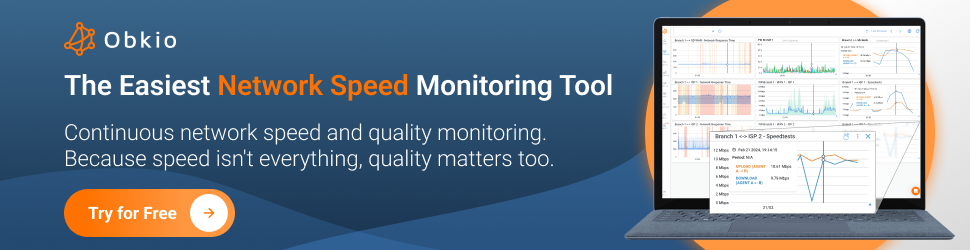
So why wait? Sign up for Obkio today and start experiencing the need for speed!
- 14-day free trial of all premium features
- Deploy in just 10 minutes
- Monitor performance in all key network locations
- Measure real-time network metrics
- Identify and troubleshoot live network problems

Network slowness can significantly impact a business's bottom line by reducing productivity, increasing downtime, decreasing customer satisfaction, and increasing security risks. Therefore, it is essential for businesses to ensure that their network infrastructure is up-to-date and optimized for optimal performance.
- Reduced Productivity: When employees experience slow network speeds, it can significantly reduce their productivity as they have to wait longer for files to load or applications to respond. This can lead to missed deadlines and decreased efficiency.
- Increased Downtime: Network slowness can also lead to increased network downtime, which can be costly for businesses that rely on their network to operate. If the network is down or slow, employees may not be able to access critical data, resulting in lost sales, missed opportunities, and decreased customer satisfaction.
- Poor Customer Experience: Slow network speeds can negatively impact the customer experience as well. If customers are unable to access the information or services they need in a timely manner, they may become frustrated and take their business elsewhere.
- Security Risks: Network slowness can also increase security risks, as employees may resort to using unsecured networks or devices to get their work done faster, which can result in data breaches and other security incidents.
HIf you're an IT pro or network admin, you're in the right place to tackle the ultimate foe: network slowness. This pesky villain can wreak havoc on businesses, causing lost productivity, unhappy customers, and even damage to the company's reputation. But fear not, with the right tools and know-how, you can vanquish this foe and save the day!
Troubleshooting network slowness is especially important for businesses with enterprise networks because a slow network can have a significant impact on business operations. Here are a few reasons why:
- Productivity: A slow network can impact employee productivity and increase the time it takes to complete tasks, which can result in lost revenue and decreased efficiency.
- Customer satisfaction: If a business's network is slow, it can impact customer satisfaction and cause customers to turn to competitors for faster service.
- Revenue: A slow network can impact revenue by causing delays in critical business processes such as online transactions or customer support.
- Reputation: A slow network can negatively impact a business's reputation and brand image, which can have long-term consequences for the company.
So gear up, network crusaders, and get ready to fight the good fight against network slowness! With your skills and expertise, you can help ensure that businesses are running at peak performance, customers are happy, and the world is a better place for all.
So your users are complaining about slow network performance, and sluggish application loading times - what now?
Before you can even begin to troubleshoot network slowness, you need a tool to help you understand what is causing network slowness, and where the issue is coming from (your LAN, WAN, network devices). Maybe your network really is being operated by a snail… you’ll know more soon.
The easiest way to troubleshoot network slowness is by using a Network Performance Monitoring and Troubleshooting tool like Obkio.

Obkio continuously monitors end-to-end network performance with synthetic testing using Network Monitoring Agents.
- The Agents exchange synthetic traffic to measure network metrics, and network health
- They identify network issues, like network slowness, anywhere in your LAN, WAN or network devices
- And collect the information to help you troubleshoot network slowness internally or with your Service Provider
In times like this, you need speed! Get started in 10 minutes with Obkio’s Free Trial!

To actually identify network slowness issues that you can troubleshoot, you need to deploy Network Monitoring Agents which continuously measure network performance in key network locations like offices, data centers and clouds.
The Agents exchange synthetic traffic to measure network metrics between each other and look out for signs of slow network performance.
This will help you the root cause of the network slowness issues and identify any network segments that are performing even slower than the rest. To collect the data you need to translate, you’ll need:
- Local Agents: Installed in the targeted office location experiencing network slowness issues. There are several Agent types available (all with the same features), and they can be installed on MacOS, Windows, Linux and more.
- Public Monitoring Agent: These are deployed over the Internet and managed by Obkio. They compare performance up to the Internet and quickly identify if the network slowness issue is global or specific to the destination. This will be great information for later in the troubleshooting process. You can use an AWS or Google Cloud Agent.
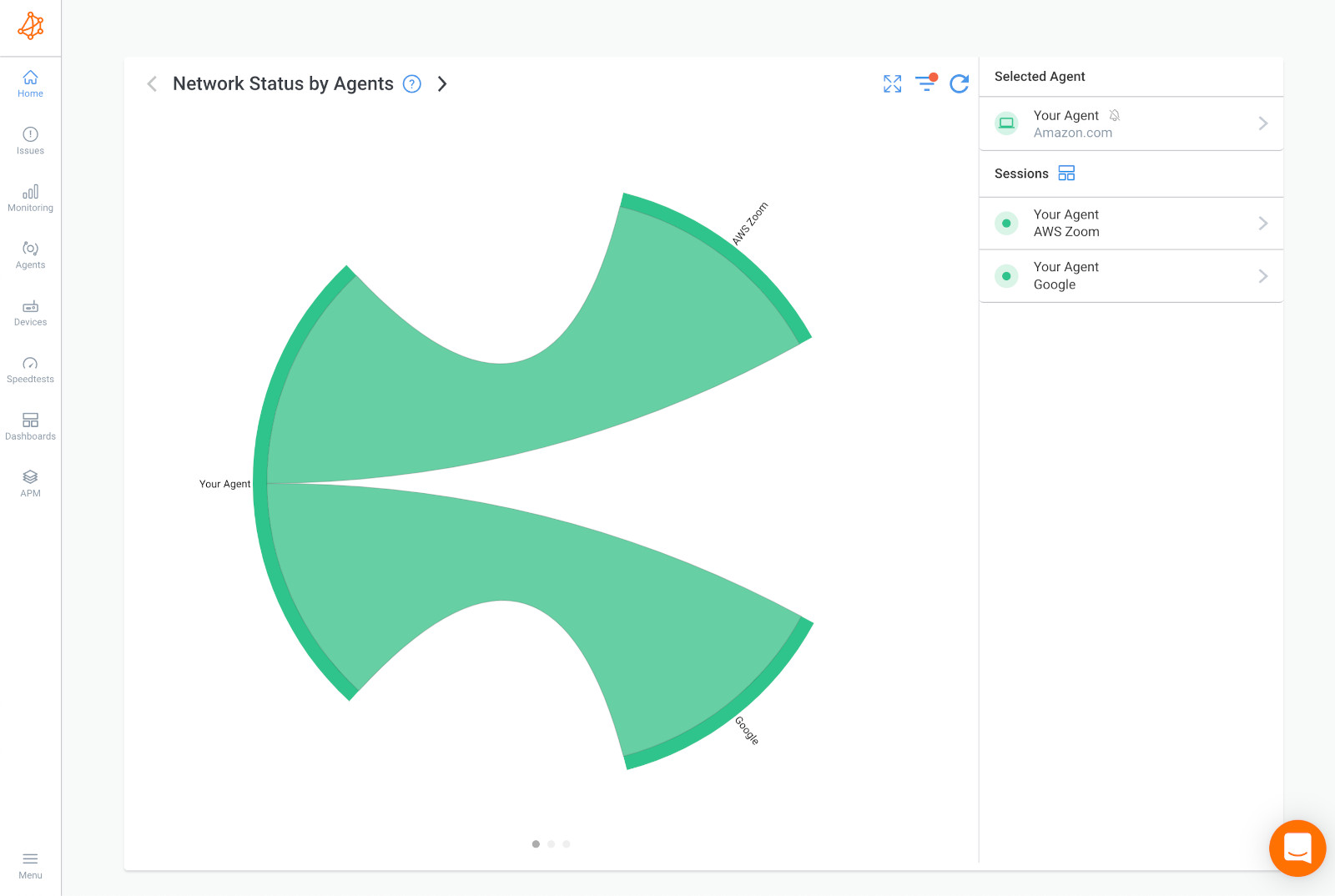
Once you’ve deployed Obkio Monitoring Agents in your key network locations, they will start measuring key network metrics that relate to the performance and speed of your network.
Some network metrics include jitter, packet loss, latency, throughput, bandwidth, and network speed. When you’re looking to troubleshoot network slowness, you can’t just measure network speed - you also need to measure other network metrics to understand the health of your network and understand why your network isn’t performing at the speed it’s meant to.
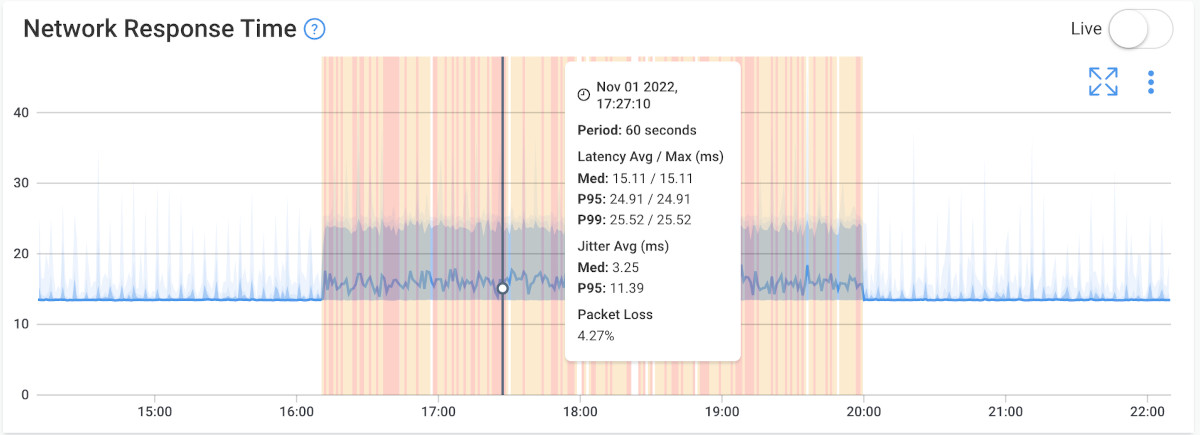
Measuring these key network metrics will allow you to better understand if something is wrong with your network. To identify network slowness issues, let the Agents run and collect data for some time. If your network slowness is really bad, you’ll see the performance issues after just a few minutes, but we recommend letting the Agents collect data for at least 3 hours.
Once again, speed isn’t everything. But network testing by measuring network speed will allow you to understand how slow your network is performing.
You can use Obkio to run speed tests between any monitoring agents deployed in your network. Learn more in our Speed Test Doc. Because speed tests, no matter which ones you use to monitor network speed, always create network congestion, Obkio offers two Speed Test types.
- On-Demand Speed Tests: Manually run On-Demand Speed Tests when troubleshooting network slowness. Using them only when troubleshooting will limit the congestion they create on your network.
- Scheduled Speed Tests: These can be scheduled at preset frequencies between the two monitoring agents of your choice. For example, you can use this feature to schedule Speed Tests at 100% of the speed of the connection at night. So even if they cause congestion, they won’t be bothering employees when they’re working. Then schedule the speed tests at 50% during the workday so the frequency is less intrusive during working hours.
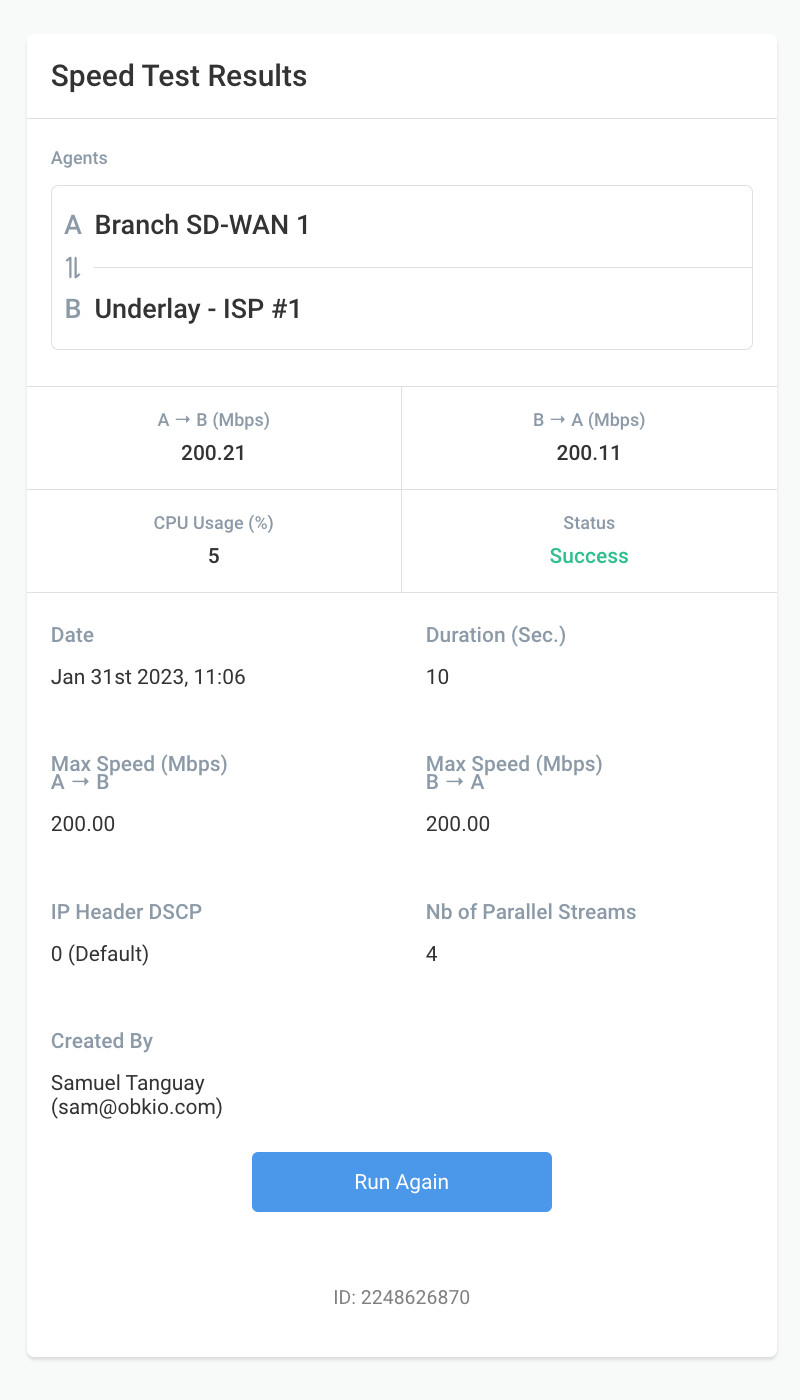
To begin troubleshooting the network slowness issue, you've got to catch it first. This shouldn’t be too difficult since the problems are slow and you’ve got a quick and continuous Network Performance Monitoring tool on your side.
To do this, compare the monitoring sessions between the two Public Monitoring Agents you deployed.
As a reference below is an example of a Network Session with no network slowness issues.
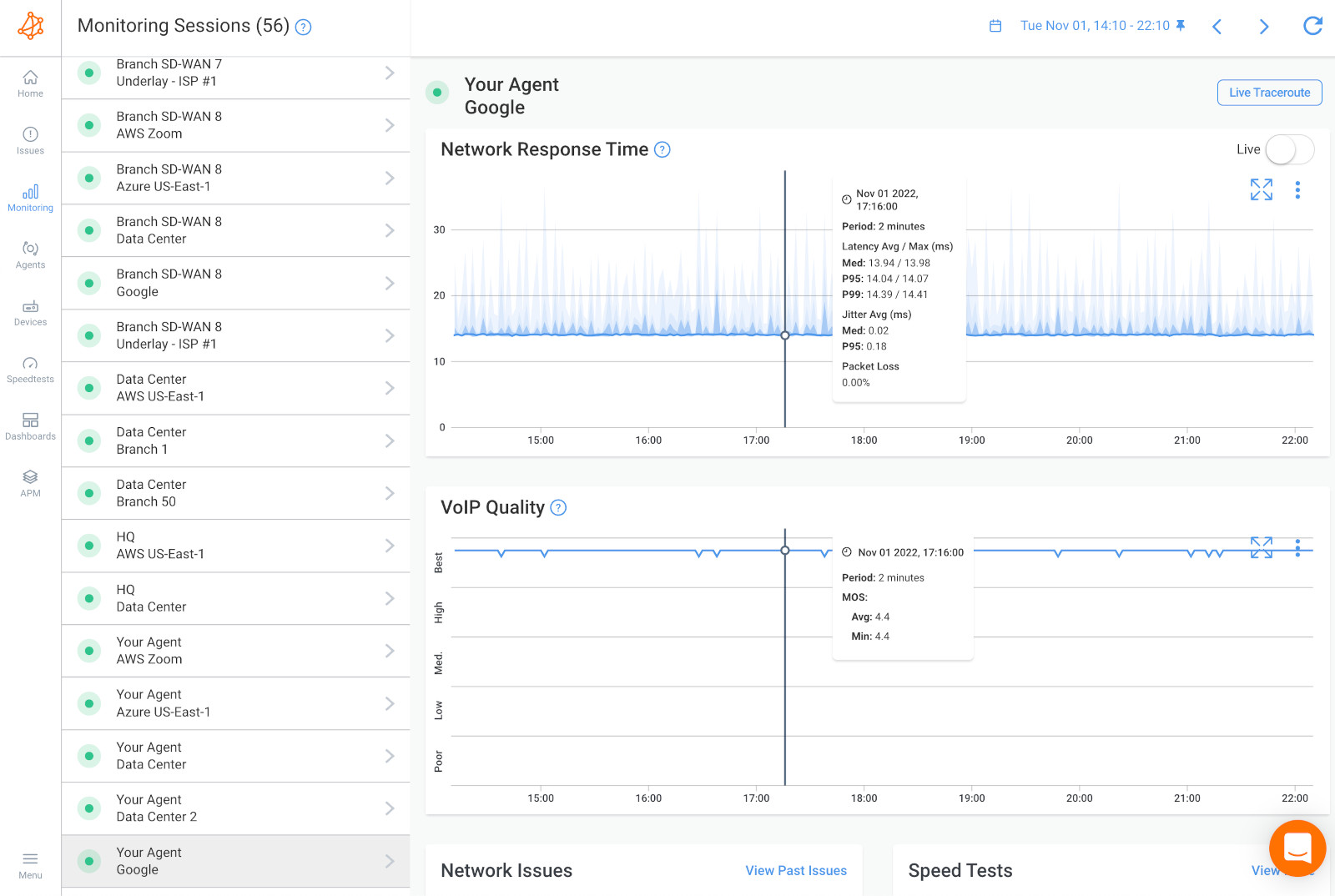
If the network slowness is not a network problem, it might be a user issue. In this case, you can install a Monitoring Agent directly on a user’s workstation (the user who is experiencing the application or network slowness issues) to see the issue from their point of view.
If you still don’t find that it’s a network issue at this point, it may just be a problem that IT specialists can solve directly on the user's workstation or on the remote destination. The problem could be several other hardware-intensive videoconferencing systems, which use up a lot of resources (CPU, RAM).
Obkio also monitors these other resource metrics for you!
In the screenshot below is an example of a network slowness issue happening on only one network session.
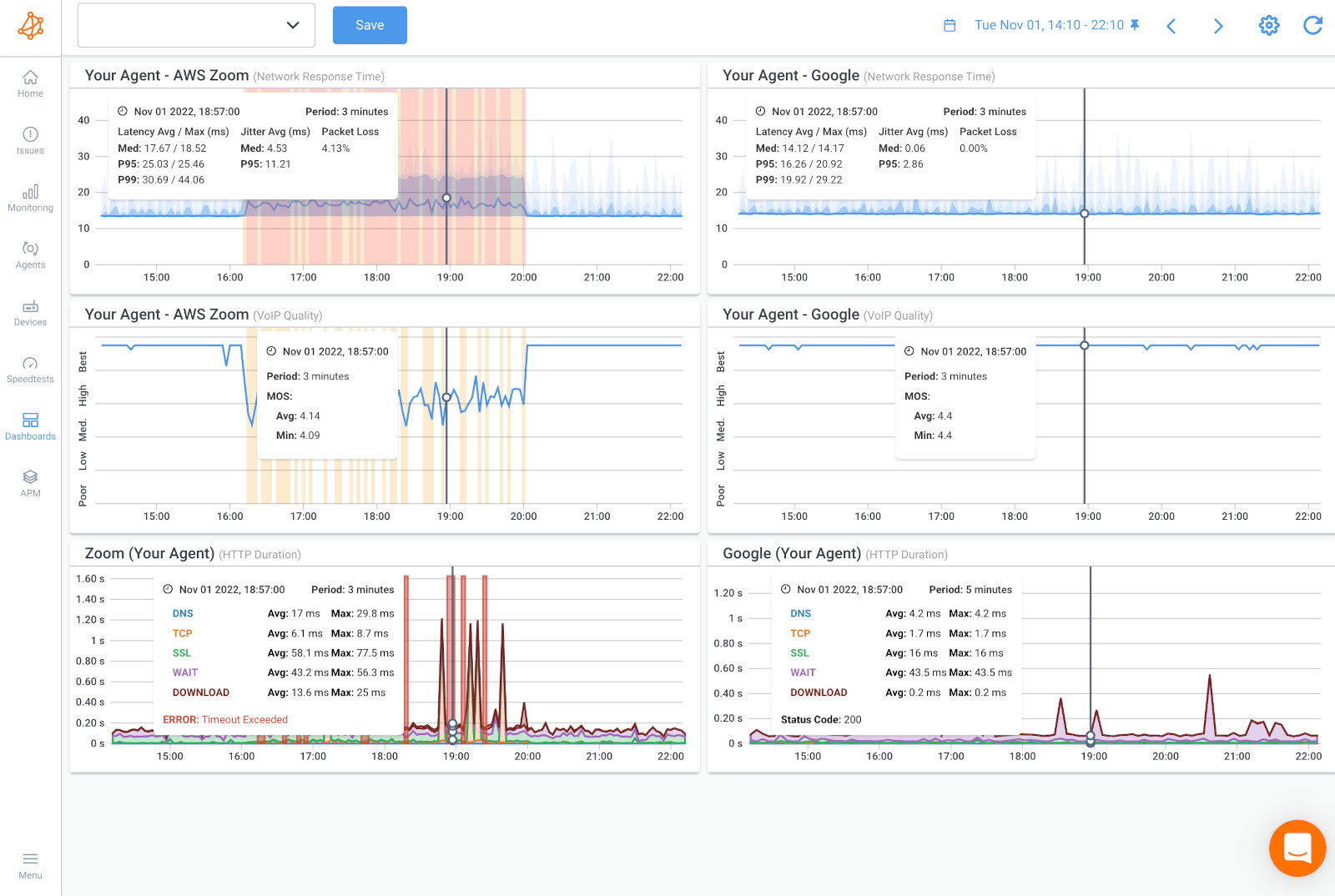
This means that the network slowness issue is happening towards that specific location on the Internet and that the problem is further away.
In the screenshot below is an example of a network slowness issue happening on 2 network sessions.
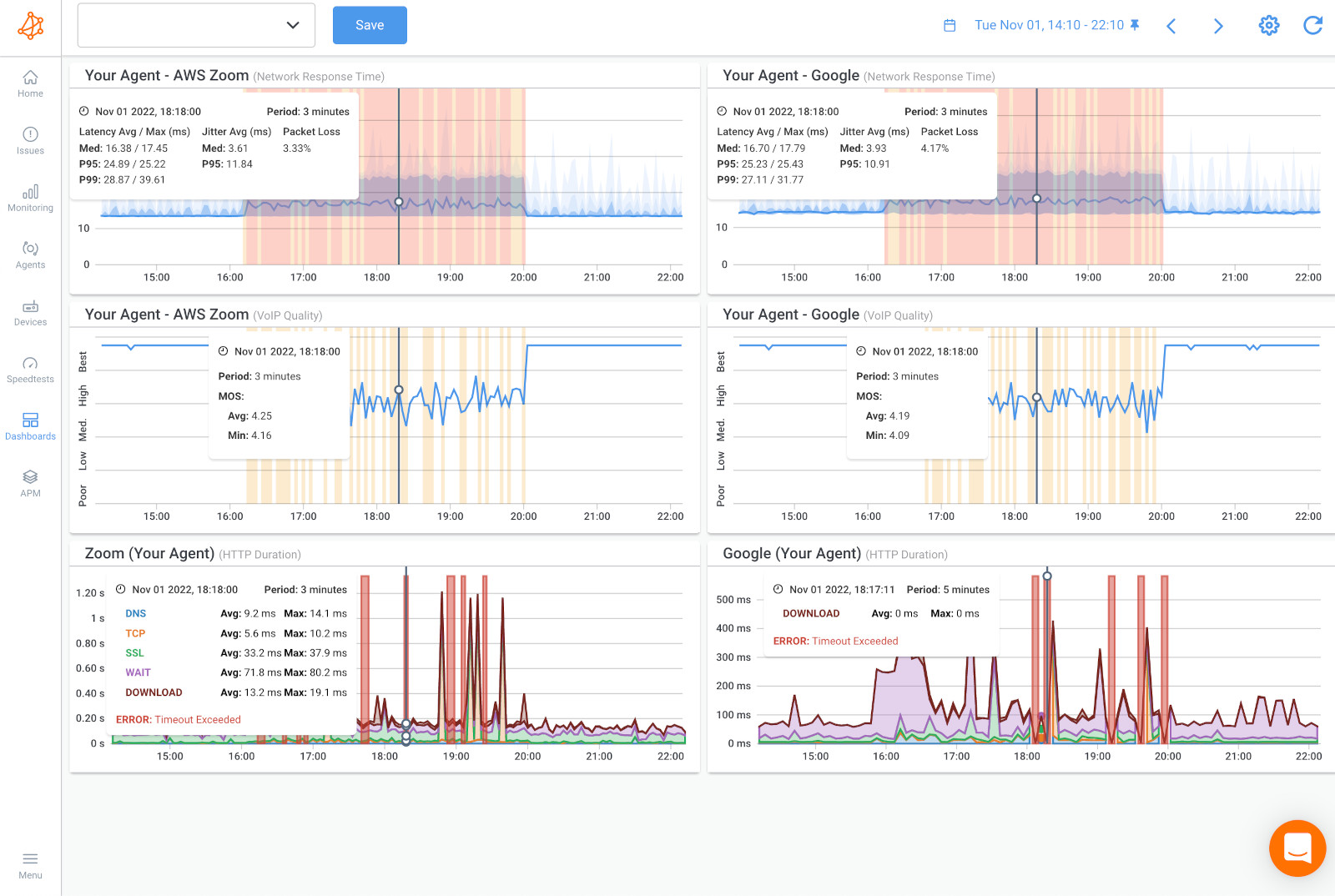
In this case, the network slowness issue is present on a network segment that is common to both network sessions. This means that the problem is:
- Broader and not exclusive to a single network path or destination.
- Affects all services and applications dependent on the network.
- Might be happening in the LAN, the firewall or the local loop Internet connection.
At this point, you’ll now know if your network is really causing your network slowness issue. But, what exactly in your network is doing so? In the next steps, we’ll use Obkio’s NPM tool to dig deeper into our network devices, and ISP network to identify the cause.
Before that, let’s go over some of the most common causes of network slowness:
Bandwidth limitations refer to the maximum amount of data that can be transmitted over a network connection in a given time period. When the demand for data exceeds the available bandwidth, network performance can be slowed down. Here's how:
- Network Congestion: If too many users are trying to access the network at the same time, the available bandwidth will be divided between them, causing network congestion. This can lead to slow transfer rates, latency, and packet loss.
- Limited capacity: A network can only handle a certain amount of traffic. When the number of users or devices exceeds this capacity, network performance will suffer. For example, a network with a bandwidth of 10Mbps can only handle so many users before performance is negatively affected.
- Large data transfers: Large data transfers can consume a significant amount of bandwidth, leaving little or no capacity for other users. This can cause slowness and delays for everyone else using the network.
- Distance: The further data has to travel, the more bandwidth it will consume. This is particularly true for data-intensive applications like video conferencing, which can consume a significant amount of bandwidth even over short distances.
- Network equipment: Network equipment such as routers, switches, and firewalls can also limit the available bandwidth. Older or lower-end equipment may not be able to handle the demands of modern applications and can slow down network performance.
In summary, bandwidth limitations can cause network slowness when there is too much demand for the available capacity, when the capacity is not sufficient to handle the traffic, when there are large data transfers, when data has to travel long distances, or when network equipment is outdated or not capable of handling modern applications.
Network congestion occurs when the volume of data being transmitted through a network exceeds the network's capacity to handle it. This can result in delays, packet loss, and ultimately, slower network speeds.
When a network experiences congestion, packets of data may need to wait in a queue before they can be transmitted. This queue can become overwhelmed, leading to a backlog of packets waiting to be sent. As a result, new packets may need to wait in line behind these existing packets, causing delays.
Additionally, when a network is congested, packets may be dropped or lost entirely. This can happen when the network is unable to keep up with the volume of traffic, and packets are discarded to prevent the congestion from getting worse. When packets are lost, this can result in retransmissions, which further slow down the network.


Network hardware, including routers, switches, and cables, can also cause network slowness if they are not functioning properly or are not up to the task of handling the volume of traffic on the network.
Here are a few common ways that network hardware can cause network slowness:
- Outdated hardware: Older hardware may not be able to handle the volume of traffic on a modern network, resulting in slower speeds. This can be due to lower processing power, limited memory, or slower network interfaces.
- Faulty hardware: Faulty network hardware, such as a malfunctioning router or switch, can also slow down a network. This is because packets of data may need to be retransmitted, or the hardware may need to spend more time processing the data, resulting in delays.
- Network Congestion: As we explained above, network congestion can also be caused by hardware. For example, a router that is not powerful enough to handle the volume of traffic on a network can become congested, leading to slower speeds.
- Cable problems: Network cables can also cause network slowness if they are damaged or not properly installed. This can result in packet loss or errors that require retransmission, slowing down the network.
Network security measures can sometimes cause network slowness due to the additional processing and verification steps required to secure the network. Here are a few examples:
- Encryption: Encryption is the process of scrambling data to make it unreadable to unauthorized users. While encryption is an essential security measure, it can also slow down the network because it requires additional processing power to encrypt and decrypt the data. This can be especially noticeable on slower or older devices.
- Firewalls: Firewalls are network security devices that monitor and control incoming and outgoing network traffic. While firewalls are crucial for network security, they can also slow down the network because they require additional processing power to inspect and filter traffic.
- Intrusion Prevention Systems (IPS): IPS is a security measure that actively monitors the network for potential threats and blocks them before they can cause harm. However, IPS can also cause network slowness because it requires additional processing power to inspect traffic and filter out potential threats.
- Network Access Control (NAC): NAC is a security measure that controls access to the network and ensures that only authorized devices are allowed to connect. However, implementing NAC can also cause network slowness because it requires additional processing power to authenticate and verify devices before allowing them to connect.
In summary, network security measures such as encryption, firewalls, IPS, and NAC can cause network slowness because they require additional processing power to implement and verify. However, the benefits of these security measures often outweigh the minor slowdowns they may cause.
Software issues can also cause network slowness. Here are a few common examples:
- Operating system issues: The operating system (OS) running on a device can sometimes cause network slowness due to software bugs or driver issues. For example, if a device's network card driver is not properly installed or is outdated, it can cause slower network speeds.
- Application issues: Applications running on a device can also cause network slowness. For example, a poorly designed or buggy application may use excessive network bandwidth, resulting in slower speeds for other applications running on the same device.
- Malware or viruses: Malware or viruses on a device can cause network slowness by using up valuable processing power and network resources. For example, a virus that is sending out spam emails or performing a distributed denial of service (DDoS) attack can cause network congestion and slow down legitimate traffic.
- Network protocols: Network protocols are sets of rules that govern the way data is transmitted on a network. Sometimes, software bugs or misconfigurations in network protocols can cause network slowness. For example, a misconfigured network protocol may be causing unnecessary retransmissions, slowing down the network.
In summary, software issues can cause network slowness due to bugs, misconfigurations, or malware/viruses that use up valuable processing power and network resources. It's important to keep software up to date and to regularly scan for malware or viruses to prevent these issues from causing network slowdowns.
Internet Service Provider (ISP) issues can also cause network slowness. Here are a few examples:
- Network Congestion: ISP networks can become congested when too many users are trying to access the network at the same time, causing slower speeds for all users. This is particularly noticeable during peak usage hours, such as evenings or weekends.
- Bandwidth limitations: Some ISPs may limit the amount of bandwidth available to their customers, which can result in slower network speeds. This is especially true for lower-tier service plans, which may have lower bandwidth limits.
- Network infrastructure issues: ISPs may experience network infrastructure issues, such as damaged cables or malfunctioning equipment, which can cause slower speeds or even network outages.
- Throttling: Some ISPs may intentionally slow down certain types of traffic, such as video streaming or file sharing, in order to manage network congestion. This practice, known as throttling, can cause slower speeds for specific types of applications or services.
- Distance from the ISP: The physical distance between a user's device and the ISP's network infrastructure can also affect network speeds. Users who are located farther away from the ISP's network infrastructure may experience slower speeds due to signal degradation or other physical limitations.
In summary, Internet Service Provider (ISP) issues such as network congestion, bandwidth limitations, network infrastructure issues, throttling, and physical distance can cause network slowness for users. It's important for users to choose a reliable ISP with adequate bandwidth and network infrastructure to minimize these issues.
Identifying the root cause of network slowness can be challenging, but understanding these common causes can help narrow down the potential issues and expedite troubleshooting.
If the network slowness issue is happening on both network sessions, compare that data using Obkio’s Device Monitoring feature (using SNMP monitoring) to further understand if the network issue is happening on your end, or over the Internet, in your Service Provider’s network.
Network Device Monitoring is a feature used to monitor the health of network devices such as routers, switches, firewalls, Internet edge devices, and more, to identify resource issues like CPU and bandwidth usage. As we saw in the previous step, resource issues are one of the main causes of network slowness.
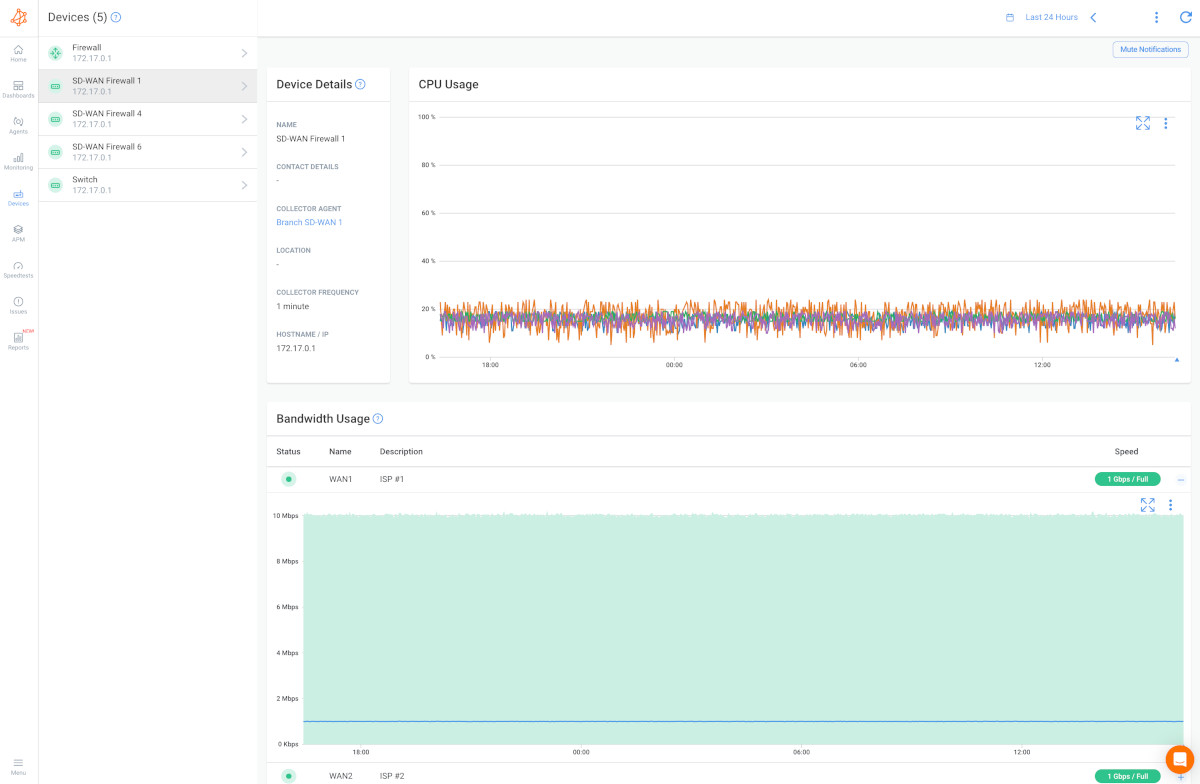
When you compare your previous data with Device Monitoring metrics, you may find CPU or Bandwidth issues causing network slowness. These resource issues likely mean that the network issue is on your end and you need to troubleshoot internally.
Here are a few suggestions to troubleshoot network slowness issues related to CPU or bandwidth:
- Upgrade Internet Connection Bandwidth: Large amounts of data can saturate the available bandwidth and slow down the network. If you need more available bandwidth, contact your ISP to upgrade your Internet bandwidth.
- Investigate Missing Resources: Look into your network devices to understand why they’re missing resources and causing high CPU usage. It may be a software problem, your device may need a firmware update, the latest update may be bugged, or the device may just not have enough resources available and needs to be upgraded to a bigger device.
- Check CPU Usage: Check the CPU usage on affected devices to see if any applications or processes are consuming too much processing power, which can cause network slowness.
- Validate Your Network Traffic: Look into if traffic going through your network is legitimate or not by looking at the firewall logs. Illegitimate traffic might be a security breach (data exfiltration), or mass data backup happening during business hours instead of during the night.
- Manage Firewall Priorities: Prioritize important traffic in order to reduce the impact on those applications during periods of congestion. This way, all the traffic towards or from those applications will be prioritized first when passing through the network and will be less likely to cause congestion.
- Check Bandwidth Usage: Monitor bandwidth usage to see if the network is becoming saturated. If bandwidth usage is high, consider implementing Quality of Service (QoS) policies to prioritize critical network traffic.
- Check Network Hardware: Check the network hardware, such as routers and switches, to ensure that they are properly configured and up to date. Outdated hardware can contribute to network slowness.
- Check for Malware: Scan affected devices for malware or viruses, as these can consume CPU resources and slow down the network.
- Optimize Network Settings: Optimize network settings, such as TCP/IP settings, to improve network performance.
If you don’t see any resource issues from your devices, this is a sign that the network slowness issue is caused by something on your Service Provider’s end.
In this case, you need to open a service ticket with all the information you can collect to prove that the issue is on the ISP’s end, and get quickly escalated past 1st level support.
Obkio's app will be your secret weapon to speed up the process! The data you can provide is that from your dashboard in the previous steps, as well as your Traceroutes in the next step.
Now, you can now collect the last bit of data to help you pinpoint exactly where the network issue is located so you can share that information with your Service Provider. This way, you have solid, undeniable proof that the network slowness is on your ISP’s end
To do this, we’ll be using Obkio Vision, Obkio’s free Visual Traceroute tool that runs continuously to interpret Traceroute results to identify network slowness in your WAN and over the Internet.
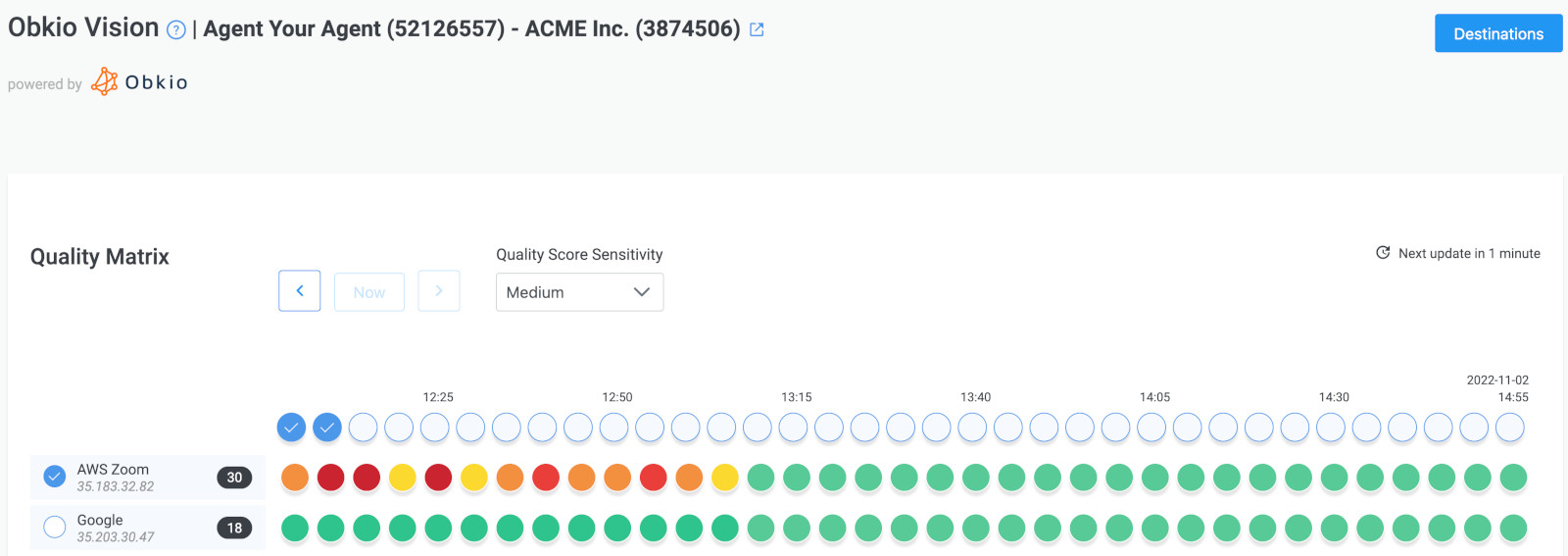 Obkio Vision Quality Matrix
Obkio Vision Quality Matrix
Note: If the network slowness happening only on your end, you don’t need to do this step. It’ll just further confirm that conclusion.
By using Traceroutes, the Network Map, and the Quality Matrix you’ll be able to identify if:
- The network slowness is happening specifically towards a specific location over the Internet. So only one specific site is being affected.
- The network slowness is on your ISP’s side and you need to open a service ticket with as much information as you can collect.
 Obkio Vision Network Map
Obkio Vision Network Map
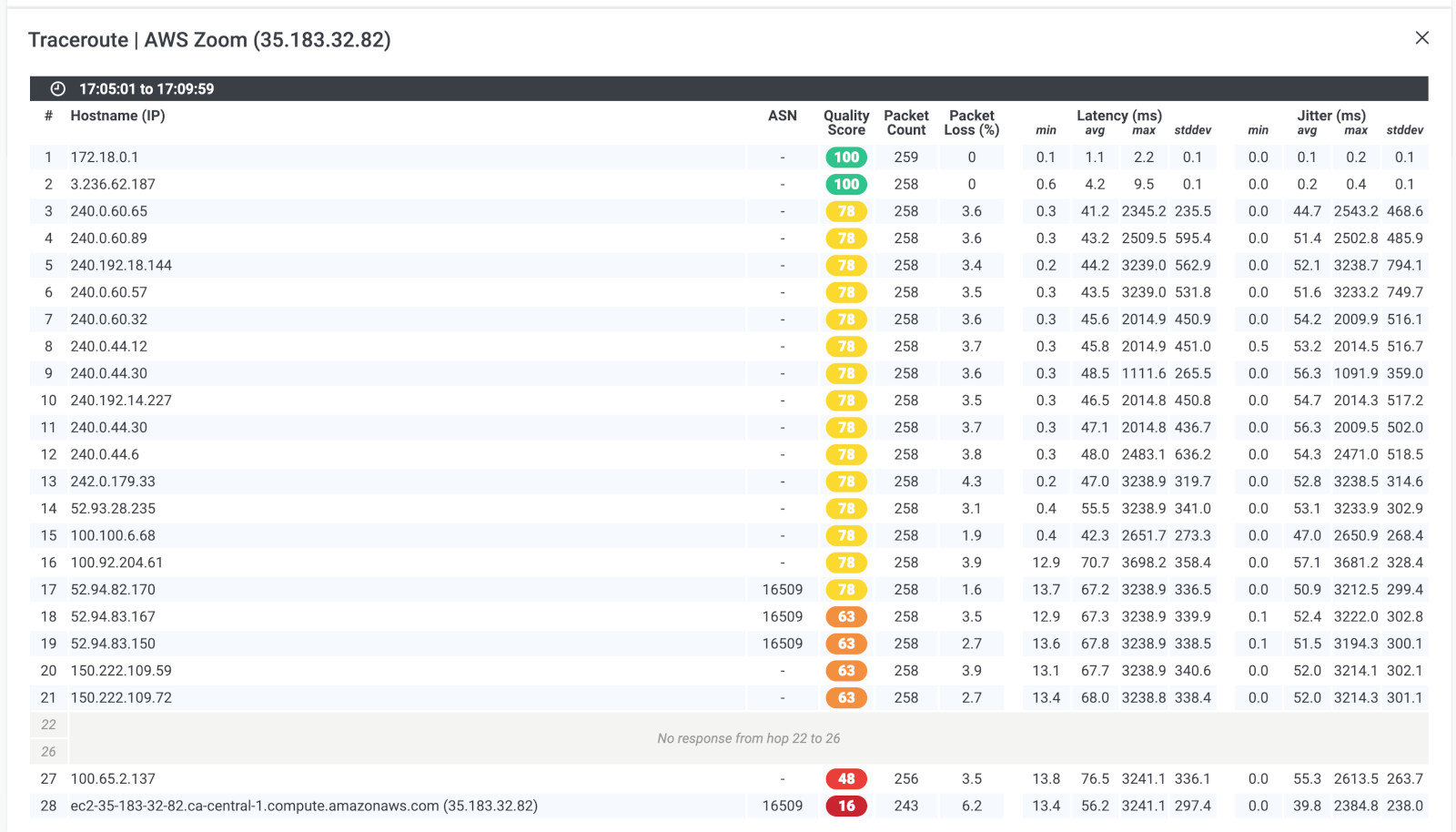 Obkio Vision Traceroutes
Obkio Vision Traceroutes
Now that you have proof that the network slowness is being caused by an issue on your ISP’s end, you need to reach out to your Service Provider (MSP or ISP), to help you troubleshoot. But this time, you won’t get stuck dealing with level 1 support telling you to just “reboot your modem.” With all the data you’ve collected using Obkio, you can hold your Service Provider accountable and give them all the information they need to troubleshoot.
- Contact your ISP to get technical support using the screenshots of Monitoring Sessions, Dashboards or Traceroutes in Vision.
- Share results of Live Traceroutes with your ISP using a public link.
- If your ISP wants to analyze your data further, you can create a temporary Read-Only User in your Obkio account for them.
Continuously measuring network performance is an important step in reducing network slowness. By regularly monitoring network performance using Obkio, you can identify and address any issues that are causing network slowness before they become major problems.
With Obkio’s network monitoring software, identify issues such as network congestion, high latency, or bandwidth limitations that can cause network slowness. Additionally, ongoing monitoring can help you track the effectiveness of any optimizations you implement and make further adjustments as necessary.
Do you feel the need for speed when it comes to your internet connection? Does slow network performance leave you feeling like you're stuck in the slow lane of the information superhighway? Well, buckle up, because we've got 10 steps to help you satisfy that need for speed and reduce network slowness! Whether you're streaming your favorite show or downloading the latest game, these tips will have you zipping along the web with lightning-fast speed in no time!
- Why did the network administrator need a caffeine IV?
- Because the network was so slow, so they needed a direct injection of speed!


Speaking of steps to implement, there are many ways you can reduce network slowness and improve network performance. Troubleshooting network slowness with Obkio will allow you to uncover these techniques.
But, to get you started, here are several ways to reduce network slowness:
- Check for network congestion: If the network is congested, it can cause delays in data transfer. You can check monitor network congestion by using a network monitoring tool.
- Optimize your network infrastructure: You can optimize your network infrastructure by upgrading your hardware, updating firmware and software, and ensuring that your network devices are properly configured.
- Implement Quality of Service (QoS): QoS is a feature that allows you to prioritize network traffic based on its importance. By prioritizing important traffic, you can reduce network congestion and improve network performance.
- Use a content delivery network (CDN): A CDN can help reduce network slowness by caching content closer to users. This can significantly reduce the amount of time it takes for users to access your content.
- Upgrade your Internet connection: If your Internet connection is slow, it can cause network slowness. Upgrading your Internet connection can improve network performance.
- Minimize network latency: Network latency is the delay between a request and a response. You can minimize network latency by reducing the physical distance between devices, using a faster Internet connection, and optimizing network routing.
- Use compression and optimization techniques: Compression and optimization techniques can reduce the size of data transmitted over the network, which can improve network performance.
In conclusion, the need for speed is real and important when it comes to our network connections. Whether we're working from home, streaming our favorite shows, or simply browsing the web, slow network speeds can be frustrating and impact our productivity.
However, with Obkio's Network Performance Monitoring tool and a bit of patience, you can identify and resolve the root causes of network slowness and enjoy a faster and more reliable internet connection. So don't let slow network speeds slow you down, take action today and boost your connection to new speeds!
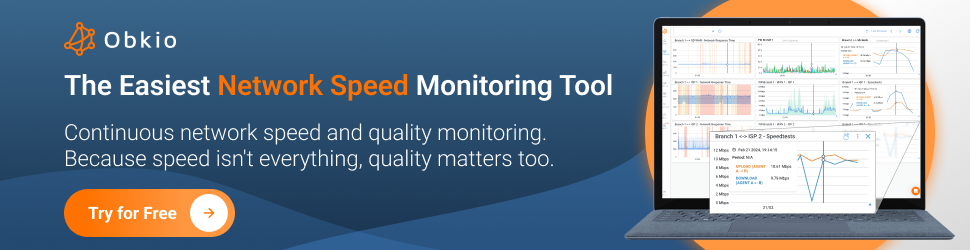
- 14-day free trial of all premium features
- Deploy in just 10 minutes
- Monitor performance in all key network locations
- Measure real-time network metrics
- Identify and troubleshoot live network problems



























 Obkio Blog
Obkio Blog