Network Monitoring Templates
- What are network monitoring templates and how they work
- How to leverage groups to reduce the number of templates to write
What you are going to learn:
Network monitoring is always done between two points, which at Obkio we call Monitoring Agents. The process of monitoring between two Agents is called a Monitoring Session.
A Network Monitoring Template is used to define and create the Network Monitoring Sessions between a specified list of monitoring agents. They allow you to easily create multiple monitoring sessions at once and are a scalable way to continuously add more monitoring sessions as you expand your monitoring setup.
To create a Network Monitoring Template, go to the Monitoring page in the Obkio App and click on the settings icon located at the top right corner of the page. This will give you the list of templates, if you have already created some. Click on the Add button at the top right corner of the Monitoring Templates window to create a new template.
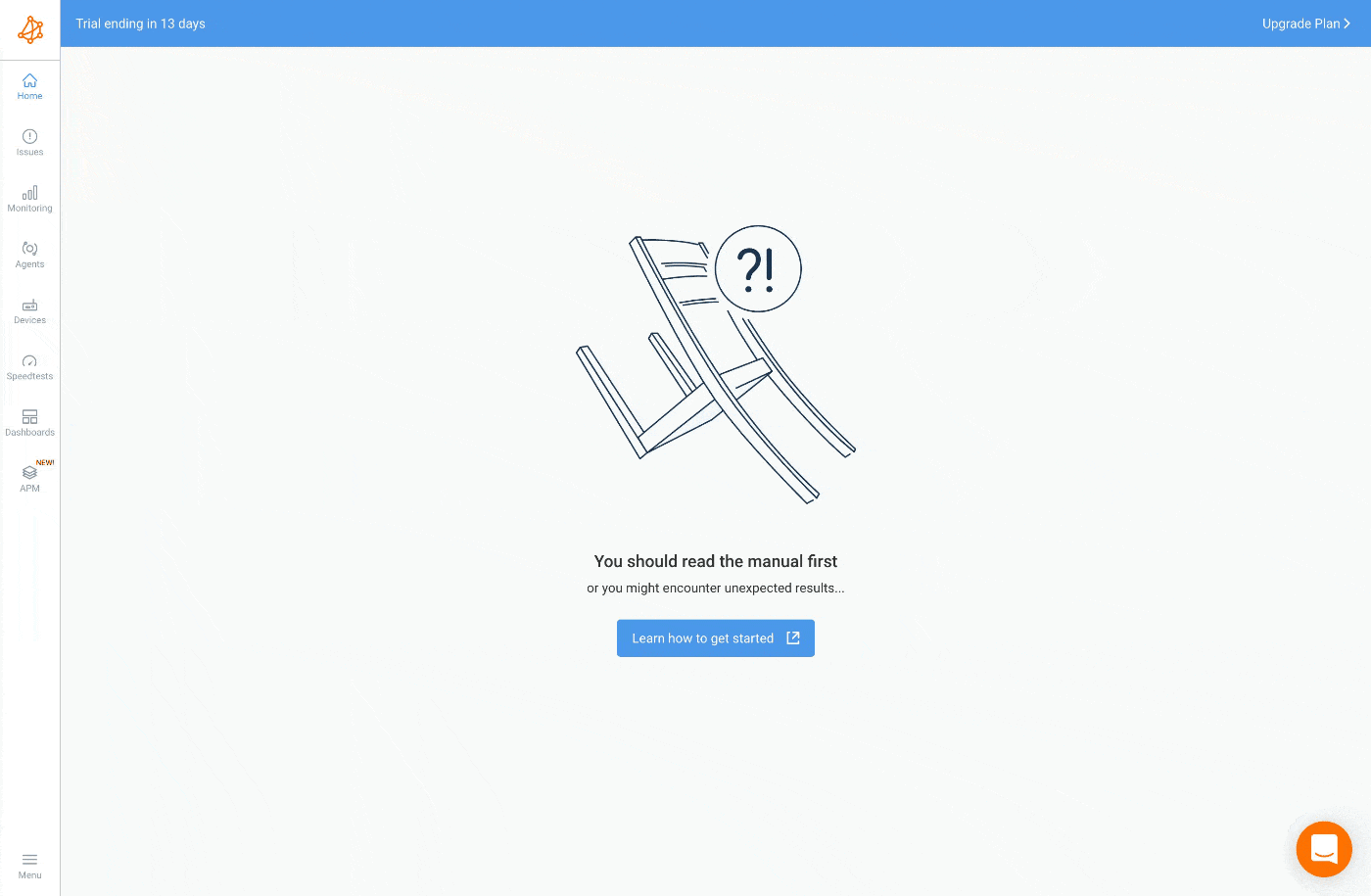
When creating a new template, you must first give it a meaningful name to help you identify it later on. Then, you must define the lists of agents that will have monitoring sessions between them. For instance, if you had two agents, Agent-1 and Agent-2, and wanted to create a monitoring session between them, then you could add Agent-1 to the first list of agents and Agent-2 to the second list of agents. This would create the session between the two agents.
It is important to note that you can add more than one agent in each of the lists described above. This would create monitoring sessions between all the pairs of agents between the two lists. For example, if the first list contained Agent-1 and Agent-2 and the second list contained Agent-3 and Agent-4, then you would have four sessions created:
- Agent-1 <---> Agent-3
- Agent-1 <---> Agent-4
- Agent-2 <---> Agent-3
- Agent-2 <---> Agent-4
You can also use Agent Groups inside Monitoring Templates. In this case, all the agents in the group will have a monitoring session with the agents or group of agents in the second list. It is a best practice to use agent groups inside monitoring templates. With groups, it is easy to add and remove agents from groups without changing the template configuration.
To make it easier to configure thresholds, three Thresholds Presets are available to use. These presets suit the majority of our customers' use cases, but custom thresholds are always available. Learn more about Thresholds Presets.
If two templates define the same monitoring session between a pair of agents (with the same DSCP code and the same IP Selection option), only a single network monitoring session will be created. The system will use the Template Preference (more info below) to choose which template settings to apply (for example, the thresholds).
This is useful when one template is configured for a group of agent but a single exception is required inside that group (temporary or not). With this feature, it is possible to create a second template with different threshold and configure a higher template preference so the new template is used for the session.
You can access the advanced parameters of the monitoring templates by clicking on the Advanced Parameters in the monitoring template edition page. Below is the list of all the parameters with their details.
Thresholds: A dedicated article is available to explain the Custom Thresholds.
DSCP Settings: The network performance packet that will be sent by the agents will have that DSCP code. If the DSCP code of the received packet is not what is should be, a network issue is raised. You can disable this network issue (alert) with the
Disable DSCP Alertscheckbox. Learn more on QoS Monitoring.Packet Reordering & Duplication: You can disable network issues (alerts) for packet duplication and packet reordering detection. Learn more on Packet Reordering and Packet Duplication.
IP Selection: By default, the Agent Networks are used to determine if public or private IPs should be used to communicate with the other agents. This option lets the user force which IP to use. This is usually used to configure two templates, one with private and one with public IPs to monitor the performance inside and outside a VPN tunnel over the Internet. Learn more on Dual-Session VPN Performance Monitoring.
Template Preference: Select which template settings to use if two templates create the same session. See Session Deduplication. Higher is better.


























