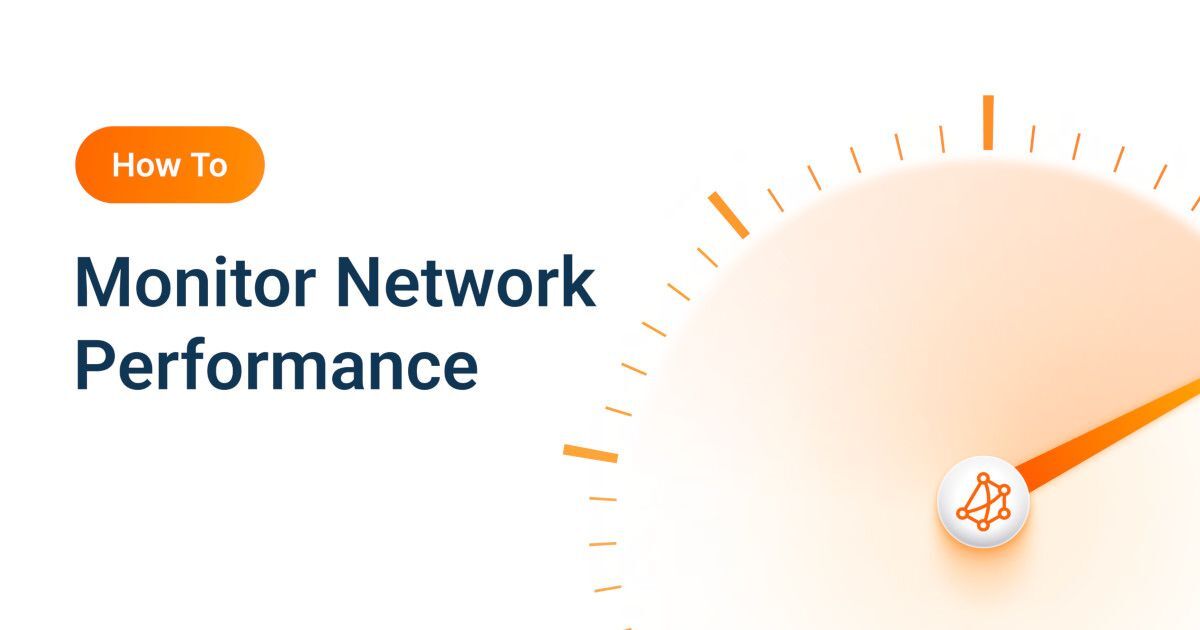Microsoft Teams Notification Webhooks
- What are Teams notifications webhooks
- How Teams notification webhooks work
What you are going to learn:
For customers who want to receive all their notifications in a Teams channel, they can use the Teams Notification Webhooks. They are configured this way :
- Creating an incoming Webhook linked to a Teams channel. Teams offers the following documentation to do this. Once this is done, you should get a Teams URL for incoming webhook following this pattern :
https://something.webhook.office.com/webhookb2/XXXXXXXX-XXXX-.... - From the Obkio application, go in the Organization Advanced Parameters (Menu -> Organization Name -> Change Organization's Advanced Parameters) and scroll down to the
Webhooks settingssection. - Select the Webhook Type
Teams. - Enter the Slack incoming Webhook in the
Webhook URLfield. - Click
Save.
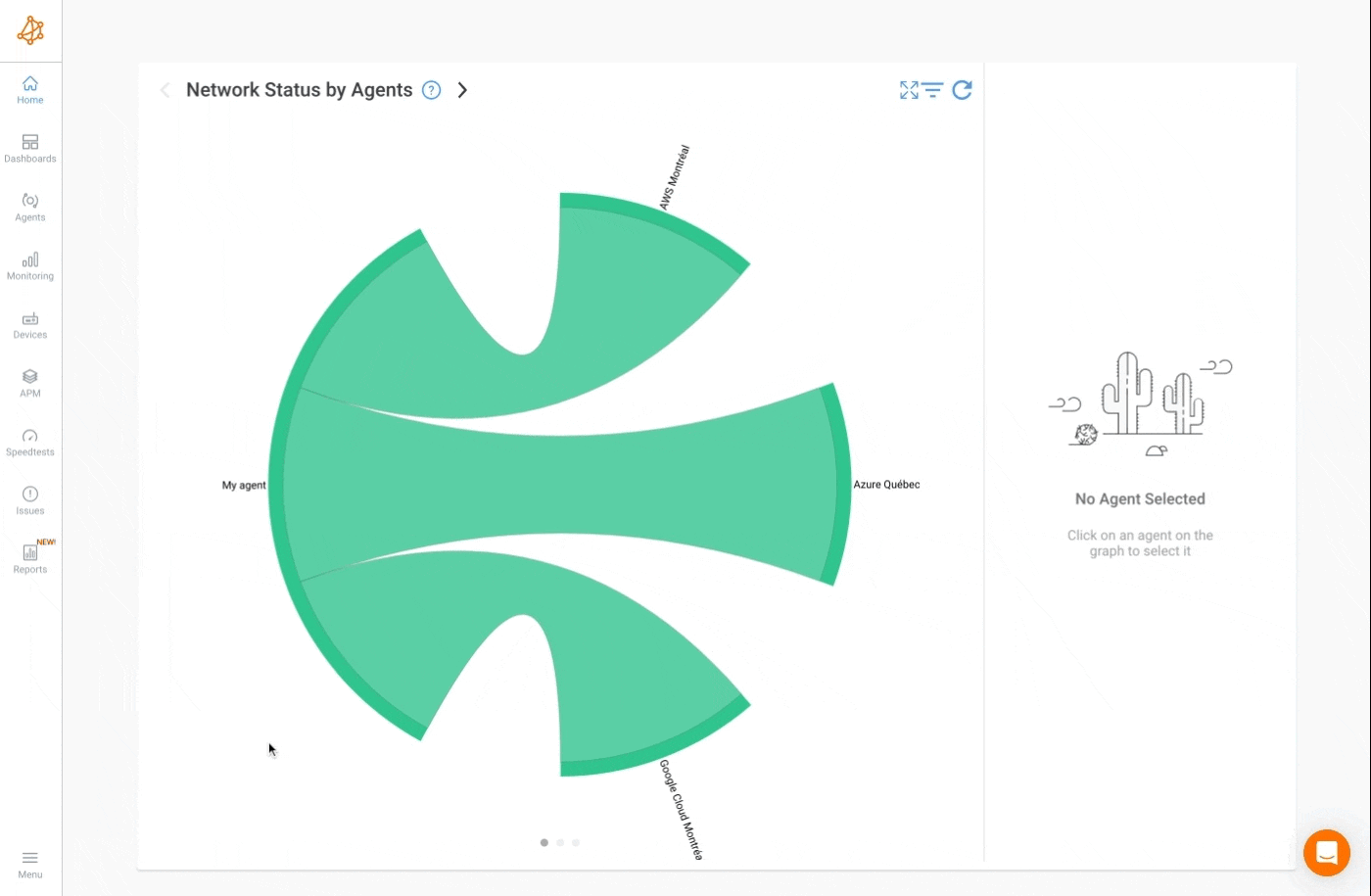
In the event that many notifications are sent at the same time and go over the allowed number of messages per second allowed by Microsoft Teams, the notification webhooks will be retried later on. The messages might come out of order with the following mention at the end of the message Message Delayed by XX min (Last HTTP Code 429).