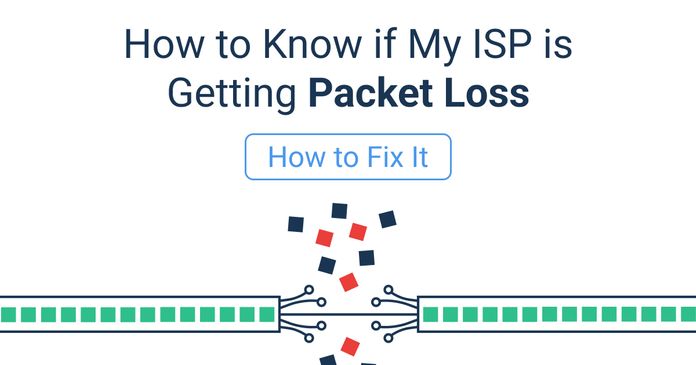Table of Contents
Table of Contents
Few things are more frustrating than a constantly disconnecting Internet connection, especially when you're in the middle of work, streaming, or an important video call. While the occasional hiccup is normal, frequent disconnections can disrupt your productivity and strain your patience.
If you've found yourself wondering, "Why does my Internet keep disconnecting?" you're not alone. The causes can range from simple hardware issues to complex network configurations or even problems with your Internet Service Provider (ISP).
Lucky for you, this guide is here to help. Whether you're an IT pro dealing with user complaints, a business professional relying on a stable connection, a remote worker managing critical tasks, or a casual user tired of buffering videos, we’ll explore the most common reasons behind Internet disconnections and, more importantly, how to fix them.
Let’s dive in and get your Internet back to being the reliable lifeline it should be.
An Internet disconnection happens when your device loses its connection to the network or the Internet, even for a brief moment. This interruption breaks the flow of data between your device and the services or websites you’re trying to access.
Think of it like a water pipe: when everything works well, data flows smoothly like water. A disconnection is like someone suddenly turning off the valve, leaving you staring at an empty faucet (or an endlessly buffering screen).
Internet disconnections can range from short hiccups (like a dropped Zoom call) to complete outages lasting hours. The causes can stem from issues with your hardware (modems, routers, cables), Wi-Fi interference, your Internet Service Provider (ISP), or even the device you're using.
In short, an Internet disconnection is the digital equivalent of being ghosted—your connection just stops showing up.

Tired of dealing with sudden Internet disconnections? With Obkio's Network & Internet Performance Monitoring tool, you can identify the earliest signs of Internet instability—before they become full-blown outages. Whether the issue lies with your hardware, ISP, or even external interference, Obkio helps you pinpoint the source in minutes and troubleshoot fast.
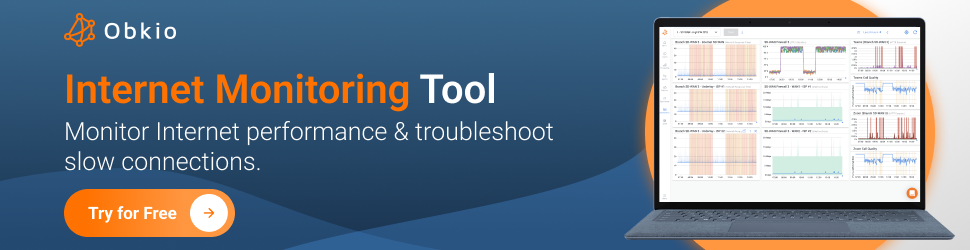
It helps you answer questions like:
- Does the disconnection happen at certain times (e.g., during peak hours)?
- Is it limited to specific devices (e.g., your laptop but not your phone)?
- What activities were you doing when the disconnection occurred (e.g., streaming, video calls)?
It also helps you identify patterns that can help narrow down the problem. For instance, device-specific issues may point to hardware or software on that device, while time-based issues could signal ISP-related problems or network congestion.
Designed to suit everyone from large enterprises and network admins to remote users, Obkio offers scalable plans that adapt to your needs. With powerful monitoring capabilities and real-time insights, you’ll never be caught off guard by Internet issues again.
Don’t wait for the next disconnection to ruin your day. Start monitoring with Obkio now and keep your Internet connection stable, no matter where the problem originates!
- 14-day free trial of all premium features
- Deploy in just 10 minutes
- Monitor performance in all key network locations
- Measure real-time network metrics
- Identify and troubleshoot live network problems

Picture this: you're on the verge of hitting “send” on an important email, or you're finally settling in for a binge-worthy show, and then—bam!—your Internet decides it’s time for a coffee break. Frustrating, isn’t it? If you’re frequently yelling at your router or refreshing your connection like your life depends on it, you're in good company.
Internet disconnections can be incredibly frustrating, but understanding the root causes is the first step to fixing the issue. Most of these problems have simple explanations and even simpler fixes.

Your Internet connection relies on hardware like modems, routers, and cables to function properly. If any of these components are outdated, damaged, or improperly configured, they can cause frequent disconnections.
Loose or frayed cables, overheating routers, or hardware running outdated firmware are common issues that impact Internet connectivity.
Wireless networks are sensitive to interference from other devices and environmental factors. Microwaves, baby monitors, or even neighbouring Wi-Fi networks can disrupt your signal. Walls, floors, and large appliances may also weaken your Wi-Fi connection, causing frequent drops.
If multiple devices are connected to your network simultaneously, or if you live in a densely populated area, network congestion is very likely to happen. Heavy usage during peak hours can strain your Internet connection, leading to slower speeds and Internet disconnections.
Sometimes, the issue isn’t with your equipment but with your ISP. ISP issues like temporary outages, maintenance work, or capacity issues on their end can cause your Internet to disconnect. Additionally, if your plan doesn’t support your household’s usage demands, you may experience frequent interruptions.
Certain devices can be the source of your Internet problems. For example, a smartphone with outdated software or a laptop with conflicting network settings can cause disconnections. Device-specific hardware, like faulty network adapters, can also impact connectivity.
Outdated or buggy software on your devices or router can disrupt your Internet connection. Security settings, like firewalls or antivirus programs, may block your connection if not configured correctly. Ensuring all firmware and software is up to date can often resolve these issues.
Identifying which of these factors is causing your Internet to disconnect is key to finding an effective solution. Let’s explore how to diagnose and fix these problems in the following sections.
Internet disconnections can happen to anyone—whether you’re a tech-savvy IT professional or a casual user who just wants their Wi-Fi to stop dropping during Netflix marathons. The good news? Diagnosing the issue doesn’t require a networking degree.
In this section, we’re going to walk you through a simple, step-by-step guide to uncovering the source of your Internet problems. No matter your level of expertise or the type of user you are, these practical steps will help you identify what’s causing your connection to misbehave—and how to fix it. Let’s dive in!
Although we can easily see the impact of an Internet disconnection—whether it’s a frozen video call or a stalled download—many times, by the time we notice, it’s already too late. Even worse, pinpointing the exact cause can be challenging without the right tools or insights.
That’s why we always recommend using a network and Internet performance monitoring tool to detect the earliest signs of Internet disconnections.
Obkio’s Network Performance Monitoring tool is the tool to save you time and frustration. Obkio continuously monitors your network, identifies weak points, and highlights performance issues, such as packet loss, latency spikes, or outages that lead to Internet disconnections.

Obkio continuously monitors end-to-end network performance with synthetic traffic using Network Monitoring Agents. Using synthetic traffic means Obkio doesn’t capture real user traffic, and also means that it can proactively identify issues before they affect actual users.
With detailed insights, you can quickly locate whether the problem lies with your ISP, your hardware, or external factors—taking the guesswork out of troubleshooting.

Your Internet can disconnect wherever you are; whether it’s your home office, your company’s headquarters, or the coffee shop around the corner. So, you need to ensure that you’re monitoring Internet performance from every location to catch these disconnections. To do so, set up Monitoring Agents which monitor network performance between you and the Internet.
First you need at least 1 Software, Hardware, or Virtual Monitoring Agent to monitor your network performance.

- These Monitoring Agents can be deployed on your workstation, at your company's head office, branch office, data center etc.
- All Monitoring Agent types have the same features, including distributed deployment, synthetic traffic every 500ms, network metric measurement, and more!
Next, you need 2 Public Monitoring Agents to monitor your Internet performance and catch Internet disconnections as soon as they happen. Public Monitoring Agents are hosted by Obkio and major Service Providers around the world like:
- Azure: For Microsoft Teams monitoring and monitoring other apps like Microsoft 365, Dynamics 365 performance and more. Great for general Microsoft network monitoring up the Microsoft Azure cloud.
- AWS (Amazon Web Services): to monitor apps on AWS Cloud or AWS Marketplace, monitor AWS network performance or Zoom performance.
- Google Cloud: to monitor the performance of any Google-hosted apps like Google Meet.
Once all Monitoring Agents are deployed, they will continuously exchange traffic with each other to monitor your Internet performance and identify issues causing your Internet to disconnect.
One of the most effective ways to identify and prevent Internet disconnections is by continuously monitoring your network’s key performance metrics. Regularly tracking these metrics gives you real-time visibility into your network's health, helping you detect signs of instability before they lead to Internet disconnections.
Using a network monitoring tool like Obkio simplifies this process by continuously measuring these metrics across your network. It provides alerts and insights when metrics deviate from normal, giving you the opportunity to resolve issues before they disrupt your connection.
Once you’ve set up your Monitoring Agents, they will start measuring key network metrics like jitter, packet loss, and latency and displaying them on Obkio’s Network Response Time Graph.

- Latency: Latency measures the time it takes for data to travel between your device and its destination. High or fluctuating latency can indicate network instability, which often precedes a disconnection.
- Packet Loss: Packet loss refers to the percentage of data packets that fail to reach their destination. Even small amounts of packet loss can disrupt connections, and severe packet loss often results in outright disconnections.
- Jitter: Jitter tracks variations in latency over time. High network or Internet jitter can cause inconsistent performance, especially for real-time applications like VoIP or video conferencing, and is often a precursor to more severe connectivity issues.
- Bandwidth Utilization: Monitors the amount of available bandwidth being used. Overloaded networks due to excessive bandwidth usage can lead to disconnections, particularly during peak times.
- Error Rate: Error rate indicates the number of corrupted data packets in a transmission. A rising error rate often signals hardware issues or interference that can escalate into full disconnections.
Faulty hardware is one of the most common causes of Internet disconnections. If your connection keeps dropping, it’s crucial to inspect all related components, including your modem, router, cables, and network devices.
Modem & Router:
Start by restarting both to clear any temporary glitches. Check for overheating, as this can cause performance issues. Make sure your router firmware is up to date, as outdated software can lead to instability. If you’re using a combined modem/router unit, ensure both devices are functioning properly, as a failure in either could cause disconnections.
Cables:
Inspect all Ethernet cables and connections between your modem, router, and devices. Look for signs of physical damage, such as fraying or loose connections, which can result in intermittent connectivity or complete disconnections. Even a small issue with a cable can have a significant impact on performance.
Network Device Monitoring:
It’s not just about your primary hardware; other network devices such as switches, hubs, or firewalls can also cause issues. You can use Obkio’s Network Device Monitoring feature to monitor network devices for any signs of failure or instability. Track the status of these devices, including CPU usage, memory usage, and connectivity status, helping you catch hardware issues early before they affect your Internet connection.

If possible, swap out individual components one by one—such as replacing cables, restarting the router, or testing with different devices—to identify if faulty hardware is the root cause of the disconnection. By regularly monitoring your network devices, you can prevent hardware failures from escalating into larger issues.
When your Internet keeps disconnecting, it can be difficult to figure out whether the problem is something within your local network (e.g., your router, modem, or cables) or an issue with your Internet Service Provider (ISP). Fortunately, there are ways to narrow down the source of the problem.
We’re going to start running some tests! These tests give you a clear picture of how well your connection is holding up and help you identify patterns that could signal an impending disconnection. They can also help you identify why the disconnection is happening, and whether it’s because of your network performance or your ISP’s.
Here’s how you can conduct these tests:
As we mentioned earlier, verify the status of your local network equipment, including your modem, router, and cables. If other devices connected to your network (like your phone, laptop, or TV) are working fine, the issue is likely not with your local hardware.
However, if only one device is affected or if no devices can connect at all, the problem might be local. Try restarting your modem and router to rule out temporary glitches.
Perform speed tests to check the download and upload speeds of your connection. Perform multiple tests throughout the day to measure any fluctuations. If you notice a significant drop in speed during certain times, it might indicate network congestion or bandwidth throttling by your ISP.
Sure you can use online speed tests, but Obkio has its own Speed Test tool that allows you to perform either on-demand or scheduled speed tests at intervals of your choice. This way, you can perform speed tests and correlate that data with the rest of Obkio’s network performance metrics.

Use a ping test to check the connection between your computer and your router. It will show you the latency between your device and a server, helping you spot high latency (lag), which can disrupt your connection.
If you receive responses without packet loss, your local network is likely fine. However, if there are timeouts or packet loss, there could be an issue with your router or network devices.
If your local network is working well but you're still experiencing Internet disconnections, run a traceroute to see where the data path is failing. A traceroute will show you how your data travels across the network, and if the connection drops or shows high latency at the first or second hop (which points to your ISP’s infrastructure), it’s likely an ISP issue.
If the traceroute results show delays or failures beyond your local network (i.e., after your router or modem), it’s a good indicator that the problem lies with your ISP.
To take this even further, use Obkio’s Vision, which is a more advanced Visual Traceroute feature. This tool provides a real-time visual representation of the path your data takes across the network, helping you identify slowdowns or interruptions at each step along the way. It’s incredibly useful for pinpointing where exactly data is being delayed or dropped—whether in your local network, with your ISP, or further along the connection chain.

Obkio Vision gives you deeper insights into how your network is performing, which can help you troubleshoot more efficiently and minimize the impact of Internet disconnections.
Look for consistent patterns in your tests. For example, do you notice slow speeds or high latency at specific times of day? This could indicate network congestion, especially during peak usage hours when too many users are online, or when your ISP’s network is overloaded.
Similarly, if the issues only occur on certain devices or when specific applications are in use, you may have device-specific or application-level problems.
By running these tests regularly, you can stay ahead of potential issues and detect early signs of network instability. This proactive approach can help you resolve problems before they escalate into full-blown Internet disconnections, ensuring your network stays reliable and smooth.
Another simple way to determine if the issue is with your ISP is by checking for known outages. Many ISPs offer real-time outage maps on their websites or through their support apps. You can also check social media or websites like DownDetector to see if other users are experiencing similar issues.
Learn how to know if your ISP is getting packet loss & how to fix it. Discover effective strategies for monitoring, troubleshooting, and resolving packet loss.
Learn more

Sometimes, no matter how much you troubleshoot on your end, the issue with your Internet connection lies beyond your control—specifically with your ISP. Knowing when to contact your ISP and escalate the issue to a professional can save you time and frustration.
Here are signs that it's time to involve your ISP:
- Persistent Internet Disconnections: If your Internet continues to disconnect despite all your troubleshooting efforts (like restarting your modem and router, checking cables, and running tests), there’s a strong chance the issue is with your ISP’s network.
- Poor Performance Across Devices: If all devices on your network are experiencing slow speeds, packet loss, or high latency, even after ensuring your local network is properly configured, the issue is likely on the ISP side.
- ISP Outages: If you’ve checked websites like DownDetector and found reports of widespread outages in your area, or if your ISP has posted known service issues, it's time to reach out to them for further assistance.
- Traceroute Shows Issues Outside Your Network: If your traceroute results show delays or packet loss beyond your modem or router (at the ISP’s network level or further along the path), this indicates an external issue your ISP needs to address.
When you contact your ISP, it’s important to provide as much detailed information as possible to help them troubleshoot faster. This will give them a clearer picture of what’s happening and potentially speed up the resolution process.
Here’s what you can share:
- Data from Obkio’s Network Monitoring Tool: If you’re using Obkio’s Network Performance Monitoring tool, you can easily share your network performance data, which can help pinpoint issues like packet loss, latency, and jitter. Obkio’s app provides historical data that shows when and where network degradation occurred, which is invaluable for troubleshooting. This allows your ISP to see exactly when the problem started and helps them analyze the root cause faster.
- Traceroute Results: Share your traceroute results with your ISP. This will help them see where the data path is failing, whether it’s on their network or beyond. Traceroutes give detailed information about each hop your data takes and will help pinpoint where delays or packet loss are occurring.
By providing your ISP with the right data, you can help them quickly identify and resolve the problem. If it turns out that the issue lies with their infrastructure, they may be able to send a technician, escalate the case, or take further steps to restore your service.
Once you’ve contacted your ISP and provided them with the necessary information, they will often run diagnostics on their end. They may also walk you through additional troubleshooting steps, or they might send out a technician if the issue is hardware-related.
In some cases, ISPs will need to investigate their network infrastructure to identify problems such as network outages, line interference, or routing issues that affect your connection.
In any case, having detailed performance data from tools like Obkio and traceroute can greatly assist the ISP in resolving your issue more efficiently, allowing for a quicker fix and minimizing the impact on your connectivity.
If you’re tired of dealing with intermittent Internet disconnections, there are several practical steps you can take to fix the issue and prevent future disruptions. These steps are specifically for troubleshooting Internet disconnections when the issue doesn’t appear to be with your ISP, as we addressed in the previous section.
These tips address common causes of Internet disconnections, from hardware problems and Wi-Fi interference to network congestion and outdated firmware. So, if your ISP is not the cause, these tips will help you get your connection back on track and stop you from searching “Why does my Internet keep disconnecting?” again.
A simple restart can often resolve many network issues. Restarting your modem, router, and devices can clear out temporary glitches and refresh your connection. Here’s what to do:
- Modem & Router: Power them off for 10-30 seconds and then turn them back on. This will reset your connection to the ISP and often resolves issues like slow speeds or dropped connections.
- Devices: If a specific device is losing connection, restart it as well. Sometimes, the issue lies with the device itself rather than the network.
Outdated firmware or software can cause your modem, router, or connected devices to perform poorly or disconnect unexpectedly. To keep your equipment running smoothly:
- Router & Modem Firmware: Check your router and modem manufacturer’s website for the latest firmware updates. Updating firmware can fix bugs, improve performance, and ensure compatibility with your ISP’s network.
- Device Software: Ensure that your devices (laptops, phones, etc.) have the latest operating system and network driver updates. Sometimes, software bugs or conflicts can cause devices to lose connection.
A weak Wi-Fi signal is a common cause of intermittent disconnections. To improve your Wi-Fi signal:
- Relocate Your Router: Place your router in a central location, away from walls, metal objects, or electronic appliances that could interfere with the signal.
- Use the Right Wi-Fi Band: If you have a dual-band router (2.4GHz and 5GHz), try switching to the 5GHz band for faster speeds and less interference. The 2.4GHz band can become congested with other devices.
- Add a Wi-Fi Extender or Mesh Network: If your Wi-Fi coverage is weak in certain areas of your home or office, consider adding a Wi-Fi extender or upgrading to a mesh network. These devices help expand coverage and provide more stable connections.
Tweaking your network settings can help you maintain a more stable and consistent connection:
- Channel Selection: Wi-Fi routers automatically select a channel for broadcasting. However, nearby routers may be using the same channel, causing interference. You can manually change the Wi-Fi channel through your router settings to reduce interference.
- Quality of Service (QoS): If you have multiple devices or services that require bandwidth, like streaming or gaming, enable QoS settings on your router. This feature allows you to prioritize important traffic (e.g., video calls or work-related tasks) to prevent slower speeds and disconnections.
Network congestion happens when too many devices are connected to your network at once, or when high-bandwidth activities (such as streaming or large file downloads) are consuming all available bandwidth. To reduce network congestion:
- Limit Device Connections: Disconnect devices that aren’t actively being used. Too many connected devices can overload your network, especially if some of them are running bandwidth-heavy applications.
- Schedule High-Bandwidth Activities: If possible, schedule bandwidth-heavy activities (like large downloads or backups) during off-peak hours to avoid disrupting your normal Internet usage.
- Upgrade Your Internet Plan: If network congestion is consistently an issue, consider upgrading to a higher-speed plan from your ISP. Higher-speed plans can handle more devices and activities without causing disconnections.
By implementing these fixes, you can significantly reduce the chances of your Internet disconnecting and ensure a more stable, reliable connection.

No one likes dealing with Internet disconnections, so why not take a few steps to make sure they don’t come back? Here are some proactive ways to keep your network smooth and stable:
Like your car, your network equipment needs a little TLC to keep running smoothly. Regularly rebooting your modem and router, checking for dust (yes, even routers get dusty!), and ensuring everything’s connected properly can save you from unexpected disconnections. Set a reminder to give your gear a quick check every few months—it’s like an oil change for your Internet!
If you're using equipment that’s as old as dial-up, it might be time for an upgrade. Investing in high-quality routers, modems, and Wi-Fi extenders can help you avoid many of the common pitfalls that lead to disconnections. Modern gear is faster, more reliable, and often comes with advanced features like automatic firmware updates—less hassle, and more stability.
Want to catch issues before they start ruining your day? A network monitoring tool like Obkio can help you monitor your network performance 24/7. With real-time alerts, you’ll be notified of any issues before they escalate into full-blown disconnections. It’s like having a personal Internet bodyguard—keeping things smooth so you can avoid the dreaded “Why is the Internet down again?” moment.

Put It to the Test: Trying Is the Ultimate Way to Learn!
Networks may be complex. But Obkio makes network monitoring easy. Monitor, measure, pinpoint, troubleshoot, and solve network problems.
- 14-day free trial of all premium features
- Deploy in just 10 minutes
- Monitor performance in all key network locations
- Measure real-time network metrics
- Identify and troubleshoot live network problems
By following these tips, you’ll not only fix any current issues but also ensure a future free from random disconnections. A little maintenance now goes a long way in keeping your connection stable and your sanity intact!



























 Obkio Blog
Obkio Blog