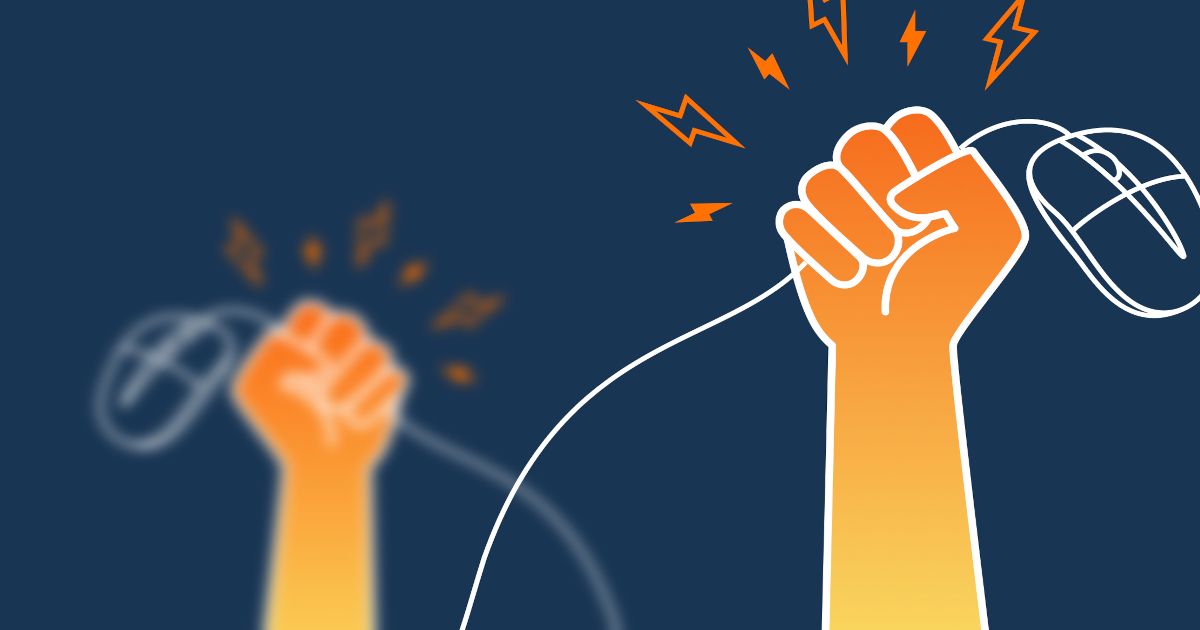Table of Contents
Table of Contents
Are you tired of constantly experiencing buffering, lagging streams, or dropped calls? Have you ever wished you had a network watchdog to monitor your connection and alert you of any issues before they become a major headache? Well, you're in luck because we have just the tools and tips for you!
In this step-by-step guide, we'll show you how to become a network watchdog yourself and use Network Monitoring tools to monitor your network connectivity like a pro. So grab a cup of coffee, put on your favourite tunes, and let's get started on the path to a smoother, stress-free network experience!
Network connectivity refers to the ability of devices, systems, or networks to establish a connection and communicate with each other. It is the foundation of modern communication and enables individuals and businesses to share data, access information, and collaborate across different locations and platforms.
In simpler terms, network connectivity allows devices to connect to the internet and other devices, allowing for activities like browsing the web, sending emails, video chatting, and streaming videos. Without network connectivity, devices would be unable to communicate with each other and access online resources.


As you can see, network connectivity is extremely critical for ensuring the proper functioning of your network. So naturally, monitoring network connectivity is crucial if you want to maintain a smooth and reliable network and Internet experience. Think of it like having a watchdog for your network!
Here are a few reasons why you should keep an eye on your network connectivity:
- Preventing Downtime: Have you ever experienced the frustration of an Internet outage right in the middle of an important video call or while streaming your favourite show? By monitoring network connectivity, you can identify issues before they become full-blown outages, and take proactive steps to prevent downtime.
- Optimizing Performance: Slow network speeds and high latency can be a major buzzkill for internet users. Monitoring network connectivity allows you to identify the root causes of these performance issues, and optimize your network for maximum efficiency.
- Troubleshooting Connectivity Problems: Network connectivity issues can be caused by a variety of factors, such as misconfigured routers, software bugs, or even physical damage to cables. Monitoring network connectivity helps you to diagnose these issues quickly and accurately, and take steps to fix them.
- Ensuring Security: Monitoring network connectivity also helps to identify potential security threats, such as unauthorized access attempts or suspicious network activity. By keeping an eye on your network, you can detect and respond to security threats before they become serious.
In short, monitoring network connectivity is essential if you want to ensure a smooth, reliable, and secure internet experience. So, go ahead and unleash your inner network watchdog!
Ready to unleash your inner network watchdog? Sign up for Obkio’s Free Trial today and start monitoring your network connectivity like a pro! Say goodbye to buffering, dropped calls, and other connectivity woes, and hello to a smoother, stress-free internet experience. Your network (and your sanity) will thank you!

- 14-day free trial of all premium features
- Deploy in just 10 minutes
- Monitor performance in all key network locations
- Measure real-time network metrics
- Identify and troubleshoot live network problems

Network performance and network connectivity are closely related, as the former can significantly impact the latter. In simple terms, network performance refers to how well a network is functioning, while network connectivity refers to the ability of devices to connect and communicate with each other.
If a network is performing poorly, it can lead to connectivity issues such as slow internet speeds, dropped connections, or even complete network outages. For example, if a network is experiencing high latency, it can cause delays in data transfer and result in slow internet speeds.
Similarly, if a network is overloaded with traffic or experiencing bandwidth constraints, it can cause dropped connections or difficulty accessing certain websites or applications.
On the other hand, if a network is performing well, it can enhance network connectivity and make it easier for devices to communicate with each other. For instance, if a network has a strong Wi-Fi signal or low latency, it can lead to faster internet speeds and a smoother online experience.
In short, network performance is a key factor in determining network connectivity. By monitoring and optimizing network performance, you can improve connectivity and ensure a more reliable and efficient internet experience.
Well, how can you monitor both network performance and network connectivity? Well, we have the tool for you!
When it comes to monitoring network connectivity and network performance, you need the ultimate watchdog; you need a Network Monitoring tool.
Introducing Obkio Network Monitoring tool - an end-to-end synthetic network monitoring tool that provides real-time network performance monitoring and analysis, allowing you to quickly identify connectivity issues and troubleshoot them before they become major problems.
Here are a few reasons why Obkio is a great tool for monitoring network connectivity:
- User-Friendly Interface: Obkio has an intuitive interface that is easy to navigate, even for non-technical users. Set up and configure the tool with just a few clicks, and monitor your network performance in real-time with customizable dashboards.
- Detailed Network Metrics: Obkio provides detailed metrics and analytics that help you to understand the performance of your network. You can view data on network latency, packet loss, bandwidth usage, and other key performance indicators, making it easier to identify connectivity issues and optimize your network for maximum efficiency.
- Proactive Alerts and Notifications: Obkio offers customizable alerts and notifications that alert you to potential network connectivity issues before they become major problems. You can set up network monitoring alerts based on specific performance metrics, such as high latency or packet loss.
- Scalability: Obkio is a scalable solution that can be used to monitor networks of all sizes, from small offices to large enterprise networks. You can easily add new agents and
Start monitoring network connectivity!

Keeping an eye on every aspect of your network is crucial when it comes to monitoring network connectivity. It's like being a seasoned network watchdog, always on the lookout for any potential network connectivity issues across the WAN, LAN, or network devices.
This is where the Network Monitoring Agents come in handy. Obkio's Monitoring Agents are strategically deployed at key network locations and continuously exchange synthetic traffic (every 500ms) to monitor network performance and identify network issues.
- Choose an Agent: Obkio provides different agent types (Windows, macOS, Linux, etc) that you can use to monitor different aspects of your network, including network devices, servers, and applications. You should choose an agent based on your specific monitoring needs but we recommend that you deploy:
- Local Agents: Installed in the targeted office location experiencing network connectivity issues. There are several Agent types available (all with the same features), and they can be installed on MacOS, Windows, Linux and more.
- Public Monitoring Agent: These are deployed over the Internet and managed by Obkio. They compare performance up to the Internet and quickly identify if the network connectivity issue is global or specific to the destination. This will be great information for later in the troubleshooting process. You can use an AWS or Google Cloud Agent.
- Install the Agents: Once you’ve chosen the agents, you will need to install them on the device you want to monitor. The installation process varies depending on the agent you choose, but in general, it involves downloading the agent installer and running it on the device.
- Configure the Agent: After you have installed the agent, you will need to configure it to start monitoring your network. This involves entering the necessary credentials and settings, such as the IP address of the device you want to monitor and the metrics you want to track.
- Verify Connectivity: Once the agent is installed and configured, you should verify that it is successfully monitoring your network connectivity. You can do this by checking the dashboard on Obkio's web interface, which will show you real-time metrics and alerts for the device you are monitoring.
Installing the agent is a critical step in using Obkio to monitor network connectivity. Once you install and configure your monitoring Agents, you can start monitoring your network connectivity and performance in real time!
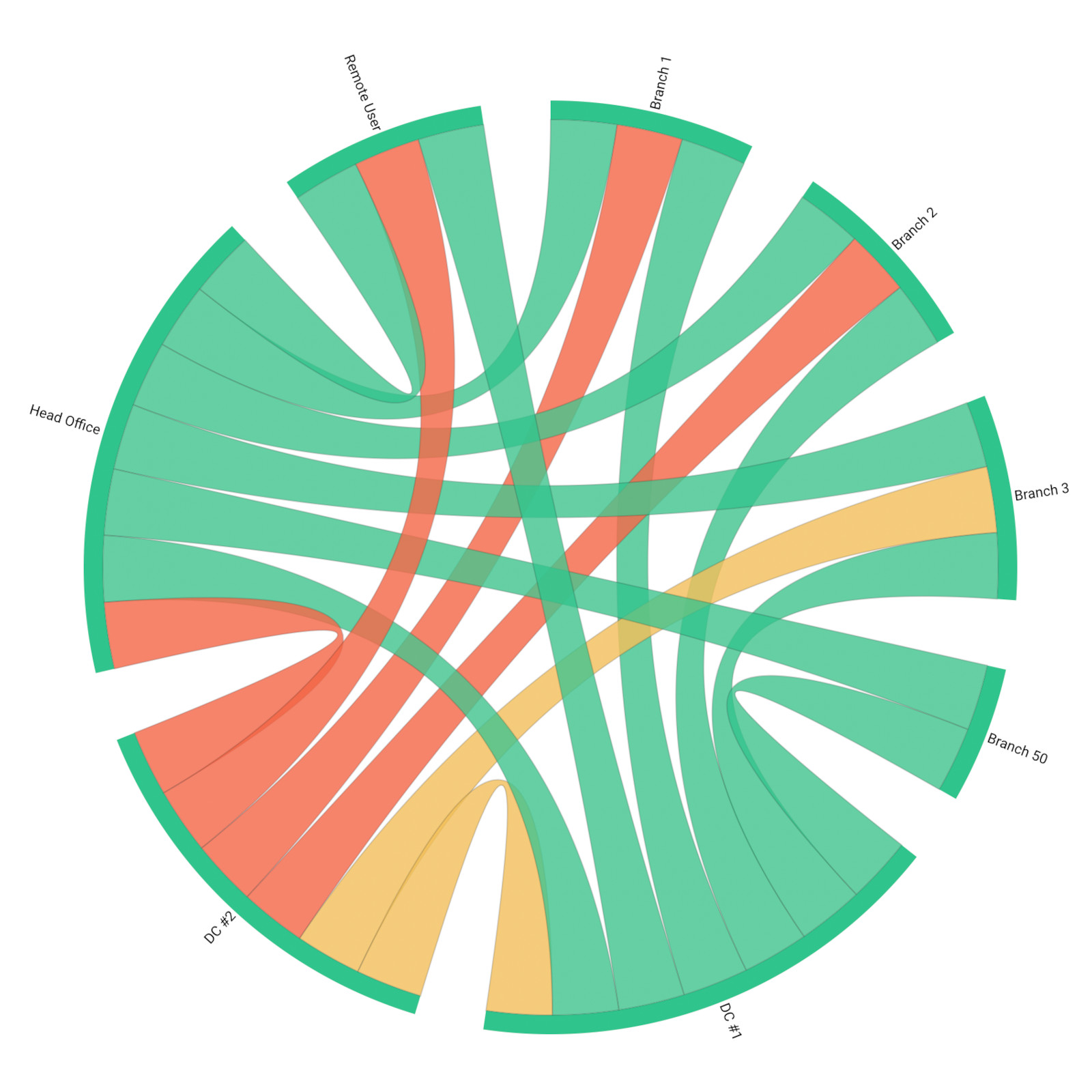
Once your trusty Network Monitoring Agents are installed, they’ll start exchanging synthetic traffic to measure key network metrics in all network locations. By analyzing network metrics with Obkio Network Monitoring tool, you can proactively identify and resolve issues that may be affecting network connectivity, ensuring that your network is operating smoothly and efficiently.
Here are some network metrics that impact network connectivity that you should be measuring:
- Latency: Latency refers to the time it takes for a packet of data to travel from one point in the network to another. High latency can cause delays in the transmission of data across the network. This delay can lead to slower network performance and can even result in dropped packets, which can cause data loss and impact overall network connectivity.
- Packet Loss: Packet Loss refers to the percentage of packets of data that are lost in transit between two points. High packet loss can result in dropped packets and can negatively impact network connectivity. When packets are lost, data needs to be retransmitted, which can slow down network performance and cause delays.
- Jitter: Jitter refers to the variation in delay between packets of data in a network.High jitter can cause delays in the transmission of data across the network. When there is significant variation in the delay between packets, it can lead to slower network performance and impact overall network connectivity.
- Bandwidth Usage: Bandwidth Usage measures the amount of data transmitted over a network over a given period. High bandwidth usage can lead to network congestion, which can cause delays and impact overall network connectivity. When the network is congested, it can be challenging for data to be transmitted efficiently, resulting in slower network performance.
- Availability: Network Availability measures the percentage of time that a network or device is available and operational. Low availability can cause network connectivity issues, as devices that are unavailable can't transmit data. When devices are offline, it can also impact the network's ability to route data, resulting in slower network performance.
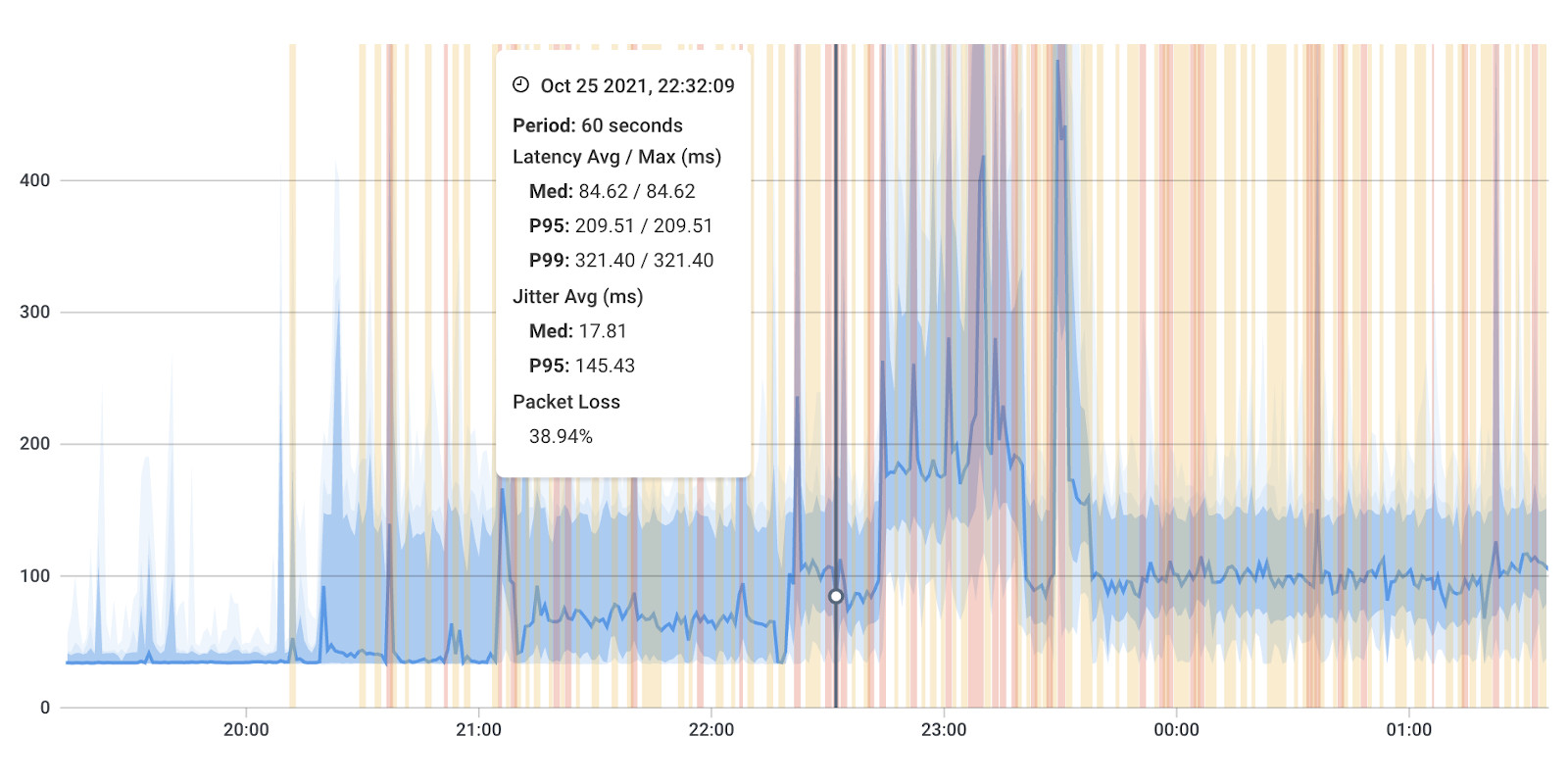
- Analyze Graphs: Obkio’s Network Response Time Graph provides a real-time view of your network's performance metrics. You can quickly see the status of all your devices and applications, and identify any issues that may be affecting network connectivity.
- Identify Trends: By monitoring network metrics over time, you can identify trends and patterns that may indicate issues with your network connectivity. For example, if you notice a sudden increase in latency or packet loss, it may be a sign that a network device is experiencing issues.
- Set Automatic Alerts: Obkio provides alerts that can notify you of any issues with your network connectivity, so you can take action immediately. You can set up custom alerts based on specific performance metrics, such as latency or packet loss thresholds, and receive notifications via email.
Monitoring network devices is an important aspect of monitoring network connectivity. In addition to monitoring network performance metrics such as latency, packet loss, and bandwidth usage, you should also monitor the health and status of your network devices using SNMP network monitoring to ensure they are properly connected and functioning.
Luckily, Obkio also has its Network Device Monitoring feature to help you!
- Choose Devices to Monitor: You should select the devices that are critical to your network's operation and monitor their status and performance. This includes routers, switches, servers, and other network devices.
- Add Your Devices: Once you’ve installed your monitoring agents from step 2, you can then start monitoring your network devices using SNMP by adding the devices inside the Obkio App. The devices just need to support SNMP polling.
- Ultra-Fast SNMP Polling: Once you’ve added your network devices, Obkio’s Network Device Monitoring feature uses Ultra-Fast Polling (every 30 seconds) to provide results that are far more precise than the traditional software polling, which occurs every 5 minutes.
By monitoring network devices, you can quickly identify and troubleshoot connectivity issues caused by device failures, misconfigurations, or other issues. This helps ensure that your network is operating efficiently and that your devices are properly connected, leading to a more reliable and efficient network experience.
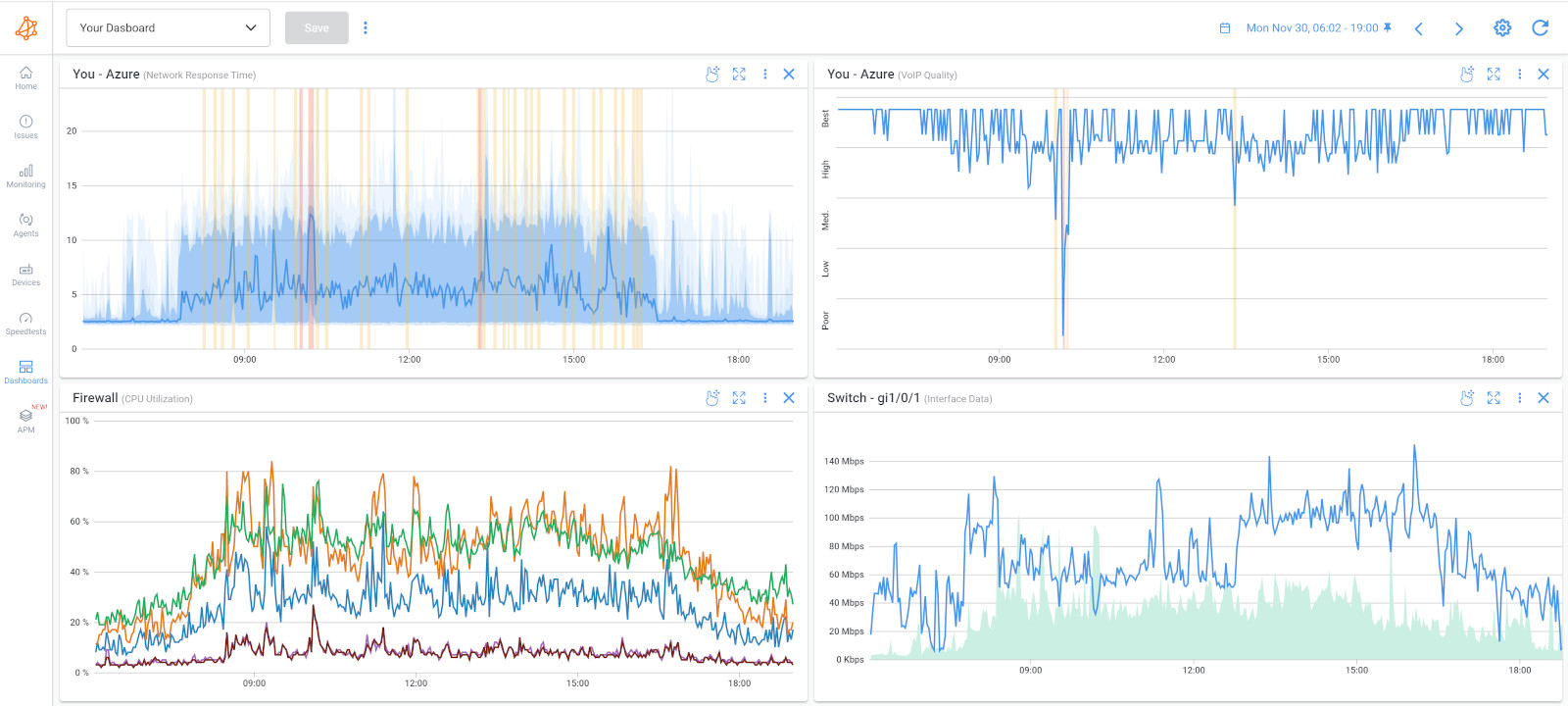
To effectively monitor network connectivity, you should also measure certain network device metrics. These metrics can help you identify issues that may be impacting network connectivity, such as device failures or misconfigurations.
Here are some key network device metrics to measure:
- CPU Usage: This measures the percentage of a device's processing power that is being used. High CPU usage can cause network devices to slow down or become unresponsive. When a device's CPU is overwhelmed, it may struggle to process incoming data and respond to requests, resulting in slower network performance and potential connectivity issues.
- Memory Usage: This measures the amount of memory that a device is using. High memory usage can cause network devices to slow down or become unresponsive. When a device's memory is filled, it may struggle to store and process incoming data, resulting in slower network performance and potential connectivity issues.
- Interface Traffic: This measures the amount of data transmitted and received by a network interface. High interface traffic can cause network devices to become congested, leading to slower network performance and potential connectivity issues. When there is significant traffic on an interface, it can be challenging for the device to process incoming data and respond to requests, which can result in delays and connectivity issues.
- Interface Errors: This measures the number of errors that occur on a network interface, such as packet drops or collisions. High interface errors can impact network connectivity by causing data loss and delays. When there are errors on a network interface, such as packet drops or collisions, it can cause data to be lost or delayed, which can negatively impact overall network performance and connectivity.
- Device Availability: This measures the percentage of time that a device is available and operational. Low device availability can result in network connectivity issues, as devices that are offline or unavailable can't transmit data. When devices are unavailable, it can also impact the network's ability to route data, resulting in slower network performance and potential connectivity issues.
By measuring these network device metrics with Obkio Network Monitoring tool, you can identify issues that may be impacting network connectivity and take action to resolve them quickly. You can also set up custom alerts based on thresholds for each of these metrics, so you can be notified as soon as an issue arises.
Configuring alerts and notifications is a crucial part of monitoring network connectivity with Obkio Network Monitoring tool. By setting up alerts, you can be notified as soon as an issue arises, allowing you to take swift action to resolve it.
Obkio offers a variety of alert types, including email, webhook alerts, and Pagerduty. In addition to alert types, you can also configure alert thresholds based on specific network metrics or device metrics. For example, you may want to set an alert threshold for latency or packet loss. When the metric exceeds the set threshold, an alert will be triggered, and you'll be notified.
Obkio also offers customizable alert templates, allowing you to tailor the alerts to your specific needs. You can include information such as the name of the device or interface that triggered the alert, the time of the event, and the specific metric that exceeded the threshold.
By configuring alerts and notifications with Obkio Network Monitoring tool, you can stay on top of network connectivity issues and take quick action to resolve them. This can help minimize downtime and ensure that your network is performing optimally, providing your users with the best possible experience.
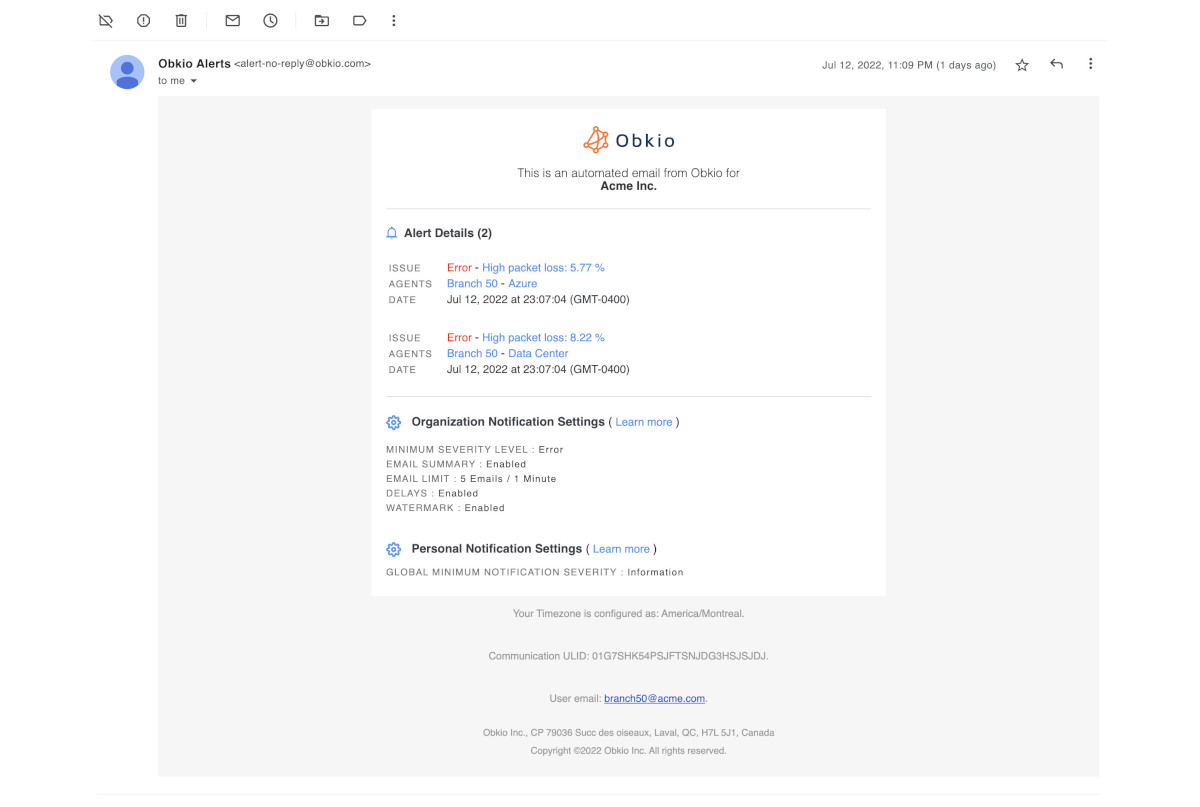
With this network watchdog-certified setup, you now have everything you need to automatically and proactively identify network connectivity issues affecting your network. Identifying the root cause of these problems can be like finding a needle in a haystack. But fear not, with Obkio Network Monitoring tool, you can easily pinpoint network connectivity issues affecting your network and get your network running like a well-oiled machine in no time!
There are many network connectivity issues that can arise, and most of them aren’t easy to see. So let’s go over some of the most common ones so you know what to expect.
There are several common network connectivity issues that can arise in any network environment. Here are some examples:
- Slow Network Performance: Slow network performance can be caused by a variety of factors, including high traffic volume, network congestion, network overload and outdated network equipment. When network slowness occurs, users may experience delays and sluggish response times when accessing applications and services.
- Packet Loss: Packet loss occurs when network packets fail to reach their intended destination. This can be caused by a variety of factors, including network congestion, network equipment failure, and improper network configuration. Packet loss can result in slow network performance and potential connectivity issues.
- Latency: Latency is the time it takes for data to travel from one point to another on the network. High latency can be caused by network congestion, long network distances, and outdated network equipment. High latency can result in slow network performance and potential connectivity issues.
- DNS Issues: DNS issues can cause network connectivity issues by preventing users from accessing websites and other network resources. DNS issues can be caused by a variety of factors, including incorrect DNS settings, DNS server failure, and network equipment failure.
- Network Security Issues: Security issues can impact network connectivity by preventing users from accessing resources or by allowing unauthorized access to the network. Security issues can be caused by a variety of factors, including malware, viruses, and network equipment vulnerabilities.
- Bandwidth limitations: Bandwidth limitations occur when there is not enough available bandwidth on the network to support the required traffic volume. This can lead to slow network performance, latency, and packet loss.
- Hardware failures: Hardware failures can occur in network equipment such as routers, switches, and servers, causing connectivity issues. This can be caused by equipment failure due to age, wear and tear, or a sudden malfunction.
- Software configuration issues: Configuration issues with network software can also cause connectivity issues. For example, incorrect settings for network protocols, firewall settings, or routing configurations can cause connectivity issues.
- Power outages: Power outages can cause network equipment to fail and result in connectivity issues. This can be particularly problematic in areas with unreliable power infrastructure.
- Network misconfigurations: Network misconfigurations can cause a wide range of connectivity issues. These can include incorrect IP addressing, suboptimal routing, or improperly configured VLANs.
By monitoring network connectivity with Obkio Network Monitoring tool, you can identify and address these common issues quickly, ensuring that your network is performing optimally and providing your users with the best possible experience.


So now you know that your network is really experiencing network connectivity issues, and what those issues are. So it’s time to find out what’s causing them!
With Monitoring Agents installed on every end of your network, you’ll have a map directing you to exactly where the network connectivity issues are happening. With alerts for network metrics like latency, packet loss, and bandwidth usage, you can identify exactly what’s causing the connectivity issues. Additionally, Obkio can help you identify issues with specific network devices, such as routers and switches, enabling you to address the root cause of the problem.
There are several potential causes of network connectivity issues. Some of the most common causes include:
- Network congestion: Network congestion can occur when there is too much traffic on the network, causing it to slow down or even stop working altogether.
- Faulty network hardware: Faulty network hardware such as routers, switches, and cables can cause connectivity issues. This can be caused by hardware failure due to age, wear and tear, or a sudden malfunction.
- Misconfigured network settings: Misconfigured network settings such as incorrect IP addresses, subnet masks, and default gateways can cause connectivity issues.
- Network security issues: Network security issues such as firewall settings and security protocols can cause connectivity issues if not properly configured.
- Environmental factors: Environmental factors such as power outages, electromagnetic interference, and physical damage to network equipment can cause connectivity issues.
- Network provider issues: Network provider issues such as service outages or degraded performance can also cause connectivity issues.
To add to the complexity of monitoring network connectivity, many network connectivity issues are actually intermittent. Intermittent network connectivity refers to a situation where a network experiences sporadic or inconsistent connectivity issues. In other words, it is a type of network connectivity issue that occurs periodically and unpredictably.
Like with other intermittent network problems, and intermittent Internet connection, intermittent network connectivity issues are much more difficult to catch and troubleshoot.
Luckily, you can use historical data to identify intermittent network connectivity issues by analyzing network performance metrics over time. Obkio Network Monitoring tool allows you to store and analyze historical data, providing you with a wealth of information to analyze and identify patterns of intermittent connectivity issues.
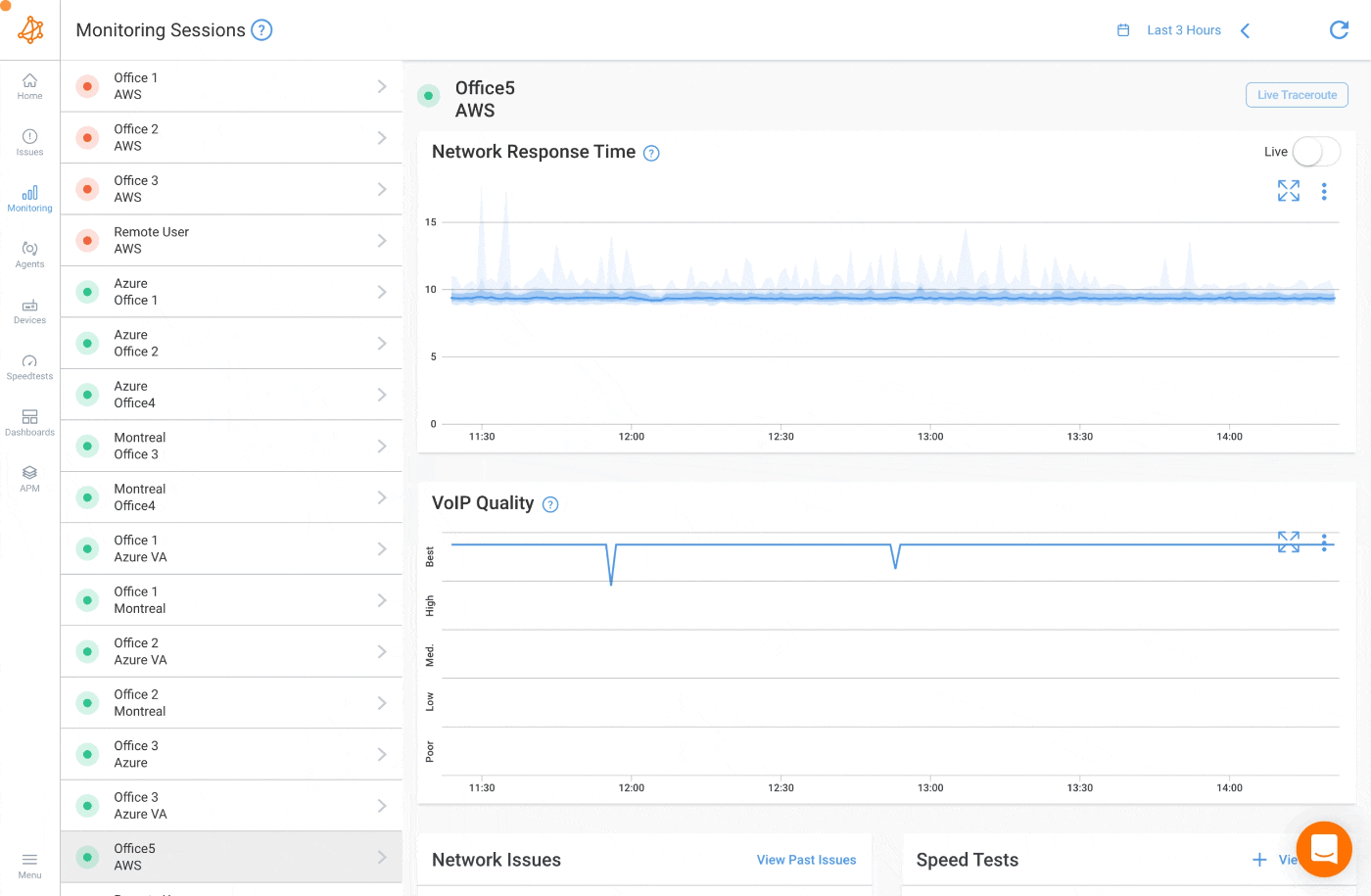
- Look for patterns: By reviewing historical data, you can look for patterns of performance degradation and identify specific times and dates when connectivity issues have occurred.
- Compare past data: You can also compare performance metrics during periods of normal network performance to those during periods of degraded performance. For example, if you notice that network latency increases during specific times of the day or on certain days of the week, you can use this information to identify potential causes of the intermittent connectivity issues, such as increased network traffic during peak usage times or scheduled backups that are affecting network performance.
- Proactively identify issues: Analyzing historical data can also help you identify trends and potential issues before they become major problems. By proactively addressing these issues, you can prevent future network downtime and ensure that your network is running optimally.
So how can you troubleshoot and improve network connectivity? Let’s get into that!
One of the main goals when you monitor network connectivity is to identify network connectivity issues, of course, but you also need to troubleshoot them. To do this, we’re going to use our proven 3-step network troubleshooting process.
To begin troubleshooting your network connectivity issues, you need to first understand: Is it really a network problem?
To do this, you’ll need to compare the monitoring sessions between the different Monitoring Agents you deployed in your network.
In the screenshot below, you’ll see an example of a Network Session with no network connectivity issue. As a reference, this is what it looks like when the network isn’t the cause of your problem.
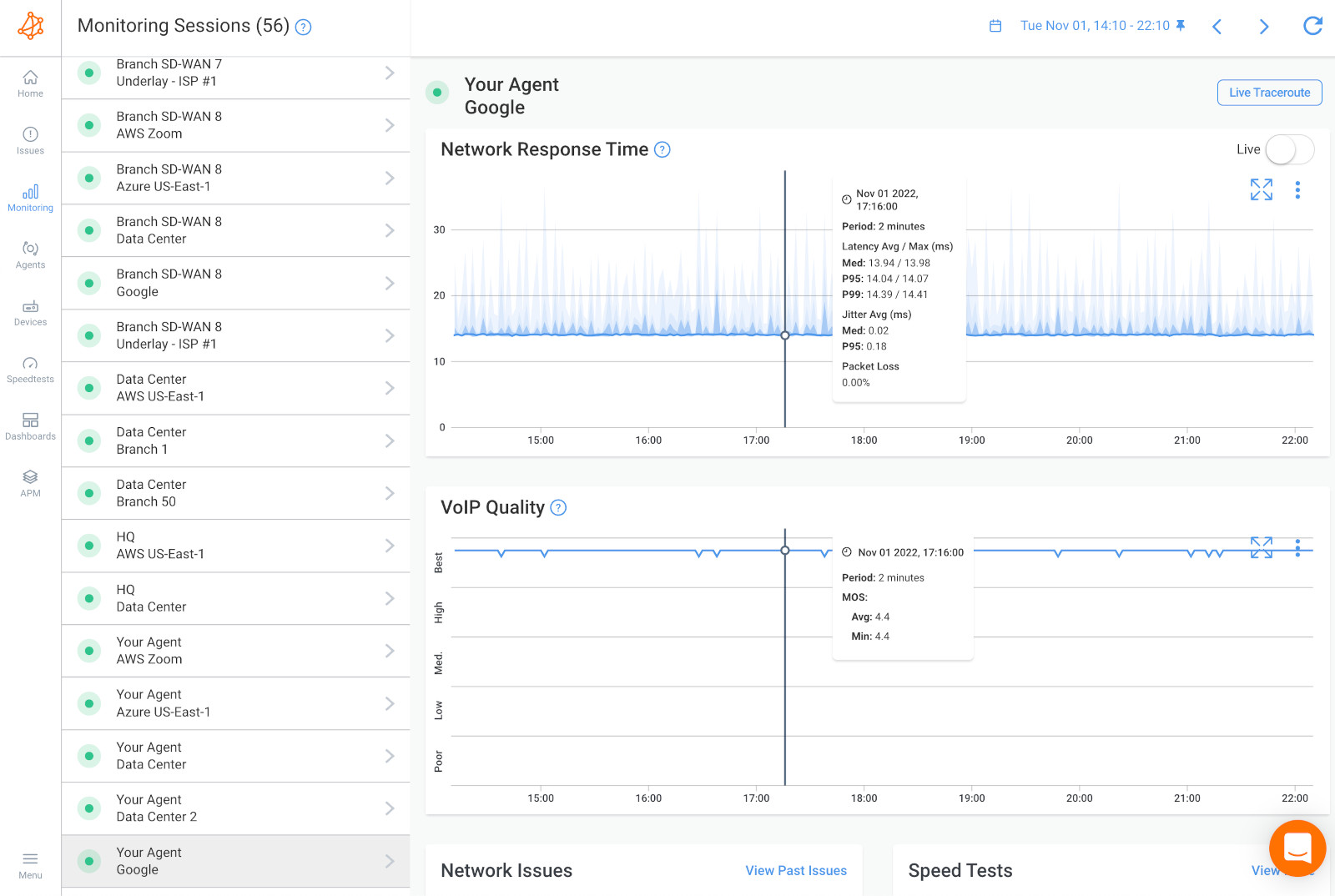
If it’s not a network issue, it might be a user issue. In this case, you can install a Monitoring Agent directly on a user’s workstation to see the network connectivity issue from their perspective.
If you still don’t find that it’s a network problem at this point, it may just be a problem that IT specialists can solve directly on the user's workstation or on a remote destination. The problem could be several other hardware-intensive videoconferencing systems, which use up a lot of resources (CPU, RAM). Obkio also monitors these other resource metrics for you!
If you find a network connectivity issue happening on 2 network sessions, this means that the issue is happening on a network segment that is common to both network sessions.
In this case, the network connectivity issue is broader, not exclusive to one network segment, and affects all services and applications that depend on the network. This could be in the LAN, the firewall or the local loop Internet connection.
Scenario C: A Network Issue On 1 Session
If you find the network connectivity issue happening on only 1 network session, This means that the network problem is happening specifically towards that specific location on the Internet and that the problem is further away.
If the network connectivity issue is happening on both network sessions then it is definitely a network problem. At this point, compare that data using Obkio’s Device Monitoring feature to further understand if the network connectivity issue is happening on your end, or over the Internet, in your Service Provider’s network.
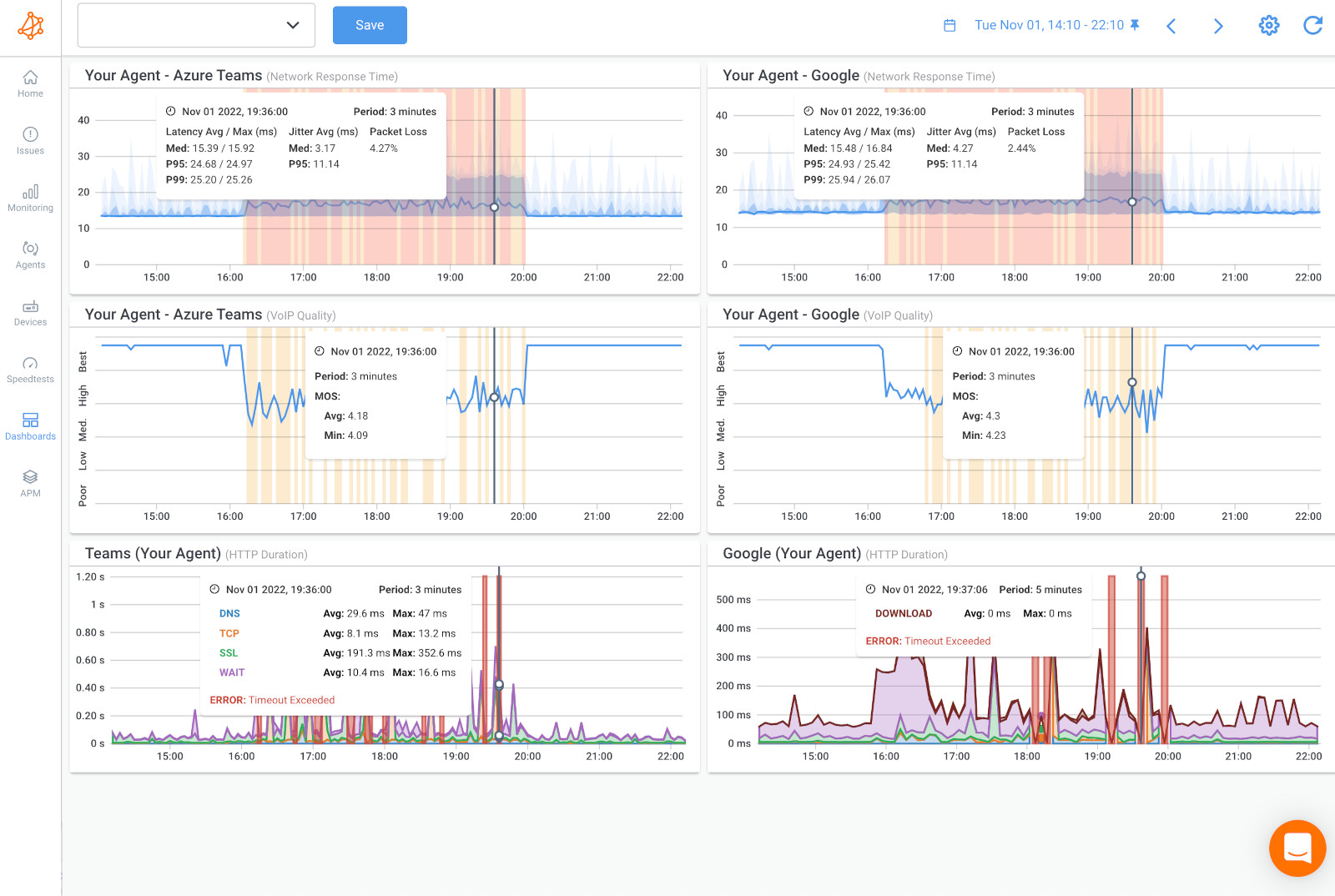
- CPU or Bandwidth Issues: When you compare your network data using Device Monitoring, you may find CPU or Bandwidth issues. Resource issues likely mean that the cause of the network connectivity issue is on your end and you need to troubleshoot with your internal team.
- Internet Problems in Your ISP’s Network: If you don’t see any resource issues from your devices, this is a sign that the cause of the network connectivity issue is in your Service Provider’s network. In this case, you need to open a service ticket with as much information as you can collect. And, for your request to be taken seriously and be quickly escalated past 1st level support, you need to share as much information as you can.
If the network connectivity issues are happening in your local network, there are many different actions you can take depending on the cause of the issues - which you’ll be able to identify at this point. To help you out, here are some tips for fixing some of the most common causes of network connectivity issues:
- Slow network speeds: Slow network speeds can be caused by various factors, including network congestion, outdated hardware, or interference. To fix this issue, you can try restarting your modem or router, updating firmware or drivers, optimizing your network settings, or using a network booster.
- Network congestion: Network congestion occurs when there is too much traffic on the network, resulting in slow speeds and dropped connections. To fix this issue, you can try reducing network usage during peak hours, optimizing your network settings, upgrading your network hardware, or using a Quality of Service (QoS) feature to prioritize critical network traffic.
- Bandwidth issues: Bandwidth issues can occur when there is insufficient bandwidth to support the network traffic. To fix this issue, you can try reducing network usage during peak hours, upgrading your network hardware, optimizing your network settings, or implementing a bandwidth management solution.
- High CPU usage: High CPU usage can cause network performance issues by overwhelming network resources. To fix this issue, you can try reducing network usage during peak hours, optimizing your network settings, upgrading your hardware, or implementing a network monitoring solution to identify and address high CPU usage issues.
- Dropped connections: Dropped connections can occur when there is interference or signal loss between your device and the network. To fix this issue, you can try moving closer to your router, resetting your network devices, or changing your network settings.
- No Internet connection: If you have no Internet connection, you can try restarting your modem and router, checking your network cables and connections, and resetting your network settings.
- DNS errors: DNS errors can prevent your device from connecting to the internet. To fix this issue, you can try changing your DNS settings, clearing your browser cache and cookies, or flushing your DNS cache.
- Network security issues: Network security issues can include unauthorized access, malware, or viruses. To fix this issue, you can try running a virus scan, updating your security software, or changing your network password.
If the network connectivity issue is on your end, you don’t need to do this step! If your ISP is causing poor network connectivity, you can now collect the last bit of data about where exactly the network problem is located so you can share that information with your Service Provider. To do this, we’ll use Obkio Vision, Obkio’s free Visual Traceroute tool.
By using Traceroutes, the Network Map, and the Quality Matrix you’ll be able to identify if:
- The network connectivity issue is happening towards a specific location over the Internet. So only one specific site is being affected.
- The network connectivity issue is on your ISP’s side and you need to open a service ticket with as much information as you can collect.
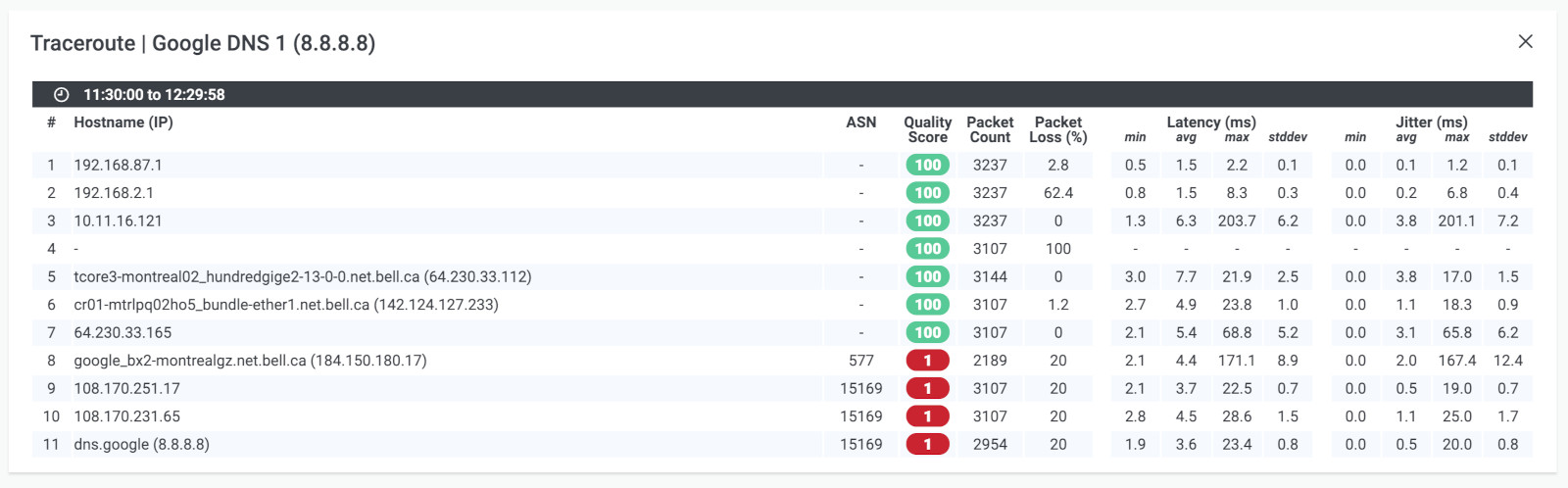
If the problem is in your ISP's Network:
- Contact your ISP to get technical support using the screenshots of Monitoring Sessions, Dashboards or Traceroutes in Vision.
- Share results of Live Traceroutes with your ISP using a public link.
- If your ISP wants to analyze your data further, you can create a temporary Read-Only User in your Obkio account for them.
Congrats! At this point, you’ll have monitored, identified and solved network connectivity issues plaguing your network - and that in itself is a huge step to optimize network performance and network connectivity overall. But, there’s even more that you can do!
Network connectivity issues can also come back, so it’s important to take the right steps to optimize connectivity and avoid the chance of issues popping up again!
- Continuous network monitoring: Continuously monitoring network performance with tools like Obkio can help identify and troubleshoot network issues, allowing for proactive maintenance and optimization of network performance.
- Upgrade network hardware: Upgrading network hardware such as routers, switches, and network adapters can improve network performance and increase network capacity, allowing for more efficient and reliable data transmission.
- Implement Quality of Service (QoS): QoS allows for prioritization of network traffic, ensuring that critical network traffic such as VoIP or video conferencing is given priority over less important traffic such as email or file downloads.
- Optimize network settings: Optimizing network settings such as MTU (maximum transmission unit) size, TCP window size, and DNS server settings can improve network performance and reduce latency.
- Use load balancing: Network Load Balancing distributes network traffic across multiple network links, preventing network congestion and increasing network capacity.
By implementing these strategies, you can optimize network connectivity and ensure that your network is performing at its best, providing reliable and efficient data transmission for all users.


We've reached the end of our step-by-step network watchdog guide on how to monitor network connectivity using Obkio. We hope this article has been helpful in providing you with the knowledge and tools you need to optimize your network performance and prevent common network connectivity issues.
Remember, monitoring network connectivity is not just a one-time task, but an ongoing process that requires continuous attention and maintenance. By using Obkio's network monitoring solution and following the tips and tricks we've outlined, you can keep your network running smoothly and efficiently, ensuring that you and your users are able to stay connected without any interruption or frustration.
So, what are you waiting for?
Start monitoring your network connectivity and let the good times roll!



























 Obkio Blog
Obkio Blog