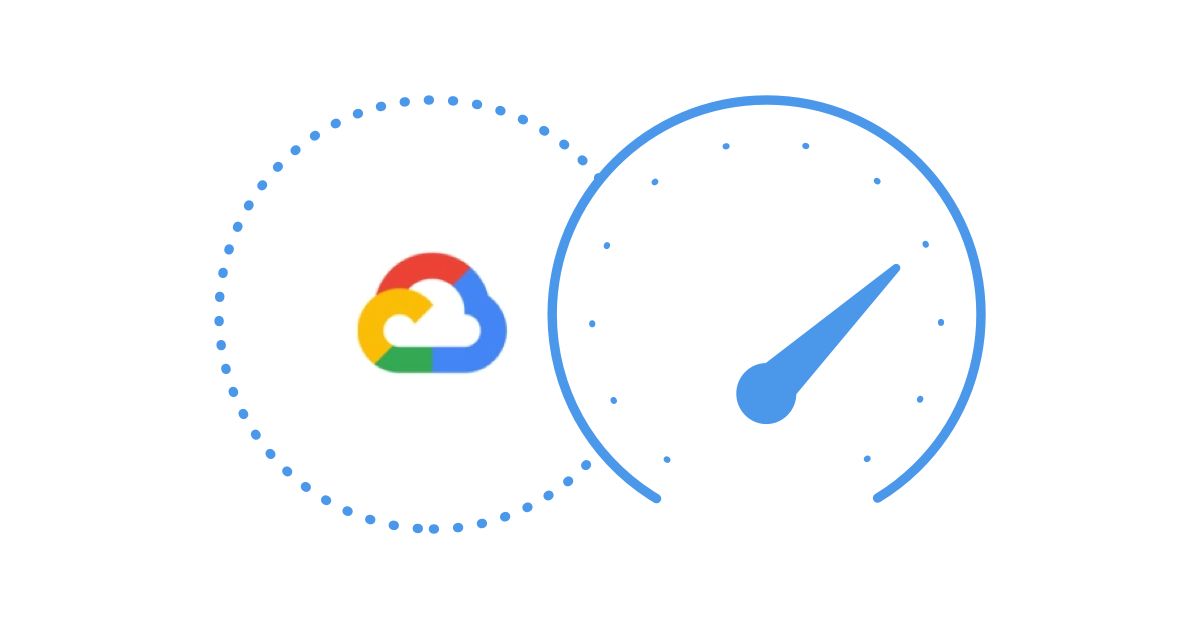Table of Contents
Table of Contents
Do you ever feel like someone's watching you? Well, when it comes to your company's network, you should hope so! With so many people relying on Microsoft Teams, Office 365, and Azure to keep their businesses running smoothly, it's more important than ever to keep a watchful eye on your Microsoft network connectivity. But who has the time to monitor everything 24/7?
With changing infrastructures, and the growing dependence on high performing applications and services, monitoring network connectivity is more important than ever. Some applications, such as VoIP and unified communications apps, such as Microsoft Teams are more sensitive to network performance than others.
Luckily, we have network monitoring tools, designed to keep your network in check and ensure that everything is running smoothly. In this article, we’re teaching you how to monitor the Microsoft network connectivity for Microsoft apps, including Teams, Office 365, and Azure.
In the realm of Microsoft's digital services like Teams, Office 365, and Azure, network connectivity is the beating heart that ensures smooth operations and user satisfaction. Monitoring this connectivity is the key to seamless collaboration, optimal performance, and security. Let's delve into why it matters and how it unlocks the true potential of these powerful platforms. Let's get started!
- Service Availability: These cloud-based services heavily rely on internet connectivity. Monitoring network connectivity ensures that the services are accessible and available to end-users at all times. Any disruptions or outages can be quickly identified and addressed.
- User Experience: Users expect seamless and reliable performance from Microsoft Teams, Office 365, and Azure services. Monitoring connectivity helps ensure a positive user experience, as any network-related issues impacting service performance can be promptly detected and resolved.
- Performance Optimization: Monitoring network connectivity allows organizations to identify areas where performance can be optimized. This includes assessing latency, bandwidth usage, and network congestion to ensure optimal service delivery.
- Security: Monitoring network traffic and connectivity helps detect and respond to any suspicious or unauthorized activities. It plays a crucial role in maintaining the security of cloud-based services, safeguarding sensitive data, and preventing potential security breaches.
- Troubleshooting: When users experience connectivity or performance issues, monitoring tools can help IT teams quickly pinpoint the root cause. This speeds up troubleshooting and minimizes downtime, ensuring business continuity.
- Capacity Planning: Analyzing network traffic and connectivity patterns over time allows organizations to plan for future growth and make informed decisions regarding network capacity upgrades or improvements.
- Compliance and SLAs: Many organizations have compliance requirements and service-level agreements (SLAs) with Microsoft. Monitoring network connectivity helps ensure that these agreements are met and provides data for compliance reporting.
- Proactive Maintenance: Monitoring network connectivity proactively allows IT teams to address potential issues before they become widespread problems. This proactive approach reduces the likelihood of major service disruptions.
- Network Performance Analysis: Monitoring network connectivity data can reveal trends and patterns in network performance, helping IT teams identify areas that may need additional attention or resources.
- Third-Party Connectivity: Often, Microsoft services interact with other third-party services or on-premises systems. Monitoring network connectivity can help detect issues with third-party integrations and ensure smooth communication between systems.
In summary, monitoring Microsoft Network Connectivity for Microsoft Teams, Office 365, and Azure is essential for delivering a reliable, secure, and optimized experience to end-users. It allows organizations to maintain productivity, troubleshoot issues effectively, and make data-driven decisions to improve overall service performance.
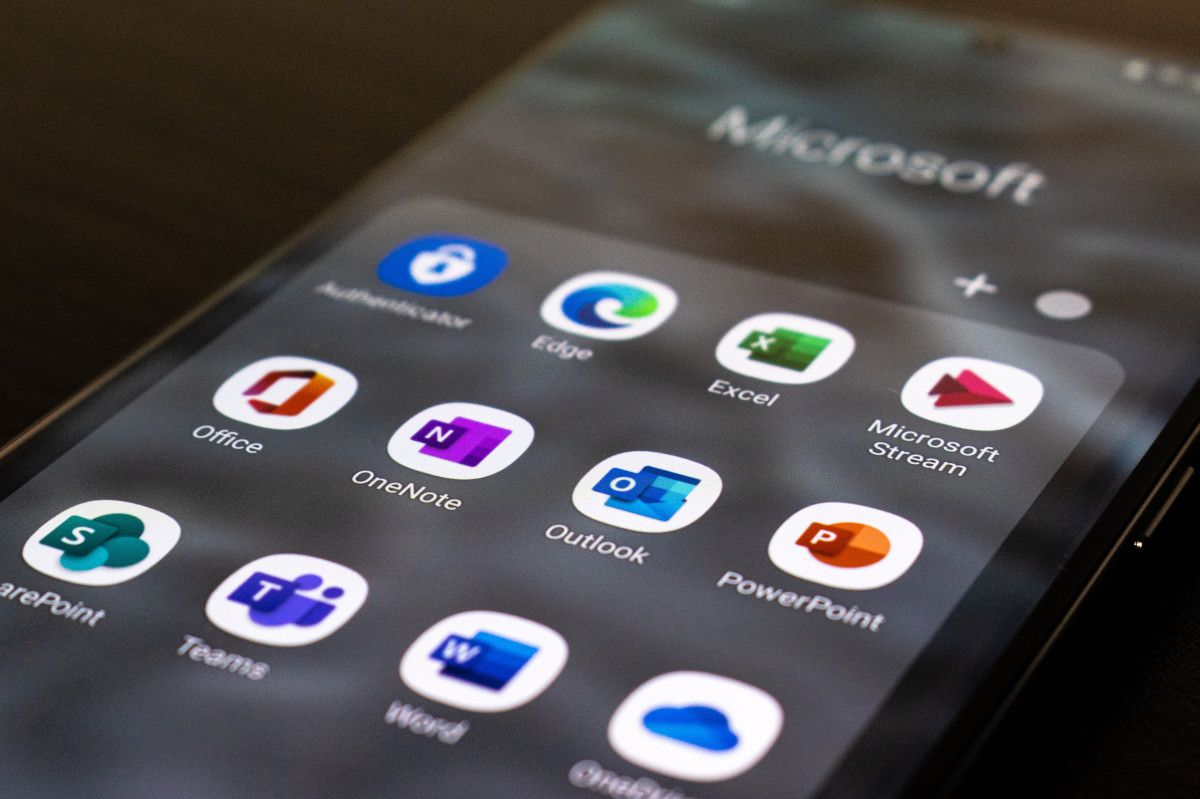

Poor Microsoft network connectivity can have various adverse effects on different Microsoft apps and services, impacting productivity and user experience - which is why monitoring and improving network connectivity should be high on your business' priority list!
Here are some ways different apps that many busisesses use can be affected by poor Microsoft Network Connectivity:
- Video and Audio Quality: Poor connectivity can lead to choppy video calls and distorted audio, hindering effective communication and collaboration.
- Message Delays: Messages may take longer to send or receive, causing delays in real-time communication and teamwork.
- File Sharing: Uploading and downloading files in Teams may become sluggish, making it challenging to share essential documents or collaborate on projects.
- Document Access: Slow connectivity can result in delays when accessing documents stored in OneDrive or SharePoint, affecting the speed of editing and collaboration.
- Auto-Save and Sync: Auto-saving changes to documents and syncing them to the cloud may be hindered, leading to data loss or version conflicts.
- Email Delivery: Emails may take longer to be sent or received due to connectivity issues, affecting timely communication.
- Synchronization: Syncing mailbox data, such as emails, contacts, and calendar events, may be disrupted, leading to outdated information.
- Virtual Machines: Poor network connectivity can cause delays in accessing or managing virtual machines hosted in Azure, impacting application performance.
- Data Transfer: Slow connectivity affects data transfer between on-premises systems and Azure services, leading to performance bottlenecks.
- File Sync: File synchronization between devices may be delayed or interrupted, leading to inconsistencies and data access problems.
- Document Collaboration: Poor connectivity can hinder real-time collaboration on SharePoint documents, making it difficult for multiple users to work simultaneously.
- Device Management: Connectivity issues can affect Intune's ability to manage and push policies to enrolled devices.
- Video Playback: Slow connectivity can lead to buffering issues and interruptions while watching videos on Microsoft Stream.
- Data Refresh: Poor connectivity can impact data refresh rates in Power BI, causing delays in accessing up-to-date information and reports.
In summary, poor Microsoft network connectivity can disrupt communication, collaboration, and data access across various Microsoft apps and services. It's crucial to maintain a robust network infrastructure to ensure a seamless and productive digital experience for users.
Say hello to Obkio's Network Monitoring tool, your trusty sidekick on this digital adventure!
No more wrestling with poor connectivity issues that slow down your Microsoft apps and leave you feeling like you're stuck in a buffering time warp. With Obkio's superpowers, you can effortlessly monitor, optimize, and conquer any network hurdles in your path!

Picture this: seamless Microsoft Teams video calls with crystal-clear audio that rival intergalactic communications! Smooth document collaboration in Office 365 apps that leaves everyone else in awe of your productivity! Azure services running like a well-oiled cosmic machine, making your applications reach new heights of performance!
Obkio's Network Monitoring tool puts the power back in your hands with its intuitive interface and real-time insights. You'll be able to identify network bottlenecks, troubleshoot issues at lightspeed, and fine-tune your connectivity for maximum efficiency!

Is It Really A Network Issue? Microsoft Network Connectivity Monitoring to Hold the Network Accountable
Most IT professionals know that as soon as things start to slow down, people are quick to blame their network. Oftentimes, the network is at fault - but how can you really know for sure?
The network is only one component of most IT environments, and some components can even be hosted in a public cloud, making it even harder to pinpoint the exact location of a problem.
One such typical case would be an OTT VoIP service hosted in Microsoft Azure. An administrator’s first instinct may be to contact their VoIP Service Provider after making sure that the problem is not within their local network. Chances are that the VoIP provider will say that the issue is not on their side and will blame Internet problems.
By setting up a network monitoring solution and by deploying Monitoring Agents in strategic locations, you can clearly identify where a network problem is coming from - whether it’s in your local network, between your network and Microsoft's network - to know who’s responsible for fixing it.
The world of Microsoft Network Connectivity Monitoring is a world where you get to play the role of a spy, but instead of snooping on people, you're watching over your network. In this section, we'll show you how to use network monitoring tools to become the ultimate network guardian to monitor Microsoft network connectivity for Teams, Azure, Office 365, Sharepoint and more!
So grab your magnifying glass and put on your spy hat, because it's time to get monitoring!
Are you prepared to bring your Microsoft network performance to new heights? Don't let anything hold you back from reaching network excellence! For continuous and end-to-end Microsoft network connectivity monitoring, including Teams, Office 365 or Azure, we recommend using a tool like Obkio Network Monitoring to do the work for you.
A network monitoring tool can truly monitor Microsoft network performance from your network, up to the Microsoft Azure cloud, to proactively identify network issues affecting all your Microsoft apps.
Sign up for Obkio Free Trial let Obkio by your watchful eye for your most commonly used Microsoft apps!
- 14-day free trial of all premium features
- Deploy in just 10 minutes
- Monitor performance in all key network locations
- Measure real-time network metrics
- Identify and troubleshoot live network problems

If you want your network to sail smoothly like a well-oiled machine, you need to keep a watchful eye on every inch of it. Just like a seasoned captain navigates their ship to avoid hazards on the sea, you need to chart your network to steer clear of potential issues!
And that's where the Network Monitoring Agents come in! Obkio's Monitoring Agents are like the lookout crew stationed at key network locations, keeping a close eye on every part of your network. Whether your performing WAN monitoring, LAN monitoring, or network device monitoring, Obkio's agents will continuously monitor performance between them, so you'll always know how your network is performing.
When you're deploying your Microsoft network monitoring setup, we want to monitor the network performance between the Microsoft Azure Cloud and the on-premise infrastructure. To do, you'll need to deploy two Monitoring Agents (at the very least):
- Microsoft Cloud Agent: The Microsoft Monitoring Agent is hosted and maintained by Obkio in the Microsoft Azure cloud infrastructure. It allows you to proactively monitor network performance between your local network to the Azure network. They provide complete and continuous visibility so you can easily identify the source and cause of network problems affecting all your Microsoft apps.
- On-Premise Agent: These Monitoring Agents are deployed in your local network, in key network locations like your head office, branch office, data centers and network devices. They allow you to monitor network performance from your end. We recommend the Software (Linux, Windows, Docker) agent that can be installed on your favorite Linux distribution, including Amazon Linux and Amazon Linux 2.
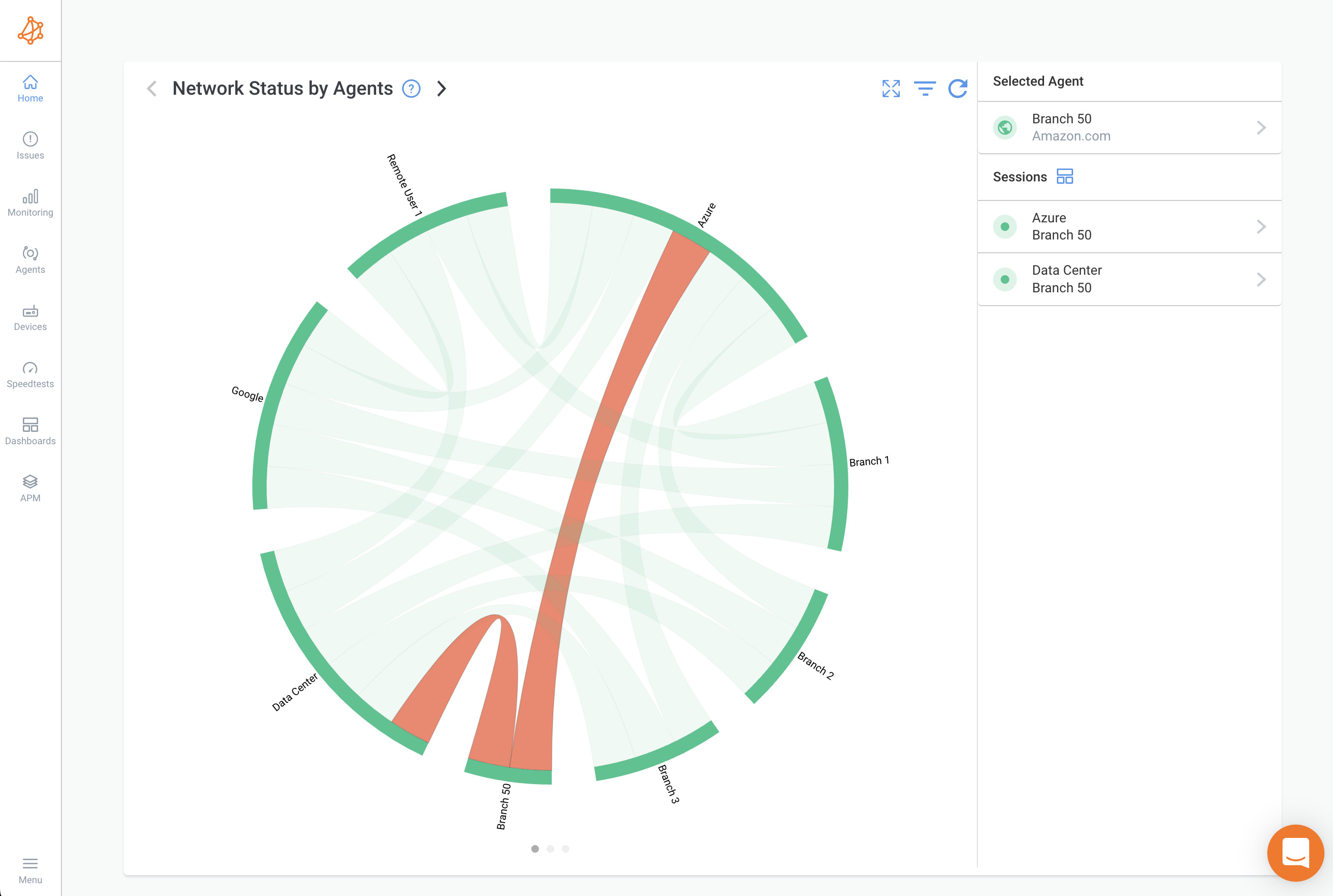
Microsoft applications like Teams and Office 365 store customer data all of Microsoft's global cloud locations. So when you’re looking to monitor the performance of these apps, it’s important to choose a Monitoring Agent which has been deployed in the Data Center located closest to the Microsoft Data Center closest to you.
For Example: You want to monitor Office 365 performance for your business based in Canada, so first, you need to find the location of a Microsoft Data Center in Canada.
In Canada, Microsoft's Data Centers are located in Quebec City and Toronto - so you need to choose a Public Monitoring Agent hosted closest to one of those locations.
Obkio’s Microsoft Azure Monitoring Agents are presently located in many locations, including one in Quebec City - perfect!
So when you’re deploying your Agent, make sure to choose the Quebec City Azure Agent, to monitor your Office 365 app from Microsoft’s Quebec City Data Center!
We recommend deploying a minimum of more than two Agents to more accurately compare data. For example, if you’re monitoring Microsoft network performance between your head office and your Internet, use one Agent in our Head Office and 2 Agents to monitor Internet performance (example, an Azure Agent and an AWS Agent).
This way, if you have a network problem, you can easily see if that same problem is affecting all your sites or just one.
If the problem is affecting all your sites, having Agents allows you to collect the most accurate data to troubleshoot, as well as create a comparison point.
Most people have undoubtedly used a Microsoft application at least once in their lives. Applications like Microsoft Teams, Office 365 and Microsoft Azure are widely used for personal news, and by companies of all different sizes.
With the new reality of working from home, people no longer have local IT resources to help them when their network or application performance starts to degrade and they need to troubleshoot network problems from home.
When it comes to Microsoft Network Connectivity Monitoring, there are several apps that you should consider monitoring, depending on your business needs:
- Microsoft Teams: As a hub for teamwork and collaboration, Microsoft Teams is a crucial app to monitor. By monitoring Microsoft Teams performance, you can ensure that your team is communicating effectively and that any issues with chat, calls, or meetings are detected and addressed promptly.
- Office 365: Office 365 includes a suite of popular productivity apps, such as Word, Excel, PowerPoint, and Outlook. Monitoring these apps can help you identify any issues that may be impacting your team's ability to work efficiently and collaboratively.
- Microsoft Azure: Azure is Microsoft's cloud computing platform, and monitoring it can help you ensure the reliability and performance of your cloud-based applications and services with complete Microsoft Cloud Monitoring.
- Azure ExpressRoute: Azure ExpressRoute is a private, dedicated connection between your on-premises infrastructure and Azure datacenters, providing a more reliable and secure connection than a typical internet connection. By monitoring Azure ExpressRoute, you can ensure that your connection to Azure is performing optimally and that any issues are detected and addressed promptly.
- Exchange Server: Exchange Server is a popular email server used by many businesses, and monitoring it can help you ensure that your email communications are working smoothly and securely.
- SharePoint: SharePoint is a web-based collaboration platform that allows teams to work together on documents, projects, and other content. Monitoring SharePoint can help you identify any issues that may be affecting your team's ability to collaborate effectively.
And there you have it! It's as easy as pie. Once you've got the Monitoring Agents up and running, they'll be busy exchanging synthetic traffic every 500ms to measure key network metrics .
This means you'll have a complete picture of your network's performance at all times, and you'll be able to quickly spot any issues that might be affecting your Microsoft network connectivity and the performance of your most important Microsoft apps. So sit back, relax, and let the Monitoring Agents do the heavy lifting while you enjoy a worry-free Microsoft network experience!
There are several important network metrics that should be measure for Microsoft network monitoring to ensure optimal performance. Here are some of the key metrics to monitor:
- Network bandwidth: This metric measures the amount of data that can be transmitted over a network connection, aka bandwidth, per unit of time. Monitoring bandwidth usage can help you identify and troubleshoot issues related to slow or congested network connections.
- Network latency: The latency metric measures the time it takes for data to travel from one point in the network to another. Monitoring latency can help you identify and troubleshoot issues related to slow network response times.
- Network packet loss: The packet loss metric measures the percentage of data packets that are lost or discarded during transmission. Monitoring packet loss can help you identify and troubleshoot issues related to network congestion or connectivity problems.
- Network jitter: The jitter metric measures the variation in the time it takes for data packets to reach their destination. Monitoring jitter can help you identify and troubleshoot issues related to network congestion or instability.
- Network uptime: This metric measures the percentage of time that a network is operational and available for use. Monitoring uptime can help you identify and troubleshoot issues related to network downtime or network outages.
- VoIP Quality: This metric measures the quality of Voice over Internet Protocol (VoIP) calls. By monitoring VoIP quality, you can ensure that your calls, especially when using Microsoft Teams, are clear and free from interruptions or delays.
By monitoring these key network metrics, you can stay ahead of potential network issues and ensure that your Microsoft network is running at peak performance.
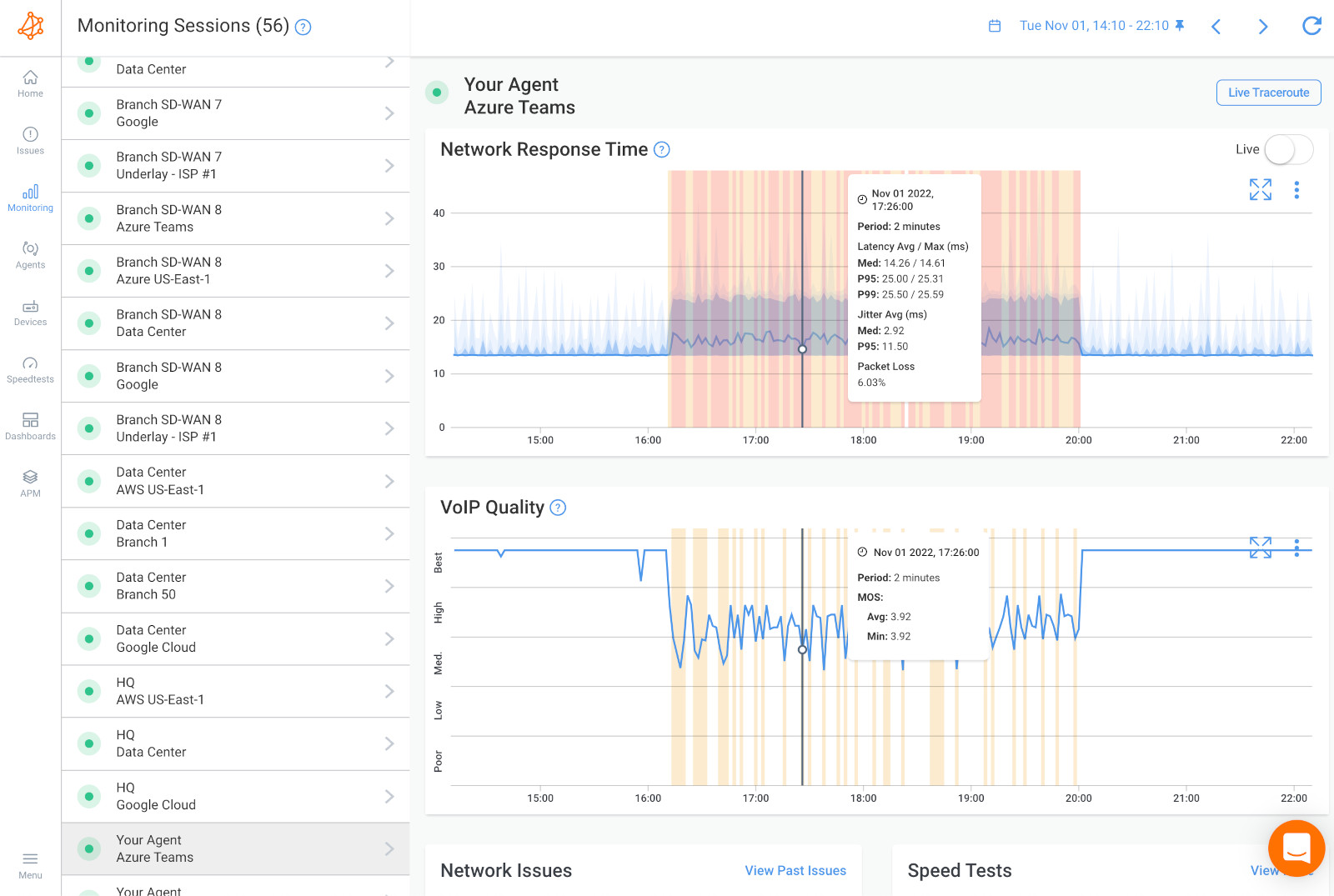

Monitoring network devices is also an important part of Microsoft Network Performance monitoring. Network devices such as switches, routers, firewalls, and servers play a critical role in network performance, and any issues with these devices can impact the overall performance of your network.
Obkio's Network Device Monitoring feature is here to help with that! Obkio’s Network Device Monitoring uses Ultra-Fast Polling (every 30 seconds) to monitor your network devices and provide results that are far more precise than the traditional software polling, which occurs every 5 minutes.
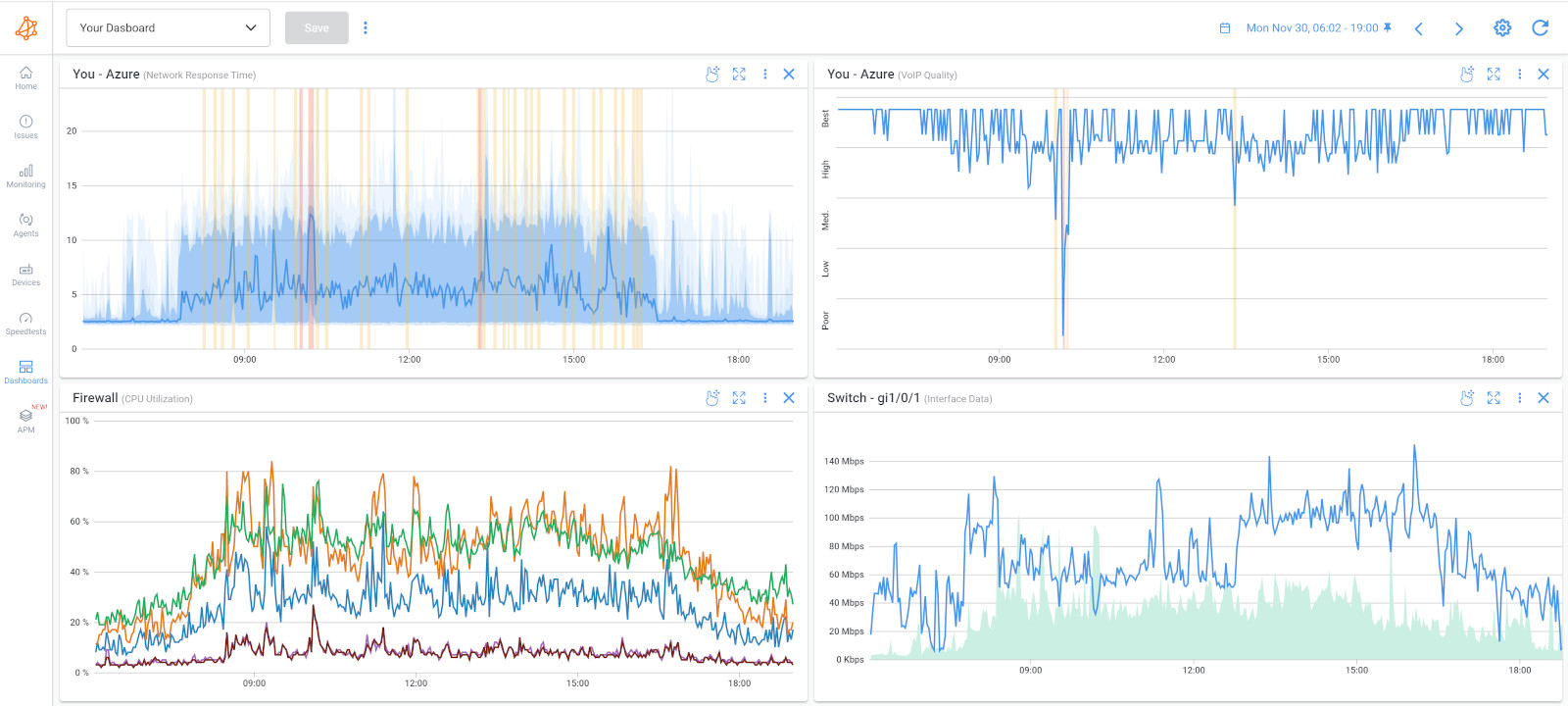
To effectively monitor Microsoft Network performance, you should monitor the following network devices:
- Routers: Routers are responsible for directing traffic between different networks. Monitoring routers can help you identify issues such as routing errors, bandwidth utilization, and packet loss.
- Switches: Switches are responsible for connecting devices within a network. Monitoring network switches can help you identify issues such as port congestion, network loops, and broadcast storms.
- Firewalls: Firewalls are responsible for filtering and securing network traffic. Monitoring firewalls can help you identify issues such as security breaches, configuration errors, and bandwidth utilization.
- Servers: Servers are responsible for providing services and applications to network users. Monitoring servers can help you identify issues such as high CPU usage, memory usage, and network utilization.
- Load Balancers: Load balancers are responsible for distributing network traffic across multiple servers. Monitoring load balancers can help you identify issues such as server overload, configuration errors, and bandwidth utilization.
By monitoring network devices, you can detect potential issues such as hardware failures, configuration errors, and bandwidth utilization. This can help you identify and troubleshoot issues before they become major problems, ensuring that your network runs smoothly and efficiently.
In addition, monitoring network devices can help you optimize your network performance by identifying potential bottlenecks and optimizing traffic flow. This can help you achieve better network performance and improve productivity for your organization.
Once you’ve set up your Microsoft Public Monitoring Agent and finished all the steps in our Getting Started Tutorial, you’re all set! You can now continuously monitor the performance of your Microsoft apps like Microsoft Teams, Office 365 and Azure! Obkio can then detect outages within 5 seconds and even intermittent network problems within a minute.
And the best part: Obkio will automatically notify you at the earliest signs of network problems affecting your Microsoft apps. But what are the network connectivity issues you should be looking out for? Let's go over some of them:
- Slow Internet Connection: Slow network speeds can lead to sluggish performance in Microsoft apps like Teams, Office 365, and OneDrive. This can result in delayed file uploads, slow synchronization, and buffering during video calls.
- Packet Loss: Packet loss occurs when data packets get lost or dropped during transmission. It can cause disruptions in audio and video quality during Microsoft Teams calls, leading to choppy audio or frozen video.
- High Latency: High latency causes delays in data transmission, resulting in lagging responses and slow-loading web pages within Microsoft applications.
- Microsoft Outages: Complete loss of connection or outages can occur in the Microsoft network affecting a variety of apps and services. Microsoft Teams outages are some of the most common.
- DNS Resolution Problems: Issues with DNS (Domain Name System) resolution can prevent Microsoft apps from connecting to the correct servers, leading to difficulties accessing resources.
- Firewall or Proxy Restrictions: Misconfigured firewalls or proxies can block or restrict the traffic required for Microsoft services, causing connection issues or preventing app functionalities.
- Bandwidth Saturation: When network bandwidth is fully utilized or exceeded, it can result in poor performance and slow response times in Microsoft apps.
- VPN Connectivity Problems: For remote workers using a VPN (Virtual Private Network) to access Microsoft services, VPN connectivity issues can disrupt access to applications and data.
- Authentication Failures: If there are problems with authentication services, users may experience difficulties signing in to Microsoft accounts or accessing services.
- Local Network Hardware Issues: Problems with routers, switches, or other network devices can affect connectivity between local devices and Microsoft services.
- Service Outages: Microsoft's cloud-based services might experience outages or disruptions, impacting accessibility to their applications.
- Incompatible Network Drivers: Outdated or incompatible network drivers can cause issues with network connectivity and performance.
- Interference and Signal Strength: Wireless connectivity issues, such as interference or weak signals, can lead to dropped connections and degraded performance.
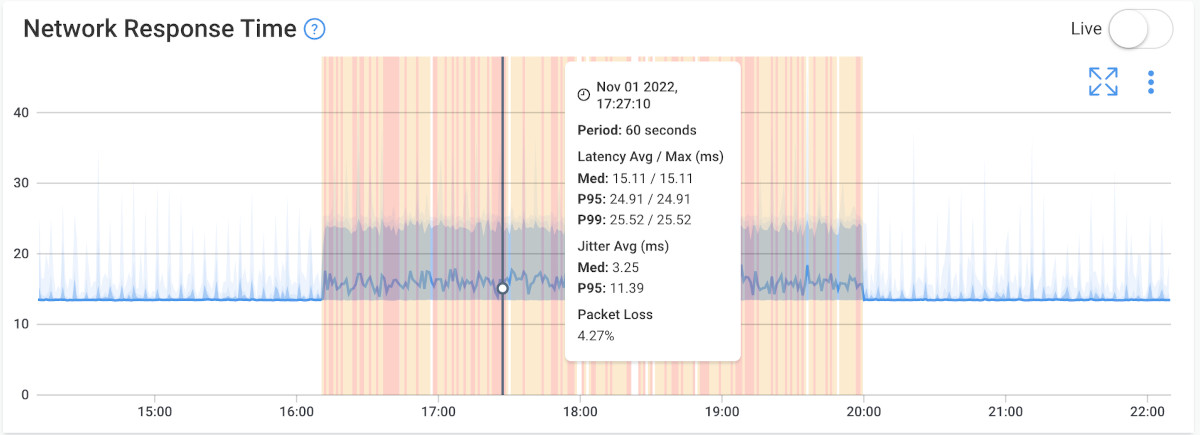

Whether you need Microsoft Teams monitoring or Azure network connectivity monitor, Obkio's solution will give you an end-to-end view of Microsoft performance. Obkio can then detect outages within 5 seconds and network degradation within a minute. You can also go back in time and see the exact network performance for your Microsoft apps every minute of the previous week with historical data, and create a network performance baseline.
Historical data is important for Microsoft Network troubleshooting because it provides insights into past network performance and behavior, which can be useful for identifying patterns and trends that may help diagnose and resolve current or future network issues.
By analyzing historical data, network administrators can identify anomalies and trends, understand network usage patterns, pinpoint areas of the network that are underperforming or experiencing issues, and make informed decisions about how to optimize network performance and improve reliability.
Additionally, historical data can be used to track network performance over time, monitor for changes or fluctuations, and provide a baseline for expected performance. This makes it easier to identify deviations from expected performance and troubleshoot network issues more effectively.


Once you’ve collected information about any network connectivity issues affecting your Microsoft apps, you can start troubleshooting! When it comes to troubleshooting Microsoft network connectivity problems, there are 3 possible outcomes:
If you see a network connectivity problem happening on 2 network sessions, use Obkio's Network Device Monitoring feature to monitor your network devices and understand if a Microsoft network problem is happening in your local network.
If it is, here are some tips for troubleshooting internally:
- Check Network Cables and Connections: Ensure all network cables are securely connected to devices and network ports. If using wireless connections, check signal strength and consider moving closer to the access point.
- Restart Devices: Power cycle your modem, router, switches, and computers. Sometimes, a simple restart can resolve temporary network glitches.
- Verify IP Configuration: Make sure devices on the local network have valid IP addresses and are in the correct subnet. Use the "ipconfig" command (Windows) or "ifconfig" command (macOS/Linux) to check IP configurations.
- Ping Test: Use the "ping" command to test connectivity between devices on your local network. For example, ping the router's IP address to check if devices can reach it.
- Check Firewall and Security Software: Temporarily disable any firewall or security software on your computer to see if they might be causing connectivity issues.
- Flush DNS: Use the "ipconfig /flushdns" command (Windows) or "sudo dscacheutil -flushcache" command (macOS) to clear DNS cache, which can help resolve DNS-related problems.
- Check Network Drivers: Ensure network drivers on your computer are up to date. Go to the manufacturer's website to download and install the latest drivers.
- Run Network Troubleshooters: Windows and some other operating systems have built-in network troubleshooters. Run them to detect and fix common connectivity problems.
- Check Router Settings: Access your router's web interface and review its settings. Make sure DHCP is enabled, check wireless security settings, and verify that no port forwarding or access control settings are causing conflicts.
- Update Router Firmware: Check the router manufacturer's website for firmware updates. Outdated firmware can cause connectivity issues.
- Scan for Malware: Run a malware scan on your devices to ensure there are no infections affecting network performance.
- Reset Router to Default Settings: As a last resort, you can perform a factory reset on your router to revert it to default settings. Note that this will erase any custom configurations you've made.
If you see a network connectivity problem happening on 1 network session, this could mean that the problem is happening in your ISP's network. Troubleshooting and resolving Microsoft Network Connectivity issues in your Internet Service Provider (ISP)'s network can be a bit more challenging since you have limited control over their infrastructure. However, here are some steps you can take to identify and potentially resolve the issues:
- Check ISP Status: Verify if there are any known outages or network maintenance events reported by your ISP. Visit their website or contact their customer support to check the status of their services.
- Ping Tests and Traceroutes: Perform ping tests and use Obkio's Visual Traceroute tool to perform traceroutes to Microsoft services to identify where the connectivity issue might be occurring. High latency or packet loss at specific hops could indicate a problem within your ISP's network.
- Run a Speed Test: Run a speed test using Obkio to check your Internet connection's upload and download speeds. Compare the results with your ISP's advertised speeds to see if you are getting what you are paying for.
- Contact ISP Support: If the issue persists, contact your ISP's customer support by sharing traceroute results and screenshots from Obkio's app to describe the problem in detail. They can run diagnostics on their end and assist with troubleshooting.
- Escalate the Issue: If your ISP is unable to resolve the problem, escalate the issue to higher-level support or lodge a formal complaint if needed.
To troubleshoot and resolve Microsoft Network Connectivity issues in the Microsoft Network, which includes accessing Microsoft services like Azure, Office 365, and Microsoft Teams, you can follow these steps:
- Check Microsoft Service Status: Before troubleshooting your network, verify if there are any known service outages or disruptions on Microsoft's end. Visit the Microsoft Service Health Dashboard or their official support website to check the status of their services.
- Test Connectivity to Other Websites: Confirm if the connectivity issue is limited to Microsoft services or if it affects other websites and services as well. This will help determine if the problem is specific to Microsoft or more general network-related.
- Check Network Cables and Equipment: Ensure that all network cables and devices, such as routers, switches, and firewalls, are functioning correctly and not causing any interruptions.
- Verify DNS Settings: Check DNS configurations on devices and ensure they are correctly resolving Microsoft service URLs. You can use the "nslookup" command to troubleshoot DNS.
- Ping Microsoft Servers: Use the "ping" command to test connectivity to Microsoft servers and services. For example, ping "teams.microsoft.com" or "outlook.office365.com" to check if they respond.
- Check Firewall and Proxy Settings: Verify that your firewall or proxy configurations are not blocking Microsoft service traffic. Temporarily disable them for testing if needed.
- Inspect VPN Connections: If using a VPN to access Microsoft services, ensure that the VPN is functioning correctly and not causing any connectivity issues.
- Update Network Drivers: Make sure network drivers on your devices are up to date. Check the manufacturer's website for the latest drivers.
- Contact Microsoft Support: If you have exhausted all local network troubleshooting steps and the issue persists, reach out to Microsoft Support for further assistance. They can help troubleshoot service-specific issues and provide guidance.

In this section, we'll delve into the common factors that can affect your connectivity to Microsoft services. Whether it's issues with your Internet Service Provider (ISP), network congestion, hardware problems, or software conflicts, we've got you covered.
While monitoring Microsoft network connectivity, these are some hidden factors you may uncover:
- Internet Service Provider (ISP) Issues: Problems with your ISP, such as outages, network congestion, or faulty equipment, can impact connectivity to Microsoft services.
- Network Congestion: High network traffic during peak hours can lead to slow data transfer and increased latency, affecting Microsoft services' responsiveness.
- Physical Network Components: Faulty or damaged cables, routers, switches, and network adapters can cause intermittent connectivity problems.
- DNS Configuration: Incorrect or misconfigured Domain Name System (DNS) settings can prevent devices from resolving Microsoft service URLs.
- Firewall and Proxy Settings: Improperly configured firewalls or proxy servers can block or restrict traffic to Microsoft services.
- Network Bandwidth Limitations: Insufficient network bandwidth can result in slow performance, particularly during data-heavy activities like video conferencing and file transfers.
- Local Network Interference: Physical obstructions, wireless interference, or signal range limitations can affect Wi-Fi connectivity to Microsoft services.
- Software Conflicts: Third-party software, such as security suites or VPN clients, can interfere with network connections to Microsoft services.
- Device-Specific Issues: Problems with specific devices, such as outdated network drivers or misconfigured settings, can impact network connectivity.
- Microsoft Service Outages: Scheduled maintenance or unexpected service outages on Microsoft's end can affect access to their services.
- Geographical Distance: Connecting to Microsoft data centers located far away from your physical location can introduce latency.
- Malware and Security Threats: Malicious software or security breaches can disrupt network connectivity and compromise data security.
- Authentication and Authorization Issues: Problems with user credentials or authorization settings can hinder access to Microsoft services.
- Server Overload: Overloaded or underperforming Microsoft servers may result in slow response times or service unavailability.
- Intermittent Internet Connectivity: Unstable or intermittent Internet connections can cause frequent disconnects from Microsoft services.
To address these issues, it's essential to conduct thorough troubleshooting, including checking network settings, verifying hardware integrity, updating software and drivers, and communicating with your ISP or Microsoft support if necessary. Regular network monitoring can also help detect and address potential connectivity problems before they escalate.
There's an arsenal of tools available to keep a watchful eye on your Microsoft network connectivity, ranging from the cutting-edge end-to-end network monitoring tools, to trusty built-in Windows tools to dedicated services and APIs.
In this article, we showed you how to monitor Microsoft network connectivity using Network Monitoring tools, because they're the simplest and more complete approach to understanding your network performance. But there are other tools you can use to proactively catch and fix issues, ensure your network is performing at its best, and boost your team's productivity to new heights!
Sure, here are some tools that can help monitor Microsoft network connectivity:
- Obkio Network Monitoring Tool: Obkio is a network performance monitoring tool that provides end-to-end visibility into network performance, including application performance, network metrics, and device performance. It can be used to monitor Microsoft Teams, Office 365, Azure, Exchange Server, SharePoint, and other Microsoft applications and services.
- Microsoft Endpoint Manager: This tool provides a centralized location to manage devices and applications, and includes features for monitoring network performance, identifying issues, and troubleshooting problems.
- Azure Network Watcher: This service provides a range of network monitoring tools, including packet capture, network topology, and flow logs, to help identify and troubleshoot issues in Azure networks.
- Office 365 Management API: This API provides access to Office 365 service health data, which can be used to monitor service performance and detect issues.
- System Center Operations Manager: This tool provides a unified view of network performance across on-premises and cloud environments, with features for monitoring network devices, servers, applications, and services.
- Performance Monitor: This built-in Windows tool provides real-time monitoring of system performance, including CPU usage, disk activity, and network performance.
- PowerShell: PowerShell is a powerful command-line tool that can be used to automate network monitoring tasks, such as retrieving network statistics, monitoring network connections, and analyzing network performance.
- Azure Network Performance Monitor: This service provides end-to-end network performance monitoring for hybrid networks, including on-premises, cloud, and internet connectivity, with features for identifying and diagnosing network issues.
Well, my network monitoring friends, we've come to the end of our journey together. We've learned about the importance of keeping a watchful eye on your Microsoft network connectivity and the tools available to help you do so. From Teams to Office 365 to Azure, there's no shortage of areas that require careful monitoring to ensure optimal connectivity, performance, and productivity.
But fear not, for we have one more tool to add to your arsenal: Obkio's Network Monitoring tool. With Obkio, you can monitor every inch of your network, from WAN to LAN to network devices and even VoIP quality, all from a single platform. Obkio's agents are always watching, always vigilant, and always ready to alert you to any issues that arise.
Now that you have your monitoring setup in place, it’s extremely easy to install more agents in branch offices, data centers and other clouds providers to monitor network performance.
So, set sail with confidence, my network monitoring friends, and let the watchful eye of Obkio guide you to smooth sailing on your Microsoft network.



























 Obkio Blog
Obkio Blog