Application Performance Monitoring Templates
- How to configure Application Monitoring Performance templates
- The different settings of Application Performance Monitoring
What you are going to learn:
APM templates are used to configure the APM HTTP tests to perform, and to select the agents that will run them. There are three ways to manage the APM templates:
An APM Template can be added by:
- Clicking on the APM tab.
- Clicking on the top right gear icon.
- Clicking on the top right plus icon.
- Clicking on
Next. - Filling the information required and clicking on
Save. See APM Template settings section for the detail on each setting available.
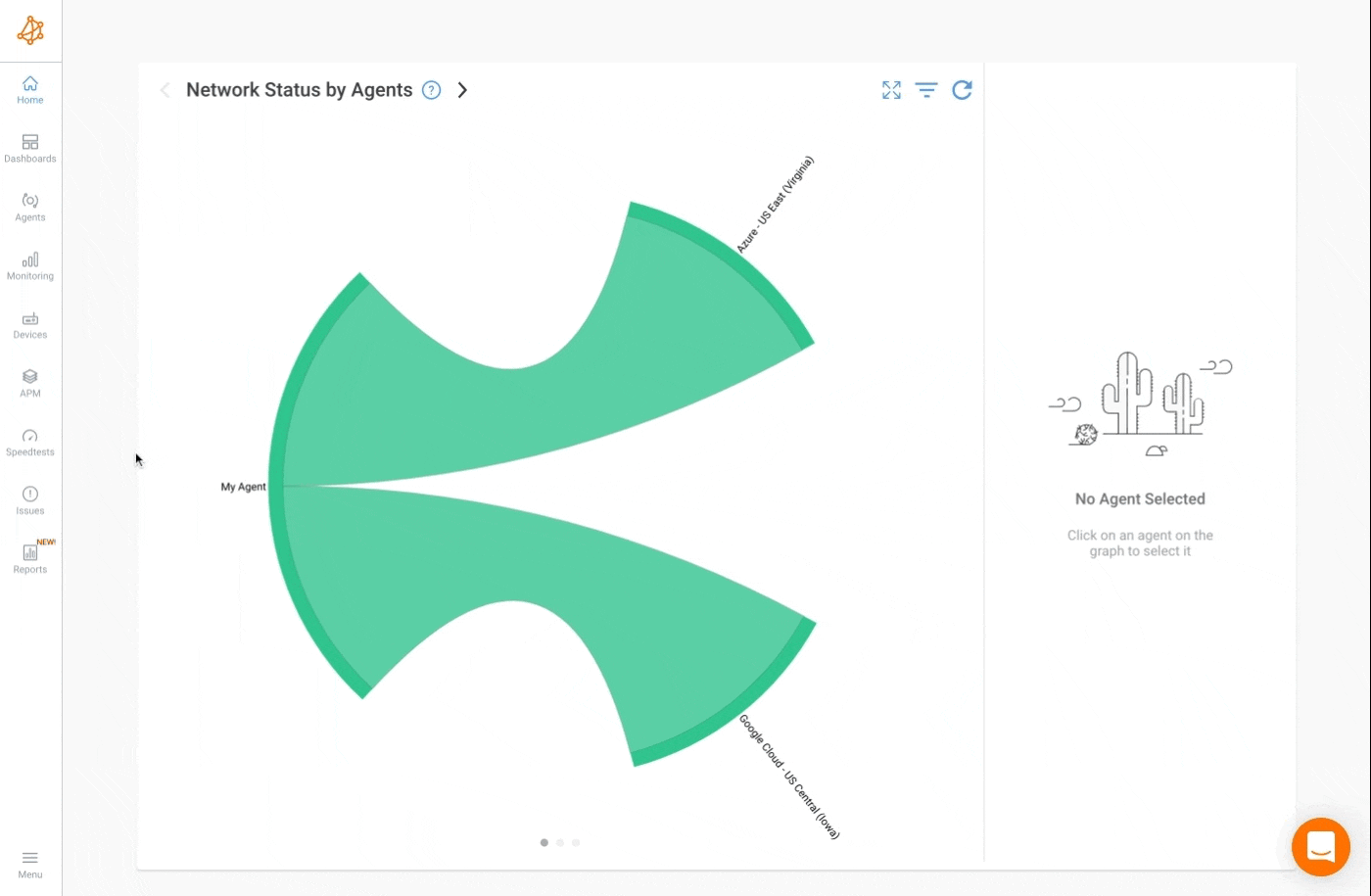
An APM Template can be edited by:
- Clicking on the APM tab.
- Clicking on the top right gear icon.
- Clicking on the APM Template to edit.
- Modifying the information and clicking on
Save. See APM Template settings section for the detail on each setting available.
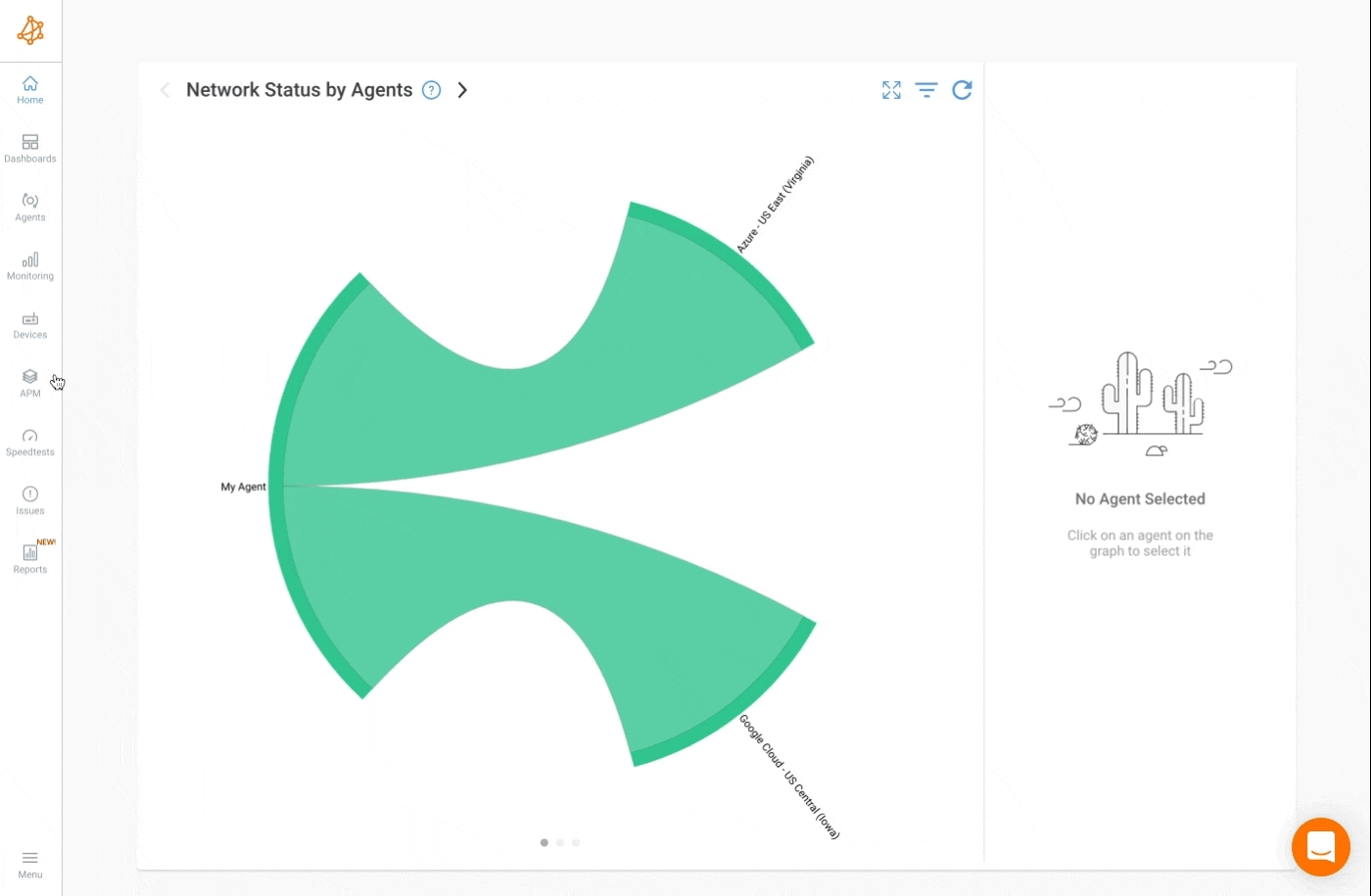
An APM Template can be deleted by:
- Clicking on the APM tab.
- Clicking on the top right gear icon.
- Clicking on the APM Template to delete.
- Clicking on
Delete. - Confirming the action by clicking again on
Delete.
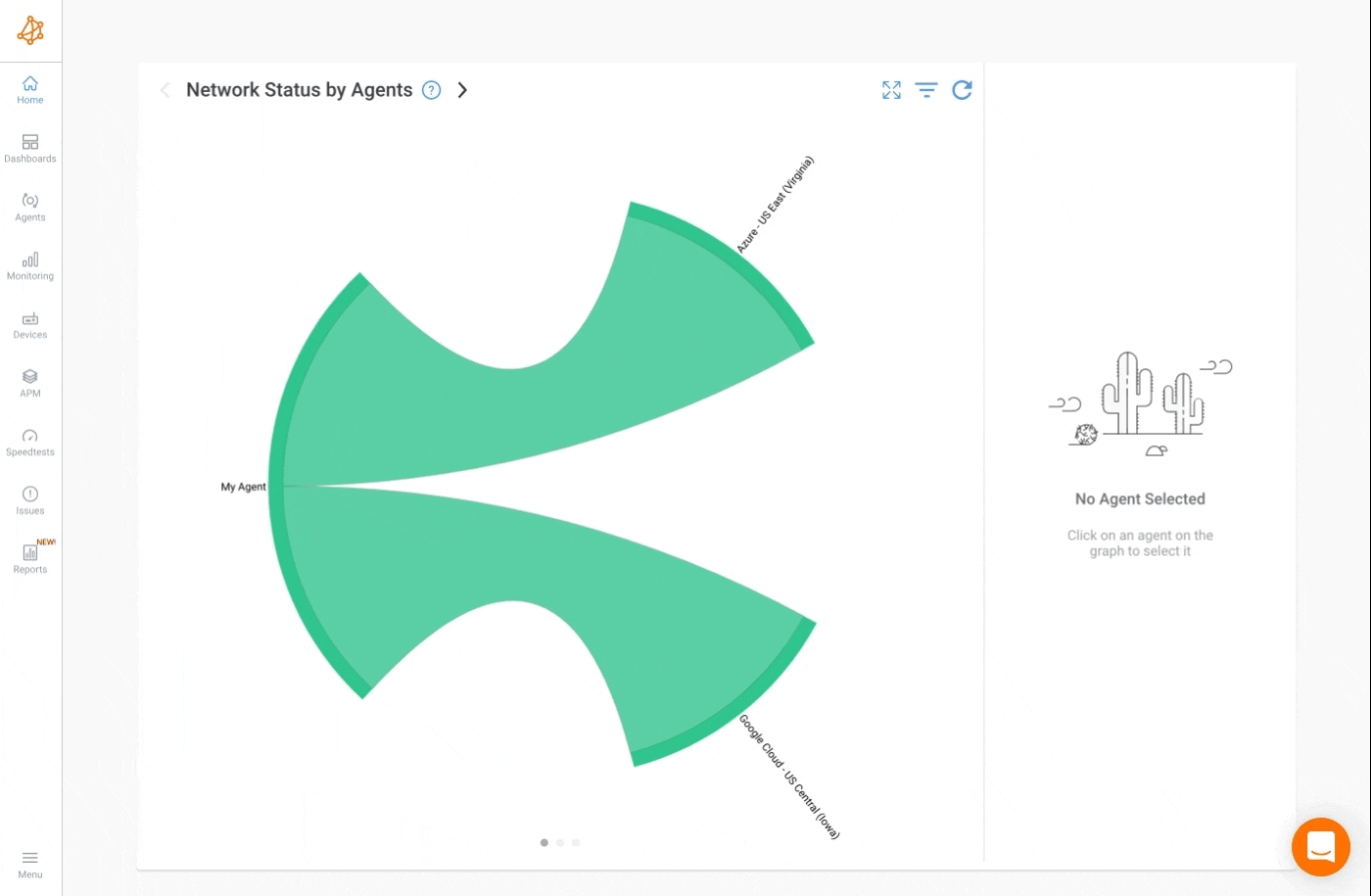
The first information to provide on a new APM template is the APM type, which is one of the following options:
APM HTTP: Test a single HTTP URL periodically. This is the only type available for non-enterprise customers.
APM WEB: Test a specific web workflow from a full web browser. This type is only available for enterprise customers.
The common parameters are mandatory in the APM template. The common parameters are:
Template Name: The name of the APM template.
All agents: Check this box to run the tests on all the agents available in the organization. This is unchecked by default.
Select agent(s): Select specific agent(s) or agent group(s) to run the APM test. This option is only available when the
All agentscheckbox isn't checked.Frequency: The frequency during which the HTTP query will be sent by all selected agent(s). The default is 1 minute.
URL: The full URL to query via an HTTP call from the selected agent(s).
The advanced parameters are optional in the APM template. The advanced parameters are:
Failure Alerts: When an application performance event is triggered, the system compares its severity level with this
Severitysetting. If the setting is higher or equal to the event severity level, a notification is triggered. The default value is set toError. Learn more on Notification Severity here, as it follows the same logic as the NPM notification severity.Total Duration Warning Alerts: The Warning Alerts section, if checked (which is by default), is where you can be notified of an application performance issue where the application is available, but is not reaching the performance level defined in this section.
Total Duration Error Alerts: The Error Alerts section, if checked (which is by default), is where you can be notified of an application performance issue where the application is available, but is not reaching the performance level defined in this section.
Advanced Parameters: The Advanced Parameters section, if checked (default), has the following options available:
- Disable SSL Validation: This is where the SSL certificate validation can be turned off, which can be useful when self-signed certificates are used on internal applications.
- HTTP Method: The HTTP Method, so you can perform HTTP calls like GET, POST, DELETE, etc.
- Rate limit (bps): Use this to control the maximum amount of bandwidth available on each HTTP call. This is useful to make sure a minimal amount of bandwidth is available over time, without causing a global network issue on the Internet used (because of bandwidth congestion).
k/m/gshortcut values can be used as an input format. I.e. 100m can be used instead 100 000 000. - Connection timeout (sec): The amount of time in seconds before a connection timeout is reached, resulting in a critical alert.
- Total timeout (sec): The total amount of time in seconds before a timeout is reached, resulting in a critical alert.
- Headers: Following syntax Header:Value
- Integrations: This is where a PagerDuty Integration Key can be entered to receive APM notifications and override the Organization PagerDuty Integration Key. More details are available here.


























