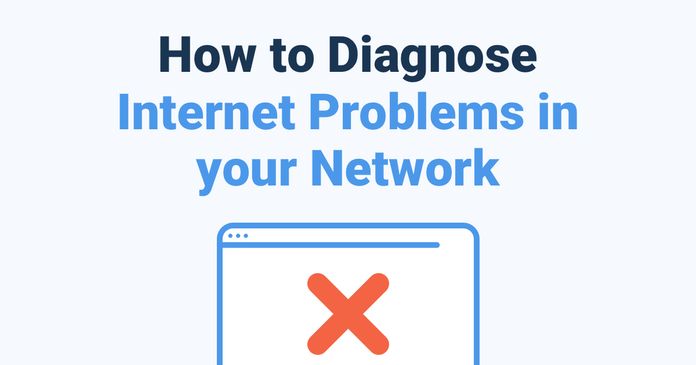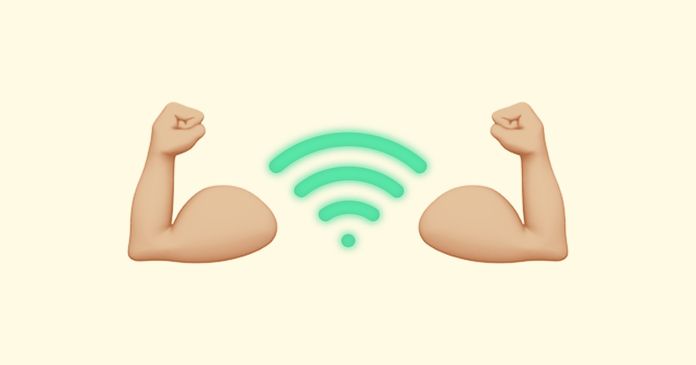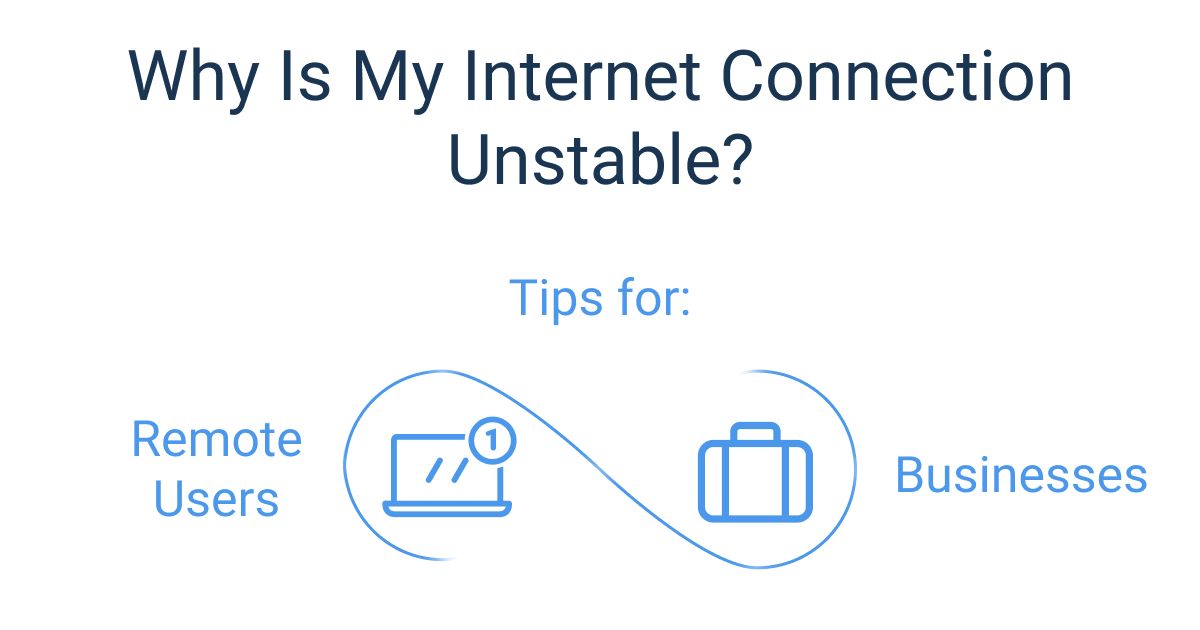Table of Contents
Table of Contents
In today’s always-connected world, a stable Internet connection is as essential as your morning coffee—especially for businesses and remote users. Whether you're running a virtual meeting, using cloud applications, or just trying to get through your to-do list without interruptions, an unstable connection can quickly throw a wrench in your day.
Internet stability isn’t just about speed; it’s about reliability. Even a super-fast connection can feel like dial-up if it keeps dropping out or experiences delays. That’s where testing your Internet stability comes in.
In this guide, we’ll walk you through everything you need to know about testing Internet stability. Whether you're a business owner ensuring seamless operations or a remote worker tired of yelling, "Can you hear me now?" on calls, this guide has got you covered. Let's get your Internet connection as solid as your morning caffeine fix!
When we talk about Internet stability, we’re talking about how reliable and consistent your Internet connection is over time. It’s the difference between a seamless Zoom call where everything just works and a frustrating experience filled with frozen screens, dropped audio, and “Can you repeat that?” moments.
A stable Internet connection is one that doesn’t waver—whether you’re working from home, managing a business-critical application, or streaming your favourite show. It ensures smooth, uninterrupted connectivity, no matter the task. But what makes an Internet connection stable? It all comes down to a few key metrics that work together to create a reliable network experience.

- Latency: Latency is the time it takes for data to travel from your device to a server and back again, measured in milliseconds (ms). Think of it as your Internet connection’s reaction time. Low latency means quick responses, while high latency can result in delays that make real-time tasks like video calls or online gaming frustrating.
- Jitter: Jitter refers to the variability in latency over time. Ideally, data packets should travel in a steady stream, like cars on a smoothly flowing highway. When jitter is high, those packets arrive in uneven bursts, causing choppy audio, laggy video, or even dropped connections during calls or streaming.
- Packet Loss: Packet loss happens when data packets fail to reach their destination. Imagine sending a letter and having half the pages go missing in the mail—that’s packet loss for your Internet connection. Even small amounts of packet loss can disrupt applications like VoIP, where every packet matters.
- Throughput: While bandwidth measures the maximum capacity of your connection, throughput is the actual amount of data that successfully transfers over your network. A stable connection ensures consistent throughput without unexpected dips.
- Network Availability: A stable connection isn’t just fast—it’s available when you need it. Downtime or frequent disconnections can bring work to a grinding halt, making network availability a critical aspect of stability.

Internet stability is like the foundation of a house—if it’s solid, everything else runs smoothly. When any of these metrics are out of whack, your connection can feel unstable, even if you technically have "fast" Internet. That’s why understanding and measuring these metrics is key to ensuring your connection is as reliable as it needs to be.
In order to test your Internet stability and ensure that your Internet connection won’t fail you when you need it most, you can perform an Internet stability test. There are a variety of different types of Internet stability tests that are suitable for businesses, as well as individual or remote users.
An Internet stability test is a process that evaluates how reliable and consistent your Internet connection is over a period of time. Unlike speed tests that focus on measuring how fast your connection is (download and upload speeds), stability tests dig deeper to check whether your connection can maintain steady performance without interruptions, delays, or packet loss.
Think of it as a stress test for your network. It answers questions like:
- Can your connection handle a virtual meeting without dropping audio or video?
- Is your gaming experience free from lag?
- Are cloud applications running smoothly without random hiccups?
- Latency: How quickly your connection responds to requests. High latency means slower reaction times, which can make online interactions feel laggy.
- Jitter: The variation in response times. Consistent response times are critical for activities like video conferencing or VoIP, where timing is everything.
- Packet Loss: Checks if data packets are being dropped along the way. Even small amounts of packet loss can disrupt real-time applications like calls or streaming.
- Connection Consistency: Monitors how steady your connection remains over time, identifying any fluctuations or outages.
- Throughput: Evaluates the actual data transfer rate during the test, ensuring your network is delivering stable performance, not just momentary bursts of speed.

By running an Internet stability test, you can identify potential issues in your network, troubleshoot recurring problems, and ensure your connection meets the demands of your work or leisure activities. In short, it’s your go-to checkup for keeping the digital lights on.
Testing your Internet stability can save you from endless frustration, whether you're troubleshooting slow connections or ensuring your network can handle critical tasks. Here are three reliable methods to test Internet stability, each suited for different needs and levels of expertise.
For business or remote users looking for an all-in-one, automated network monitoring and testing solution, Obkio’s Network Monitoring Tool is a top choice.
Obkio is a simple Network Monitoring and Troubleshooting SaaS solution designed to monitor end-to-end network performance from the end-user perspective. It uses distributed Monitoring Agents and synthetic traffic to monitor key network metrics to help you proactively identify and troubleshoot network and Internet performance issues.
It’s designed for businesses, remote workers, and IT professionals who need to monitor and troubleshoot Internet performance proactively.
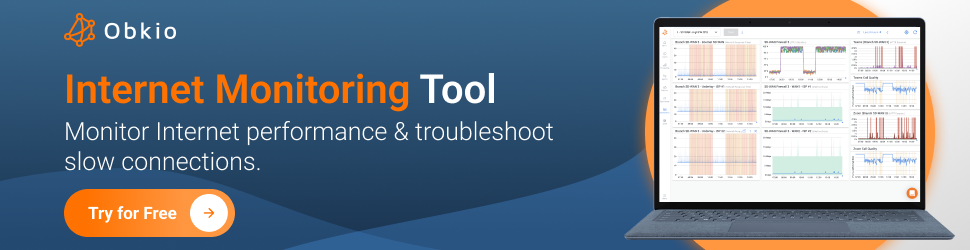
Why Choose Obkio?
- Continuous Monitoring: Obkio continuously tests your Internet stability, providing real-time metrics like latency, jitter, and packet loss.
- Synthetic Traffic Analysis: Simulates user activity to measure how your network performs under different conditions.
- Proactive Alerts: Detects and notifies you of stability issues before they impact your operations.
- Easy-to-Use Dashboard: Visualize your network’s performance with clear graphs and detailed insights.
- Multi-Site Testing: Perfect for businesses managing multiple locations or remote users needing a stable connection.

Most operating systems come with basic tools like Traceroute and Ping that can help you test Internet stability. While they aren’t the most comprehensive, they’re a great starting point:
- Ping: The ping command measures latency by sending small packets of data to a server and tracking how long it takes for them to return. If packets are delayed, lost, or vary wildly in timing, your connection may be unstable.
How to Use:
- Open a Command Prompt or Terminal.
- Type
ping [destination](e.g.,ping google.com) and press Enter. Look for metrics like average latency and packet loss.
Traceroute (or Tracert): Traceroute* maps the path your data takes to reach its destination, showing latency at each step. It helps identify where delays or instability occur along the route.
How to Use:
- Type
traceroute [destination](ortracerton Windows) in your Terminal or Command Prompt. - Look for nodes (hops) with unusually high latency or packet loss.
For a more visual and user-friendly experience, consider using Obkio Vision: Visual Traceroute Tool.

- Obkio's Visual Traceroute offers an intuitive, graphical interface that simplifies traceroute results, making it easier to pinpoint issues.
- It can be used as a standalone tool or as part of Obkio’s complete Network Performance Monitoring (NPM) solution to integrate visual traceroute insights with real-time network monitoring.
While traditional traceroute tools provide raw data, tools like Obkio's helps you analyze your connection’s path with clarity, saving time and reducing complexity.
If you need more detailed results or automated testing, consider using online tools or software specifically designed to measure Internet stability.
- Online Tools: Websites like Speedtest.net or PingPlotter can provide deeper insights into metrics like jitter, packet loss, and connection consistency. These are user-friendly options for one-off tests.
- Dedicated Software: Applications like iPerf or PingPlotter Pro allow for more advanced testing, including running continuous tests over time to detect recurring issues. Some tools even offer graphs and visualizations for easier interpretation.
Specialized tools are particularly useful for users who need to monitor stability across multiple devices or networks, such as remote teams or IT professionals managing a business network.
Let’s face it—when your Internet connection starts acting up, it’s not just frustrating; it’s a productivity killer. For businesses, an unstable Internet connection can mean dropped client calls, laggy video conferences, or even losing access to critical cloud-based tools. The result? Missed deadlines, unhappy customers, and a lot of unnecessary stress.
For remote users, the stakes are just as high. Imagine trying to explain a big idea in a virtual meeting, only to have your audio cut out mid-sentence. Or worse, being booted off a call completely. It’s like trying to have a conversation with someone who keeps walking in and out of the room—it’s annoying and exhausting.
Stable Internet is the backbone of modern work. Whether you’re collaborating with colleagues across the globe, managing an e-commerce platform, or simply streaming a webinar, a reliable connection ensures everything runs smoothly. In environments built on remote work systems, that consistency supports collaboration, quick decision-making, and a more fluid work experience. It’s not just about avoiding headaches; it’s about staying efficient, professional, and connected.
In short, Internet stability isn’t just nice to have—it’s a non-negotiable way to keep work-life (and your sanity) intact.
At this point, we’ve covered when Internet stability is, why it’s important, and what tools you can use to monitor Internet stability. Now, it’s time to get started.
When it comes to Internet stability or performance, many businesses and companies only act when issues have happened and users are complaining. But, it’s always best to be proactive and begin monitoring network and Internet performance before Internet issues happen. That’s why we suggest choosing and deploying an Internet stability testing tool that acts as a continuous network performance monitoring solution.
Obkio is a powerful and easy-to-use Network Performance Monitoring tool designed to help businesses and IT professionals monitor, analyze, and troubleshoot network performance issues in real-time.

Whether you’re testing Internet stability for a remote team, optimizing network performance for critical applications like VoIP and video conferencing, or ensuring seamless connectivity for hybrid work environments, Obkio provides the tools you need for reliable insights and actionable data.
- Start with Obkio's Free 14-Day Trial: Visit Obkio’s website and sign up for a free 14-day trial. No credit card is required—just a simple sign-up to get started!
- Follow the 10-Minute Onboarding Wizard: Once logged in, Obkio will guide you through a quick 10-minute onboarding wizard. The wizard walks you through the easy setup process, helping you deploy monitoring agents and configure tests without hassle.
- Explore the Dashboard: After completing the onboarding wizard, you’ll be directed to Obkio’s intuitive dashboard. Start monitoring your network performance, set up alerts, and explore real-time metrics to understand your Internet stability.

Obkio uses distributed Monitoring Agents to simulate real-world Internet usage and track performance metrics. Monitoring Agents are deployed at key network locations like head offices, remote branches, and data centers and continuously exchange synthetic traffic with each other.
You’ll need at least two agents for accurate testing:
- Local Agent: Deployed within your network, such as on a workstation.
- Cloud Agent: A remote agent, such as Obkio’s public Cloud Agents, to simulate external connectivity over the Internet.

You can monitor individual devices, locations, or even entire networks. Configure the monitoring sessions to track performance between specific agents, such as between your office network and remote users or branch locations.
Best Practice: Test Internet stability from different devices and locations to ensure consistent performance across your network. For example, test devices used by remote workers, office endpoints, and different geographic locations to uncover specific issues.
After deploying Obkio’s Monitoring Agents, the agents will begin exchanging synthetic traffic to continuously monitor your network’s performance. This synthetic traffic simulates real-world Internet usage, ensuring you get accurate and reliable data on key network and Internet stability metrics like:

- Latency: Latency measures the time it takes for data to travel from one point to another on the network. High latency can cause delays, especially in time-sensitive applications like VoIP, video calls, and online gaming. Consistent, low latency is key for Internet stability.
- Jitter: Jitter measures the variation in packet arrival times. Even if latency is low, high jitter can cause packet misordering, affecting the quality of real-time communications like video streaming, VoIP calls, and online gaming. Stable jitter levels are critical for smooth communication.
- Packet Loss: Packet loss occurs when data packets fail to reach their destination. Even small amounts of packet loss can significantly degrade the performance of Internet applications, causing issues like dropped calls, buffering during video streaming, or slow page loading. Monitoring packet loss helps to detect instability in the network.
- Throughput: Throughput measures the amount of data successfully transmitted over the network. A stable and high throughput is essential for tasks such as downloading files, streaming videos, and accessing websites. It reflects how much data can flow across the network at any given time and is vital for assessing overall network efficiency.
- Round-Trip Time (RTT): RTT measures the time taken for a data packet to travel from the source to the destination and back. It's a key indicator of network delay and helps identify Internet stability problems, particularly in activities that require quick responses, such as VoIP calls and cloud applications.
Obkio helps pinpoint Internet stability problems, including where they occurred, when they happened, and why they are happening. If Obkio’s Agents detect a drop in performance (e.g., high latency, packet loss), Obkio will immediately notify you, giving you the chance to act before problems escalate.
Best practice: When collecting data, choose the right time and frequency for Internet stability testing. You can schedule tests during peak usage times (e.g., business hours) and off-peak hours to understand how Internet stability fluctuates. With Obkio’s continuous monitoring, you don’t have to worry about this since Obkio monitors performance minute-by-minute.
Once you’ve set up your monitoring sessions and Obkio starts collecting data, the real-time monitoring begins. Obkio continuously tracks your network’s stability, providing up-to-the-minute insights into performance. This step is crucial for detecting Internet issues as soon as they arise so you can troubleshoot before they affect end-users.
Obkio’s user-friendly dashboard provides an intuitive view of your network performance. As data flows in from your monitoring agents, the results are presented in detailed graphs and performance metrics.
You can view metrics and identify Internet stability issues like:
- High Latency: If you notice spikes in latency, it could indicate delays in data transmission, which can affect the performance of real-time applications like VoIP, video calls, or online collaboration tools.
- Excessive Jitter: Jitter can cause issues in the smoothness of data transmission. If jitter levels are high, it might cause video freezes, call dropouts, or packet loss, impacting user experience.
- Packet Loss: Packet loss is often one of the most significant indicators of network instability. Even small amounts of packet loss can degrade application performance, leading to dropped calls, poor video quality, or slow file downloads.
- Throughput Fluctuations: A drop in throughput could signify congestion in your network or problems with the Internet connection, leading to slower data transfers and delays in network applications.
Best Practice: Internet Stability Testing on Different Devices or Connection Types: To get a comprehensive view of your network’s stability, it’s important to test it across different devices or connection types.
- Wi-Fi vs. Ethernet: Testing your network performance on both Wi-Fi and Ethernet connections can help identify whether network instability is tied to a specific setup or device. Wi-Fi can be more prone to interference and congestion, which may affect stability. On the other hand, Ethernet is typically more reliable, offering more consistent performance.
- Device Testing: Run tests on various devices—such as laptops, desktops, mobile phones, or tablets—to ensure that performance is stable across all endpoints in your network. This can help pinpoint if certain devices are causing issues, such as outdated drivers, hardware limitations, or connection conflicts.
By continuously monitoring in real-time, Obkio helps you stay on top of potential network issues and make adjustments before they affect your users.
Learn how to identify and diagnose Internet problems and Internet connectivity issues in your network using Network Monitoring and Traceroutes.
Learn more

Obkio doesn’t just monitor your network in real-time; it also saves historical performance data, allowing you to track your network’s stability over time. This step helps you identify recurring issues, trends, and patterns that might not be obvious in a short-term snapshot. Analyzing historical data empowers you to make informed, data-driven decisions for long-term network optimization.
Spot Recurring Issues:
By reviewing historical data, you can identify performance trends that happen consistently, such as network instability at certain times of the day, specific days of the week, or during peak usage periods. If high latency or packet loss is happening at the same time every day, for example, it could point to network congestion, insufficient bandwidth, or even external factors like Internet service provider throttling.
Compare Network Performance During Different Timeframes:
Obkio allows you to compare network performance across different timeframes, giving you the flexibility to understand how your network behaves in various scenarios.
Weekdays vs. Weekends: You might notice performance degradation during weekdays when employees are working from the office and consuming more bandwidth, compared to weekends when network usage is lighter.
Peak Hours vs. Off-Peak Hours: You can track how your network performs during peak hours (such as midday or late afternoon) when many users are active, versus off-peak hours (such as early mornings or late evenings) when fewer devices are connected. This helps you understand if your network struggles during times of high traffic and may need scaling or optimization.

For a deeper and more visual analysis of your network’s stability, Obkio offers Obkio Vision: Visual Traceroute Tool. This tool goes beyond the traditional traceroute, providing an interactive, easy-to-understand map of your network’s performance.
By visualizing the path your data takes, you can quickly identify where issues like high latency or packet loss are occurring, helping you troubleshoot network instability with greater accuracy.
Open Obkio Vision in the Dashboard: To get started, simply open Obkio Vision from the Obkio dashboard. It’s integrated with your existing monitoring setup, making it easy to access and use for detailed analysis.

Run a Traceroute to Visualize Data Paths: Once you’ve opened Obkio Vision, initiate a traceroute to map out the journey your data takes across the network. Obkio Vision will display the pathway and show each hop between your device and the destination server or website.
Identify Problematic Nodes: As the traceroute runs, Obkio Vision highlights problematic nodes along the route where latency or packet loss occurs. This makes it easier to identify specific routers or network segments causing instability. Traditional traceroute tools can sometimes be hard to interpret, but with Obkio Vision’s visual interface, you can instantly see where issues arise in the network path.
Obkio makes it easy to stay on top of your network’s health by automatically sending alerts when it detects issues such as latency spikes, packet loss, or instability. These real-time notifications help you proactively troubleshoot and resolve network problems before they affect your users, ensuring smoother and more reliable performance.
Receive Automated Alerts for Network Issues:
As Obkio continuously monitors your network, it actively watches for signs of Internet instability, like high latency, jitter, or packet loss. If any of these issues are detected, Obkio will instantly send alerts, notifying you via email or directly through the dashboard.
We’ll go over some of the most common Internet instability issues in the next section.
Investigate Alerts to Troubleshoot Proactively:
When an alert is triggered, Obkio provides detailed insights into what’s happening with your network. You can view key metrics like when the issue started, which devices or locations are affected, and the severity of the problem. With this data, you can investigate the root cause and begin troubleshooting before the issue escalates. Whether it's a temporary spike in latency or consistent packet loss, you’ll have the information needed to act fast.
Use Obkio’s Insights to Optimize Your Network:
Obkio’s alerts and insights aren’t just useful for identifying and fixing immediate issues—they also help optimize your network over time. By regularly reviewing the alerts and performance trends, you can identify recurring issues and take steps to prevent them. For example, if packet loss happens consistently during peak hours, you might need to adjust your bandwidth allocation or prioritize critical applications with Quality of Service (QoS) rules.
With this data, you can continuously improve your network to ensure optimal performance for all users.
Best Practice: Regularly Test Internet Stability from Different Locations and Devices:
To ensure a consistent user experience, it’s important to regularly test Internet stability from various locations and devices. For example, you might test from both remote workers’ homes and office locations to ensure that both environments provide the same level of performance.
Additionally, test from different devices (e.g., laptops, mobile phones, or workstations) to make sure that your network is stable across all platforms. By proactively identifying potential issues with diverse setups, you can ensure that no one, whether in the office or working remotely, experiences connectivity problems.

Once you’ve completed your Internet stability tests with Obkio, it’s time to share your findings with relevant stakeholders. Detailed performance reports can help communicate network issues clearly and effectively, allowing your team and external parties to take appropriate action.
Generate Detailed Reports:
Obkio allows you to generate comprehensive reports that include all the key stability metrics, such as latency, jitter, packet loss, and throughput. These reports provide an in-depth look at your network's performance, broken down by timeframes, devices, and locations, so you can easily track issues over time.
Share with Your IT Team for Troubleshooting:
Reports are an excellent resource for your IT team when troubleshooting network problems. By reviewing the collected data, they can quickly pinpoint areas where network performance is subpar. Whether it’s congestion, equipment failure, or configuration issues, having concrete data helps the team make informed decisions to optimize and improve the network.
You can also use the reports to benchmark network performance before and after any optimizations, ensuring that any improvements lead to a more stable and efficient network.
Share with Your ISP to Hold Them Accountable:
Sometimes, the source of network instability lies outside your organization, such as with your Internet Service Provider (ISP). If you're experiencing persistent performance issues, sharing Obkio’s detailed reports with your ISP helps hold them accountable.

These reports can clearly demonstrate issues like high latency, packet loss, or unreliable connections, providing the ISP with the information needed to troubleshoot and resolve the issue. If the problem lies with their infrastructure, they’ll be able to act faster when presented with concrete data.
Internet stability issues can disrupt work, communications, and productivity, whether you're in the office or working remotely. Using the steps we outline above about Internet stability testing, you’ll be able to identify and troubleshoot these issues. But, so you’re not surprised, let's go through some of the most common Internet stability problems and steps to troubleshoot them:
Latency refers to the delay in the time it takes for data to travel from its source to its destination. High latency can result in lag, affecting VoIP calls, video conferences, and online gaming.
How to Troubleshoot:
- Run a Ping Test: Use ping tests to check for high latency. You can also use Obkio Vision to visualize the path and identify where latency spikes occur in your network.
- Test Different Devices or Networks: High latency might be specific to certain devices or networks. Test both Wi-Fi and Ethernet connections to see if the issue is related to your hardware or connection type.
- Check Your ISP’s Performance: Sometimes, high latency is caused by your Internet Service Provider (ISP). Share the Obkio reports with your ISP to verify if the issue is outside your control.
- Optimize Network Traffic: Use Quality of Service (QoS) settings to prioritize important traffic, such as VoIP calls or video conferencing, over less time-sensitive data.
Packet loss occurs when data packets fail to reach their destination, often leading to disruptions in communication, dropped calls, and poor streaming quality.
How to Troubleshoot:
- Run a Traceroute: Use Obkio Vision’s visual traceroute tool to see the path your data takes and identify where packets are being lost.
- Check Network Congestion: Packet loss often happens during peak hours when the network is congested. If you see packet loss during specific times of day, you might need to adjust your bandwidth usage or schedule bandwidth-heavy tasks for off-peak hours.
- Inspect Network Hardware: Check your network devices (routers, switches) for faulty hardware. Ensure cables and connections are secure, and upgrade any outdated devices that may be causing packet loss.
- Upgrade Bandwidth: If packet loss occurs frequently, it may be a sign that your network cannot handle the traffic volume. Upgrading your Internet speed or network bandwidth or capacity might be necessary.

Jitter refers to variations in latency over time, causing delays in data transmission. This inconsistency can disrupt real-time communication, especially in VoIP calls and video conferencing.
How to Troubleshoot:
- Monitor Latency Patterns: Use Obkio’s dashboard to check for irregular patterns of latency. High jitter is often associated with packet switching, where network traffic is sent along different routes.
- Check for Interference on the Network: Jitter can be caused by network congestion or interference. Test during off-peak hours to see if congestion is the issue.
- Switch to a Wired Connection: If using Wi-Fi, try switching to a wired Ethernet connection, which tends to be more stable and less prone to jitter caused by signal interference.
Slow Internet speeds occur when your download/upload speeds are significantly lower than what you’re paying for from your ISP. This can be frustrating for activities like streaming, downloading files, or participating in online meetings.
How to Troubleshoot:
- Check Your Plan vs. Actual Speed: Use Obkio’s speed testing tool to measure actual download and upload speeds. Compare this with the speeds promised by your ISP in your Internet SLA. If there’s a significant gap, your ISP might be throttling your connection or experiencing an issue.
- Test Different Devices and Locations: Slow speeds may be related to a specific device, like an outdated router, or the Wi-Fi signal in certain areas. Test the connection in different areas of your office or home and on various devices.
- Close Unnecessary Applications: Ensure that no other applications or devices are consuming bandwidth, such as streaming services or large downloads, which could slow down your network.

Network congestion occurs when too many devices or users are sharing the same bandwidth at the same time, causing slow speeds and poor performance.
How to Troubleshoot:
Monitor Traffic Peaks: Use Obkio’s historical data to spot patterns of congestion during specific times, like lunch breaks or after work hours.
Prioritize Traffic with QoS: Implement Quality of Service (QoS) rules to prioritize critical traffic (like VoIP or video conferencing) over non-essential traffic, reducing congestion during peak periods.
Consider Upgrading Your Plan: If congestion persists, it may be worth upgrading your ISP plan to a higher speed tier or increasing your local network capacity with better routers or switches.
DNS issues occur when there are delays or failures in resolving domain names, which can result in slow or failed website loading.
How to Troubleshoot:
- Test DNS Resolution Time: Use Obkio Vision or other tools to monitor how long it takes to resolve domain names. Slow DNS resolution can cause delays before a website loads, even if the actual network connection is fine.
- Switch to a Faster DNS Provider: If DNS is the issue, consider switching to a more reliable or faster DNS provider, such as Google DNS or Cloudflare.
- Check DNS Server Configuration: Ensure that your DNS settings are correctly configured and that there are no issues with the DNS server you’re using.
Master internet connectivity troubleshooting with expert tips & Obkio's Network Monitoring tool. Troubleshoot Internet connectivity issues with ease.
Learn more

Poor Internet stability can affect both business operations and daily tasks for remote workers. While some issues might be occasional or minor, others can be persistent and severely disrupt performance.
To ensure Internet stability, it’s best to continuously monitor and test performance to proactively identify Internet issues. But, recognizing the symptoms of poor Internet stability can still help you understand when to test your connection.
Here are some symptoms to look out for:
1. Slow Loading Times: Websites and applications take longer than usual to load, often freezing or timing out completely. This can be especially frustrating when trying to access cloud-based files or online services.
Test your Internet stability if you notice websites consistently loading slowly, particularly during specific times of the day. It may indicate network congestion or DNS issues affecting the speed.
2. Dropped Video Calls and Poor Audio Quality: During video calls or VoIP calls, the video might freeze, audio may cut in and out, or the call might drop entirely. In business settings, these disruptions can harm productivity and communication.
Test when you experience frequent issues with calls made through services like Zoom, Microsoft Teams, or Skype. These disruptions are often caused by high latency, packet loss, or jitter, which can be easily detected with an Internet stability test.
3. Buffering or Choppy Streaming: Videos buffer frequently, or there is poor streaming quality with pixelated images and long delays. This can affect streaming platforms like YouTube, Netflix, or any online meetings.
Test your connection if you notice lag or poor video quality during streaming. These problems are typically related to inconsistent Internet speeds or network congestion.
4. Slow Upload and Download Speeds: Uploading files to the cloud, downloading documents, or transferring large files takes much longer than expected, often stalling or failing altogether.
If your download and upload speeds are significantly lower than expected or fluctuating wildly, it’s time to check the stability of your connection. This could be due to issues like packet loss or insufficient bandwidth for the tasks you're attempting.
5. Delayed or Unresponsive Applications: Applications that require a constant Internet connection (such as email or CRM software) experience long load times or become unresponsive.
Test stability if these delays occur while using cloud-based apps or services. Poor Internet stability can delay the synchronization of cloud applications or cause interruptions.
6. Fluctuating Network Speeds: Network performance varies significantly throughout the day, with periods of fast speeds followed by slowness or complete network outages.
If your Internet performance is inconsistent, it might be due to high jitter or congestion. Run Internet stability tests during peak hours to understand if your network's performance fluctuates with usage.
7. Wi-Fi Connection Drops: You lose connection to the Internet intermittently, particularly when moving between rooms or areas of your home or office. This could indicate instability in your wireless network.
Test your Wi-Fi connection if you notice frequent disconnections. This might point to issues with your router, signal interference, or network configuration.
8. Disconnections or Failed Connections: You experience frequent drops in your Internet connection, which can prevent you from accessing websites, sending emails, or using cloud services.
If disconnections are frequent, even on a wired connection, it’s time to check your overall Internet stability. This could be caused by problems with your ISP, network hardware, or issues like DNS resolution failures.
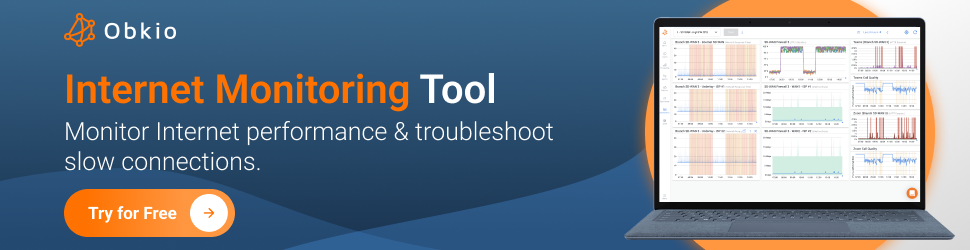
If you experience any of the symptoms above, it’s time to run an Internet stability test to help identify the root cause of the issues. While running one-off tests is useful, continuous monitoring is always the best approach to ensure consistent performance over time. Regularly testing your network ensures that performance remains optimal and that any issues are spotted early before they significantly disrupt business or personal tasks.
Ensuring reliable Internet stability is essential for both businesses and remote workers. Whether you're experiencing slow speeds, video call interruptions, or fluctuating network performance, identifying and addressing these issues early can save time, money, and productivity.
By testing your Internet stability with the right tools, like Obkio’s Network and Internet Performance Monitoring solution, you can continuously monitor key metrics like latency, jitter, and packet loss to identify potential problems before they escalate.

Remember, while one-time tests can help pinpoint issues, continuous monitoring provides real-time insights into your network’s health, helping you stay ahead of potential disruptions. With Obkio, you can seamlessly track the performance of your network and Internet connection, ensure consistent service, and proactively address any instability.
Start your journey to uninterrupted Internet performance with Obkio and keep your network running smoothly—every day, all the time.
- 14-day free trial of all premium features
- Deploy in just 10 minutes
- Monitor performance in all key network locations
- Measure real-time network metrics
- Identify and troubleshoot live network problems



























 Obkio Blog
Obkio Blog