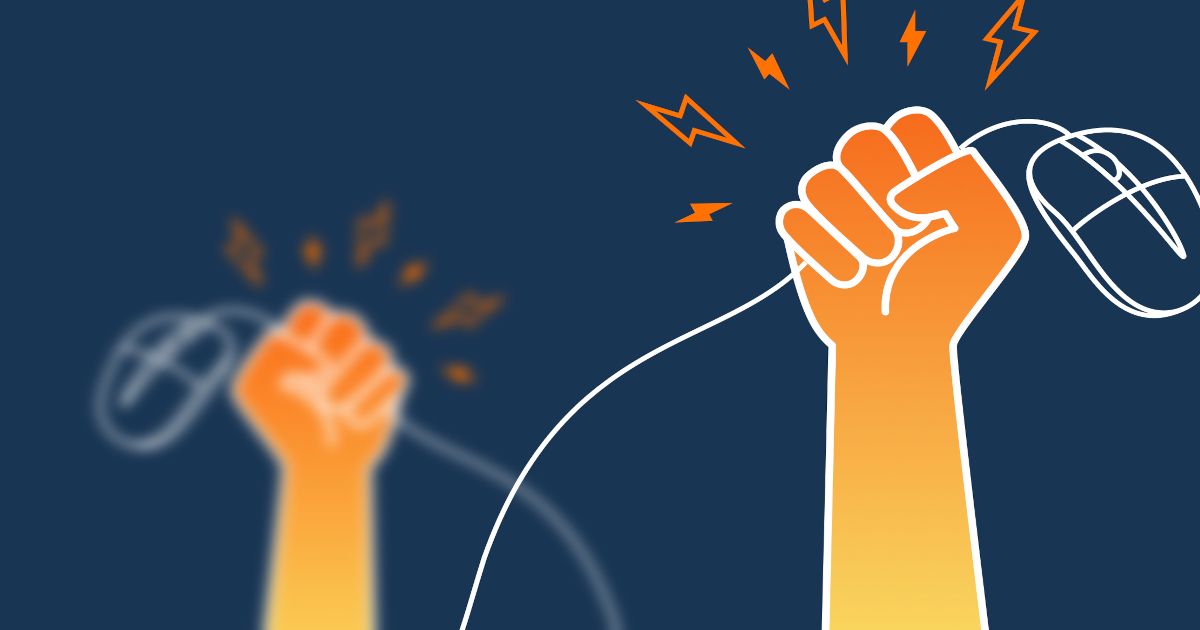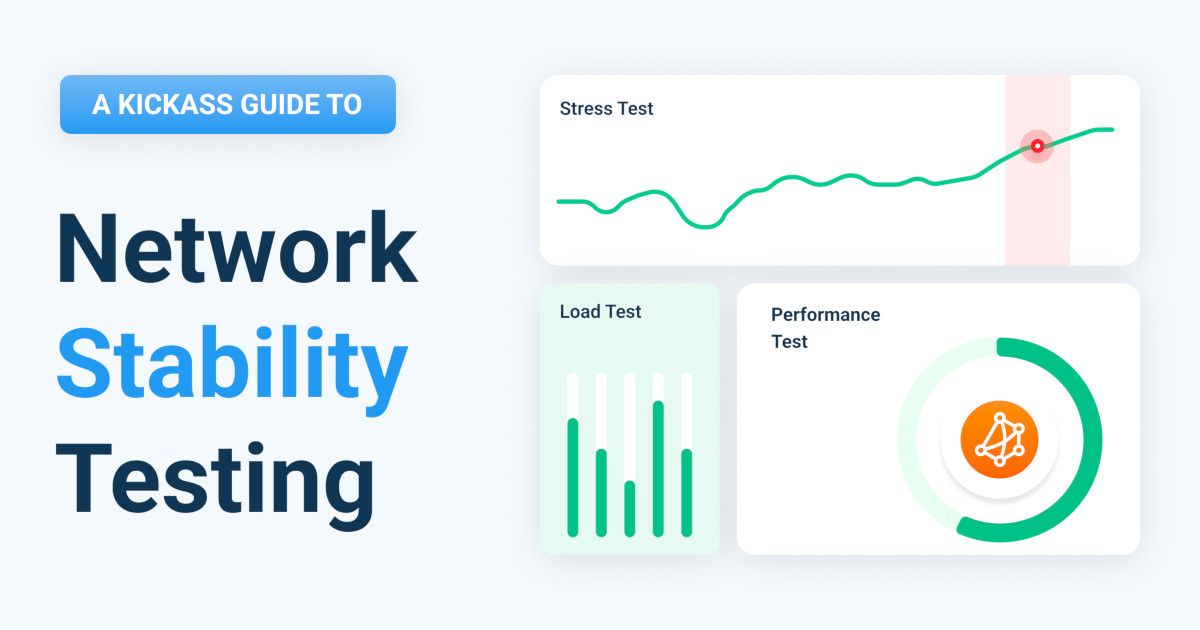Table of Contents
Table of Contents
The digital world is fast-paced, and both remote users and businesses rely heavily on stable Internet connections to stay connected, productive, and efficient. But what happens when your Internet connection becomes unreliable? Whether you're experiencing video call interruptions, slow loading times, or frequent disconnections, an unstable connection can cause chaos. So, why is your Internet connection unstable, and how can you fix it?
In this article, we’ll cover the most common reasons for an unstable Internet connection, how to troubleshoot it, and why having a network monitoring tool like Obkio is essential for identifying issues proactively. Whether the source of the problem lies within your own network or your ISP’s network, Obkio helps you pinpoint the exact cause, so you can take the right troubleshooting steps to fix it.
Whether you’re a remote worker joining virtual meetings or a business running critical operations online, a stable Internet connection is essential. However, an unstable connection can lead to significant disruptions that negatively impact both productivity and business performance.
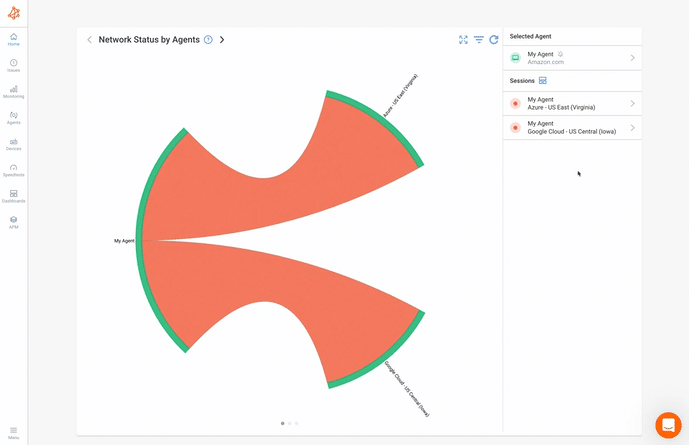 Screenshot from Obkio's Internet Monitoring Tool
Screenshot from Obkio's Internet Monitoring Tool
Remote work relies on fast, reliable Internet access to stay connected with teams, clients, and tools. When your connection is unstable, frequent interruptions can throw off your entire workflow. For example:
Virtual Meetings Disrupted: Picture yourself in the middle of an important Zoom call with a client or team, and your Internet connection drops. You miss key parts of the discussion or find yourself dropping out repeatedly. Not only does this cause frustration, but it can also affect your professional image if the issue continues.
Delayed File Uploads: If you’re working on large projects or sending files, an unstable Internet connection can cause slow uploads, repeated failures, or timeouts. What should take minutes to upload can end up taking hours, delaying collaboration or causing missed deadlines.
Lost Work and Syncing Issues: Cloud-based tools, such as Google Drive or Microsoft Teams, require constant syncing to update documents or track progress in real-time. An unstable Internet connection can lead to unsaved changes, version conflicts, or data loss, which doesn’t just affect you but also your team.
In the long run, these issues result in missed deadlines, reduced productivity, and frustration. Remote workers need a stable Internet connection to work efficiently, especially when managing multiple projects or clients.
For businesses, the impact of an unstable Internet connection can be even more severe. With operations, customer interactions, and financial transactions increasingly moving online, an unstable connection can significantly affect revenue and reputation. Consider these scenarios:
E-commerce Disruptions: If you're running an online store, a poor connection could prevent customers from completing transactions, cause slow loading times, or display error messages when browsing products. This leads to lost sales opportunities and increases the chance of customers turning to your competitors.
Customer Support Delays: Businesses that provide customer service through chat, email, or VoIP systems rely on a stable Internet connection to handle inquiries efficiently. An unstable connection can slow down response times, drop calls, or make services temporarily inaccessible, frustrating customers and damaging your brand reputation.
Operational Downtime: Many industries rely on cloud-based applications – such as CRM systems, inventory management, or real-time data analytics. An unstable Internet connection can lead to downtime that halts business operations. For example, a warehouse relying on real-time inventory tracking could face shipment delays if the system goes offline, disrupting the entire supply chain.
Gartner reveals that 98% of organizations estimate that an hour of downtime can lead to over $100,000 in lost revenue. Furthermore, 81% of respondents indicated that the cost per hour escalates to $300,000 or more.

In a world where both businesses and remote users rely heavily on stable Internet connections, understanding the root causes of instability is crucial. If you're asking, "Why is my Internet connection unstable?" it's a sign there's an underlying issue that needs to be addressed. To effectively diagnose and troubleshoot the problem, you'll need the right tools to pinpoint the source.
This is where Obkio’s Network Monitoring Tool comes into play. Designed to monitor and troubleshoot end-to-end network performance from the end-user perspective, Obkio covers everything from Internet connectivity to device and application performance. It monitors your entire network, from your local setup all the way to the Internet, making it easy to identify whether the source of your unstable Internet connection is in your own network or your ISP's.
It's not just a solution for large enterprises; Obkio offers flexible plans tailored for both businesses and individual users working remotely, ensuring that anyone can easily identify and resolve network issues.

Many people are tempted to focus solely on Internet speed when troubleshooting connection issues, but speed alone doesn’t tell the whole story. Factors like latency, packet loss, jitter, and even hardware performance can significantly impact your Internet experience. Monitoring these performance metrics is essential to getting a true picture of what’s happening within your network.
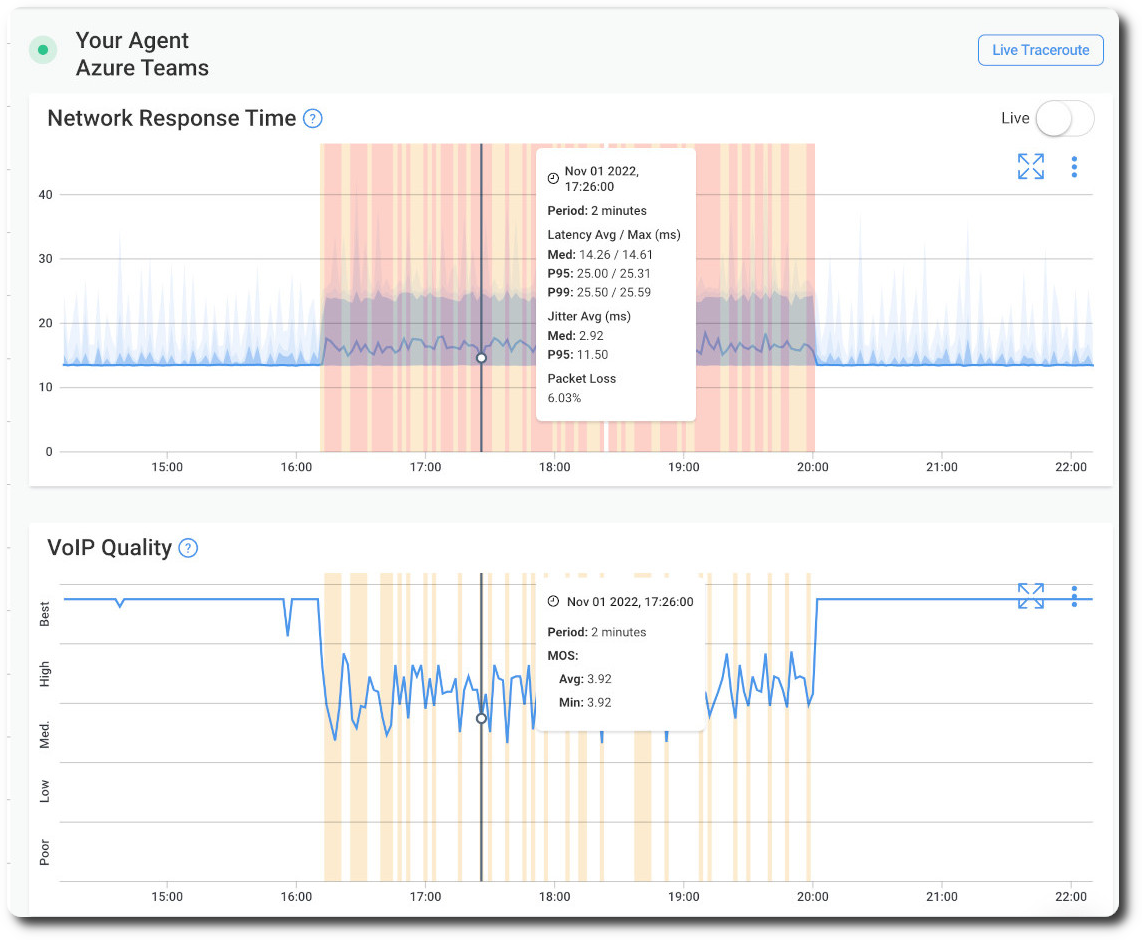
Obkio doesn’t just measure speed, it monitors your entire network's performance with its Network Monitoring Agents. These agents continuously assess various metrics in real-time, providing minute-by-minute measurements to establish a reliable performance baseline. This level of monitoring is vital for identifying deeper, hidden issues affecting your Internet connectivity.
Slow Internet speeds are often a symptom of a larger problem, not the cause itself. To truly resolve issues, Obkio looks beyond simple speed tests. By focusing on network performance metrics, you get insights into the real reasons behind slowness or disruptions. Here’s a breakdown of the key metrics Obkio monitors:
- Latency: Measures the delay in data transfer across the network. High latency leads to slow performance in real-time applications, like video calls or gaming.
- Packet Loss: Occurs when data packets fail to reach their destination, resulting in buffering or incomplete loading of web pages.
- Jitter: Refers to inconsistency in the timing of data packets arriving at their destination. High networo or Internet jitter makes video conferencing and VoIP calls choppy or unreliable.
- CPU Usage: Monitors the processing load on network devices. High CPU usage can slow down how fast traffic is processed, leading to bottlenecks.
- Bandwidth: The maximum rate at which data can be transferred. When bandwidth is insufficient, it slows down your connection, even if other performance metrics are optimal.
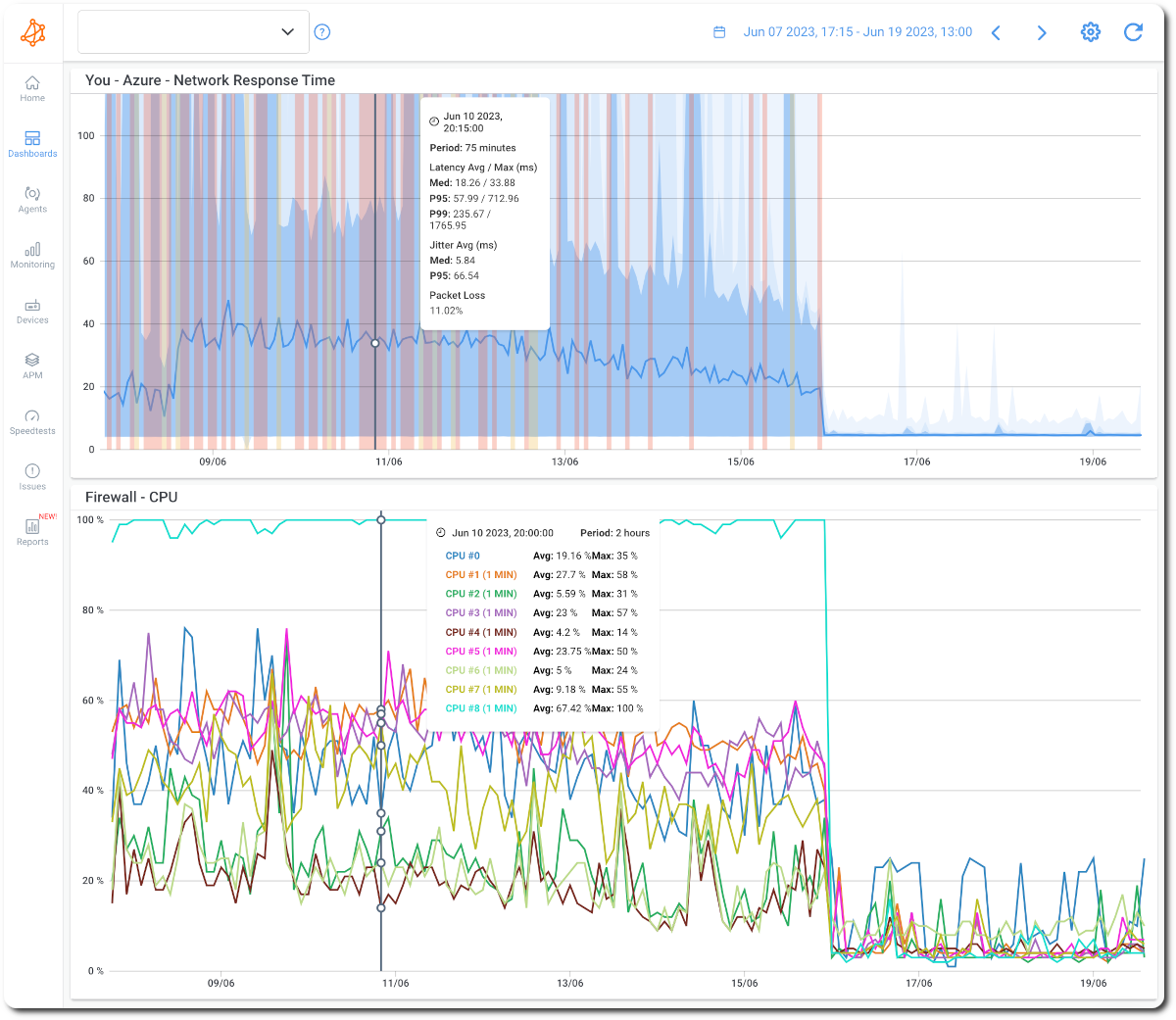
Once Obkio’s monitoring agents are deployed, they continuously observe your network and Internet performance. You’ll receive real-time insights into how your network is functioning, whether it’s showing minor fluctuations or major disruptions. This allows you to take action before small issues snowball into larger, more disruptive problems.
Additionally, Obkio's tool provides detailed reports that give you clear measurements of these critical metrics. For example, if your Internet connection is lagging during an important video call, Obkio will pinpoint whether it's due to high latency or packet loss, giving you the precise information you need to fix the issue.
If the problem lies with your Internet Service Provider (ISP), identifying the issue can be tricky without the right data. That’s where Obkio’s Visual Traceroute Tool, called Obkio Vision, comes into play. This tool allows you to identify and confirm whether the problem is within your ISP’s network, rather than within your own devices or local network.
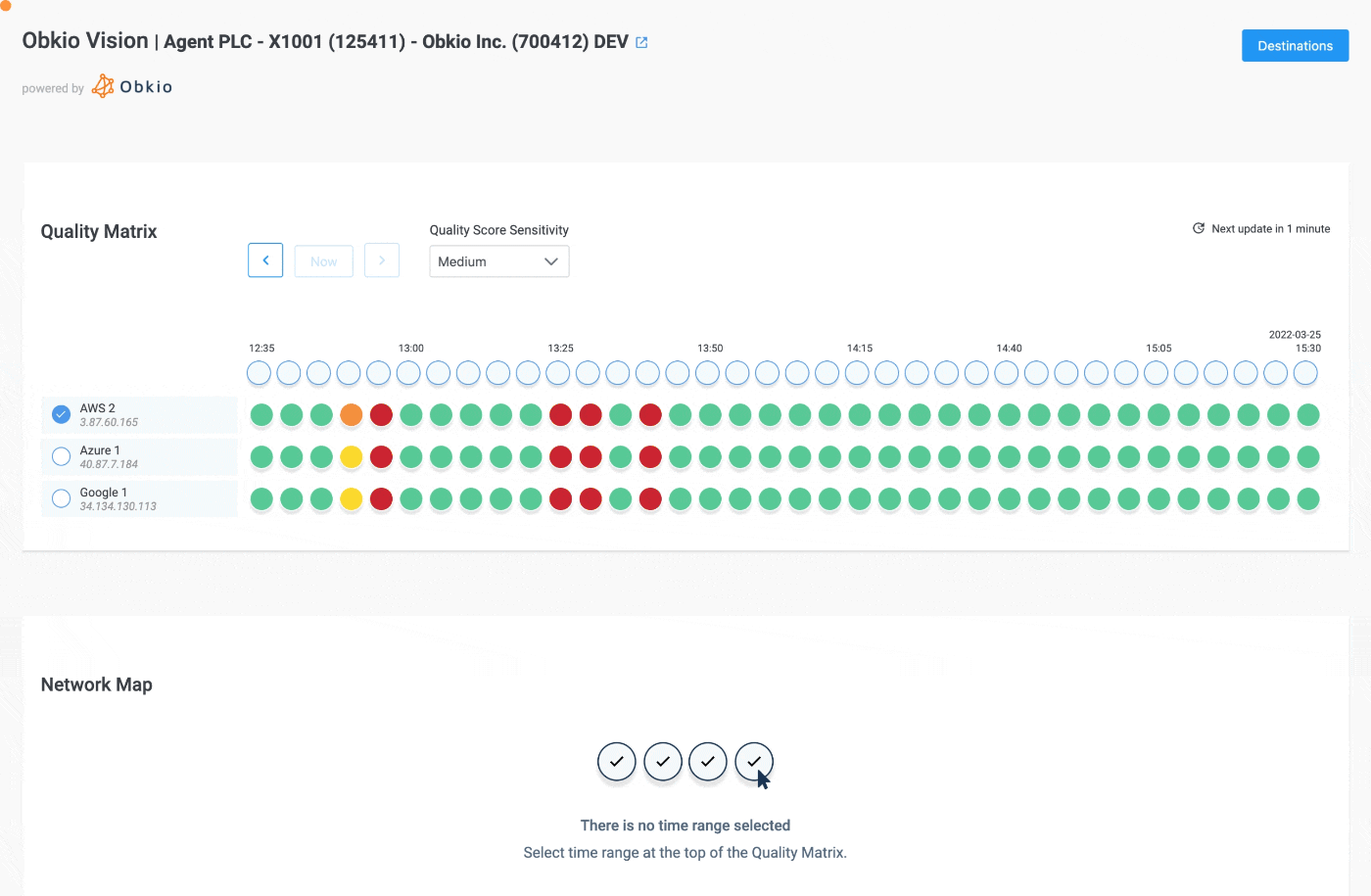
Once the traceroute results show that the issue is on the ISP’s end, you can use this data to fast-track the resolution. Instead of wasting time on troubleshooting your internal network, you can promptly open a support ticket with your ISP and provide them with detailed information. This helps bypass the basic troubleshooting steps and get to the core of the problem faster.
Whether you're a business dealing with enterprise-level issues or a remote worker trying to maintain stable connectivity, Obkio’s Internet Monitoring tool provides you with the data needed to make informed decisions. With Network Monitoring Agents placed strategically throughout your network, you can diagnose and troubleshoot unstable Internet connections efficiently.
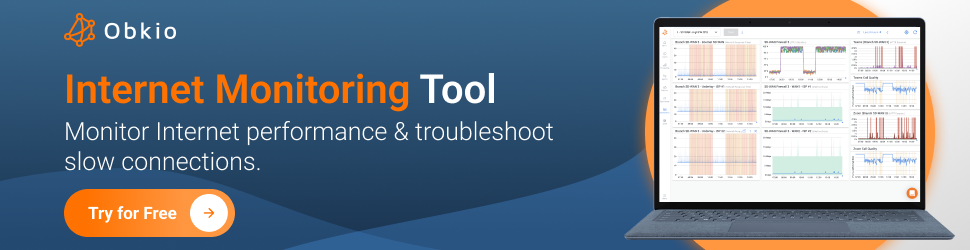
Rather than scrambling to resolve Internet problems as they arise, Obkio helps you proactively monitor, identify, and address issues before they escalate. You’ll be equipped with comprehensive performance data that gives you a full view of your Internet connection health and actionable insights to fix issues as soon as they appear.
- 14-day free trial of all premium features
- Deploy in just 10 minutes
- Monitor performance in all key network locations
- Measure real-time network metrics
- Identify and troubleshoot live network problems

An unstable Internet connection can feel like a mystery, with issues cropping up seemingly out of nowhere. But the truth is, there are several common factors that could be causing these disruptions. From poor signal strength to external environmental factors, understanding these reasons can help you get to the root of the problem quickly and take the necessary steps to resolve it.

Let’s dive into some of the most common causes:
1. Poor Wi-Fi Signal Strength Causing Unstable Internet Connection
One of the most frequent causes of Internet instability, especially for home and remote users, is weak Wi-Fi signal strength. If your router is far from your devices or obstructed by walls and furniture, the signal may not reach all parts of your home or office evenly. This results in slow speeds or dropped connections.
For instance, if you’re working in a room far from the router, you might notice frequent Internet disconnections, especially when engaging in high-bandwidth activities like video conferencing or streaming. Solution: Position your router in a central location or use Wi-Fi extenders to boost signal coverage.
2. Network Congestion Causing Unstable Internet Connection
Network congestion occurs when multiple users or devices are using the same network simultaneously, overwhelming its bandwidth capacity. This is a common issue during peak usage hours, like evenings when families are streaming content, gaming, or working online at the same time.
For businesses, this can happen during peak working hours when multiple employees are accessing cloud services, video calls, or large data transfers all at once. The result is slower Internet speeds for everyone. Solution: Implement Quality of Service (QoS) settings on your router to prioritize critical applications and ensure essential tasks are not disrupted.
3. ISP Issues Causing Unstable Internet Connection
Sometimes, the problem is not within your control. Internet Service Providers (ISPs) may experience network congestion, outages, or technical issues that affect your Internet stability. These ISP issues can lead to slow speeds, packet loss, or complete disconnection.
For example, if you’re experiencing frequent slowness or disconnects, it might be because your ISP is performing maintenance or has capacity issues in your area. Solution: Use a monitoring tool like Obkio’s Visual Traceroute Tool to identify whether the issue is coming from your ISP’s network. This can help you raise a support ticket with accurate data to expedite the resolution.
4. Bandwidth Limitations Causing Unstable Internet Connection
Even though many ISPs advertise high-speed connections, your actual bandwidth may not be sufficient for your usage needs. Bandwidth determines how much data your network can handle at any given time. If you have many devices streaming, downloading, or gaming simultaneously, you may hit your bandwidth limit, resulting in slow performance.
For example, if you notice buffering when streaming videos or lag during video calls, it could be a sign that your household or office is using too much bandwidth. Solution: Upgrade to a higher bandwidth plan or implement bandwidth management strategies to ensure critical tasks get the necessary resources.
5. Hardware or Router Problems Causing Unstable Internet Connection
Your Internet router or modem plays a critical role in maintaining a stable connection. Outdated hardware, faulty cables, or incorrect configurations can lead to instability. Additionally, overheating or wear-and-tear can degrade your hardware’s performance over time.
Imagine working on an important project, and your connection drops unexpectedly – this could be due to a failing router. Solution: Regularly update your hardware’s firmware, replace aging devices, monitor router performance and ensure all cables are securely connected.
6. Interference from Other Devices Causing Unstable Internet Connection
Many everyday devices can interfere with your Wi-Fi signal, leading to an unstable Internet connection. Devices like microwave ovens, cordless phones, Bluetooth devices, and baby monitors often operate on the same 2.4GHz frequency as most Wi-Fi routers, causing signal disruption.
For instance, if your Internet cuts out whenever someone uses the microwave in the kitchen, this is likely due to interference. Solution: Switch to a dual-band router that supports the 5GHz frequency, which is less prone to interference, or reduce the number of conflicting devices in your environment.
7. Weather and Environmental Factors Causing Unstable Internet Connection
Surprisingly, external factors like weather can also affect Internet stability. Heavy rain, snow, and even extreme heat can cause physical damage to network infrastructure, such as cables or towers. For those using satellite or wireless connections, weather disruptions are a common cause of poor Internet quality.
Imagine a storm hitting your area, and suddenly your Internet connection becomes unreliable – this could be due to environmental damage to infrastructure. Solution: While you can’t control the weather, having a backup connection, such as mobile data, can help maintain connectivity during extreme conditions.
When your Internet connection becomes unstable, monitoring its performance is the most effective way to identify the root cause and address it. Using a reliable network performance monitoring tool, such as Obkio, helps you track the key metrics that reveal what’s going wrong and where. Here’s how you can start monitoring your unstable Internet connection:
The first step in diagnosing intermittent Internet issues is using a Network Monitoring Software like Obkio. Obkio’s Network Monitoring Agents continuously track network performance from your local setup (head office, data center, etc.) to external destinations, such as cloud services and ISP.
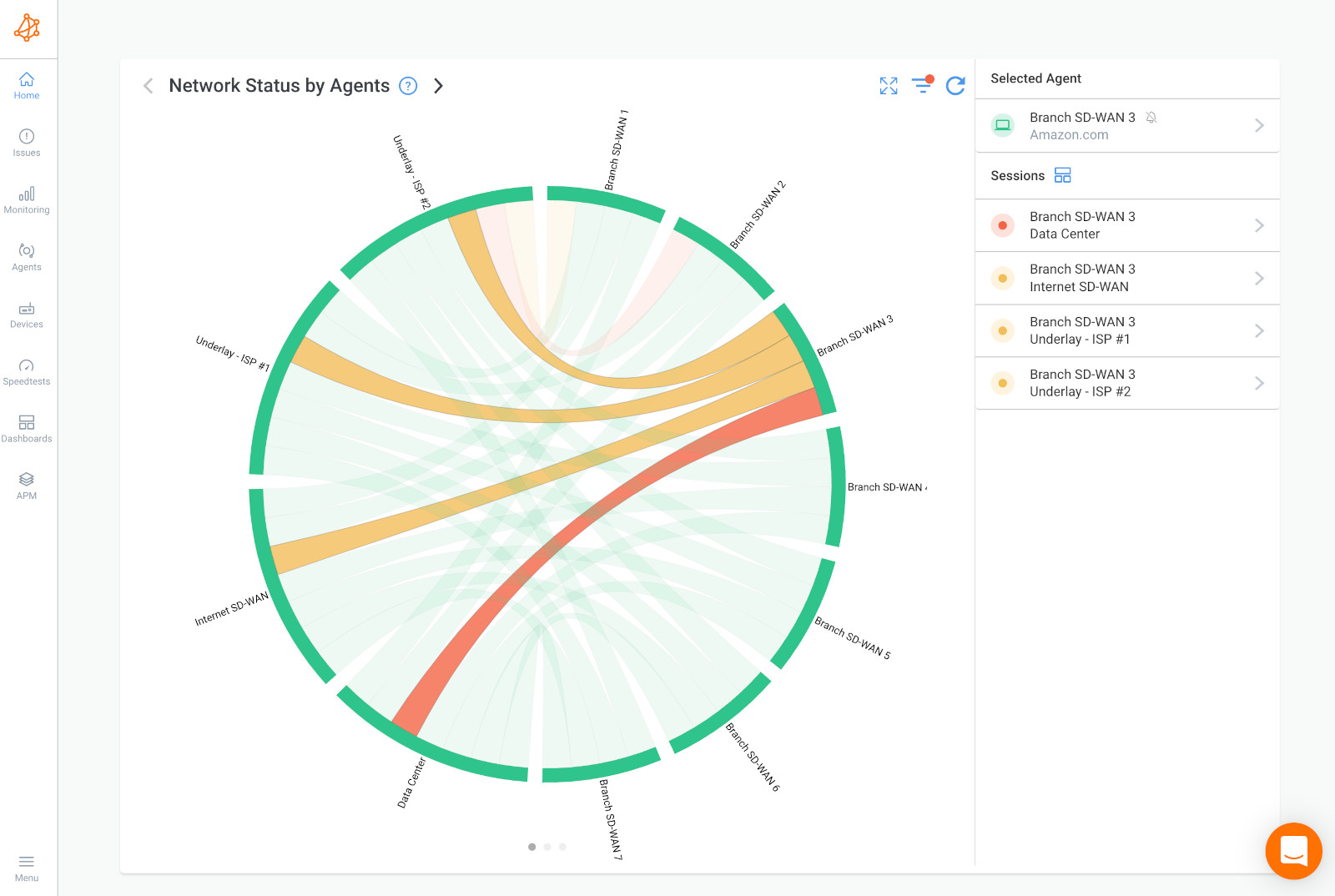
Monitoring your connection this way helps identify whether the problem lies within your network or with your Internet Service Provider (ISP). Obkio's synthetic traffic testing adds another layer of insight by monitoring performance without capturing user data, maintaining privacy.
Next, deploy Monitoring Agents within your network to monitor performance between you and the Internet. These agents can be set up in various locations, such as your workstation or your company's head office, and can monitor multiple aspects of performance like jitter, latency, and packet loss every 500ms. This helps you determine if issues like high CPU usage or bandwidth overconsumption are causing the instability.
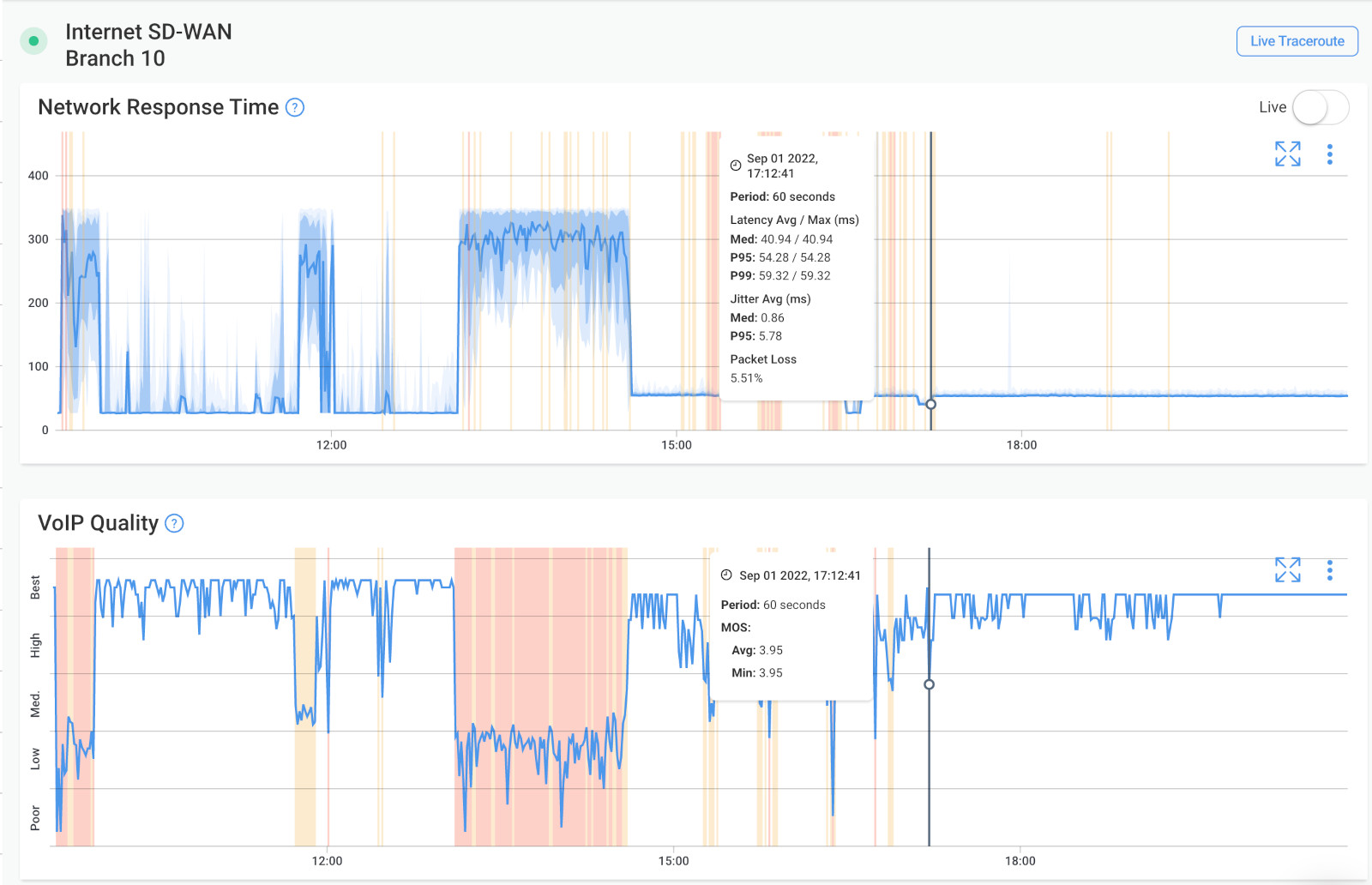
To monitor your Internet connection in-depth, you’ll need to deploy two Public Monitoring Agents hosted by Obkio and major service providers like:
These agents provide real-time insights into your Internet performance, helping you quickly diagnose disconnections and slowdowns caused by external networks or cloud-based applications.
This also helps you identify if the issue is happening within your ISP's network. If your Local Monitoring Agents don’t detect any problems in your local network, the issue may lie with your ISP, and they would be responsible for troubleshooting the problem.
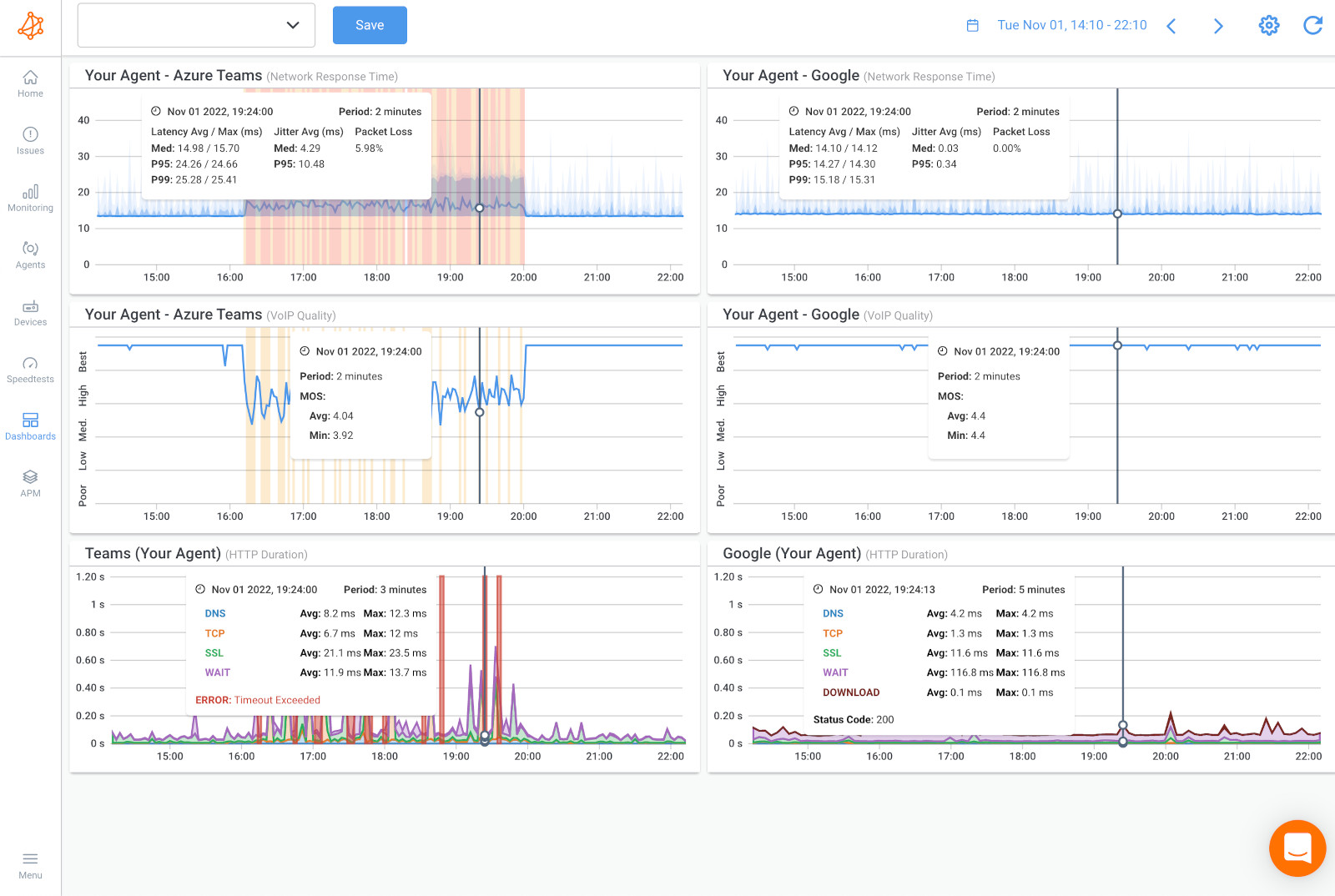
Sometimes the root cause of intermittent Internet issues lies within your firewall or network devices. Obkio’s Network Device Monitoring feature uses SNMP Polling to monitor the health of devices like firewalls, routers, and switches. With ultra-fast polling every 30 seconds, you can quickly detect whether issues like CPU overload or bandwidth saturation are affecting your Internet stability.

Once all monitoring agents are deployed, Obkio begins tracking key network metrics and identifying performance degradation. With real-time data on jitter, packet loss, latency, and device metrics, you’ll be able to pinpoint when and why your connection becomes unstable. If needed, use Obkio Vision’s Visual Traceroute tool to drill down further and determine if the problem lies in your local network or your ISP's network.
To dive deeper into solving your intermittent Internet connection issues, Obkio Vision’s Visual Traceroute tool provides detailed insights. You can create Network Maps and run Traceroutes for different segments of your network, such as:
- LAN: Monitoring within your local network.
- Between the LAN and Your ISP’s Network: Monitoring between your firewall and your ISP's edge network.
- Your ISP’s Network: Monitoring within your ISP's infrastructure.
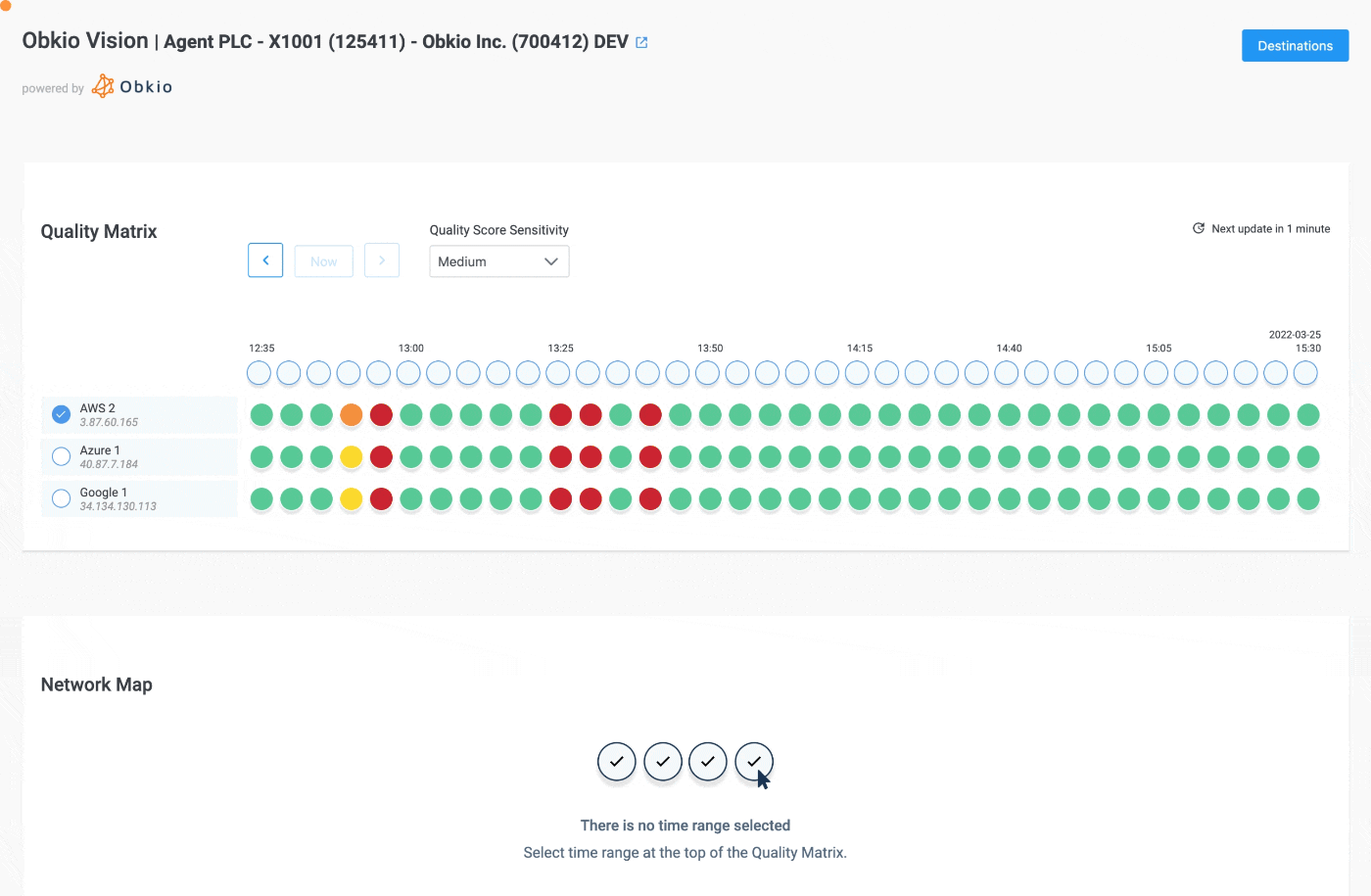
This will help you pinpoint exactly where the Internet connectivity issues are located, when they happened, and why. With this information, you can troubleshoot internally or share the traceroute results with your ISP for faster troubleshooting and support.
Once your network monitoring tool, like Obkio, has identified the cause and location of the Internet instability, it’s time to start troubleshooting. The cause of an unstable Internet connection could be happening in your local network or within your ISP’s network, so the troubleshooting steps you take will depend on the source of the issues.
Here are some practical steps you can take:
One of the simplest yet most effective troubleshooting methods is to restart your router and modem. This action clears the device’s memory, resets your connection, and can resolve minor issues affecting performance. Make sure to give the devices a few minutes to fully reboot and re-establish the connection.
Many home or office devices can interfere with your Wi-Fi signal and disrupt your Internet connection. Items like cordless phones, microwaves, and baby monitors can cause interference, especially if they operate on the same frequency as your Wi-Fi router. Try moving these devices away from your router or switch to a different frequency band (2.4 GHz or 5 GHz) to minimize disruption.
Running an Internet speed test will help determine whether your connection is delivering the expected speed. While this won’t always reveal the root cause, it’s a good first step to gauge performance. If your speed test results are consistently lower than your subscribed plan, there may be a deeper network issue or congestion with your ISP.
 Speed Tests from Obkio's App
Speed Tests from Obkio's App
Outdated firmware or drivers on your router, modem, or network card can lead to performance degradation and instability. Check for and install any updates for your network devices. Updating firmware helps resolve known bugs and can improve overall performance while updating drivers ensures your hardware works efficiently with the latest software.
Sometimes, the issue isn’t with your local network but rather with your ISP. Check your ISP’s service status to see if there are any network outages or maintenance in your area. If your network monitoring tool like Obkio indicates the issue is on your ISP’s side, consider contacting them with the precise data you’ve collected to expedite troubleshooting.
If Obkio's monitoring data and traceroute results show that the issue lies within your ISP's network, you can share this information with your ISP. The traceroute results and data from Obkio will prove that the problem is on their end, helping you escalate your support case. By providing them with this detailed information, you can speed up the troubleshooting process and get a quicker resolution.
Learn how to troubleshoot intermittent Internet connection issues with Network Monitoring. Find & fix the cause of intermittent Internet issues.
Learn more

Remote work relies heavily on a stable Internet connection, and interruptions can seriously affect productivity. Here are some essential tips to ensure your connection remains reliable:
Your Internet connection can weaken if your Wi-Fi signal doesn’t reach all areas of your home. Position your router centrally in your home office to maximize coverage, and avoid placing it near thick walls or electronic devices that can interfere with the signal. You can also invest in Wi-Fi extenders or mesh systems to expand coverage throughout your space and avoid dead zones.
Whenever possible, switch to a wired Ethernet connection for critical tasks like video conferencing or large file uploads. A wired connection provides a more stable and consistent Internet experience, with fewer disruptions than Wi-Fi. This can be particularly helpful for activities that demand higher bandwidth, such as live-streaming or remote collaboration.
If you have multiple people or devices using the Internet simultaneously (smartphones, smart TVs, tablets), your bandwidth can become congested, leading to slowdowns. Limit non-essential usage during work hours by prioritizing critical tasks or using Quality of Service (QoS) settings on your router to allocate bandwidth to essential devices and activities.
For remote workers, having a backup Internet connection can be a lifesaver when your primary connection fails. Consider using a mobile hotspot or a secondary ISP plan as a backup option to ensure you stay connected even if your main service goes down. This is especially useful during outages or periods of high network traffic.
By following these tips, you can significantly reduce the chances of facing an unstable Internet connection while working remotely, keeping your productivity levels high and your connection steady.
A stable and reliable Internet connection is essential for businesses to maintain smooth operations, collaborate effectively, and deliver quality services. Here are some strategies businesses can implement to avoid Internet instability:
Residential Internet plans might be sufficient for home use, but businesses need more robust solutions. Business-grade Internet plans are designed to handle higher bandwidth, ensure better uptime, and often come with Service Level Agreements (SLAs) that guarantee faster response times and support. These plans typically provide greater reliability and higher speeds, reducing the chances of network slowdowns during peak hours.
To proactively prevent and diagnose connection issues, it's crucial to deploy a network monitoring tool like Obkio. Monitoring tools give businesses real-time visibility into their network and Internet performance, allowing them to identify problems before they lead to downtime. Obkio, for example, continuously tracks network metrics like latency, jitter, and packet loss, helping businesses spot and resolve issues quickly.
Businesses often have multiple applications running simultaneously, from video conferencing to cloud storage syncing. Quality of Service (QoS) is a feature that prioritizes critical traffic, such as voice and video, over less urgent activities like file downloads. By configuring QoS settings, businesses can ensure smooth performance for essential services, minimizing disruptions and improving overall network efficiency.
For added reliability, consider implementing redundant network connections. This could involve having multiple Internet service providers (ISPs), or using a combination of wired and wireless connections. In the event that one connection goes down, the redundant connection automatically takes over, preventing costly downtime. Redundancy is especially important for businesses that rely heavily on online services or cloud-based applications.
By following these tips, businesses can significantly reduce the risk of an unstable Internet connection, ensure better performance, and maintain seamless operations across their network.
There are many small steps you can take to improve your Internet connection—such as optimizing your Wi-Fi coverage, using wired connections for critical tasks, managing bandwidth across devices, or investing in business-grade Internet plans. These tips can help prevent disruptions, but the most effective solution is having a dedicated tool to monitor and manage your network performance.
That’s where Obkio comes in. Obkio is designed to make network monitoring simple, whether you’re a remote worker or managing a business network. It’s an easy-to-use solution that provides real-time insights into your network, helping you understand exactly why your Internet connection is unstable. Obkio not only identifies issues quickly but also helps you fix them before they affect your work or business operations.
What makes Obkio stand out is that it offers flexible and affordable plans for both team focused and single business users. Whether you need to monitor a single home office or a large network with multiple locations, Obkio has you covered.

Even if you’re not an expert in network management, Obkio is designed to be simple and user-friendly, so you can easily set it up and start seeing results right away. In no time, you’ll have full control over your network’s performance and can ensure a stable Internet connection at all times.
- 14-day free trial of all premium features
- Deploy in just 10 minutes
- Monitor performance in all key network locations
- Measure real-time network metrics
- Identify and troubleshoot live network problems



























 Obkio Blog
Obkio Blog