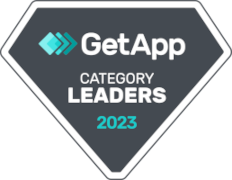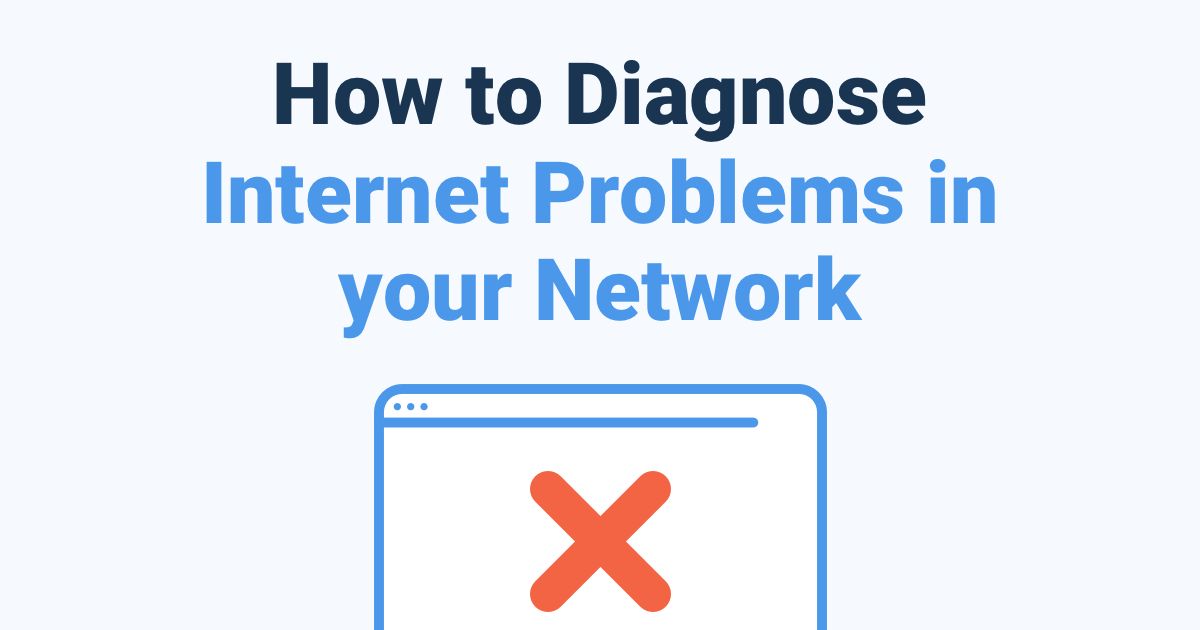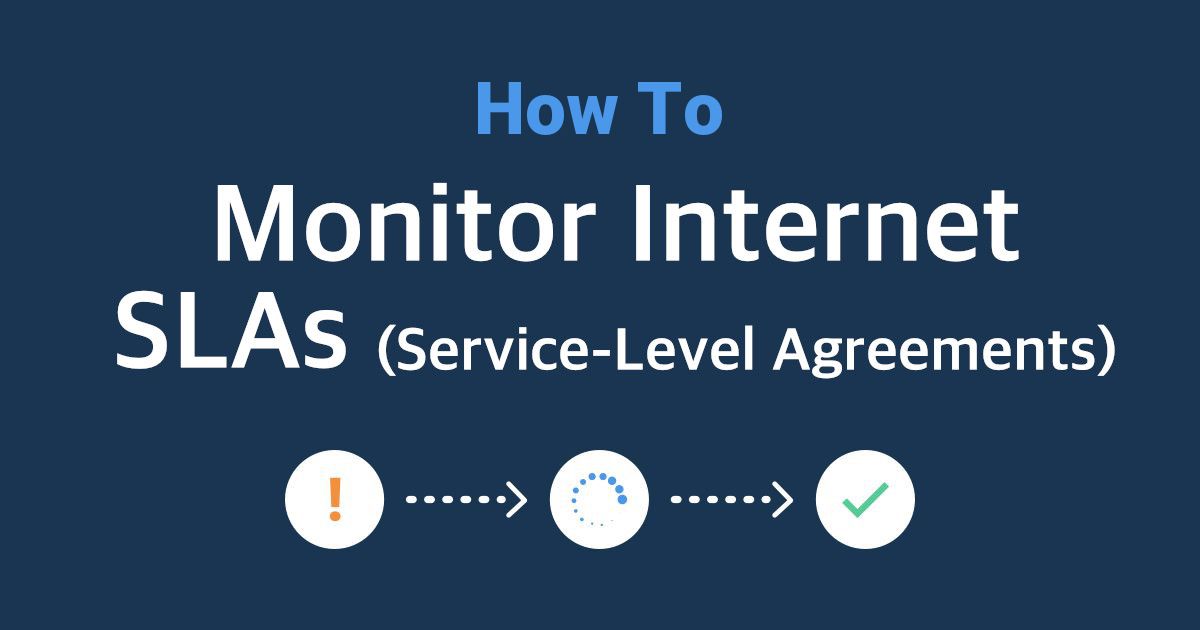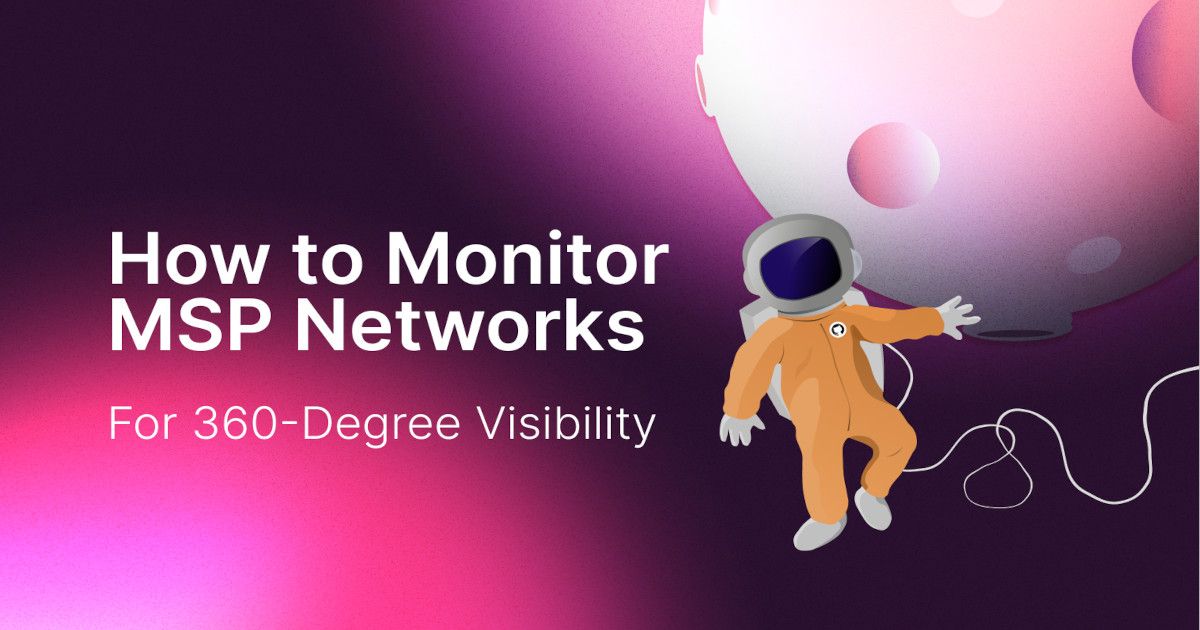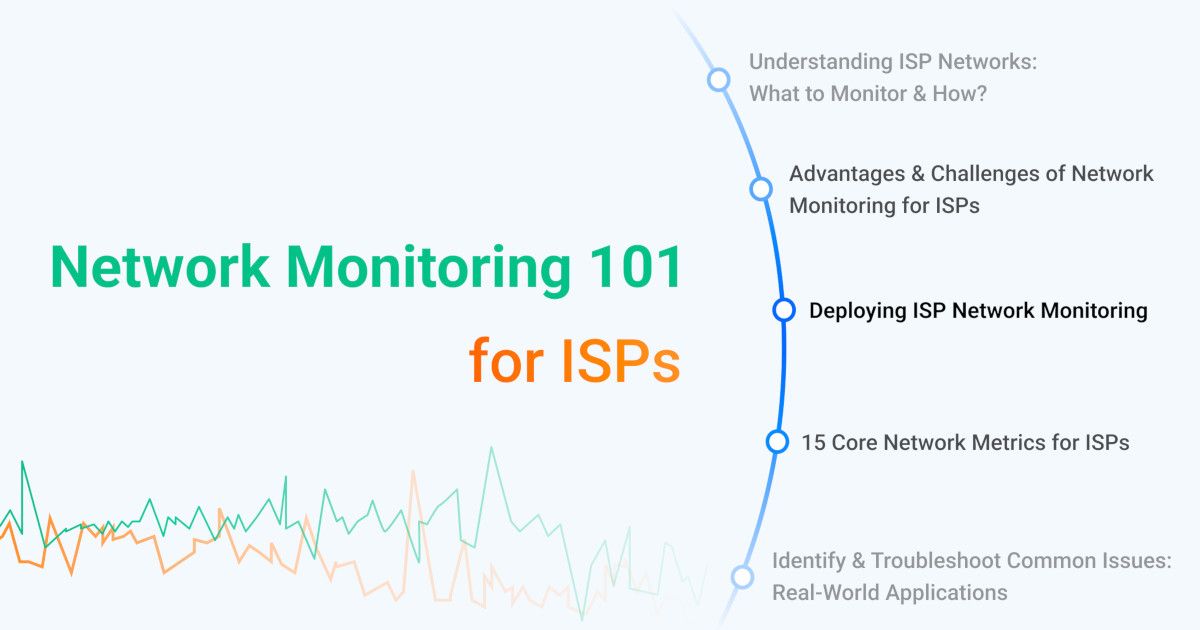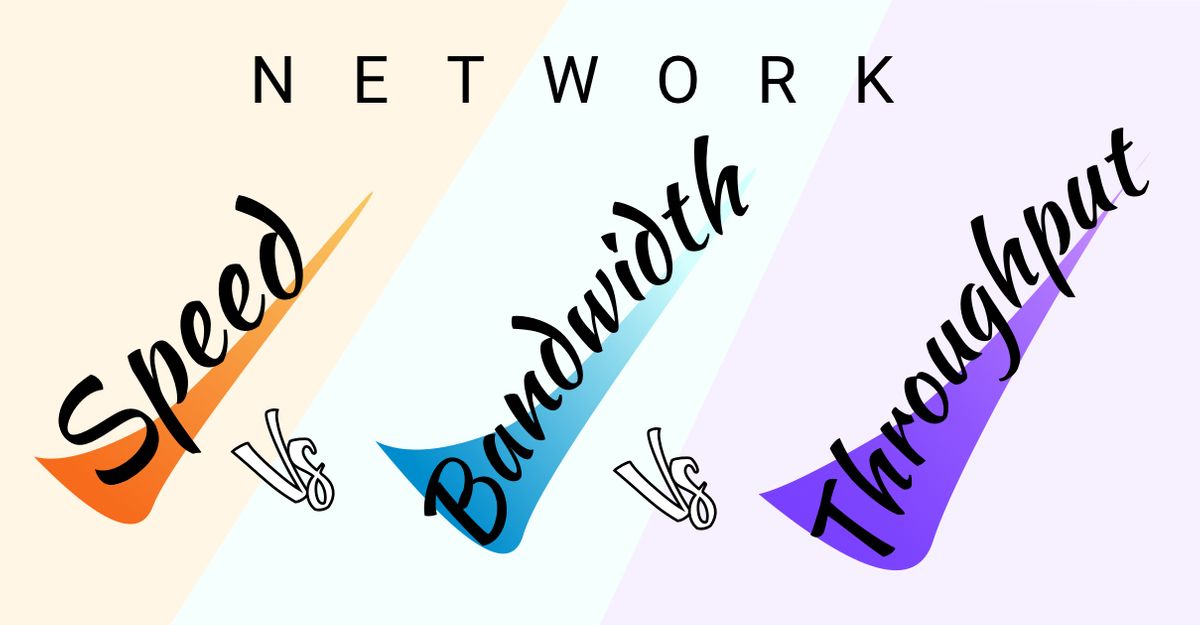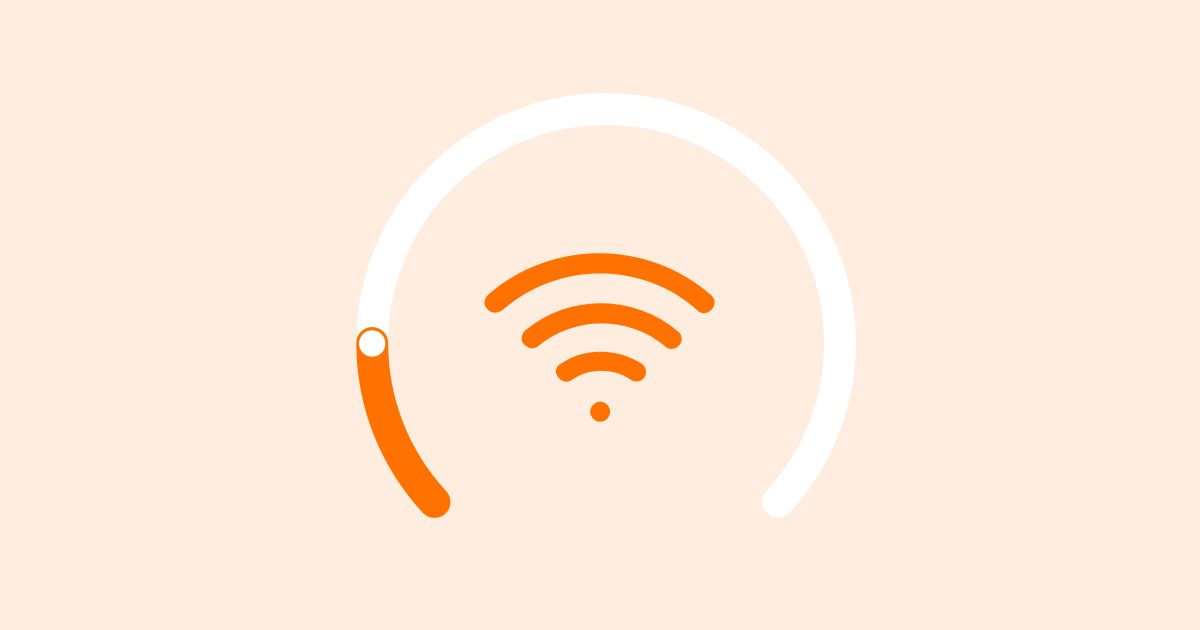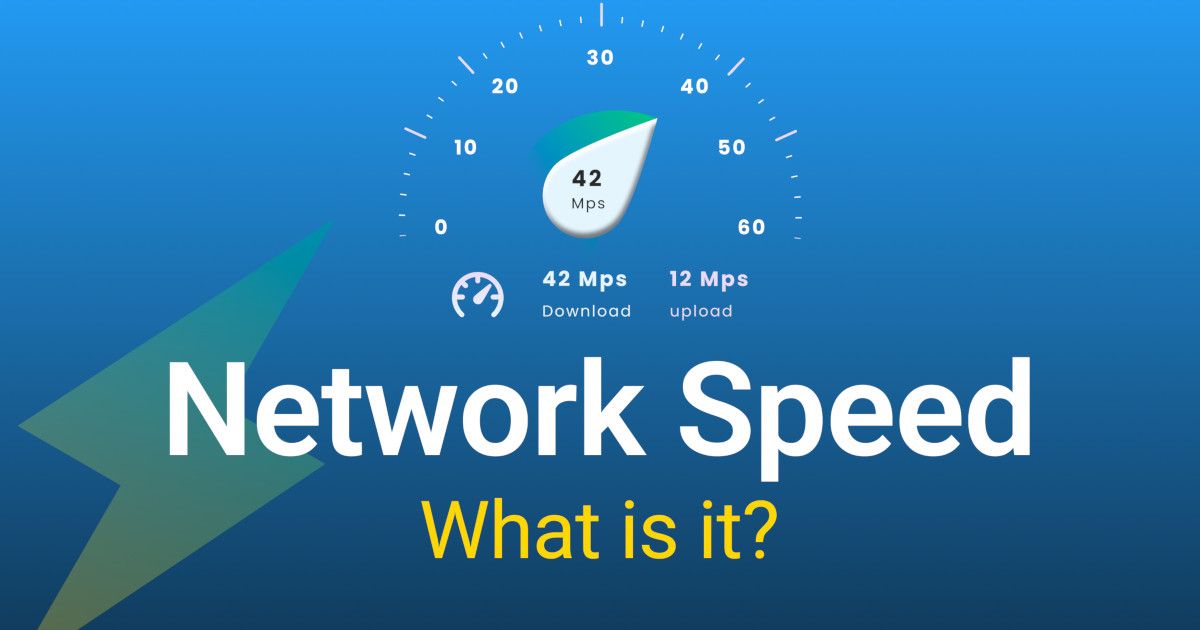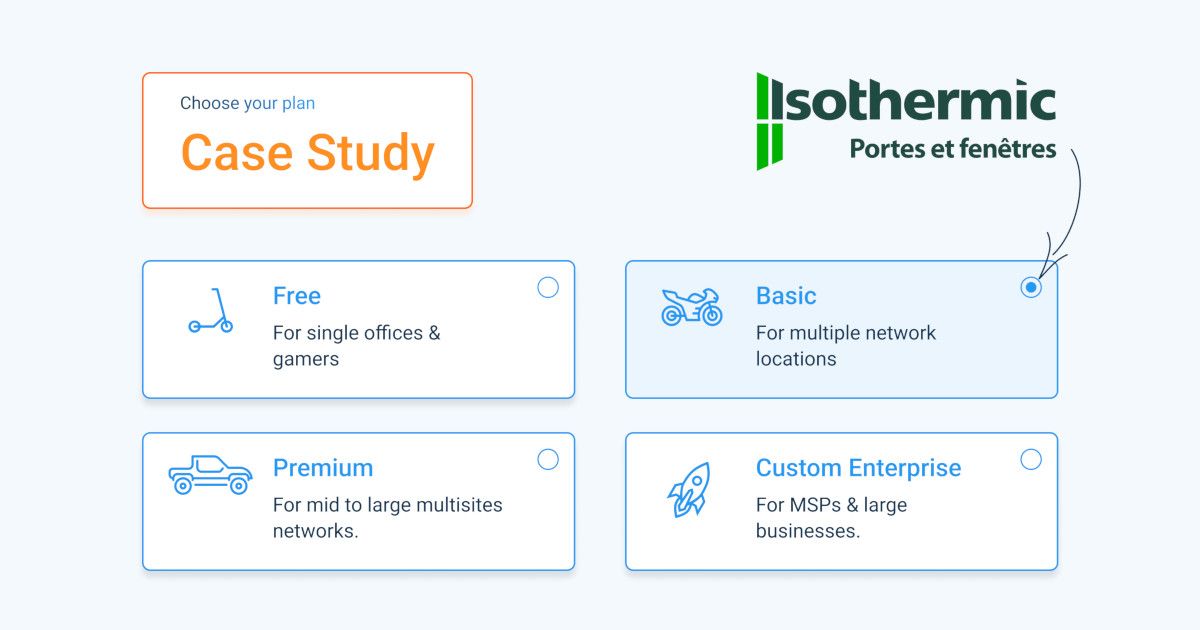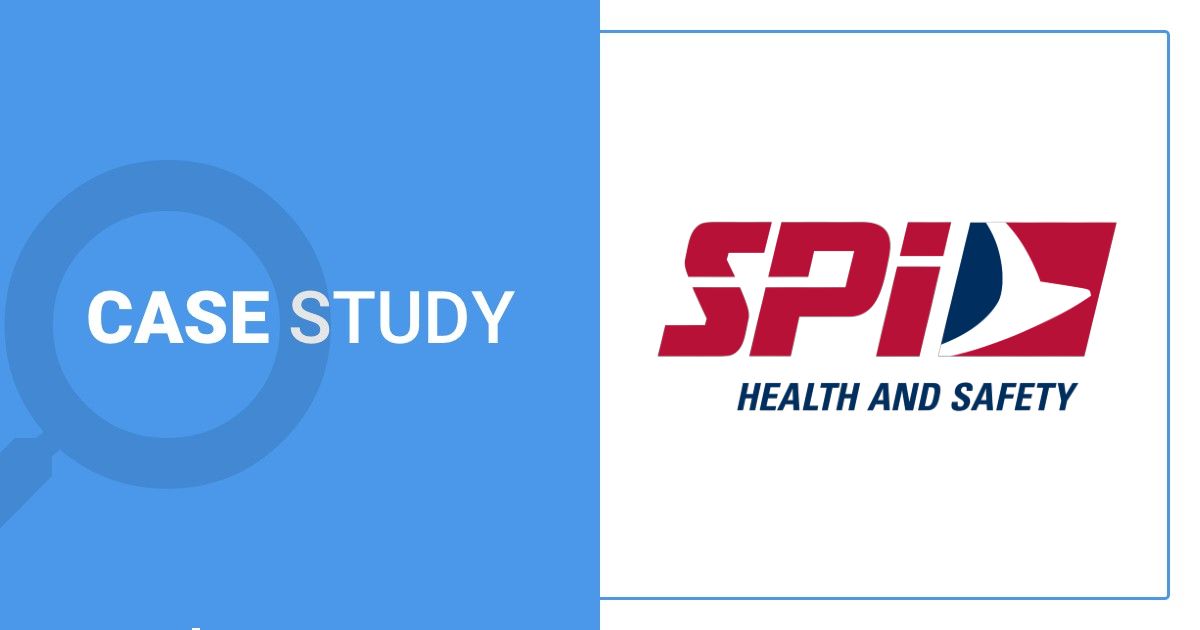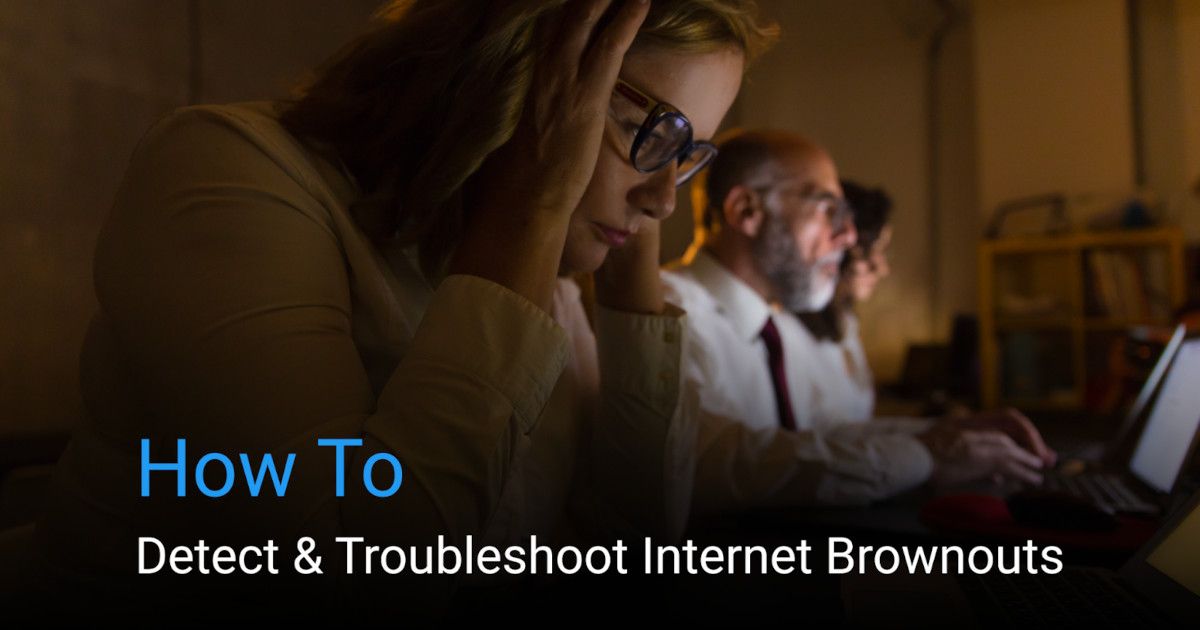Watch Now: Troubleshooting Internet Issues
The Internet Troubleshooting Guide for WAN, LAN and ISP Issues. Follow Along With the Webinar.

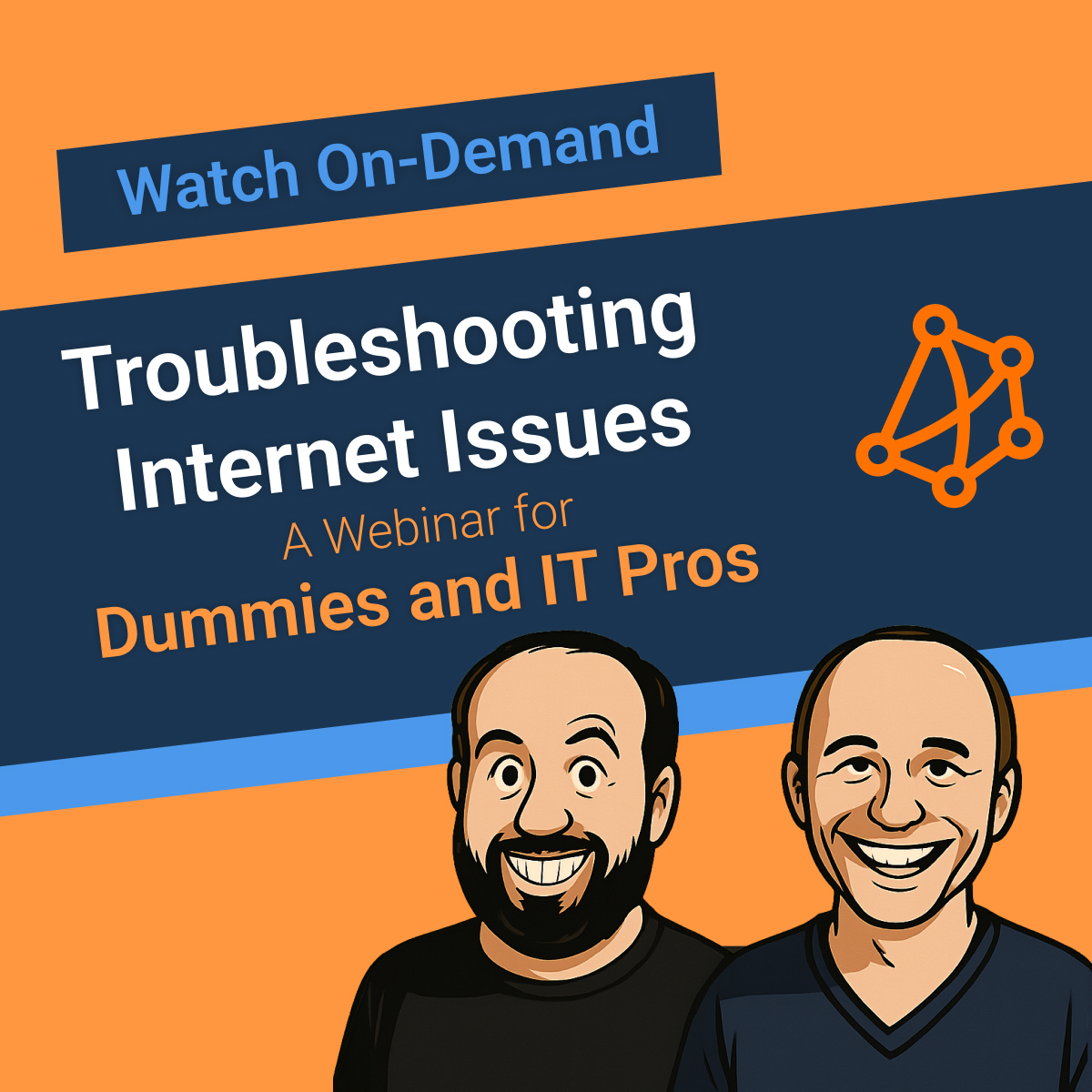
How to Monitor Internet Performance With Obkio
If you’re dealing with frustrating Internet issues and not sure where to start, you’re in the right place. This page is your step-by-step guide to identifying and troubleshooting Internet issues. Follow along with the guide as our Network Pros explain the troubleshooting process in the webinar!
We’ll walk you through the exact process used by IT teams to determine whether issues are happening inside your network or on your Internet Service Provider’s end. To make things easy, we’ve included a simple diagram that outlines the Internet monitoring and troubleshooting setup presented during the webinar.
This is the same setup that Obkio’s onboarding wizard will guide you through when you start your 14-day free trial, so you can get up and running in just minutes.
Let’s get started and take the mystery out of Internet performance issues.
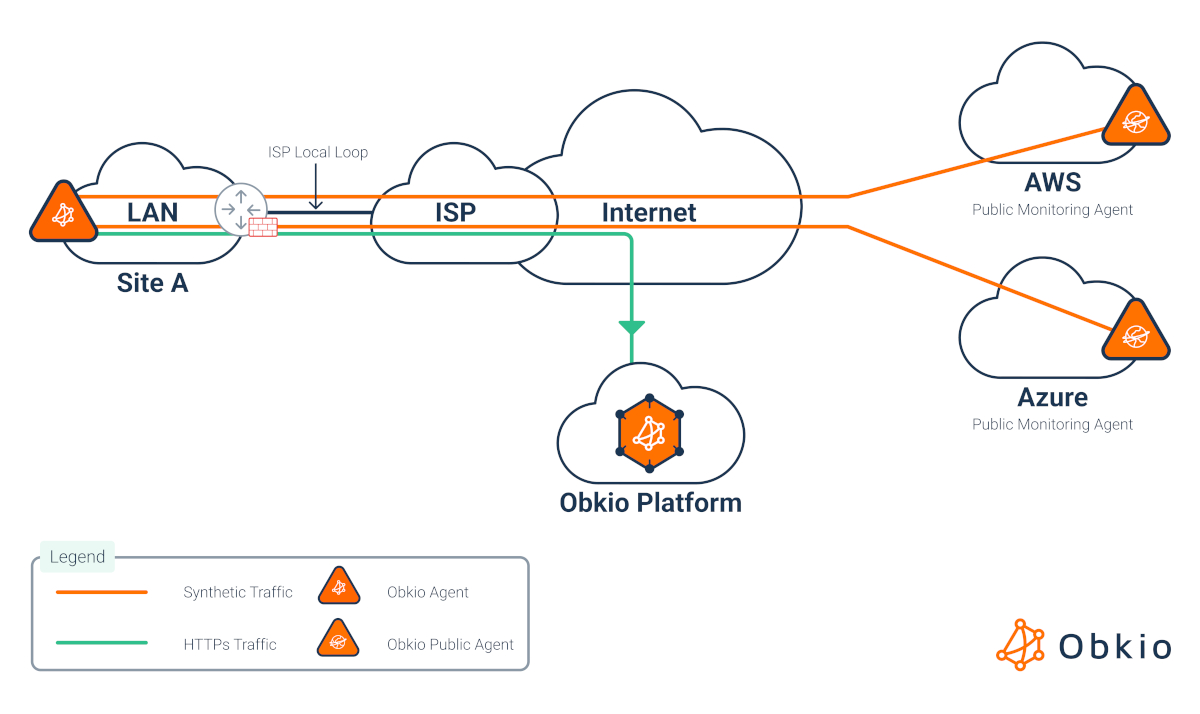
Download & Watch the Webinar Now
Slow Internet? Dropped calls? Frustrated users? Whether you're an IT pro, network admin, or just trying to figure out why companies' Teams meetings keep freezing, this webinar is for you. We’re breaking down Internet troubleshooting in a way that actually makes sense, and showing you how to pinpoint and fix Internet performance issues using Obkio’s Network Monitoring tool.
What You’ll Learn:
✅ A quick intro to how Obkio’s network monitoring solution works
✅ A live demo showing you how you can deploy Obkio in just minutes to start monitoring your network and Internet performance
✅ How to use Obkio to identify and fix Internet issues
✅ Live troubleshooting of real Internet issues submitted by attendees before the webinar
✅ A breakdown of the 3 most common Internet issues we see every day, and how to identify them using Obkio:
- Local loop issues
- CPU or device overload
- ISP-related issues
Watch the Webinar: Fill out the form on this page to download and watch the recorded webinar, anytime, anywhere.
Where Do Internet Issues Usually Happen
Internet issues happen in any of these 4 areas. If you know where your issue is, click on the square to skip to the troubleshooting.
A Quick Overview of How Obkio’s Network Monitoring Tool Works
Obkio is a network performance monitoring and troubleshooting tool built to help IT teams quickly detect, diagnose, and resolve network and Internet issues — before users even notice them.
At the core of Obkio’s solution are lightweight, distributed Monitoring Agents that are deployed across your network — in key locations like offices, data centers, or cloud environments. These agents use synthetic traffic to continuously measure network, Internet, and application performance from the end-user’s perspective, not just from the core infrastructure.
By simulating real user traffic 24/7, Obkio makes it easy to spot exactly where problems are occurring — whether it’s inside your network, on your ISP’s side, or somewhere in between.
🎥 Want to see how it all comes together? Check out the video below for a quick overview of how Obkio works in action.



Deploy Obkio's Internet Monitoring Tool
The first step to troubleshooting Internet problems is simple: deploy Obkio.
Obkio begins monitoring your network and Internet performance immediately after setup — giving you real-time visibility into issues as they happen. In fact, Internet Monitoring is our most popular use case, which is why it’s the default configuration that our onboarding wizard guides you through during your initial setup.
Getting started is quick and easy. Our intuitive onboarding wizard walks you through the setup in just 10 minutes, giving you instant access to all premium features during your 14-day free trial.
All you need to get going is:
- ✅ One Internal Monitoring Agent installed in your network
- ✅ One Public Monitoring Agent, already deployed in the cloud by Obkio
This basic setup is all it takes to begin proactively monitoring Internet performance — from your users’ point of view — and pinpoint whether issues are happening internally or on your ISP’s end.
Need a hand? You can always book a demo or a personalized onboarding session with one of our network experts to make the most of your setup.
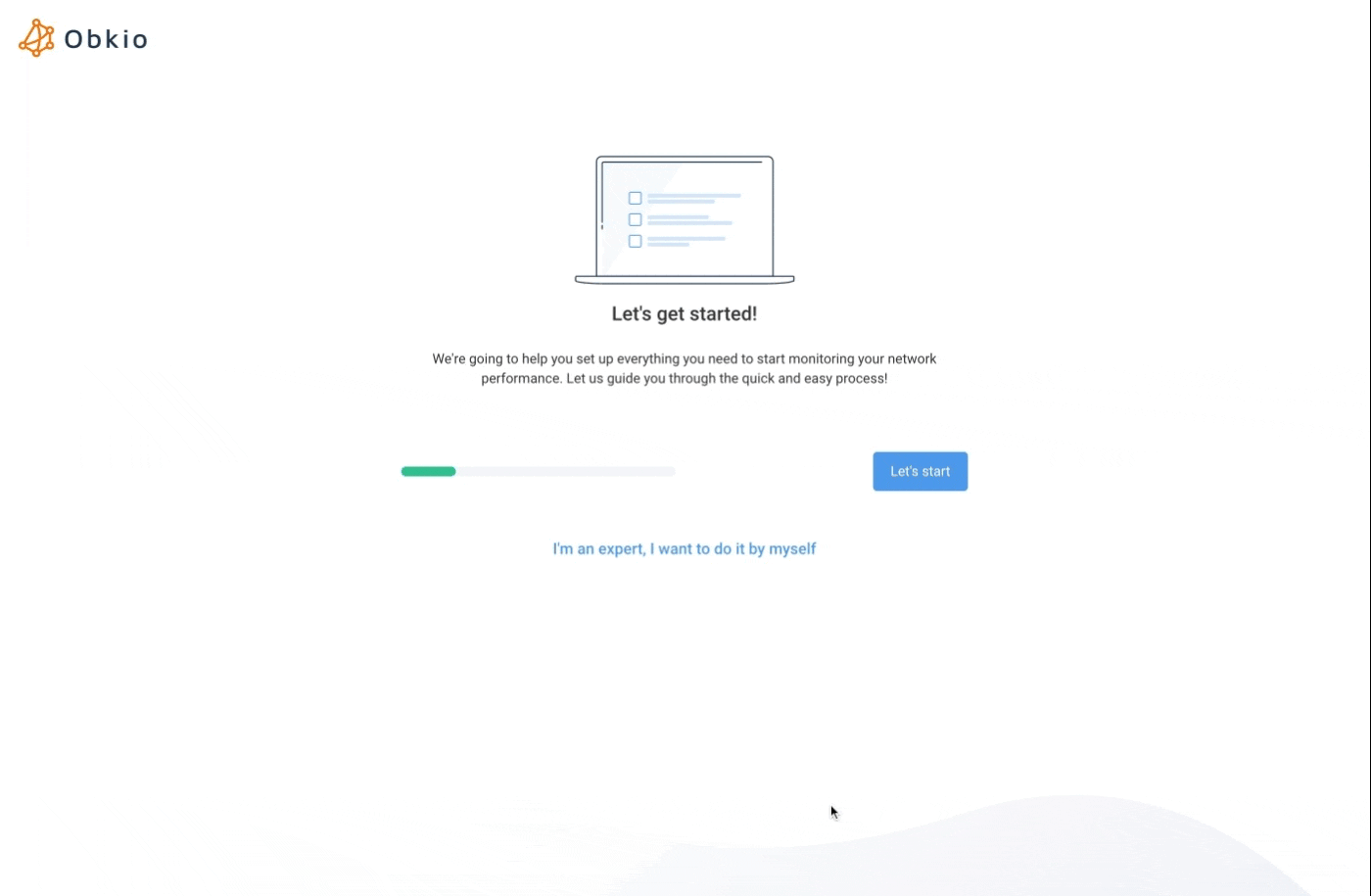
Monitor Internet Performance
With Obkio Agents Pre-Deployed Over the Internet in Major Service Provider Clouds



Collect Internet Performance Metrics in Real-Time
Once your Monitoring Agents are deployed, they immediately begin exchanging synthetic traffic across your network and to the Internet. This allows Obkio to start collecting real-time network data and performance metrics from the end-user’s perspective.
From there, you’ll gain:
✅ Continuous monitoring of key metrics like latency, jitter, and packet loss
✅ Real-time insights into Internet and network health
✅ Minute-by-minute visibility to establish a performance baseline
✅ Speed tests to validate slow Internet — often a symptom, not the root cause
With this data, you can quickly identify whether issues originate inside your network or on your ISP’s end, and take action with clarity and confidence.
When troubleshooting Internet issues, it’s easy to focus on speed. But speed alone doesn’t tell the whole story.
Metrics like latency, jitter, and packet loss have a direct impact on how your Internet actually performs — especially when it comes to real-time applications like VoIP, video calls, and cloud-based tools. While speed, bandwidth, and uptime matter, they only scratch the surface. Internet quality is what determines the real user experience.
That’s why with Obkio, we don’t just monitor Internet speed, we monitor Internet performance.
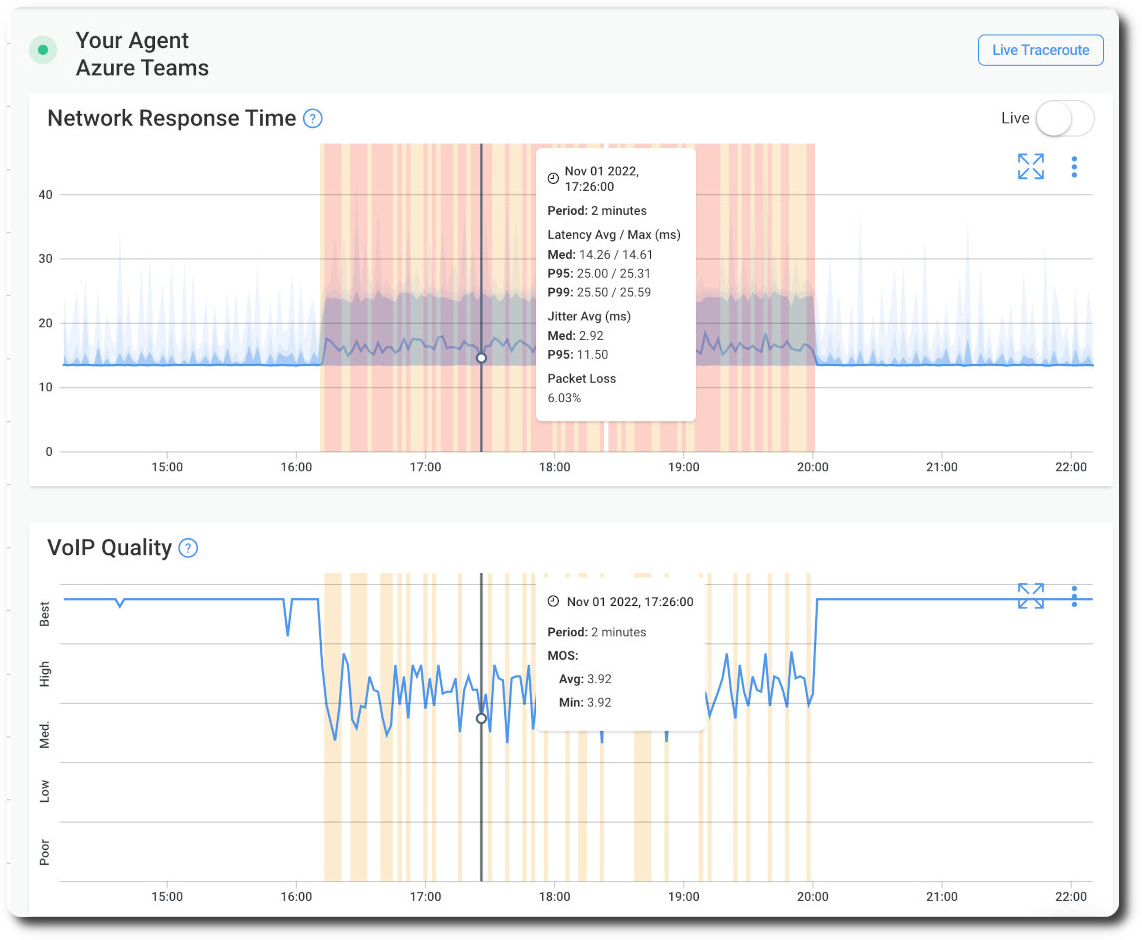


Identify If You Actually Have an Internet Issue
Use Obkio's "Sandwich Method" to monitor your Internet performance & identify if there is a real issue.
In any troubleshooting process, the first step is to replicate the problem.
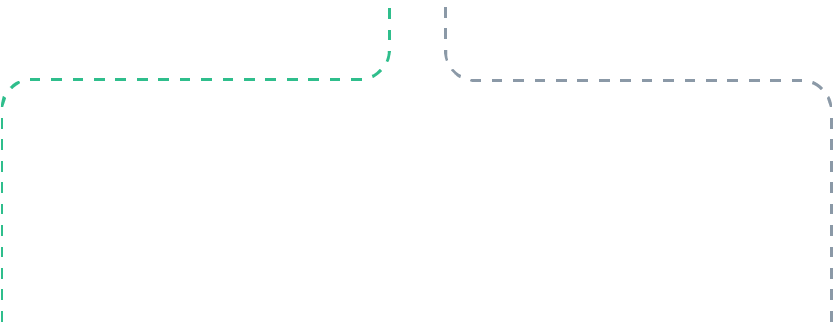
Obkio Identified a Network Issue Affecting Your Internet
If you’re able to replicate the Internet performance issue and see it clearly reflected in Obkio’s performance graphs, you can confidently confirm that the problem is real — and that user complaints are valid.
Obkio not only provides real-time monitoring so you can observe issues as they happen, but also stores historical performance data, allowing you to go back in time to identify past or intermittent issues that may have gone unnoticed.
So It's NOT A Network Issue
If Internet performance issues persist, you can take it a step further by using Obkio to monitor specific user workstations or application performance. This will help you determine whether the root cause is local, rather than network or ISP-related.

Identify Changes From Your Baseline
At this stage, you should see the performance issue reflected in Obkio’s graphs. If the problem is Internet-related, Obkio’s real-time graphs and automated alerts will make it easy to identify.
With continuous monitoring, Obkio establishes a baseline of normal network behavior and tracks performance over time. This allows you to spot deviations from the baseline, identify real-time issues, and uncover intermittent problems that may have occurred in the past.
Because Obkio’s Monitoring Agents are deployed across all key points, including your local network, remote sites, and over the Internet. That means you can pinpoint the root cause, whether the issue originates in your LAN, WAN, or with your ISP.

Narrow Down Your Internet Issue
A reliable way to identify Internet issues is by using what's known as the "Sandwich Method" for monitoring. This setup involves deploying Monitoring Agents on both sides of a specific network segment or device, for example, on either side of your Internet connection or firewall.
By capturing performance data from both ends, you can isolate the exact location of the problem. If both Monitoring Agents detect issues, it's a strong indication that the root cause lies in the middle, the “filling” of the sandwich, which is the network segment or device you're focusing on.



Pinpoint When the Internet Issue Happened
When troubleshooting Internet problems, two of the most important questions are: When did the issue happen, and how often is it occurring? Is it an intermittent issue, a persistent ongoing issue, or something that occurred in the past and has since resolved? (Unfortunately, predicting the future is out of scope — for now!)
Obkio makes it easy to answer these questions. With detailed performance graphs and real-time alerts, you can quickly pinpoint the exact time an issue occurred, understand its frequency and duration, and identify patterns that may reveal deeper, recurring problems.
Analyze Obkio’s graphs to view detailed metrics, filter by time range, and look for patterns or spikes that indicate when issues occurred and how often. Use real-time alerts to catch problems as they happen, and historical data to investigate past or intermittent issues.
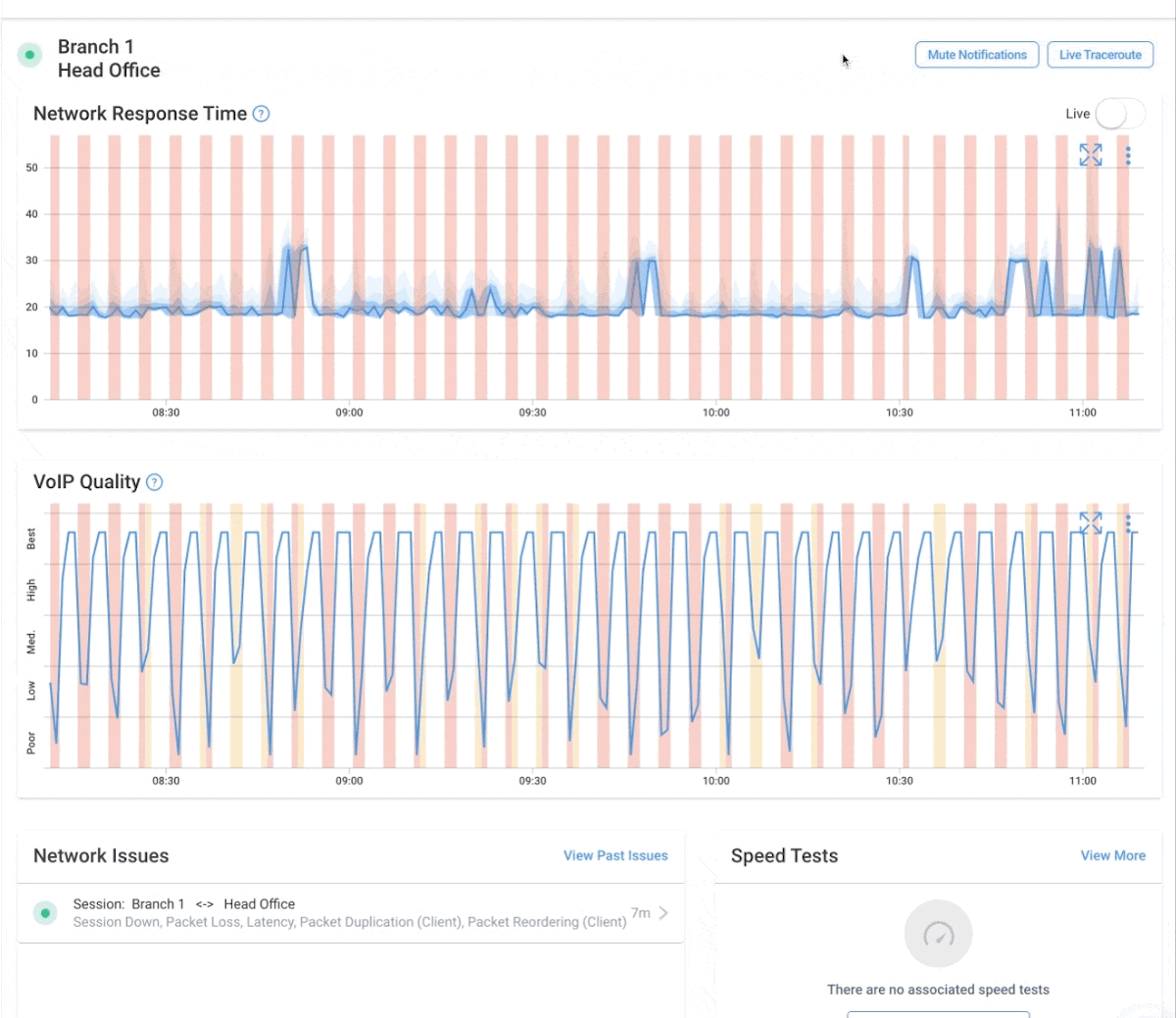



Find Out Which Problem Is Slowing Down Your Internet
Slow Internet and dropped connections aren't the real problem. They're just signs something else is wrong. To fix the issue, you need to look at what's causing it.
Obkio helps you go beyond just checking network speed or uptime. It shows you the real details behind your Internet problems, so you can understand what’s happening and why.
Here are a few important things to watch for:
- Latency: This is the delay when data travels. Too much delay = slow response in apps like Zoom or Teams.
- Packet Loss: When data doesn’t make it to where it’s supposed to go. This can cause buffering, freezing, or errors.
- CPU Usage: If a network device is working too hard, it can slow everything down.
- Bandwidth: This is how much data your connection can handle. If it’s too low, things will run slowly.
- Jitter: When data arrives at different speeds, it messes up things like video and voice calls.
Obkio makes it easy to see all of this. You get clear reports and simple dashboards that help you figure out exactly what’s wrong with your connection, and how to fix it.
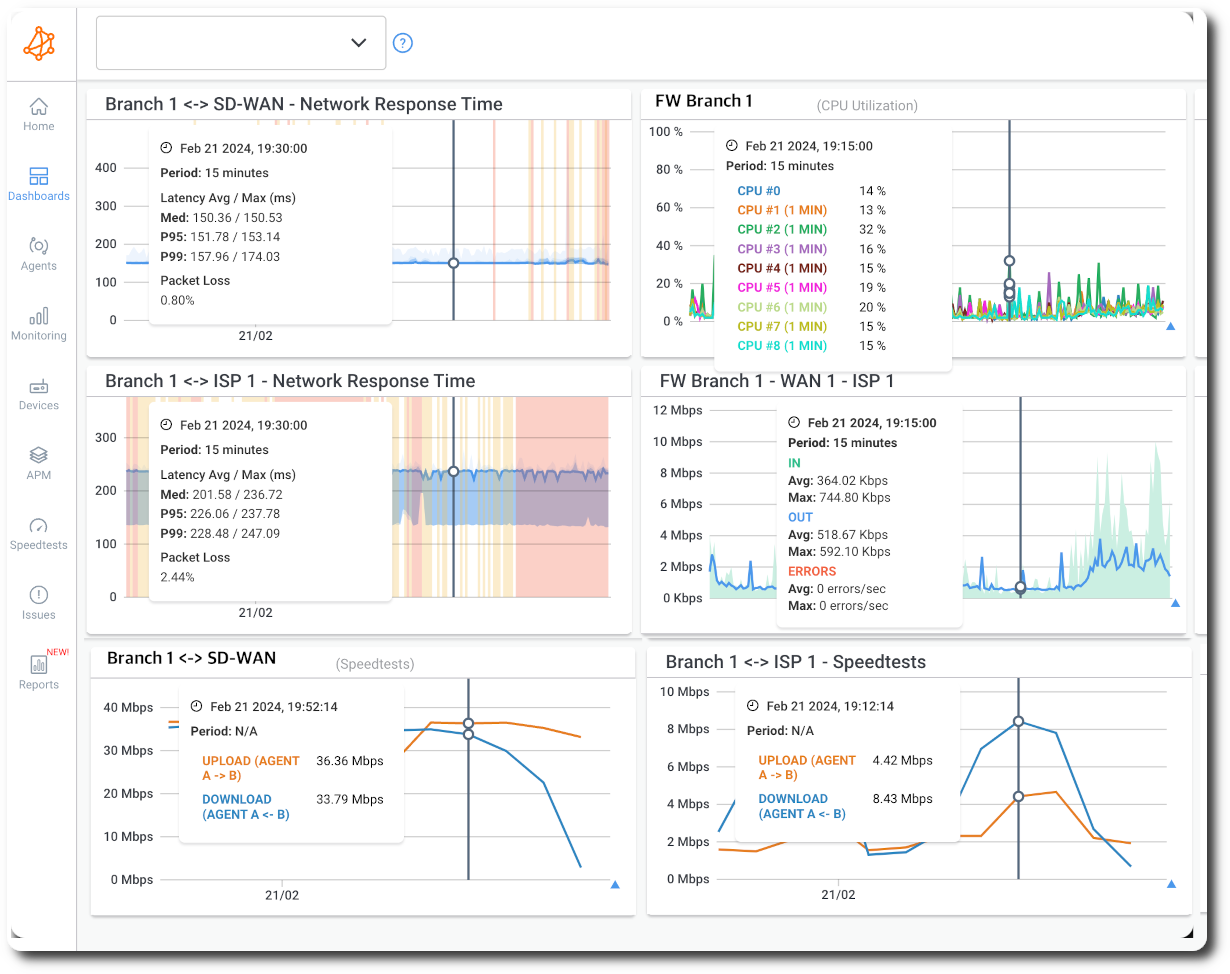



Identify Where the Internet Issue Is: LAN, Gateway, WAN or ISP
When people run into Internet problems, they often blame the ISP right away — especially the “last mile” of the connection. That’s where the finger-pointing usually starts. But the truth is, issues can happen anywhere along the path:
- Inside your LAN (your internal network)
- At the Gateway (like your firewall or router)
- On the WAN (your Internet connection)
- Or deeper into the ISP’s network
To help figure this out, we use a simple technique called Obkio’s Sandwich Method. It involves placing Monitoring Agents:
- Inside your LAN
- At the firewall or in the DMZ
- And over the Internet
This way, you can break your network into clear sections and see exactly where the problem is happening. It only takes a few minutes to set up, and once it’s running, it gives you instant visibility. Whether the issue is inside your network, at the firewall, or out on the Internet, you'll know — and you’ll have the proof to back it up.
So instead of guessing, rebooting routers, or going back and forth with your provider, you can open a support ticket with confidence and get straight to fixing the real problem.
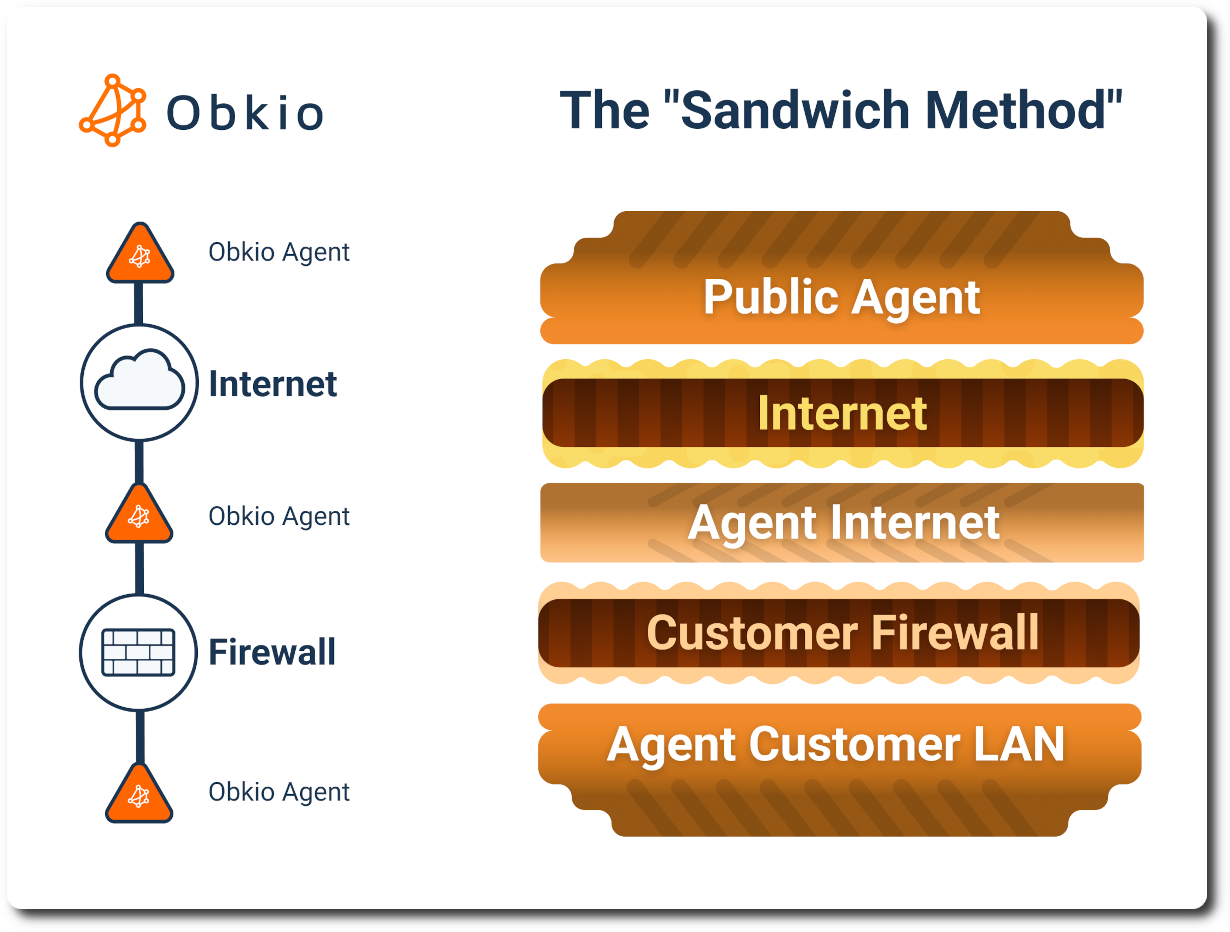
6.1. Troubleshooting Internet Issues in Your LAN (Local Network)
Problems in the LAN often come from user devices, access points, or switches. These issues can easily be mistaken for Internet problems, especially when only certain users or locations are affected.
What to look for:
- Only some users or locations are experiencing slowness
- Wi-Fi signal issues or device-specific problems
- High CPU or memory usage on internal switches or access points
How to troubleshoot with Obkio:
- Deploy a Monitoring Agent in the affected LAN area to collect data from the user’s point of view
- Compare results with agents deployed in other parts of the network to isolate the issue
- Monitor internal latency, jitter, and packet loss to spot local network problems
- Use Device Monitoring to check the health and performance of key devices like switches, routers, and firewalls — to see if any of them are causing slowdowns
- Monitor firewall performance (even if it's customer-managed) by tracking metrics like CPU usage to identify if the firewall is overloaded or underpowered
6.2. Troubleshooting Internet Issues at the Gateway (Firewall or Router)
The Gateway, typically your firewall or router, is the critical point where your internal network connects to the Internet. If this device is misconfigured, overloaded, or failing, it can slow down or interrupt all network traffic.
What to look for:
- High latency or packet loss at the gateway
- Internet issues affecting the entire organization
- Firewall CPU spikes or throughput limits being exceeded
- Sudden performance drops when network traffic increases
How to troubleshoot with Obkio:
- Place Monitoring Agents on both sides of the gateway (inside the LAN and in the DMZ or beyond)
- Use the Sandwich Method to compare traffic before and after the gateway
- If performance issues appear only after traffic passes through the firewall, that’s your bottleneck
- Enable SNMP Device Monitoring to collect key metrics from your firewall or router, including CPU usage, interface errors, and bandwidth utilization
- Identify if the firewall is underpowered, misconfigured, or overwhelmed by traffic
By combining agent-based monitoring with SNMP insights, Obkio gives you a clear picture of how your gateway devices are performing — and whether they’re the root cause of your Internet problems.
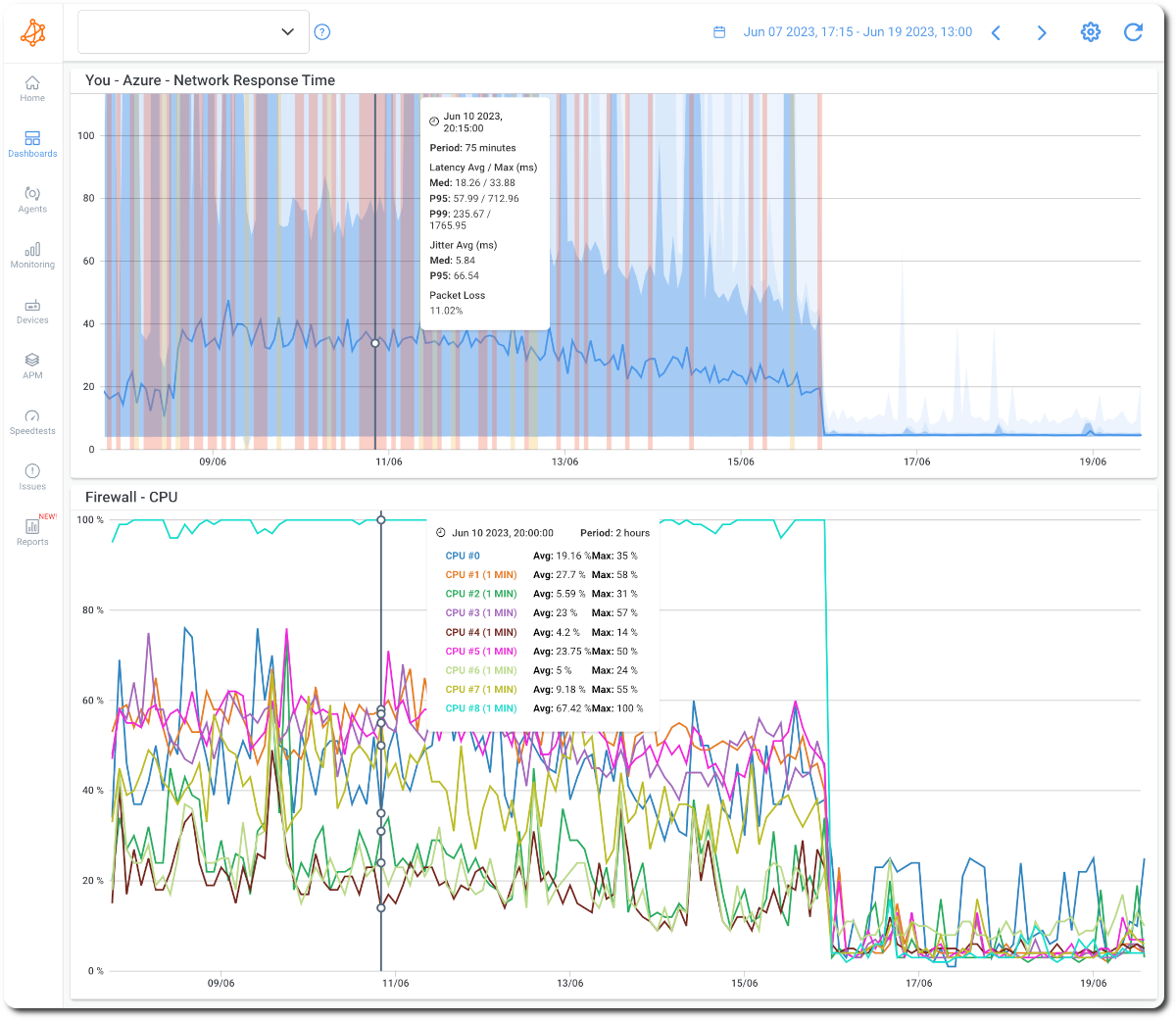
6.3. Troubleshooting Internet Issues on the WAN (Your Internet Connection)
The WAN is the connection between your network and your ISP. Problems here often show up as widespread Internet slowness or fluctuating performance, especially during peak hours.
What to look for:
- High latency or packet loss starting right after the gateway
- Performance drops at specific times of day
- Speed tests showing slower-than-expected results
How to troubleshoot with Obkio:
- Deploy a Public Monitoring Agent (pre-hosted by Obkio) to test Internet performance
- Use graphs to compare WAN metrics with internal ones
- Look for consistent patterns pointing to your Internet link rather than your internal setup
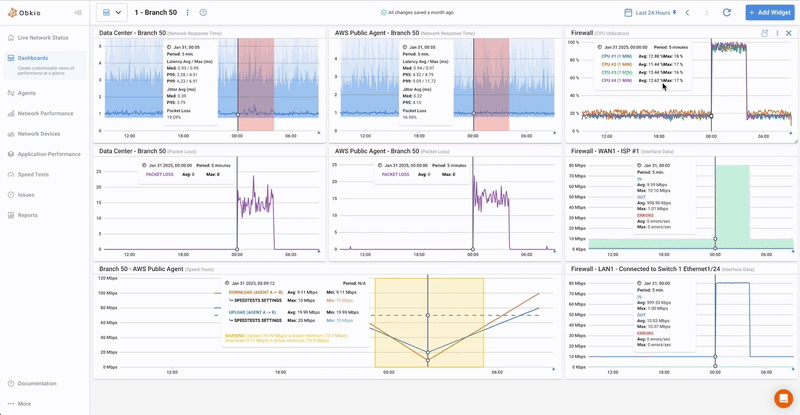
6.4. Troubleshoot Internet Issues with Your ISP
If issues persist beyond your own Internet connection, the problem may lie deeper in the ISP’s network, often in the last mile, peering points, or routing paths.
What to look for:
- Packet loss or latency beyond your ISP's first hop
- Inconsistent routing or traffic taking longer paths
- Peering congestion (e.g. performance drops to specific services or regions)
How to troubleshoot with Obkio:
- Use Obkio’s built-in Visual Traceroute Tool (Obkio Vision) to visualize the full Internet path
- Compare Public Monitoring Agent data from multiple locations (e.g. head office vs. branch office)
- Review historical graphs to find intermittent ISP issues and use the data to escalate with your provider
Perform Speed Tests to Validate Your Internet Performance
Slow Internet speed is usually a sign of a deeper issue, not the root cause. Still, once you’ve addressed the underlying problem, running a speed test is a great way to make sure everything is working as it should.
With Obkio, you can run on-demand or scheduled speed tests to check if your Internet connection is performing at expected levels. It’s a simple way to confirm that your fixes worked and that your connection is stable and fast.
Once your speed test results look good — congrats! That means your Internet issue is resolved and your network is back to performing smoothly.
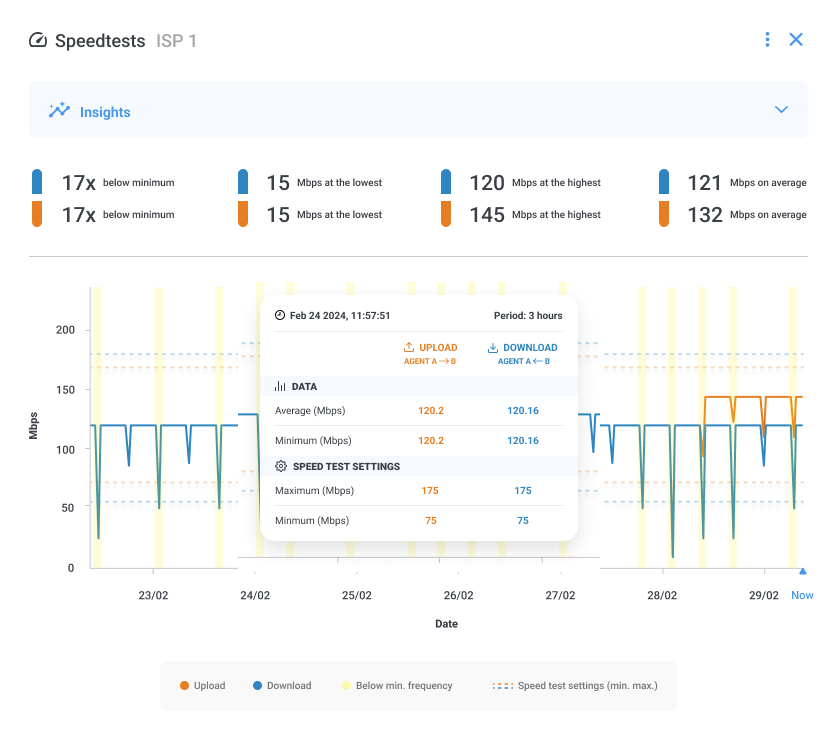
Don't Forget to Download the Webinar
Before you go, don't forget to download the webinar!
We’re breaking down Internet troubleshooting in a way that actually makes sense, and showing you how to pinpoint and fix Internet performance issues using Obkio’s Network Monitoring tool.
What You’ll Learn:
✅ A quick intro to how Obkio’s network monitoring solution works
✅ A live demo showing you how you can deploy Obkio in just minutes to start monitoring your network and Internet performance
✅ How to use Obkio to identify and fix Internet issues
✅ Live troubleshooting of real Internet issues submitted by attendees before the webinar
✅ A breakdown of the 3 most common Internet issues we see every day, and how to identify them using Obkio:
- Local loop issues
- CPU or device overload
- ISP-related issues
Watch the Webinar: Fill out the form on this page to download and watch the recorded webinar, anytime, anywhere.
Conquering Network Issues with
Expert Insights and Effective Strategies
Welcome to our blog, where we address the common challenge of identifying network issues and provide you with effective solutions. At times, network problems can be elusive, causing disruptions, performance bottlenecks, and frustration. But fret not, because we are here to help. Our team of experts has extensive experience in tackling network issues head-on, and we are excited to share our knowledge and insights with you.

Frequently Asked Questions
Obkio gives you end-to-end visibility over your Internet network and SaaS applications to monitor download speeds, bandwidth, and congestion.
Yes! Obkio makes it easier than ever to track and check bandwidth usage in your network. Obkio measures bandwidth usage for network devices, Internet connection, and different ends of your network.
Monitor the performance of SaaS applications with Obkio's Public Monitoring Agents hosted by the largest Cloud service providers in the world such as Google Cloud, Microsoft Azure, and AWS.
You can use Obkio's Traceroute feature to identify the source and cause of Internet issues, and understand if your ISP is to blame.
Yes! Obkio's Internet Connection monitoring tool monitors the strength and status of your Internet connection.
Start Your Free 14-Day Trial Now!
Get a free POC with Obkio's 14-day trial. Identify network problems & collect data to troubleshoot.
Start Now Book a Demo