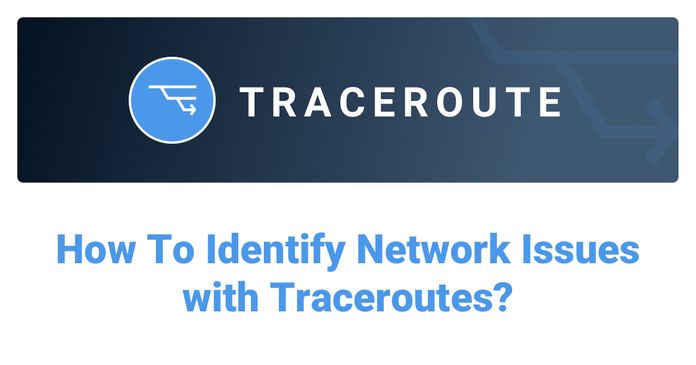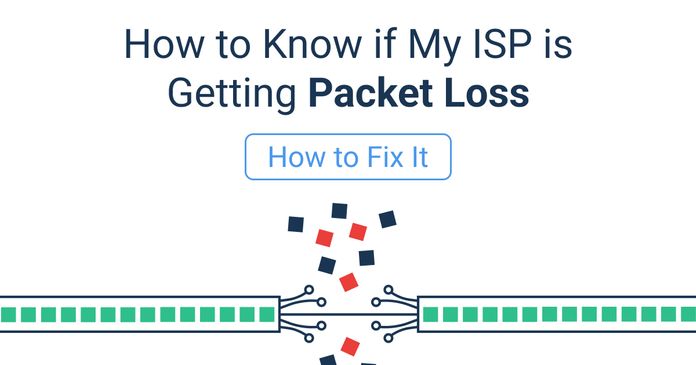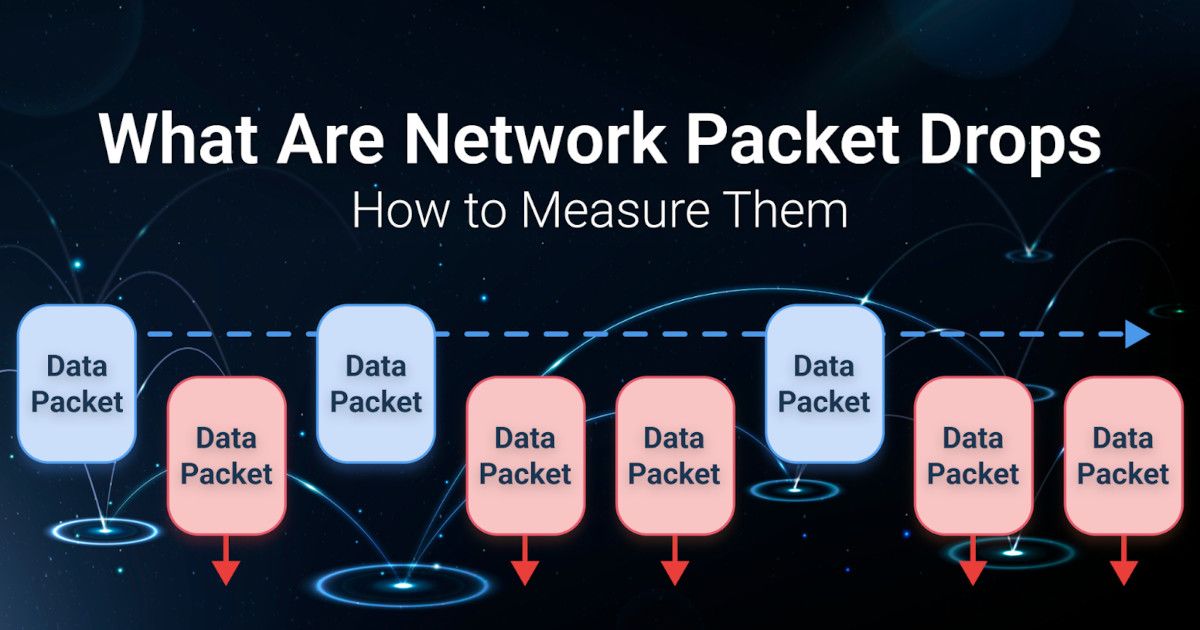Table of Contents
Table of Contents
Network drops can seriously impact business operations, leading to lost productivity, communication breakdowns, and even financial losses. Whether you're managing critical systems, supporting remote teams, or delivering services to customers, a stable network is essential for maintaining business continuity.
But what causes these network drops? How can you fix them? And most importantly, how can you prevent them from happening again?
In this article, we’ll guide you through the common causes of network drops, how to troubleshoot them, and tips for preventing future issues. By understanding these basics and using proactive network monitoring tools, you can keep your connection stable and reliable.
A network drop is a sudden loss or interruption of connectivity within a network. This means that devices connected to the network can experience a complete or partial disconnection, leading to problems with data transmission. When a network drop occurs, it disrupts the flow of information between devices, applications, or services.
The consequences of network drops can be significant. Users may experience slow performance, making it difficult to load web pages or use online applications effectively.

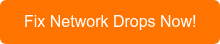
Additionally, network drops can cause lost connections during important tasks, such as video calls, leading to frustration and interruptions. In some cases, users may find themselves unable to access the Internet or specific internal systems, which can impact productivity and communication.
Understanding the network drop meaning and its implications is crucial for proactively identifying and troubleshooting network connectivity issues before they affect your users and applications.
Network drops can be classified into two main types: permanent network drops and temporary network drops (including intermittent network drops). Knowing these types helps you understand if you should be worried, how they affect your network performance, and what actions you need to take to troubleshoot.
A permanent drop in network connectivity refers to a complete loss of connection that requires intervention to restore. In this case, devices are unable to communicate over the network until the underlying issue is resolved.
Example: Think of an office where the router suddenly fails. This failure would lead to a disconnected office network, affecting all devices relying on that router for Internet access. Employees would be unable to connect to the Internet or internal systems, leading to significant disruptions in work.

On the other hand, a temporary drop in network connectivity involves brief interruptions in connectivity that resolve on their own. These drops may cause short-term issues but do not require significant intervention to fix.
Example: Imagine a scenario where a Wi-Fi connection drops briefly during peak usage times when many people are working simultaneously. During this time, users may experience a short disruption in their connection, but it typically restores itself once the network traffic decreases.
It is important to pay attention to these temporary drops if they evolve into intermittent network drops. Intermittent drops manifest as brief connectivity issues that appear for seconds or minutes, then seemingly disappear, only to return again later.
These types of network connectivity issues can be much harder to catch since they are spontaneous and challenging to replicate. They can unexpectedly disrupt your operations and affect productivity. In such cases, having a robust network monitoring tool is crucial. These tools help you detect and troubleshoot intermittent drops effectively, allowing you to maintain a stable and reliable network connection.
Learn how to detect intermittent network problems to troubleshoot performance issues that are hard to catch with Obkio Network Monitoring software.
Learn more

Identifying a network drop is crucial for decreasing the impact on your applications, users and business operations. Users often experience several symptoms when a network drop occurs, and various tools can help monitor and diagnose these problems.
When a network drop happens, users may notice several signs, including:
- Slow Loading: Web pages may take longer than usual to load, leading to frustration when trying to access online content.
- Disconnected Applications: Users might get kicked out of applications, such as video conferencing tools, resulting in lost connections during important meetings.
- Poor Call Quality: Voice over Internet Protocol (VoIP) calls may become choppy or drop altogether, making communication difficult.
Network monitoring tools are essential for quickly identifying and resolving network drops. These tools continuously analyze network performance and provide real-time insights into various metrics, helping you understand the state of your network.
 Screenshot from Obkio's Network Monitoring Tool
Screenshot from Obkio's Network Monitoring Tool
- Real-Time Visibility: Network monitoring software offers a clear view of your network's current performance. This visibility helps you detect anomalies or issues before they escalate into serious problems.
- Alerts and Notifications: You can set up automated alerts to notify you when certain thresholds are exceeded. This proactive approach ensures that potential network drops are addressed promptly.
- Historical Analysis: By reviewing past performance data, you can identify patterns or trends that may lead to future connectivity issues. Understanding the history of your network helps in troubleshooting and preventing similar problems.
Deploying Network Monitoring Tools
To effectively monitor and troubleshoot network disconnections, Obkio's Network Monitoring tool is the ultimate tool for the job.
Obkio is a simple SaaS solution that allows users to monitor and troubleshoot end-to-end network and application performance to identify network issues, collect network performance data, and improve the end-user experience.
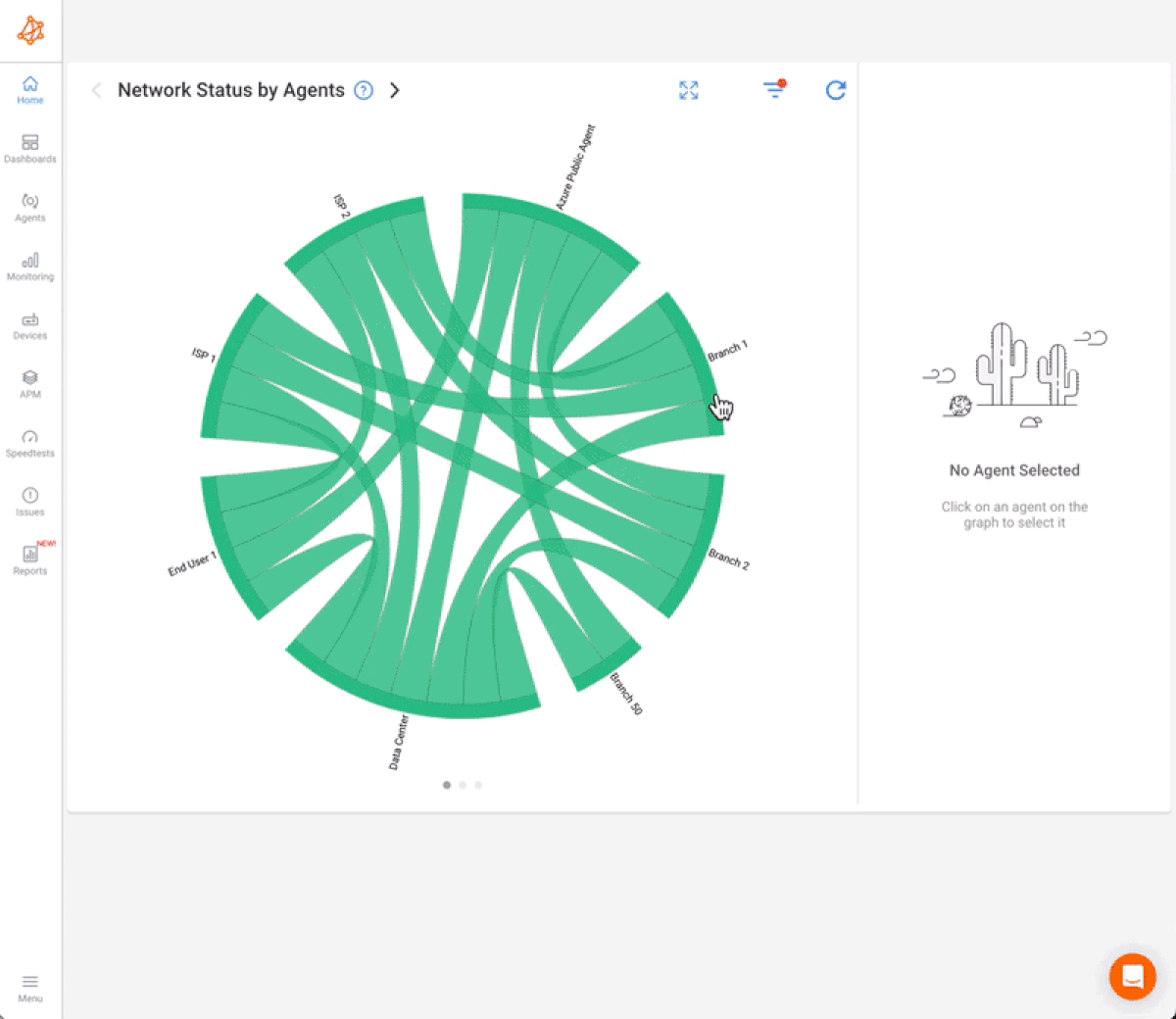 Screenshot from Obkio's Network Monitoring Tool
Screenshot from Obkio's Network Monitoring Tool
Obkio leverages Network Monitoring Agents and synthetic traffic to continuously identify the causes of intermittent VoIP, video, and application slowdown in seconds. Here’s how Obkio can help:
- Real-Time Precision: Obkio provides instant visibility into critical metrics such as bandwidth usage, latency, and packet loss, allowing you to act quickly when issues arise.
- Proactive Issue Detection: With automated alerts, Obkio helps you stay ahead of potential network drops by notifying you of any anomalies in real-time.
- Historical Insight: Analyze historical data to identify trends and recurring issues, enabling you to address them before they lead to network disconnections.

Obkio uses agents deployed in key locations like data centers and branch offices to monitor network performance. These agents exchange synthetic traffic and measure essential metrics to detect performance issues, including network disconnections.
- Local Agents: These are installed in specific locations to monitor network performance and identify issues in real-time.
- Public Monitoring Agents: Deployed over the Internet, these agents help identify if a problem is specific to your network or if it’s a broader issue affecting connectivity to external services.
By strategically placing these agents, you create an effective early warning system, allowing you to detect and resolve potential network problems and network drops before they escalate.
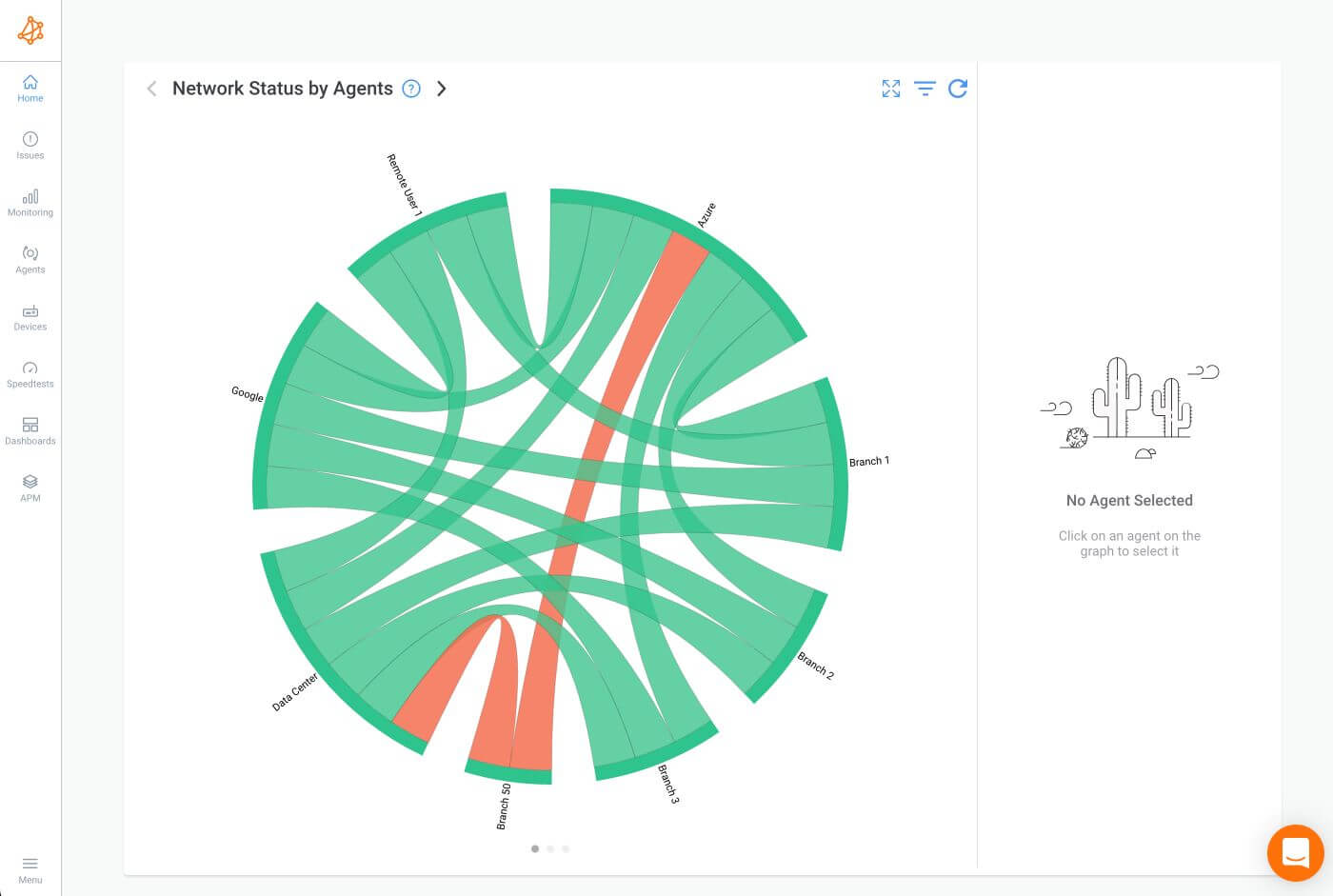
Your Chord Diagram will show your Network Status in Red if it shows a potential performance or connection issue.
Once you’ve deployed the agents, they will continuously monitor various metrics, providing insights into network performance and any impending issues. Obkio measures key network metrics to monitor overall network performance, including specific metrics that can signal a temporary or permanent network drop.
Some of these network metrics include:
- Latency: High latency can indicate delays in data transmission, contributing to potential drops.
- Packet Loss: Monitoring packet loss helps identify connectivity issues, as high loss rates can degrade performance.
- Jitter: Increased jitter can signal network instability, leading to disconnections.
- Bandwidth Utilization: High bandwidth utilization can cause congestion and affect overall performance.
- Throughput: Monitoring throughput ensures the network can handle the necessary data transfer without bottlenecks.
- Error Rates: Increased error rates may indicate problems with the network connection, potentially leading to drops.
- Network Availability: Keeping track of network availability helps identify downtime periods.
- Round-Trip Time (RTT): Increased RTT can indicate congestion or other issues, contributing to potential disconnections.
- TCP Retransmission Rate: High TCP Retransmission rates may signal network instability that could lead to connectivity issues.
- DNS Resolution Time: Slow DNS resolution time can impact resource access and contribute to perceived drops.
- Router and Switch Performance: Monitoring metrics like CPU usage can help identify issues with core networking components.

By continuosuly measuring these metrics, Obkio helps you detect and troubleshoot all types of network drops as soon as they happen. So you can take the necessary actions to maintain connectivity and decrease the negative impact on your network and users.
Obkio’s intuitive dashboard acts as a command center, providing a clear view of real-time metrics that are crucial for identifying and addressing network disconnections.
Upon logging in, administrators are welcomed by a centralized performance overview that highlights key metrics such as latency, packet loss, and other performance indicators across the network. This snapshot allows for a quick assessment of the network's status.
The dashboard is designed with user-friendly visualizations, making it easy for both experienced network professionals and those new to network management to navigate. Graphs, charts, and colour-coded indicators provide a straightforward understanding of the network's real-time performance.
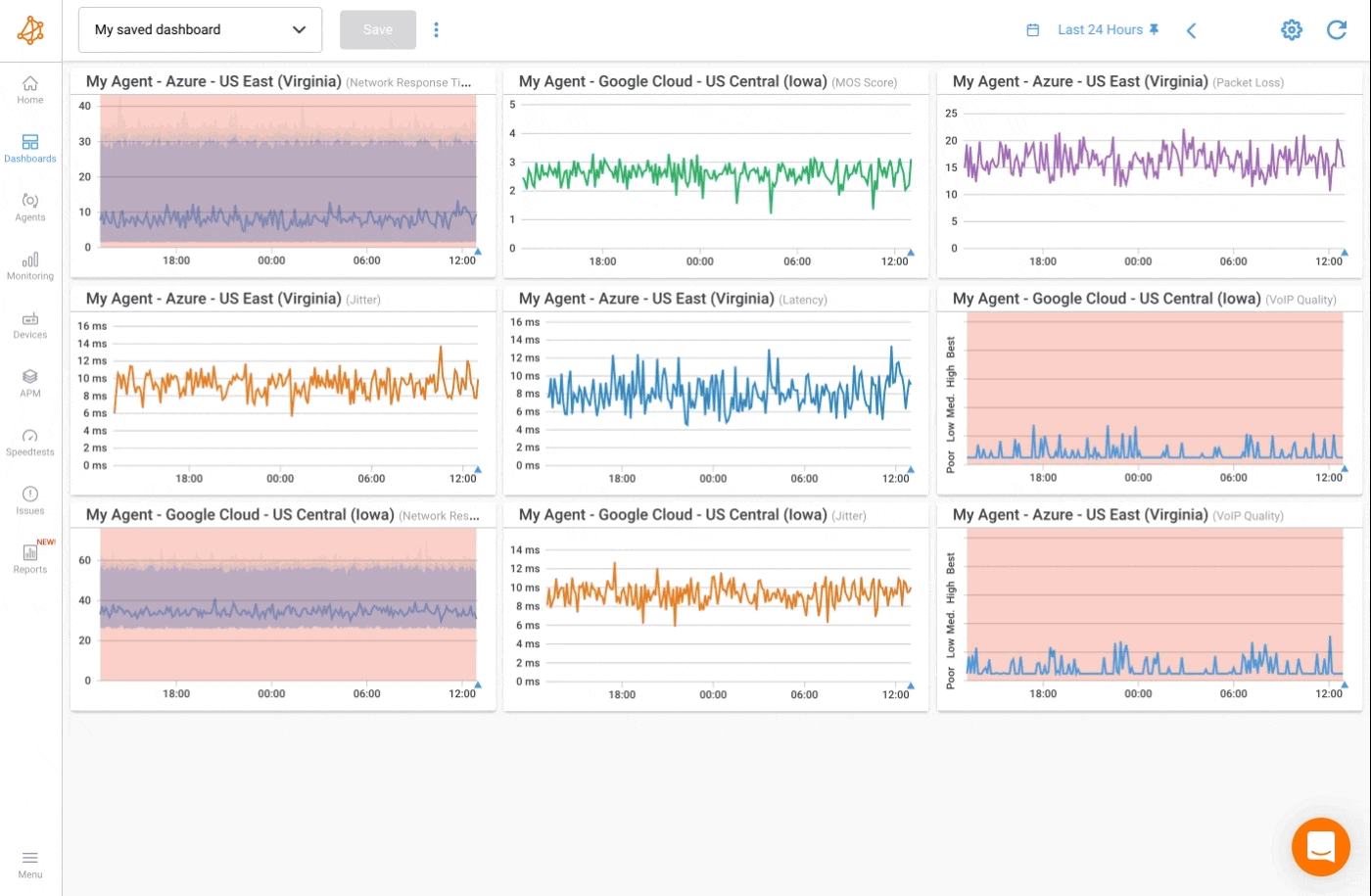
Immediate Anomaly & Network Drops Detection:
Obkio’s dashboard is optimized for immediate anomaly detection. You can customize alert thresholds to ensure that administrators receive timely notifications when performance metrics deviate from the norm. These alerts are prominently displayed on the dashboard, helping you focus on potential issues right away.
Obkio Vision is a visual traceroute tool that helps identify network issues, such as network drops, by providing a detailed, visual path of the data traffic as it moves through the network. It is included as a standalone tool, or as part of Obkio's complete NPM solution.
Here’s how you can use it to detect and diagnose network drops:
Visualizing the Route
- Obkio Vision maps the entire network path between your device and a target destination (like a website or service).
- It shows each hop in the path, representing different devices or routers that data passes through (from your local router, through your ISP, and finally to the destination).
- A network drop occurs when data packets fail to reach a specific hop, disrupting the connection.
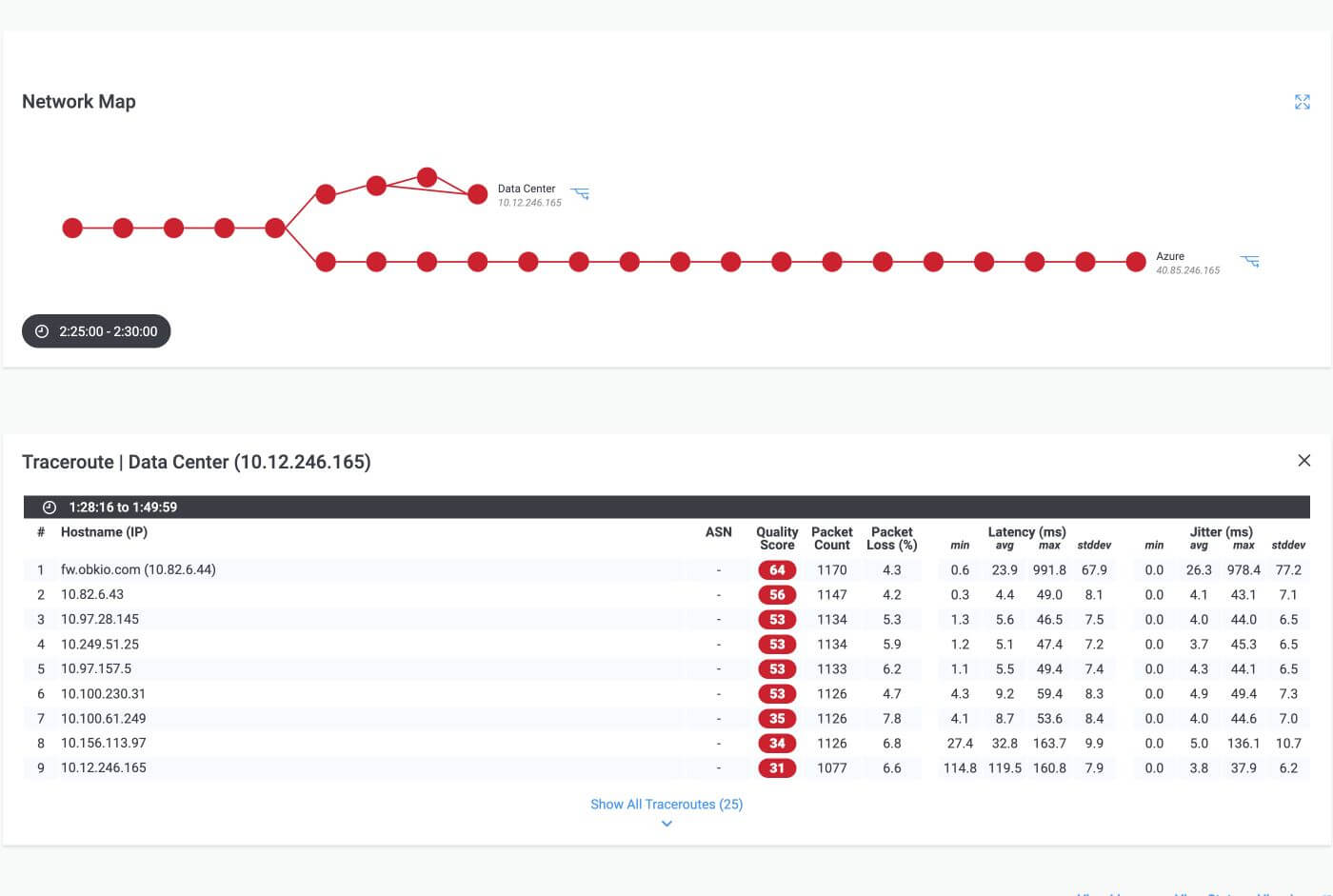
Identifying Network Drops
Packet Loss at a Hop: Obkio Vision provides packet loss statistics for each hop. If packets fail to reach a hop or are intermittently lost, this can indicate a network drop.
- Temporary Drops: Obkio Vision may show high packet loss at one hop but data eventually reaching the destination, indicating a temporary issue.
- Permanent Drops: If packet loss is sustained at a hop, and no data reaches subsequent hops, this indicates a permanent drop or outage.
Latency Spikes: Obkio Vision also shows latency (response time) for each hop. High latency at a hop before packet loss may indicate congestion or potential failure at that point.
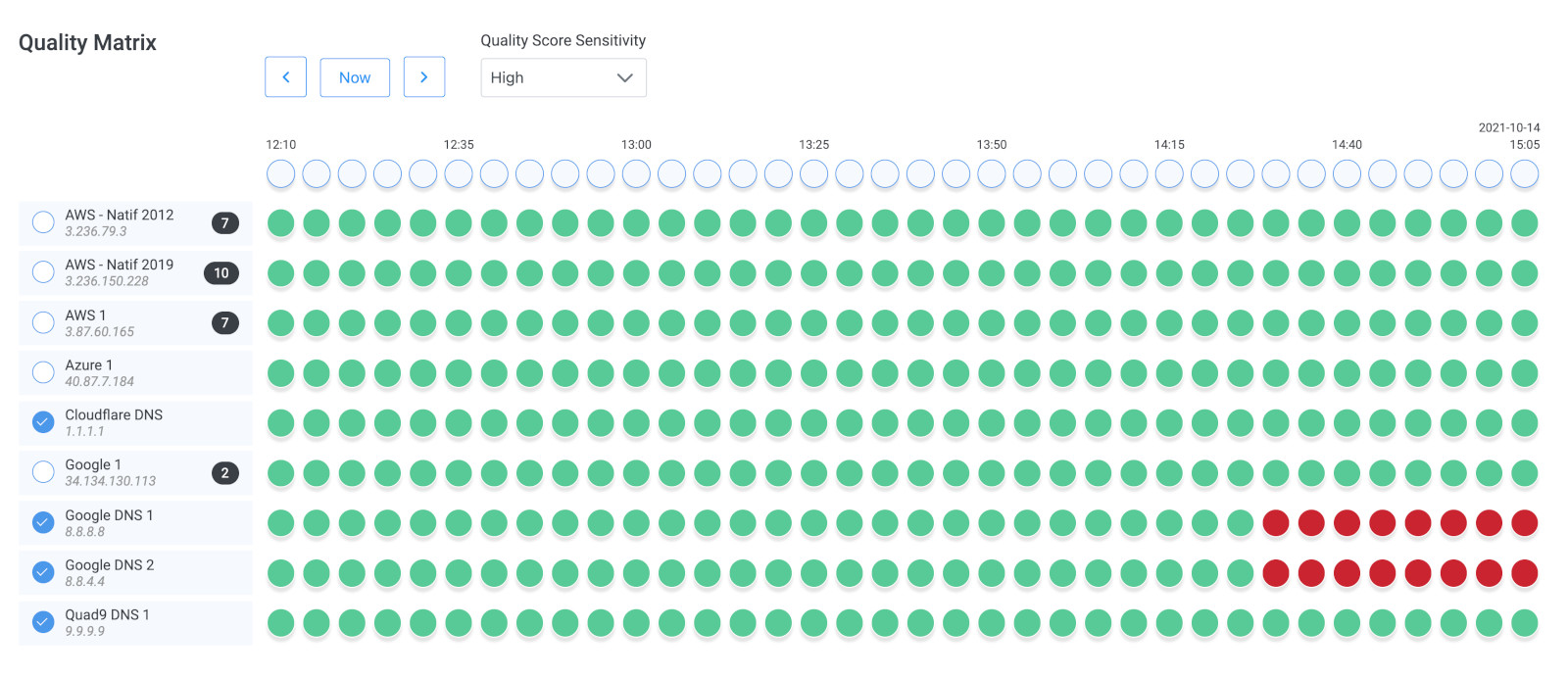
Pinpointing the Location of the Drop
- Obkio’s tool clearly shows which hop in the route is failing. The hop with high packet loss or no response is the location of the network drop.
- Example: If a drop happens between your router and the ISP, Obkio Vision will highlight this hop with packet loss, helping you know whether the issue is internal or with your ISP.
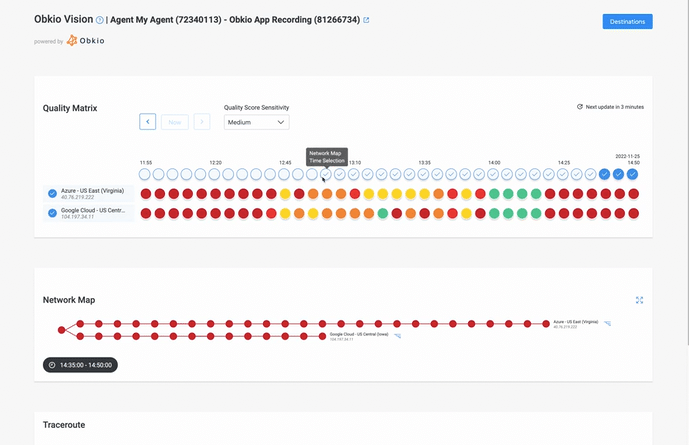
Historical Data and Reports
- Obkio Vision provides historical data, allowing you to review when and where network drops occurred over time. This is useful for detecting patterns or intermittent drops.
Visual Alerts
- Obkio Vision provides visual cues (like red indicators for problematic hops) to easily spot where the network drop occurs, making troubleshooting straightforward.
Obkio Vision's Visual Traceroute tool offers a powerful way to trace, identify, and diagnose network drops by visualizing where data fails to reach its destination and providing clear insights into potential causes.
Obkio’s alert configuration feature acts as a strategic safeguard, enabling administrators to set personalized thresholds based on the network's typical behaviour.
Since one size does not fit all in network monitoring, this feature allows you to establish custom thresholds that reflect the specific needs and characteristics of your network. This customization ensures that alerts are triggered only when there is a significant deviation from normal behaviour.
To configure alerts, select the specific metric you want to monitor (e.g., latency, packet loss). Set threshold values that will trigger alerts when breached. You can also specify additional parameters, such as how often alerts should occur, the duration of metric deviations required before triggering an alert, and the severity levels for different scenarios.
By incorporating Obkio into your troubleshooting toolkit, you gain a comprehensive and actionable view of your network's health. The combination of real-time monitoring, automated alerts, and historical analysis makes Obkio an invaluable tool for identifying network disconnections and mitigating potential disruptions before they impact operations.

Ping is a simple yet effective tool for detecting network drops. It measures the round-trip time (RTT) it takes for data packets to travel from your device to a destination and back, while also reporting if any packets are lost during the process. By running a ping test, you can quickly assess whether your network connection to a specific destination is experiencing packet loss or high latency.
1. Open Command Prompt or Terminal:
- Windows: Press
Windows + R, typecmd, and hit Enter. - Mac/Linux: Open Terminal.
2. Run the Ping Command:
- Type
ping [IP address or website]and press Enter. - Example:
ping google.comorping 8.8.8.8(Google’s DNS server). - The system will send multiple packets and report back results.
3. How Ping Helps Identify a Network Drop:
Normal Output: The ping tool shows how long it takes for each packet to reach the destination and return (in milliseconds), like this:

4. Identifying a Network Drop:
- Packet Loss: If packets are dropped, you’ll see messages like “Request Timed Out” or “Destination Host Unreachable,” indicating connectivity issues.
- High Latency: If the response time significantly increases (e.g., from 20ms to 500ms), it could point to network congestion or slowdowns that may lead to drops.
- Consistent Drops: If several packets in a row are lost, or if no packets can reach the destination, this signals a more serious or complete network drop.
5. Example of Network Drop via Ping:

In this example, two packets were lost, indicating a temporary network drop.
Traceroute is another powerful tool that tracks the path your data packets take from your device to the destination, revealing each "hop" along the way and the time it takes to reach them. By using Traceroute, you can pinpoint where network drops occur, whether it's in your local network, at your Internet Service Provider (ISP), or further along the Internet backbone.
1. Run Traceroute or Use a Visual Traceroute Tool
- Windows: Press
Windows + R, typecmd, and hit Enter. Typetracert [IP address or website]and press Enter. - Mac/Linux: Open Terminal. Type
traceroute [IP address or website]and press Enter.
For a more advanced approach, Obkio Vision, a visual traceroute tool. Obkio Vision offers a clear visual representation of network paths, making it easier to identify where the drop occurs. Coupled with Obkio’s real-time monitoring, it ensures a comprehensive and accurate diagnosis of network disconnections.
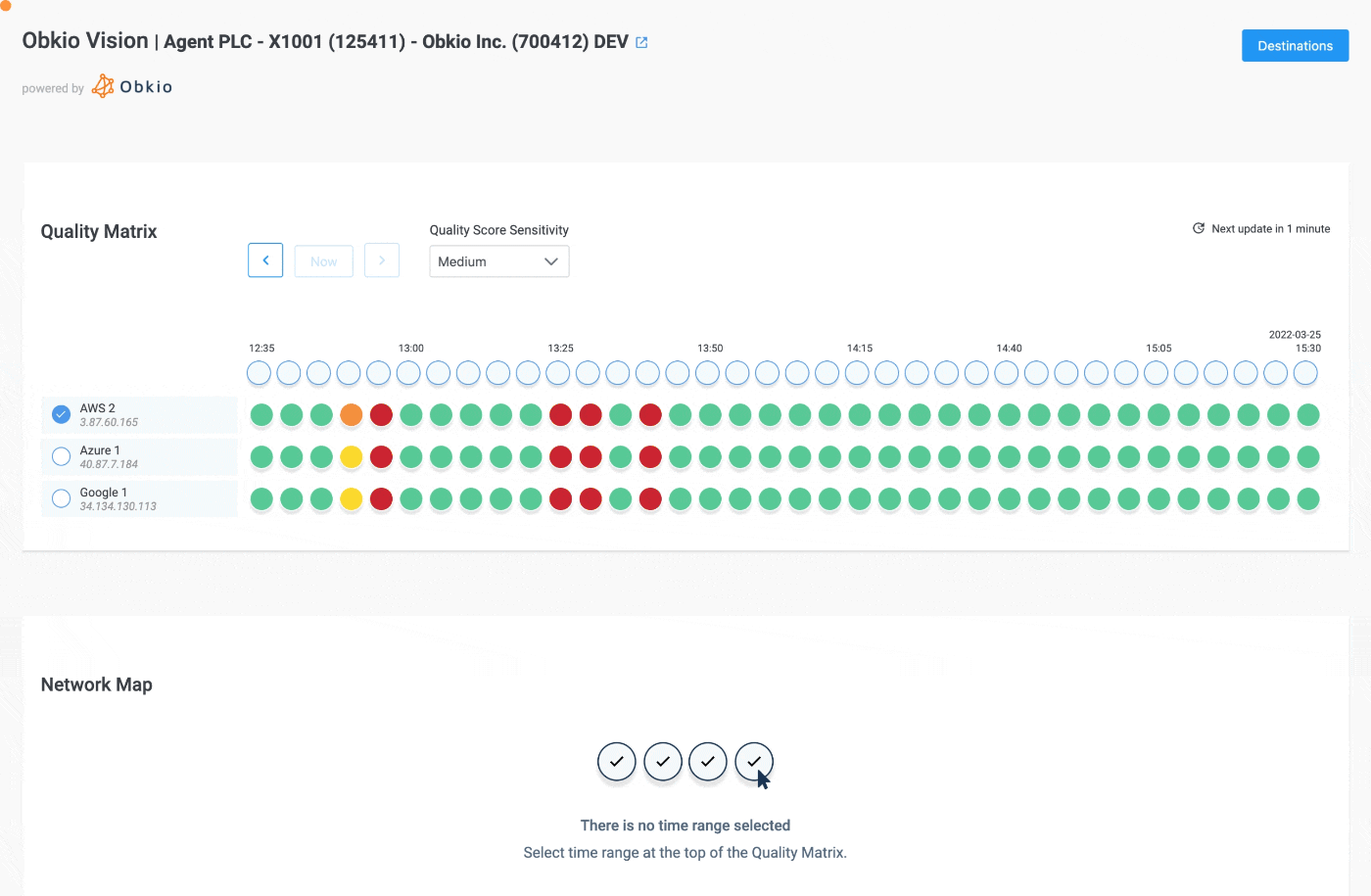
2. How Traceroute Identifies a Network Drop:
Normal Output: Traceroute maps out the path your packets take, listing all network nodes (hops) along the way and their respective latencies. Each hop represents a different router or network device your data crosses.

3. Identifying a Network Drop
- No Response: If the packets can't proceed past a certain hop due to a network drop, you'll see asterisks ( *) in place of latency values, signalling an issue at that point in the network.
- Timeouts: A network drop at a specific hop will display "Request timed out" or *, indicating that packets cannot pass beyond that node.
- Sudden Increase in Latency: A spike in latency at a particular hop can indicate network congestion, which could lead to dropped connections.
Example of Network Drop via Traceroute:

In this example, packets fail at the 3rd hop, indicating a network drop beyond that point.
Network drops can be caused by various factors, each affecting the stability and performance of your connection. While your network monitoring tool will help you identify the exact cause or the source of the network drop, it's still important to understand what they could be so you can know what steps to take to solve them
Below are some of the most common reasons for network disconnections:
- Hardware Failures: Network devices such as routers, switches, and cables can experience failures that disrupt connectivity. Aging equipment, faulty connections, or overheating devices can all contribute to network drops. Regular maintenance and timely upgrades of hardware are essential to prevent these issues.
- Network Congestion: Network congestion occurs when too much data is being transmitted over the network at the same time. This overload can lead to dropped packets, increased latency, and even full disconnections. Congestion is common in high-traffic environments or during peak usage periods, particularly in businesses with large amounts of data traffic.
- Interference and Signal Issues: In wireless networks, interference from nearby devices or poor signal quality can cause frequent disconnections. Physical obstructions, such as walls or floors, and other electronic devices (like microwaves or Bluetooth equipment) can interfere with Wi-Fi signals, affecting network stability.
- ISP or External Provider Problems: Sometimes the problem lies beyond your local network. Internet Service Provider (ISP) outages, service disruptions, or issues with external providers can cause network drops. These problems are harder to control, but working with a reliable ISP and monitoring external connections can help mitigate the impact on your network.
Learn how to troubleshoot with Traceroutes by analyzing Traceroute metrics, exploring common issues and advanced techniques for Traceroute troubleshooting.
Learn more

Identifying where network drops occur is crucial for determining who is responsible for troubleshooting. If the issue lies within your local network (LAN), it's up to you to fix it. However, if the problem is within your ISP's network, you'll need to open a support ticket and have them investigate the issue.
It's also important to provide proof that the problem is on the ISP's end to bypass initial support levels and get them working on the root cause faster. Obkio makes this easy by providing detailed insights into your network performance, and you can share your traceroute results via a viewer-only link, ensuring quick and effective communication with your ISP.
Below are the most common areas where network drops can occur:
- Wi-Fi Signal Interference: Wireless connections are particularly vulnerable to drops due to interference from nearby devices, such as microwaves or Bluetooth equipment, or weak signal strength. Physical barriers like walls can also degrade Wi-Fi performance.
- Faulty Cables or Switches: In wired networks, damaged Ethernet cables or malfunctioning switches can lead to intermittent or complete connection losses. Regular inspections and cable testing can help prevent these issues.
- Router Issues: A misconfigured or malfunctioning router can result in frequent network drops. Incorrect firmware, outdated software, or poor configuration settings often contribute to instability in local area networks.
- ISP Outages: Problems originating from your ISP, such as network infrastructure failures, maintenance work, or unexpected outages, can cause disconnections from the Internet. These drops are beyond the control of your local network but can be monitored to inform proactive steps.
- Congestion: During peak usage hours, ISPs can experience congestion due to high traffic demand, which may result in slower speeds or dropped connections. In such cases, latency spikes and packet loss become more common.
- Network Backbone: Network drops may happen across the wider Internet infrastructure, especially when large-scale issues like routing problems, undersea cable damage, or traffic congestion occur. These drops can disrupt access to external websites or cloud services.
- Data Center/Cloud Services: Connectivity to external data centers or cloud platforms can experience interruptions due to service provider outages or connectivity issues within their infrastructure. Monitoring these external connections is essential for ensuring uptime.
- Device-Specific Problems: Devices on your network, such as computers or mobile devices, may experience network drops due to outdated or misconfigured network drivers. Keeping drivers up-to-date and regularly checking device settings can prevent connectivity issues.
- Overloaded Network Interfaces: If a device's network adapter is overloaded with too much traffic or if its CPU is overburdened, it can struggle to maintain a stable network connection. This can cause slow performance and dropped connections, especially during high-demand scenarios like video streaming or large file transfers.
When network drops occur, following a structured troubleshooting process can help identify and resolve the issue efficiently. Begin by using your network monitoring tool, such as Obkio, to set up alerts. These alerts will notify you as soon as a network drop happens, allowing for immediate action.
Start by clearly identifying the symptoms of the network drop. Determine if it's affecting specific devices, the entire network, or particular services. Are all users experiencing the issue, or is it isolated to certain areas?
Defining the scope of the problem helps target troubleshooting efforts. By understanding whether the issue is internal, external, or service-specific, you can focus on the right part of the network.
Use Obkio’s end-to-end Network Monitoring tool to monitor the performance of network paths and user experiences in real-time. By monitoring metrics such as latency, jitter, and packet loss across multiple network locations, you can identify where drops are occurring and how they impact overall performance.

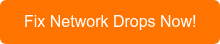
End-to-end monitoring gives a comprehensive view of network health, making it easier to diagnose where disconnections are happening, whether it's within your own network or externally.
Use network monitoring tools like Obkio to assess the health of internal components such as routers, switches, and firewalls. Monitoring real-time data like latency and packet loss for these devices can help identify any bottlenecks or network drops within your LAN.
Checking internal network components ensures you can quickly rule out local misconfigurations or hardware failures as the cause of the network drop.
Evaluate the connection to external services by running diagnostic commands such as traceroute or using Obkio’s Visual Traceroute tool. This allows you to see if packets are reaching their destination and identify if the drop is occurring outside your network.
Also, contact your ISP to check if they are experiencing any network outages or disruptions. Verifying external connectivity helps confirm if the issue extends beyond your internal network, potentially indicating an ISP or Internet infrastructure problem.
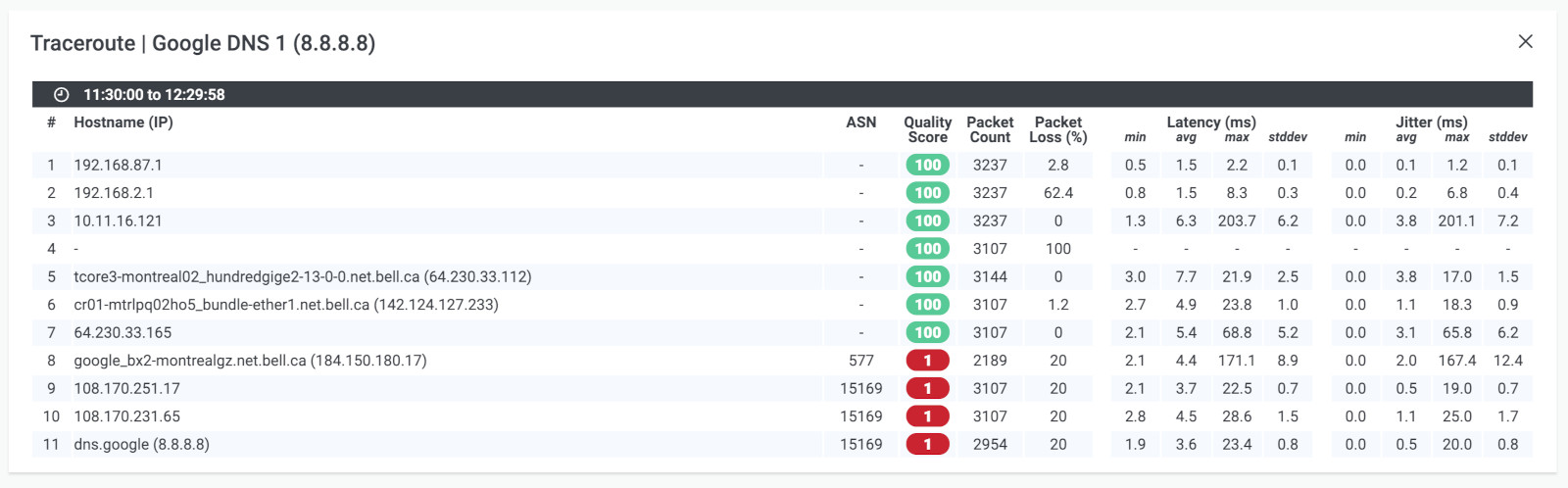
Analyze historical data captured by Obkio’s network monitoring tool to identify patterns, trends, or recurring issues. This data can help pinpoint the times and conditions under which network drops frequently happen, making it easier to trace back to the root cause.
Looking at past data provides context for recurring network drops, helping you implement more effective long-term solutions. Additionally, historical data can also help you pinpoint intermittent network drops that may have appeared and disappeared before you were able to catch them. By analyzing this information, you can better understand the underlying issues and take proactive measures to enhance your network's reliability.
Isolate different parts of your network and perform targeted tests. For example, temporarily bypass certain devices or reroute traffic through alternative paths to see if the network stabilizes. This approach helps identify whether specific hardware, connections, or configurations are causing the drops.
Systematic testing helps you zero in on the specific point of failure, allowing for more focused troubleshooting efforts.
If the issue lies with your ISP or external service provider, share your traceroute data and monitoring results with them. Use Obkio’s visual traceroute tool to prove where the drop is happening, and provide a clear case to bypass first-level support and get faster resolution.
Working closely with your service providers ensures that external problems are addressed promptly, minimizing the impact on your network’s connectivity.
The troubleshooting steps you take will depend on the source of the issue, but here are some quick fixes you can try to resolve network drops. These common solutions address various potential causes, allowing you to take swift action to restore connectivity and improve network stability.
- Check Physical Components: Inspect cables for damage or loose connections. Faulty Ethernet cables or worn-out connectors can often cause intermittent connectivity issues. Additionally, restarting devices like modems, routers, or switches can sometimes resolve temporary glitches.
- Reset the Network: If you're unable to identify the cause with monitoring tools or physical checks, try resetting the network devices. Power cycling your router or modem often clears up temporary issues that could be causing the drop.
- Firmware Updates: Keeping network devices up to date is essential. Outdated firmware can result in performance issues, so ensure that your router, switches, and other devices are running the latest software.
- Change Wireless Channels: If you're on a wireless network, changing your Wi-Fi channel can reduce interference from nearby devices or networks, improving connection stability.
- Replace Faulty Hardware: In cases where devices like routers, switches, or network adapters are malfunctioning, replacing the hardware may be the only solution.
Learn how to know if your ISP is getting packet loss & how to fix it. Discover effective strategies for monitoring, troubleshooting, and resolving packet loss.
Learn more

Sometimes, network drops are signs of more complex issues that require professional assistance. Below are key situations when involving an IT professional or network specialist is advisable:
- Frequent Connectivity Issues: If you're experiencing persistent network drops that aren't resolved by basic troubleshooting steps, it may indicate a more serious underlying problem.
- Widespread Impact: When multiple users or devices are experiencing the same issue, it points to a larger network problem, potentially beyond your local network.
- Complex Network Setup: Advanced network configurations, such as VLANs or SD-WAN setups, often require expert diagnosis to determine the cause of connectivity drops.
- Unexplained Performance Drops: If you notice sudden slowdowns or packet loss without a clear cause, consulting a professional can help uncover hidden network problems.
- Hardware Failures: If key network devices like routers or switches show signs of failure, they may need to be replaced or professionally repaired.
- ISP-Related Problems: Persistent slow speeds or outages from your provider often require escalation to your ISP's support team. Using Obkio's monitoring data and traceroute results from Obkio Vision can help you prove that the issue lies within your ISP’s network. This allows you to bypass first-level support and get your ISP to address the root of the issue faster by opening a support ticket with concrete evidence.
To minimize the chances of network drops, regular maintenance and optimization are key. This includes:
- Firmware Updates: Ensure that all network devices, such as routers, switches, and firewalls, have the latest firmware updates to patch known vulnerabilities and improve performance.
- Network Optimization: Regularly review and optimize your network’s configuration to ensure efficient traffic flow, reduce congestion, and eliminate potential points of failure. Implement best practices for load balancing, Quality of Service (QoS) settings, and proper device configuration to maintain a healthy network.
- Scheduled Maintenance: Periodic checks of hardware, cables, and configurations can help prevent unexpected failures or degraded performance that lead to network drops.
A key to preventing network drops lies in proactive monitoring. With Obkio’s Network Performance Monitoring tool, you gain the real-time insights and historical data needed to stay ahead of potential problems. Obkio uses agent-based monitoring to ensure constant observation of your network, providing a holistic view of network health and performance.
- Proactive Monitoring: Regularly monitor your network with Obkio's real-time visibility, gaining instant insights into performance metrics such as latency, packet loss, and throughput. This proactive approach helps detect small issues before they escalate into major disruptions.
- End-to-End Path Monitoring: Obkio goes beyond surface-level monitoring, offering end-to-end path monitoring. This feature enables you to trace the entire path of your network's traffic, from your internal devices to external services, pinpointing the exact location of any disruption along the way.
- Real-Time Visibility & Alerts: With real-time visibility, Obkio provides live insights into your network’s performance. You can also set up personalized alerts and notifications, so you’re immediately informed when network disconnections or performance issues arise. This allows for swift, preemptive troubleshooting, minimizing downtime and keeping your network running smoothly.
- Comprehensive Diagnostics: Obkio’s diagnostics capabilities allow you to dive deep into network performance data, making it easy to identify the root causes of network drops. Whether it's due to latency spikes, packet loss, or hardware malfunctions, Obkio helps you get to the heart of the issue.
- User-Friendly Interface: You don’t need to be a network expert to use Obkio. Its intuitive interface makes navigating and analyzing network data simple, empowering both IT professionals and novices to troubleshoot network issues efficiently.
Take Control with Obkio!
Don’t let network drops disrupt your operations, stay one step ahead, ensuring reliable connectivity and a seamless digital experience for your business. Obkio provides everything you need to prevent network disconnections and keep your business moving forward confidently.

- 14-day free trial of all premium features
- Deploy in just 10 minutes
- Monitor performance in all key network locations
- Measure real-time network metrics
- Identify and troubleshoot live network problems

Network drops can be frustrating, but with the right approach, they can be managed and prevented. Throughout this guide, we’ve explored the common causes of network drops, where they typically occur within a network, and how to troubleshoot them effectively. By understanding the root causes – whether it's hardware failure, network congestion, or issues with your ISP – you can take the appropriate steps to resolve these problems.
Effective network troubleshooting is essential for maintaining a stable connection and leveraging network monitoring tools like Obkio ensures you're not just reacting to issues but proactively identifying and addressing them before they escalate. Regular monitoring and maintenance are key to preventing future drops, and with insights from real-time and historical data, you can continuously optimize your network's performance.


























 Obkio Blog
Obkio Blog