Table of Contents
Table of Contents
Are you tired of waiting for your internet to catch up with the rest of the world? Does your network feel slower than a snail's pace at rush hour? Well, get ready to put the pedal to the metal because we're about to dive into the world of network latency troubleshooting!
If you're feeling like your network is stuck in first gear while the rest of the world is zooming by, it's time to rev up your troubleshooting skills and take control of your latency issues. Think of it like a high-speed chase, with you in the driver's seat and network latency as the villain trying to outrun you.

With our guide, you'll be able to troubleshoot and improve your network latency faster than a souped-up sports car on the open road. So buckle up, put on your driving gloves, and get ready to leave the frustrated behind and join the fast and the furious world of network troubleshooting.
Network latency is like the time it takes for a car to travel from one point to another. Just as a car has to cover a certain distance to reach its destination, data also has to travel a certain distance over a network to reach its destination. Latency refers to the delay or time it takes for data to travel from its source to its destination, just like the time it takes for a car to travel from point A to point B.
For example, imagine you're driving a car and need to travel a certain distance to reach your destination. If the road is clear, you can travel quickly and reach your destination in a short amount of time, just like data traveling over a network with low latency. But if the road is congested with traffic, it will take longer for you to reach your destination, just like data experiencing higher latency due to network congestion.

Similarly, if you're driving a car and you encounter a detour, you'll have to take a longer route to reach your destination, just like data experiencing higher latency due to traveling a longer distance over a network.
And if your car breaks down or experiences mechanical issues, you'll experience delays and take longer to reach your destination, just like data experiencing higher latency due to network hardware issues.
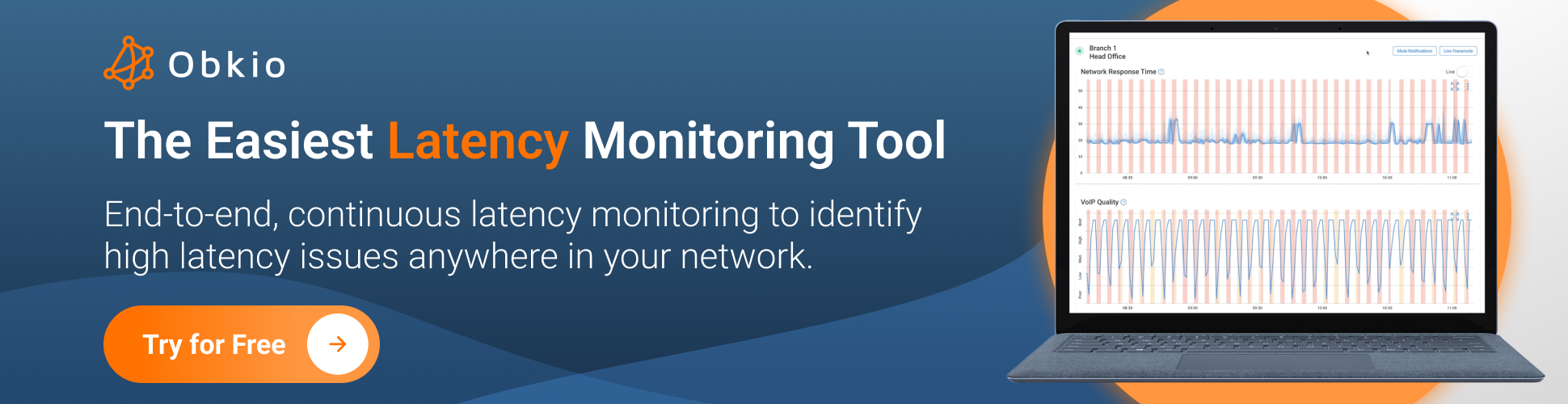
In short, network latency is the delay or time it takes for data to travel from its source to its destination, just like the time it takes for a car to travel a certain distance. Understanding this concept can help businesses identify and troubleshoot latency issues to ensure smooth and seamless network performance.
Top 9 Tips to Improve Latency as a User: Simple Ways to Reduce Network Latency and Improve Performance
Are you tired of slow network performance and high latency? As a user, there are many simple steps you can take to improve your network performance and reduce latency.
From using a wired connection to upgrading your hardware, these tips can help you optimize your network and enjoy a smoother online experience.
- Use a wired connection: A wired connection is generally faster and more stable than a wireless connection, reducing latency.
- Close unnecessary applications: Closing down applications and processes that you're not using can reduce the load on your computer and network, leading to lower latency.
- Move closer to the Wi-Fi router: If you're using a wireless connection, moving closer to the router can improve the signal strength and reduce latency.
- Limit the number of devices on the network: Too many devices using the same network can cause congestion and increase latency, so limit the number of devices you have connected to the network.
- Upgrade your hardware: Upgrading your computer's hardware, such as your RAM or CPU, can improve overall performance and reduce latency.
- Clear your cache: Clearing your cache and browsing history can help free up space and improve your computer's performance, leading to lower latency.
- Use a VPN: A VPN can help improve latency by bypassing congested network traffic and connecting you to a server closer to your destination. Opting for an ExpressVPN alternative that prioritizes speed optimization and reliable server load balancing may further enhance performance, especially during peak usage hours.
- Prioritize network traffic: You can use Quality of Service (QoS) settings, like QoS for VoIP, on your router to prioritize certain types of traffic, ensuring that latency-sensitive applications get the bandwidth they need and avoiding issues with metrics like VoIP latency.
- Optimize your browser: Optimizing your browser settings, such as disabling plugins or clearing your cookies, can improve browser performance and reduce latency.
- Use a reputable Internet service provider (ISP): Choosing a reliable and fast ISP can make a significant difference in reducing latency and improving network performance.
Still Struggling with Latency Issues?
In the following section, we'll take a mechanic's approach to fix latency problems.
We'll explore the various tools and techniques used to diagnose and troubleshoot latency issues, ranging from comparing network sessions and device monitoring to analyzing traceroute results.
With these steps, you can systematically identify and solve latency problems, ensuring your network operates smoothly and efficiently. So, grab your tools, roll up your sleeves, and get ready to dive in!
Now that we are between adults, it's important to troubleshoot and identify the underlying cause. This is because treating the symptoms without addressing the root cause can lead to a temporary fix or even make the problem worse.
By identifying the cause of the latency issue, businesses can find the right solution and implement it effectively. Troubleshooting allows you to understand where the problem is originating from and how it can be resolved. It may also reveal other issues that need to be addressed to improve network performance.
In short, troubleshooting is an essential step in the process of fixing latency problems. By taking the time to identify the cause of the issue, businesses can ensure a long-term and effective solution, rather than simply treating the symptoms.

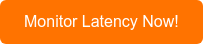
Internet Latency is like a traffic jam on the Internet superhighway. It's the frustrating force that slows down your online experience and leaves you feeling like you're stuck in neutral. But what causes this annoying delay? Let's take a ride through some fun examples about cars to understand what's happening under the hood.
The speed of light is a fundamental limit on the speed at which data can be transmitted across a network. As light travels through fiber optic cables, it can experience attenuation or weakening due to factors such as the type of fiber and its length, as well as the quality of the routers used to transmit the data. These factors can cause delays in the transmission of data, known as network latency.
For a distance of 1000 km between the source and destination with a speed coefficient of 70%, we can estimate a round-trip time (RTT) of approximately 9.524 milliseconds, calculated as 2 times the one-way latency of 4.762 ms. As a rule of thumb, we can generally use 1 ms per 100 km of distance as a reference for network latency.
For instance, if the route between New York and Montreal is supposed to be 1100 km but the RTT measures at 33 ms, this indicates suboptimal latency that should be analyzed, troubleshot, and improved. It's possible that the route you're using passes through Chicago and could be optimized to reduce latency.
It's important to understand and optimize these factors to ensure that network performance is optimized and data is transmitted quickly and accurately.
Here are some examples on how distance impacts latency:
- The farther your business is located from your cloud service provider, the higher the latency.
- Distance between your business and your remote workers can increase latency and affect collaboration.
- If your customers are located far from your server, their online experience may be slower due to latency.
- Large distances between data centers can cause data replication latency.
- The closer your business is to the internet exchange point (IXP), the lower the latency for internet traffic.
- Distance between your business and your content delivery network (CDN) can impact website performance due to latency.
- When connecting to remote offices, latency can increase due to the physical distance between locations.
- Businesses with global teams may experience higher latency due to the distance between team members.
- If your business has international customers, their location can impact the latency of your website or online service.
- Latency can increase if your business is accessing cloud services that are hosted in different regions.
When too many cars are on the road at once, traffic slows down. The same goes for the internet. If there are too many people trying to access the same website or online service at once, it can cause a network bottleneck and slow down the entire network. It's like trying to merge onto a crowded highway during rush hour - you're stuck in traffic, going nowhere fast.
Here are some examples on how congestion impacts latency:
- During peak hours, internet congestion can increase latency and slow down network traffic.
- Congestion on your local network (LAN congestion) can lead to latency and affect data transmission speed.
- Heavy traffic on your cloud service provider's network can cause latency issues for your business.
- Congestion on the public internet can impact the performance of your VPN connection, leading to higher latency.
- If too many users are accessing a particular website or online service at once, congestion can cause latency and slow down performance.
- Network congestion caused by high-bandwidth applications, such as video streaming or file sharing, can increase latency for other applications.
- If multiple devices on your local network are using high-bandwidth applications simultaneously, it can cause congestion and increase latency.
- Congestion can occur in data center networks, causing increased latency for applications hosted in those data centers.
- During peak periods, congestion can occur in cloud-based applications, leading to higher latency for users.
- Congestion on your ISP's network can cause latency and affect the speed of your internet connection.
Just like a car's engine needs to be running smoothly to perform well, network hardware also needs to be in good condition. Outdated or malfunctioning hardware, such as routers or modems, can cause latency by slowing down data transmission. It's like driving a car with a clogged air filter or worn-out spark plugs - it just doesn't perform as well as it should.
Here are some examples on how network hardware can impact latency:
- Outdated or malfunctioning routers can cause latency by slowing down data transmission.
- Poorly configured switches can cause network congestion and increase latency.
- Inadequate RAM or processing power on servers can lead to latency for users accessing those servers.
- Malfunctioning network interface cards (NICs) can increase latency and affect network performance.
- If your network cabling is damaged or outdated, it can cause latency and affect data transmission speeds.
- Network latency can occur due to insufficient bandwidth from your internet service provider (ISP).
- Network latency can increase due to insufficient capacity in your data center's power and cooling infrastructure.
- Improperly configured firewalls can increase latency and affect the speed of data transmission.
- Latency can occur due to network latency caused by Wi-Fi signal interference.
- Inadequate storage capacity on servers can lead to latency and affect application performance.
So there you have it - distance, congestion, and hardware issues are just a few of the causes of latency.
Now that we know what's happening under the hood, let's take a look at some troubleshooting techniques to get our Internet running smoothly again.
Troubleshooting Network Latency: Identifying and Monitoring the Problem with Obkio Network Performance Monitoring
Before jumping into troubleshooting, it's important to confirm that latency is indeed the culprit behind your network issues. To do so, you can replicate the problem and monitor your network performance to accurately measure the extent of the issue.
For example, if you notice that video calls are frequently freezing or pixelated, you can conduct a network performance test to identify latency as the cause of the issue.
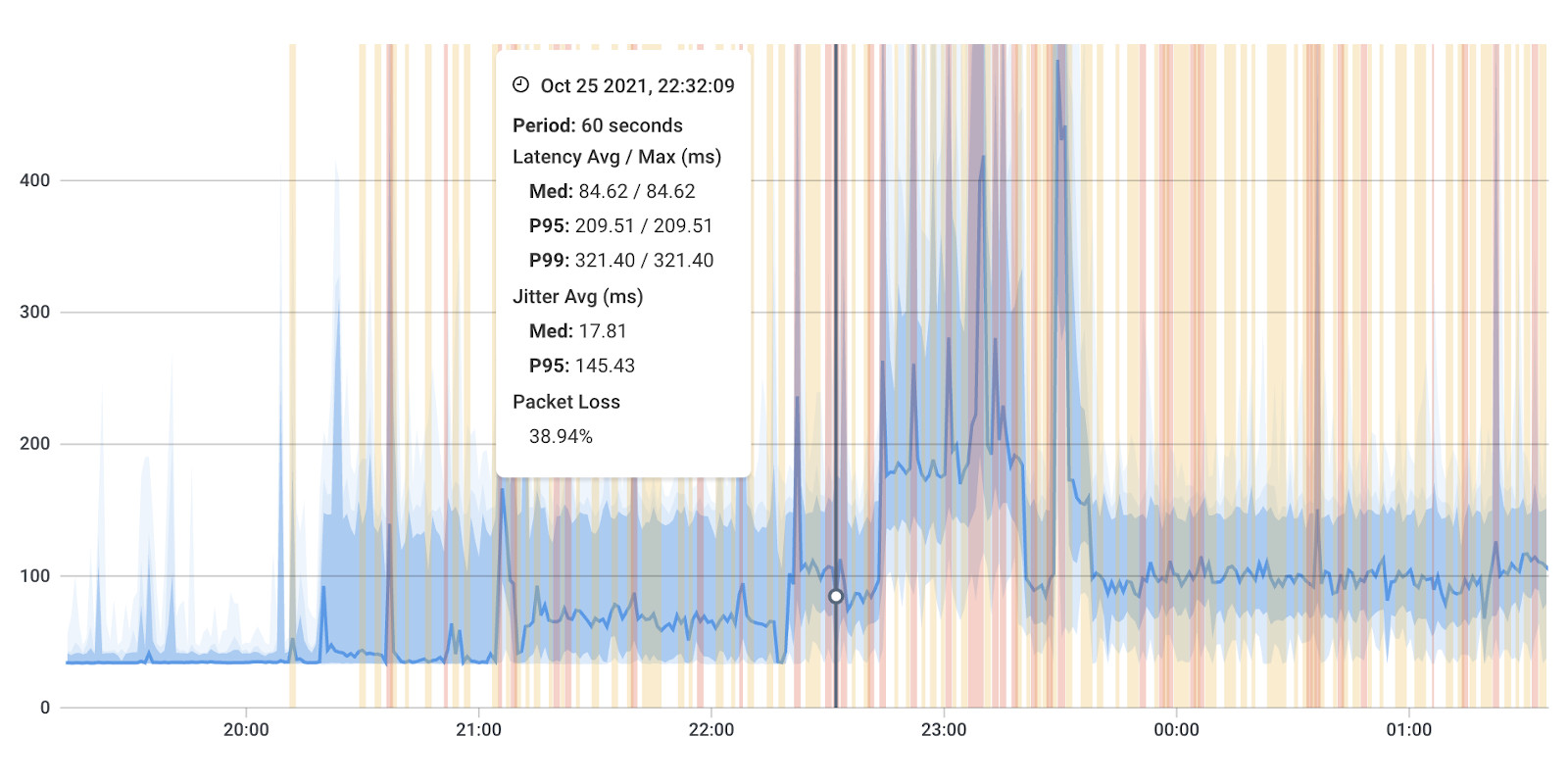
Once you've confirmed that latency is the problem, you can start taking steps to address it. This might include using an agent-based tool like Obkio Network Performance Monitoring to continuously monitor your network performance and measure latency between two points in your network.
With Obkio's solution, you can quickly identify even the slightest signs of latency anywhere in your network and collect the necessary data to troubleshoot the issue.
So why not give it a try with Obkio's Free Trial and put your network latency problems in the rearview mirror?
Sign up for Obkio's Free Trial today to proactively monitor and detect latency issues in your network, improve your network performance, and ensure a better user experience.

- 14-day free trial of all premium features
- Deploy in just 10 minutes
- Monitor performance in all key network locations
- Measure real-time network metrics
- Identify and troubleshoot live network problems

To start monitoring network latency, you'll need to deploy Network Monitoring Agents in key network locations, such as offices, data centers, and clouds. These agents continuously measure network performance by exchanging synthetic traffic and measuring network metrics like latency between each other.
By using local agents installed in the targeted office location experiencing connectivity issues, you can determine if latency is the root cause of the problem and identify any network segments where latency is most pronounced. These local agents can be installed on a variety of operating systems, including MacOS, Windows, and Linux.
In addition to local agents, you'll also need a public monitoring agent that is deployed over the Internet and managed by a network performance monitoring tool like Obkio. This agent can quickly identify if the problem is global or specific to the destination, providing crucial information for troubleshooting. AWS or Google Cloud agents are great options for this purpose.
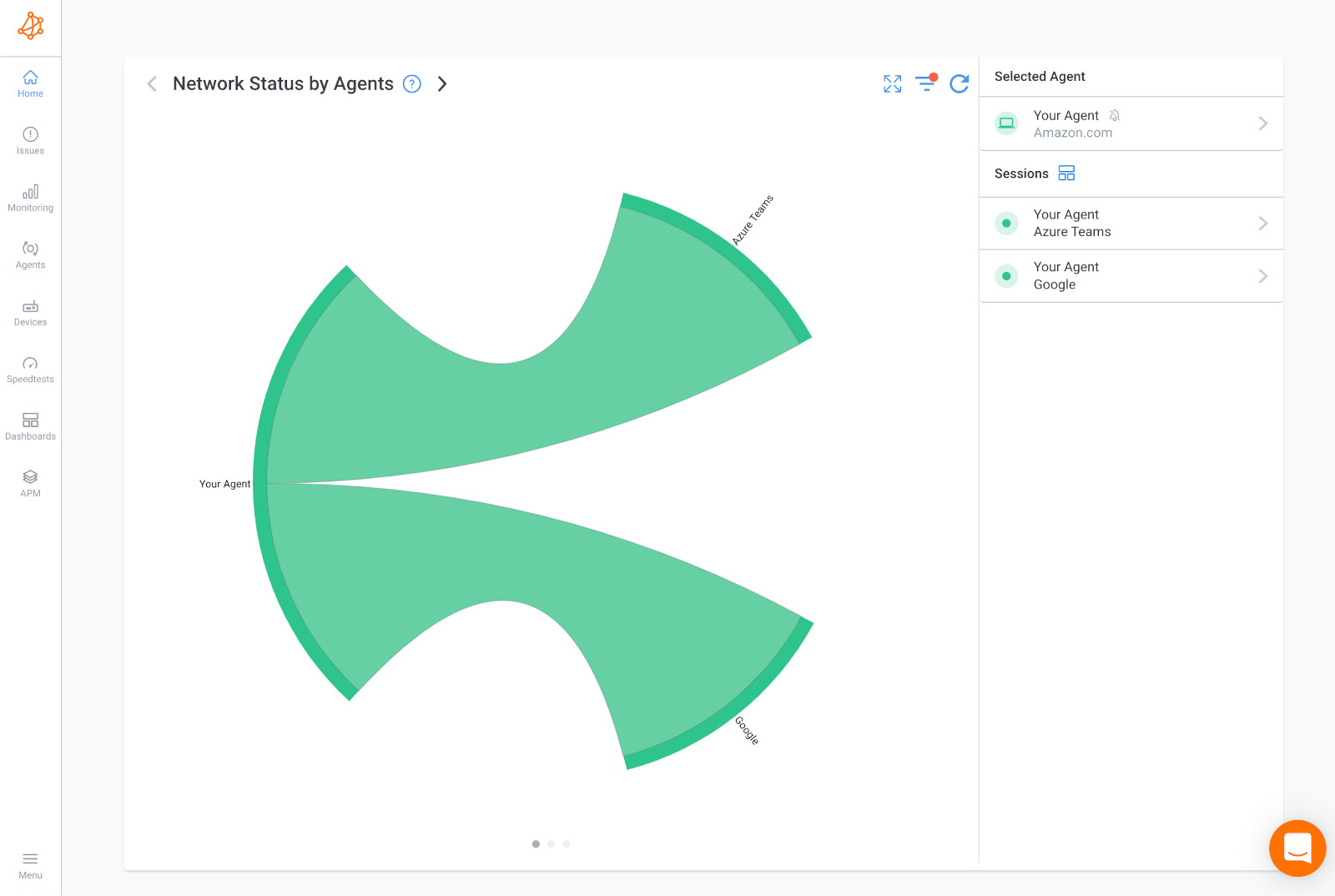
With Network Monitoring Agents in place, you can monitor latency between various points in your network, such as between your head office and the Google Cloud, or between the Google Cloud and your data center. By collecting this data, you'll have the necessary information to troubleshoot and address any latency issues in your network.
B. Monitoring Network Latency: Playing Virtual Catch with Monitoring Agents and Analyzing Performance Data with Obkio
Once you've deployed your trusty Monitoring Agents, they'll start doing their thing by exchanging synthetic UDP traffic between each other in what we like to call a Network Monitoring Session. It's like they're playing a game of virtual catch, tossing data back and forth to monitor performance.
To identify any latency issues lurking in the shadows, you'll want to give your Agents some time to run and collect data. It's like giving a car a test drive to make sure it's running smoothly. We recommend letting the Agents do their thing for at least 3 hours, although if you're really unlucky, you might see performance issues pop up after just a few minutes.
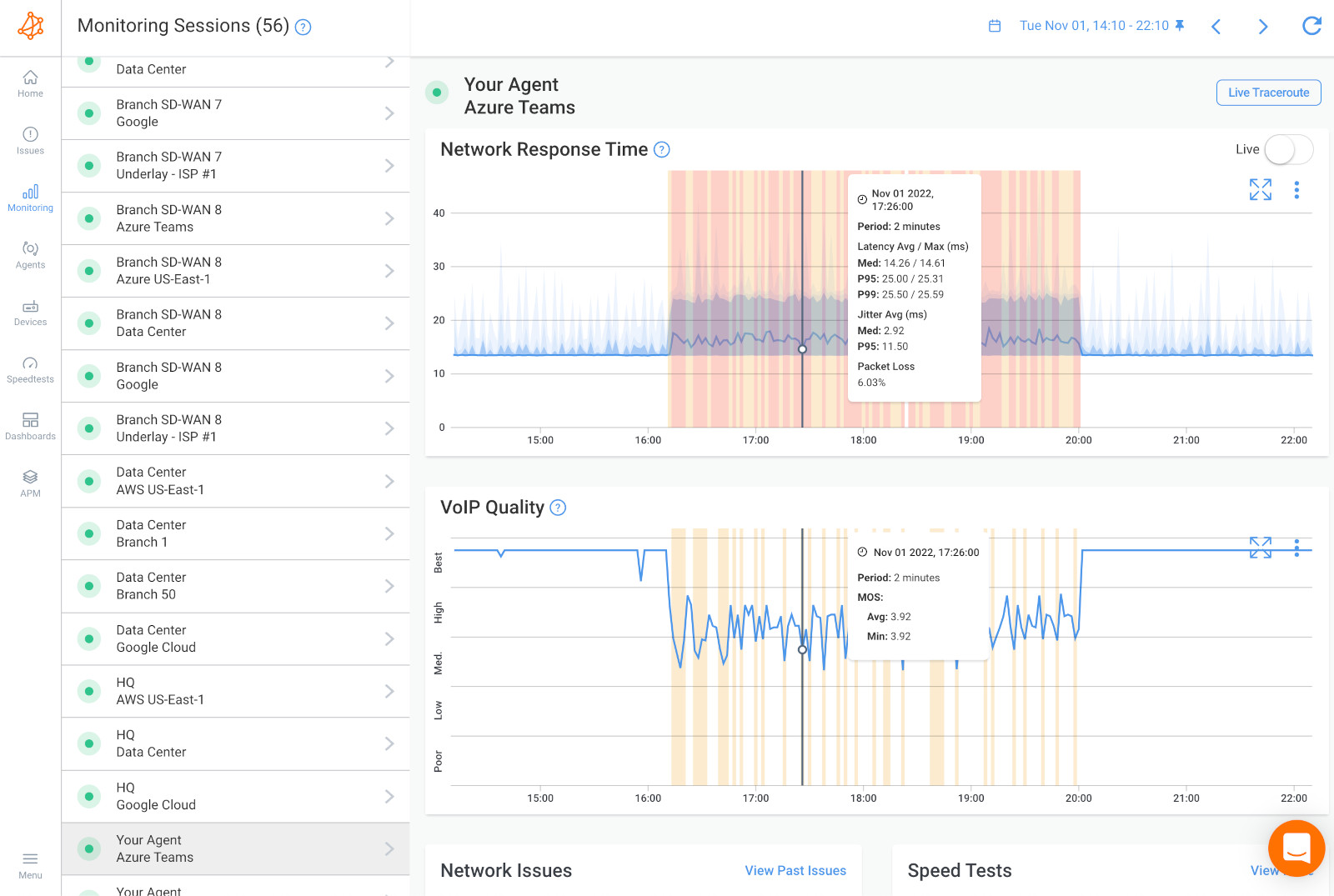 Obkio's Network Response Time Graph and VoIP Quality Graph showing Latency, Jitter, and latency
Obkio's Network Response Time Graph and VoIP Quality Graph showing Latency, Jitter, and latency
As your Agents exchange synthetic traffic, they'll also monitor and collect all sorts of juicy performance data. It's like they're taking notes during the test drive, giving you a detailed report on how your network is performing.
You can check out all this data on the Network Response Time Graph, which is like the speedometer on your virtual car. So sit back, relax, and let your Monitoring Agents do the heavy lifting while you enjoy the ride.
Once you've completed the previous steps, you'll be able to easily identify any latency issues in the Network Response Time Graph above. This graph shows you the exact moments when latency occurred in your network, as well as its impact on MOS Score.
With this information in hand, you're ready to tackle any latency issues head-on by following just three simple troubleshooting steps. These steps will help you diagnose and resolve network performance issues, ensuring a smooth and seamless online experience.
Before you can start troubleshooting your latency, you need to catch it in the act.
This means comparing the monitoring sessions between the AWS Public Monitoring Agent and the other Public Monitoring Agent you deployed to identify any latency issues.
By comparing these monitoring sessions, you can pinpoint the source of the latency and start taking steps to resolve it. This is a crucial first step in troubleshooting network performance issues and ensuring a smooth and seamless online experience.
A. When Network Issues Are Ruled Out: Troubleshooting Latency from a User or Application Perspective
Take a look at the screenshot below, which shows an example of a Network Session with a stable low latency with a median at 13.98ms. This is a useful reference point, as it demonstrates what the graph looks like when latency is not the cause of your network performance issues.
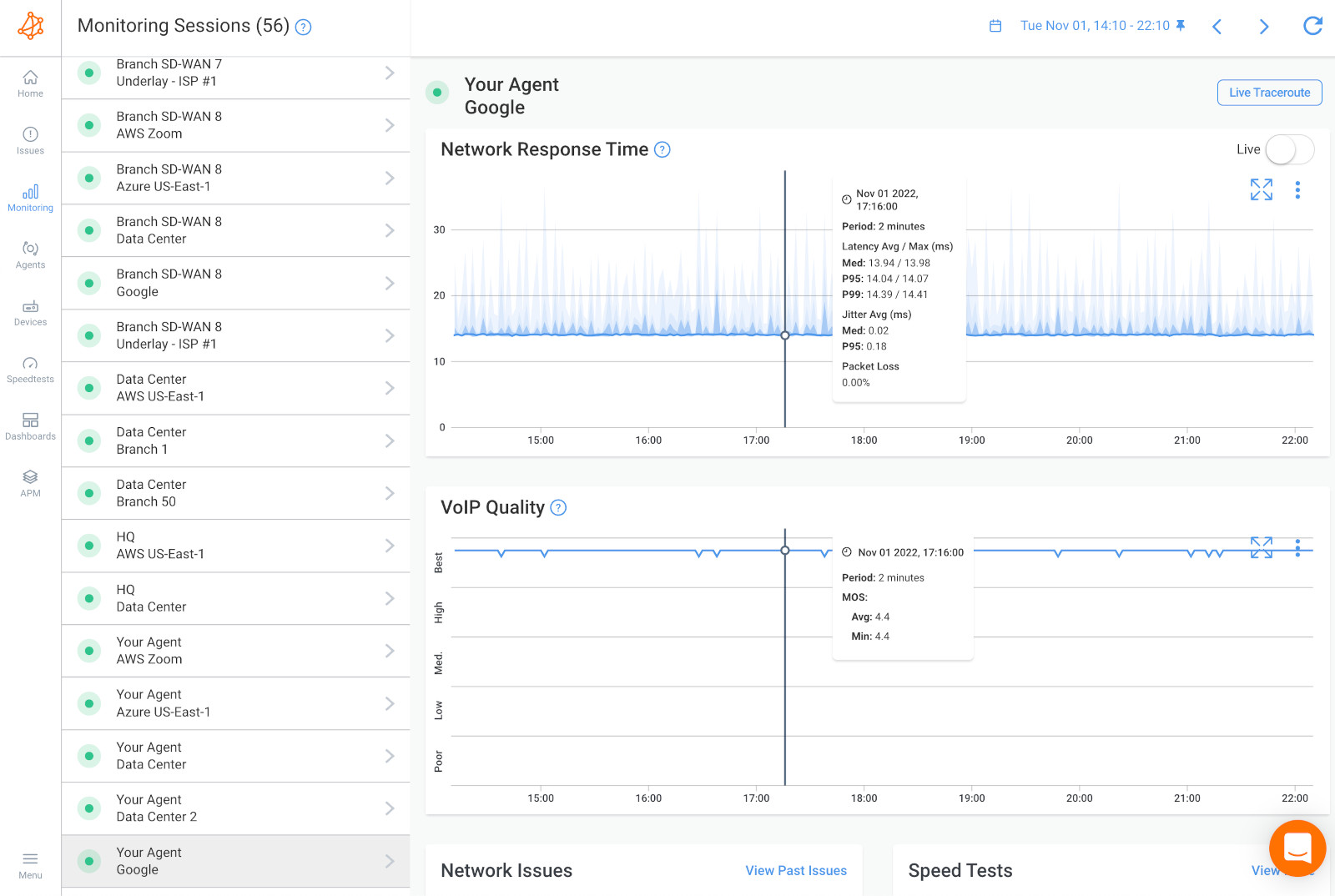
If you've ruled out network issues as the cause of your latency problem, it's possible that the issue lies with the user's workstation. In this case, you can install a Monitoring Agent directly on the user's workstation to see the latency issue from their point of view.
If the issue still persists and it's not a network problem, it may be something that IT specialists can solve directly on the user's workstation or at the remote destination.
For example, the problem could be related to other hardware-intensive applications, such as videoconferencing systems, which use up a lot of resources like CPU and RAM.
Fortunately, Obkio can also monitor these resource metrics for you, helping you identify and troubleshoot any issues that may be impacting network performance. So if network issues aren't the culprit, don't give up hope! There are still plenty of ways to diagnose and resolve latency issues, and Obkio is here to help.
Next is a latency issue occurring on both network sessions.
In this case, the latency is happening on a network segment that is common to both sessions. This indicates that the problem is broader and not exclusive to a single network path or destination. It affects all services and applications that depend on the network, and could be related to issues with the LAN, firewall, or local loop Internet connection.
If you've identified this type of issue, skip ahead to Step 2 to start troubleshooting and resolving the issue to ensure optimal network performance.
C. Latency Occurring on a Single Network Session: Identifying Location-Specific Network Performance Issues
Next is a latency issue occurring on only one network session.
This indicates that the latency issue is specific to the location on the Internet being accessed and that the problem is further away.
In this scenario, you can skip ahead to Step 3 to begin troubleshooting and resolving the issue to ensure optimal network performance.
If you've identified latency issues occurring on both network sessions, you can use Obkio's Network Device Monitoring feature to compare data and gain further insight into the root cause of the issue.
This will help you understand whether the latency issue is occurring on your end or over the Internet in your service provider's network, providing valuable information for troubleshooting and resolving the issue.
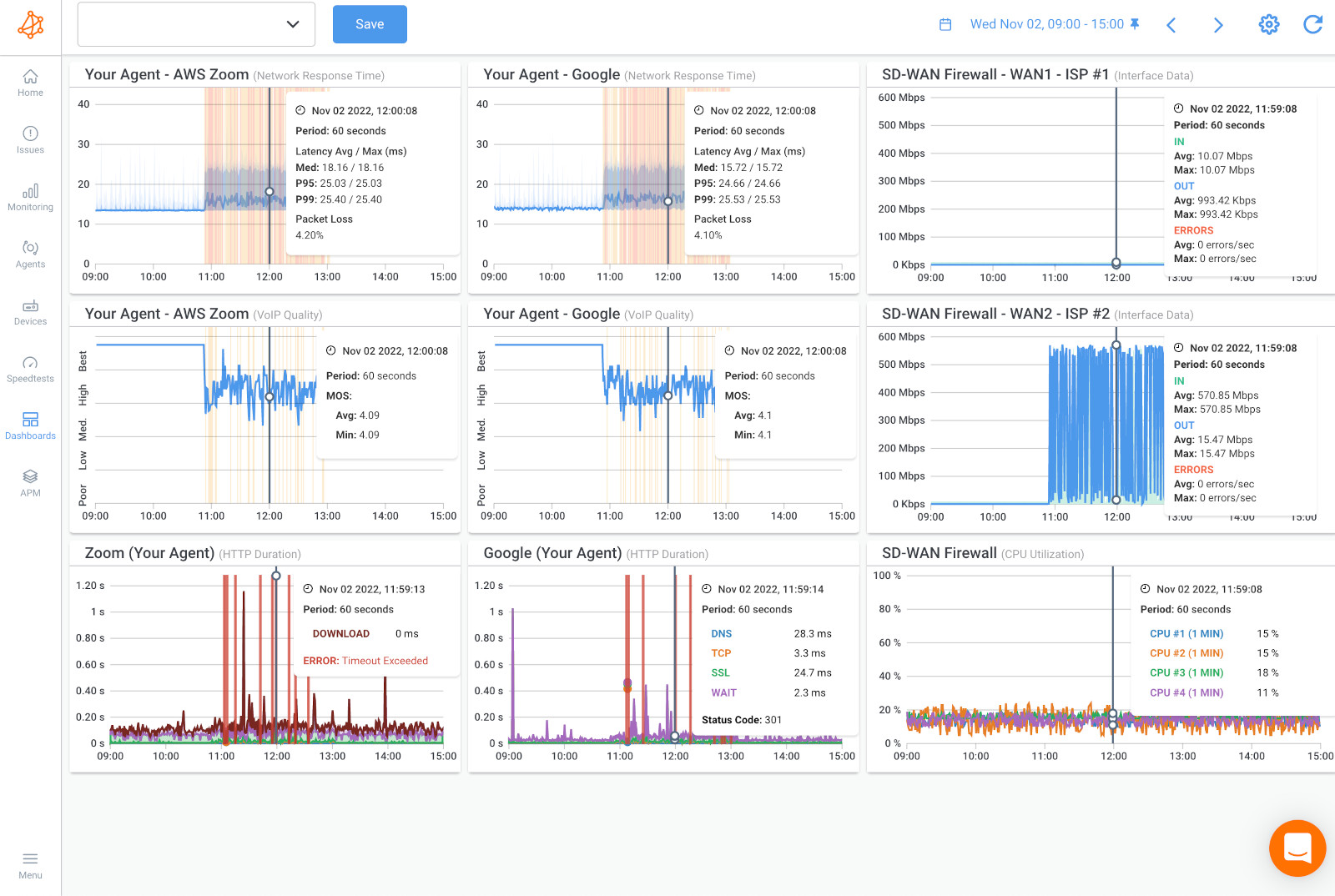
After comparing your previous data with Device Monitoring metrics, if you find issues with CPU or bandwidth, it's likely that the problem causing latency is on your end, and you'll need to troubleshoot internally.
High bandwidth and CPU usage causing network congestion are common causes of latency, and there are several ways to address these issues. Here are a few suggestions:
- Examine Network Traffic: Take a closer look at the firewall logs to determine if the traffic going through your network is legitimate or not. Illegitimate traffic could be a security breach, or mass data backup happening during business hours instead of during the night.
- Manage Firewall Priorities: To prioritize important traffic in order to reduce the impact on those applications during periods of congestion, since network congestion is one of the major causes of latency. This means that all the traffic towards or from those applications will be prioritized first when passing through the network and will be less likely to cause congestion and latency.
- Upgrade Internet Connection Bandwidth: If you're running out of bandwidth, consider upgrading your internet connection with your ISP.
- Investigate Missing Resources: Look into your device to understand why it's missing resources and causing high CPU usage that can lead to latency. This could be due to a software problem, firmware update needed, the latest update being bugged, or simply a lack of resources and need for a larger device.
By addressing these issues, you can optimize your network and reduce latency, ensuring a smooth and seamless online experience.
If you don't see any resource issues with your devices, it's a sign that the problem causing latency is likely located on your service provider's end.
In this scenario, you'll need to open a service ticket with your service provider and provide as much information as possible to prove that the issue is on their end. Obkio can be a valuable tool for providing this information and helping you get quickly escalated past 1st level support.
Be sure to provide the data from your dashboard in the previous steps, as well as your traceroutes in the next step, to give your service provider the information they need to diagnose and resolve the issue. By working closely with your service provider, you can ensure a quick resolution and optimal network performance.
With the previous steps completed, you can now collect the last bit of data to pinpoint exactly where the network problem causing latency is located. This information is crucial to share with your service provider to help them diagnose and resolve the issue.
To collect this data, you can use Obkio Vision, a free Visual Traceroute tool provided by Obkio. This tool runs continuously to interpret traceroute results and identify network problems in your WAN and over the Internet. By using this tool, you can gain a clearer understanding of the network path and pinpoint any specific areas where latency may be occurring. This information can then be shared with your service provider to aid in their troubleshooting and resolution of the issue.
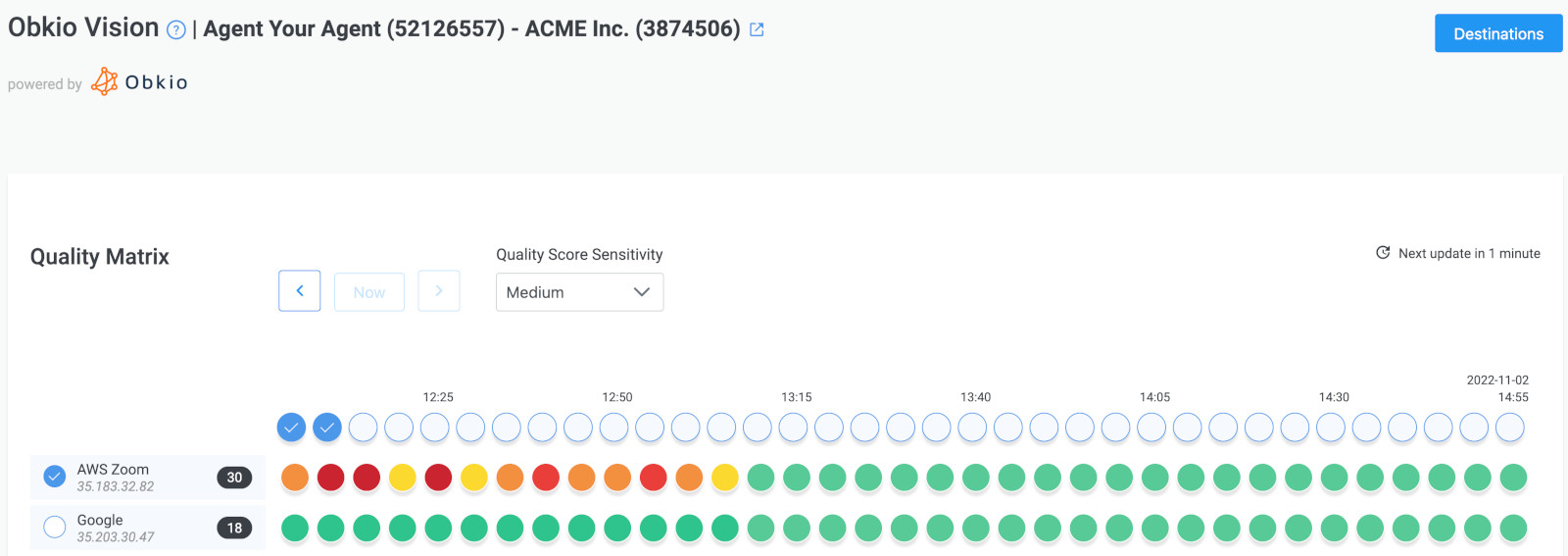 Obkio Vision Quality Matrix
Obkio Vision Quality Matrix
Note: If the latency issue is occurring only on your end, this step is not necessary and may confirm that conclusion unnecessarily.
To identify the root cause of the latency issue, you can use traceroutes, the network map, and the quality matrix. By doing so, you can determine if the issue is specific to a particular location on the internet or if it's on your service provider's side.
This information can then be used to open a service ticket with your service provider and provide them with as much data as possible to aid in their troubleshooting and resolution of the issue.
 Obkio Vision Network Map
Obkio Vision Network Map
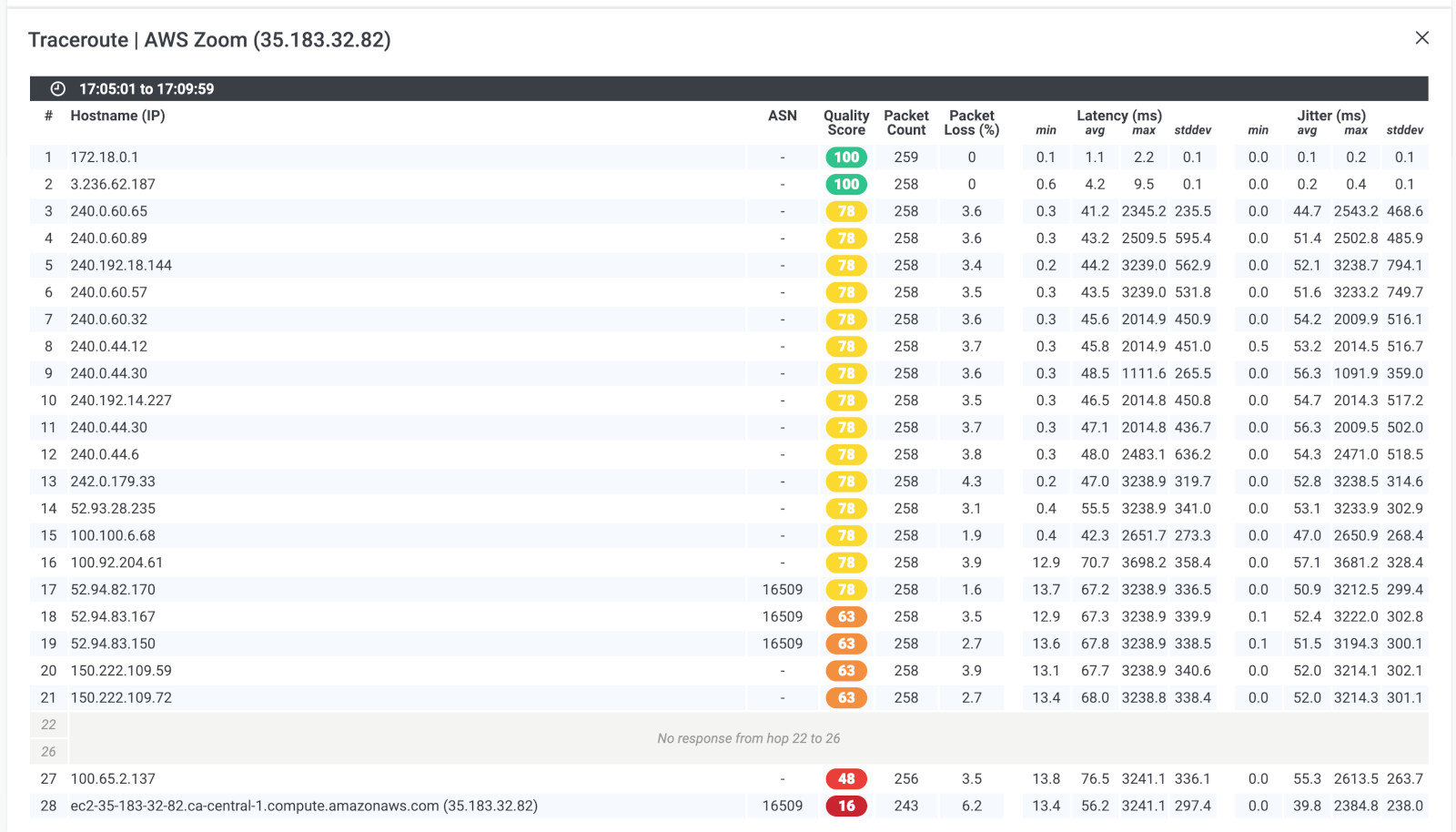 Obkio Vision Traceroutes
Obkio Vision Traceroutes
To obtain technical support from your ISP, share the screenshots of your monitoring sessions, dashboards, or traceroutes in Vision. You can also provide them with live traceroute results by sharing a public link.
If your service provider requires further analysis of your data, you can create a temporary read-only user account in your Obkio account to grant them access. This will allow them to examine your data more closely and work towards resolving the latency issue.
Once you've collected the data you need to troubleshoot latency in your network, you can cruise confidently without the fear of being stranded by another emergency call from your boss.
However, just like how cars require regular maintenance to keep running smoothly, network latency is a common issue that can always return. That's why it's crucial to continuously monitor latency and network performance, so you can quickly identify and troubleshoot latency issues as soon as they occur.
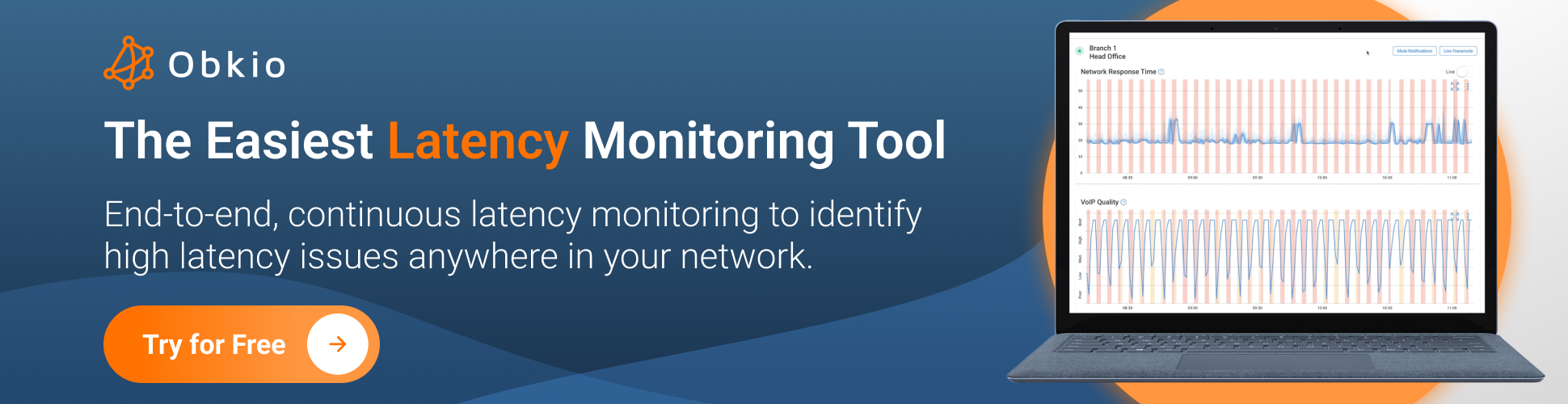
By installing monitoring agents in all your network locations and utilizing Obkio as your go-to latency monitoring and troubleshooting tool, you can stay ahead of the curve and avoid any unexpected bumps in the road.

Rev Up Your Laugh Engine: Network Admin Jokes for a Good Chuckle!
They say laughter is the best medicine, and that's especially true for hard-working network administrators! If you've just finished reading our guide to troubleshooting and improving network latency, then congratulations - you've earned some well-deserved downtime.
And what better way to relax than with a few jokes tailored just for network administrators? From horsepower puns to LAN line zingers, we've got the humor that'll get your engines revving. So sit back, relax, and get ready for a good chuckle!
- Why did the network administrator buy a sports car? Because he wanted to boost network performance with some horsepower!
- Why did the network administrator's car get towed? Because he didn't have a valid IP address!
- What do you call a network administrator who can't drive a stick? A WANderer!
- Why did the network administrator's car break down? Because it was using a deprecated protocol!
- How many network administrators does it take to change a light bulb? None, they just blame it on a DNS issue!
- Why did the network administrator's car get stuck in traffic? Because there was a bottleneck on the road!
- What do you call a network administrator who loves classic cars? A vintage LAN-lover!
- Why did the network administrator's car refuse to start? Because it was infected with a Trojan Horse!
- How many network administrators does it take to change a tire? None, they just ping the tire and wait for a response!
- Why did the network administrator's car smell like burning rubber? Because the firewall was blocking too much traffic!
- What do you call a network administrator who also races cars? A speed demon of the LAN!
- Why did the network administrator's car crash into a tree? Because it was using outdated firmware!
I hope these jokes bring a smile to your latency day!


























 Obkio Blog
Obkio Blog




