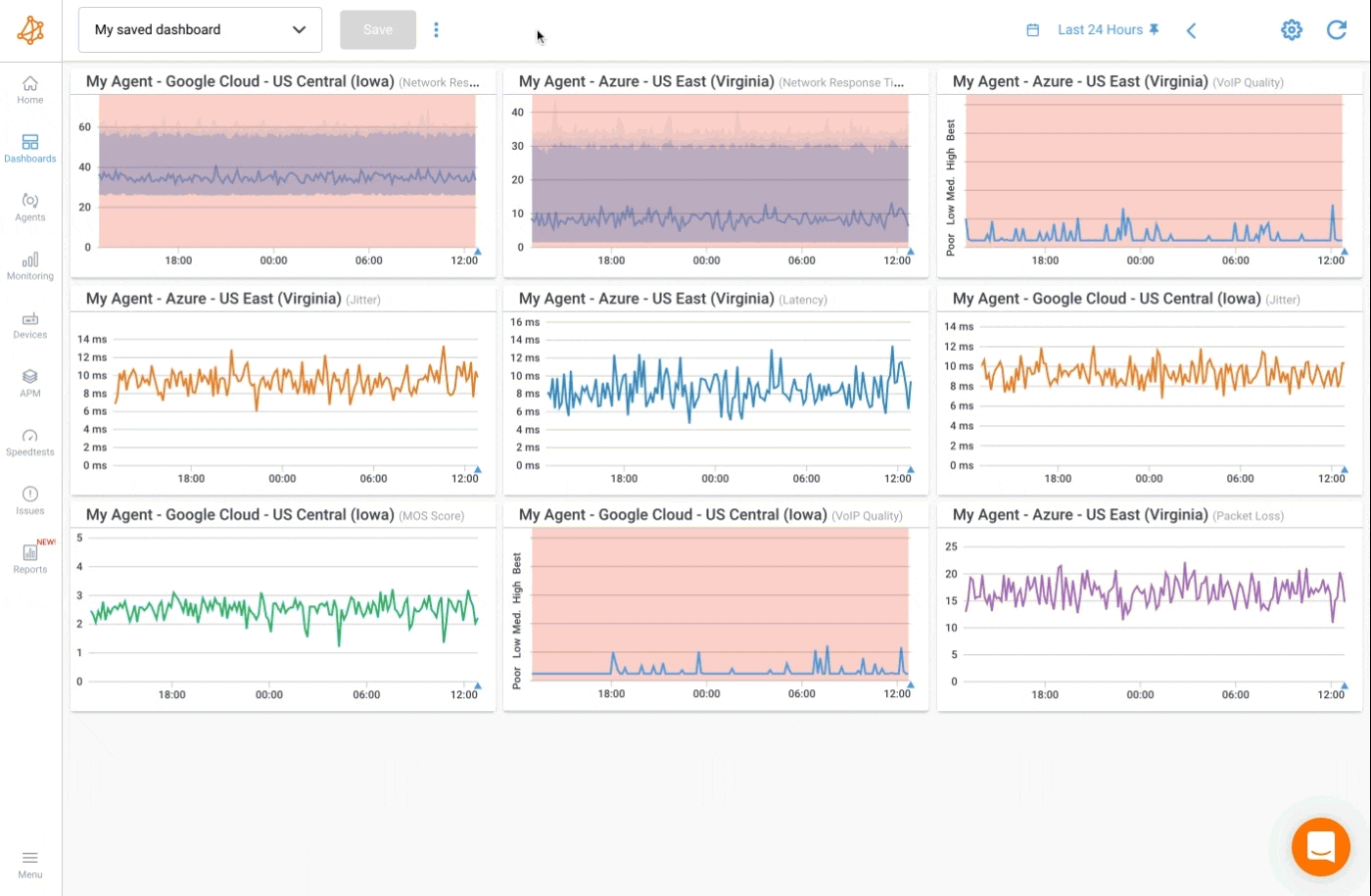Dashboard Management
- How to manage multiple dashboards
What you are going to learn:
Using multiple dashboards is an effective way to switch between predefined views.
Every dashboard you create can be saved for reviewing later on. When saving your dashboard, each saved dashboard will receive a name as an identifier and the default time range used when selecting it.
Here are multiple ways to manage dashboards:
- Save a dashboard
- Select a saved dashboard
- Modify a saved dashboard
- Edit a saved dashboard
- Delete a saved dashboard
- Duplicate a dashboard
A dashboard can be saved to be reused later on by:
- Clicking on the blue
Savebutton - Entering the dashboard's name
- And then clicking
Create
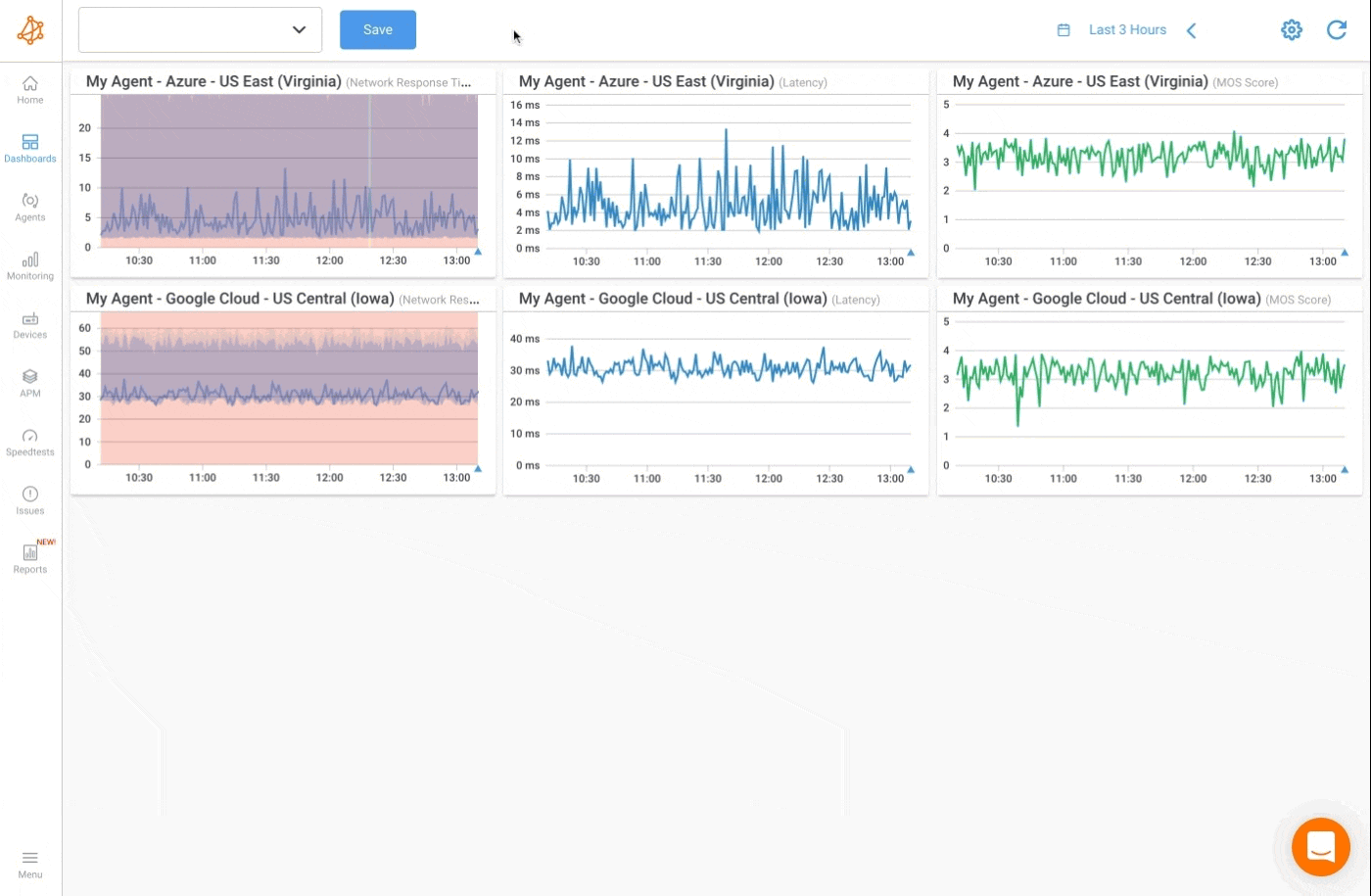
A saved dashboard can be selected from the top left dropdown menu.
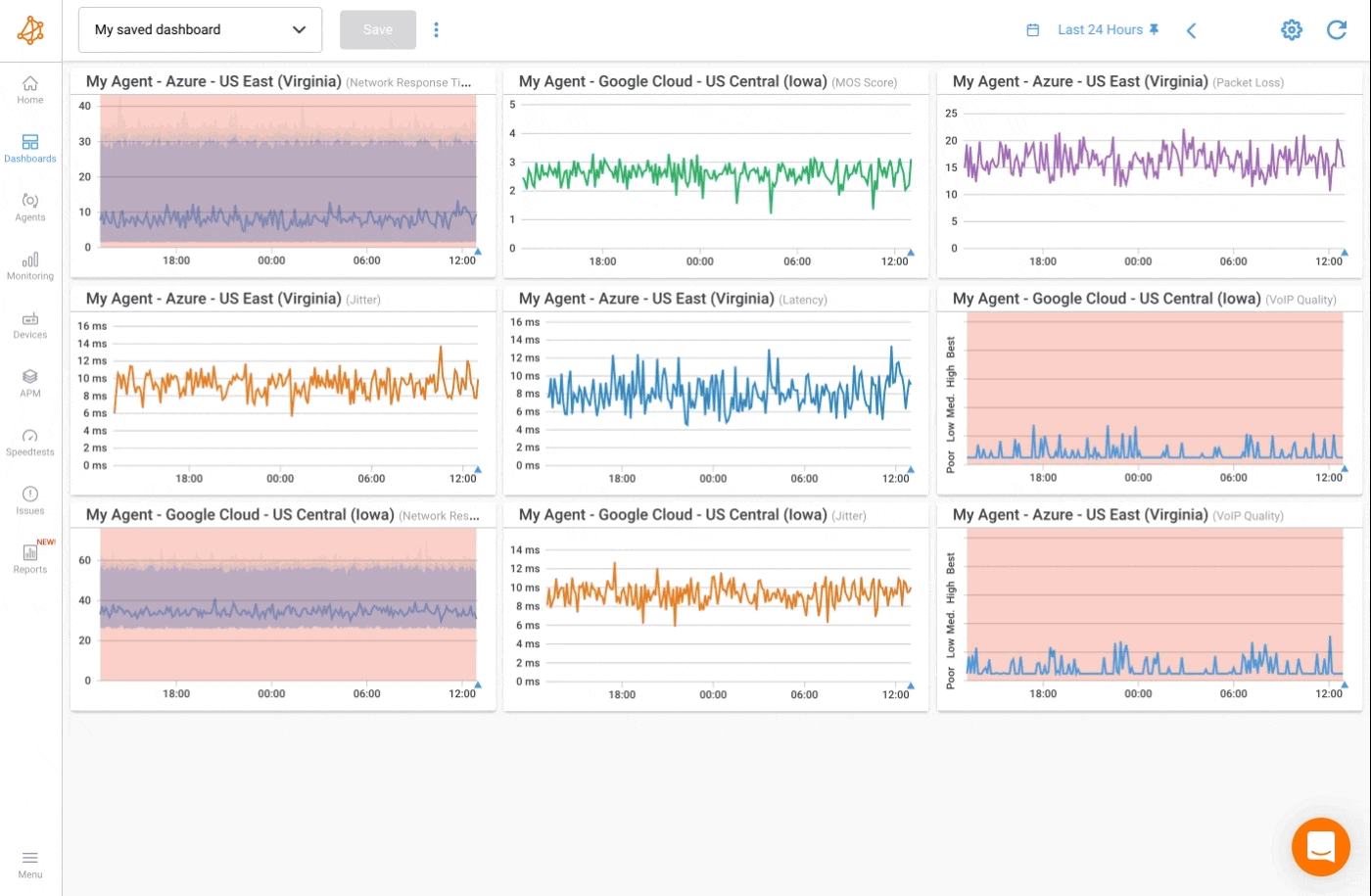
A saved dashboard can be modified by clicking on the blue Save button after making any changes.
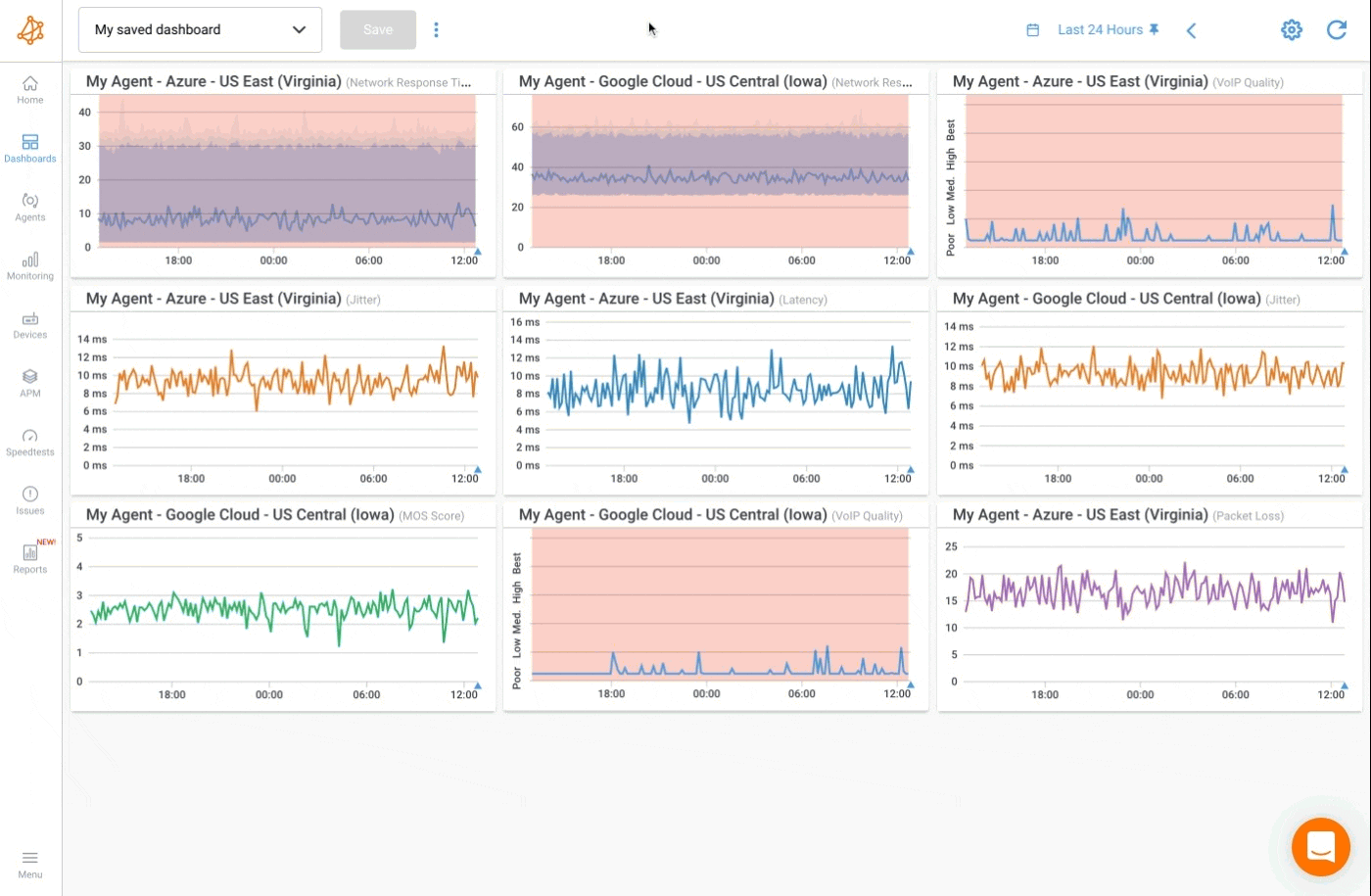
The name or the default time range of a saved dashboard can be changed by selecting the dashboard, clicking on the three dot icon and selecting Edit Settings.
You can then rename your dashboard or change the time frame, and click Save to confirm your changes.
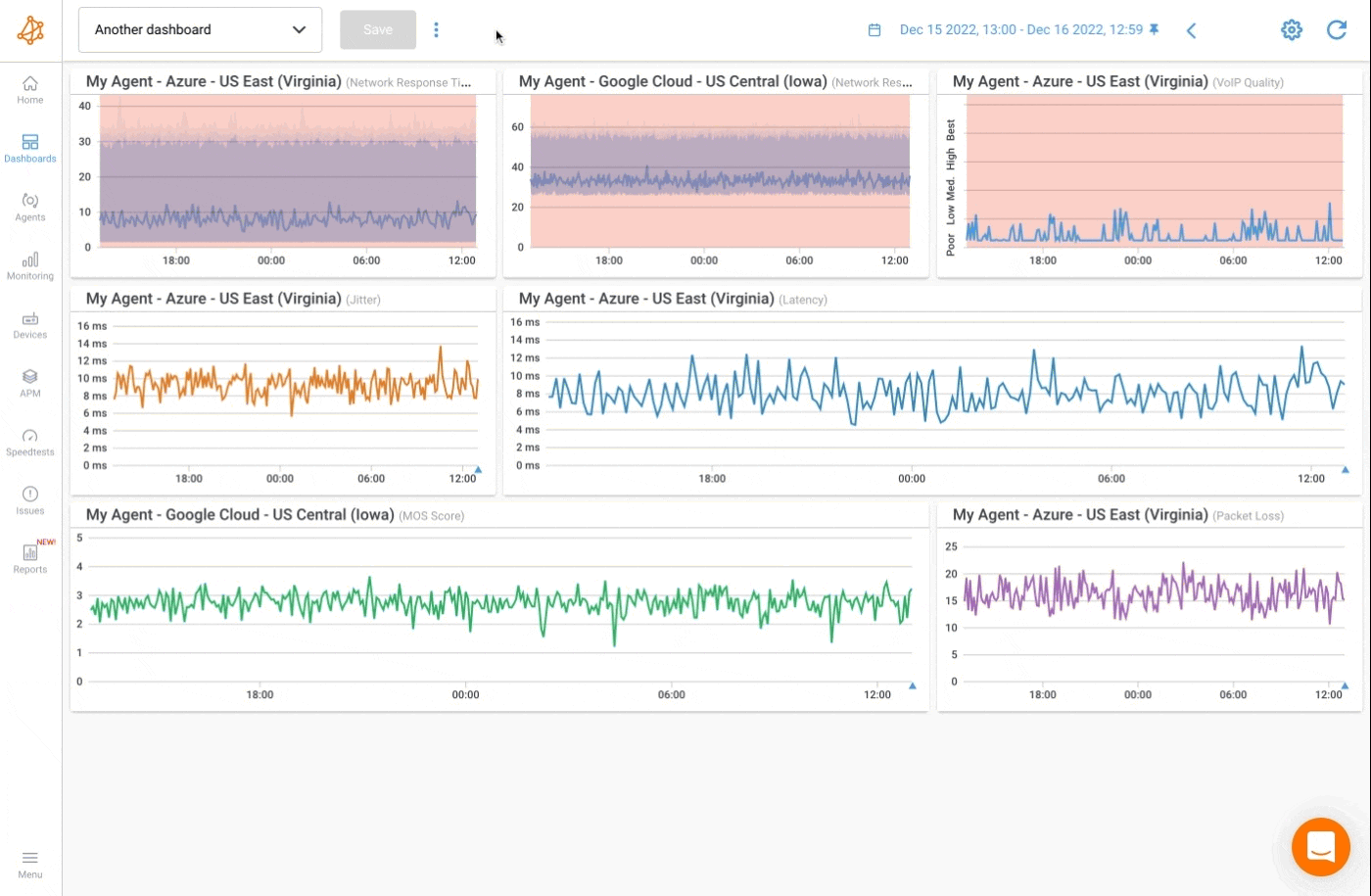
A dashboard can be deleted by clicking on the three dots icon, clicking on Edit Setting, then Delete. Confirm the action by clicking on Delete once more.
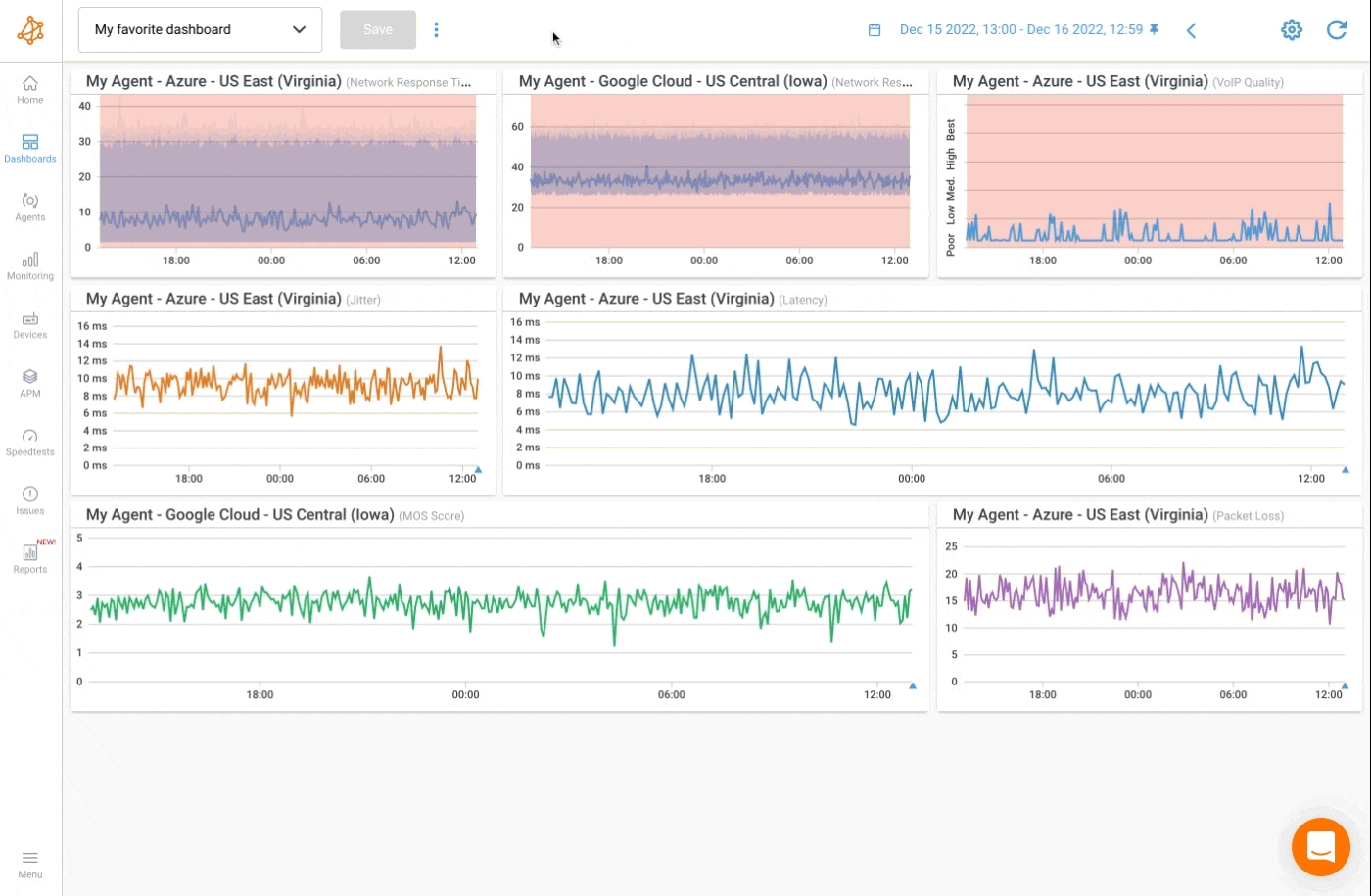
A dashboard can be duplicated to use as a starting point for a new dashboard. This can be done by clicking on the three dots icon and clicking on Duplicate.
From there you can add or modify widgets and save the new dashboard.