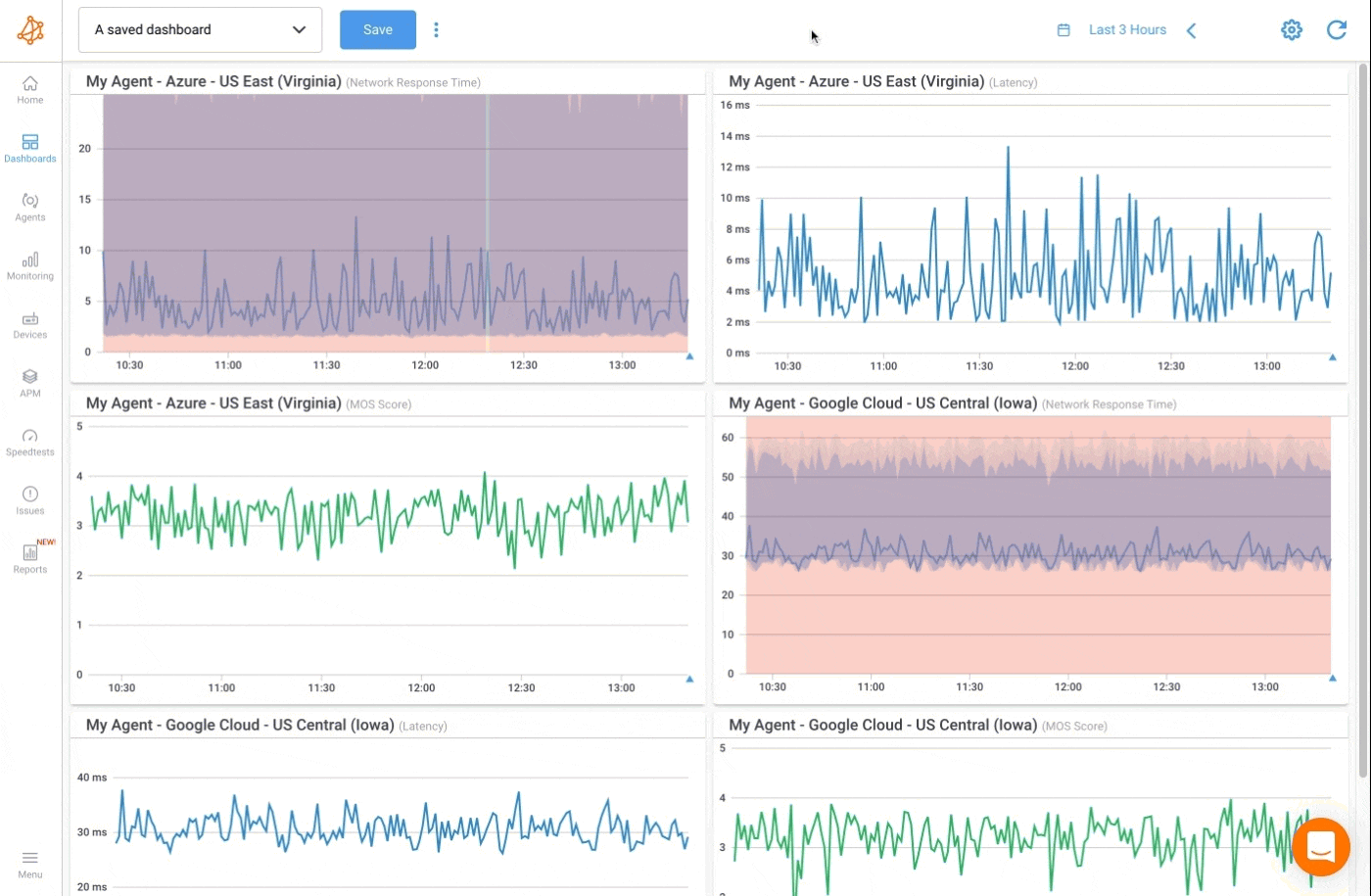Dashboard Layouts
- What are the layout options
- How to quickly rearrange a whole dashboard
What you are going to learn:
The dashboard layout options are a quick way to rearrange all the existing widgets of a dashboard and change the way that they display information.
The layout options are available by clicking on the gear icon, located on the top right of the screen and then clicking on Layout Options. From there you can set the:
number of columnsavailable in the dashboards- and check or uncheck the
Identical Y-Axis
By default, the number of columns is set to 12. This means you will have a total of 12 columns that can be used to set the width of your widgets. The number of columns is also used to set the height of the widgets.
The number of rows will depend on your screen resolution. The more number of rows, the more you'll be able to set widgets to a specific size.
Note: Changing the number of columns will not change the number used by the existing widgets. This explains why, for example, widgets will change in size when increasing the number of columns, since the same column is now using less space on the screen.
By default, the Identical Y-Axis layout option is unchecked, since spikes on one graph will affect the Y-Axis on all other widgets when this option is enabled. Use this layout option to have a view where all widgets are compared from the same standpoint and should all have the same scale on the Y axis.
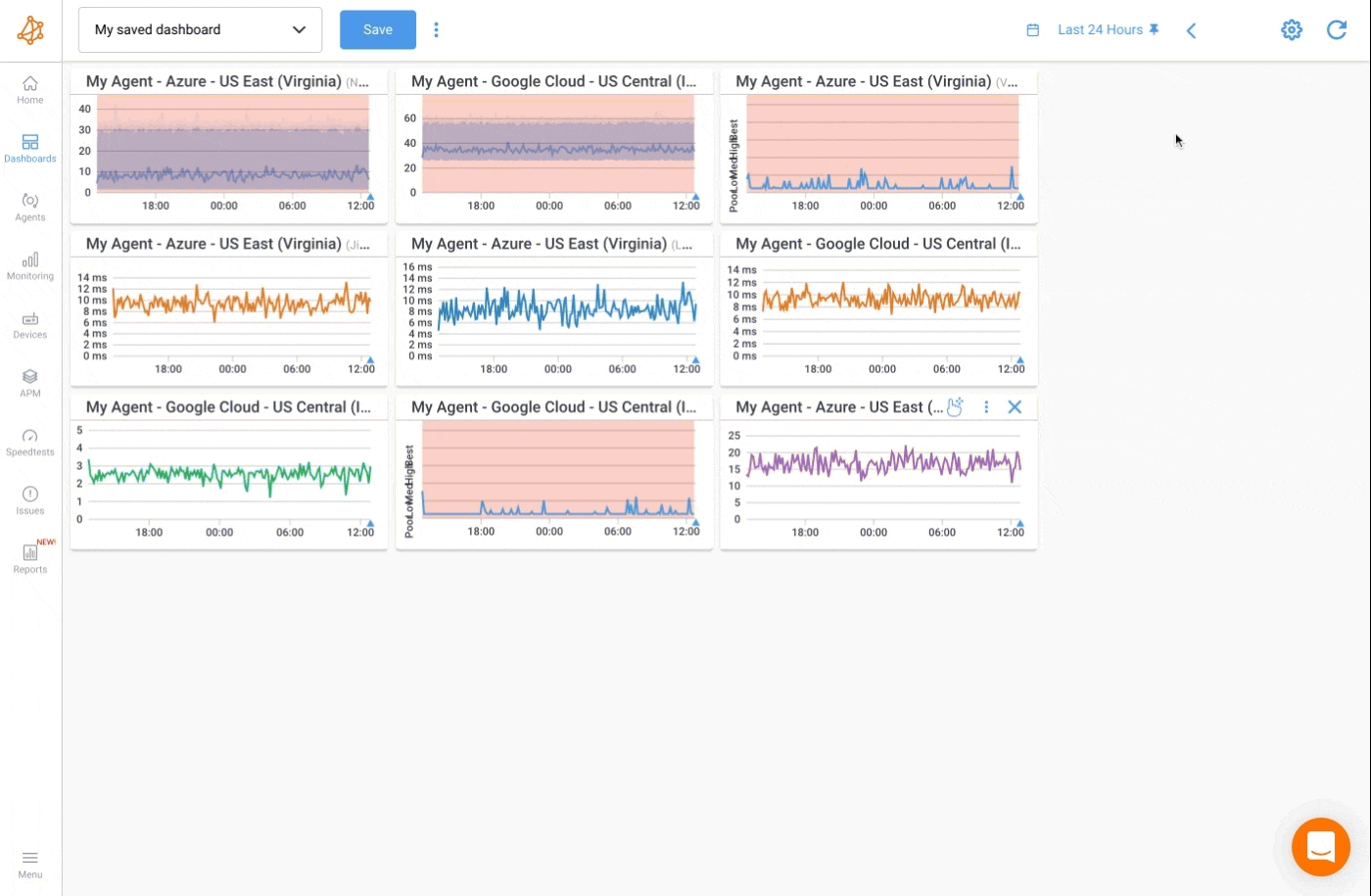
The Reset Layout option is available by clicking on the gear icon, located on the top right of the screen and then clicking on Reset Layout.
Use the Reset Layout options to rearrange the widgets to follow each other one by one, from top to right and left to right in the dashboard. This option is used to fill the gaps in your dashboards, or to adjust spacing if the available space isn't as compact as it can be.
Resetting a dashboard will not change the number of columns or the Identical Y-Axis to the default values. The existing settings will be kept.
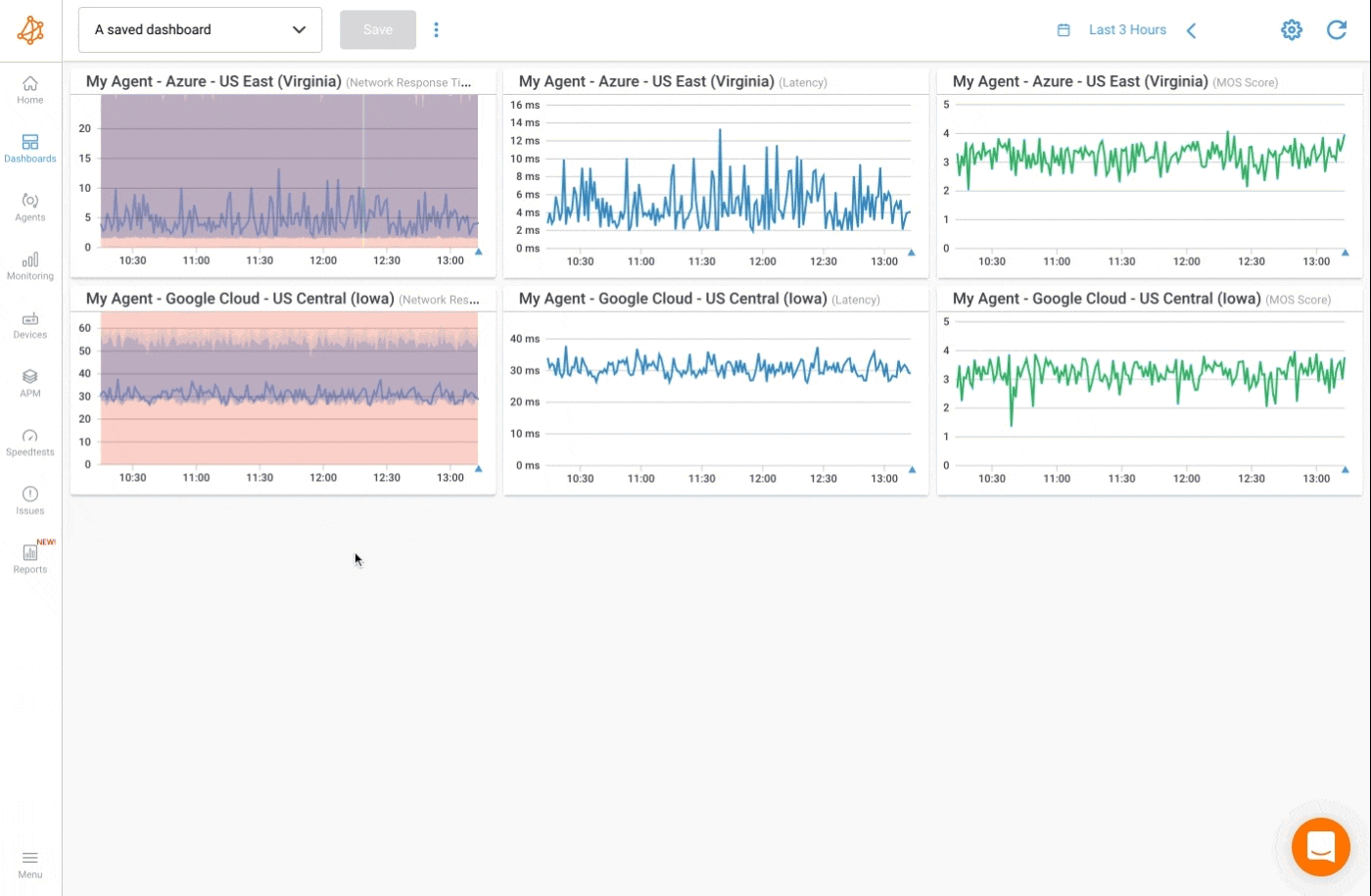
Pro-Tip: Use the Reset Layout option after changing the number of columns. This will fill the screen in a neat way.