Table of Contents
Table of Contents
As businesses continue to rely heavily on network connectivity to stay connected and productive, network performance has become an essential component for successful operations. However, one of the most common issues that IT professionals face is packet loss, which can significantly impact network performance.
It's like your network is playing "hide and seek" with your data packets. You send them off into the vast world of the internet, only to find out that some of them never made it to their destination. It can be frustrating for user experience and business productivity.
In this post, we'll be exploring the world of packet loss testing - a superhero technique that can help you prevent network issues and keep your data packets safe and sound. We'll also discuss the causes and impact of packet loss on Internet connectivity and how to use packet loss tests to detect, prevent, and troubleshoot packet loss and help IT professionals minimize the impact on their business’ productivity.
So put on your networking cape and let's get started!
Packet loss is a network problem that occurs when data packets being transmitted over a network are lost or dropped during transit and fail to reach their destination. Incomplete or delayed data transmission can impact network and application performance and affect the user experience.
 Learn more about What Packet Loss is
Learn more about What Packet Loss is
Packet loss can be inbound or outbound:
- Inbound Packet Loss → With inbound packet loss, packets coming to your network are lost before they arrive.
- Outbound Packet Loss → With outbound packet loss, packets sent from your network never reach their destination.
Ready to say goodbye to packet loss? Obkio's got your back! Try Obkio's for Free now and discover the sweet, sweet taste of seamless network performance. Your network will thank you (and your boss will too)!
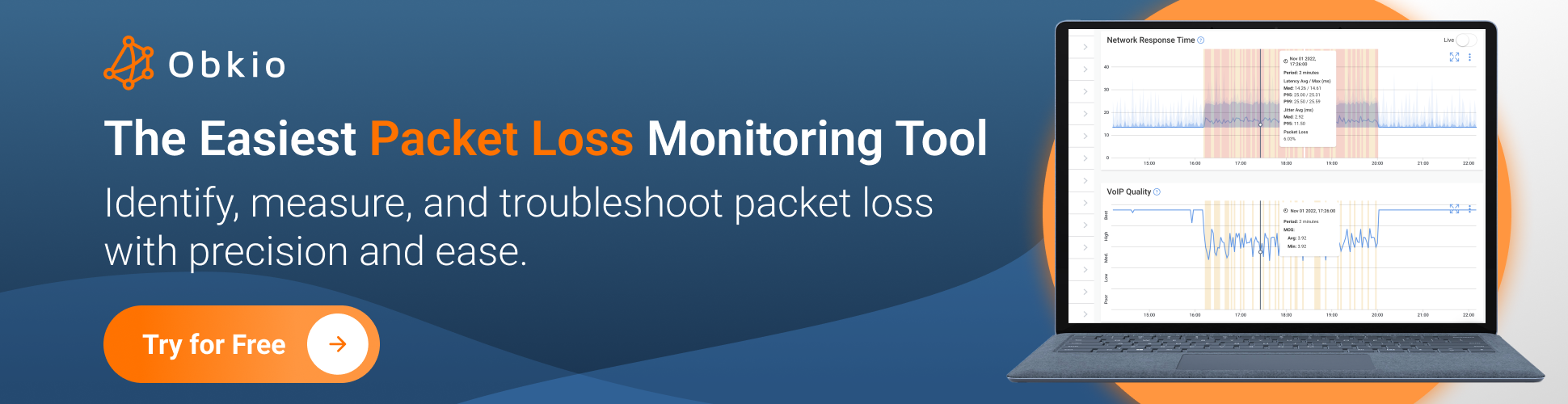
- 14-day free trial of all premium features
- Deploy in just 10 minutes
- Monitor performance in all key network locations
- Test real-time network metrics
- Identify and troubleshoot live network problems

Packet loss testing is done to measure the quality and reliability of a network connection. When data is transmitted over a network, it is divided into small data packets, and these packets are sent through the network to the destination. However, due to various factors such as network congestion, hardware failure, or software issues, some of these packets may get lost during transmission.
Packet loss can have a significant impact on the performance of network applications, causing delays, jitter, and retransmissions, which can result in poor user experience, degraded network performance, and even application failures. Therefore, packet loss testing is performed to identify and measure the amount of packet loss on a network, so that appropriate measures can be taken to optimize network performance, improve network reliability, and provide a better user experience.
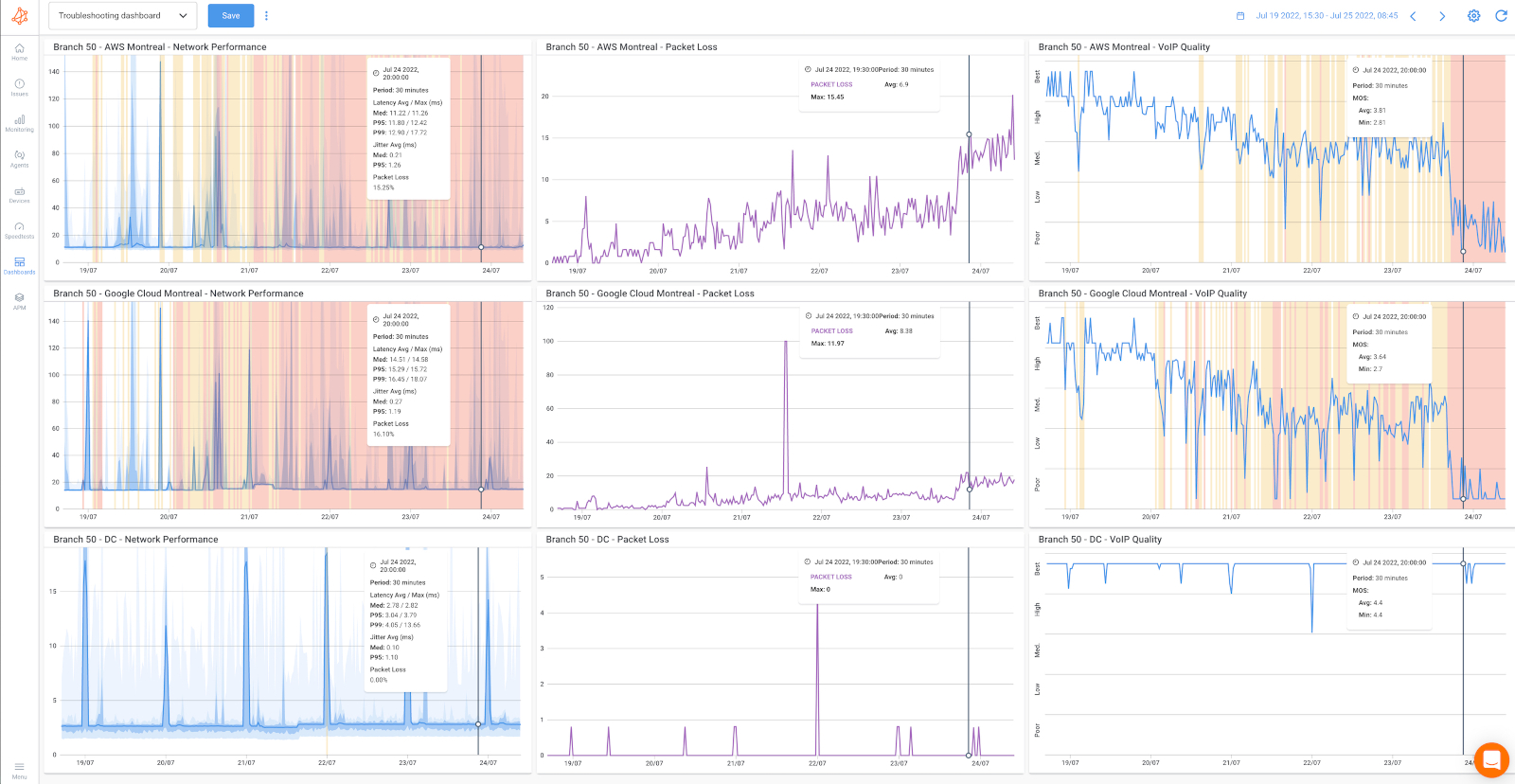 Screenshot from Obkio's Packet Loss Monitoring Tool
Screenshot from Obkio's Packet Loss Monitoring Tool
- Network troubleshooting: Packet loss tests can help network administrators and engineers troubleshoot network issues by identifying the location and cause of packet loss. This information can be used to pinpoint the root cause of the problem and take corrective action.
- Network optimization: Packet loss tests can help identify areas of the network that need optimization. By measuring packet loss in different parts of the network, network administrators can identify bottlenecks and optimize network configurations to improve performance.
- Quality of service (QoS) monitoring: Packet loss tests can be used to monitor QoS metrics such as jitter, latency, and packet loss. This information can be used to ensure that the network is delivering the expected level of service to users and applications.
- Performance monitoring: Packet loss tests can provide insights into network performance by measuring the throughput and network response time of the network. This information can be used to identify areas of the network that need improvement and to optimize network resources.
- User experience: Packet loss tests can help ensure a positive user experience by identifying and resolving network issues that may affect application performance. By minimizing packet loss and optimizing network performance, users can enjoy faster, more reliable network connections.
Packet loss testing can be performed using various tools and techniques, such as ping, traceroute, network analyzers, and specialized packet loss testing software. These tools and techniques help network administrators and engineers identify the root cause of packet loss, troubleshoot network issues, and implement network optimizations to minimize packet loss and improve network performance.
Here are some of the most common packet loss tests at your disposal:
Ping sends an ICMP echo request to a specific IP address and measures the time it takes for the echo reply to return. If the echo reply does not return or takes too long to return, this indicates that packets are being lost.
Ping is a commonly used tool for network connectivity monitoring and measuring packet loss. Here's how you can use ping to test for packet loss:
- Open a command prompt or terminal window on your computer.
- Type "ping" followed by the IP address or hostname of the device you want to test. For example, "ping 192.168.0.1" or "ping google.com".
- Press Enter to start the ping test.
- Ping will start sending packets to the target device and display information about each packet, including the number of packets sent, the number of packets received, and the round-trip time for each packet.
- To test for packet loss, look for any packets that are marked as "lost" or "timed out" in the output. If there are no lost packets, the packet loss rate is 0%. If some packets are lost, calculate the percentage of lost packets by dividing the number of lost packets by the total number of packets sent and multiplying by 100.
For example: If you sent 100 packets and 5 were lost, the packet loss rate would be 5%. A packet loss rate of less than 1% is generally considered acceptable for most networks and applications.

The screenshow above shows:
- A basic ping command to
192.0.2.1 - Responses from ICMP packets (some successful, one timed out)
- Final stats showing 33% packet loss
It's worth noting that ping tests can only test for packet loss between two specific devices and may not detect packet loss that occurs elsewhere in the network. For more comprehensive packet loss testing, it's important to use specialized network testing tools and techniques.
Traceroute on the other hand, is a diagnostic tool that traces the path of packets from the source to the destination and provides information about the number of hops and the response time of each hop, which can help identify where packet loss is occurring on a network. Learn more about Traceroutes and how they work.
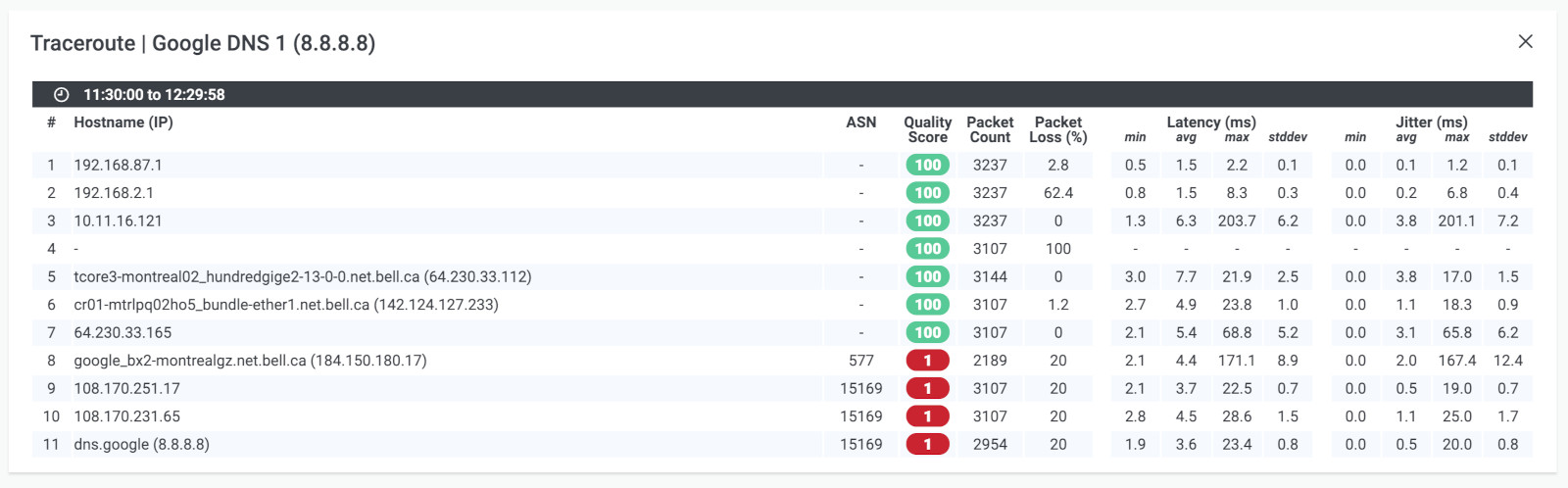 Screenshot from Obkio Vision - Visual Traceroute Tool
Screenshot from Obkio Vision - Visual Traceroute Tool
Traceroute is another commonly used tool for testing network connectivity and measuring packet loss. Here's how you can use traceroute to test for packet loss:
- Open a command prompt or terminal window on your computer.
- Type "traceroute" followed by the IP address or hostname of the device you want to test. For example, "traceroute 192.168.0.1" or "traceroute google.com".
- Press Enter to start the traceroute test.
- Traceroute will send packets to the target device and display information about the path that the packets take to reach the device. Each line in the output represents a different "hop" between your computer and the target device.
- Look for any lines in the output that show a high number of packet loss or have an asterisk (*) in the "time" column. These indicate that packets were lost or timed out during that particular hop.
- Analyze the output to determine where packet loss is occurring. If packet loss is occurring on the first hop (i.e., between your computer and the first device in the network), the problem is likely with your local network. If packet loss is occurring on later hops, the problem may be with intermediate network devices or the target device itself.
It's worth noting that traceroute can be affected by network congestion and other factors that can cause delays or packet loss. As a result, traceroute results should be interpreted with caution and should be used in conjunction with other network testing tools and techniques for a more comprehensive packet loss test.
Classic traceoute tools can be a little boring - but we have a solution! Obkio Vision Visual Traceroute Tool is an advanced troubleshooting tool that interpres and visualizes traceroute results for you!
Obkio Vision's traceroutes come from an Obkio agent, which sends ICMP packets to each configured network destination every second, and then aggregates the results. The data is then available for a maximum of 72 hours. This is because the results are stored locally on the agent where the storage capacity is limited. For this reason, users cannot access the data if the agent is offline.
Download Obkio Vision for Free or use Obkio Vision with Obkio's Free 14-Day Trial!
- From the Home page of Obkio's app, click Agents on the left-hand menu.
- Click on the agent from which the traceroutes will be shown.
- Click on the blue button titled Visual Traceroutes with Obkio Vision.
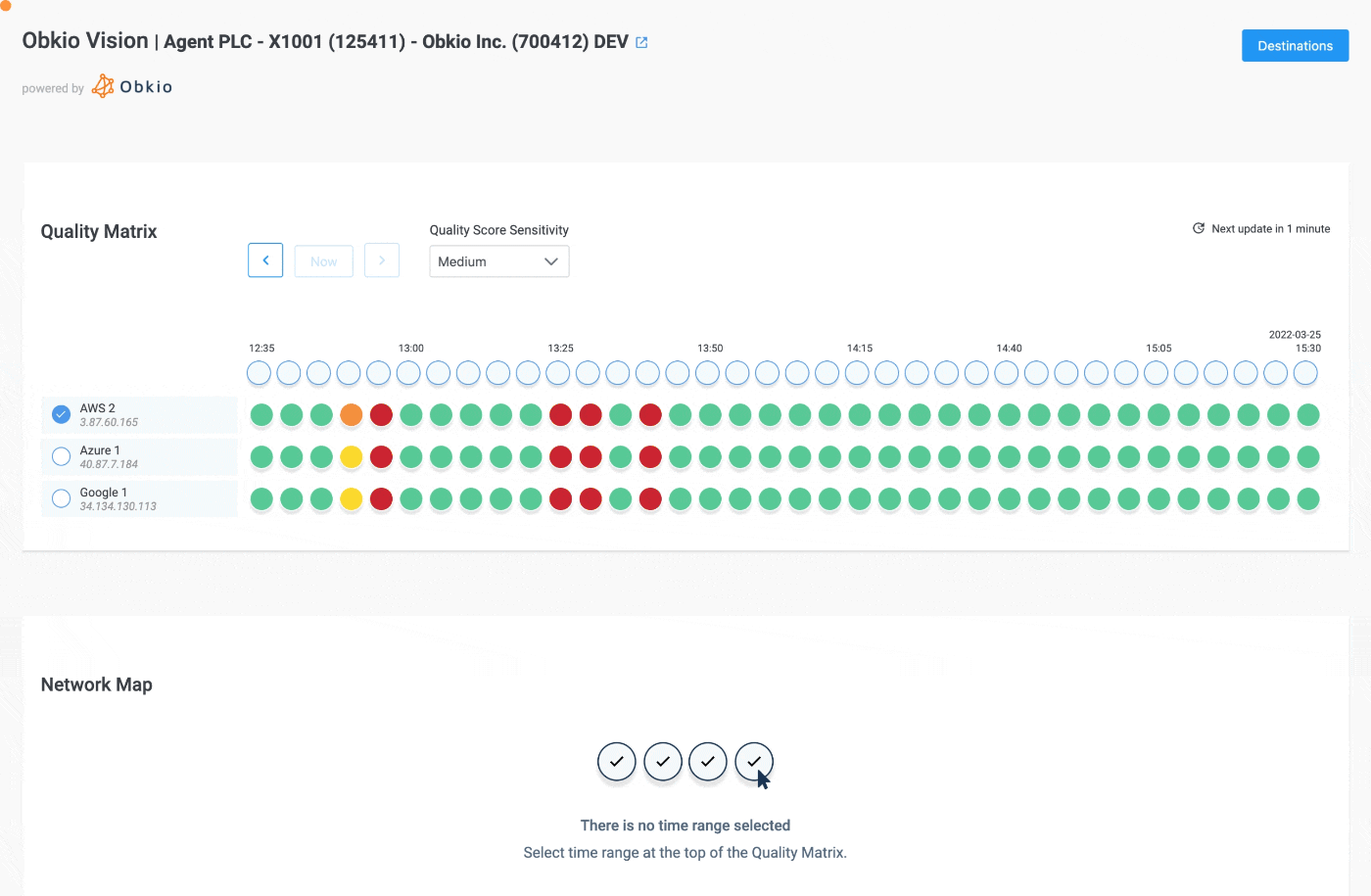 Screenshot from Obkio Vision - Visual Traceroute Tool
Screenshot from Obkio Vision - Visual Traceroute Tool
You'll now have access to Obkio's Visual Traceroute tool and can run traceroutes to identify packet loss in your network. For more info, check out our article on How to Troubleshoot Networks with Obkio Vision Visual Traceroute.
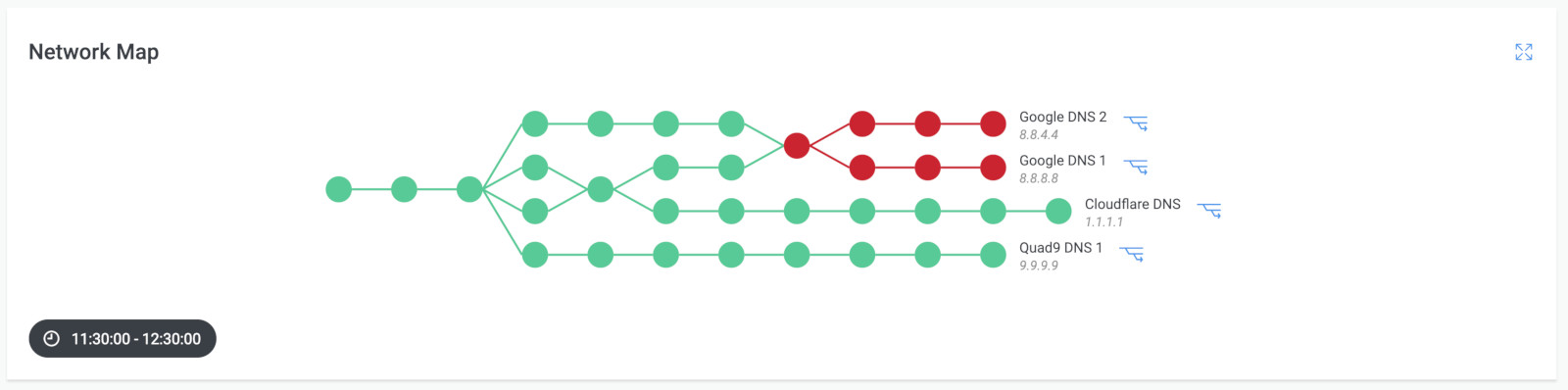 Screenshot from Obkio Vision - Network Map.
Screenshot from Obkio Vision - Network Map.
ICMP testing does however have its limitations, such as not being processed by routers like TCP or UDP packets, which can limit the accuracy of the results. Additionally, ICMP packets can still be susceptible to other factors, such as dropped packets, which can also lead to false positives or false negatives in the results.
Therefore, IT professionals should use ICMP testing in combination with other methods for detecting packet loss, such as synthetic transactions or packet capture, to get a more accurate picture of the network's performance.
Synthetic monitoring is another method for detecting and testing packet loss. This technique involves simulating network traffic using specialized software and measuring the performance of the network. Synthetic transactions can simulate different types of network traffic, such as UDP, TCP, HTTP, and can provide detailed information about the performance of the network. This method can be useful for detecting packet loss in specific applications or services.
It is a comprehensive testing technoques that measures packet loss, latency, and key network metrics across the entire network to monitor end-to-end network performance.

You can perform synthetic monitoring using Obkio Network Performance Monitoring software, which continuously tests packet loss by sending synthetic UDP packets every 500ms, and recording how many packets are dropped in transmission.
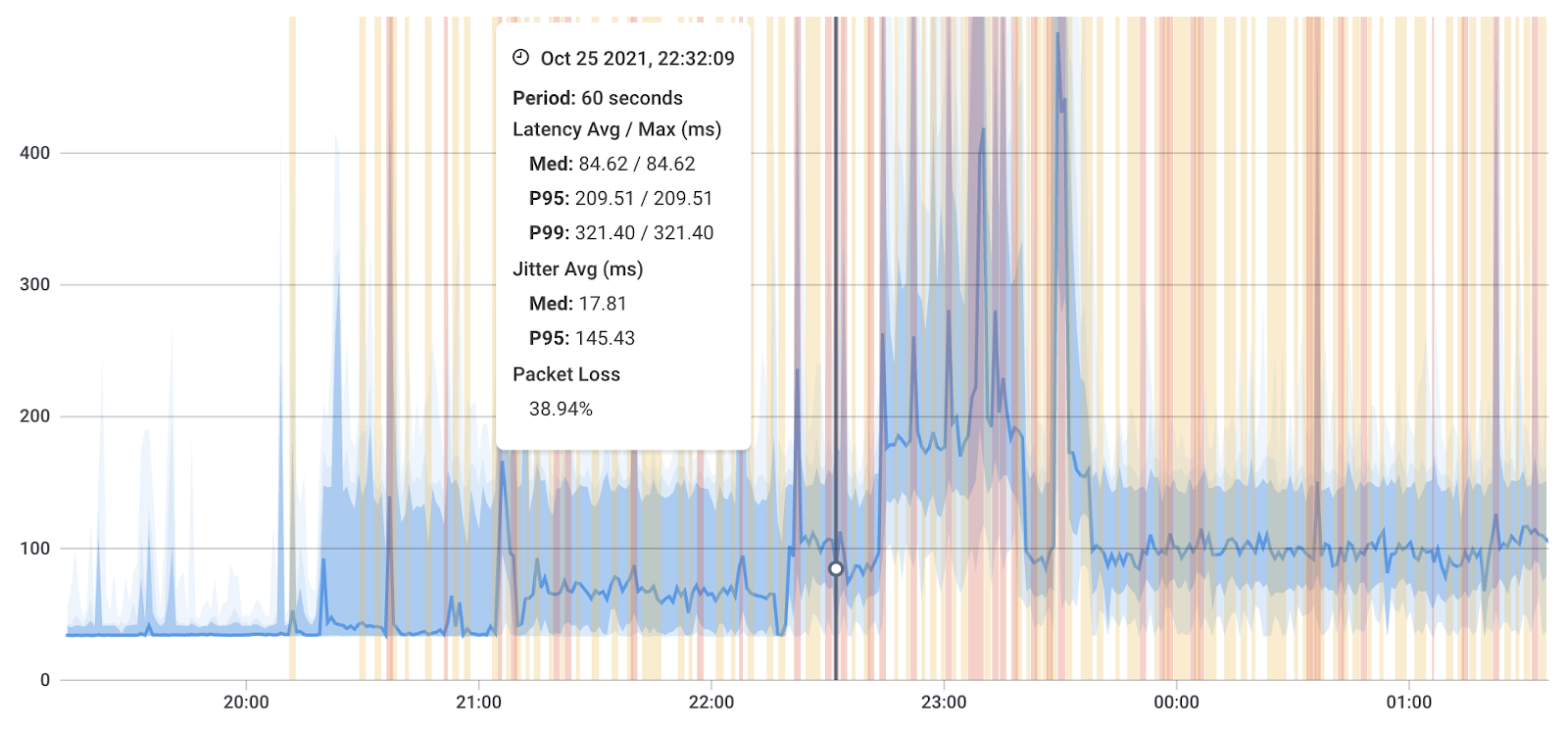
- Choose a synthetic monitoring tool: Choose a tool that meets your specific needs and budget, like Obkio's Synthetic Network Monitoring tool. You can get started with Obkio's Free Trial
- Define test scenarios: Define the specific scenarios that you want to test, such as network paths, packet sizes, and testing intervals.
- Set up testing agents: Set up testing agents, or in Obkio's case Monitoring Agents in different locations on your network to simulate real-world network traffic.
- Configure testing parameters: Configure testing parameters such as packet loss thresholds, testing intervals, and reporting options.
- Run tests: Run tests using the configured testing parameters and record the results. With Obkio's tool, the Monitoring Agents with automatically exchange synthetic traffic every 500ms to monitor network performance and test packet loss.
- Analyze results: Analyze the test results to identify packet loss issues and take appropriate actions to resolve them.
Continuously measuring packet loss every minute is essential for obtaining an accurate percentage of packet loss in your network. Low levels of packet loss (less than 1-2%) are acceptable for most applications, but higher levels of packet loss can lead to significant issues that affect network performance and user experience.
Using Obkio, we downloaded a 1GB file openly available on OVH servers via Wget from the container with a high number of retry counters and a 15-second read timeout, instead of the default 15 minutes, to ensure a download that is continuous, even on an unreliable network. Here's an example of the Wget command used to download the file:
wget https://proof.ovh.net/files/1Gb.dat --output-file /tmp/file.tmp --show-progress --tries=2000 --read-timeout=15
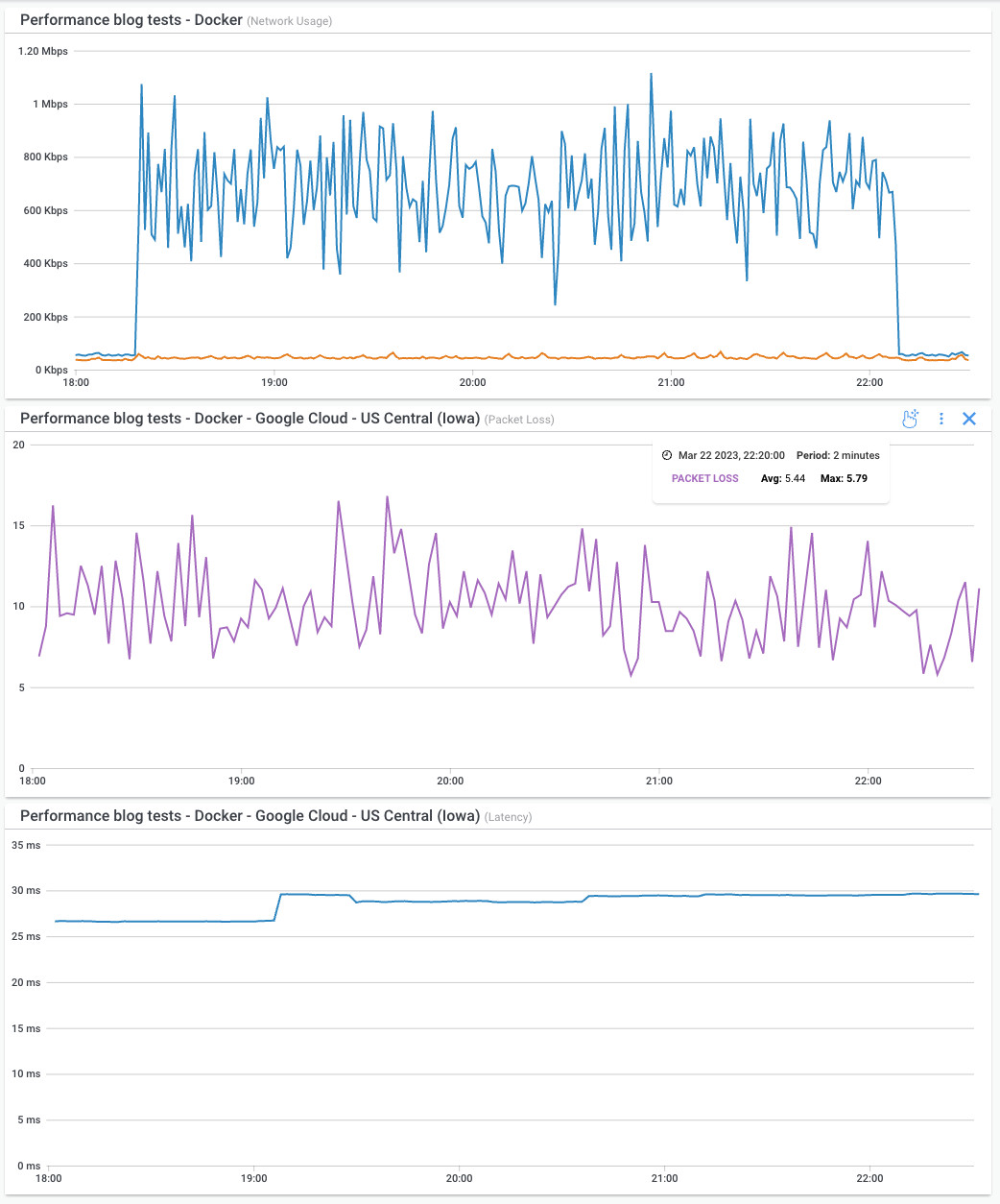
We measured the download duration and average throughput on multiple levels of packet loss: 0%, 1%, 3%, 5%, 10%, and 25%. It is worth noting that we used a 1GB file for testing purposes as it would take an extremely long time to download a 1TB file with packet loss. However, for businesses working with graphic designers, video and image processing, or rendering video or gaming content, a 1GB file is insignificant.
We also extrapolated the results for a 1TB file using the same packet loss and average throughput parameters. The results of the performance tests for both 1GB and 1TB files are shown in the tables below.

Note: (A) and (B) denote two separate tests with 10% packet loss.
- Test (A) was done with a specific read timeout of 15 seconds
- Test (B) was done with a default read timeout of 15 minutes from Wget.
The read timeout is used to reset the connection when the network socket with the web server is still established, but no data is received, creating a situation where the download isn’t progressing until the connection is reset.
As you can see from the table, even a small level of packet loss (1%) can have a significant impact on throughput, reducing it by more than 375%. At higher levels of packet loss (5% and 10%), the impact on throughput becomes even more significant.

As we can see, even for a larger file size of 1TB, packet loss still has a significant impact on throughput.
- At 1% packet loss, the slowdown factor is only 4.06x
- But at 5% packet loss, the slowdown factor jumps to 36.16x.
- And at 10% packet loss, the slowdown factor is over 100x for both tests (104.60x and 239.66x), meaning the transfer time is over 100 times longer compared to the same transfer with 0% packet loss.
Started testing packet loss with Obkio’s Free Trial!

Synthetic monitoring provides a powerful tool for testing packet loss in a controlled and repeatable manner. By simulating real-world network traffic under controlled conditions, synthetic monitoring can identify packet loss issues that may not be detectable using other testing methods.
Additionally, synthetic monitoring can be used to test network performance over extended periods of time, providing insights into network performance trends and patterns. Overall, synthetic monitoring is a valuable tool for network administrators who want to ensure optimal network performance and minimize packet loss.
Packet capture is a more advanced method for detecting packet loss that requires specialized software and skills to deploy and analyze the captured data.
While packet capture can provide detailed information about network traffic, including the number of packets sent and received, the response time of each packet, and the percentage of packets that were lost, this technique can be expensive with proprietary solutions and difficult to scale in large networks. Additionally, analyzing the captured data requires advanced skills and can be time-consuming.
Therefore, while packet capture is an advanced method for detecting packet loss, IT professionals may only need to use it in rare cases where other methods, such as synthetic monitoring and ICMP testing, are not successful. If necessary, packet capture software like Wireshark, an open-source solution, can be used as a last resort to capture and analyze network traffic to help identify the root cause of packet loss issues.

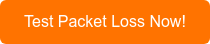
PathPing is a network diagnostic tool that combines the features of ping and traceroute to provide a more detailed view of network performance. It is a hybrid of ping and traceroute tests and can be used to identify packet loss issues and other network problems.
Here's how you can use PathPing to perform a packet loss test:
- Open the Command Prompt: PathPing is a command-line tool that is included with most versions of Windows. Open the Command Prompt by pressing the Windows key + R, typing "cmd" in the Run box, and pressing Enter.
- Type the PathPing command: Type "pathping
" in the Command Prompt and press Enter. Replace with the IP address or hostname of the device you want to test. - Wait for the test to complete: PathPing will send a series of packets to the target device and measure the response time and packet loss at each hop along the path. The test can take several minutes to complete, depending on the network configuration and the number of hops between the testing computer and the target device.
- Analyze the results: Once the test is complete, PathPing will display a detailed report that includes the average response time and packet loss at each hop along the path. Look for any nodes that show a high percentage of packet loss or have a red or yellow color coding. These indicate that packet loss or other network issues are occurring at that particular node.
- Take appropriate actions: Based on the results of the PathPing test, take appropriate actions to resolve any packet loss or other network issues that are detected. This may involve configuring network devices, updating firmware or software, or adjusting network settings.
PathPing provides a more detailed view of network performance than ping or traceroute alone. It can help identify specific nodes in the network that are causing packet loss or other performance issues, making it a valuable tool for network administrators who need to diagnose and resolve network problems.
Now that we have recovered the different techniques used to test packet loss, let's get into how to perform the packet loss test. We’re going to show you how to use the simplest and most accurate method we mentioned above.
The most accurate and simple way to packet loss in your network (or ISP packet loss) is by using synthetic monitoring with synthetic network monitoring like Obkio. Obkio continuously tests packet loss by sending synthetic UDP traffic every 500ms, and recording how many data packets are dropped or damaged in transmission.
This allows for a more accurate measurement of packet loss over time, as opposed to just running a ping test.
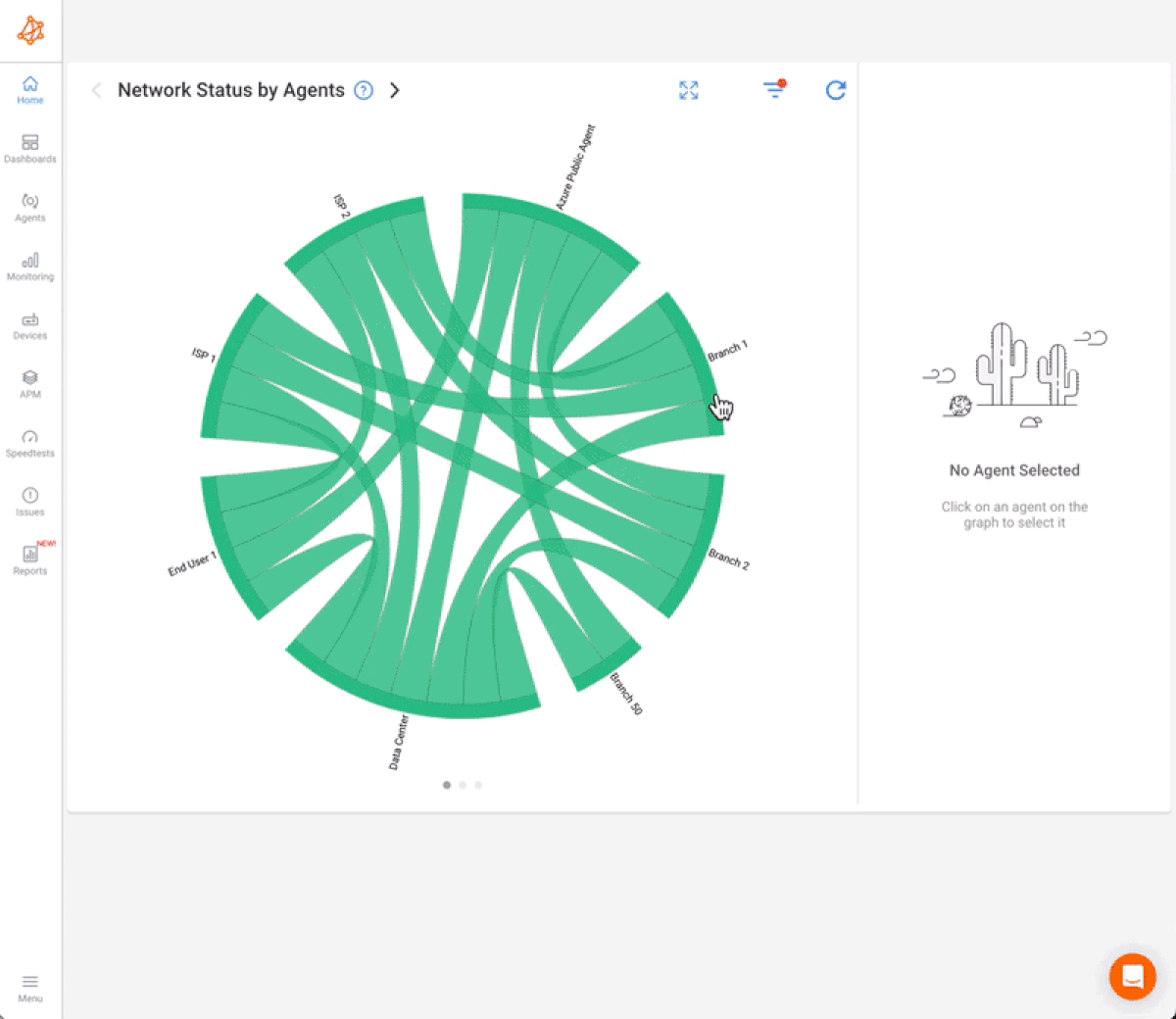
Started testing packet loss with Obkio’s Free Trial!

With a tool like Obkio tests packet loss is using Network Monitoring Agents deployed in key network locations like head offices, remote offices, over the Internet, in the Cloud (like Google Cloud and Microsoft Azure) and for apps like Zoom and Microsoft Teams.
Once you’ve deployed your Agents by following Obkio’s Onboarding Wizard, the Agents exchange synthetic traffic to test packet loss between each other. For example, you can measure packet loss between your head office and Amazon Web Services (AWS), or even between AWS and your data center.
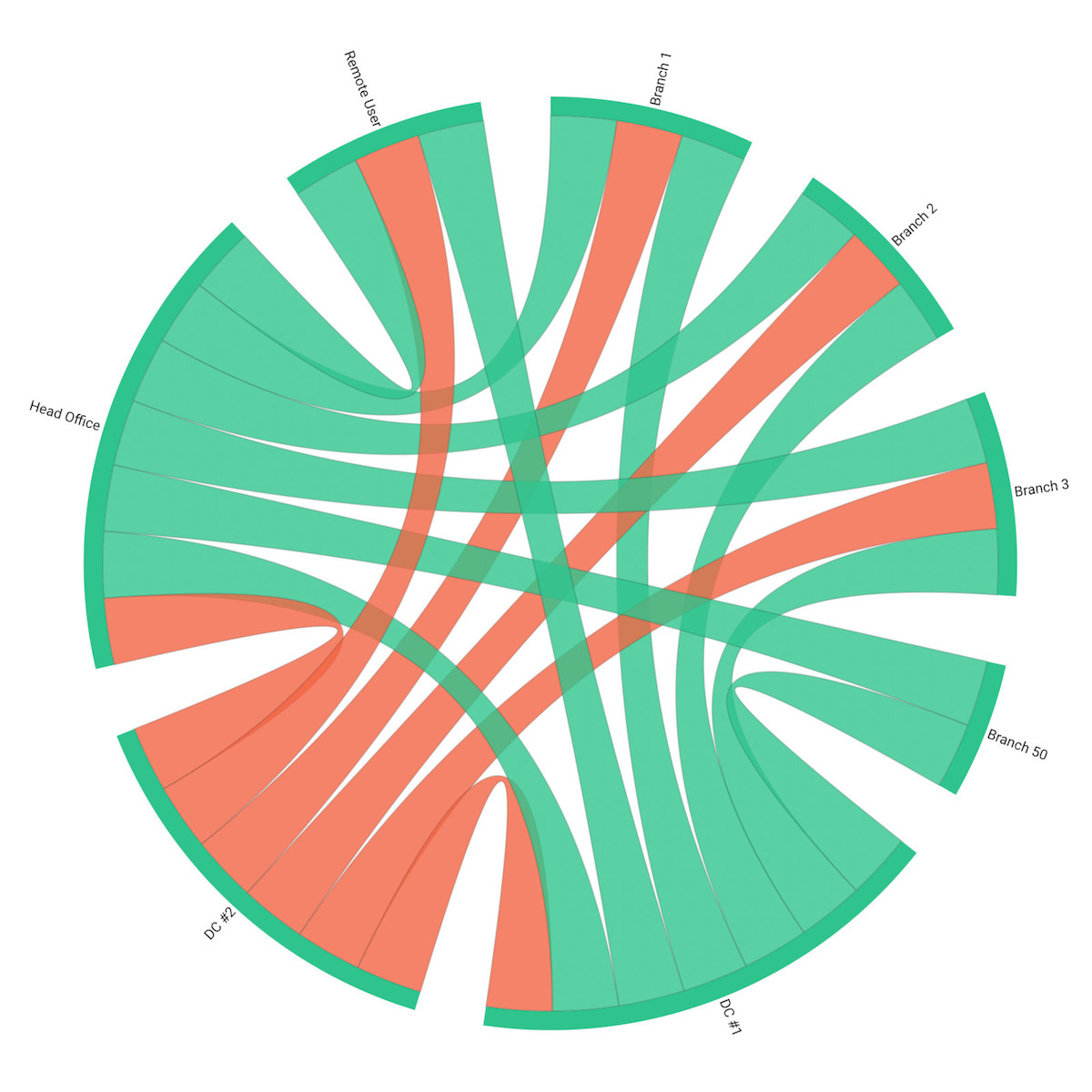
Once the Agents are deployed, they will start testing for packet loss in your network at 500ms. You can easily check if any packet loss is happening in your network on Obkio’s Network Response Time Graph or through Obkio’s automatic network monitoring alerts.
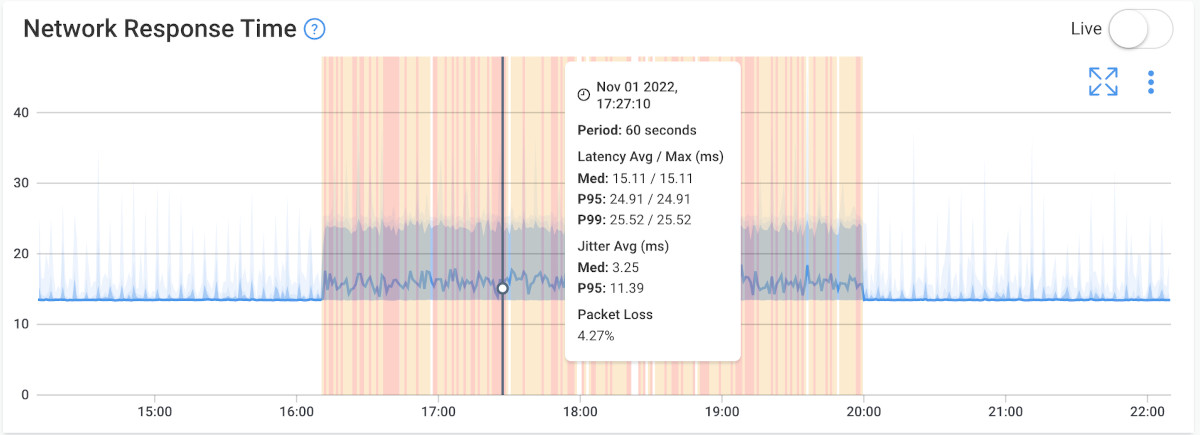
Testing packet loss every minute is necessary for obtaining packet loss percentage. Low levels of packet loss (less than 1-2%) are recognized as acceptable packet loss for most applications, but higher levels of packet loss can lead to significant issues that affect network performance and user experience.
This data you collect using Obkio’s tool will help identify if, where and when packet loss is occurring. And if so, to test how much packet loss is affecting your network. Having a tool that continuously tests packet loss allows you to proactively identify instances of packet loss before they affect your applications and end-users.
In addition to testing for packet loss, a monitoring tool can help establish a network baseline , which can be used to compare performance data over time and see the impact of packet loss on your network.
The impact of packet loss on your network and applications varies depending on the level of loss. The acceptable level of packet loss is determined by the specific requirements of the users and the type of network application being used.
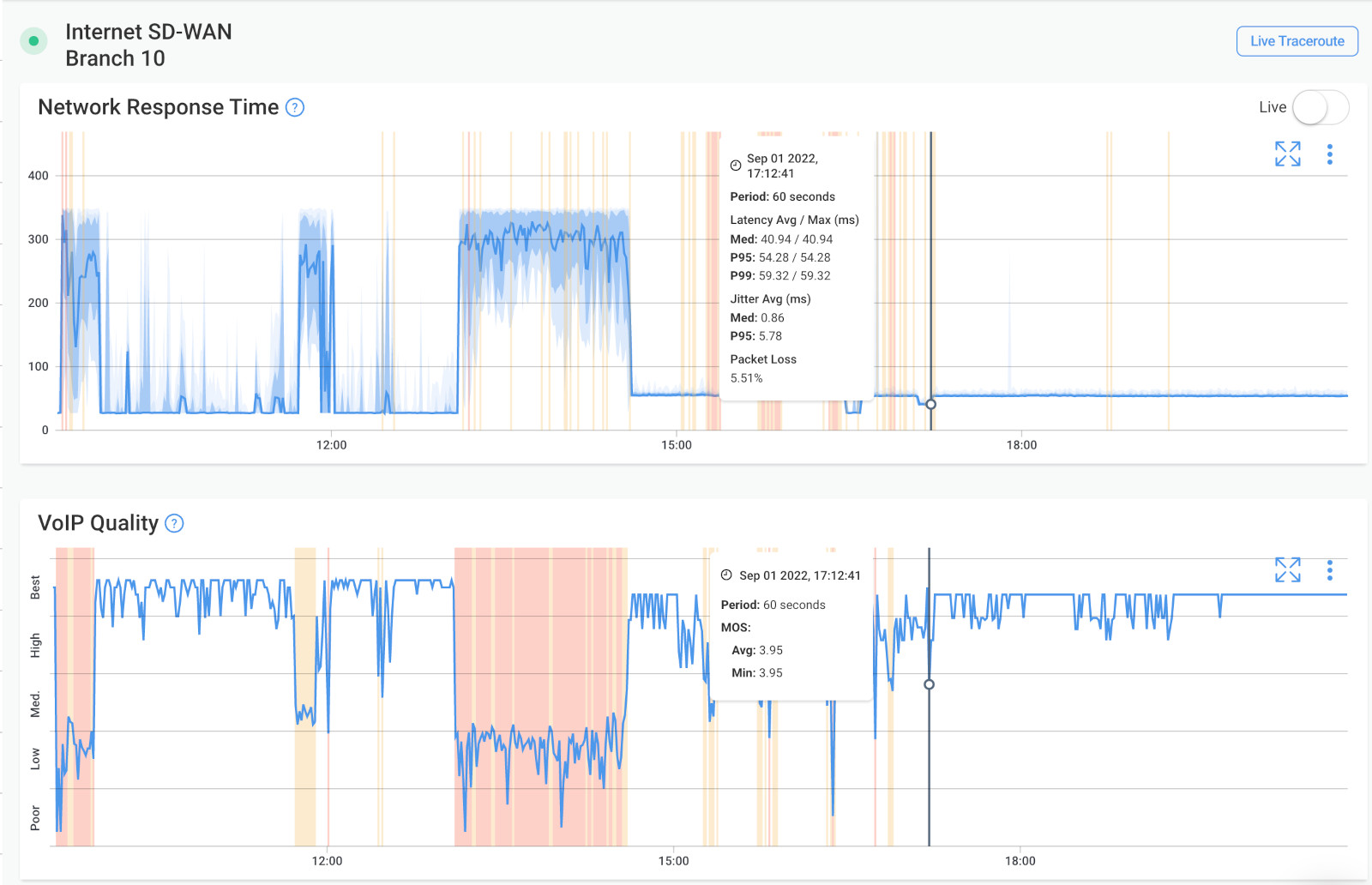
- Low/ Acceptable Packet Loss: Most applications can tolerate a low level of packet loss, ranging from 1%-2%. However, as the level of packet loss increases, the performance and reliability of the network are significantly impacted.
- High Packet Loss: When the packet loss rate reaches 5% or higher, it is considered a high level and can have a substantial negative impact on the network performance and user experience.
Packet loss can be caused by a variety of factors, including network congestion, faulty equipment, and congestion on the Internet. Understanding the possible causes of packet loss helps you understand what to look for when performing a packet loss test and troubleshooting the root of the problem.
- Network Congestion: When the network is overburdened with too much traffic, it can cause delays or dropped packets and lead to network congestion. This can occur when a network is under-provisioned or when there is an unusually high amount of traffic on the network. This can be caused by a variety of factors such as network topology, routing protocols, and network devices that are not configured properly.
- Faulty Network Hardware: Issues with network interfaces, routers, switches, or other network devices can cause packets to be dropped or delayed. For example, if a network interface is malfunctioning, it can cause packets to be dropped or delayed. Additionally, if a router or switch is not configured properly, it can cause packets to be dropped or delayed.
- Distance Between Sender & Receiver: The distance between the sender and receiver have a direct impact on latency and can affect packet loss. When latency is high, it can cause delays in the delivery of data packets, increasing the likelihood of packet loss.
- Quality of Service (QoS) Settings: QoS settings in LAN and MPLS networks may prioritize certain types of network traffic over others, leading to packet loss for less important traffic. Prioritization can also be configured in SD-WAN networks. Miss configuration can lead to packet loss on all types of traffic.
- Software Bugs: Software bugs in network devices can cause packet loss by causing unexpected behavior, such as dropped or delayed packets. Regular updates and continuous monitoring of network performance can help prevent bugs from occurring or fix them when they do. If packet loss starts after a software update, a roll-back can help quickly fix the issue.
- Security Measures: Some security measures, such as firewalls or intrusion detection systems, may block or filter certain types of data packets, resulting in packet loss.
All these causes can affect Internet performance and user experience. When you’re testing packet loss, it's important to understand the different causes of packet loss so that you can take steps to prevent or troubleshoot issues as they occur. It's also important to note that packet loss can be caused by a combination of factors, and it can be challenging to determine the root cause of an issue.
Learn about the common causes of packet loss to quickly identify & resolve network issues & minimize the impact on network performance and businesses.
Learn more

One of the main objectives of performing packet loss tests is to identify if packet loss is happening in your network, and if so, how much and what the cause is. With this information, you can then go on to troubleshoot. Learn more in our blog post on How to Troubleshoot Packet Loss.
One thing to keep in mind is that: If the packet loss doesn't continue, don’t panic, it’s not an issue! But if it does, you need to start by identifying the root cause of the problem. This can include checking for network congestion, faulty equipment, or issues with internet service providers.
Additionally, you can use network monitoring tools, like Obkio, to diagnose and troubleshoot packet loss. These tools can provide detailed information about your network performance, including packet loss rates, and can help you identify and resolve packet loss issues.
Lost packets? No problem! Follow our guide and master the art of troubleshooting packet loss and say goodbye to network issues for good!
Learn more

So, you’ve run a packet loss test—either using a good ol’ ping command or with Obkio’s Network Performance Monitoring tool—and now you’re staring at numbers like “33% loss” or “5 of 10 packets failed.” But what do they actually mean, and how worried should you be?
Let’s break it down.
A standard ping test sends ICMP packets from your device to a server or router and waits for a response. You'll get results like:
4 packets transmitted, 3 received, 25% packet loss
This means:
- 1 out of 4 packets was lost.
- Your network is dropping traffic.
- But... it doesn’t tell you where, when, or why that loss occurred.
It’s like knowing your pizza never arrived but having no idea if it got lost at the restaurant, in the car, or outside your door.
Obkio's Network Monitoring tool goes far beyond ping. It continuously tests the network between Monitoring Agents (installed in your office, remote sites, cloud providers, etc.), giving you real-time visibility into:
- When packet loss starts and ends
- How severe the loss is
- What direction it’s happening (upload/download)
- Which segment of the network is affected (LAN, WAN, ISP, or even the cloud)
Instead of one-off pings, you get ongoing tests and detailed graphs that show trends over time.
When you see a packet loss graph in Obkio, here’s what to look for:
- 0% loss – All good! Green across the board.
- 1–2% – Might be okay for general web browsing, but VoIP and video may suffer.
- 3–5%+ – Now you’re in the danger zone. Users will start noticing.
- 10%+ – Unacceptable. Calls drop, apps fail, everyone’s upset.

The bonus? Obkio pinpoints where the packet loss happens:
- If it’s between two internal agents, check your switches or Wi-Fi.
- If it’s between your site and AWS, it might be a peering issue.
- If it’s upload only, maybe your ISP’s upstream path is overloaded.
One of the best things about using Obkio is that you’re not just guessing anymore. You can:
- Go back in time to see if this is a one-time issue or a daily trend
- Correlate loss with latency and jitter
- Set alerts for when packet loss crosses your comfort threshold
If you're troubleshooting a specific site, cloud app, or ISP:
- Deploy a Monitoring Agent there
- Run a test for a few hours or days
- Analyze trends in Obkio’s dashboard (or export the report for your ISP)
Learn what is acceptable packet loss, how it can impact your network & how to resolve it. Spoiler alert: 10% packet loss can make your internet 100x slower!
Learn more

At this point, you may be thinking, "Well, when should I be testing for packet loss?".
The short answer is: Whenever you detect the earliest signs of packet loss in your network. Obkio's Network Performance Monitoring tool will continuously monitor network performance and quickly notify you as soon as the earliest signs of packet loss appear.
The long answer is: Packet loss tests should be performed regularly as part of network monitoring and maintenance. They can be performed:
- During network setup: Packet loss tests can be performed during the initial network setup to identify any issues that need to be addressed before the network is put into use.
- After network changes: Packet loss tests should be performed after any changes are made to the network, such as adding new hardware or software, to ensure that the network is functioning correctly.
- When performance issues are reported: If users report issues with network performance, packet loss tests can be performed to identify any packet loss issues that may be causing the problem.
- On a regular basis: Packet loss tests should be performed regularly as part of network monitoring and maintenance to ensure that the network is functioning optimally and to identify any issues before they become problems.
- During peak usage: Packet loss tests should be performed during times of peak network usage to identify any bottlenecks or other issues that may be affecting network performance.
In summary, packet loss tests should be performed regularly as part of network monitoring and maintenance to ensure that the network is functioning optimally and to identify and address any issues before they become problems.

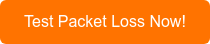
Although some packet loss is normal and expected, there are ways to reduce or prevent the possibility of packet loss happening. To prevent or reduce packet loss, it's important to optimize network settings and monitor network performance.
This includes:
- Upgrade network hardware: Upgrading network hardware, such as routers, switches, and cables, can improve network performance and reduce packet loss.
- Optimize network configurations: Network configurations can be optimized to reduce packet loss. For example, increasing the MTU (maximum transmission unit) size can reduce the number of packets needed to transmit data, reducing the chance of packet loss.
- Implement Quality of Service (QoS): QoS can be implemented to prioritize network traffic and reduce the likelihood of packet loss for critical applications.
- Monitor network performance: Regularly monitoring network performance can help identify and address packet loss issues before they become a problem.
- Improve network security: Improving network security can help reduce the risk of packet loss due to malicious attacks, such as denial of service (DoS) attacks.
- Use packet loss recovery techniques: Techniques such as Forward Error Correction (FEC) and Automatic Repeat Request (ARQ) can be used to recover lost packets and reduce packet loss.
Additionally, monitoring your network performance can help you identify and resolve packet loss issues before they become a major problem. One thing to keep in mind is that: If the packet loss doesn't continue, don’t panic, it’s not an issue!
Packet loss is one of the most common network problems IT pros face, and although many expect it, it can have a significant impact on network performance and user experience. Performing packet loss testing is crucial for helping IT professionals to detect, prevent, and troubleshoot packet loss issues before they cause too many havoc.
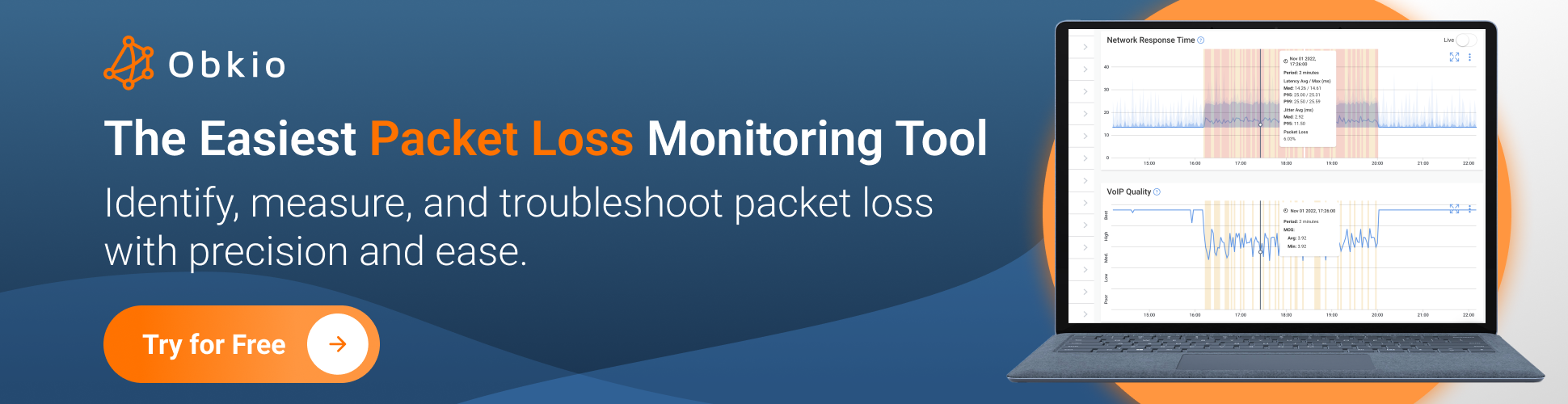
If you’re an IT specialist or manage an enterprise network, you need the right packet loss testing tool to help you continuously and efficiently test packet loss anywhere in your network. Obkio Network Performance Monitoring tool tests packet loss every 500ms to provide up-to-date measurements that can help identify where and when packet loss is occurring, and allow for proactive identification of network problems.



























 Obkio Blog
Obkio Blog








