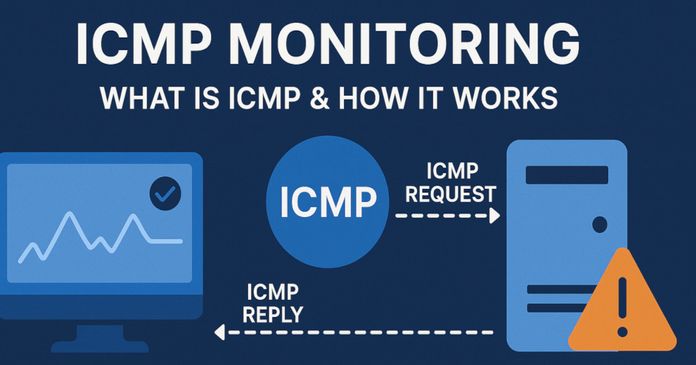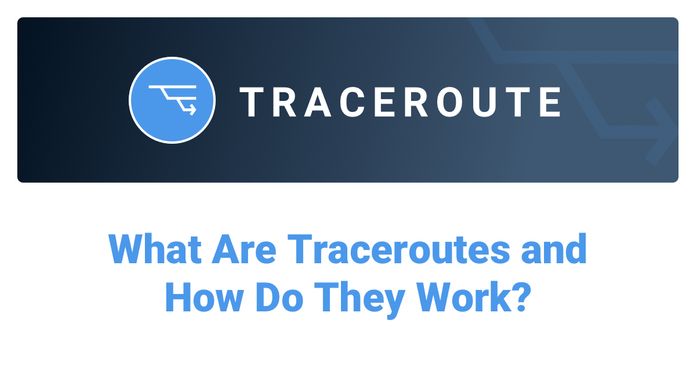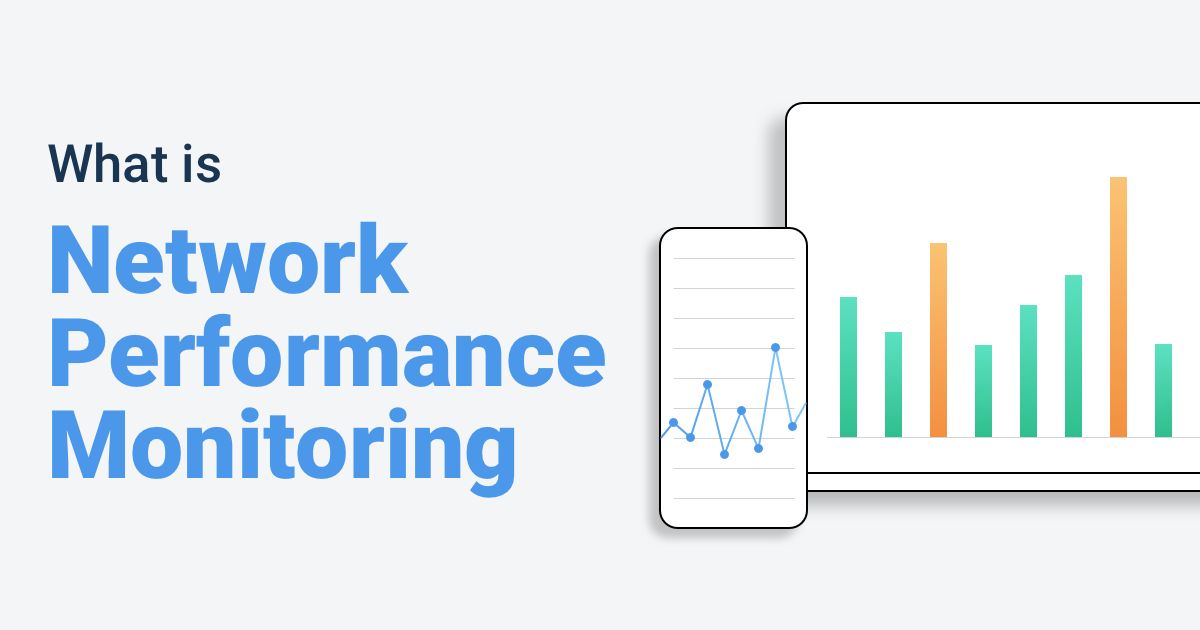Table of Contents
Table of Contents
If you’re a remote worker struggling with video calls, or a gamer noticing lag, a quick Internet ping test using an online ping tester can give you a simple yes/no answer: Is my connection alive, and how fast does it respond?.
But if you’re a network admin or IT professional, that’s just scratching the surface. Business networks are more complex beasts. A single ping can’t tell you where a problem is happening, why packets are being dropped, or whether your users’ experience is about to tank. For that, you need to go beyond the traditional “command test ping” and use a combination of tools and techniques, from built-in OS commands to advanced monitoring platforms that deliver continuous insights.
In this article, we’ll break down how ping tests work, when to use them, their limitations, and how to take your network ping testing from a basic troubleshooting step to a proactive monitoring practice.
At its core, ping is one of the simplest and oldest network diagnostic tools, and for good reason. It gives you a quick way to check if another device on the network (like a website, server, router, or even a printer) is reachable and how quickly it responds. Ping works by sending a small data packet, called an ICMP echo request, to a target IP address or domain. If the target is online, it sends back an echo reply, confirming connectivity.
The name “ping” actually comes from sonar. Think of a submarine sending out a pulse of sound: if it bounces back, you know there’s something out there. In networking, we do the same thing with data packets.

Here’s what happens when you run a ping test:
- Your device sends an ICMP (Internet Control Message Protocol) echo request packet to a target, either an IP address or a domain name.
- If the target is reachable, it responds with an echo reply.
- Your computer measures how long the round trip took and whether any packets went missing.
From this simple Ping exchange, you can measure three very useful performance metrics:
- Latency (ms): The time it takes for the packet to travel to the target and back.
- Packet Loss (%): The percentage of packets that didn’t make it back, a red flag for instability.
- Jitter (variation in latency): Fluctuations in response time, which can wreak havoc on VoIP calls or gaming.
So, a network ping test doesn’t just say “online” or “offline”, it gives you a quick snapshot of responsiveness and stability.
While a ping test is simple, it’s surprisingly versatile. Whether you’re a remote worker trying to figure out why your connection is lagging or a network admin diagnosing a stubborn outage, ping can give you fast, initial performance data. Here are some of the most common ways we use Ping:
1. Verifying if a website is online
A quick ping to something like google.com will confirm if the site is reachable and how quickly it responds. If you get replies, you know the destination is up (at least at the network level).
2. Testing local device connectivity
Need to check if the office printer or router is alive on the LAN? Ping its IP address. If it replies, the device is connected to the network, which helps narrow down where the problem lies.
3. Troubleshooting slow or dropped connections
Spikes in response times or packet loss often show up during instability. If your Internet ping test results jump from 20ms to 200ms or show dropped packets, you’ve got a clue that something’s off.
4. Running an Internet Ping Test
By pinging an external server (like Google’s 8.8.8.8), you can measure responsiveness over the Internet. This is a go-to step when checking if issues are local or if they extend beyond your network.
5. Checking Ping in Speed Tests
Many speed test tools, like Ookla’s Speedtest, also include a ping test speed result. That number isn’t about bandwidth, it’s about responsiveness. Lower ping is crucial for VoIP and video calls.
In short, ping is often one of the first things you can run when you get a call that “the Internet is slow.” It won’t solve the problem for you, but it tells you where to start digging.
As useful as a ping test can be, it’s not the whole story. In fact, one of the biggest mistakes is people assuming “ping works = everything’s fine.” Unfortunately, it’s not that simple.
Here are some key limitations to keep in mind:
1. Only Checks Reachability
Just because a device replies to ping doesn’t mean the application or service is working. A web server might respond to ICMP but still have its website down.
2. ICMP Blocking
Many firewalls or devices block ping traffic altogether. In those cases, you’ll get “Request Timed Out,” which doesn’t always mean the device is offline; it could simply be refusing ping.
3. No Path Details
Ping tells you how long the round trip took, but not where the delay or packet loss happened. For deeper troubleshooting, you’ll need tools like traceroute or MTR.
4. Not Always Accurate
Some devices treat ICMP responses as low priority. That means your ping test results might look worse than the actual user experience.
5. No Bandwidth Info
A ping bandwidth test isn’t really a thing; ping doesn’t measure speed or throughput. It only shows latency and packet loss. For true bandwidth testing, you’ll need speed test tools or network monitoring solutions.
6. Single Perspective
A ping test only shows results from your device’s point of view. That doesn’t always reflect what’s happening for users in other offices, locations, or even other ISPs.
Bottom line: Ping is a great starting point, but never the final word in troubleshooting. Think of it as a flashlight; it shows you something, but not the whole room.
A ping test is one of the simplest diagnostic methods for checking network connectivity between two devices. By sending out small test packets and measuring how long they take to return, a ping test tells you two key things:
- Is the target device reachable?
- How responsive is the connection?
That’s it, nothing fancy, but often exactly what you need in the first few minutes of troubleshooting.
Network ping tests are essential for IT teams because they provide a quick and reliable way to monitor network health, connectivity, and performance.
- Troubleshoot Internet Issues: A ping can reveal if the problem is your connection or the remote server.
- Check Server Availability: IT teams often use ping to make sure critical services are up and running.
- Monitor Stability: By running multiple pings over time, you can spot packet loss or latency spikes that cause slowdowns, call drops, or lag.
Let’s say you want to check if Google is reachable. Open Command Prompt and type:
ping google.com
You might see results like:
Reply from 142.250.72.46: bytes=32 time=18ms TTL=117
- Reply from: Confirms the host is online.
- time=18ms: The round-trip latency is 18 milliseconds.
- TTL=117: Technical detail about how many hops are left, not usually critical for troubleshooting.
This simple test already tells you: “Yes, Google is reachable, and it’s responding quickly.”
Learn what ICMP is, how ping works, and how to use ICMP to monitor latency, jitter, and packet loss. Plus best practices and troubleshooting tips.
Learn more

Before you jump into typing commands, it’s worth making sure your setup is ready. A ping tester is simple, but a little prep helps avoid confusion.
1. Requirements & Permissions
- Built-in Tool: On most systems (Windows, Mac, Linux), the ping command is already installed.
- Admin Rights: In rare cases, you might need admin or elevated permissions to run ping, especially in secured corporate environments.
2. Network Considerations
- ICMP Allowed: Ping relies on ICMP packets, so if the network blocks them (firewalls, routers, or security policies), your results may show “Request Timed Out” even if the device is online.
- Target Selection: Decide if you’re testing a local device (printer, router) or an external host (like google.com or 8.8.8.8). This helps narrow down whether the problem is inside your LAN or out on the Internet.
3. Interpreting Basic Results
Once you run a network ping test, here’s what you should focus on:
- Latency (ms): How long it takes for the packet to travel round-trip. Lower = better.
- Packet Loss (%): Even small percentages can cause choppy calls.
- Jitter: Variations in response times. Consistent ping is often more important than just a low ping.
A single ping won’t tell you much, but a short series of them can already paint a picture of stability vs. instability.
A. Windows (Command Prompt or PowerShell)
- Press Windows Key + R, type
cmd, and hit Enter (or search for Command Prompt). - In the black terminal window, type:
ping google.com - Press Enter.
- Read the results: you’ll see replies with time (ms) and whether packets were lost.
- (Optional) Run a continuous ping until you stop it with Ctrl + C:
ping -t google.com
B. MacOS (Terminal)
- Open Terminal (use Spotlight Search with
Cmd + Space, type Terminal). - In the terminal, type:
ping -c 5 google.com - (The
-c 5sends 5 pings and then stops automatically.) - Press Return (Enter).
- Review the output: it will show each response, followed by a summary with average latency and packet loss.
- For continuous ping (until you manually stop with
Ctrl + C):ping google.com
- Open a terminal (shortcut: Ctrl + Alt + T on most distributions).
- Type the command:
ping google.com - (This will run continuously until stopped with
Ctrl + C.) - To limit the number of pings, use:
ping -c 5 google.com - To adjust the interval between pings (e.g., every 2 seconds):
ping -i 2 google.com - Review the statistics summary once the command stops (average latency, min/max times, and packet loss).
Why go beyond manual ping? Running a ping test from the command line is fine for quick checks, but it has big drawbacks:
- It only measures while you’re watching.
- No visibility into what happened before or after.
- It doesn’t scale when you’re managing multiple sites, users, or remote offices.
That’s where network monitoring tools step in. They run continuous ping tests in the background, gather historical data, and notify you when something’s wrong. Instead of reacting when users complain, you get proactive insights.
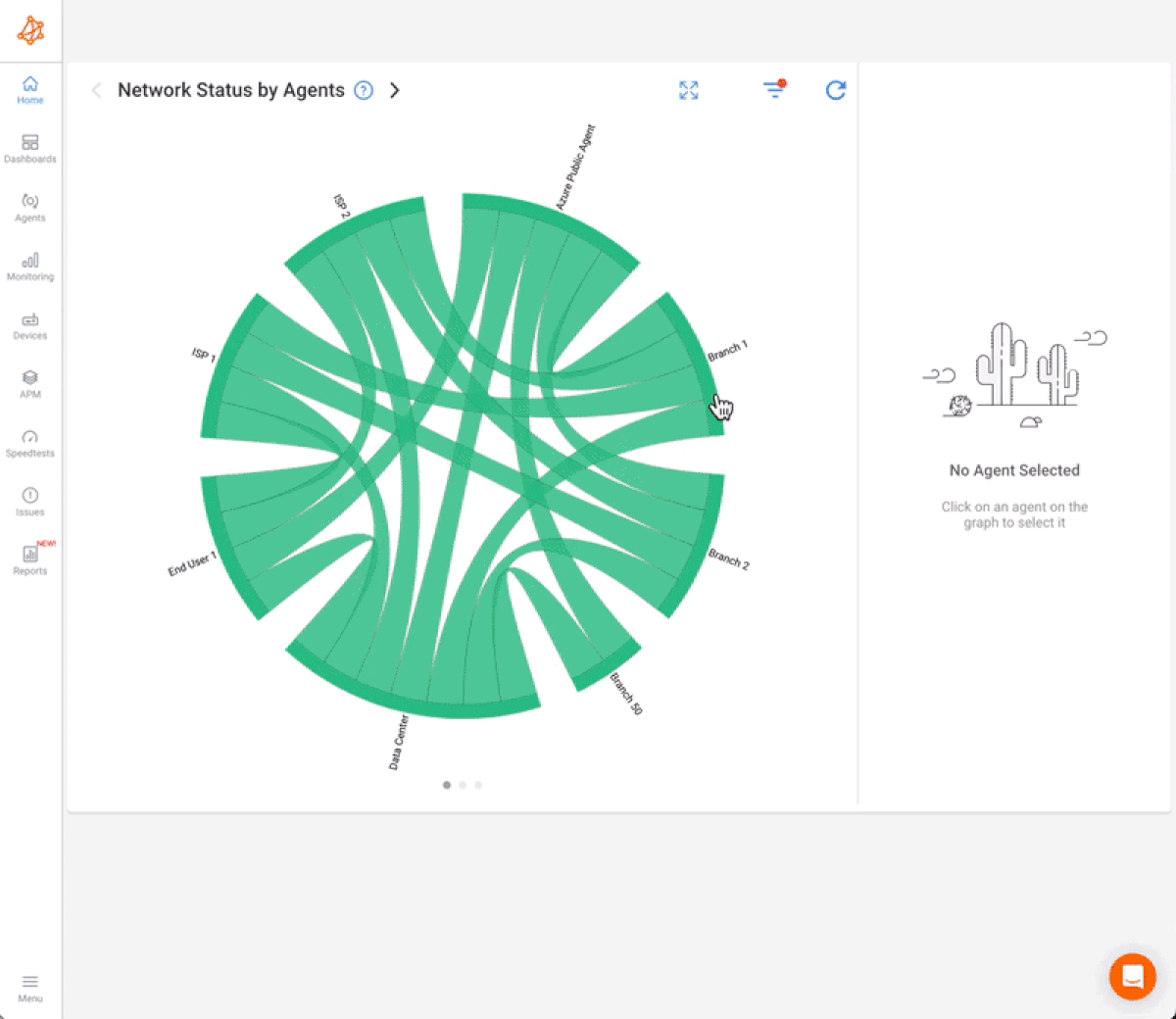
Ping is a decades-old tool, and most traditional ping testers haven’t changed in years. They give you raw text, maybe a graph if you’re lucky, but not much else.
Obkio’s Network Monitoring Tool was designed to modernize the concept of ping testing. It’s not just another “Internet ping test” website, it’s a full synthetic network monitoring platform built for IT teams, remote workers, MSPs, and enterprises who need reliable visibility.

Here’s what makes Obkio different:
Obkio uses lightweight monitoring agents that you can deploy in the cloud, on-premises, or both. These agents are lightweight (minimal CPU and memory footprint) and constantly run synthetic traffic between each other to simulate real user experiences.
- Public Monitoring Agents: Hosted by Obkio in key locations around the world (AWS, Azure, Google Cloud). Great for testing external SaaS apps and Internet performance.
- Software Agents: Deployed in your LAN or data center to test internal networks and remote offices.
- Hybrid Monitoring: Combine both to measure end-to-end performance (office → Internet → cloud app).

Unlike a one-time command test ping, Obkio sends continuous synthetic traffic between agents. This allows you to measure in real-time:
- Latency (ms)
- Packet Loss (%)
- Jitter (variability in latency)
This is exactly the type of data you need for VoIP quality, remote work stability, and troubleshooting intermittent problems.
Ping is great for connectivity, but what if the root cause is a failing router or a switch choking under load? Obkio integrates SNMP polling so you can also monitor device metrics like:
- CPU usage
- Memory utilization
- Interface errors & bandwidth
- Hardware health
That way, you can correlate a sudden ping spike with a router CPU hitting 95% and say, “Aha, that’s why.”
Where ping stops, Obkio goes further:
- Built-in traceroutes show you the path packets take.
- Path analysis lets you pinpoint exactly where latency or loss is happening (inside your LAN, at the ISP, or on a cloud provider’s network).

Instead of reading plain-text output like time=42ms, Obkio gives you:
- Interactive dashboards with graphs and charts.
- Historical performance trends: hours, days, or weeks of data.
- Easy correlation between events (spikes, outages, maintenance windows).
You don’t need to sit staring at results. With customizable alerts, Obkio notifies you when:
- Latency exceeds thresholds.
- Packet loss crosses a limit.
- Devices hit high CPU or bandwidth usage.
This means you find out about issues before your users start yelling that “the Wi-Fi is slow.”
- Automation: No babysitting the command prompt.
- Scalability: Monitor multiple sites, branches, or cloud apps at once.
- Visibility: Ping + SNMP + traceroutes = full troubleshooting power.
- Proactive: Get alerts before downtime impacts users.
- Simplicity: Deploy lightweight agents in minutes with guided onboarding.

In short: Where a manual network ping test is like tapping the brakes to see if your car stops, Obkio is like having a full dashboard of speed, engine health, and predictive warnings.
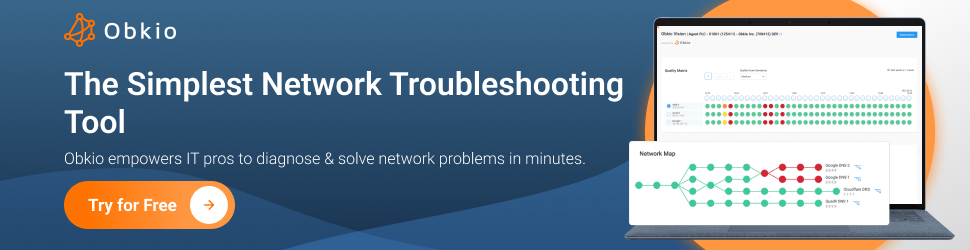
- 14-day free trial of all premium features
- Deploy in just 10 minutes
- Monitor performance in all key network locations
- Measure real-time network metrics
- Identify and troubleshoot live network problems

A ping test is a great starting point, but it only gives you part of the picture. When you need to dig deeper into where and why issues are happening, you’ll want to combine ping with other network diagnostic tools.
- What it does: Traceroute maps the path your packets take from your device to the destination.
- Why it’s useful: If you’re seeing high latency, traceroute shows you where it starts; your LAN, your ISP, or somewhere in between.
How to run:
- Windows:
tracert google.com - macOS/Linux:
traceroute google.com
- Windows:
 *Screenshot from Obkio's Visual Traceroute Tool
*Screenshot from Obkio's Visual Traceroute Tool
- What it does: Combines ping + traceroute into a continuous test.
- Why it’s useful: Provides real-time data across every hop, showing both latency and packet loss over time.
Typical use case: Great for spotting intermittent ISP issues.
- How to run:
mtr google.com(Linux/macOS, or use WinMTR on Windows).
- What it does: Runs traceroute first, then pings each hop along the way.
- Why it’s useful: Helps identify which hop is introducing packet loss.
How to run:
pathping google.com
- Pro tip: It takes a few minutes to complete, so be patient.
For admins who like flexibility, you can automate ping tests with scripts:
- Windows Batch/PowerShell: Run scheduled ping tests and log results to a file.
- Linux Shell Scripts: Use cron jobs to automate pings and parse results with tools like
awkorgrep. - Why it’s useful: Captures historical performance without needing full monitoring software (though a tool like Obkio is easier long-term).
Learn about what a traceroute is, how traceroutes work, how to read a traceroute, and how they help network engineers troubleshoot network issues.
Learn more

Running a ping test is the easy part. The real value comes from knowing how to interpret the results. Here’s what to look for:
- Normal: For local devices, <5 ms. For Internet servers, <50 ms is generally good, though it depends on distance.
- High Latency: Could mean long physical distance (e.g., pinging another continent), congestion on the path, or faulty equipment.
- Tip: Consistency matters more than raw numbers; a stable 80 ms is better than a jittery 20–200 ms.
- Normal: 0%. Even 1–2% loss can disrupt VoIP calls, gaming, or video meetings.
- Consistent Loss: Often points to network congestion, faulty cabling, or overloaded hardware.
- Intermittent Loss: Trickier, could be Wi-Fi interference, ISP instability, or device prioritization.
- Low Jitter: Stable responses, great for voice and video.
- High Jitter: Causes choppy calls, laggy video, and inconsistent user experience.
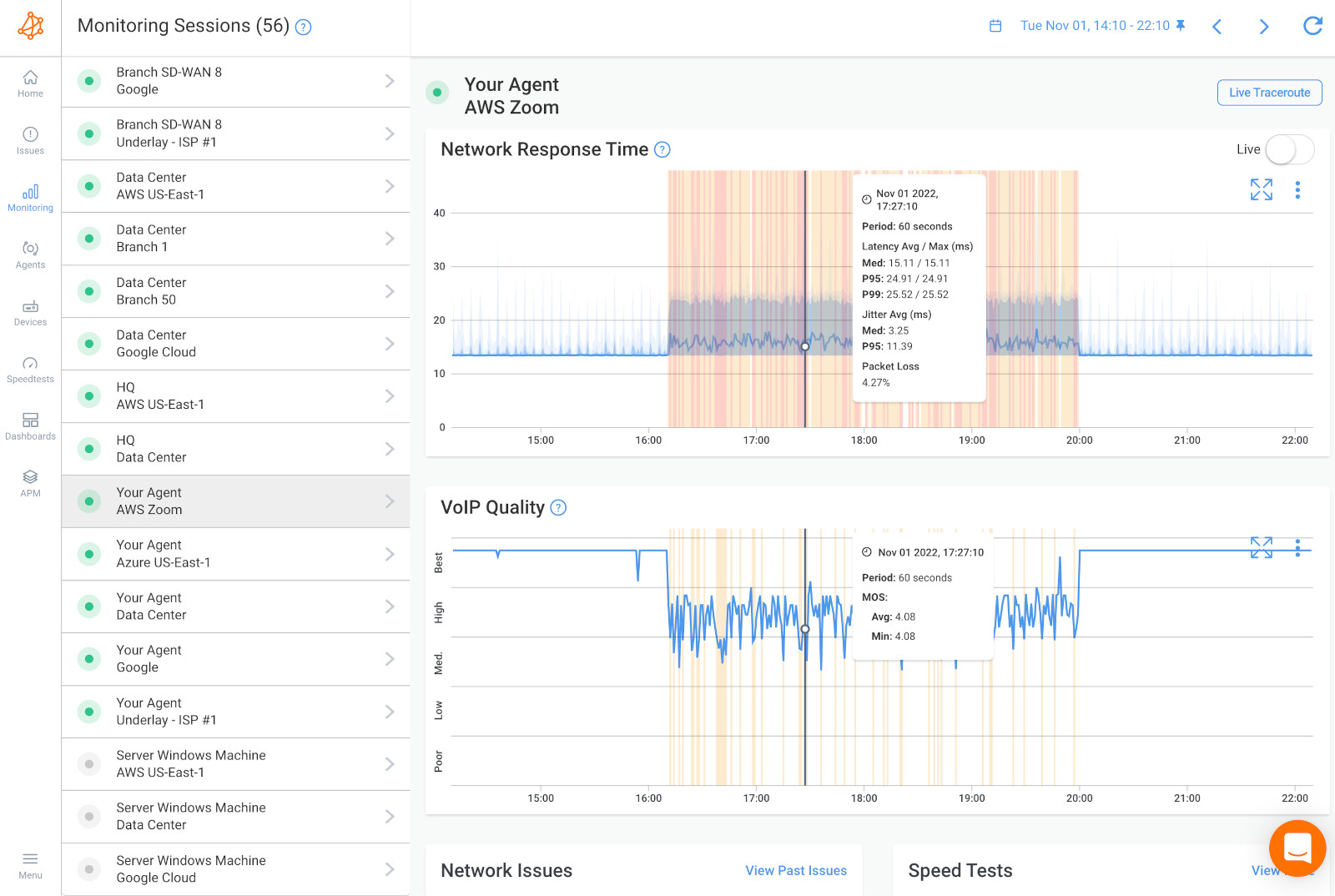
When you run a network ping test, you may see errors like:
- Request Timed Out: No reply, the device may be down, blocked, or too busy to respond.
- Destination Host Unreachable: The device can’t be found, possibly misconfigured IP, wrong route, or disconnected hardware.
- TTL Expired: Packets took too long or looped endlessly, usually a routing issue.
If you see consistent spikes in ping times during peak business hours, that’s a red flag for congestion. This could be:
- Too many users hogging bandwidth.
- Insufficient ISP capacity.
- Misconfigured QoS (Quality of Service).
Pro Tip: Don’t rely on one test. Run multiple pings at different times of day and from different locations. Patterns over time are far more valuable than single results.
A ping test is one of the fastest ways to check connectivity, but to get real value, you need to use it wisely. Here are some best practices I follow as a network admin:
- Don’t just run a ping once. Test during peak hours, off-hours, and when issues are reported. Patterns often emerge, like congestion only happening during workday mornings or evenings.
- A single ping tester only shows what your device sees.
- Run pings from branch offices, remote worker laptops, or cloud-based agents for a more complete picture.
- Combine ping with traceroute, MTR, and PathPing for deeper path visibility.
- Add SNMP polling and network monitoring tools (like Obkio) to correlate ping results with device performance.
- A single ping test may show “all clear” while problems happen intermittently.
- Use monitoring tools to log data and highlight spikes in latency, packet loss, and jitter.
- If ping tests fail but devices and configs look fine, the issue may be outside your control.
- Escalate to your ISP or upstream provider with data (screenshots, logs, traceroute results) so they can’t dismiss your complaint with “it’s fine on our end.”
- Remember: A ping test speed only measures responsiveness (latency), not throughput.
- To test bandwidth, you need a proper speed test or a continuous monitoring platform.
At the end of the day, a ping test is one of the simplest tools in a network admin’s toolkit. With a few quick commands, you can check if a device is reachable, measure latency, and spot packet loss. For personal users like gamers or remote workers, that may be all you need.
But for IT pros managing complex networks, a manual network ping test is only the first step. On its own, ping can’t show you where problems are happening, why they’re happening, or how long they’ve been affecting users. That’s why it’s best used as a starting point, not the full story.
To get the complete picture, you need a monitoring solution that goes beyond basic ICMP replies. That’s where Obkio comes in. By combining continuous synthetic traffic, lightweight monitoring agents, SNMP polling, and traceroute analysis, Obkio turns raw ping data into actionable insights. You get:
- Real-time visibility into latency, jitter, and packet loss.
- Historical data to identify trends and recurring issues.
- Proactive alerts so you know about problems before users do.
- A clean, visual dashboard instead of walls of raw text.
With Obkio, you don’t have to waste hours running manual commands or chasing “ghost issues.” You get end-to-end visibility of your network, from local LAN devices to remote SaaS applications, all in one place, with no hassle.
Ping tells you if the network is alive. Obkio tells you if it’s healthy.

- 14-day free trial of all premium features
- Deploy in just 10 minutes
- Monitor performance in all key network locations
- Measure real-time network metrics
- Identify and troubleshoot live network problems



























 Obkio Blog
Obkio Blog