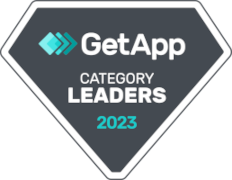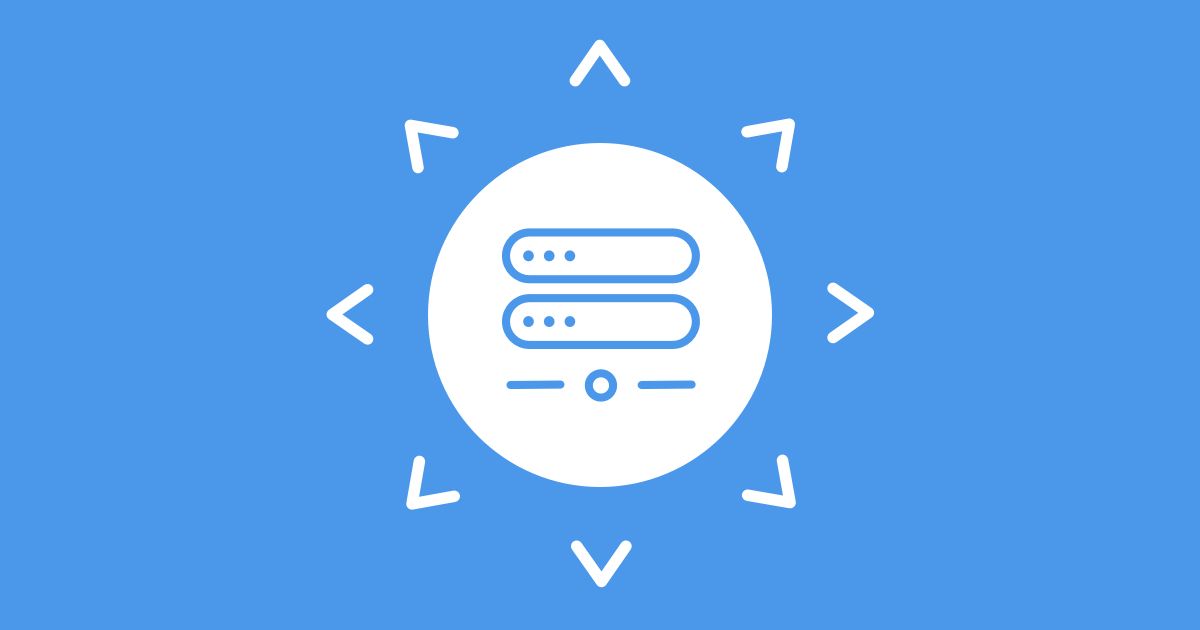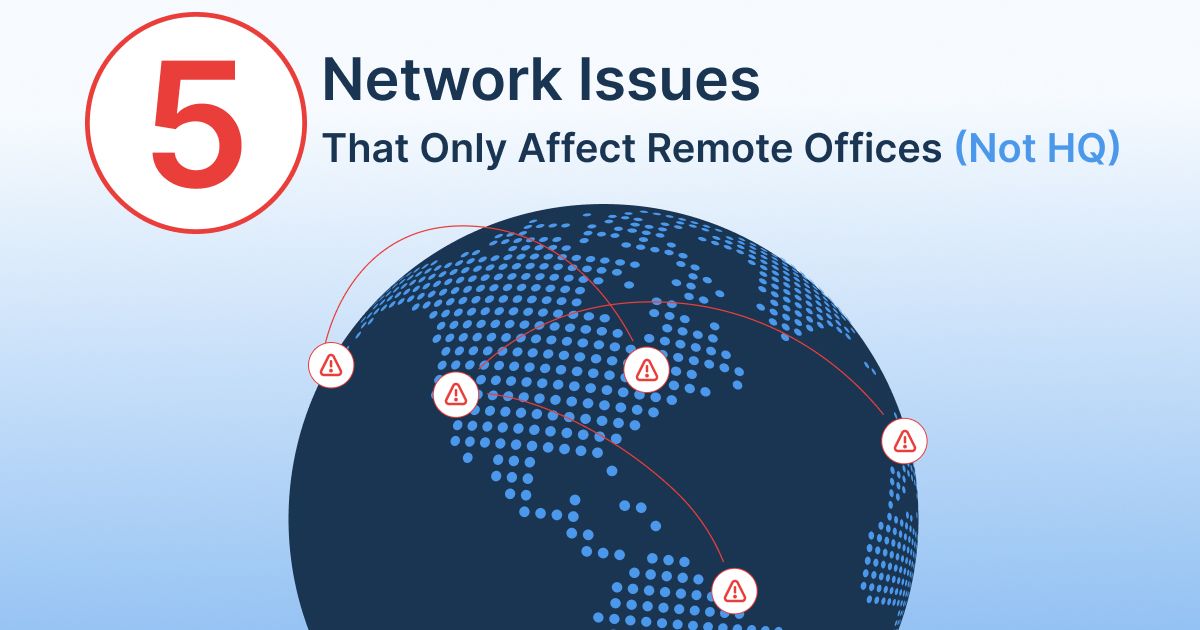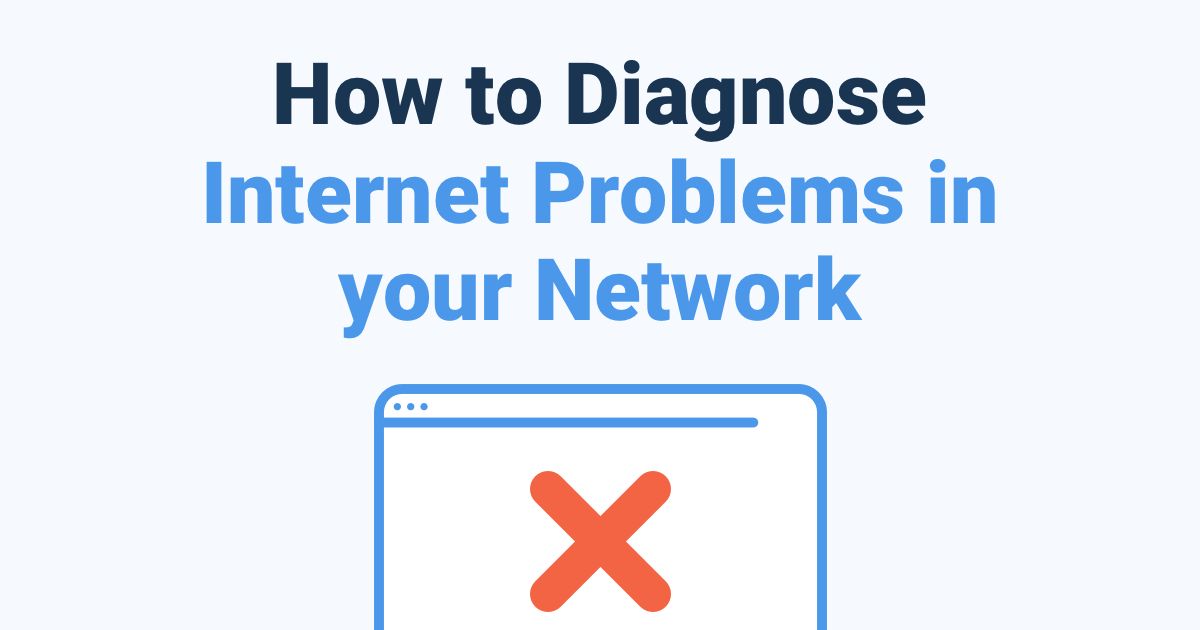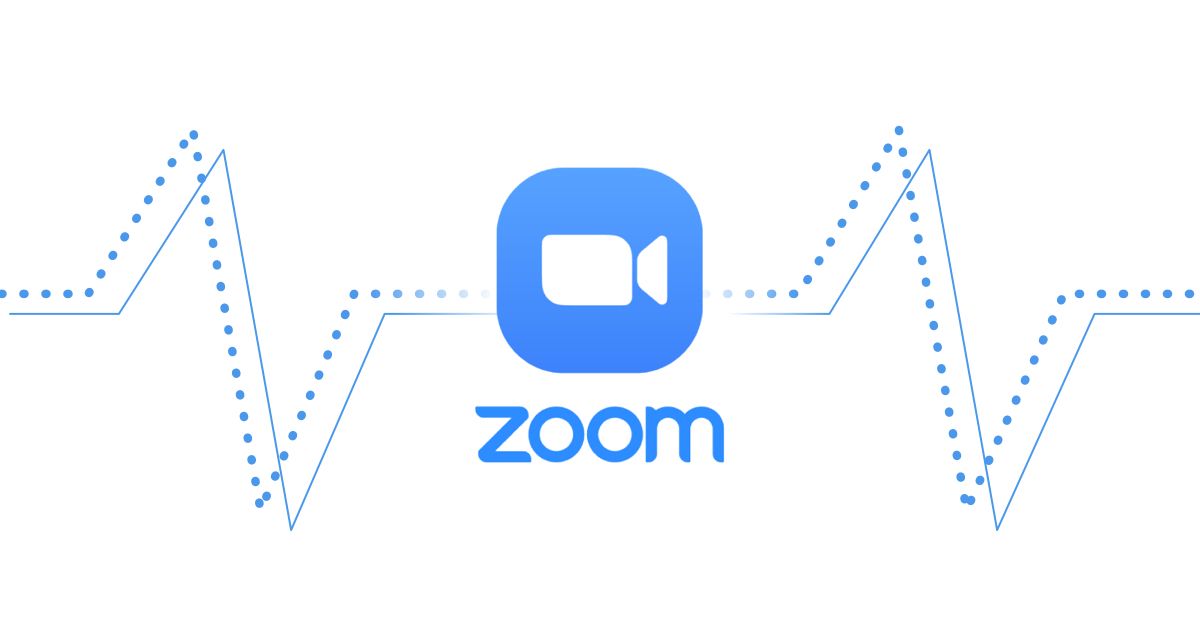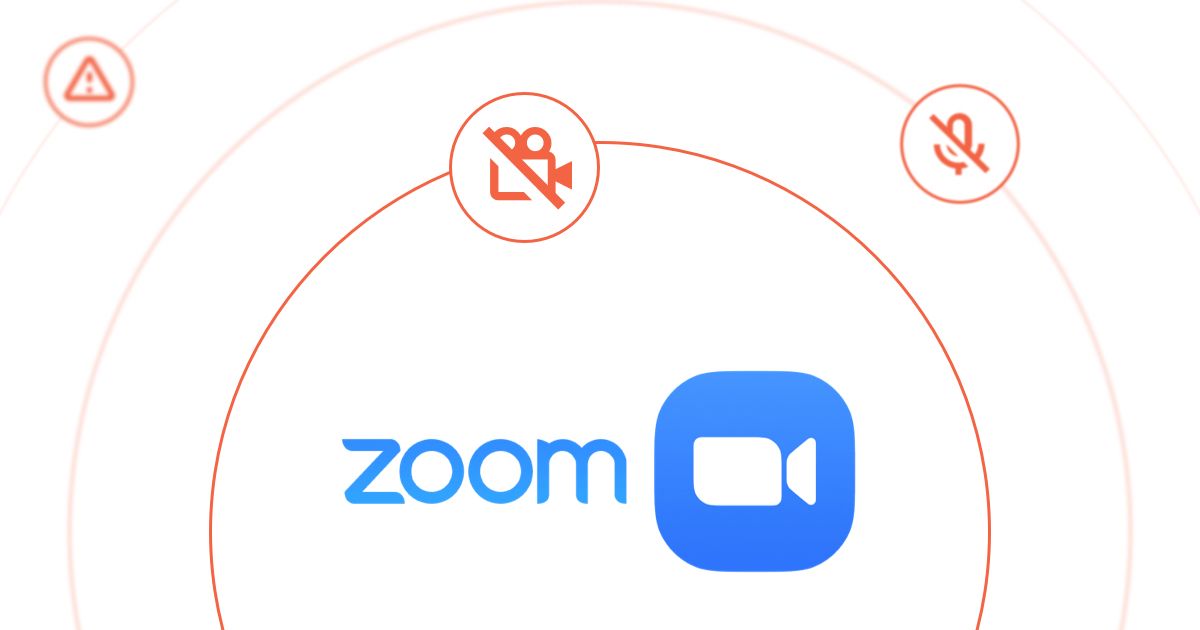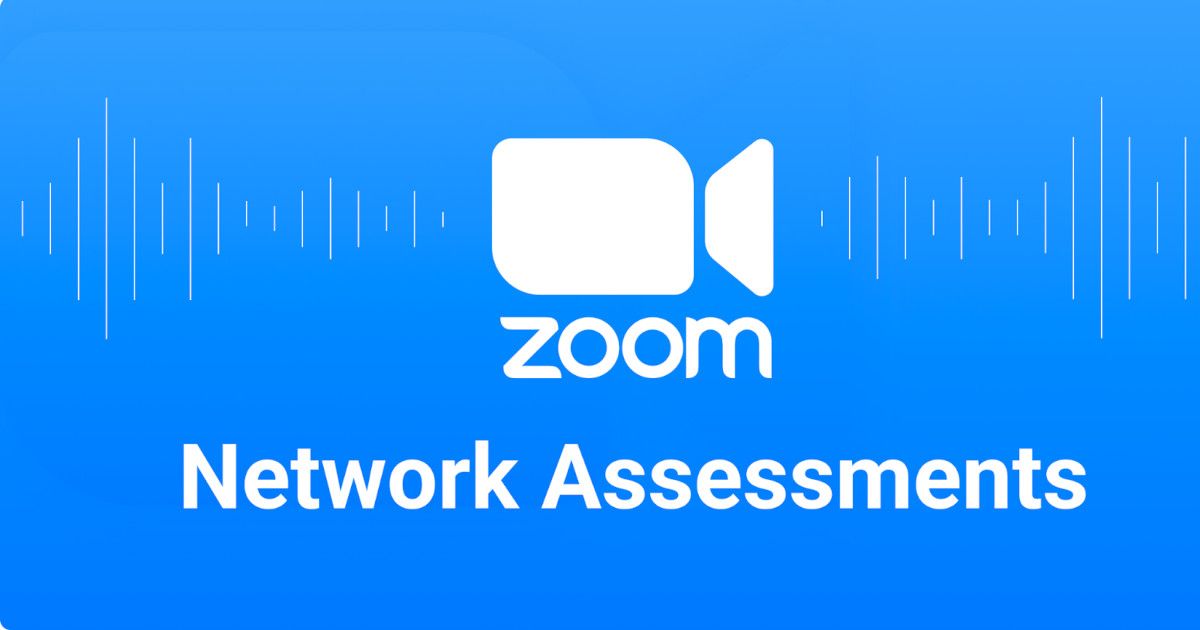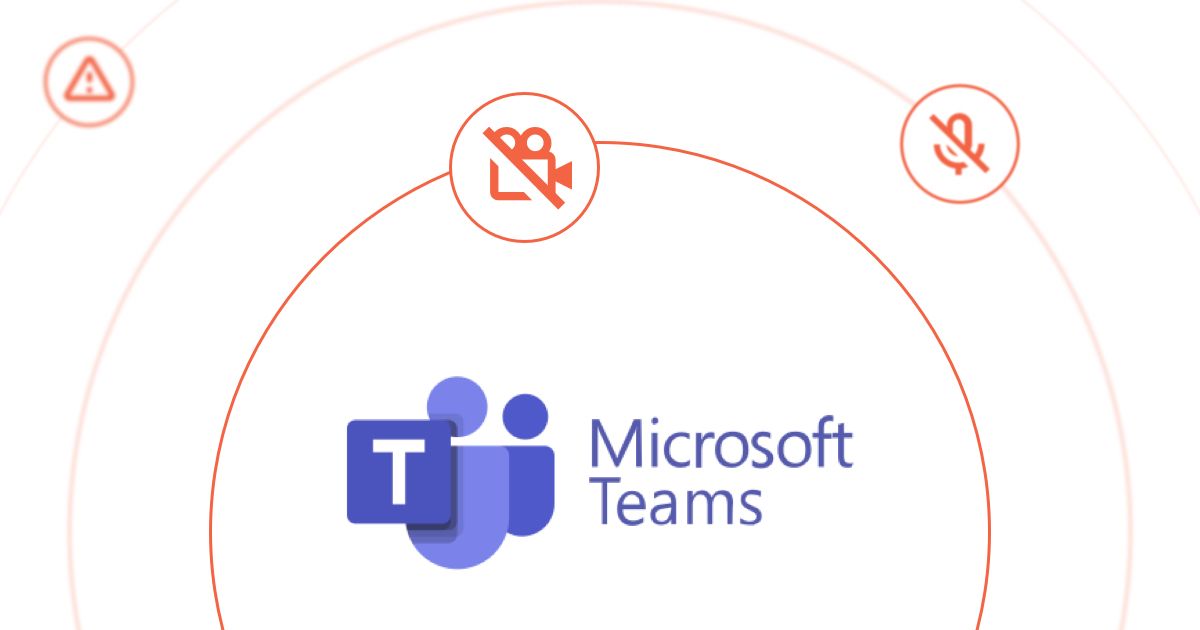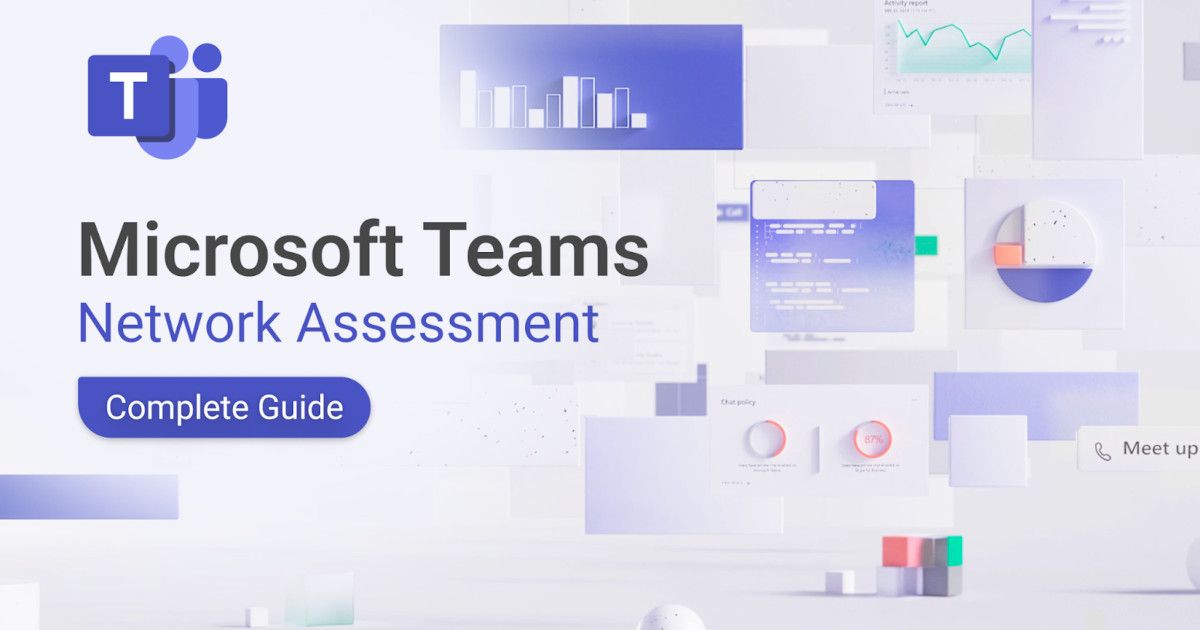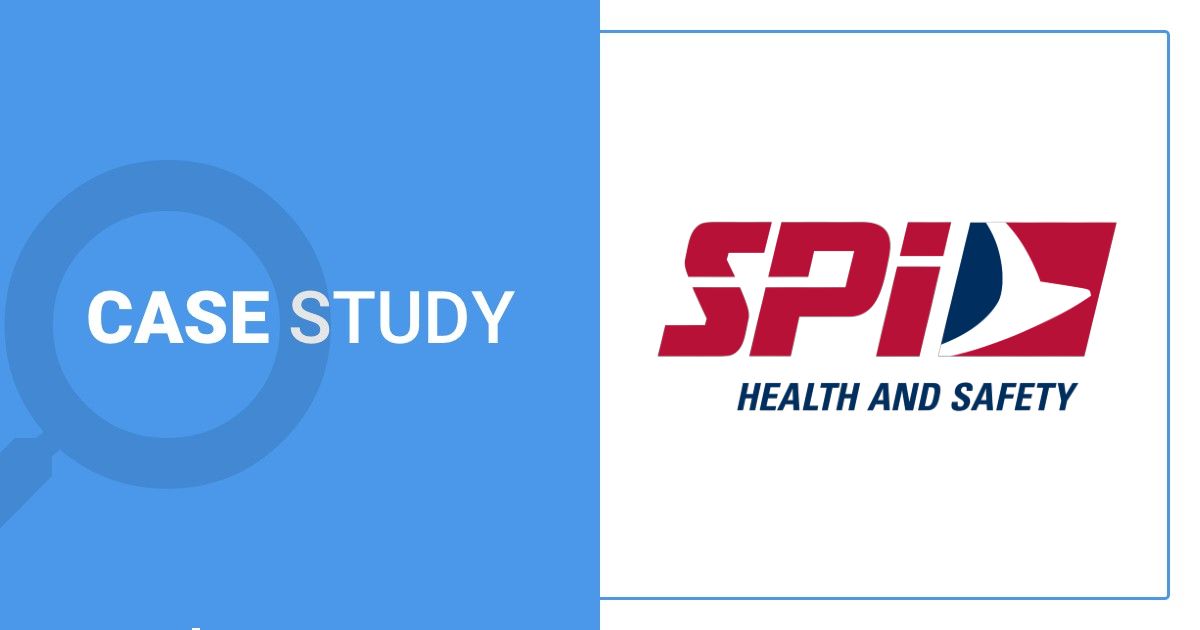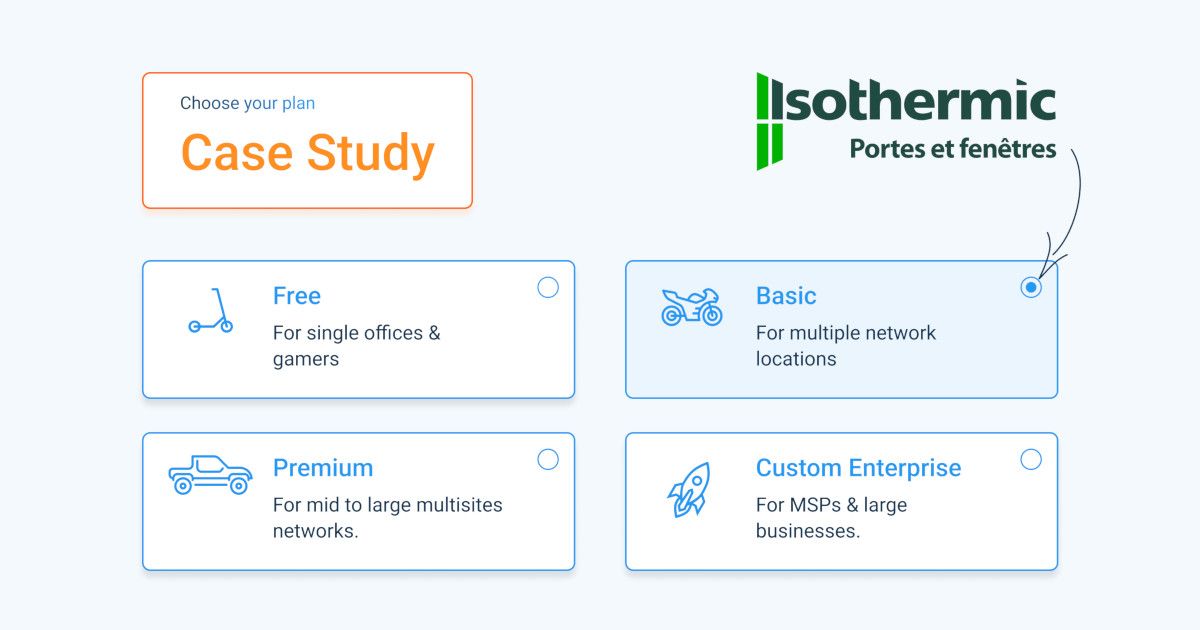Remote Worker Monitoring Tool That Sees What You Can't
Monitor network performance for every remote worker, from home offices to coffee shops. No on-site IT support required.

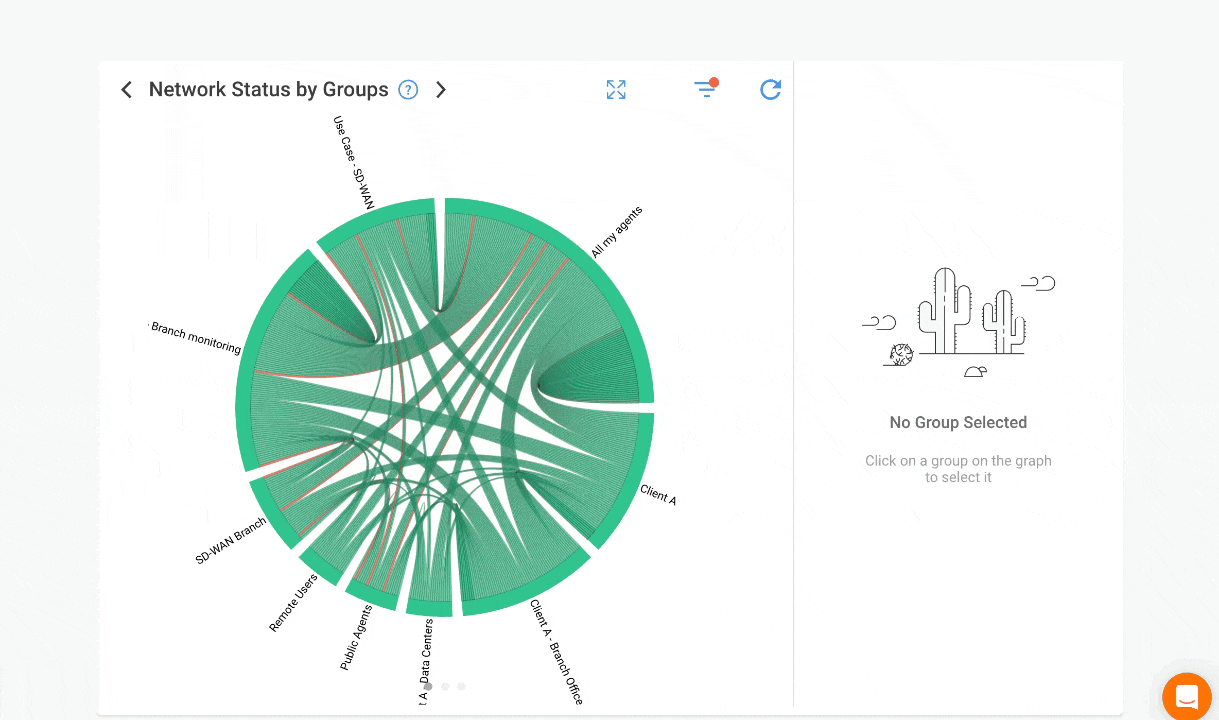
Remote Worker Monitoring
That Keeps Up with Your Team
We monitor networks, not people. Obkio helps IT teams ensure remote workers have the network performance they need to stay productive.
Remote workers are more productive than ever. But when network issues strike, they're on their own and your IT team is flying blind. The problem isn't the workers. It's the visibility gap. Remote employees can't diagnose their own network issues. "My Internet is slow" doesn't tell you the source of the issue.
And your IT team? They're stuck trying to replicate issues they can't see, from environments they don't control. Traditional monitoring tools stop at the edge of your corporate network. You're troubleshooting blind, hoping "restart your router" works.
Remote worker network monitoring changes that. Obkio gives IT teams end-to-end visibility into every remote worker's network performance, whether at home, or in a coworking space. Monitor from the worker's device all the way to their applications, through every hop in between.
Test Microsoft Teams, Internet connection, application performance and more. Quickly identify if issues are with the worker's device, their home network, Wi-Fi signal, ISP connection, or your corporate infrastructure. This way, your IT team can troubleshoot remotely, and your remote workers can stay productive.


“Using Obkio, we’re able to easily manage and optimize network and VoIP performance for all our remote employees so that they can continue to work remotely without any performance issues!"
Why Obkio is the Best Solution to Monitor Remote Workers
And Why You Can't Monitor Remote Workers Like You Monitor Your Office Network
In your office, you control the network. You can run traceroutes, ping devices, and monitor every hop. But remote workers? That's a different story.
Try to ping a remote worker's home connection from your office, and you'll hit a wall. Why? Because 80% of ISPs block ICMP traffic inbound to residential connections. You can't traceroute TO them. You can't see their path. You're locked out.
Unmanaged Equipment Means No SNMP
In your office, you've got managed switches, enterprise routers, and network devices sending you SNMP data. At home, your remote workers have a consumer-grade router from their ISP. You can't monitor what you can't access.
So You Need to Monitor FROM the Remote Worker's Perspective
To truly monitor remote worker network performance, you need to flip the script. Instead of trying to monitor them from the outside in, you need to test FROM their workstation; from their point of view. This means installing something on the remote worker's device.
With Obkio's agent installed on the remote worker's workstation, you finally get the real point of view: what their network connection actually looks like, how applications perform from their location, and where issues occur on their path.
This is remote worker network monitoring that works the way remote work actually happens.
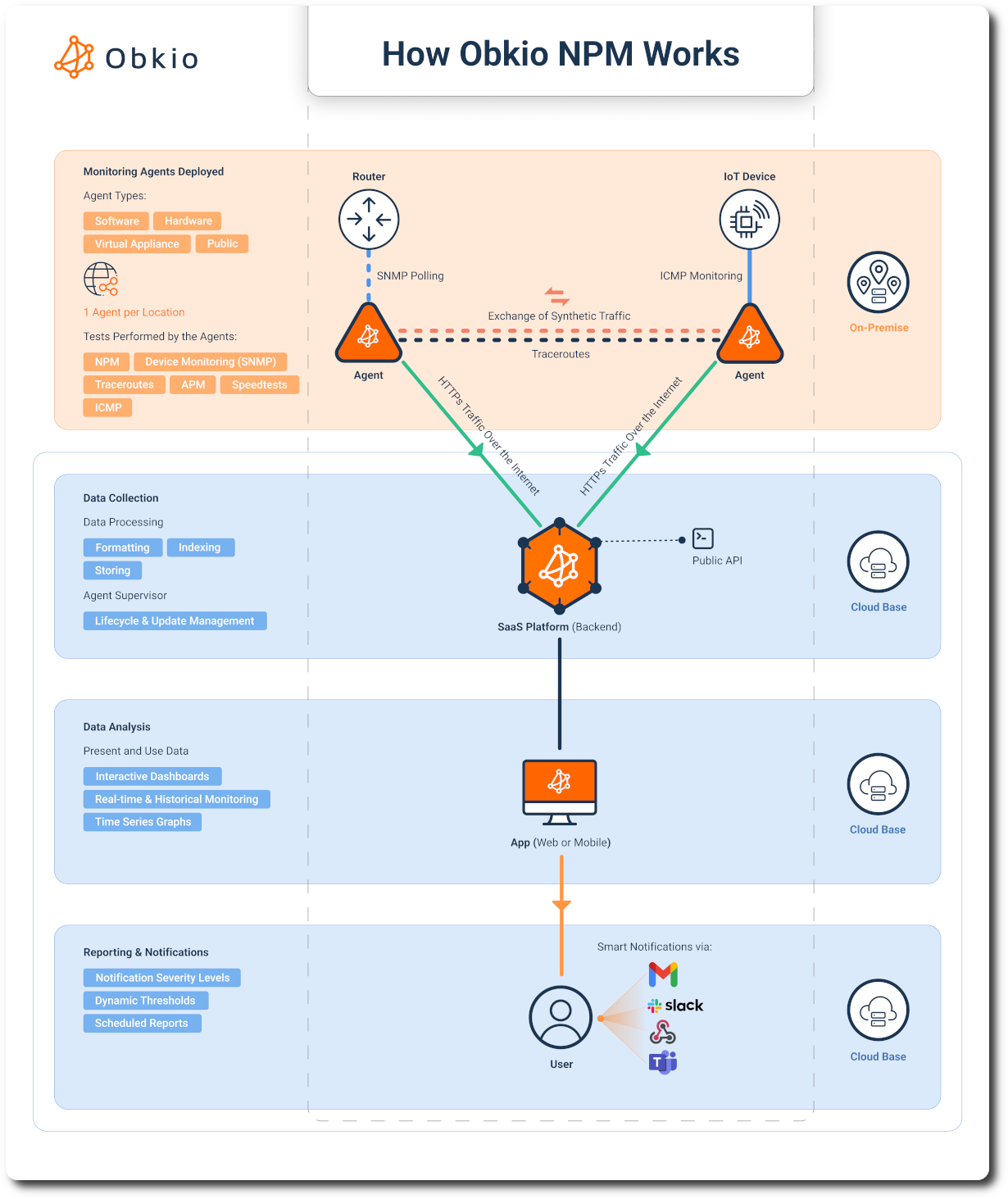
Remote Troubleshooting is More About People Management Than Technology
We've proven it over time: troubleshooting users from home is more about psychology than technology. Real data helps you convince people to actually follow IT guidance.
When you can show a remote worker "Your CPU is at 98% and you have 2% disk space left," they're far more likely to reboot or close applications than when you just say "try restarting." Hard data bypasses the natural resistance to following IT instructions. It's not you guessing, it's their own device telling them there's a problem.
Your IT team stays efficient. Remote workers stay productive. Everyone avoids the "unplug it for 30 seconds" troubleshooting theatre.
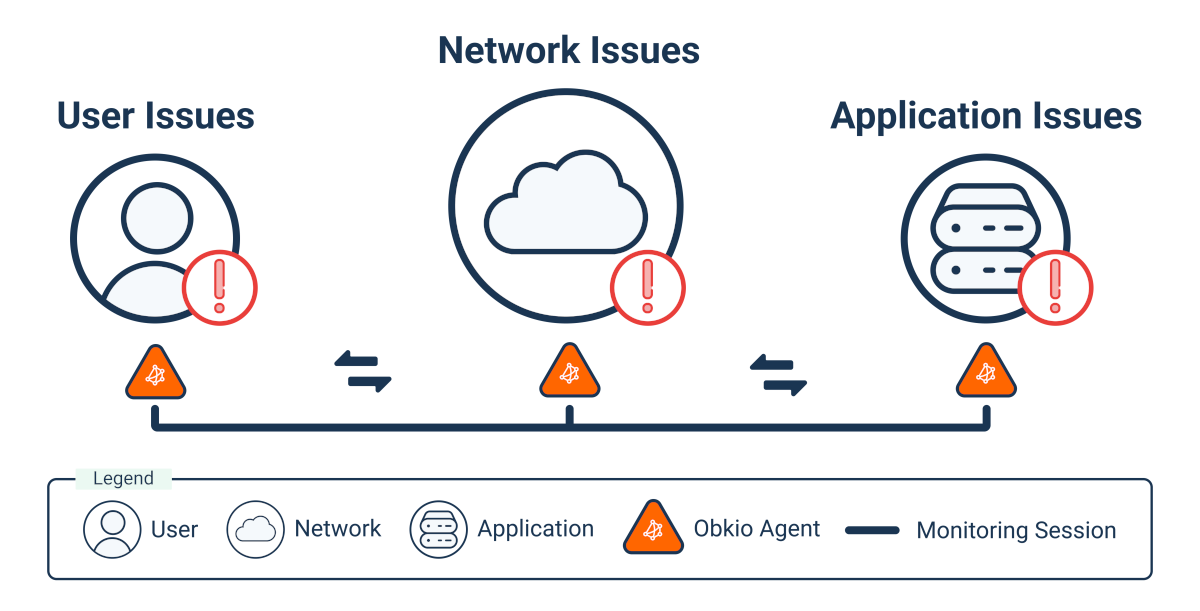
Let's Talk About It
Want to discuss how Obkio can help monitor your Remote network?



Deploy Obkio for Remote Workers in Minutes
Setting up Obkio’s Remote Worker Monitoring Tool is fast and flexible. Start your free trial. Follow the Onboarding Wizard. Deploy in 10 minutes.
Remote worker monitoring only works when you can see what they see. That requires an agent on their device, but not just any agent.
Obkio's Lightweight Agent V.2 is coded in Golang for maximum efficiency. Remote workers won't even know it's running.
- Runs transparently without affecting device performance
- Software Agents available (Windows, macOS, Linux)
- Monitors from the user perspective, testing network performance as they experience it
- Mass deployment ready via Silent Deployment
Whether you’re deploying at a single site, across multiple remote branches, or for individual remote users, you can effortlessly add new sites, users, or locations at any time. Obkio is designed for simple, efficient deployment, so IT teams and remote users can start monitoring right away.
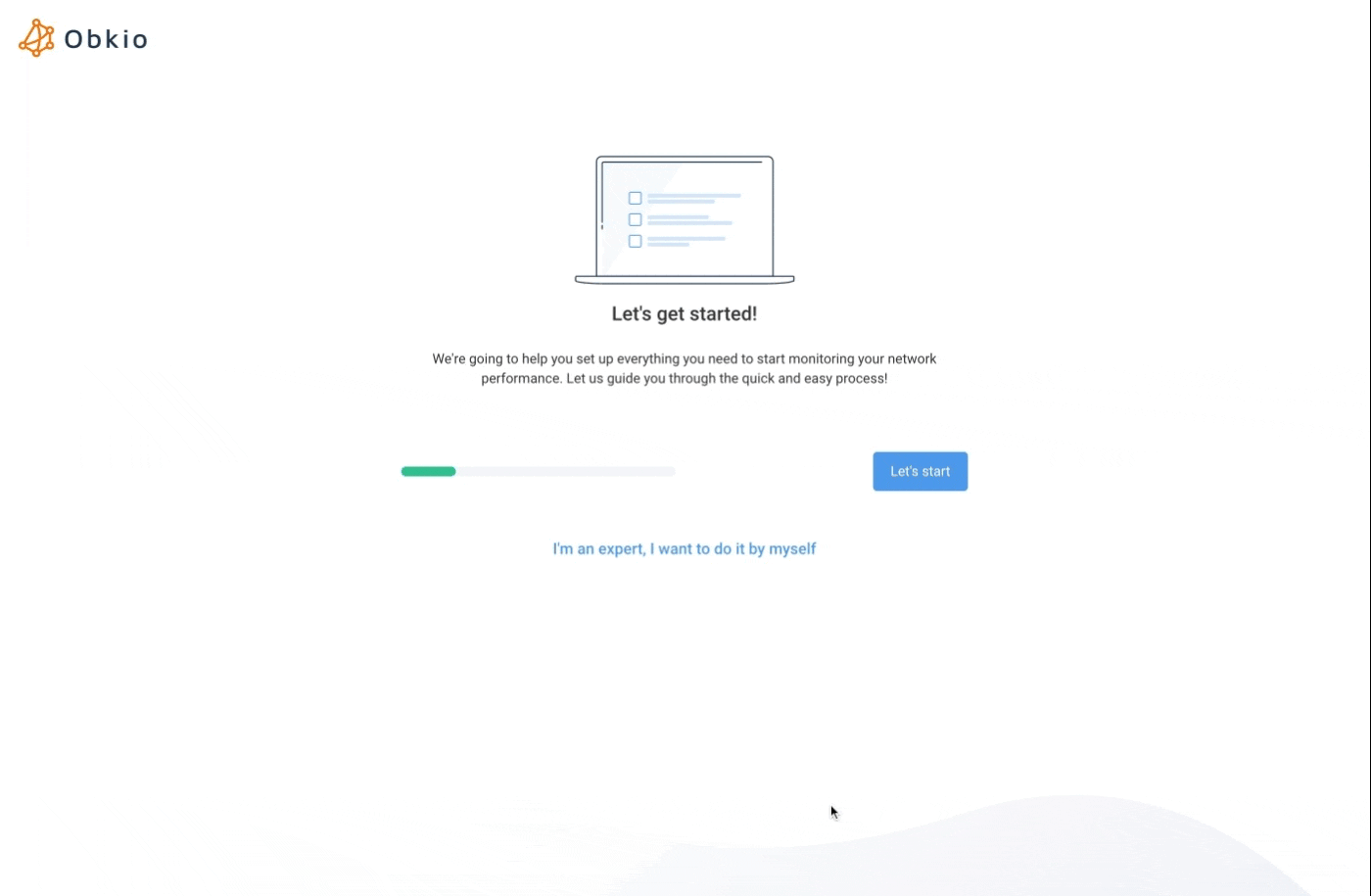
Distributed Remote Deployment with Centralized Visibility
Install agents on remote worker laptops and workstations worldwide using Silent Deployment. No asking workers to download and install software themselves. Mass deploy to 10 workers or 1,000 in the same amount of time.
The agent runs transparently in the background. Remote workers won't notice it's there: no performance impact, no intrusive popups. It just quietly collects network performance data.
Centralized Visibility
While your monitoring agents are distributed across homes, coffee shops, and coworking spaces around the world, all the data flows into Obkio's centralized dashboards.
See performance for every remote worker location at a glance. Compare metrics across your distributed workforce. Identify patterns. All from one centralized interface, no matter where your team is logging in from.

Microsoft Teams Monitoring for Remote Workers
Remote workers live in Microsoft Teams. When their calls drop or video freezes mid-presentation, productivity stops. But here's the problem: is it their network, their device, Microsoft's platform, or are they just looking for an excuse to avoid that meeting?
Obkio uses synthetic testing to continuously assess call quality, without requiring an active call. Obkio's monitoring agent joins Teams meetings, exchanges audio and video data, and tests MS Teams performance from the remote worker's exact location.
Pinpoint If It's User, Network, or Microsoft Issue
- User Issue: Is their device struggling? CPU maxed out? Weak Wi-Fi signal? Audio equipment problems?
- Network Issue: Is their ISP having problems? Home network congestion? Poor QoS configuration?
- Microsoft Issue: Is it actually Microsoft's platform? (Less than 1% of issues, but possible)
75% of Teams issues are network-related. For remote workers on unmanaged home networks, that percentage is even higher.
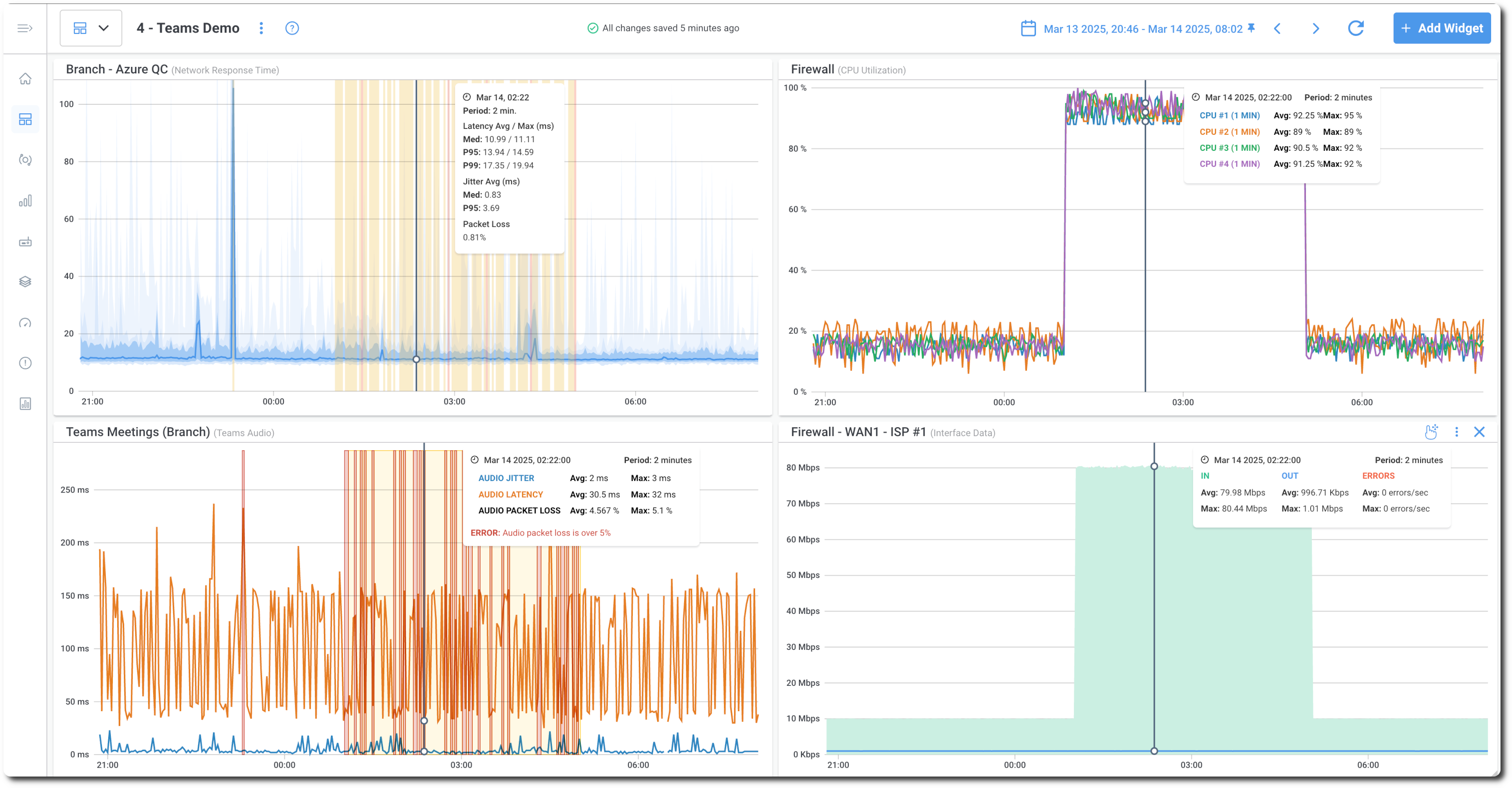
Customers Love Obkio's Network Monitoring Tool





Identify Remote Worker Network Issues Fast
Remote Worker Monitoring stops the "My Internet Is Slow" Guessing Game Obkio tells you everything: which workers are affected, what the issue is, and where and when the problem is occurring.
Centralized Dashboard: See every remote worker's performance at a glance with color-coded status indicators. Scan your entire remote workforce instantly—green for healthy, yellow for warnings, red for critical issues.
Real-Time Alerts: Get notified the moment performance degrades—often before workers notice or submit tickets. Configure thresholds for latency, packet loss, or connection drops and receive automatic alerts.
Visual Traceroutes: Use Obkio Vision to see the complete network path with hop-by-hop diagnostics. Identify exactly where issues occur—home router, ISP infrastructure, or peering point.
Historical Data: Spot patterns like ISP congestion during peak hours or recurring issues at specific times. Track performance trends for individual workers or across your entire remote workforce.
Proactive Monitoring: See degradation in real-time and reach out to workers before their productivity tanks. Your IT team becomes their on-site support—even when they're across the country.
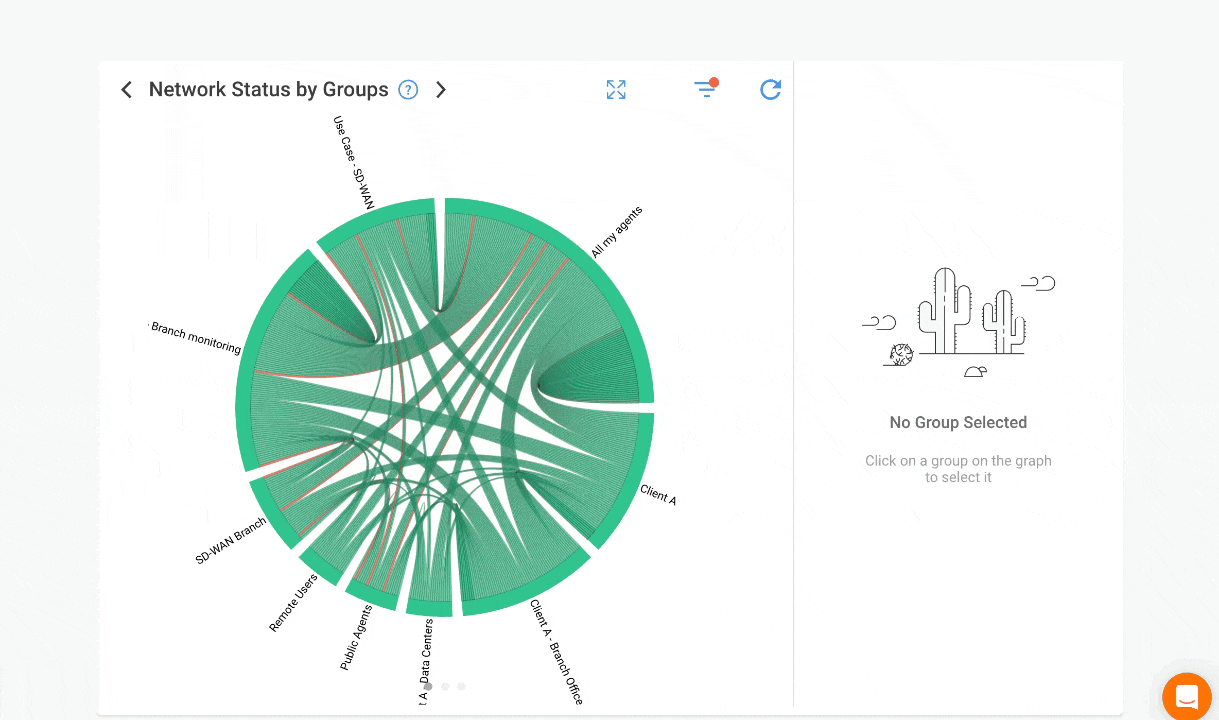
Run Diagnostic Tests When Remote Workers Need Them Most
Beyond continuous monitoring, Obkio lets you run specific diagnostic tests on-demand when remote workers report issues or when you need deeper investigation.
Speed Tests: Validate Internet Performance
When a remote worker complains about slow performance, run a speed test from their location. Live Speed Tests show their actual download and upload speeds right now. Scheduled Speed Tests track ISP performance over time. Perfect for proving consistent ISP underperformance or identifying time-based patterns.
Network Destinations: ICMP Monitoring to Specific IPs
Remote workers can't reach a critical application? Use Network Destinations to test from their exact location to the specific IPs they need. Run ICMP tests from the Remote Worker's Perspective to continuously monitor connectivity from each remote worker to the applications they rely on.



Pinpoint the Source of Remote Workers' Issues: Local, ISP or Corporate Network
You don't have time for trial-and-error troubleshooting. You need to know immediately: is it their device, their Wi-Fi, their ISP, or your infrastructure?
Obkio’s Visual Traceroute Tool shows you exactly where problems occur:
- User's Device: CPU maxed out, memory issues, local configuration problems. The worker needs to close applications or restart their machine, not a network issue.
Home Wi-Fi: Signal strength, interference, router problems. The issue is between their device and their router. They need to move closer to the router, switch to 5GHz, or reboot their access point.
- ISP/Internet: Last-mile connectivity, bandwidth issues, routing problems. The issue is with their Internet service provider. Time to open an ISP ticket with concrete data.
- VPN/Corporate Network: Connection stability, authentication issues, VPN server performance. The issue is on your side, like your infrastructure, your problem to fix.
No more "try restarting everything and let me know if it helps." Just definitive answers about where the problem is and who needs to fix it.
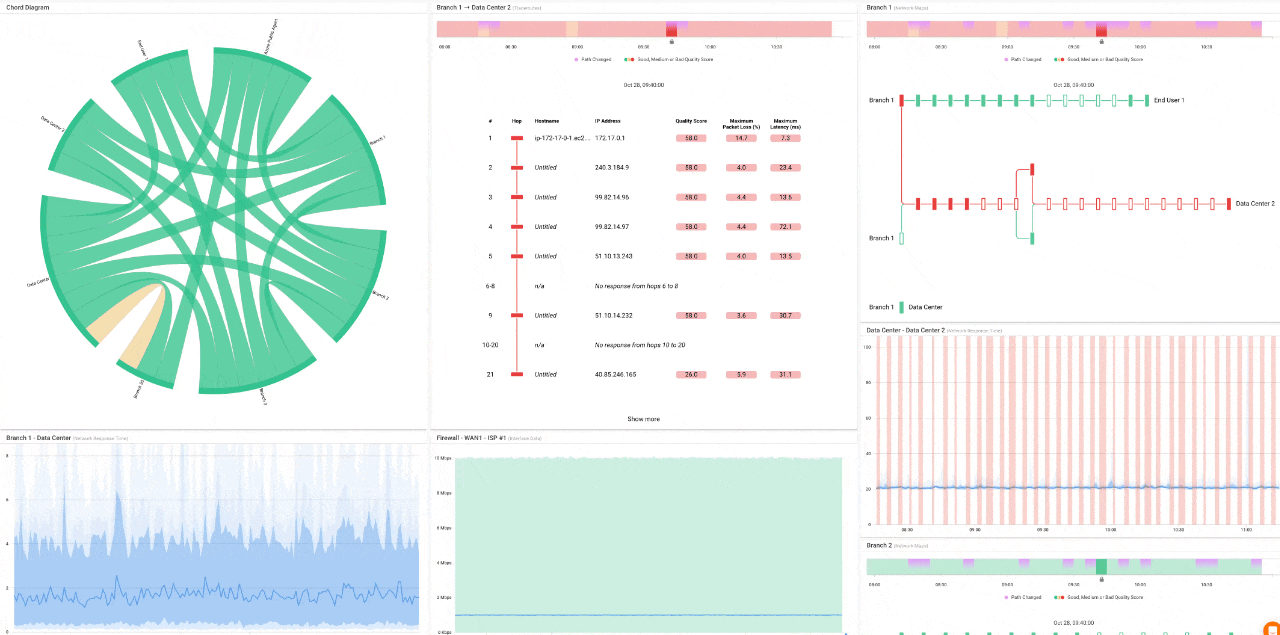
Is the Issue Outside the Remote Worker's Local Network?
Analyze the data and diagnose the exact source of Remote Workers' issues.
At this point, you’ll now have complete visibility of the remote workers' networks and beyond. So the next step is to identify whether the issue is local, in the ISP network, or the corporate network. Here, there will be two scenarios:
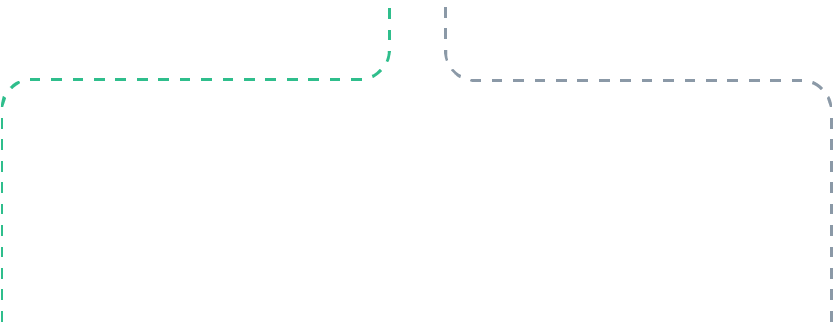
It's outside the Local Network. Where is it?
The problem is beyond the remote worker's home or office. Now determine if it's their ISP or your VPN/corporate network by comparing monitoring sessions.
View your dashboard showing multiple monitoring sessions from the remote worker:
- Session to Public Monitoring Agent (tests Internet/ISP path)
- Session to Head Office or Corporate Network (tests VPN/corporate path)
Compare the performance graphs side-by-side. This tells you immediately where the problem is.
The problem is in the remote worker's environment.
The issue is local to a specific remote worker. That means it could be:
- Device Issues: Check CPU usage, memory, disk space. Is their workstation struggling? Outdated drivers? Too many applications running?
- Wi-Fi Problems: Look at signal strength and interference. Are they too far from the router? Thick walls? Neighbor's Wi-Fi on the same channel?
- Home Network: Is their router outdated or misconfigured? QoS settings incorrect? Too many devices competing for bandwidth?
Provide the remote worker with specific steps to resolve based on the data. "Your CPU is at 95% during calls. Close background applications" or "Your Wi-Fi signal strength is weak—move closer to your router or use ethernet."

Is It an ISP Issue?
Look at where the performance degradation occurs in the traceroute:
- Does packet loss or latency spike at the ISP's first hop?
- Is the issue within your ISP's network (before reaching the Internet backbone)?
- Do you see degradation consistently at the same ISP hop?
Collect the performance data—exact hop, timestamps, metrics. Open a ticket with the ISP showing concrete evidence. "Your infrastructure at hop X shows 15% packet loss between 2-4pm daily. Here's the traceroute."

Is It a VPN Issue?
If remote workers connect through VPN to access corporate resources:
- Does performance degrade specifically on the VPN tunnel?
- Are VPN concentrators overloaded during peak hours?
- Is the issue only present when VPN is active?
Check VPN infrastructure capacity, investigate concentrator performance, or adjust VPN routing. Consider if specific remote workers need dedicated VPN capacity.



Troubleshoot Local Remote Worker Network Problems Without a Site Visit
When a remote worker opens a ticket saying "my Internet is slow," you can't troubleshoot based on their description. You need real data from their point of view. That's especially true when the network is unmanaged, consumer-grade equipment at home that you have no visibility into.
Sure, you could walk them through diagnostic steps over the phone. But that's time-consuming, frustrating for everyone, and rarely productive. And when it's an executive or critical user? You can't afford to guess.
With Obkio, in just 30 minutes you can collect real data from their endpoint and understand exactly what's happening. Run all the tests you'd normally run on an enterprise network, but remotely, from an unmanaged home network.
Troubleshoot with Complete Visibility
- Internal Issues: Identify device problems, Wi-Fi issues, or configuration errors with actual performance data. Your IT team can provide specific guidance or remediation steps based on metrics.
- ISP Issues: Present concrete performance data when opening tickets with internet providers. Show them the exact hop where latency spikes, the timestamp when packet loss started, the traceroute proving it's their infrastructure.
Managing the Human Side
Obkio gives you the tools to work with someone who doesn't know the difference between their modem and their router.
Instead of asking them to run ping tests or describe what's happening, you collect the data yourself from their perspective. Then you can explain the issue in plain language: "Your ISP is dropping packets between 2-3pm every day" or "Your Wi-Fi signal is weak in your home office."
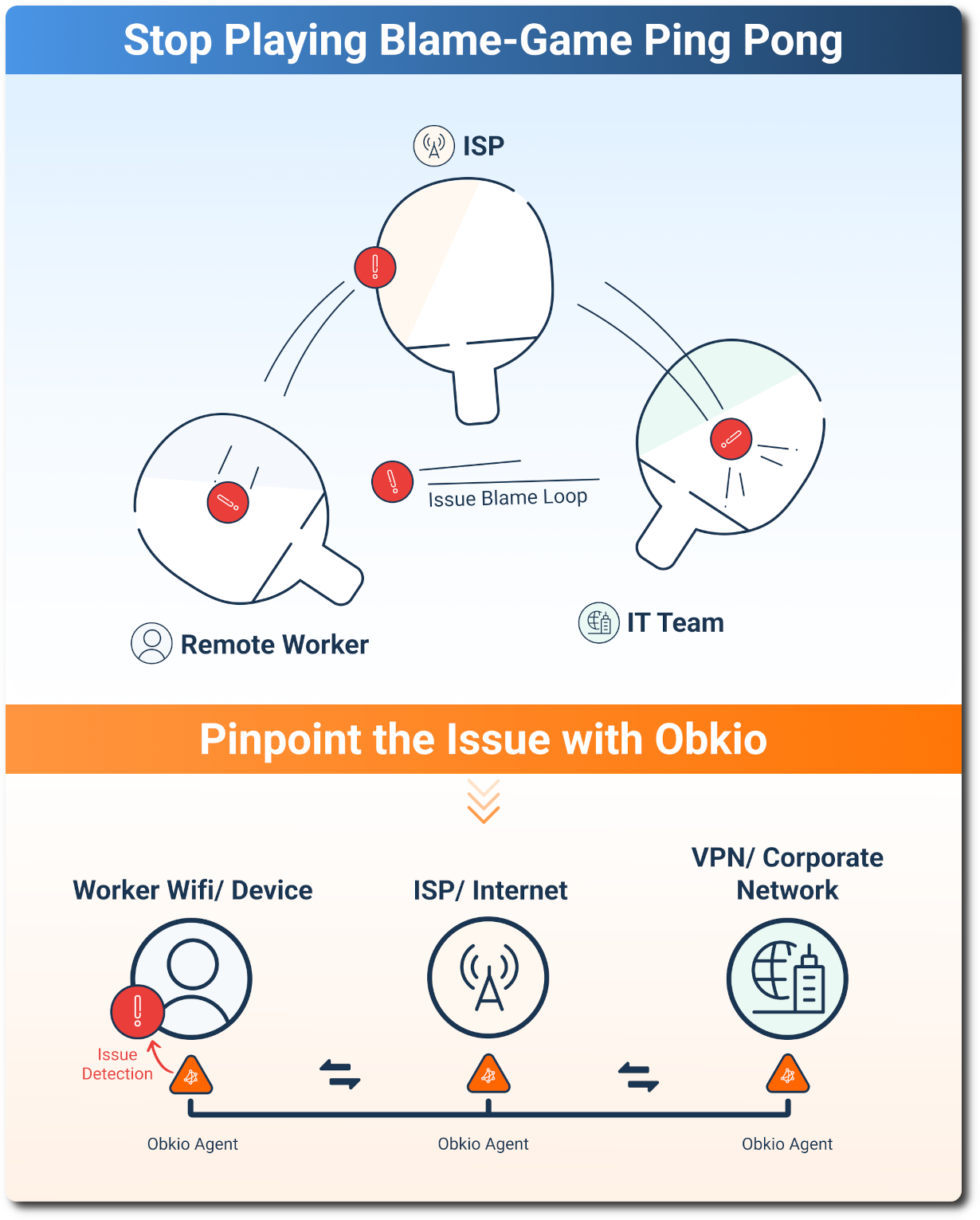



Troubleshoot Remote Worker Problems in the Last Mile
Remote Worker Network monitoring reveals why "Restart your router" rarely works. The "Last Mile" problem is the most common source of remote worker connectivity problems. And it's been invisible to IT teams… until now.
Most remote worker network problems don't happen in your corporate network or even in the worker's device. They happen in the ISP's "Last Mile", the connection between the worker's location and the ISP's infrastructure. It's the segment that traditional monitoring can't see, and it's where most issues actually occur.
Obkio monitors from the remote worker's device, which means you see the last mile. You can:
- Identify ISP issues definitively. See exactly where in the ISP's network performance degrades. No more assuming it's an ISP problem, you have proof.
- Collect data to escalate with providers. Open ISP tickets with concrete performance metrics, timestamps, and traceroute data. Skip the "have you tried restarting your modem" script and get to actual troubleshooting.
- Prove whether it's an internal or external problem. Know immediately if you need to fix something on your end or if the worker needs to contact their ISP. Stop wasting time troubleshooting the wrong segment.
- Monitor ISP SLAs and performance. Track whether ISPs are meeting their service level agreements. If you're paying for business-class internet for remote workers, verify they're actually getting business-class performance.
The last mile isn't invisible anymore. You can finally see (and prove) what's happening in the segment where most problems occur.
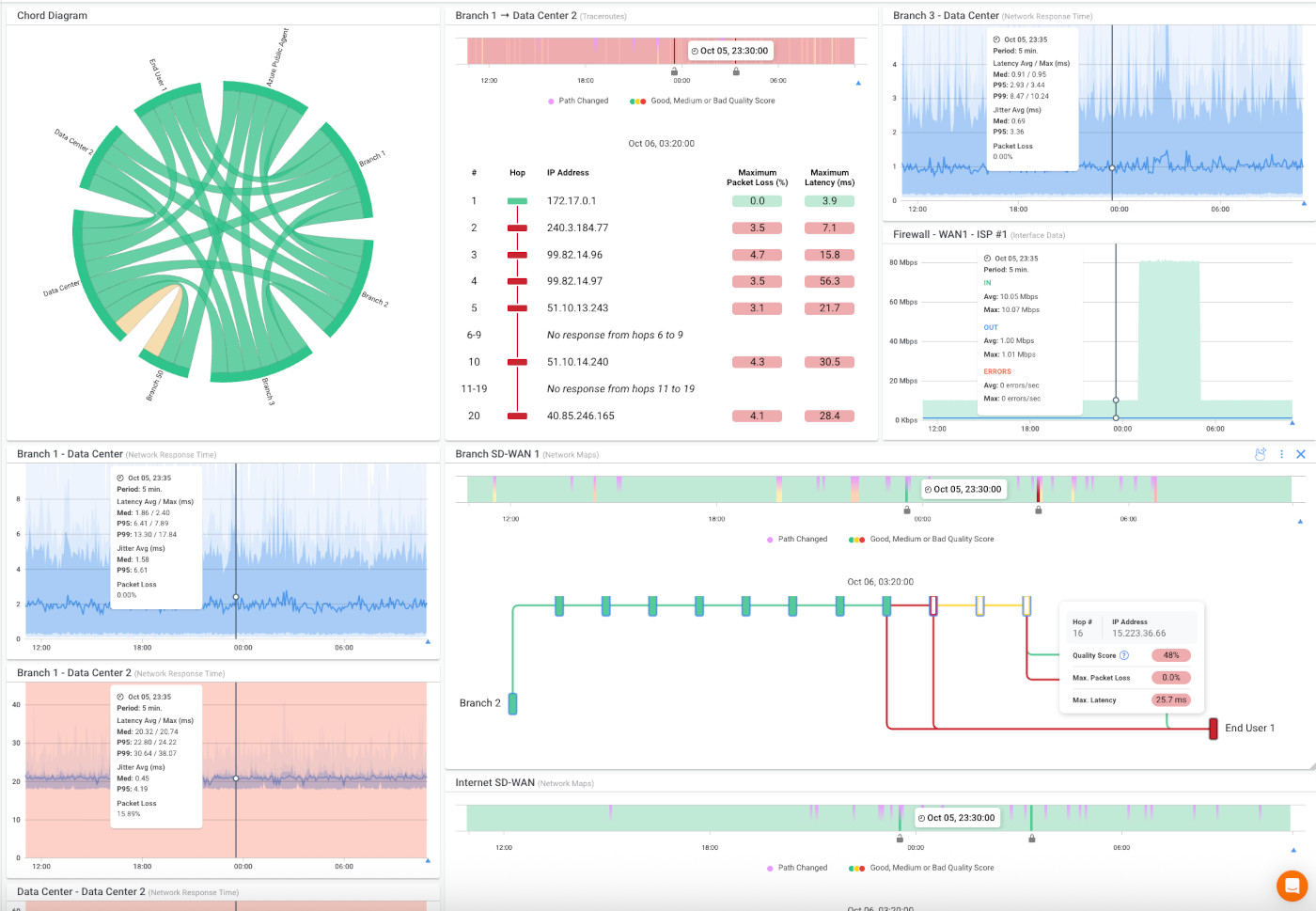



Proactive Remote Worker Monitoring = Less User Complaints
Remote workers will face network issues. It's not if, but when. The difference is whether you catch the issue proactively or reactively.
Reactive troubleshooting means you're responding to tickets after productivity has already tanked. Proactive monitoring means you're preventing issues before workers even know there was a problem.
Stay ahead with:
- Proactive Notifications: Get alerted the moment performance degrades—often before remote workers notice. Fix issues before they impact productivity, before they become tickets, before they disrupt critical work.
- Continuous Monitoring: 24/7 visibility into every remote worker's network performance. Obkio monitors continuously, not just when someone complains. Spot patterns, prevent recurring issues, and ensure consistent performance across your remote workforce.
Keep your remote workforce productive and connected, no matter where they work. Network issues will happen. Your response time determines whether they're minor blips or major disruptions.
Case Study: Troubleshooting for Remote Workers with SPI Health and Safety
With many businesses having switched to part-time or even full-time remote work, the challenge for IT teams becomes how to provide quick and efficient support for network problems remotely.
Check out our Case Study where we show you how SPI Health and Safety is using Obkio to monitor network performance and troubleshoot performance issues for all their remote call center employees.
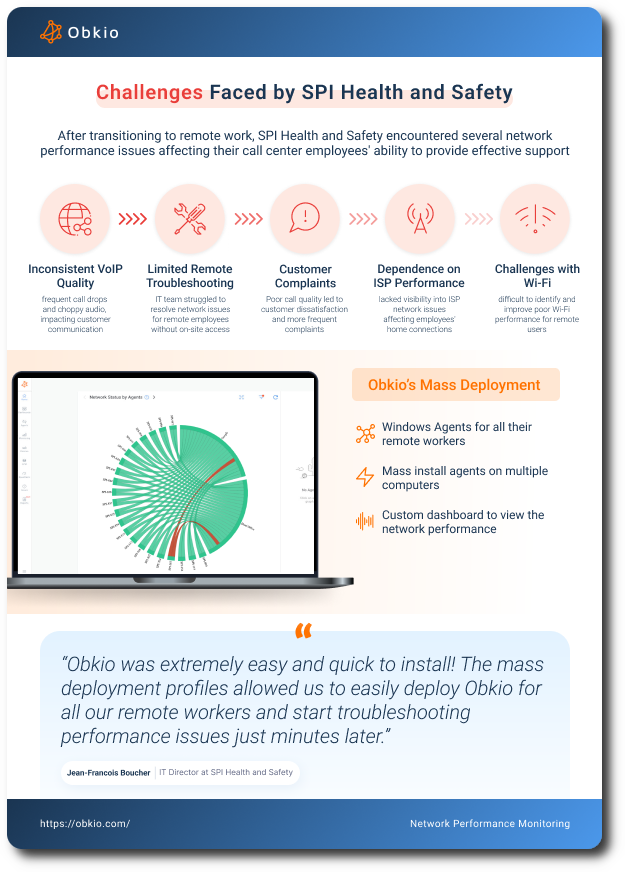
Conquering Network Issues with
Expert Insights and Effective Strategies
Welcome to our blog, where we address the common challenge of identifying network issues and provide you with effective solutions. At times, network problems can be elusive, causing disruptions, performance bottlenecks, and frustration. But fret not, because we are here to help. Our team of experts has extensive experience in tackling network issues head-on, and we are excited to share our knowledge and insights with you.

Frequently Asked Questions
Remote worker network monitoring tracks network performance for employees working from home or remote locations. It helps IT teams identify and resolve connectivity issues affecting remote workers' productivity. Unlike employee monitoring software, it focuses solely on network performance—not tracking employee activity
No. Obkio monitors network performance only—latency, jitter, packet loss, and connection quality. We don't track employee keystrokes, screen time, or activity. This is network monitoring, not employee surveillance.
Install the lightweight Windows Software Agent on remote worker devices. It can be mass-deployed using automatic deployment tools and runs transparently—employees won't even notice it's there.
Yes! Obkio monitors network performance from any location—home offices, co-working spaces, or while traveling.
Obkio provides various types of testing: Network Performance Monitoring (NPM) for continuous end-to-end metrics, Application Performance Monitoring (APM) for web apps and services, Device Monitoring for endpoint health, Network Destinations for testing connectivity to any IP address with continuous traceroute, and Speed Tests to validate internet speeds and bandwidth.
Yes! Network Destinations lets you monitor any IP address from each remote worker's location—databases, SaaS endpoints, payment gateways, cloud services. You'll see the complete network path with hop-by-hop diagnostics to identify exactly where issues occur. No destination agent required.
Absolutely. Run on-demand or scheduled speed tests from remote worker locations to validate actual download/upload speeds. Set minimum thresholds, compare against ISP SLAs, and prove whether slow performance is a bandwidth issue. Perfect for ensuring workers have the speeds they need for video calls and file transfers.
Start Your Free 14-Day Trial Now!
Get a free POC with Obkio's 14-day trial. Identify network problems & collect data to troubleshoot.
Start Now Book a Demo