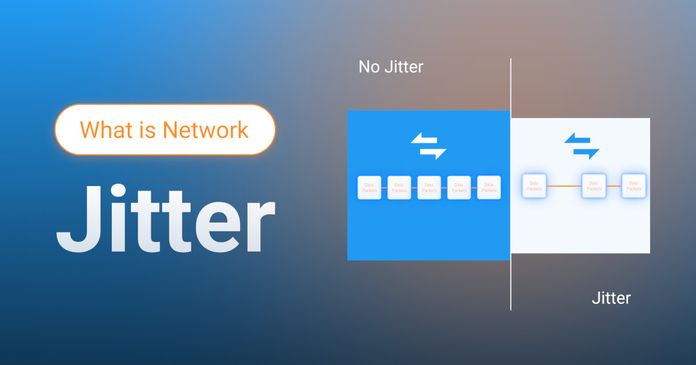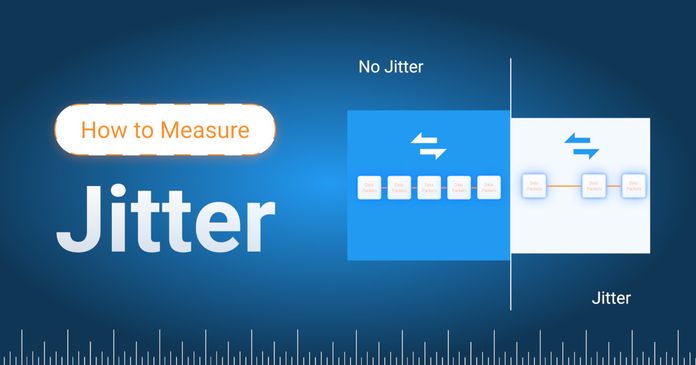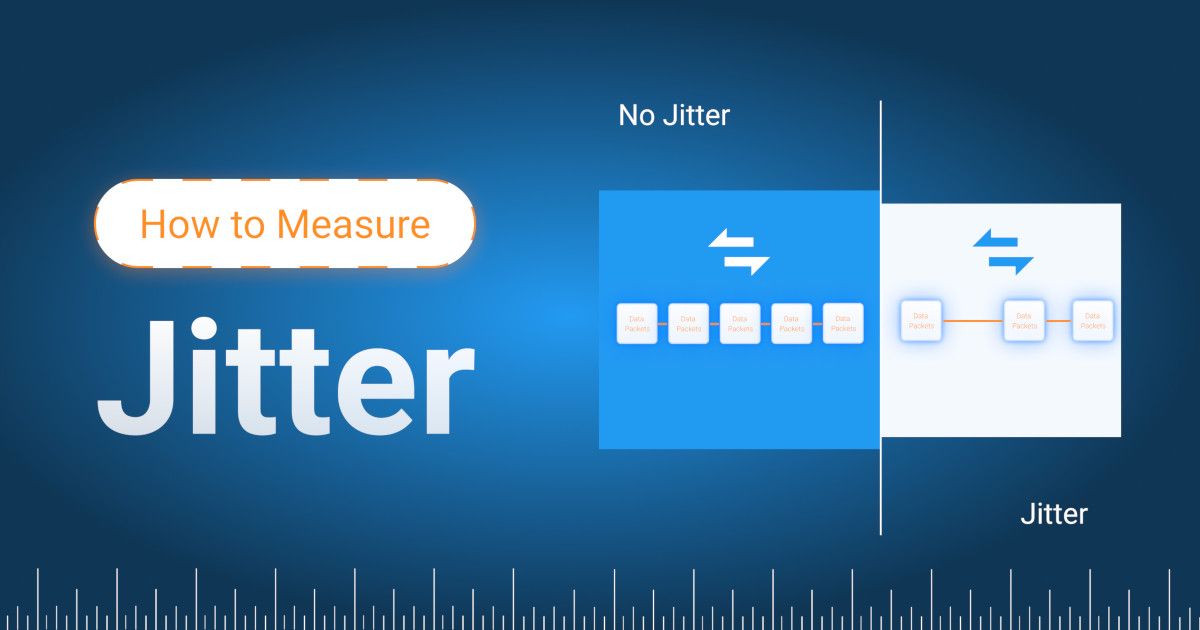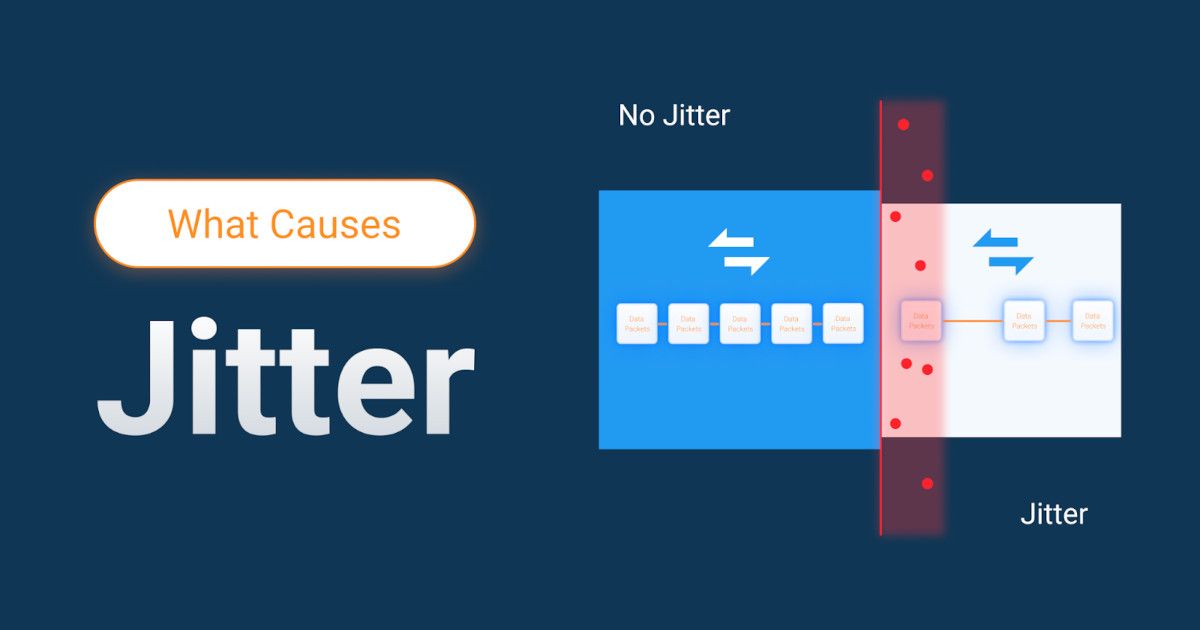Table of Contents
Table of Contents
If you’ve ever had a user complain that their video call was choppy or their VoIP call had weird delays, even though the Internet speed looked fine, you’ve probably run into Internet jitter. It’s one of those issues that doesn’t always show up on a speed test, but it can absolutely wreck real-time communication. And if you’re managing networks across remote offices, home setups, or hybrid work environments, you’ll want to keep an eye on it.
In this article, we’ll walk through what Internet jitter actually is, what causes it, how to test it, and what you can do to reduce it.
Let’s start with the basics. Internet jitter is the variation in time it takes for data packets to get from point A to point B over the Internet.
That’s it. Sounds simple, but it can be a huge pain when you're dealing with real-time traffic like VoIP, video conferencing, or even remote desktop sessions.

Technically, Internet jitter is just the difference in delay between consecutive packets over the Internet.
For example, if one packet takes 30ms and the next takes 45ms, your Internet jitter is 15ms. That jumpy delay messes with real-time apps, because those apps expect packets to arrive in a smooth, steady flow. When they don’t, you get things like audio clipping, frozen video, or that annoying half-second delay in conversations.
When you send data over the Internet, whether it’s a voice call, a video stream, or just a Slack message, it gets broken into packets. These network packets take different paths to get to the destination, depending on what’s going on across the network at that moment. The routers between you and the other end might be congested, rerouted, or just flaky.
If one packet takes 20ms and the next takes 50ms, you’ve got Internet jitter.
Imagine you're ordering five pizzas from five different restaurants, all supposed to arrive at your house around the same time. They're all coming from different parts of the city using different routes.
One shows up in 20 minutes, the next in 30, then 25, then 45, then 21. That inconsistent arrival time? That’s Internet jitter. You don’t care how fast the pizzas were in theory; you care that they didn’t show up in the order or timing you expected. Now, imagine that inconsistency happening with packets in a Zoom call. Not great.


Tired of chasing down jitter issues after users complain? With Obkio’s Network Jitter Monitoring Tool, you can finally get ahead of the problem before it disrupts calls, meetings, or your most important applications.
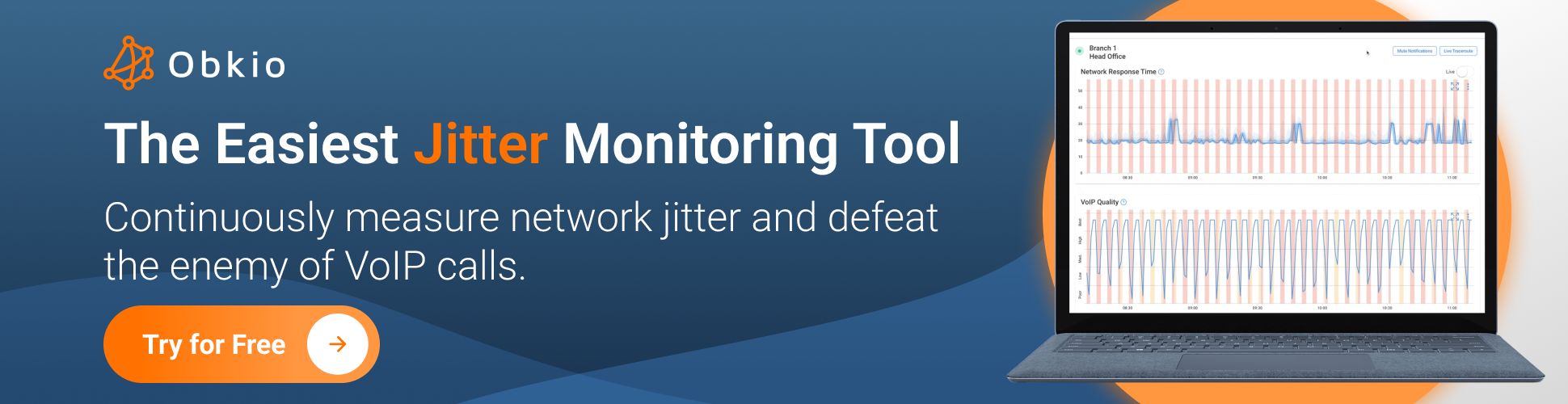
Obkio uses distributed Monitoring Agents and synthetic traffic to continuously measure Internet jitter, latency, and packet loss from multiple locations, whether it's your office, data center, or a remote user's home setup. That means:
- End-to-end visibility of your Internet connection from the user’s perspective
- Real-time and historical jitter graphs to identify patterns and spikes
- Instant alerts when performance drops below your defined thresholds
It’s like having a set of eyes on your network 24/7, without relying on users to tell you something's wrong.
Start a free trial and see how Obkio helps you proactively monitor, diagnose, and eliminate Internet jitter before it becomes a support nightmare.
Jitter isn’t just an “Internet” thing; it can happen on any IP network. But when we say Internet jitter, we’re talking about delays that happen outside your local network, like between your office and your cloud apps, or from a home user to your company VPN.
Local jitter (within a LAN) is usually easier to control, since you own the hardware. But once packets hit the Internet, it’s a wild ride through routers, ISPs, peering points, and public backbones, any of which can introduce delay.
Internet jitter happens outside your local network, across your ISP, transit providers, or the broader Internet.
It’s often introduced somewhere between your edge router and whatever remote service or app you’re trying to reach (think Zoom, Teams, AWS, or your company VPN). Since you don’t control the whole path, you’re at the mercy of upstream congestion, peering issues, or BGP route changes. That’s what makes it harder to diagnose and fix, since you can’t reboot the Internet.
You’ll usually see this kind of jitter pop up:
- On remote worker setups
- Between offices and cloud services
- When using consumer-grade ISPs or over long distances

Local network jitter, on the other hand, happens within your own network. That might mean inside your LAN, between VLANs, or over a site-to-site tunnel. This type of jitter is usually caused by:
- Overloaded switches or routers
- Wi-Fi interference
- Misconfigured QoS
- Poor cabling or hardware faults
The good news? You can control this. You have access to the hardware and can optimize traffic flows, prioritize real-time packets, or switch users to wired connections if needed.
| Internet Jitter | Local Network Jitter | |
| Where: | Outside your network (ISP/cloud) | Inside your network (LAN/WAN/Wi-Fi) |
| Control? | Low—you rely on ISPs or external providers | High—you own the infrastructure |
| Causes: | Congestion, routing issues, peering problems | Wi-Fi, QoS, bufferbloat, hardware performance |
| Fixability: | Workaround or monitor with tools like Obkio | Fixable with config, upgrades, or cabling tweaks |
Learn what network jitter is, how it affects VoIP & video calls, and proven methods to measure and reduce jitter in your network
Learn more

Internet jitter isn’t random; it usually has a root cause. And if you’re seeing it regularly, especially on real-time traffic like VoIP or video, it’s worth digging into what’s going on behind the scenes. Here are some of the usual suspects that cause Internet jitter:

This is one of the biggest culprits, especially during peak hours. If your ISP is overloaded or if there’s a bottleneck at a major peering point between providers, packet delays start to vary wildly. It’s like a traffic jam on the Internet’s highway. Your packets still get through, but some take longer than others, and the ride gets bumpy.
How can you identify this?
- Check if jitter spikes during peak hours
- Run traceroutes to see slow ISP or peering hops
- Compare jitter on multiple ISPs (if possible)
We all love the convenience of Wi-Fi, but it’s not always reliable, especially in dense environments or with cheap access points. Signal interference from other devices, walls, or even your microwave can cause packet delays or retransmissions, which show up as jitter. If jitter disappears over Ethernet, this is probably your problem.
How can you identify this?
- Switch to Ethernet and retest
- Scan for channel interference (e.g. using Wi-Fi Analyzer)
- Restart or replace low-quality access points
Bufferbloat happens when your router’s buffers are too large or not managed well, causing packets to queue up during congestion instead of dropping or prioritizing them properly. This can lead to uneven delivery times. Combine that with overloaded or underpowered routers, and you’ve got a recipe for inconsistent packet flow.
How can you identify this?
- Test for bufferbloat using tools like DSLReports or Waveform
- Monitor CPU/memory load on router/firewall
- Enable Smart Queue Management (e.g. fq_codel, Cake)
The Internet isn’t one clean path. It’s a patchwork of routes that can change dynamically. When routing protocols like BGP start flapping (changing routes rapidly due to instability), packets might bounce between different paths. Some take the fast lane, others get detoured through who-knows-where. That inconsistency directly causes Internet jitter.
How can you identify this?
- Look for fluctuating traceroute paths over time
- Use synthetic monitoring tools (like Obkio!) to visualize route changes
- Contact ISP if routing looks unstable or erratic

If you’re supporting a hybrid workforce, managing remote branches, or delivering VoIP and cloud-based services, Internet jitter isn’t just a nuisance; it’s a reliability threat. Whether it’s glitchy video calls, delayed audio, or slow cloud app performance, unmanaged jitter can eat into productivity and trigger helpdesk tickets fast.
So how do you keep tabs on it? The key is to monitor Internet jitter continuously, from multiple vantage points, including home users, branch sites, head office, and cloud endpoints. Here’s how to get started using the most common tools and techniques.
Ping is the simplest way to get a rough idea of Internet jitter. It works by sending small packets to a remote host and timing how long it takes for them to bounce back. While it’s mainly used to check connectivity and latency, you can spot jitter by watching for variations in the response time.
🔧 How to Use It:
ping 8.8.8.8
If the round-trip time jumps from 20ms to 100ms to 30ms, that inconsistency means Internet jitter is happening. It's a quick sanity check, but it's reactive, local to the machine you're using, and doesn’t tell you where the problem is. So it’s not ideal for ongoing monitoring.
If ping tells you there's a problem, traceroute helps you figure out where. It shows the route your packets take across the Internet from your location to the destination, hop-by-hop. If one hop suddenly adds a ton of latency, that’s a red flag—and likely where jitter is creeping in.
🔧 How to Use It:
Look for big spikes in time between hops. For example, if hop 5 jumps to 200ms and then back down to 30ms, it might be an unstable router or overloaded peering link. But again, this is a one-time test, and you’ll need to run it manually at different times of day to catch intermittent jitter and hope you catch the problem when it’s happening.
That’s where a tool like Obkio Vision comes in. Obkio Vision is a built-in visual traceroute tool that continuously runs traceroutes between your monitoring agents and shows you:
- Each hop, in a visual graph format
- Live latency and jitter on every step
- Where packet loss or instability starts

It gives you the same detail as traceroute, but over time, across multiple locations, and with easy-to-read visuals. Perfect for diagnosing issues that aren’t always there when you run a one-time command.
While ping and traceroute are great for spot-checking, Obkio’s Network Monitoring Tool is designed specifically for ongoing network performance monitoring, including Internet jitter. It uses synthetic traffic and lightweight Monitoring Agents placed in different parts of your network (offices, homes, cloud environments) to continuously test jitter and other key metrics from the user's point of view.
This gives you a real-time, full-picture view of what’s happening across your network without having to wait for someone to report a problem.
Before we dive into the technical setup, think of Obkio as a system that constantly runs small “test conversations” between your network locations. These synthetic sessions simulate VoIP and real-time app traffic, so you can spot jitter even before your users notice.
For more detailed information, you can refer to our full article on the topic:
Learn how to measure network jitter using Obkio’s Network Monitoring software to identify network problems & collect data to troubleshoot.
Learn more

To get started, sign up for Obkio’s Free 14-day trial and let Obkio’s Onboarding Wizard guide you through your initial deployment. This initial onboarding involved installing Network Monitoring Agents at important points in your network. This includes:

- Your head office or core data center
- Remote branches or satellite offices
- Work-from-home user networks
- Public cloud environments like AWS, Azure, or Google Cloud (these Agents are pre-deployed)
These agents send test packets between each other to measure performance, without impacting your actual network traffic. They measure metrics like jitter, packet loss and latency to identify performance issues happening anywhere in your network.

Next, you define which network paths you want to monitor. For example:
Office → Cloud
Office A → Office B
Remote worker → HQ
Each session gives you dedicated jitter, latency, and packet loss stats for that exact path, so you always know where the weak spots are.

Once your sessions are live, Obkio starts logging performance data in real time. It exchanges synthetic traffic every 500ms, so you have the most up-to-date information about your network performance. With this data you can:
View live dashboards to check jitter as it happens
Dig into historical graphs to find recurring problems
Compare different time periods or network paths

This is especially useful for spotting time-based issues like Internet jitter that only shows up during peak hours.
Instead of waiting for someone to tell you the network is slow, you can set up alerts that notify you the moment jitter crosses a certain threshold (say, 30ms). You’ll get alerts via email, Slack, webhooks, or your NMS—so you can jump on problems fast, before users even notice.

Obkio’s real superpower is helping you isolate where the issue is. Is the jitter happening?
- Inside your LAN?
- On your ISP’s side?
- Somewhere on the public Internet?
With data from both ends of each path, you can quickly tell if the root cause is your hardware, your provider, or something upstream.

Here’s the bottom line: If you’re supporting multiple sites, remote users, or critical cloud apps, you need more than speed tests and one-off pings. Obkio gives you:

✅ 24/7 monitoring, not just point-in-time tests
✅ End-to-end visibility between all your key locations
✅ Instant alerting when something’s off
✅ A single dashboard to diagnose everything, fast
Getting started takes just a few minutes. Install an agent, set up a session, and you’ll see live jitter data right away.
Once you’ve identified Internet jitter on your network, the next step is to tackle it head-on. The fix isn’t always one-size-fits-all. It depends on where the jitter is coming from (your LAN vs the public Internet) and how your network is built. But in most business or hybrid environments, here are the most effective ways to reduce or even eliminate Internet jitter:
Wi-Fi might be convenient, but it’s often one of the biggest sources of jitter, especially in busy office environments or older buildings. Wireless networks are prone to:
- Interference from other devices
- Signal degradation over distance or walls
- Bandwidth contention when multiple users are online
Switch to Ethernet wherever possible. It’s stable, consistent, and immune to interference. If you're supporting remote users, recommend or provide wired adapters or USB-to-Ethernet dongles to improve reliability during calls or meetings.
Routers, especially consumer-grade ones, can be another weak link. Internet jitter often happens when your router is struggling to prioritize traffic or when it's overloaded during peak usage.
To reduce jitter at the network edge:
Enable QoS (Quality of Service): Use QoS to prioritize real-time traffic like VoIP, Zoom, or Teams over things like large downloads or Netflix streams.
Enable Smart Queue Management: Look for features like fq_codel or Cake to control bufferbloat and reduce queue delays.
Update router firmware regularly to ensure optimal performance and security.
Replace underpowered hardware with business-class routers or firewalls that can handle concurrent connections and traffic shaping properly.
Sometimes, the problem isn’t inside your network; it’s your Internet provider. If you’re seeing consistent jitter during business hours, the issue could be:
- ISP congestion
- Poor routing or peering practices
- Oversubscription on consumer-grade plans
If you can, switch to a business-class connection that offers:
- Guaranteed bandwidth (not best-effort)
- SLAs for latency and jitter
- Priority support and better routing paths
Bonus tip: Use monitoring tools (like Obkio!) to collect data and show your ISP proof of the problem before asking for an upgrade or service adjustment.
In some cases, you can’t eliminate jitter entirely, especially if you’re dealing with long-distance routes or global users. That’s where jitter mitigation tools come into play.
Jitter Buffers: Used in VoIP systems, jitter buffers hold incoming packets briefly to re-sequence them before playback. It adds a little delay, but improves audio stability when jitter is unavoidable.
SD-WAN (Software-Defined WAN): SD-WAN solutions route traffic dynamically across multiple Internet links, always choosing the path with the lowest latency or jitter. Some even correct packet loss or resequence out-of-order packets in real time.
If you’re supporting a distributed workforce or multiple sites, SD-WAN can be a game-changer for improving call quality and real-time app performance, especially over lower-grade ISP links.

Not all jitter is created equal. Before throwing hardware or money at the problem, use monitoring tools to figure out where the jitter is happening: inside your network, over Wi-Fi, or out in the ISP’s domain.
So you’ve started measuring Internet jitter, but how do you know what’s normal and what’s a red flag?
The short answer is: the lower, the better. But how low is “good,” and when does jitter start causing problems? Let’s break it down by use case.

This is the sweet spot for most real-time applications. If your Internet jitter is consistently below 20 milliseconds, you’re in great shape.
- VoIP calls sound clear
- Video conferencing is smooth
- Cloud apps feel responsive
Business networks and remote users should aim to stay within this range, especially if they rely on Zoom, Teams, Google Meet, or any kind of virtual collaboration tools.
This is the gray zone. Your apps will mostly work fine, but users might occasionally notice:
- Slight delays in speech on calls
- Brief video freezes
- Minor input lag in real-time tools
It’s tolerable, especially for non-critical workflows, but it’s a sign to start monitoring more closely. Internet jitter could spike during peak hours or under load.
Once jitter goes above 30ms, real-time traffic starts to break down. This is where users complain about:
- Robotic or delayed audio
- Dropped VoIP calls
- Choppy video in meetings
- VPN slowness or timeouts
For anything above this, you should treat it as a performance degradation issue. It might not always be constant, but if jitter spikes often or stays high, it needs troubleshooting.
- VoIP (SIP, Zoom, Teams): < 20ms
- Video Conferencing: < 30ms
- Online Gaming: < 30ms
- File Transfer / Email: Not impacted
Even if average jitter looks fine, bursty jitter (sudden spikes) can be just as disruptive. That’s why continuous monitoring tools like Obkio matter. They help you see jitter patterns over time, not just a snapshot.
If you’re seeing jitter creep up during business hours, across certain locations, or tied to specific ISPs, it’s time to dig deeper.


This is a question we see people ask a lot, and short is: Yes, your ISP can absolutely affect your Internet jitter. In fact, for many businesses and remote users, the ISP is one of the biggest variables when it comes to jitter and real-time network performance.
While you can control your internal network, your routers, your cabling, and your QoS policies, once packets leave your edge router and hit the public Internet, it’s your ISP that’s in the driver’s seat. And not all ISPs are created equal.
Here are a few of the most common ways your Internet provider may be introducing jitter into your connection:
Congested Peering Points: If your ISP doesn’t have solid peering relationships or enough capacity at exchange points, traffic may be rerouted through longer or less optimal paths, causing inconsistent delivery times.
Over-Subscribed Local Loops: On consumer or low-tier business plans, multiple customers often share the same bandwidth pool. During peak usage times (e.g. evenings or early afternoons), jitter can spike as traffic competes for resources.
Unstable Routing: ISPs use BGP (Border Gateway Protocol) to route traffic across the Internet. If those routes are frequently changing or flapping, jitter increases as packets follow inconsistent paths.
Inadequate QoS or Traffic Prioritization: Some providers don’t prioritize real-time traffic like VoIP, video, or gaming packets. Others may throttle certain types of data altogether.
You don’t need to guess. Use a network monitoring tool (like Obkio) to run jitter tests from:
- Your office or remote site
- Through your ISP’s uplink
- To a cloud endpoint or Monitoring Agent outside your network
If you see high jitter between your edge and the first upstream hop, but not within your LAN, the ISP is likely to blame.
Obkio’s Obkio Vision visual traceroute tool can help pinpoint which hop is causing jitter or delay, making it easier to gather proof for escalation or compare ISPs.
What You Can Do About It
- Upgrade to a business-class connection with guaranteed throughput and lower contention ratios
- Check the ISP’s SLA for jitter, latency, and packet loss guarantees
- Use SD-WAN or multi-WAN setups to dynamically route around jittery connections
- Switch providers if issues continues and performance falls outside expected norms
Even with the best internal setup, a bad ISP can ruin your real-time experience. If you're seeing jitter spikes that align with peak Internet hours or affect specific cloud routes, your provider may be the weak link.
And yes, you can hold them accountable, especially when you’ve got the data to back it up.
You might be able to tolerate a slow download or a temporary dip in bandwidth, but when it comes to real-time communication and productivity, jitter is a deal-breaker. That’s because it doesn’t just affect speed, it affects timing. And timing is everything in voice, video, and interactive cloud applications.
Real-time applications like Zoom, Microsoft Teams, Google Meet, and VoIP calls (SIP, WebRTC, etc.) rely on a steady, predictable stream of packets. When those packets show up late, out of order, or in bursts, this is what users experience:
- Choppy or robotic voice on calls
- Frozen video or laggy motion in meetings
- Garbled conversations with people talking over each other
- Missed words or syllables, especially during overlapping speech
Even if packet loss is low and bandwidth is “technically fine,” jitter can still wreck the user experience. That’s what makes it such a sneaky performance killer.
Jitter isn't just a problem in the office, it’s even more disruptive in remote and hybrid work environments, where users are connecting over residential ISPs, Wi-Fi, or VPNs.
Here’s where jitter causes friction:
- Remote desktop latency: Lag or input delay when accessing cloud desktops
- VoIP on home networks: Audio delays during internal or client calls
- Cloud productivity apps: Poor responsiveness in collaborative tools (Miro, Figma, etc.)
- VPN instability: Tunnel resets or erratic throughput
In distributed teams, high jitter = reduced productivity, more support tickets, and a bad end-user experience that feels like “the Internet just sucks”—even when it’s a jitter issue specifically.
To understand jitter’s role in performance, it helps to distinguish it from two other common metrics. These three terms often get tossed around together, but they mean very different things, and each one affects your network performance in its own way.
Latency is the total time it takes for a packet to travel from point A to point B. Think of it as pure delay. If latency is high, your users experience sluggishness, like a noticeable lag between clicking and seeing a response.
Packet loss happens when packets don’t reach their destination at all. This causes audio dropouts, frozen video, or failed file transfers. Even a small amount of packet loss can severely impact real-time communication.
Jitter, on the other hand, is about consistency. It’s the variation in how long packets take to arrive. So while latency is about how long, jitter is about how uneven. One packet might take 20ms, the next might take 50ms, and the one after that only 25ms. That fluctuation causes real-time apps—like VoIP and video calls—to sound choppy or behave unpredictably, even if the overall latency seems okay.
In short:
- Latency = delay
- Packet loss = missing data
- Jitter = unpredictable timing

All three matter, but jitter is often the hidden culprit behind frustrating call quality and video performance, especially when latency and bandwidth look fine on paper.
You don’t need perfect bandwidth to run great video calls or VoIP. What you need is consistency; packets arriving on time, in the right order. That’s what makes jitter so important to monitor and manage, because it’s often the difference between a great digital experience and a frustrating one.
Before we end off, we wanted to quickly cover some final questions people may have about Internet jitter. You know what jitter is and how to measure it, but what does it really mean in context? Here are a few of the most common questions people ask once they start digging into jitter numbers and performance tuning:
Not at all.
In most cases, 10ms of jitter is totally fine, especially for voice and video traffic. It’s well within the “good” range and unlikely to cause any noticeable quality issues.
For business-grade real-time applications like Zoom, Microsoft Teams, or VoIP calls, jitter under 20ms is generally considered excellent. That said, consistency matters more than an exact number, so if you’re seeing spikes up to 100ms between stable periods, that’s something to investigate.
Yes, but with a few caveats.
5G networks are built to offer low latency and improved stability, so in theory, they can help reduce jitter, especially compared to older mobile networks like 3G or 4G.
However, actual jitter performance on 5G depends on:
- Signal quality and coverage in your area
- Network load (how many users are connected)
- Whether you’re on true 5G (mid-band or mmWave) or just upgraded 4G (low-band “5G”)
For mobile users, remote workers, or SD-WAN setups using cellular backup, 5G is a solid option. But test it in your specific location to be sure.
Both. It depends on the route.
VPNs encrypt your traffic and route it through a private server. Depending on the location and quality of that server, a VPN might:
- Improve jitter, if it avoids congested ISP paths or inefficient routing
- Worsen jitter, if it adds extra hops, long distances, or heavy server load
In some cases, switching VPN endpoints can make a big difference. If jitter improves while on a VPN, that’s a strong sign your ISP or direct path is the culprit. If jitter gets worse, the VPN tunnel might be the bottleneck.
For consistent performance, VPNs designed for business traffic or remote access (like split tunnelling or SD-WAN) tend to handle jitter better than free or consumer-grade services.
Yes, just use synthetic testing.
Tools like Obkio use synthetic traffic to simulate VoIP and app performance without interfering with real data flows. It’s low-bandwidth and non-intrusive, which makes it ideal for monitoring production environments 24/7.
Internet jitter might seem like a small technical detail, but in the world of real-time communication, it’s a big deal. Whether you’re running a business, supporting a remote team, or managing a multi-site network, jitter can silently disrupt calls, kill collaboration, and drain productivity, without ever showing up on a speed test.
The good news? Jitter is measurable, diagnosable, and fixable, if you have the right tools in place.
By understanding what causes jitter, how it affects your users, and what to do about it, you’re one step ahead of the next “Why does Zoom keep glitching?” ticket.
If you want to stop guessing and start monitoring, try Obkio’s Network Jitter Monitoring Tool. It’s fast to set up, easy to use, and gives you real-time visibility into jitter, latency, and packet loss across every site, cloud app, or remote user.
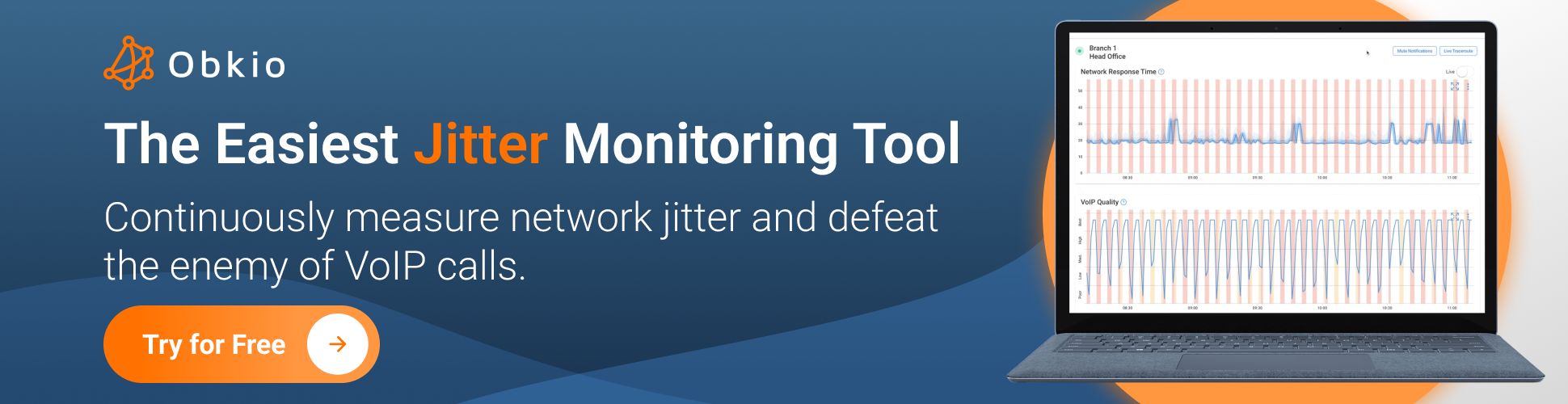
- 🔍 Pinpoint issues instantly.
- 📈 Track jitter over time.
- 🚨 Get alerts before users even notice.
👉 Start your free trial today and see how smooth your network can really be.



























 Obkio Blog
Obkio Blog