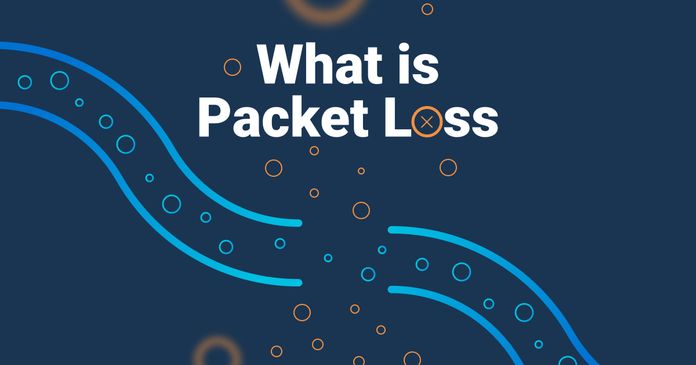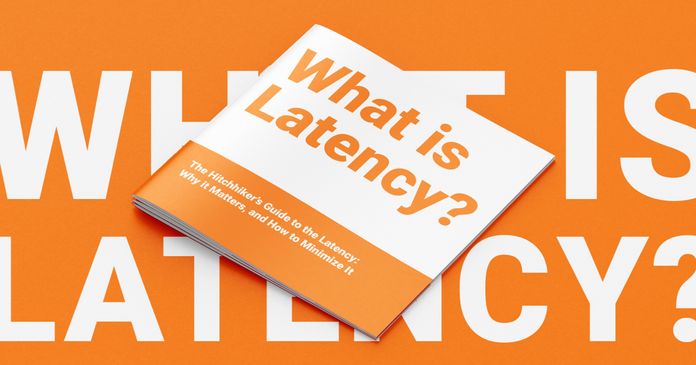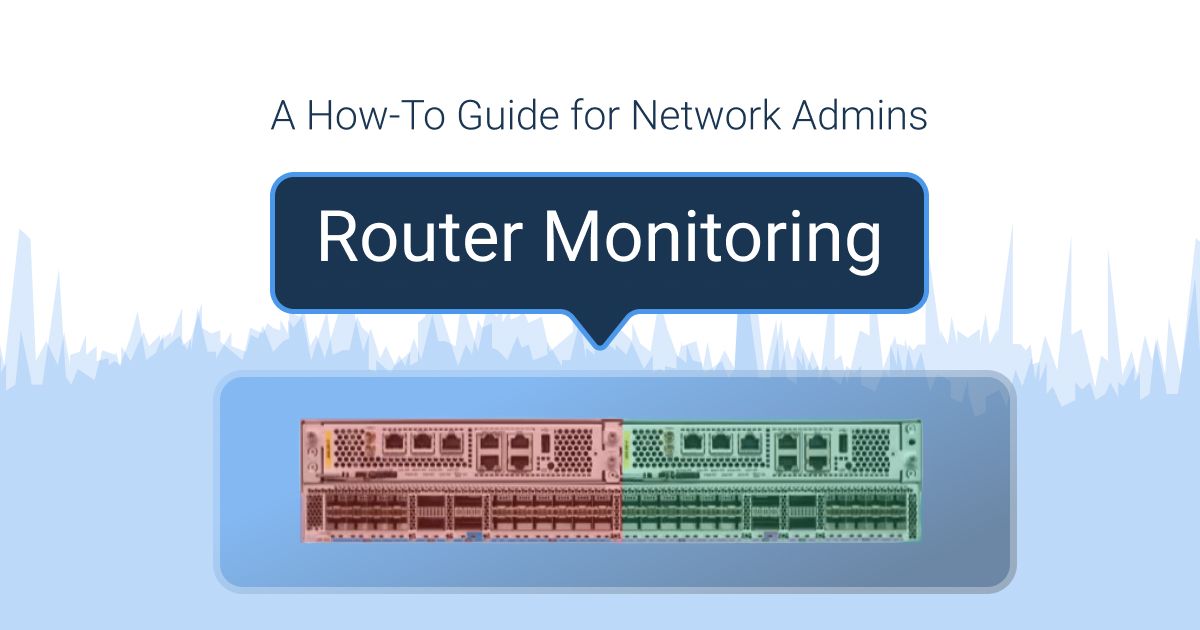Table of Contents
Table of Contents
Ever wondered why some routers act up, dropping packets or causing annoying latency spikes? We get it – it's frustrating. In this blog post, we're skipping the tech jargon and going straight to the point. In this blog post, we'll uncover the underlying reasons behind the perplexing phenomena of packet loss and high latency.
By the end, you'll have a clear picture of what's causing those packet drops and latency headaches, empowering you with the knowledge to troubleshoot and optimize your network for a smoother digital experience. So, if you're ready to tackle these challenges head-on, let's dive into the world of routers and make sense of it all. Ready, set, troubleshoot!
Ever been in the midst of a seamless online experience, only to be rudely interrupted by lag, delays, or mysteriously disappearing data? Welcome to the world of networking headaches, where two notorious culprits take center stage: packet drops and latency spikes.
Before we get into the technical part, let's take some time to better undertand the issues at hand.
Packet drops, also called Packet Loss, refer to the instances where data packets traveling through a network fail to reach their intended destination. Imagine your data as a package being sent from one point to another. If, for some reason, that package doesn't make it to its destination, you've experienced a packet drop. This can happen for various reasons, disrupting the flow of information and potentially causing data loss or degraded performance.
Understanding and addressing packet drops is crucial because they directly impact the reliability and integrity of data transmission. In applications where data consistency is vital, such as file transfers, streaming, or online transactions, even a small percentage of packet drops can result in a degraded user experience or, in more critical scenarios, data corruption.

Latency, in simple terms, is the delay between sending a request and receiving a response. Latency spikes occur when this delay suddenly and unexpectedly increases. In a world where we expect instantaneous responses, latency spikes can lead to frustrating delays in activities like online gaming, video calls, or simply loading a webpage. It's like a sudden hiccup in the smooth flow of data, causing noticeable lag.
Low latency is essential for real-time applications, and sudden spikes can significantly disrupt user experiences. For instance, in online gaming, high latency can lead to delayed responses, affecting gameplay. In video conferencing, latency spikes may cause audio and video synchronization issues, making communication less effective. Recognizing and mitigating latency spikes is key to ensuring a smoother and more responsive network.
In essence, both packet drops and latency spikes are critical issues that, if left unaddressed, can impact the functionality, reliability, and user satisfaction of a network. In the following chapters, we'll delve into the root causes of these frustrations and explore effective strategies for troubleshooting and optimization.
Welcome to the nerve center of your network – the router. It empowers network admins to optimize performance, troubleshoot effectively, and create a digital infrastructure that not only survives but thrives. So, consider this chapter your foundation – the cornerstone that sets the stage for unraveling the mysteries behind router packet loss, latency spikes, and ultimately, a network that works in harmony with your needs
At its core, a router is the traffic cop of your network, directing data to its intended destination. Think of it as the brain that makes decisions on how to efficiently guide information between devices. Routers operate at the network layer (Layer 3) of the OSI model and are equipped with the intelligence to determine the best path for data to travel from one point to another across interconnected networks.
Routers primarily use IP addresses to identify devices within a network and make decisions based on routing tables. These tables are essentially maps that tell the router where to send data based on destination IP addresses. This way, routers ensure that data takes the most efficient path, minimizing delays and bottlenecks.

When you send a request over the Internet, the data is divided into packets – small chunks of information. Routers are responsible for handling these packets, ensuring they reach their destination accurately and in a timely fashion. Here's a simplified breakdown of how routers manage data packets:
Packet Reception: Routers receive packets from connected devices. Each packet contains information such as the source and destination IP addresses.
Destination Address Check: The router checks the destination IP address against its routing table to determine the next hop or the next router the packet should be sent to.
Routing Decision: Based on the routing table, the router decides the best path for the packet to reach its destination. This decision takes into account factors like the shortest route and the current network conditions.
Packet Forwarding: The router forwards the packet to the next hop along the determined path. This process repeats at each router until the packet reaches its final destination.
Understanding how routers function and handle data packets is fundamental to troubleshooting network issues. In the upcoming chapters, we'll explore how glitches in this process can lead to packet drops and latency spikes, providing insights into maintaining a robust and efficient network infrastructure.

Packet loss with routers happens when data packets don't make it to their destination. It's like mailing a letter, but parts of it never arrive. In networking terms, this disrupts information flow, causing problems in services and degrading the user experience.
Network Congestion: High traffic can overwhelm routers, causing delays or packet loss. Imagine a crowded highway where cars struggle to move smoothly – that's what happens when network congestion occurs.
Hardware Issues: Physical problems like damaged cables or faulty router ports can disrupt packet transmission. If the hardware malfunctions, packets may be lost in transit.
Software Glitches: Router operating systems can have bugs or glitches that affect packet processing. Software issues or outdated firmware can contribute to packets being dropped.
Buffer Overflow: Routers use buffers to store data temporarily. If the buffer gets full due to a sudden traffic increase, excess packets may be intentionally discarded to prevent congestion, resulting in packet loss.
Routing Errors: Routers use routing tables to guide packets. If these tables have errors or if the router misinterprets information, packets might be sent in the wrong direction or dropped, leading to loss.
Wireless Interference: In wireless networks, interference from other devices can disrupt packet transmission. This interference may cause packets to be lost or delayed before reaching their destination.
Let’s take a look at this example of a traceroute showing router packet loss:
+---+-------------------+-------+-----+------+------+------+------+
| # | Hostname | Loss% | Snt | Last | Avg | Best | Wrst |
+---+-------------------+-------+-----+------+------+------+------+
| 1 | 192.168.1.1 | 90.0 | 10 | 1.0 | 1.6 | 0.5 | 3.9 |
| 2 | router1.ispA.com | 0.0 | 10 | 5.0 | 5.6 | 4.5 | 7.9 |
| 3 | router2.ispB.com | 0.0 | 10 | 10.0 | 10.6 | 9.5 | 15.9 |
| 4 | router3.ispC.com | 50.0 | 10 | 62.0 | 62.6 | 31.5 | 72.9 |
| 5 | ??? | 100.0 | 10 | - | - | - | - |
| 6 | router5.ispC.com | 20.0 | 10 | 14.0 | 14.6 | 13.5 | 21.9 |
| 7 | router6.ispC.com | 0.0 | 10 | 15.0 | 15.6 | 14.5 | 29.9 |
| 8 | website.com | 0.0 | 10 | 16.0 | 16.6 | 15.5 | 39.9 |
+---+-------------------+-------+-----+------+------+------+------+
Figure A
In this example, hops #1, #4, #5 and #6 are dropping packets. As explained in the previous article How To Identify Network Issues with Traceroutes?, the general rule of thumb when checking packet loss is that if the packet loss doesn’t continue with the following hops, then it’s not a network issue.
So in this example, everything runs smoothly between the source and the destination. Let’s see why some hops have packet loss and why hop #4 has higher latencies.
For years, Traceroutes have been the most popular tool to troubleshoot network problems. To modernize and simplify traceroutes, Obkio Vision interprets real data for you and identifies Internet and WAN problems more effectively.
Obkio was designed to simplify and modernize Traceroutes for easy troubleshooting. Try it for free!
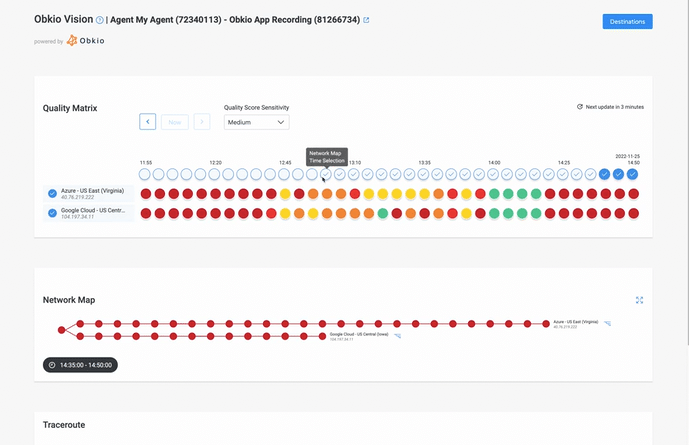

A traceroute will report packet loss if:
1. The packet from the source never reached the router, so a response cannot be sent:
This is a straightforward scenario where the initial packet sent by the source doesn't even make it to the router. The failure occurs in the forward path, indicating an issue between the source and the router.
2. The packet from the source is received by the router but the response is lost on the reverse path:
In this case, the initial packet successfully reaches the router, but the response packet on the reverse path gets lost. It indicates that the router received the packet but encountered difficulties while sending the response back to the source.
3. The packet from the source is received by the router but it decided not to respond with an “ICMP TTL Exceeded” message:
Obviously, reasons A and B correspond to standard packet loss between the source and the router either in the forward path (source to router) or on the reverse path (router to source).
Reason C is special because of something called Rate Limiting. Some routers, but not all of them, have interval rules to limit the number of ICMP TTL Exceeded messages that are sent by the router. Usually, the rule is there to protect the router CPU (Central Processing Units). Sometimes it is configurable, while other times it is not. In some cases, routers never respond with the ICMP messages, as we see in Figure A with hop #5.
A lot of small offices and home routers/firewalls are configured with a rate-limit of 1pps (packet per second) and there is nothing you can do to change that.
Rate limiting is a mechanism where routers control the rate at which certain messages or packets are processed. In the context of traceroute, routers may limit the number of ICMP TTL Exceeded messages they generate to prevent overwhelming the CPU with excessive responses.
In scenarios where routers are configured with rate limits, you might encounter situations where the router intentionally doesn't respond, leading to packet loss in the traceroute results.
Many small offices and home routers/firewalls are configured with rate limits, often set at a low rate like 1 packet per second (1pps). Unfortunately, in some cases, these configurations are not user-adjustable, leaving the rate limit as a fixed parameter.
Understanding these nuances in traceroute results helps in diagnosing where packet loss occurs and why it happens, providing valuable insights for troubleshooting and optimizing network performance.
One way to detect if the drops are related to rate limiting is by changing the rate of the traceroute packets sent by the source.
If by sending at 1pps (1 packet per second) you don’t see drops, but when you increase the rate to 5pps (5 packets per second or 1 packet every 0.2 second), you see drops on some hops, this usually indicates that there is a rate limiting rule. For example, an 80% packet loss rate at 5pps can suggest a 1pps rate limiting configuration.
Explore what is packet loss, how packet loss impacts network performance, and how to reduce packet loss to minimize its impact on businesses.
Learn more

Now, let's move onto the next issues: Latency spikes affecting Routers.
Latency spikes in a network refer to unexpected delays in the transmission of data between devices. When it comes to routers, these spikes can manifest as sudden jumps in response times, disrupting real-time applications and causing frustration.
Let's delve into the causes behind router latency spikes:
Network Congestion: High levels of traffic can overwhelm a router, leading to latency spikes. When the router's capacity is exceeded due to a sudden surge in data, it struggles to process and forward information quickly, causing delays.
Buffer Congestion: Routers use buffers to temporarily store data packets. If these buffers become congested, either due to high traffic or inefficient handling, it can result in delays. When the buffer is full, the router may need to wait before it can process and forward additional packets, leading to latency spikes.
Packet Queuing: Queuing occurs when packets are held in a queue before being forwarded. If there's congestion or if the router is prioritizing certain types of traffic, packets may wait in line, causing delays. The longer a packet waits in the queue, the higher the latency.
Hardware Limitations: The capabilities of the router's hardware play a significant role. If the router's processing power or memory is insufficient to handle the incoming traffic, it can result in latency spikes. Upgrading hardware or optimizing settings may be necessary to address this issue.
Routing Inefficiencies: Inaccurate or suboptimal routing decisions can lead to increased latency. Routers determine the best path for data packets, and if there are errors in the routing tables or if the router takes a less-than-optimal route, it can contribute to latency spikes.
Wireless Interference: In wireless networks, interference from other devices or competing signals can disrupt data transmission, leading to latency spikes. Identifying and mitigating sources of interference is crucial for maintaining a stable wireless connection.
Software Issues: Router operating systems may encounter bugs or glitches that affect their performance. Software issues can contribute to latency spikes, and keeping router firmware up to date is essential to address potential software-related problems.
Quality of Service (QoS) Misconfigurations: QoS settings are designed to prioritize certain types of traffic over others. If QoS is misconfigured or not optimized for the network's requirements, it can lead to latency spikes, particularly during periods of high demand.
Understanding these potential causes of router latency spikes is essential for network administrators when troubleshooting performance issues.
Ever wondered why your internet experience occasionally feels like a rollercoaster ride? Traceroute, our virtual detective, unveils the mysteries behind latency spikes – those sudden delays that throw a wrench into our data's journey. So let's look at a traceroute highlighting a specific router where latency decides to take an unexpected detour.
+---+--------+--------+--------+------+------------------+
| 1 | <1 ms | <1 ms | <1 ms | YourRouter |
| 2 | 5 ms | 5 ms | 5 ms | InternetProviderRouter |
| 3 | 10 ms | 9 ms | 25 ms | BackboneRouter1 |
| 4 | 12 ms | 20 ms | 50 ms | BackboneRouter2 |
| 5 | 100 ms| 110 ms| 150 ms|**Latency Spike** |
| 6 | 15 ms | 10 ms | 8 ms | DestinationServer |
+---+--------+--------+--------+------+------------------+
In this example:
- The first column represents the hop number.
- The second, third, and fourth columns show the round-trip time (latency) for packets to reach each hop.
- The fifth column indicates the router or server name.
At hop 5, there's a noticeable increase in latency, marked as a latency spike. This can be caused by network congestion, packet queuing, or other issues specific to that router. Identifying such spikes helps network administrators pinpoint potential trouble spots in the network and take corrective actions to optimize performance.
Latency spikes are like unexpected traffic jams in the digital highway, causing delays that reverberate through the routers steering our data. From increased buffer usage to compromised throughput, let's navigate the ripple effects of latency spikes on the backbone of our networks.
Delayed Packet Processing: Latency spikes result in delays in processing and forwarding data packets. Routers are responsible for efficiently directing packets to their destinations, and when latency spikes occur, this process is slowed down. As a result, there's a delay in the overall responsiveness of the router.
Increased Buffer Usage: Routers use buffers to temporarily store incoming and outgoing data packets. During latency spikes, the router may experience an increase in the number of packets waiting in the buffer. This can lead to buffer congestion, causing additional delays as the router manages the backlog of packets.
Queueing and Prioritization Issues: Latency spikes can disrupt the normal queuing and prioritization of packets. Queues may become longer, and the router may struggle to prioritize critical traffic over less important data. This can result in inefficient use of the router's resources and further contribute to latency.
Impact on Real-Time Applications: or real-time applications such as online gaming, video conferencing, or VoIP calls, latency spikes can have a pronounced impact. These applications require low latency to ensure smooth and uninterrupted communication. Latency spikes can lead to lag, jitter, and disruptions, degrading the user experience.
Reduced Throughput: Latency spikes can reduce the overall throughput of the router. Throughput is a measure of the amount of data that can be transmitted through the router in a given period. When latency increases, the effective throughput decreases, impacting the speed and efficiency of data transmission.
Quality of Service (QoS) Degradation: QoS mechanisms, which prioritize certain types of traffic over others, may be compromised during latency spikes. Critical traffic may not receive the prioritization it requires, leading to a decline in service quality for applications that rely on specific QoS settings.
Negative User Experience: Latency spikes are often noticeable to end-users, causing frustration and dissatisfaction. Whether it's the web pages taking longer to load, online videos buffering, or online games experiencing lag, users are directly impacted by latency spikes, resulting in a subpar online experience.
Increased Network Vulnerability: In situations where latency spikes are caused by network congestion or inefficiencies, the router's ability to respond to security threats may be compromised. Delays in processing and forwarding packets could potentially make the network more susceptible to certain types of attacks.
We asked a supercomputer “What is latency”, its impact on network performance, and strategies for minimizing it and created this comprehensive guide.
Learn more

ISP routers are intricate systems brimming with various components – CPUs, NPUs (Network Processing Units), ASICs (Application Specific Integrated Circuits), and FPGAs (Field Programmable Gate Arrays). While their primary job is to route packets and maintain routing protocols, the reality is that these routers handle a multitude of tasks concurrently.
- Routing Protocols and Traceroute Responses:
The fundamental purpose of routers is to efficiently route packets and ensure that routing protocols are actively managing the network's topology. However, when it comes to responding to traceroute packets, providing ICMP TTL Exceeded messages isn't always their top priority.
- Resource Allocation Challenges:
Given the complex nature of ISP routers, their CPUs are in constant demand, managing various critical processes simultaneously. Responding to traceroute packets might not take precedence when the CPU is occupied with other essential tasks. In such scenarios, responses may be dropped if the CPU is engaged elsewhere, or there might be delays if critical processes take precedence over generating traceroute responses.
- Latency Spikes and CPU Occupancy:
The consequence of these resource allocation challenges manifests as potential latency spikes, as demonstrated in hop #4 of Figure A. The increase in latency at this hop doesn't necessarily indicate a network-wide issue. Instead, it reflects a momentary delay in responding to traceroute packets due to the router's CPU being engaged in other vital activities.
- No Network Issue Propagation:
Crucially, the latency increase at hop #4 doesn't propagate through every subsequent hop. This selective impact signifies that while a specific router might be momentarily occupied, the overall network's efficiency remains intact. In essence, this nuanced scenario highlights the intricacies of managing the diverse responsibilities of ISP routers and emphasizes that occasional delays in responding to traceroute packets don't necessarily translate into broader network issues.
As we navigate the complexities of ISP routers in the following sections, this understanding becomes pivotal in distinguishing between localized resource challenges and genuine network-wide concerns.
In networks, firewalls are like guardians, shaping the traffic flow. However, when these firewalls decide to block ICMP traffic, the repercussions take form in the shape of packet loss and latency spikes. Let's take a look at how firewall configurations can influence the reliability of traceroutes, impacting the perception of packet loss and latency spikes on routers.
Some networks are configured to block ICMP traffic for various reasons. While this is not a recommended practice, it happens, and when it does, the consequences for traceroutes can be significant. ICMP TTL Exceeded messages, which are crucial for traceroute functionality, might be dropped by a firewall, rendering the traceroute ineffective. Without these messages, traceroutes lack the essential information to map the network path.
A noteworthy caveat for network administrators is the impact of blocking all ICMP traffic, especially with IPv6. Unlike IPv4, where ARP (Address Resolution Protocol) is utilized, IPv6 relies on ICMP for Neighbor Discovery Protocol (NDP). Blocking ICMP traffic in an IPv6 environment not only disrupts traceroutes but can completely impede IPv6 connectivity.
In IPv6, ICMP is integral for functions beyond traceroute responses. ICMPv6 is essential for neighbor discovery, helping devices on the same network identify each other's presence and maintain efficient communication. By blocking ICMP in IPv6, network administrators inadvertently hinder vital network processes, leading to connectivity issues.
To network administrators navigating firewall configurations, the cautionary note is clear: if ICMP traffic blocking is deemed necessary, exercise caution, especially with IPv6. Blocking all ICMP traffic in an IPv6 environment risks severing the vital communication lifeline provided by ICMPv6 NDP. Such a move can have cascading effects, impacting not only traceroutes but the entire IPv6 connectivity.
If a network is configured to block ICMP traffic, including ICMP TTL Exceeded messages that traceroutes depend on, packets may be dropped by firewalls. This can result in incomplete traceroute responses, leading to perceived packet loss in the traceroute analysis. The inability to receive ICMP responses at each hop disrupts the traceroute's ability to map the network path accurately.
When ICMP traffic is blocked, routers may not respond promptly with ICMP TTL Exceeded messages as expected in a standard traceroute. This delay in responding or the absence of responses due to firewall filtering can contribute to latency spikes. The latency between hops may increase as the traceroute packets encounter delays in receiving the necessary acknowledgments from routers.
ICMP is not only crucial for traceroutes but also plays a role in various routing and network diagnostic functions. Blocking ICMP can obscure the visibility into routing anomalies or issues that traceroutes help identify. This lack of insight might hinder network administrators in pinpointing the root causes of packet loss or latency spikes.
In IPv6 environments, blocking all ICMP traffic, as cautioned against in the context of firewalls, can disrupt not only traceroutes but also critical communication processes like ICMPv6 Neighbor Discovery Protocol (NDP). This can lead to broader IPv6 connectivity issues and impact the normal functioning of routers in an IPv6 network.

Now that we've unveiled the intricacies of router packet loss, it's time to equip you with actionable strategies. Troubleshooting and reducing router packet loss can be a challenging yet essential task for maintaining a reliable network. In this section, we'll delve into a curated set of troubleshooting tips designed to identify, address, and diminish packet loss on your network.
Check Physical Connections: Ensure that all physical connections, including cables and ports, are in good condition. Faulty hardware can contribute to packet loss.
Review Network Configuration: Examine the router's configuration settings, checking for misconfigurations or errors. Ensure that routing tables and other network parameters are accurately set.
Monitor Network Traffic: Use network monitoring tools to analyze traffic patterns and identify potential sources of congestion. Addressing network congestion can alleviate packet loss.
Check for Interference: In wireless networks, interference from other devices can cause packet loss. Identify and eliminate sources of interference, and consider adjusting Wi-Fi channels to minimize conflicts.
Implement Quality of Service (QoS): Configure QoS settings to prioritize critical traffic over less time-sensitive data. This helps ensure that important packets receive preferential treatment.
Investigate Router Resources: Examine router resource utilization, including CPU and memory usage. High resource usage may impact packet processing and contribute to packet loss. Consider upgrading hardware if necessary.
Verify ISP Connection: Contact your Internet Service Provider (ISP) to verify the health of your connection. ISP-related issues, such as network congestion or network outages, can contribute to packet loss.
Run Traceroutes and Ping Tests: Conduct traceroutes and ping tests to identify specific hops or nodes experiencing packet loss. This helps pinpoint where in the network the issue is occurring.
Consider Redundancy and Load Balancing: Introduce redundancy and load balancing to distribute traffic across multiple paths. This can help mitigate the impact of packet loss on a single route.
Review Firewall Configurations: Check firewall settings to ensure that they are not excessively restrictive. Blocking legitimate traffic can contribute to packet loss. Consider adjusting firewall rules as needed.
Use Packet Loss Detection Tools: Employ specialized packet loss detection tools that continuously monitor and analyze network performance. Tools like Obkio's Network Monitoring tool can provide real-time insights into packet loss occurrences to help you proactively detect and troubleshoot router packet loss.
By systematically applying these tips, you can troubleshoot and reduce router packet loss, ensuring a more stable and reliable network. Remember to approach the troubleshooting process methodically, starting with basic checks and progressively delving deeper into network components and configurations.

Troubleshooting and reducing router latency spikes is crucial for maintaining a responsive and efficient network. Here are some tips to help you identify and address latency issues:
Check Network Traffic: Analyze network traffic patterns to identify periods of congestion. Latency spikes can occur during high traffic, impacting the router's ability to process and forward packets quickly.
Review QoS Settings: Ensure that Quality of Service (QoS) settings are appropriately configured. QoS prioritizes certain types of traffic, helping to reduce latency for critical applications.
Inspect Hardware Resources: Monitor the router's hardware resources, including CPU and memory usage. High resource utilization can contribute to latency spikes. Consider upgrading hardware if necessary.
Optimize Routing Tables: Review and optimize routing tables to ensure efficient packet forwarding. Inaccuracies or suboptimal routes can contribute to latency spikes.
Consider Load Balancing: Implement load balancing to distribute traffic across multiple paths. This can help prevent congestion on a single route, reducing the likelihood of latency spikes.
Minimize Packet Queuing: Evaluate and adjust packet queuing settings. Long queues can introduce delays, leading to latency spikes. Optimize queue management for smoother data transmission.
Run Ping Tests and Traceroutes: Conduct ping tests and traceroutes to identify specific hops or nodes where latency spikes occur. This helps pinpoint the location of latency issues in the network.
Optimize Buffer Management: Review and optimize buffer management settings. Efficient buffer usage is crucial for handling traffic spikes without introducing significant latency.
Utilize Network Monitoring Tools: Implement network monitoring tools, like Obkio's Network Monitoring tool to continuously track latency metrics. Real-time insights can help identify patterns and proactively address potential latency spikes.
By applying these tips systematically, you can troubleshoot and reduce router latency spikes, creating a network environment that prioritizes responsiveness and minimizes delays. Approach the troubleshooting process methodically, starting with basic checks and progressively diving into more advanced configurations and optimizations.
Lost packets? No problem! Follow our guide and master the art of troubleshooting packet loss and say goodbye to network issues for good!
Learn more

In wrapping up our discussion on network complexities, routers emerge as pivotal players. We've dissected issues like packet loss and latency spikes, shedding light on the intricacies of these challenges.
As we wrap up this expedition, it's evident that the art of monitor router performance is central to a network's performance. From the nuts and bolts of router functionality to the nuances of ICMP traffic and firewall settings, our aim has been to arm network administrators with practical insights, tools and tips for troubleshooting and optimizing router efficiency.
Enter Obkio's Network Monitoring tool, offering a streamlined approach to network enhancement without unnecessary complexity. Obkio is an end-to-end Network Monitoring and Troubleshoot solution designed to monitor network, device, and application performance. Addressing concerns related to packet loss and latency spikes becomes more intuitive, allowing for a seamless and efficient network environment.
For a visual representation of your network paths, Obkio's Visual Traceroutes tool provides clarity without compromising sophistication. Identify and navigate potential obstacles with ease, ensuring optimized routing configurations.

Networks may be complex. But Obkio makes network monitoring easy. Monitor, measure, pinpoint, troubleshoot, and solve network problems.
- 14-day free trial of all premium features
- Deploy in just 10 minutes
- Monitor performance in all key network locations
- Measure real-time network metrics
- Identify and troubleshoot live network problems



























 Obkio Blog
Obkio Blog