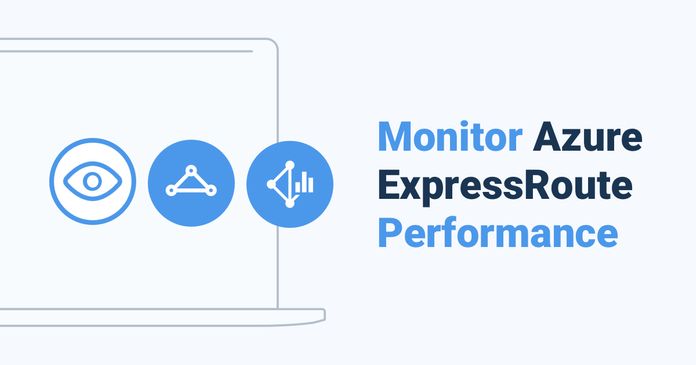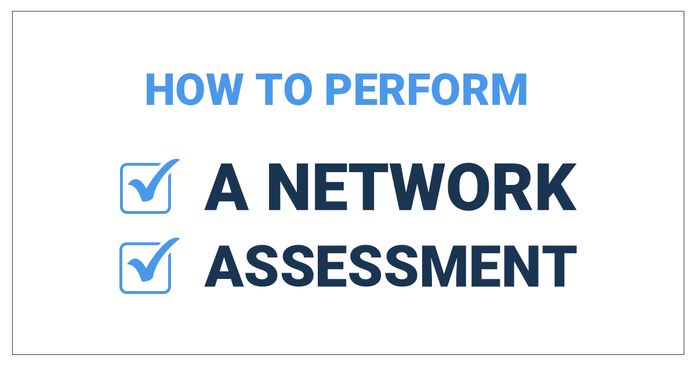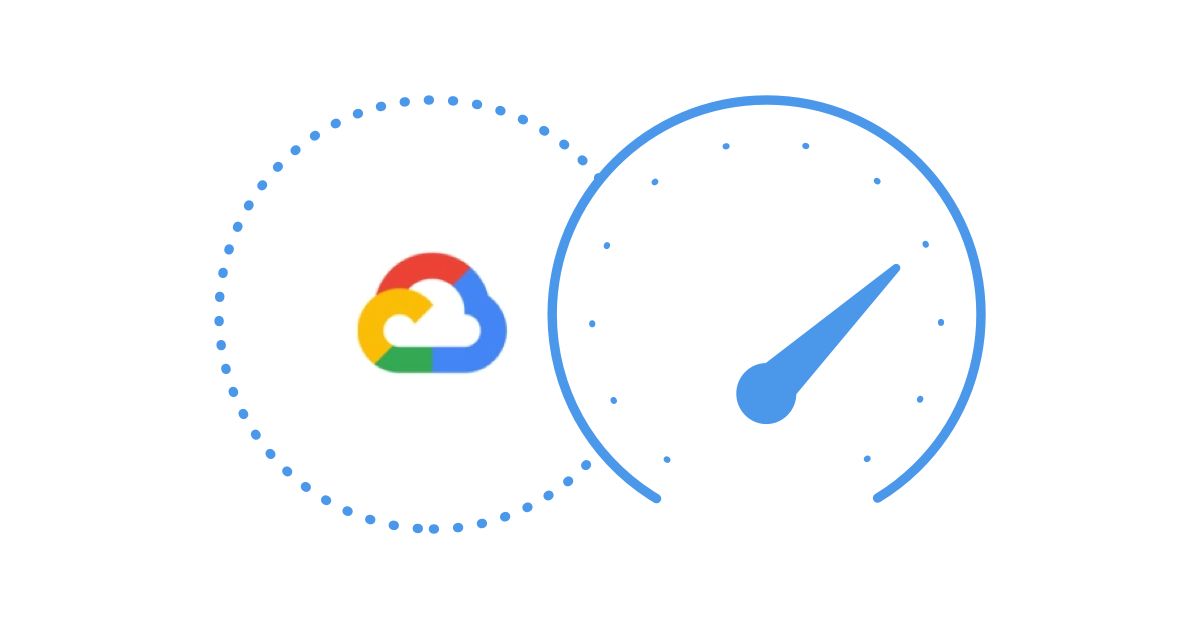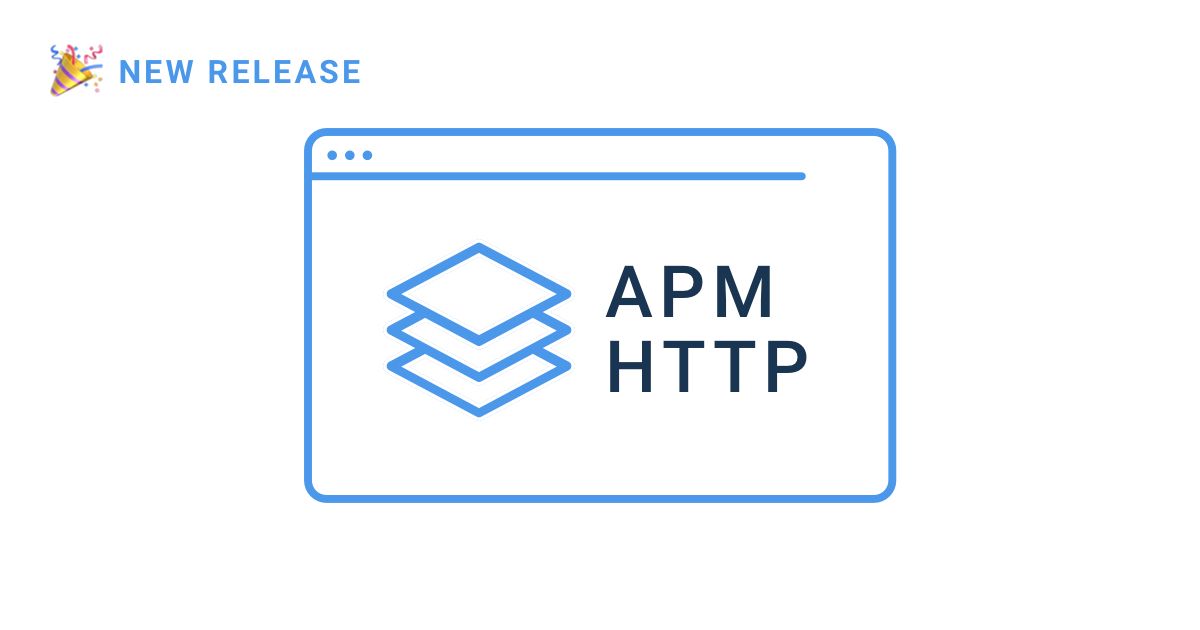Table of Contents
Table of Contents
Dynamics 365 CRM has become a vital tool for organizations to effectively manage customer relationships, streamline processes, and drive growth. However, to fully leverage the power of Dynamics 365 CRM, it is crucial to ensure optimal performance. Slow-loading pages, sluggish response times, and system bottlenecks can hamper productivity, frustrate users, and impact customer satisfaction.
To address these challenges and maintain peak performance, proactive speed optimization through performance monitoring is essential. By continuously monitoring key performance metrics and promptly identifying and resolving performance issues, businesses can maximize the efficiency and usability of their Dynamics 365 CRM instance.
Performance monitoring plays a pivotal role in maintaining a smooth and responsive Dynamics 365 CRM environment. Here are a few reasons why it's crucial:
1. User Experience Optimization: A slow-performing CRM system can lead to frustration among users, impacting their productivity and overall satisfaction. By monitoring performance metrics, businesses can identify bottlenecks and address them proactively, providing users with a seamless experience.
2. Enhanced Productivity: A well-optimized Dynamics 365 CRM instance ensures that users can efficiently perform their tasks, such as accessing customer information, creating records, or generating reports. Improved system performance translates into increased productivity across the organization.
3. Customer Satisfaction: Dynamics 365 CRM serves as a critical tool for managing customer interactions and delivering exceptional service. A slow or unresponsive CRM system can hinder customer service representatives from promptly addressing customer needs. By monitoring and optimizing performance, businesses can deliver a superior customer experience.
4. Cost Savings: Performance issues in Dynamics 365 CRM can have financial implications for organizations. System slowdowns may lead to wasted employee hours, decreased productivity, and missed business opportunities. By proactively monitoring performance and promptly addressing issues, businesses can mitigate these costs.
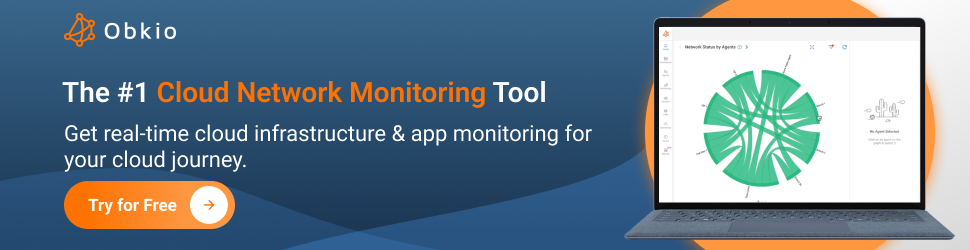
Proactive speed optimization goes beyond reactive troubleshooting. It involves continuously monitoring performance metrics, establishing performance goals, and implementing optimization strategies. Here are some key benefits of proactive speed optimization:
1. Early Detection of Performance Issues: Proactive monitoring allows businesses to identify potential performance issues before they impact users. By closely monitoring key performance indicators, businesses can detect early warning signs of slowdowns, bottlenecks, or resource constraints, enabling timely intervention.
2. Improved System Scalability: Scalability is essential to accommodate growing data volumes and user loads. Proactive speed optimization helps identify performance limits and capacity thresholds, enabling businesses to plan and implement scalability measures in advance.
3. Optimal Resource Utilization: By monitoring system resources like CPU usage, memory consumption, and database queries, organizations can identify areas of resource inefficiency. This information can guide optimization efforts, ensuring optimal resource allocation and utilization.
4. Data-Driven Decision Making: Performance monitoring provides valuable insights into system behavior, usage patterns, and performance trends. These insights empower organizations to make informed decisions about infrastructure investments, software upgrades, and system optimizations based on concrete data.
In the following sections, we will explore best practices for proactive speed optimization in Dynamics 365 CRM. From network monitoring and infrastructure optimization to database performance tuning and security considerations, we'll delve into actionable strategies to ensure your Dynamics 365 CRM instance operates at its peak performance.
Dynamics 365 is a cloud-based Software-as-a-Service (SaaS) solution managed by Microsoft. With this version, the responsibility for infrastructure management lies with Microsoft. When troubleshooting performance issues in Dynamics 365, you need to focus on application performance monitoring and internal monitoring within the application itself.
Application Performance Monitoring: Implement tools or services that allow you to monitor and analyze the performance of your Dynamics 365 instance. Application Performance Monitoring includes tracking key performance metrics, such as response time, page load time, and user concurrency. By closely monitoring these metrics, you can detect and address any performance issues specific to your usage and configuration.
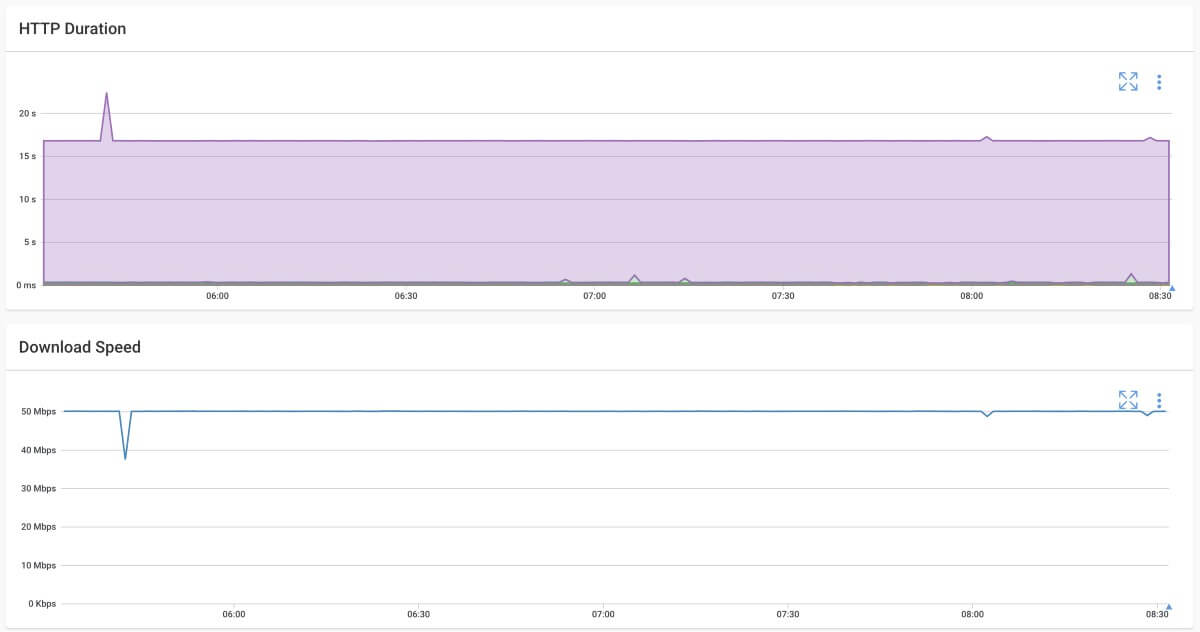
Internal Monitoring: Leverage the built-in monitoring capabilities provided by Dynamics 365. This may include diagnostic logging, performance counters, or tracing features available within the application. These internal monitoring tools allow you to gather insights into system behavior, identify performance bottlenecks, and troubleshoot specific areas within the application.

Network Assessment: In some cases, performance issues in Dynamics 365 can be related to network problems or issues with accessing the application's demanding services. Conducting a network assessment can help identify any network-related bottlenecks, latency issues, or connectivity problems that may impact performance. Evaluate network performance and ensure adequate bandwidth and stable connectivity to optimize your experience with Dynamics 365.
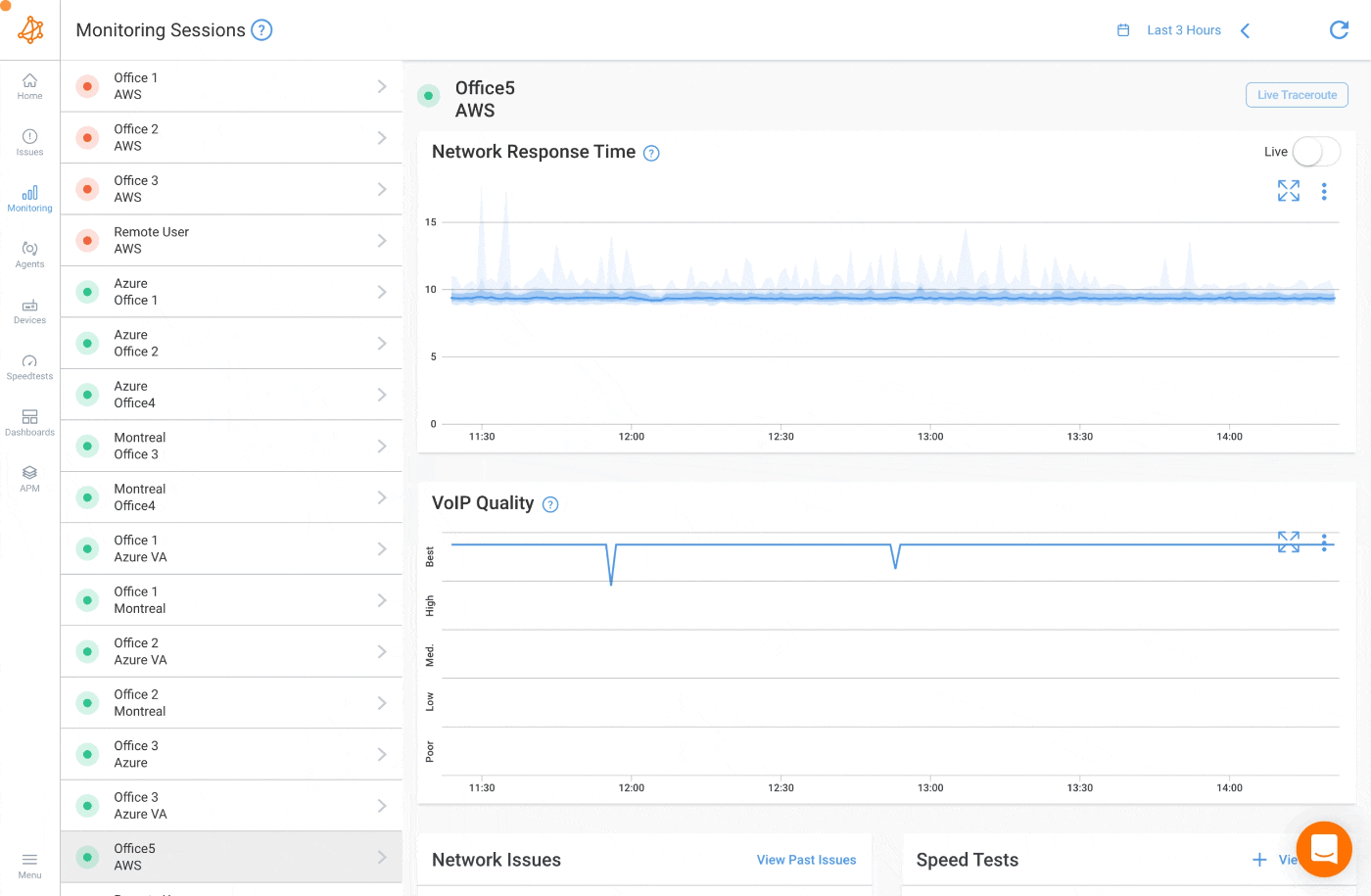
Dynamics CRM encompasses various deployment options, including cloud-hosted, on-premises, and SaaS deployments. With updates and changes in branding, it can be confusing as these versions are now often referred to as Dynamics 365. When troubleshooting performance issues in these versions, consider evaluating your network, infrastructure, and the application itself.
- Network Evaluation: Assess your network infrastructure and connectivity. Determine if there are any network-related issues, such as high latency, packet loss, or bandwidth limitations that may impact performance. Network evaluation helps ensure stable and efficient communication between client devices and the CRM application.
- Infrastructure Assessment: For on-premises deployments, evaluate the infrastructure supporting your Dynamics CRM instance. Consider the hardware resources, including servers, storage, and networking components, to ensure they meet the performance requirements of your CRM system. Optimize hardware configurations, such as CPU, memory, and storage, to enhance performance and responsiveness.
- Application Troubleshooting: Examine the CRM application itself to identify any configuration issues, inefficient customizations, or problematic workflows that may impact performance. Analyze database performance, query optimization, and indexing strategies to ensure efficient data retrieval and storage operations. Consider implementing database maintenance tasks, such as index optimization or data archiving, to maintain optimal performance.
By understanding the specific version of Dynamics CRM you are working with, whether it's Dynamics 365 or another deployment option, you can tailor your troubleshooting approach accordingly. Focus on the relevant areas, such as application performance monitoring for Dynamics 365, or network assessment, infrastructure evaluation, and application troubleshooting for other versions.
Remember to leverage the available documentation, support resources, and community forums specific to your Dynamics CRM version to gather insights, best practices, and guidance for troubleshooting performance issues effectively.
When experiencing performance issues in Dynamics 365, it's essential to evaluate network performance. Network-related problems can significantly impact the speed and responsiveness of your CRM system. Here are some troubleshooting steps to address network performance issues:
Learn the essential techniques, steps, and tools for network troubleshooting with our ultimate survival guide. Keep your network running smoothly and secure.
Learn more

- Network Assessment: Conduct a thorough assessment of your network infrastructure. Identify potential bottlenecks, such as network congestion, high latency, or packet loss. Use network monitoring tools to measure network performance and identify areas of concern.
- Bandwidth and Connectivity: Ensure that you have sufficient bandwidth to handle the CRM traffic. Evaluate the connection between client devices and the CRM servers, checking for stability and reliability. If necessary, work with your network team or service provider to optimize bandwidth and improve connectivity.
- Firewall and Proxy Settings: Examine your firewall and proxy configurations to ensure they are correctly configured for optimal CRM performance. Misconfigured settings can introduce unnecessary network latency or restrict access to necessary CRM services. Adjust settings as needed to streamline network traffic and ensure smooth communication with the CRM servers.

Infrastructure plays a vital role in Dynamics 365 performance, especially in on-premises or hosted deployments. Assessing the infrastructure can help identify and address performance bottlenecks. Consider the following troubleshooting steps:
- Hardware Resources: Evaluate the hardware resources supporting your Dynamics 365 deployment. Verify that servers, storage, and networking components meet the recommended specifications. Insufficient hardware resources can lead to performance degradation. Upgrade hardware or adjust resource allocations if necessary.
- Datacenter Location (SaaS): For SaaS deployments, where the datacenter is located can impact performance. Consider selecting a datacenter that is geographically close to your primary user base. This reduces network latency and improves response times. Consult with your cloud service provider to understand the available datacenter options.
- Application Customizations: Review any customizations made to the Dynamics 365 application. Examine custom workflows, JavaScript code, and system configurations. Inefficient customizations or complex business logic can introduce performance bottlenecks. Simplify or optimize customizations where possible to improve overall system performance.
The database is at the core of Dynamics 365, and database performance directly affects system speed. Troubleshooting database performance issues involves analyzing various aspects of data management. Consider the following steps:
- Number of Records: Evaluate the number of records in your CRM system, as large datasets can impact performance. Archive or purge unnecessary data to reduce the database size. Use data management tools within Dynamics 365 or third-party solutions to efficiently handle data archiving and purging processes.
- Reports and Dashboards: Identify any resource-intensive reports or dashboards that may affect performance. Review the complexity of queries, the number of records processed, and the frequency of refreshing. Optimize reports and dashboards by fine-tuning queries, caching data, or scheduling refreshes during off-peak hours.
- Automated Processes: Evaluate automated processes, such as workflows, plugins, or Power Automate (formerly Microsoft Flow) flows. Review the design and efficiency of these processes, ensuring they are optimized for performance. Minimize unnecessary or overlapping processes and consider asynchronous execution where applicable.
- Database Indexing: Analyze database indexes to ensure they are properly configured. Identify queries that are performing poorly and create or adjust indexes to improve query performance. Regularly maintain and optimize indexes to ensure efficient data retrieval.

By systematically troubleshooting network performance issues, infrastructure considerations, and database performance factors, you can identify and resolve performance bottlenecks in Dynamics 365. Remember to involve the appropriate teams, such as network administrators, infrastructure specialists, and database administrators, to collaboratively address the issues and optimize the system's overall performance.
When facing performance issues in Dynamics 365, it's important to identify the root cause to effectively address the problem. By following a systematic approach and using a checklist of key considerations, you can pinpoint the underlying factors impacting performance.
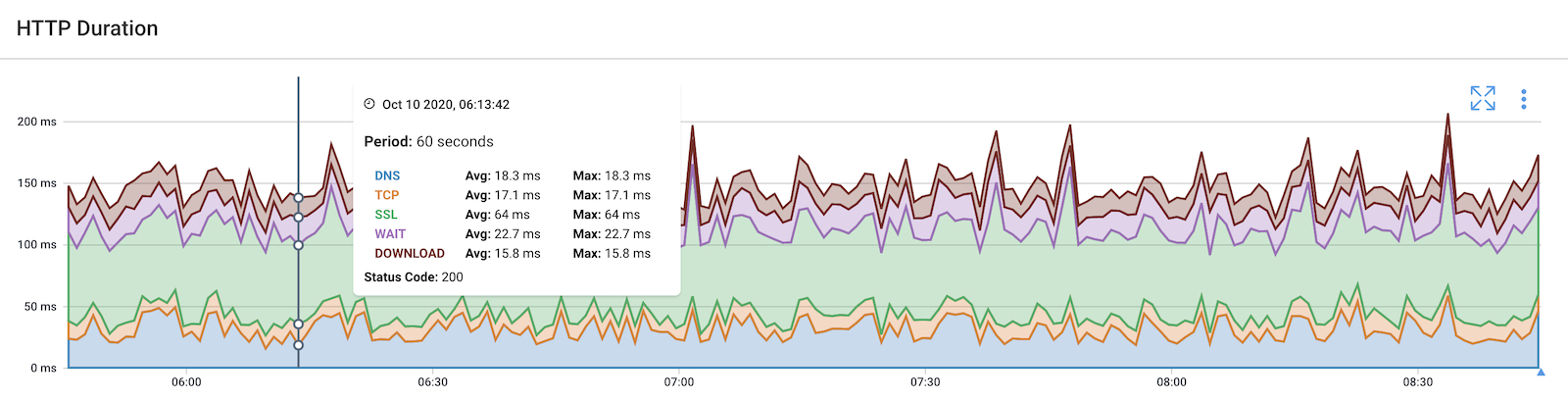
Here are some examples to help you find the root cause:
- Identify the Specific Problem Area: Determine if the performance issue is occurring in a specific module, form, view, or process within Dynamics 365. Narrowing down the affected area helps focus troubleshooting efforts and potential optimizations.
- Observe Time-Specific Patterns: Note if the performance problem occurs consistently at a particular time of day. This observation can indicate potential issues related to high user load, scheduled processes, or system maintenance activities that coincide with the recurring performance degradation.
- Analyze Specific Situations: Determine if the performance issue is specific to certain situations, such as a particular dashboard, record, or entity. Evaluate the complexity and data volume associated with these elements, as they may contribute to slower response times.
- Evaluate Data Volume: Assess the number of records or amount of data being analyzed within reports or entities. Large datasets can impact performance, so consider implementing data archiving or purging strategies to reduce the load on the system.
- User Comparison: Determine if the performance issue affects all users or if it is specific to certain individuals. Consider whether the issue occurs consistently across different locations, such as at the office or at home, as network connectivity and bandwidth variations can influence performance.
- Browser Comparison: Compare performance across different web browsers to determine if the issue is browser-specific. Some browsers may have compatibility issues or handle JavaScript differently, leading to varying performance experiences.
- Monitor HTTP Response Time: Install an Application Performance Monitoring (APM) tool capable of monitoring HTTP response times. Compare the response times of Dynamics 365 with other similar applications to identify any significant performance gaps that may require attention.
- Evaluate Page Loading Time:Assess the loading time of different pages within Dynamics 365. Identify if certain pages consistently take longer to load, as this could indicate potential performance bottlenecks related to customizations or heavy data processing.
- Check System Logs: Review the system logs and error messages within Dynamics 365 to identify any specific error codes or warnings related to the performance issue. These logs can provide valuable insights into potential underlying problems or misconfigurations.
- Review Customizations and Plugins: Evaluate any customizations, plugins, or integrations within Dynamics 365. Determine if any of these customizations are causing performance bottlenecks, such as inefficient workflows, poorly optimized plugins, or complex business logic. Consider disabling or optimizing these components as necessary.
- Assess JavaScript Usage: Examine the JavaScript code used in Dynamics 365, particularly within form scripts or web resources. Check for any inefficient or resource-intensive JavaScript functions or libraries that may impact performance. Optimize or streamline the JavaScript code where possible.
- Monitor Database Performance: Monitor the performance of the underlying database used by Dynamics 365. Evaluate the database size, indexes, and query execution plans. Identify slow-running queries or inefficient database configurations that may contribute to performance degradation. Optimize database performance by implementing proper indexing strategies and periodic maintenance tasks.
- Consider CRM Solution Complexity: Assess the complexity of your CRM solution, including the number of custom entities, workflows, and relationships. A highly complex solution may require additional resources to process and load data, potentially impacting performance. Simplify or streamline the solution architecture where feasible.
- Review Integration Points: Evaluate any integrations with external systems or services. Poorly optimized integrations or connectivity issues with external systems can impact overall performance. Review the integration setup, communication protocols, and data transfer processes to identify and resolve any bottlenecks.
- Analyze Third-Party Solutions: If you have installed third-party solutions or extensions within Dynamics 365, assess their impact on performance. Some solutions may introduce additional overhead or compatibility issues that affect overall system performance. Disable or optimize any unnecessary or poorly performing third-party solutions.
- Monitor System Resources: Monitor the utilization of system resources such as CPU, memory, and disk I/O on the servers hosting Dynamics 365. High resource utilization can lead to performance degradation. Identify resource-intensive processes or system configurations and optimize them accordingly.
By following this checklist and considering specific examples, you can systematically evaluate different factors to uncover the root cause of Dynamics 365 performance issues. Keep in mind that each situation may require unique considerations and further investigation. Engage with your IT team, system administrators, or Dynamics 365 consultants to assist in diagnosing and resolving the identified performance challenges.
To effectively monitor and optimize the performance of Dynamics 365, it's essential to track relevant performance metrics across different categories. By focusing on network, infrastructure, and internal performance metrics, you can gain insights into the system's health and identify areas for improvement. Let's explore the key performance metrics for each category:
- Network Latency: Measure the time it takes for data to travel from client devices to the Dynamics 365 servers and back. Lower latency values indicate better network performance.
- Network Bandwidth: Monitor the amount of data that can be transmitted over the network in a given period. Adequate bandwidth ensures smooth and responsive communication between clients and the CRM servers.
- Packet Loss: Track the percentage of data packets lost during transmission to measure packet loss. Lower packet loss values indicate a more reliable network connection.
- Network Throughput: Measure the amount of data transferred per unit of time. Higher network throughput enables faster data exchange and reduces loading times.
- Server CPU Usage: Monitor the utilization of CPU resources on the servers hosting Dynamics 365. High CPU usage may indicate a need for additional processing power.
- Server Memory Usage: Track the amount of memory consumed by Dynamics 365 processes on the servers. High memory usage can impact system performance and responsiveness.
- Disk I/O Operations: Measure the rate of input/output operations on the server's disk. Monitoring disk I/O helps identify any potential bottlenecks affecting data read and write operations.
- Server Availability: Monitor the uptime and availability of the Dynamics 365 servers. High availability ensures that the system is accessible to users without interruptions.
- Page Load Time: Measure the time it takes to load Dynamics 365 pages. Lower page load times contribute to a smoother user experience.
- API Response Time: Monitor the response time of APIs used by Dynamics 365. Faster API responses contribute to improved system performance and data retrieval.
- Workflow Execution Time: Track the time taken to execute workflows within Dynamics 365. Optimizing workflow execution times can improve overall system responsiveness.
- JavaScript Execution Time: Measure the time taken to execute JavaScript code within Dynamics 365. Efficient JavaScript execution contributes to faster form rendering and user interactions.

By regularly monitoring these performance metrics, you can identify trends, detect anomalies, and proactively address potential performance issues in the network, infrastructure, and internal components of Dynamics 365. Utilize appropriate monitoring tools or services to collect and analyze these metrics, allowing you to optimize the system's performance and deliver a seamless user experience.
To effectively optimize the performance of your Dynamics 365 CRM instance, it is essential to have a solid understanding of the performance metrics and indicators that influence its speed and responsiveness. By monitoring these key components, you can gain valuable insights into the system's performance and detect areas that require attention. Let's explore the fundamental aspects of Dynamics 365 CRM performance monitoring.

- Response Time: Response time refers to the time taken for the system to respond to user requests, such as loading a page, performing a search, or executing a workflow. Monitoring response time helps gauge the overall system performance and identify potential bottlenecks that cause delays.
- Concurrency and User Load: Monitoring the number of concurrent users and their activity levels is crucial to understanding the system's capacity and resource usage. Tracking concurrent user load helps identify peak usage periods, assess system scalability, and ensure optimal resource allocation.
- Server Health and Resource Utilization: Monitoring server health metrics such as CPU usage, memory utilization, disk I/O, and network bandwidth provides insights into resource consumption patterns. Identifying resource-intensive processes or servers helps optimize resource allocation, ensuring smooth system performance.
- Database Performance: The performance of the underlying database is critical for Dynamics 365 CRM. Monitoring database-related metrics like query execution time, database size, and indexing efficiency helps identify areas for performance improvement, such as query optimization and database maintenance.
In the context of Dynamics 365 CRM performance optimization, network monitoring plays a crucial role. The network infrastructure connecting users to the CRM instance can have a significant impact on overall system performance.
For organizations still utilizing Legacy On-Premises Dynamics CRM, monitoring the network infrastructure is essential to ensure optimal performance. Here are some key networking considerations:
- Bandwidth and Network Latency: Monitor network bandwidth utilization and latency. Insufficient bandwidth or high network latency can result in slow response times and hinder user experience. By closely monitoring these metrics, you can identify potential network bottlenecks and take necessary actions to optimize network connectivity.
- Firewall and Proxy Settings: Examine firewall and proxy configurations to ensure they are appropriately configured for efficient communication between client devices and the Dynamics CRM server. Misconfigured firewall rules or proxy settings can introduce network bottlenecks and impact CRM performance.
- VPN and Remote Access Performance: If users access the Legacy On-Premises Dynamics CRM system through VPN or remote access, monitor the performance of these connections. Network instability or high latency in VPN or remote access scenarios can negatively affect CRM performance, leading to slow response times and decreased productivity.
With the shift to cloud-based Dynamics 365 CRM deployments, application performance monitoring becomes crucial for ensuring optimal network connectivity and user experience. Here are some key elements to consider:
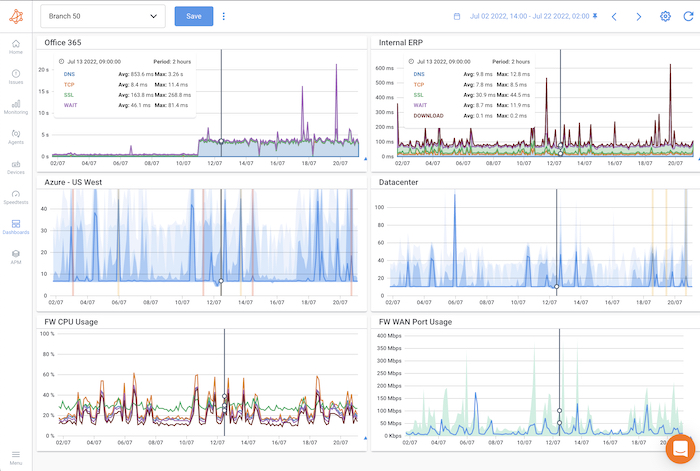
- Network Latency and Connectivity: Continuously monitor network latency and connectivity between user devices and the Dynamics 365 CRM cloud servers. By closely monitoring these metrics, you can identify any network-related issues that may impact CRM performance and take appropriate actions to optimize connectivity.
- Content Delivery Networks (CDNs): Utilize CDNs to deliver CRM resources, such as JavaScript libraries, CSS files, and images, to users. CDNs help reduce network latency by caching and serving content from servers located closer to the users, enhancing the overall performance of Dynamics 365 CRM.
- Global Availability and Data Centers: If your organization operates in multiple regions, consider the geographical distribution of Dynamics 365 CRM data centers. Monitoring the availability and performance of data centers in different regions ensures optimal network connectivity and reduces latency for users in diverse locations.
- Network Security: Ensure that network security measures, such as firewalls, intrusion detection systems, and secure access controls, are appropriately implemented. These security measures should protect CRM data without negatively impacting network performance.
By proactively monitoring the network infrastructure and optimizing network connectivity, organizations can enhance the overall performance of their Dynamics 365 CRM instance. Monitoring Legacy On-Premises Dynamics CRM networking considerations and employing effective application performance monitoring techniques for cloud-based deployments are essential steps toward achieving optimal CRM performance.
In addition to network monitoring, optimizing the underlying infrastructure of your Dynamics 365 CRM instance is vital for achieving enhanced performance. By ensuring that the infrastructure is properly configured and scalable, you can provide a smooth and responsive user experience. Let's explore some key considerations for infrastructure optimization.
Learn how to monitor network performance of Microsoft Azure ExpressRoute between your on-premise infrastructure, up to the Microsoft cloud.
Learn more

As your organization grows and your CRM usage expands, it's important to ensure that your Dynamics 365 CRM instance can scale effectively. Consider the following scalability factors:
- Hardware Resources: Evaluate the hardware resources supporting your CRM instance, including servers, storage, and networking components. Ensure that your infrastructure can accommodate the anticipated user load and data volume without resource bottlenecks.
- Cloud-based Deployments: If you are leveraging a cloud-based deployment of Dynamics 365 CRM, such as Microsoft Azure, take advantage of the scalability features provided by the cloud provider. Configure your CRM instance to scale automatically based on demand, adjusting resources dynamically to match the workload.
- Virtualization and Containerization: Explore virtualization and containerization technologies, such as virtual machines or Docker containers, to optimize resource utilization and simplify scalability. These technologies allow you to allocate resources efficiently and rapidly scale your CRM environment as needed.
Optimizing the hardware requirements and configurations of your CRM infrastructure can significantly impact performance. Consider the following best practices:
- CPU and Memory: Ensure that your servers have sufficient CPU and memory resources to handle the expected workload. Monitor CPU utilization and memory usage to identify potential bottlenecks. If necessary, consider upgrading hardware or adjusting resource allocations.
- Storage Considerations: Dynamics 365 CRM heavily relies on database storage for storing data and files. Optimize storage configurations by utilizing fast and reliable storage options, such as solid-state drives (SSDs) or storage area network (SAN) solutions. Regularly monitor storage capacity to avoid performance degradation due to limited disk space.
- Network Configuration: Configure network settings, such as network adapters, switches, and routers, to support high-speed and reliable data transfer between servers and client devices. Implement load balancing techniques to distribute network traffic evenly and optimize network performance.
Caching mechanisms can significantly enhance the speed and responsiveness of your Dynamics 365 CRM instance. By storing frequently accessed data or resources in cache, you can reduce the need for repeated database queries or server requests. Consider the following caching strategies:
- Browser Caching: Leverage browser caching by specifying appropriate cache-control headers for static resources, such as JavaScript files, CSS files, and images. This allows the client's browser to store these resources locally, reducing the need for repeated downloads and improving page load times.
- Server-Side Caching: Implement server-side caching mechanisms to store frequently accessed data in memory, reducing the load on the database and improving response times. Utilize technologies like in-memory caching or distributed caching solutions to accelerate data retrieval and processing.
By optimizing the infrastructure supporting your Dynamics CRM instance and leveraging caching mechanisms, you can significantly improve the system's performance and responsiveness. In the next section, we will explore techniques for database performance tuning to further enhance the speed of your CRM system.
The database is a critical component of Dynamics CRM, and optimizing its performance can significantly impact the overall speed and responsiveness of your CRM system. By implementing effective database performance tuning techniques, you can ensure efficient data retrieval and storage operations. Let's explore some key considerations for enhancing database performance.
- Indexing Strategies: Properly configured indexes can greatly improve query performance. Analyze query execution plans and identify frequently executed queries that can benefit from additional indexes. Consider utilizing clustered and non-clustered indexes strategically to optimize data retrieval.
- Query Optimization: Review and optimize the database queries used by your CRM system. Identify long-running or resource-intensive queries and optimize them by adjusting query structure, rewriting queries, or creating efficient joins. Regularly monitor query performance to detect any potential bottlenecks.
- Database Maintenance: Perform routine database maintenance tasks to ensure the database remains optimized. Regularly update statistics, rebuild or reorganize indexes, and remove unnecessary or obsolete data. These tasks can help maintain optimal database performance over time.
As your Dynamics 365 CRM instance accumulates data, it's important to manage database growth effectively. Consider the following strategies:
- Data Archiving and Purging: Implement data archiving and purging strategies to remove outdated or unnecessary data from the production database. Archiving historical data can help reduce the size of the active database, resulting in faster query performance and improved overall system performance.
- Partitioning: If your database supports partitioning, consider partitioning large tables based on logical divisions, such as date ranges or geographical regions. Partitioning can enhance query performance by allowing the database to scan smaller segments of data rather than the entire table.
- Monitoring Database Growth: Regularly monitor the growth of your CRM database. Set up alerts or notifications to be notified when the database size reaches certain thresholds. This allows you to proactively manage database growth and take necessary actions, such as increasing storage capacity or implementing data archiving strategies.
By optimizing database configurations, implementing effective indexing and query optimization strategies, and managing database growth, you can ensure the efficient performance of your Dynamics 365 CRM instance. In the next section, we will explore the impact of security and access control on CRM performance.
While ensuring the security of your Dynamics 365 CRM instance is essential, it's important to strike a balance between security measures and system performance. Overly restrictive access controls or inefficient security configurations can impact the speed and responsiveness of your CRM system. Let's explore some considerations for optimizing security without sacrificing performance.
- Role-Based Access Control (RBAC): Implement RBAC to provide users with the appropriate access rights based on their roles and responsibilities. Fine-tune role assignments to ensure that users have the necessary access privileges without unnecessary restrictions. Regularly review and refine role definitions to align with evolving business needs.
- Record-Level Security: Utilize record-level security features provided by Dynamics 365 CRM to restrict access to specific records based on criteria such as owner, team, or business unit. Define security roles and permissions carefully to strike a balance between data protection and performance.
- Bulk Data Operations: When performing bulk data operations, such as imports, exports, or data updates, consider temporarily relaxing access controls to improve performance. Temporarily disabling or adjusting security restrictions during these operations can significantly speed up the process, but remember to reinstate them afterward to maintain data integrity.
- Authentication and Single Sign-On (SSO): Leverage modern authentication methods, such as Azure Active Directory, to streamline user authentication and improve overall system performance. Implement SSO to minimize the need for repeated authentication prompts, reducing user friction and improving productivity.
- Secure Network Connectivity: Ensure secure network connectivity between client devices and the CRM server using encrypted communication protocols, such as HTTPS. Implement secure access controls, such as firewalls and intrusion detection systems, to protect against unauthorized access without compromising performance.
- Regular Security Audits and Monitoring: Conduct regular security audits and monitoring to identify potential security vulnerabilities or misconfigurations that may impact performance. Implement intrusion detection and prevention systems to proactively detect and mitigate security threats without introducing significant performance overhead.
By striking the right balance between security requirements and system performance, you can ensure that your Dynamics 365 CRM instance remains both secure and responsive. In the next section, we will explore the availability of third-party tools for performance monitoring that can further enhance your proactive speed optimization efforts.
Network issues can significantly impact the performance of Dynamics 365. Addressing network-related challenges and implementing optimization techniques can help ensure smooth communication between client devices and the CRM servers.
“As an example of network optimization in action, we recently worked with a customer who sought to improve the performance of their ERP. By migrating their network to Software-Defined Wide Area Networking (SD-WAN) and implementing the network monitoring tool Obkio, they were able to achieve significant results. The customer saw a remarkable reduction in latency, with their ERP system experiencing a latency decrease of over 50%. This improvement greatly enhanced their user experience and productivity, allowing for smoother data access and faster response times within their ERP environment.”
Learn the essential techniques, steps, and tools for network troubleshooting with our ultimate survival guide. Keep your network running smoothly and secure.
Learn more

Consider the following strategies to optimize Dynamics 365 performance by addressing network issues:
Load balancing plays a crucial role in distributing network traffic evenly across multiple servers. By implementing load balancing techniques, you can improve performance and ensure that requests are efficiently handled. Consider the following load balancing options:
- Network Load Balancer: Implement a network load balancer to distribute incoming requests across multiple Dynamics 365 servers. This helps prevent any single server from becoming overwhelmed and optimizes resource utilization.
- DNS Load Balancing: Utilize DNS load balancing to distribute requests based on DNS resolution. By configuring multiple IP addresses for the Dynamics 365 URL, DNS servers can alternate between these addresses, effectively distributing traffic.
Optimizing network connectivity is essential to reduce latency and ensure smooth communication between client devices and the CRM servers. Consider the following steps:
- Network Performance Monitoring: Regularly monitor network performance metrics, such as latency, packet loss, and throughput. Utilize network monitoring tools to identify and address network bottlenecks or connectivity issues.
- Quality of Service (QoS): Implement Quality of Service mechanisms to prioritize network traffic for Dynamics 365. This helps ensure that critical CRM traffic receives sufficient bandwidth and is not affected by other less important network traffic.
- Bandwidth Optimization: Optimize available bandwidth to support the demands of Dynamics 365. Consider implementing compression techniques, traffic prioritization, or bandwidth management solutions to improve network efficiency.
Learn how to use Obkio Network Monitoring to help IT Teams troubleshoot and solve a variety of network problems affecting users working from home.
Learn more

If you are accessing Dynamics 365 through a Virtual Private Network (VPN), VPN performance can have a significant impact on the user experience. Consider the following strategies to optimize VPN performance:
- VPN Configuration Review: Review the VPN configuration to ensure it is optimized for Dynamics 365 traffic. Evaluate settings such as encryption algorithms, authentication methods, and tunneling protocols to maximize performance.
- VPN Split Tunneling: Consider implementing split tunneling for VPN connections to allow direct internet access for non-CRM traffic. This reduces the load on the VPN and improves performance for Dynamics 365 access.
While optimizing network performance, it is essential to maintain robust network security measures. Consider the following network security considerations:
- Firewall Configuration: Ensure that firewalls are configured to allow necessary traffic for Dynamics 365. Examine firewall rules and settings to prevent unnecessary blocking or restrictions that may impact performance.
- Intrusion Detection and Prevention Systems (IDPS): Implement IDPS to monitor network traffic and detect any unauthorized or malicious activity. Regularly update and maintain the IDPS to ensure optimal performance and security.
By addressing network issues and optimizing network connectivity, load balancing, VPN performance, and network security considerations, you can improve the overall performance of Dynamics 365. Regularly monitor and evaluate network performance to identify and mitigate any potential bottlenecks that may impact the user experience.
Learn how to perform a network assessment with Obkio Network Monitoring to optimize network performance for a new service deployment or migration.
Learn more

Internal issues within Dynamics 365 can significantly impact the system's performance. By addressing factors such as JavaScript usage, the number of records and entities, reports, apps, and legacy workflows, you can optimize the performance and enhance the user experience. Let's explore some strategies to optimize Dynamics 365 performance by addressing internal issues:

Legacy workflows in Dynamics 365 can introduce performance bottlenecks due to their synchronous execution nature. Consider migrating these workflows to Power Automate (formerly Microsoft Flow) to take advantage of asynchronous execution, which can greatly improve system performance. Power Automate offers a more scalable and efficient approach for automating processes, reducing the burden on the CRM system.
JavaScript customizations in Dynamics 365 can impact performance, particularly if they involve complex logic or heavy data processing. To optimize performance, consider the following steps:
- Disable Unnecessary Scripts: Review and disable any JavaScript scripts that are no longer needed or that do not contribute significantly to the functionality. This reduces the overhead of script execution and improves the overall system performance.
- Optimize JavaScript Code: Analyze and optimize existing JavaScript code to make it more efficient. Minimize unnecessary DOM manipulations, reduce unnecessary API calls, and streamline code execution. Consider using libraries or frameworks that optimize JavaScript performance.
- Load Scripts Asynchronously: If you have multiple JavaScript files, load them asynchronously to prevent blocking the rendering and processing of other page elements. This allows the CRM system to load and respond faster, enhancing the user experience.
The number of records and entities in Dynamics 365 can impact system performance. To optimize performance in this area:
- Data Archiving and Purging: Regularly review and archive or purge outdated or unnecessary data. This reduces the database size and improves query performance. Utilize data management tools within Dynamics 365 or third-party solutions to automate data archiving and purging processes.
- Entity and Field Optimization: Evaluate the necessity of each entity and field in your CRM system. Remove any unused or redundant entities and fields to streamline data storage and improve system performance.
Reports and apps can contribute to performance issues in Dynamics 365. Consider the following strategies for optimization:
- Report Performance Tuning: Optimize resource-intensive reports by refining the queries, reducing the number of records processed, and caching data where applicable. Schedule report execution during off-peak hours to minimize the impact on system performance.
- App Design Best Practices: Follow best practices for app design to ensure efficient performance. Avoid unnecessary customizations, optimize data retrieval and processing logic, and leverage default functionality whenever possible. This reduces the complexity and enhances the performance of your apps.
Wherever possible, leverage the functionality provided by default solutions in Dynamics 365. Utilize standard entities, fields, and workflows, as they are optimized and thoroughly tested by Microsoft. Customizations and complex workflows should be implemented only when necessary, minimizing the impact on performance.
By addressing internal issues within Dynamics 365, such as JavaScript usage, the number of records and entities, reports, apps, and legacy workflows, you can optimize system performance and deliver a more responsive user experience. Regularly review and optimize these internal aspects to ensure the long-term performance and scalability of your Dynamics 365 deployment.
To ensure optimal performance and responsiveness of your Dynamics 365 CRM instance, it's essential to establish a proactive speed optimization strategy. This involves implementing effective performance monitoring practices, setting performance goals, and regularly analyzing performance data. Let's explore some best practices to help you proactively optimize the speed of your CRM system.
- Define Key Performance Indicators (KPIs): Identify the performance metrics and indicators that are most relevant to your organization's CRM usage. This could include response time, page load time, concurrency, or any other specific metrics that align with your business objectives.
- Choose the Right Monitoring Tools: Invest in robust performance monitoring tools that provide real-time insights into your CRM system's performance. Look for tools that offer comprehensive monitoring capabilities, customizable dashboards, and alerting mechanisms to promptly notify you of performance deviations.
- Monitor Continuously: Performance monitoring should be an ongoing practice rather than a one-time effort. Implement real-time or near real-time monitoring to track performance metrics continuously and gain timely visibility into any performance issues.
- Establish Baselines: Capture baseline performance metrics during periods of normal CRM usage. This establishes a benchmark for comparison and helps identify deviations from the norm, enabling proactive detection of performance issues.
- Define Performance Goals: Set specific performance goals aligned with your organization's requirements and user expectations. For example, you may establish a target for response time or page load time that ensures a smooth user experience.
- Establish Service Level Agreements (SLAs): Create SLAs that outline acceptable performance thresholds and response times. These SLAs can serve as performance benchmarks and provide a framework for evaluating CRM performance against defined standards.
- Periodically Review and Adjust Goals: Regularly assess the effectiveness of your performance goals and benchmarks. As your CRM usage evolves or user expectations change, it may be necessary to refine or adjust your performance targets to ensure they remain relevant.
- Load Testing: Conduct periodic load testing to evaluate your CRM system's performance under different user loads. This helps identify performance bottlenecks and capacity limitations, enabling you to optimize resources and ensure scalability.
- Root Cause Analysis: When performance issues occur, perform detailed root cause analysis to identify the underlying factors contributing to the problem. This could involve examining server logs, database queries, or network metrics to pinpoint the source of the performance degradation.
- Trend Analysis: Analyze historical performance data to identify trends and patterns. Look for recurring performance issues or gradual performance degradation over time. This helps you proactively address potential bottlenecks before they impact users.
By implementing these best practices, you can establish a proactive performance monitoring strategy, set meaningful performance goals, and gain valuable insights into your Dynamics 365 CRM system's speed and responsiveness. In the next section, we will explore the importance of network monitoring in the context of Dynamics 365 CRM performance optimization.
Optimizing the performance of your Dynamics 365 CRM instance is crucial for delivering a seamless user experience and maximizing productivity. By implementing proactive speed optimization strategies and utilizing effective performance monitoring techniques, you can ensure that your CRM system operates at its peak performance. Let's summarize the key takeaways from this article.
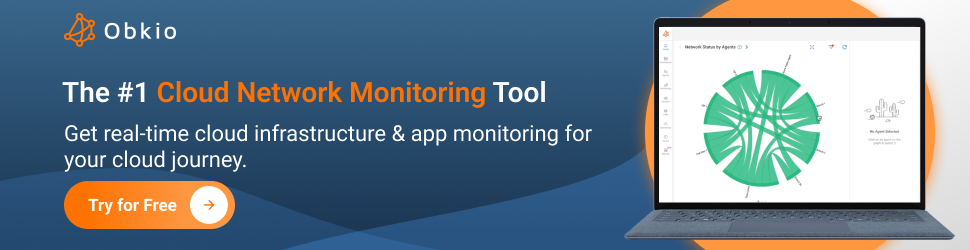
- Proactive Speed Optimization: Adopt a proactive approach to performance optimization by continuously monitoring key performance metrics, establishing performance goals, and conducting regular performance testing and analysis.
- Network Monitoring: Pay close attention to network infrastructure, whether for Legacy On-Premises Dynamics CRM or cloud-based deployments. Monitor network bandwidth, latency, firewall configurations, and VPN performance to ensure optimal network connectivity.
- Infrastructure Optimization: Optimize the underlying infrastructure supporting your Dynamics 365 CRM instance. Consider scalability requirements, hardware configurations, and caching mechanisms to enhance system performance and responsiveness.
- Database Performance Tuning: Implement effective database performance tuning techniques, such as indexing strategies, query optimization, and database maintenance. Manage database growth and consider archiving strategies to maintain optimal performance over time.
- Security and Access Control: Balance security requirements with system performance by utilizing role-based access control, record-level security, and optimizing security configurations. Regularly audit security measures and ensure secure network connectivity without sacrificing performance.
- Third-Party Tools: Explore third-party performance monitoring tools that offer comprehensive monitoring capabilities, customizable dashboards, and advanced alerting features. Select a tool that aligns with your specific monitoring needs and integrates seamlessly with your CRM environment.
- Cloud-based Deployments: If using cloud-based Dynamics 365 CRM, leverage cloud-native monitoring capabilities, auto-scaling features, and multi-region deployments. Utilize performance metrics, diagnostics, and APM tools provided by your cloud platform for effective monitoring and optimization. Microsoft Cloud Monitoring is also useful.
By following these best practices, you can proactively identify and address performance issues, ensuring that your Dynamics 365 CRM system delivers optimal speed and responsiveness.
Remember that optimizing performance is an ongoing process. Regularly review and refine your performance monitoring strategy, adapt to changing user needs and CRM usage patterns, and stay updated with the latest tools and techniques available for performance optimization.

Implementing these best practices will empower you to provide an exceptional user experience, enhance productivity, and maximize the value of your Dynamics 365 CRM investment.


























 Obkio Blog
Obkio Blog