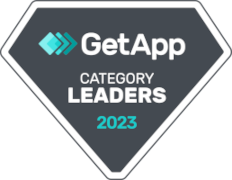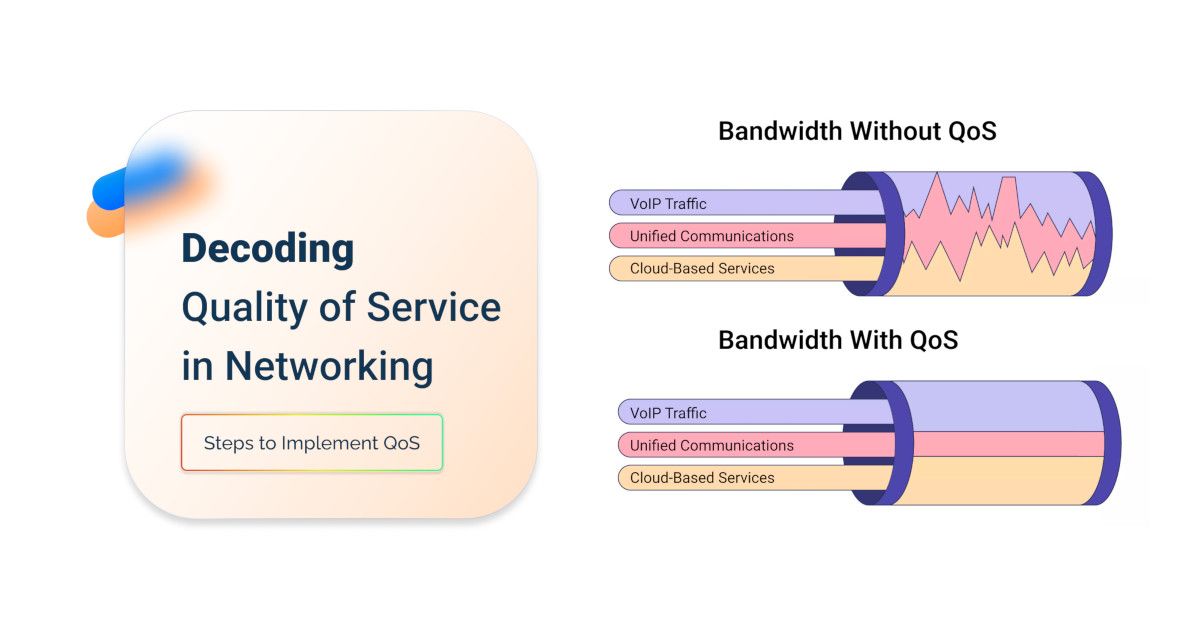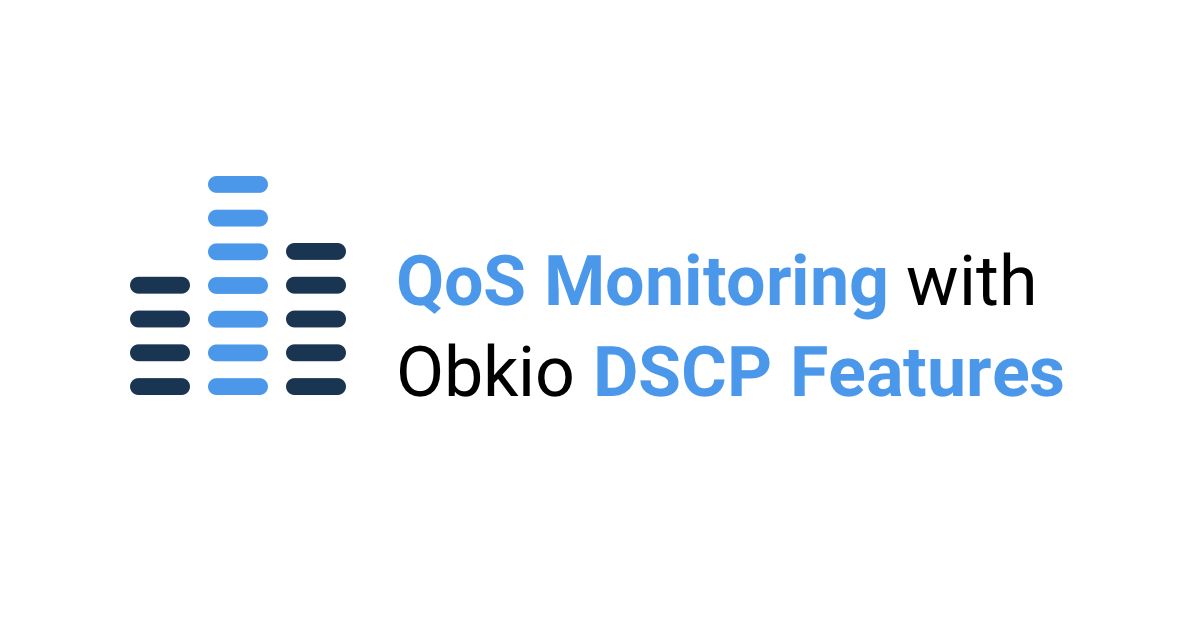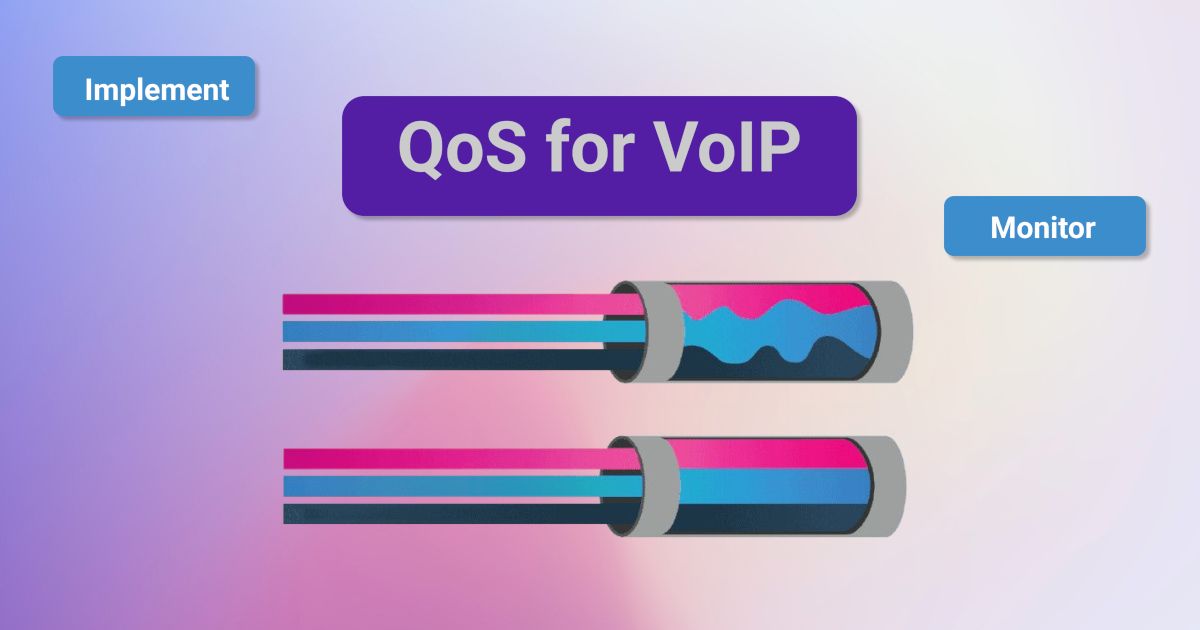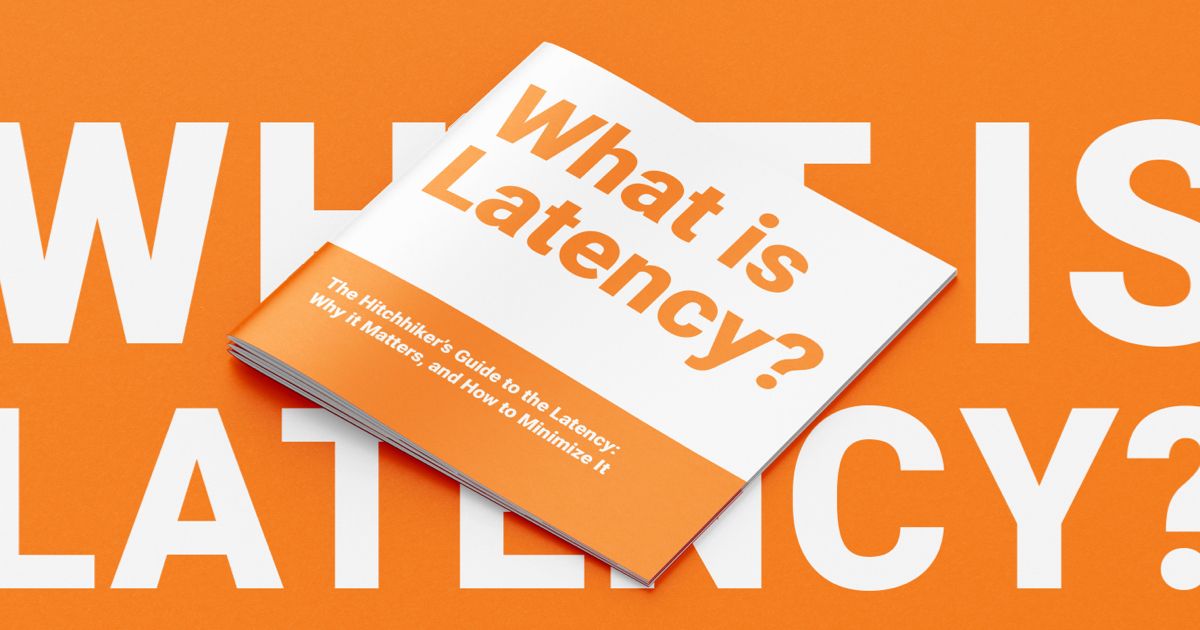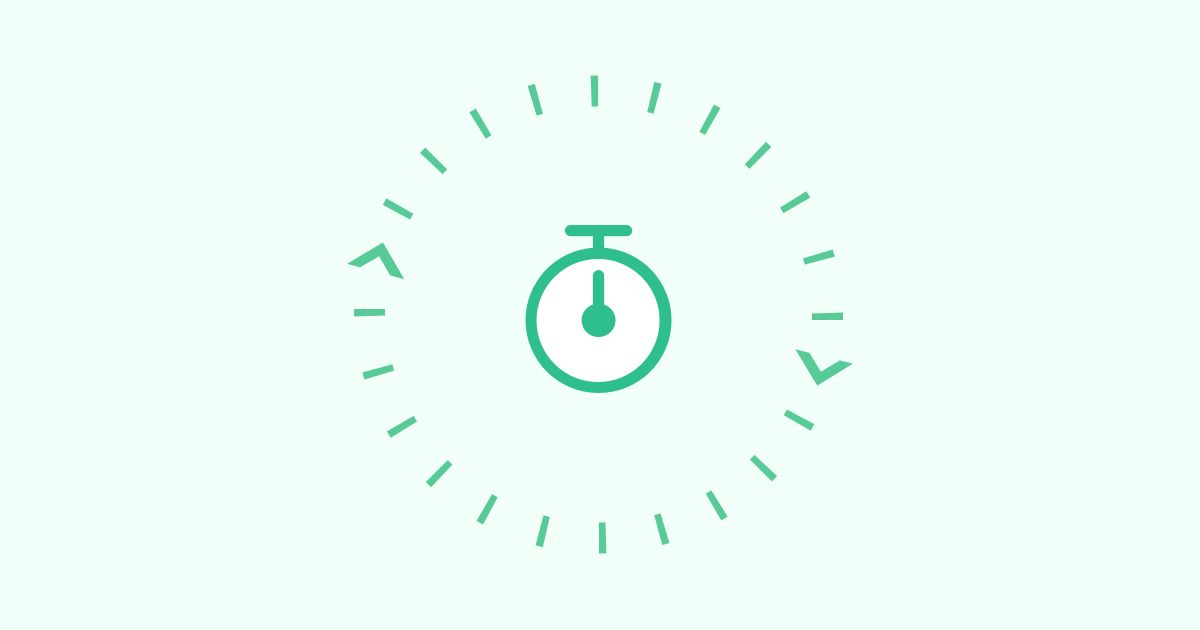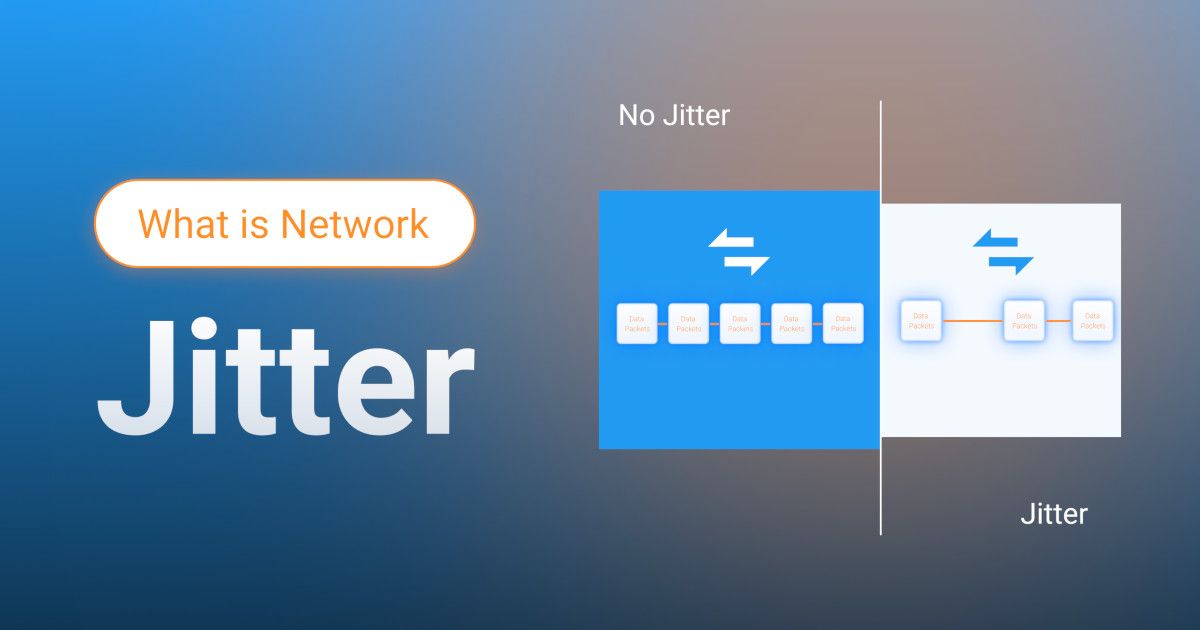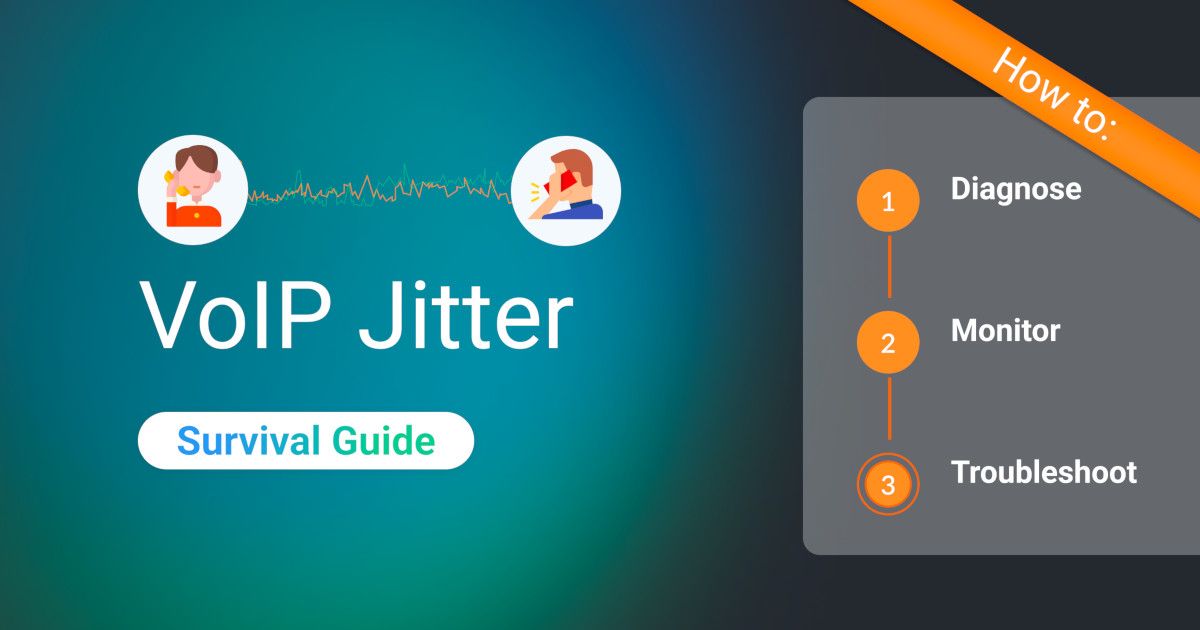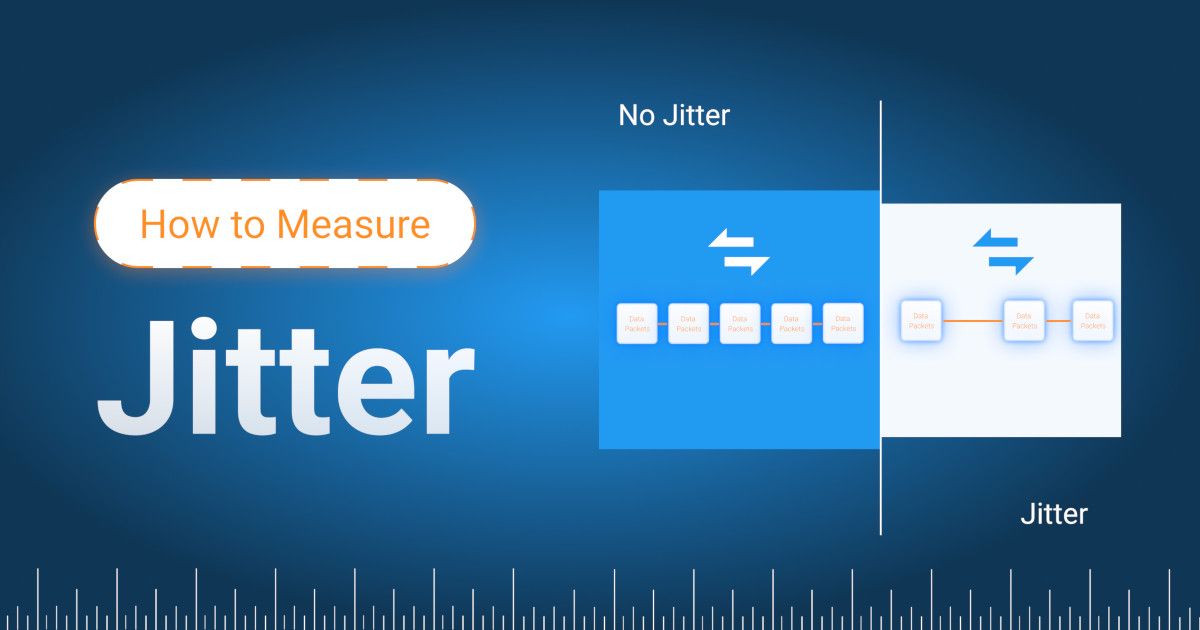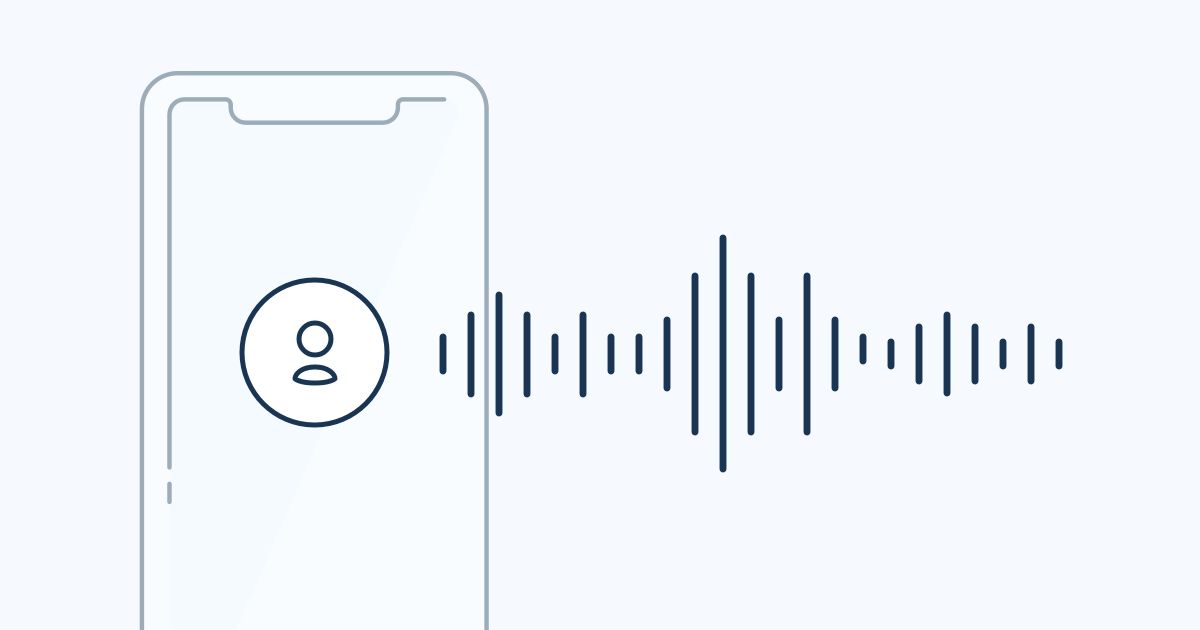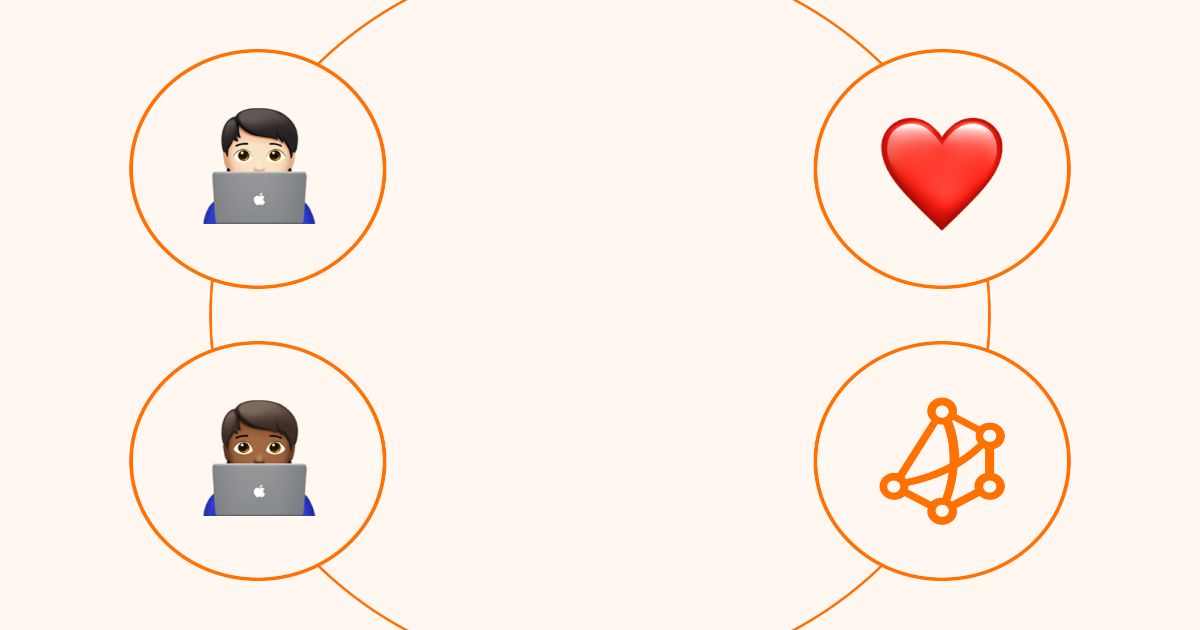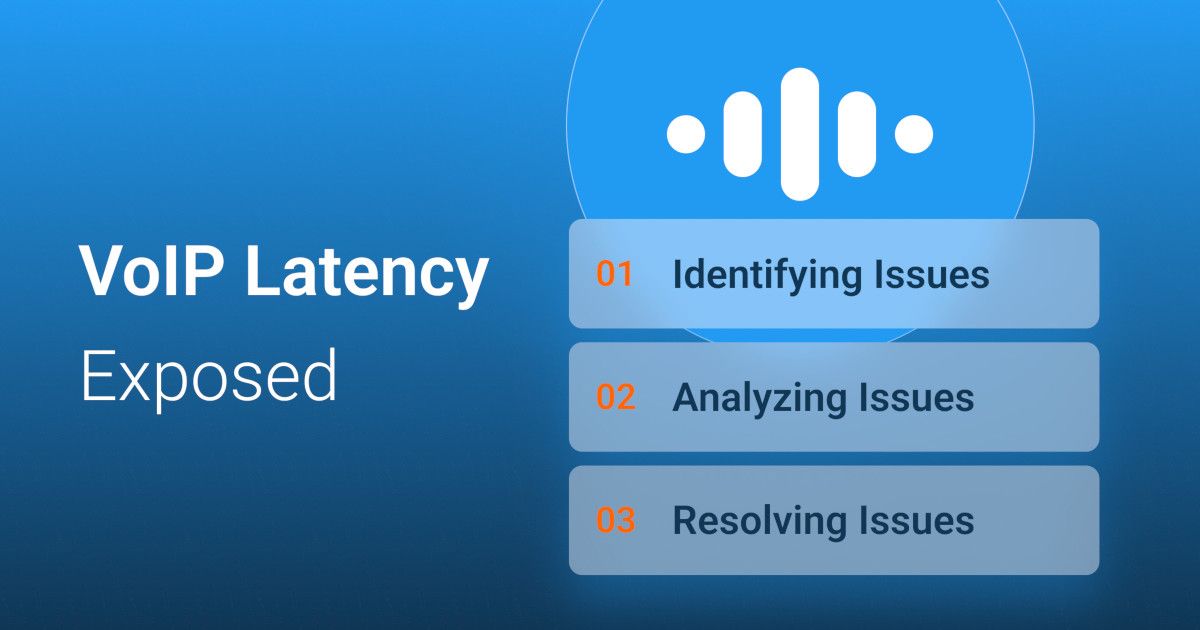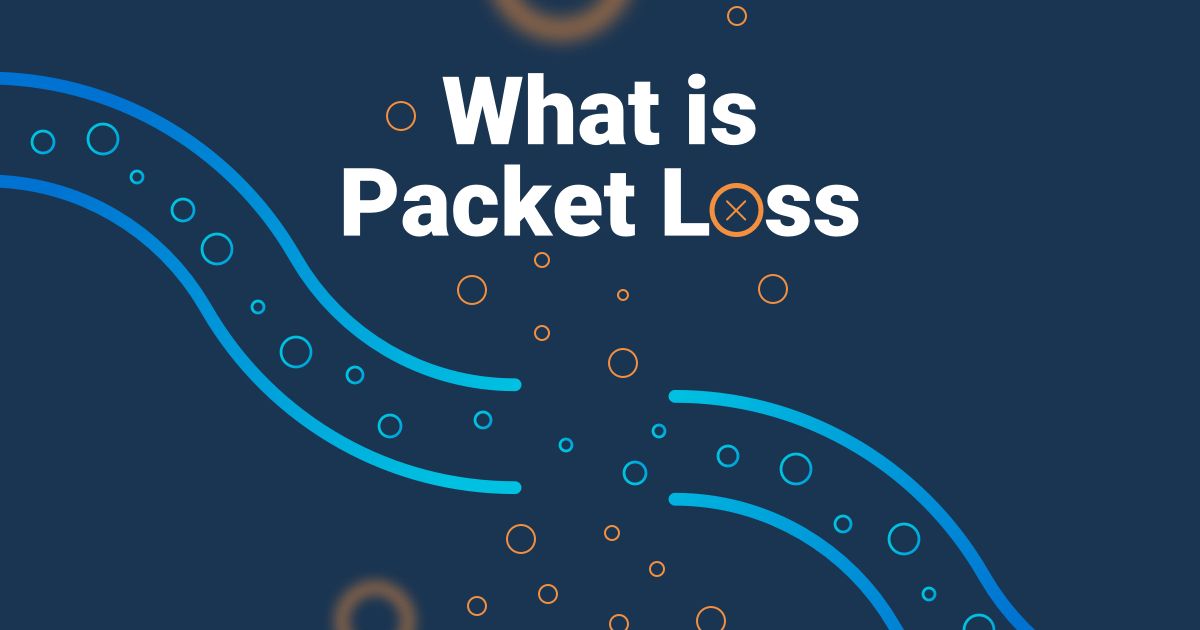The Simplest
QoS Monitoring Tool For Businesses
Guaranteeing Proper QoS Configuration and Optimal Performance for Sensitive Traffic

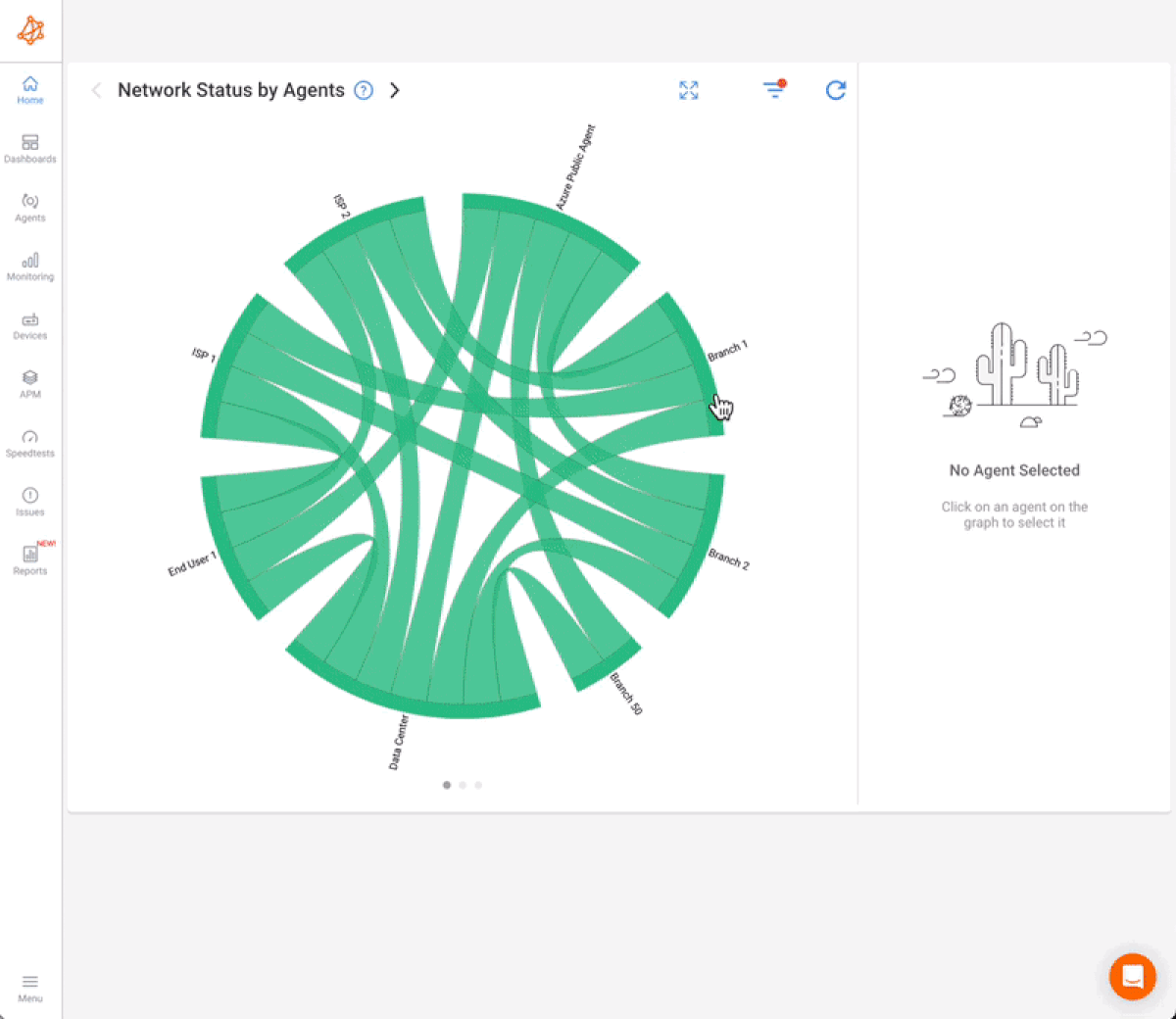
Ensure Your Quality Of Service is Configured & Performing With End-to-End QoS Monitoring
Obkio is the simplest Network and QoS Monitoring Tool on the market.
Even though some people think MPLS is dead outdated, it’s not gone and neither is QoS. Still today, Quality of Service (QoS) remains crucial for ensuring the quality of apps like VoIP and Microsoft Teams within internal networks.
QoS prioritizes sensitive traffic for sensitive application in cases of network congestion but is notoriously hard to troubleshoot when issues arise. Most people will try to troubleshoot with complex packet capture tools like Wireshark. But there’s an easier way.
Obkio is the simplest network QoS monitoring tool available, ensuring your most critical applications, like VoIP and Microsoft Teams, perform optimally even during congestion.
Obkio simplifies QoS monitoring with a distributed agent-based solution. Monitoring Agents are deployed in key network locations and exchange continious synthetic traffic to test DSCP code propagation, ensure QoS is configured correctly and measure performance by Class of Service (CoS).
No Matter Your Network Issue
We've Got the Network QoS Testing & Monitoring Solution For You
Obkio's solution is designed to be the easiest Network and QoS Monitoring Tool on the market, making it the ideal choice for businesses of all sizes, from IT professionals working from home to managing the complexities of large-scale corporate networks.
- 14-Day Proof Of Concept
- Single and home offices
- SMEs with less than 3 locations
- Mid to large multisite networks
- MSPs & large businesses
- Non-Profit Organizations
- Colleges and Universities
Check out our plans, all available with a free 14-day trial, no credit card required!




Deploy QoS Monitoring in Minutes
Start Your Free Trial. Deploy Obkio. Monitor QoS in 10 Minutes.
Experience stress-free network monitoring with Obkio! Setting up your Network and QoS Monitoring Tool has never been easier. With our user-friendly onboarding wizard, you can get started in just 10 minutes. Enjoy a 14-day free trial with full access to all premium features—no technical headaches, just seamless performance.
Need more help? Schedule a demo or onboarding session with our network experts to enhance your monitoring skills.
Take the first step – Start Your Free Trial with Obkio now!
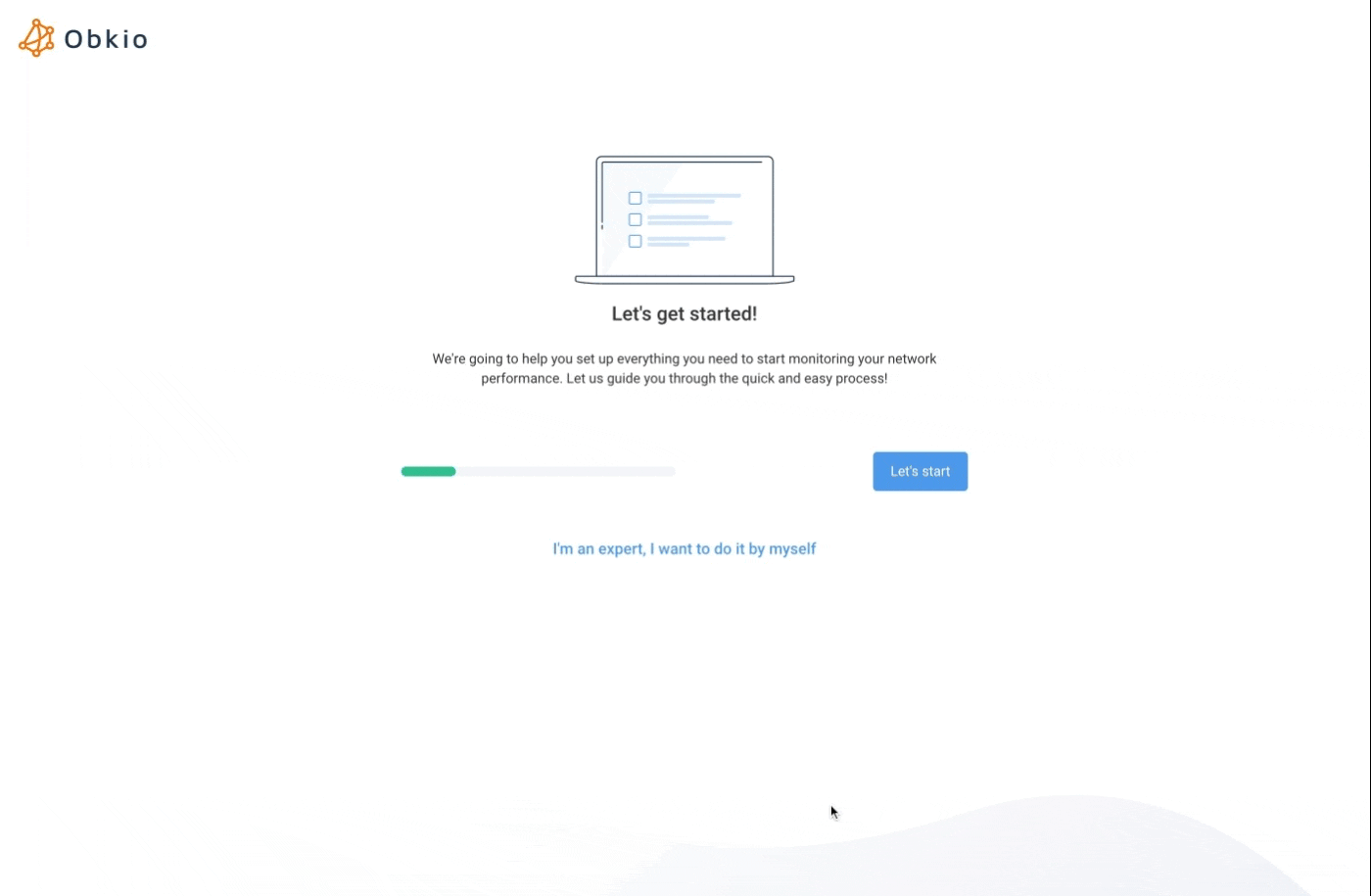



End-to-End Network Performance & QoS Monitoring
Deploy Monitoring Agents and monitoring QoS using DSCP Codes and CoS.
Obkio’s Onboarding Wizard will help you deploy the first Monitoring Agents you’ll need to start monitoring end-to-end network performance. Monitoring Agents are unique software deployed in key network locations (head offices, remote offices, data centers), which continuously exchange synthetic traffic to monitor performance.
The Monitoring Agents also communicate using DSCP codes, testing all codes to verify proper QoS configuration. Additionally, Obkio can measure performance by Class of Service (CoS), providing a comprehensive view of your network's QoS performance.
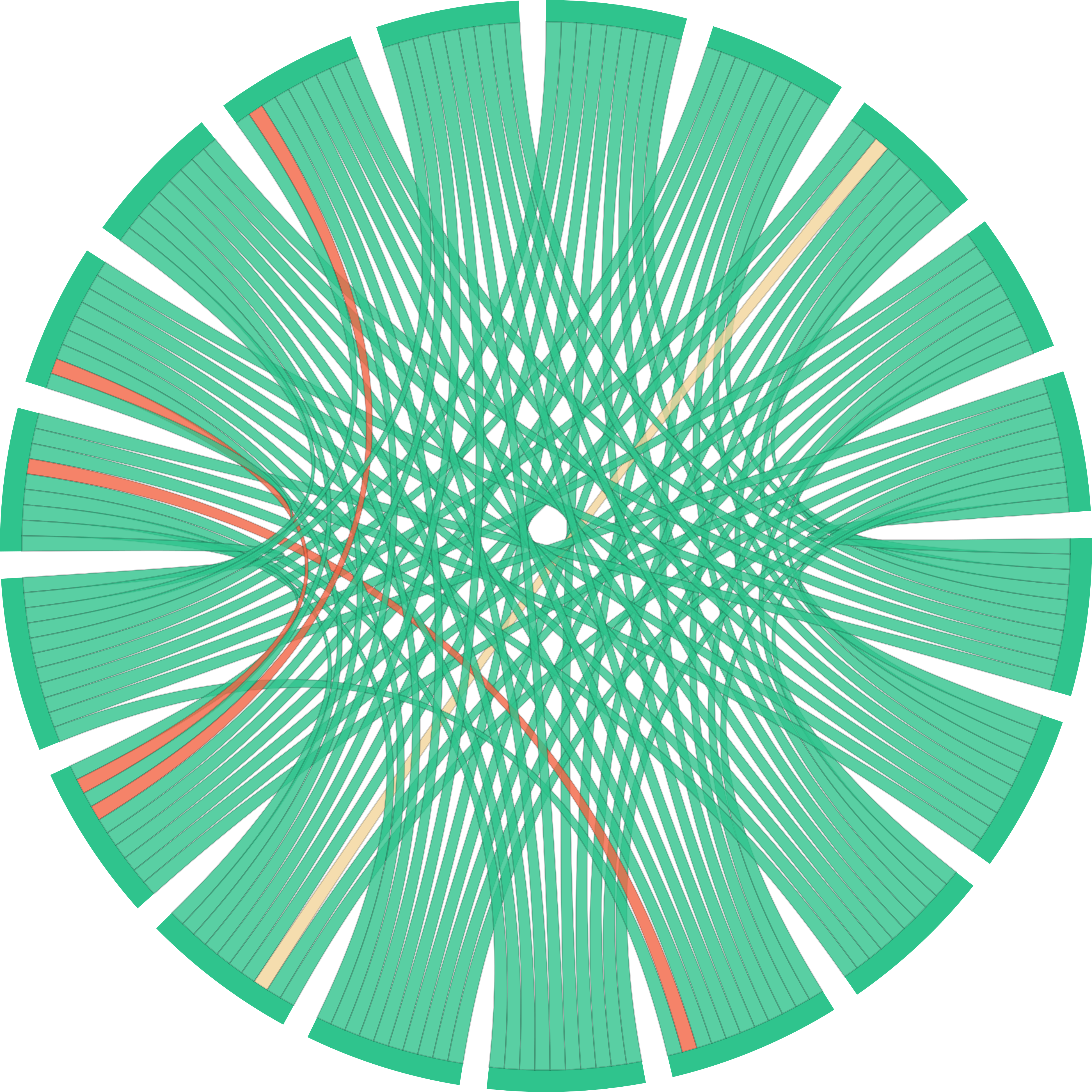


Is QoS Correctly Configured In Your Network?
Analyze the data to identify If QoS and DSCP Propagation are correctly configured with QoS testing.
Use Obkio's end-to-end monitoring to monitor network and QoS performance, test the propagation of DSCP codes, and ensure that QoS is configured correctly across your network and is prioritizing the most sensitive traffic such as VoIP and video conferencing. By doing this, you may uncover various scenarios regarding your QoS configuration:
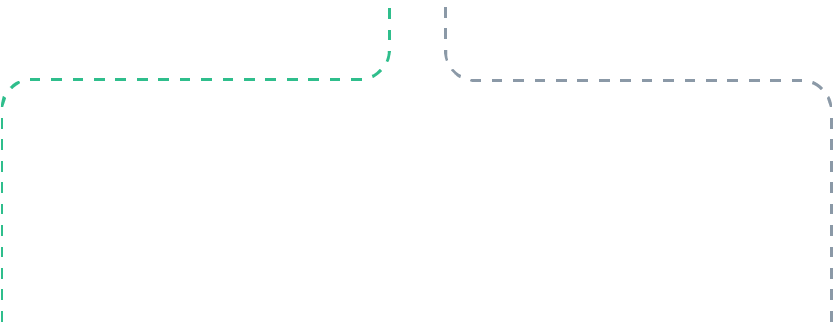
Your QoS Is Properly Configured - But, Is Everything Working Well?
So you see that your QoS Configuration is exactly as it's meant to be, but, is your network performance good? Even if your traffic prioritization is configured, use Obkio to identify if:
Your QoS is Misconfigured - Let's Troubleshoot
Misconfigurations can lead to ineffective traffic prioritization, causing performance degradation. Incorrect DSCP settings can also lead to improper prioritization and traffic handling. To troubleshoot, Skip to Step 4 Now!

Keep Monitoring Your Network & QoS
Even if your QoS is configured correctly, continuous monitoring is essential. Keep Obkio's Network and QoS Monitoring tool running to continuously measures your network performance metrics, including latency, jitter, packet loss, and throughput, to ensure everything runs smoothly. Monitoring these metrics helps you quickly detect any new issues that may arise and maintain optimal network performance.

QoS Is Working But You Still Have Performance Issues
If you’re still experiencing performance issues despite proper QoS configuration, other factors might be at play. Investigate potential bandwidth limitations, hardware issues, or other network configuration problems. Identifying and resolving these underlying issues will help restore optimal network performance.
To troubleshoot, Skip to Step 5 Now!



Use Obkio’s QoS Monitoring Tool to Uncover QoS Misconfigurations
So you may have identified that your QoS is misconfigured. But don’t worry, Obkio will help you uncover when and why QoS Misconfigurations happened.
First, you need to determine where in the network or which network device has the QoS misconfiguration. You can easily do this by installing more Monitoring Agents in key locations in your network to cover more ground. This allows you to gain insights from various points in the network, making it easier to spot where the misconfiguration occurs.
Alternatively, you can move existing Monitoring Agents to different parts of the network. By relocating these agents, you can trace the problem’s origin and understand the direction of the misconfiguration. This can help you pinpoint the exact location and nature of the issue, saving you time and effort in the troubleshooting process.
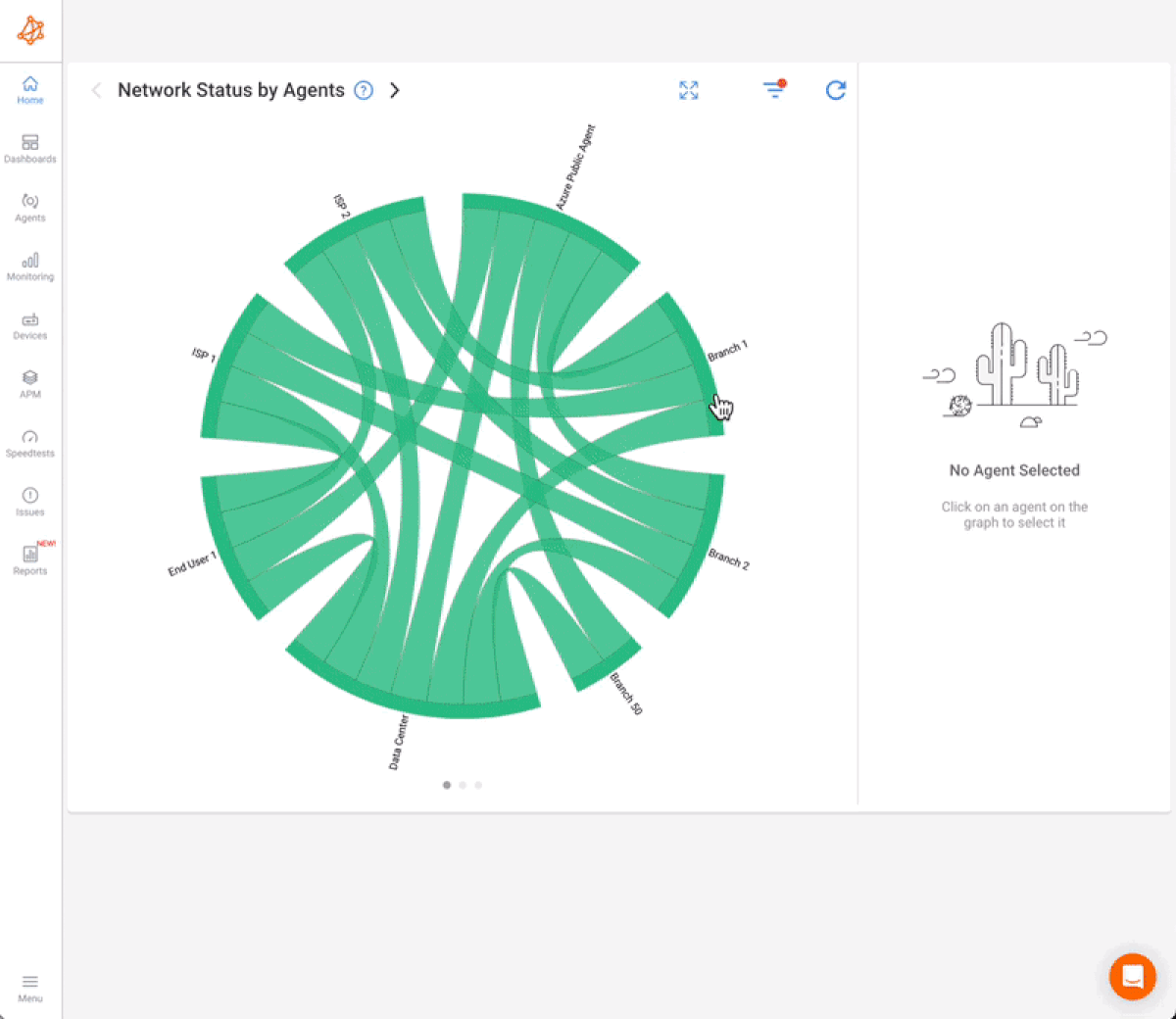
Congrats! You Found the Source of the QoS Issue
You’re almost at the finish line now!
At this point, you’ve identified the source of the QoS configuration problem using Obkio’s QoS Monitoring method. This is the biggest part of the job since these performance issues could come from anywhere like:
- Network Devices: Misconfigurations in routers, switches, or firewalls can disrupt QoS settings, leading to performance issues.
- Software Configurations: Incorrect settings in network management software or operating systems can affect QoS.
- Traffic Patterns: Unexpected or high volumes of traffic can expose QoS configuration weaknesses, causing performance degradation.
- Hardware Limitations: Outdated or malfunctioning hardware can fail to support QoS settings properly, impacting network performance.
- External Factors: Interference from other networks, environmental factors, or external attacks can also influence QoS performance.

Troubleshoot QoS Configurations Issue With Ease
Now it’s time to solve the issue! Make the necessary changes using Obkio’s Network and QoS Monitoring tool to monitor your optimizations.
Now, that you’ve identified the source of the QoS configuration problem, you’re well-equipped to make the necessary adjustments. Double-check your QoS configuration settings to ensure they are correctly applied or adjust and fine-tune the QoS configuration as needed. You can monitor the changes using Obkio’s app until Obkio notifies you that the QoS issues have been resolved!
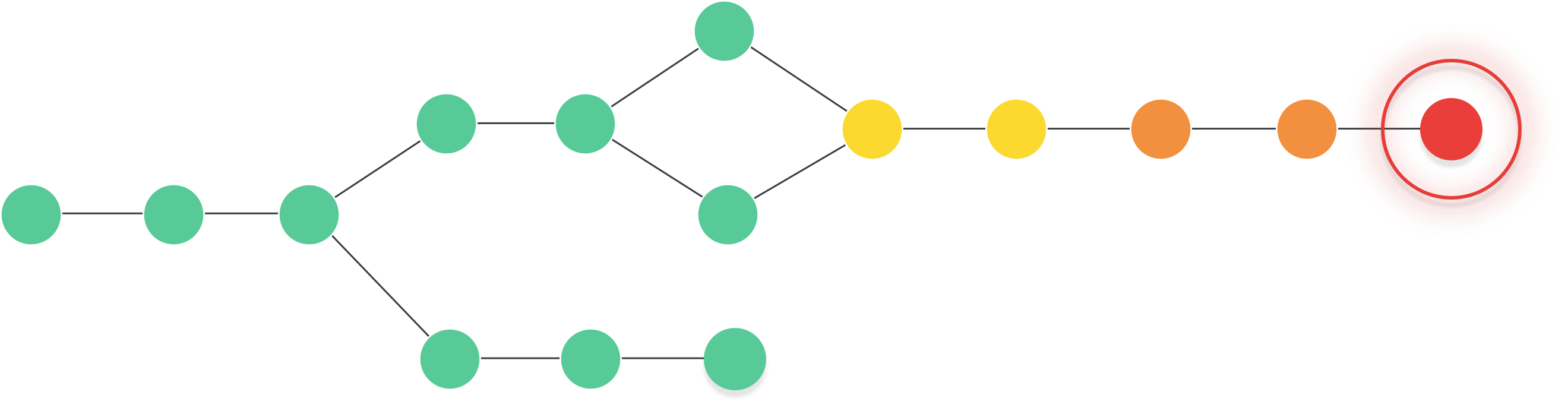



Solve Performance Issues On Network Sessions With QoS
Use Obkio's Network QoS Monitoring tool to identify performance issues that aren't related to QoS misconfigurations.
When your network experiences congestion, properly configured QoS should prevent session problems. However, if your QoS is correctly set up and you still face performance issues, Obkio’s Network & QoS Monitoring Tool will allow you to capture real-time and historical data to understand the cause of issues.
By continuously monitoring your Obkio’s network performance and QoS Monitoring tools, you can gather real-time and historical data. This will help you understand the patterns and pinpoint when and where issues occurred in your network.
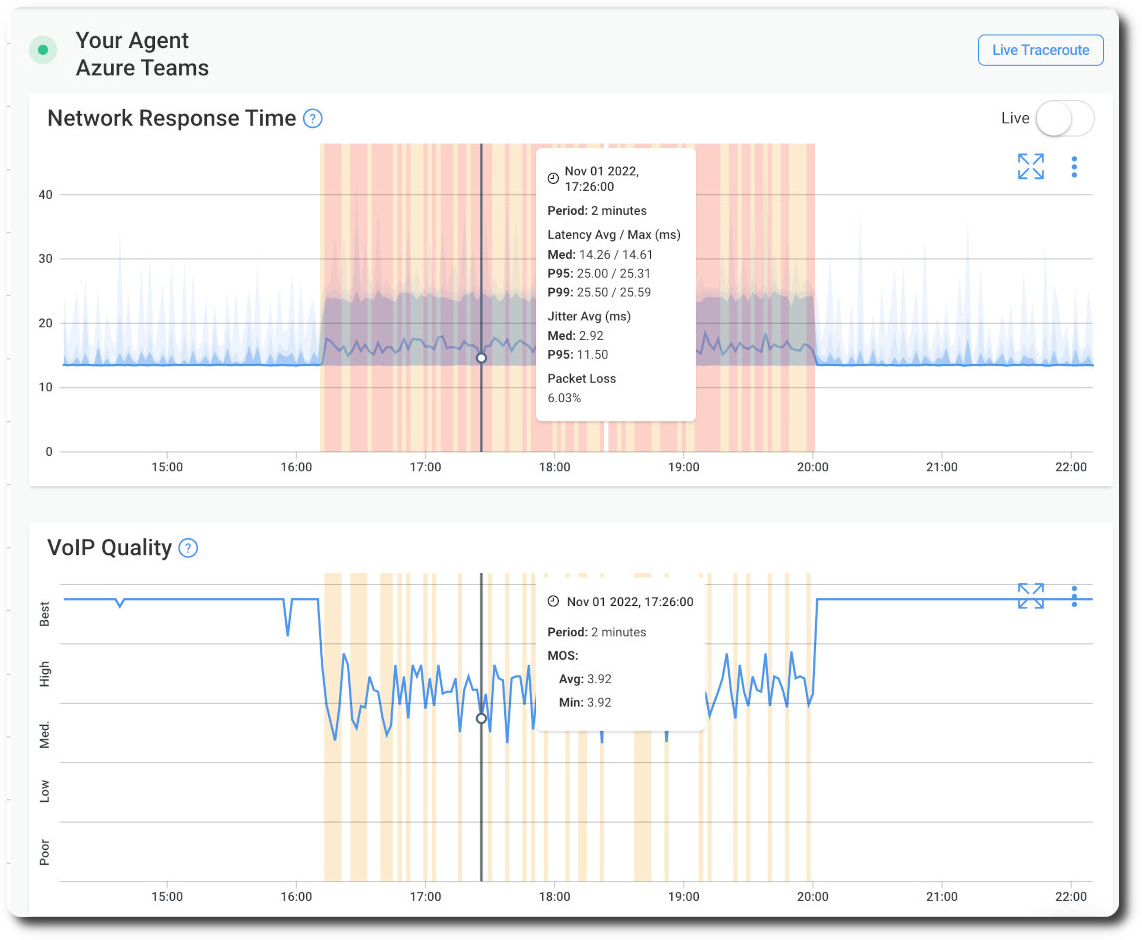
Identify Congestion Points Using QoS Testing & SNMP Device Monitoring
QoS is meant to avoid network congestion, but Obkio’s SNMP Device Monitoring feature can help you identify if it’s doing its job.
Use Obkio’s SNMP Device Monitoring to monitor your network devices. This can help identify which devices are experiencing congestion and validate when congestion occurs. Check if congestion is affecting your SNMP performance. Congestion can lead to delays and loss of SNMP packets, impacting your ability to monitor network performance effectively.
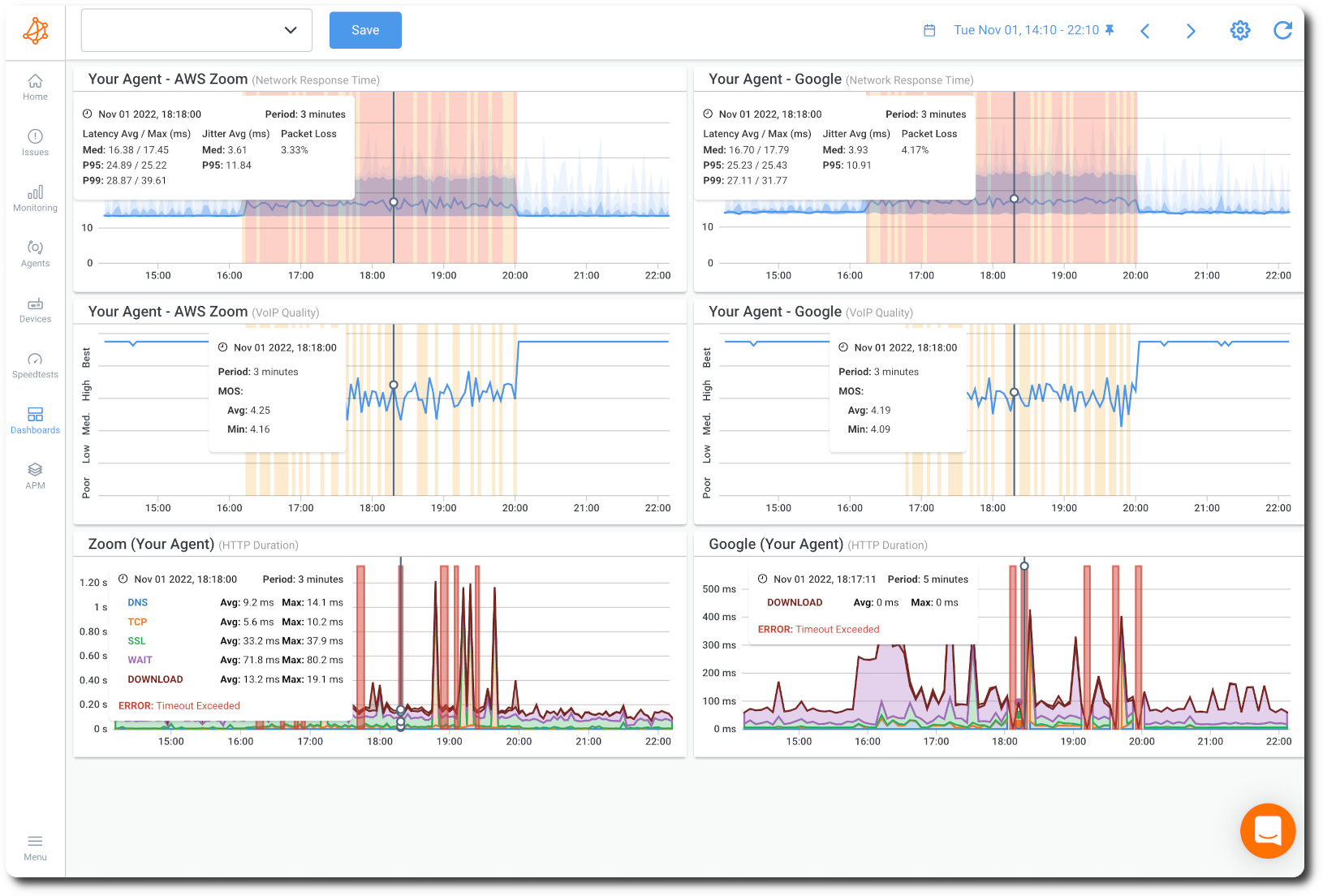
Check Bandwidth Availability Affecting QoS Configurations
Bandwidth availability is a main cause of QoS-related issues. Lucky for you, Obkio monitors bandwidth also.
Leverage Obkio’s Network Performance Monitoring features to ensure that the available bandwidth in your network tunnel meets your requirements. For example, if you need to pass 10 Mbps of voice traffic but only have 2 Mbps available, it will inevitably cause performance issues.
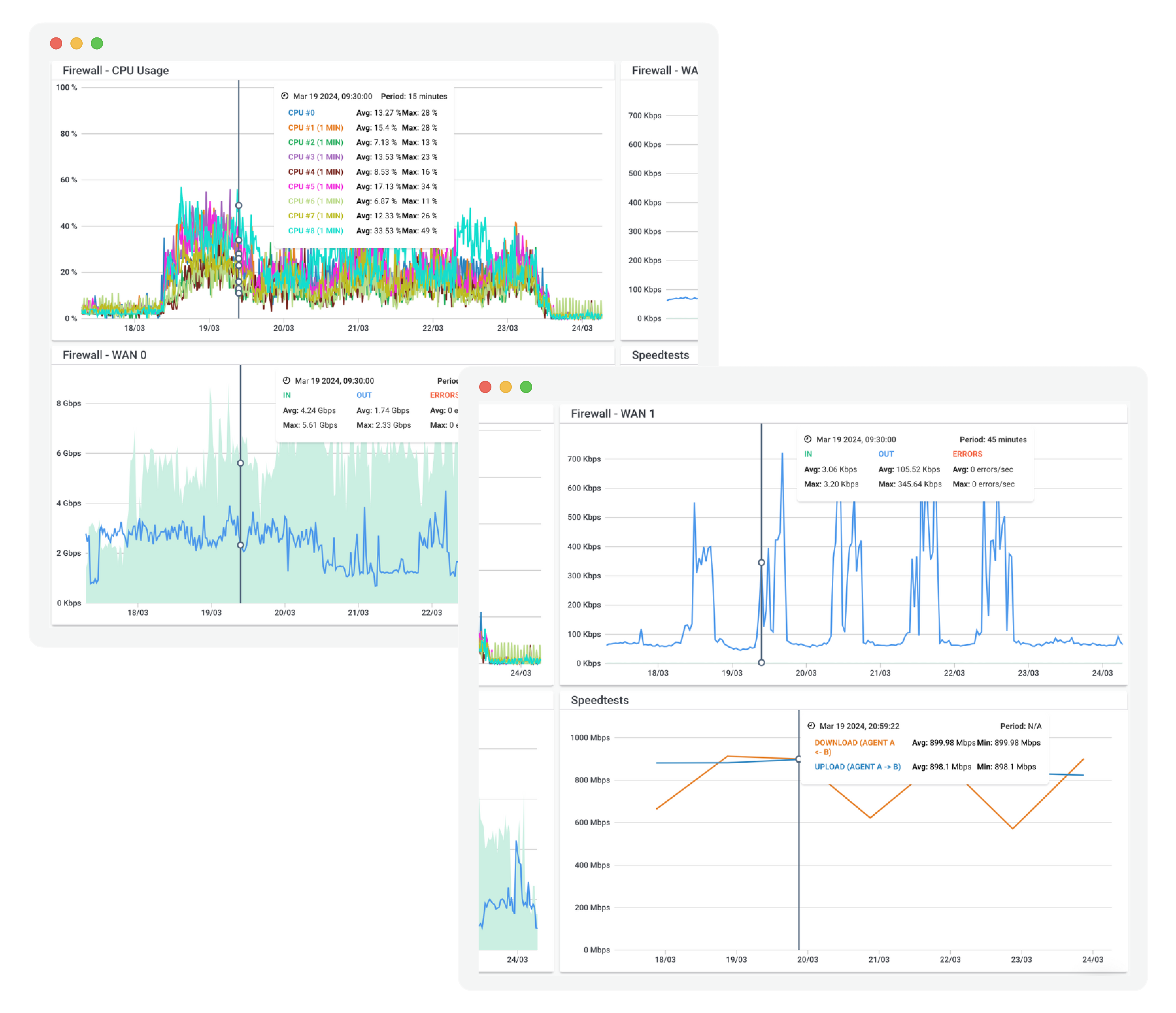



Continuous Network and QoS Monitoring With Obkio
You’ve solved the problem - for now. But QoS issues can pop up when you least expect.
QoS misconfigurations and performance issues can happen unexpectedly, disrupting network operations and impacting user experience. That's why continuous monitoring is crucial.
With Obkio's Network and QoS monitoring, you can proactively identify issues before they affect end-users. Obkio’s Synthetic traffic allows you to simulate real-world network conditions, helping you detect bottlenecks, misconfigurations, and performance anomalies. With continuous QoS monitoring, you can ensure optimal network performance and a seamless user experience.
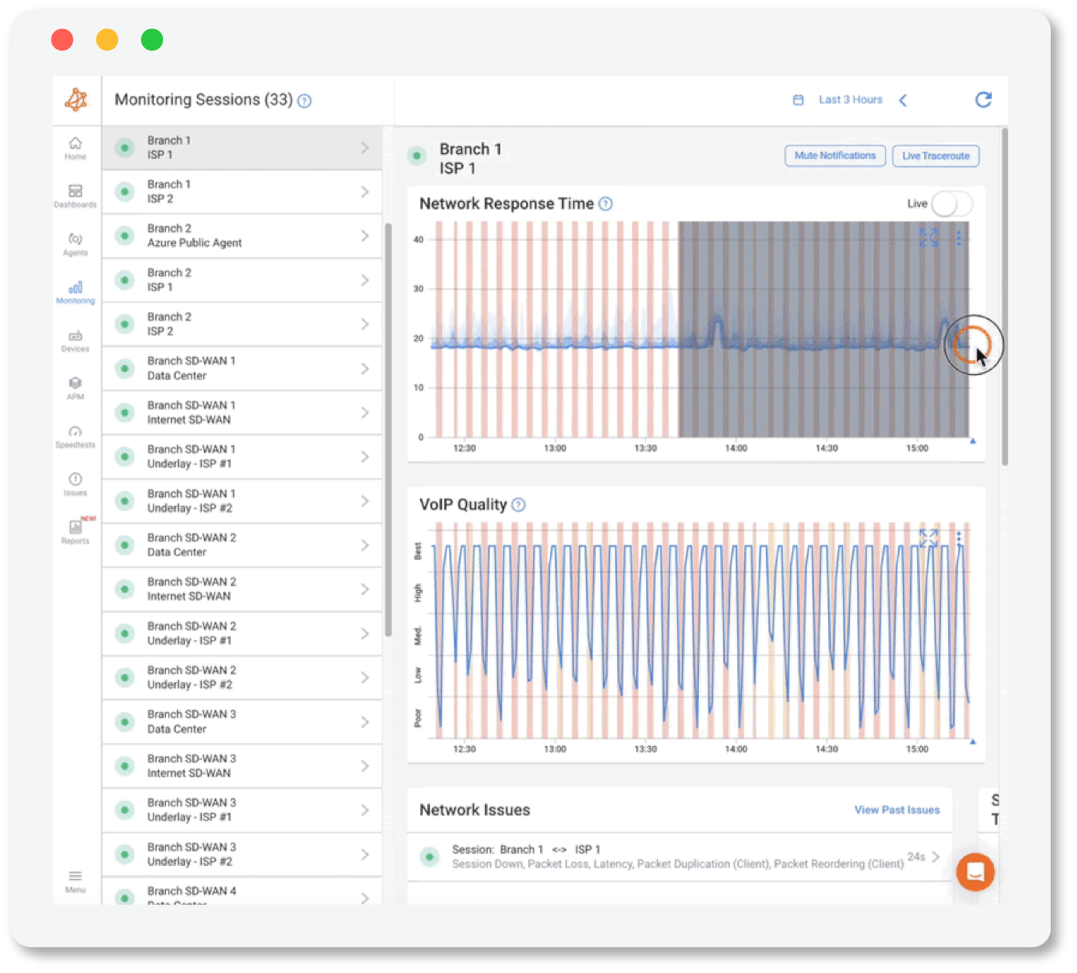
It's not a matter of if QoS issues will happen again, but when.
Obkio understands the ever-changing nature of network environments. By recognizing that QoS issues are inevitable, the tool equips you to take a proactive approach, ensuring you're prepared to handle future challenges effectively.
Proactive QoS Configuration Notifications:
Obkio's tool keeps you informed with proactive notifications, alerting you to potential QoS configuration issues in real-time. Stay one step ahead, so you can troubleshoot before your network and end-users are impacted.
Continuous QoS Monitoring:
Obkio's tool doesn't just detect QoS issues once—it continuously monitors your network to ensure it's always performing as its peak. Achieve long-term network health by addressing QoS performance issues before they lead to network congestion.
Conquering Network Issues with
Expert Insights and Effective Strategies
Welcome to our blog, where we address the common challenge of identifying network issues and provide you with effective solutions. At times, network problems can be elusive, causing disruptions, performance bottlenecks, and frustration. But fret not, because we are here to help. Our team of experts has extensive experience in tackling network issues head-on, and we are excited to share our knowledge and insights with you.