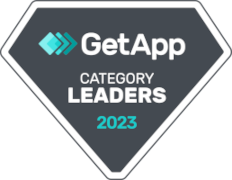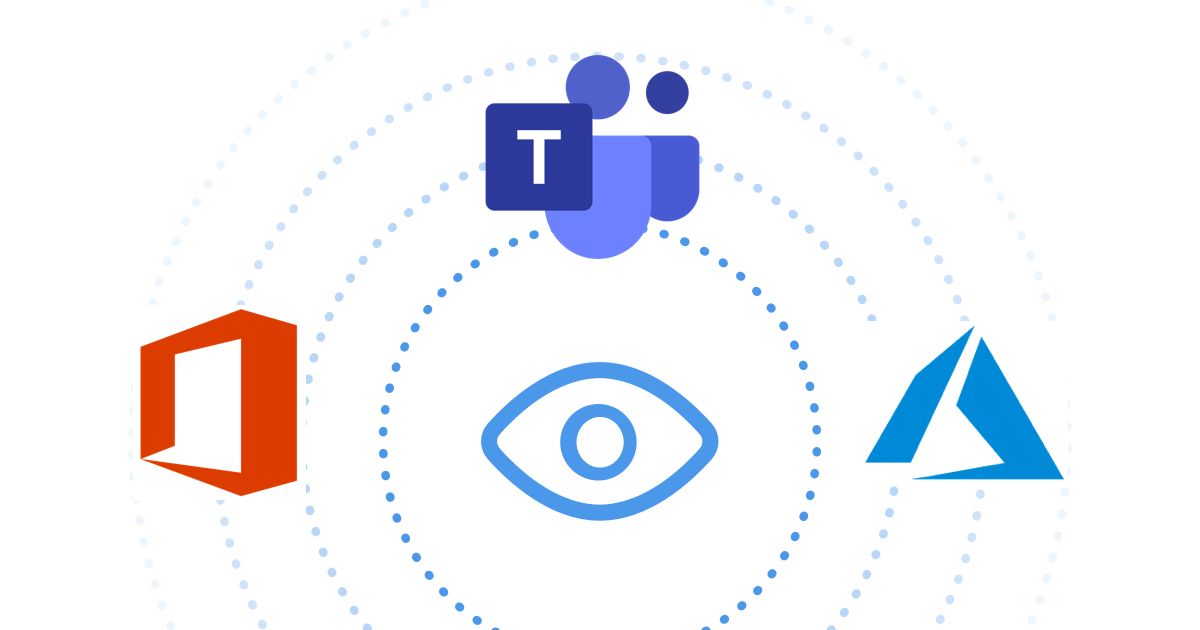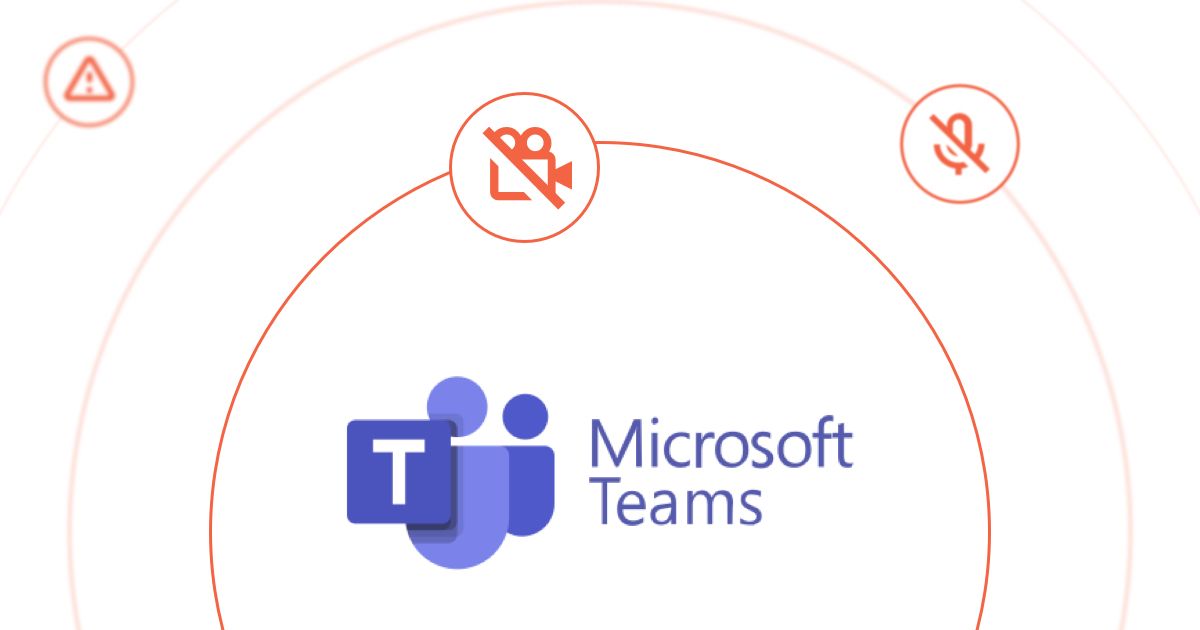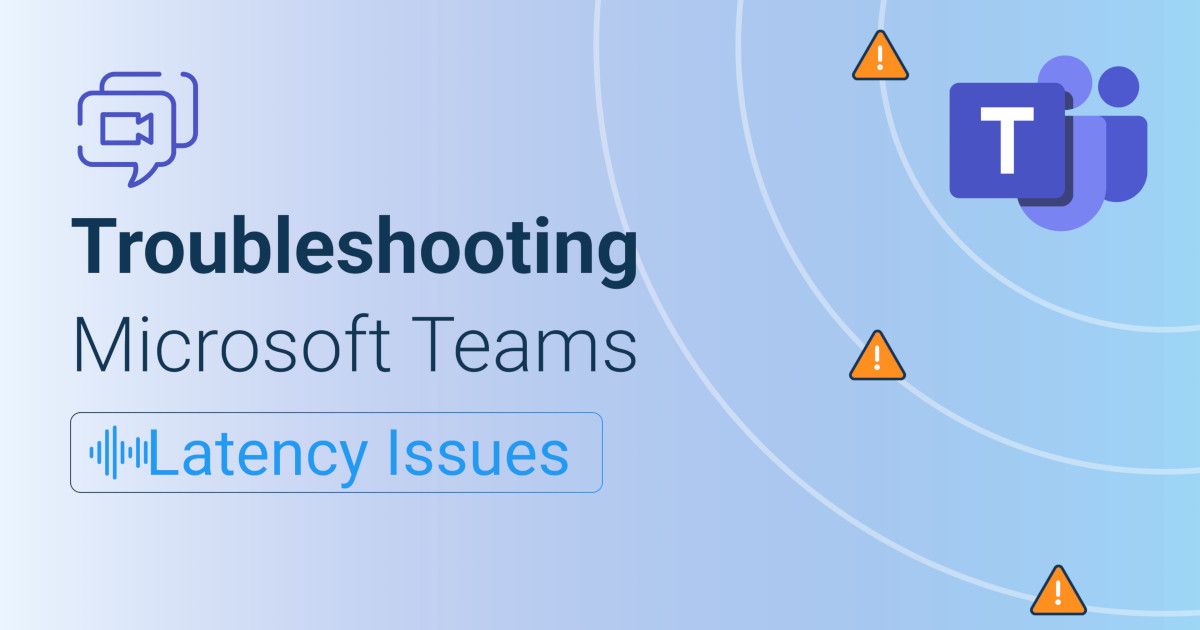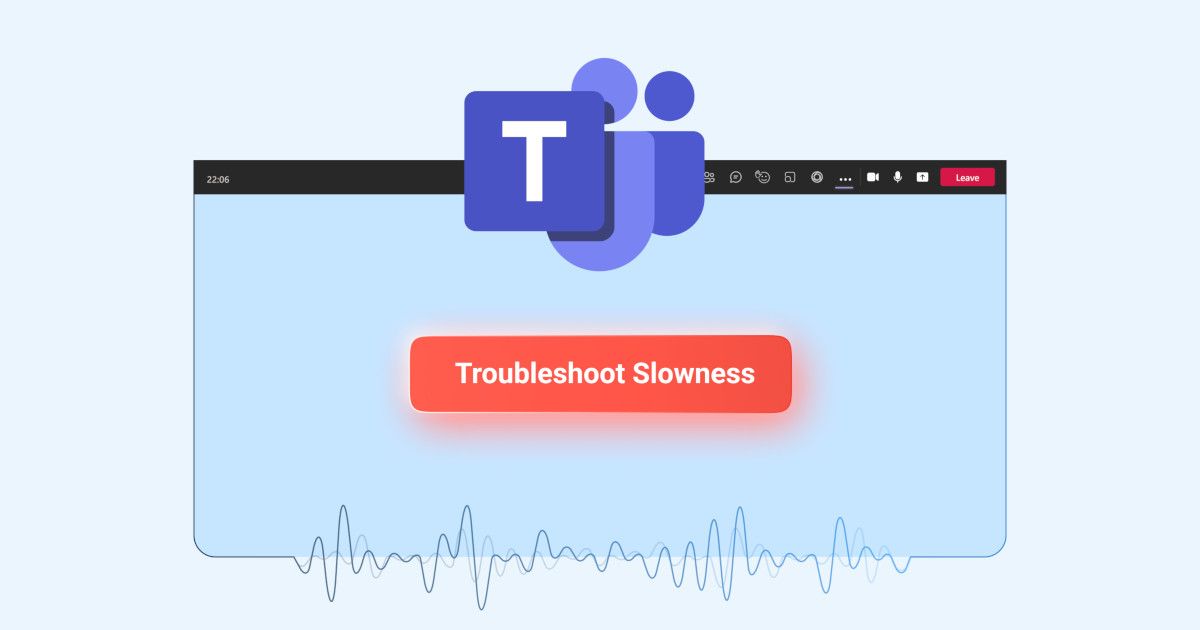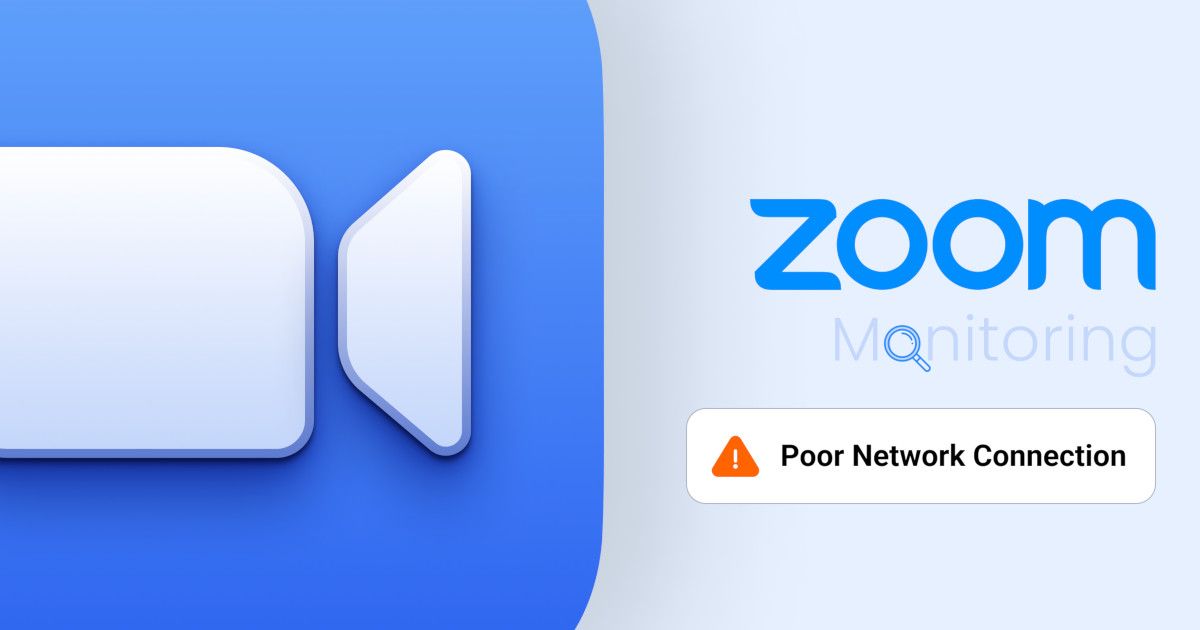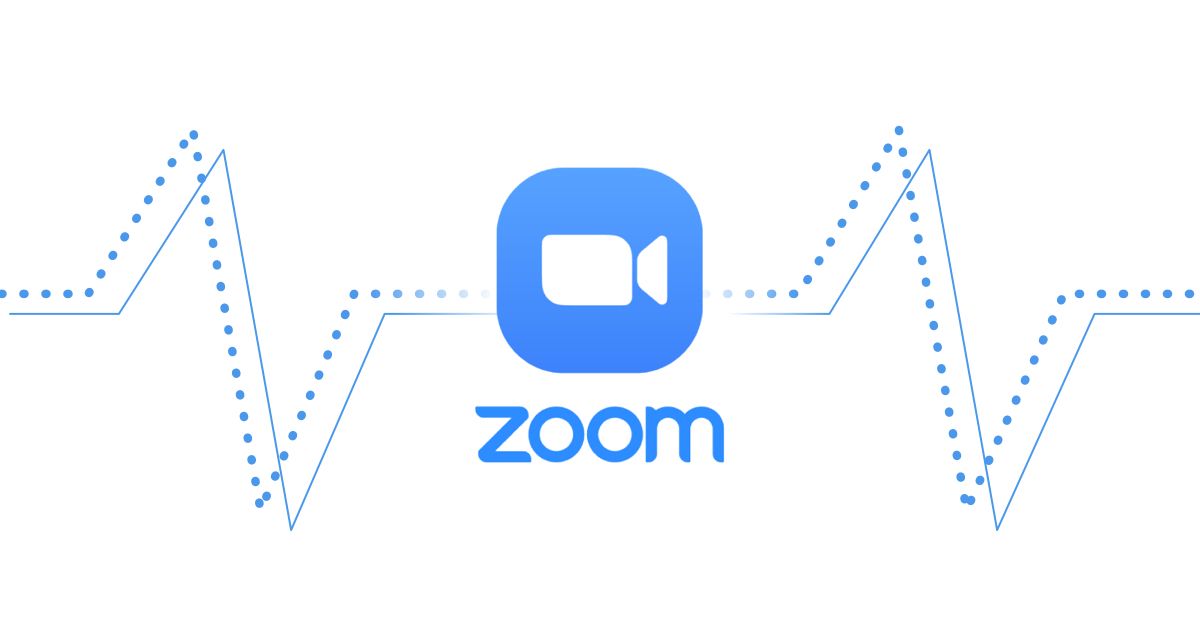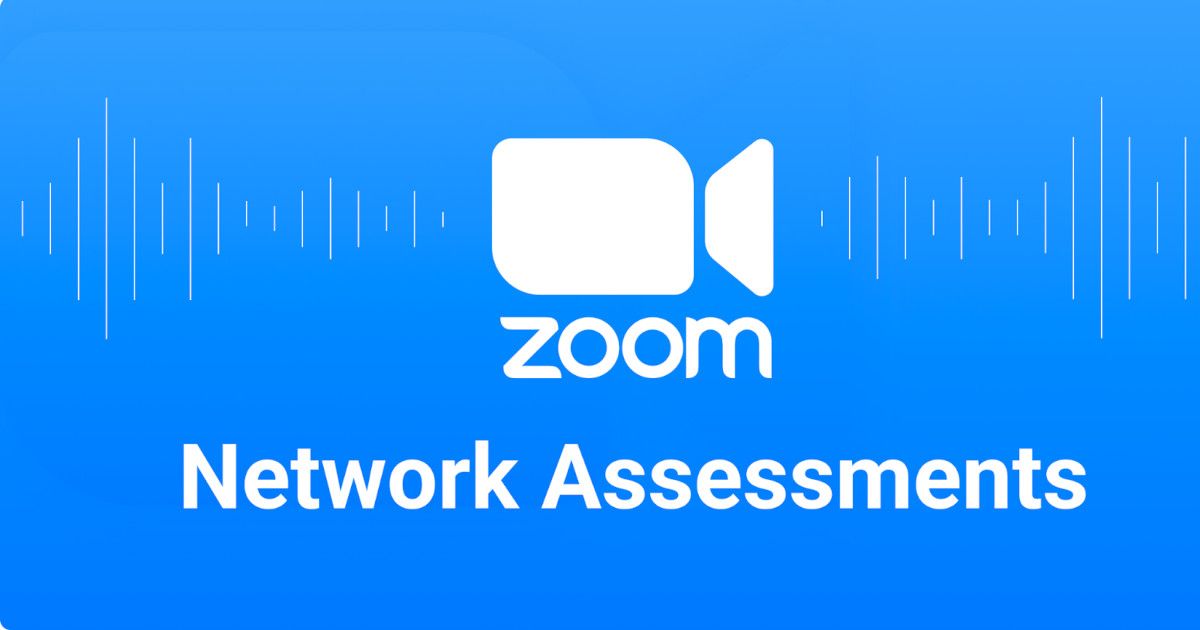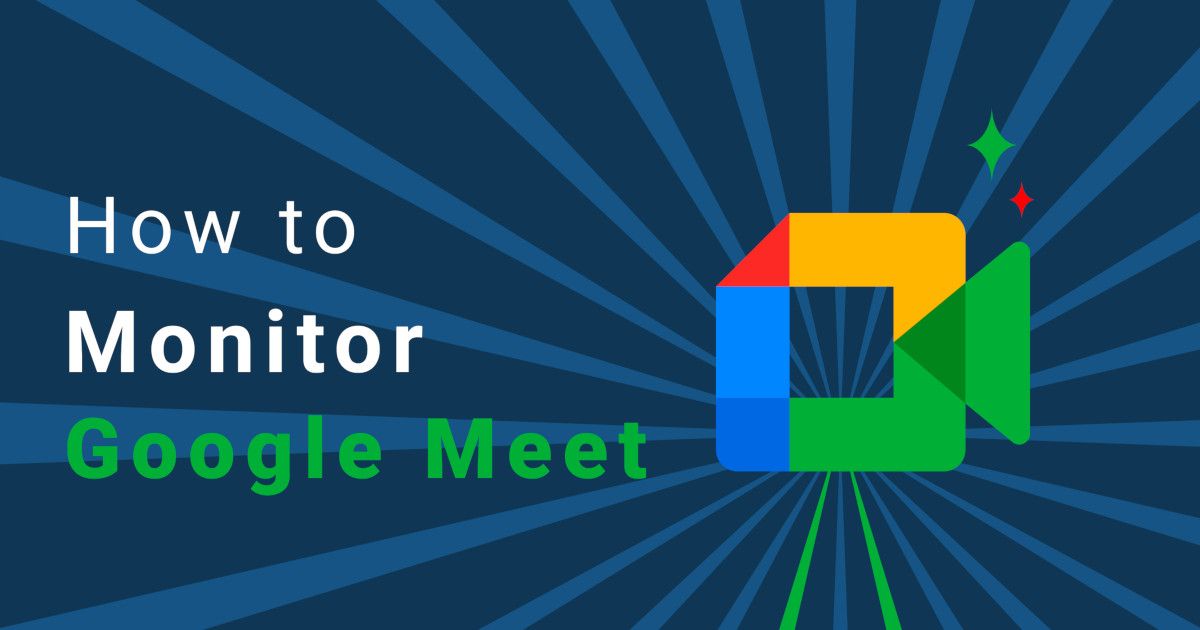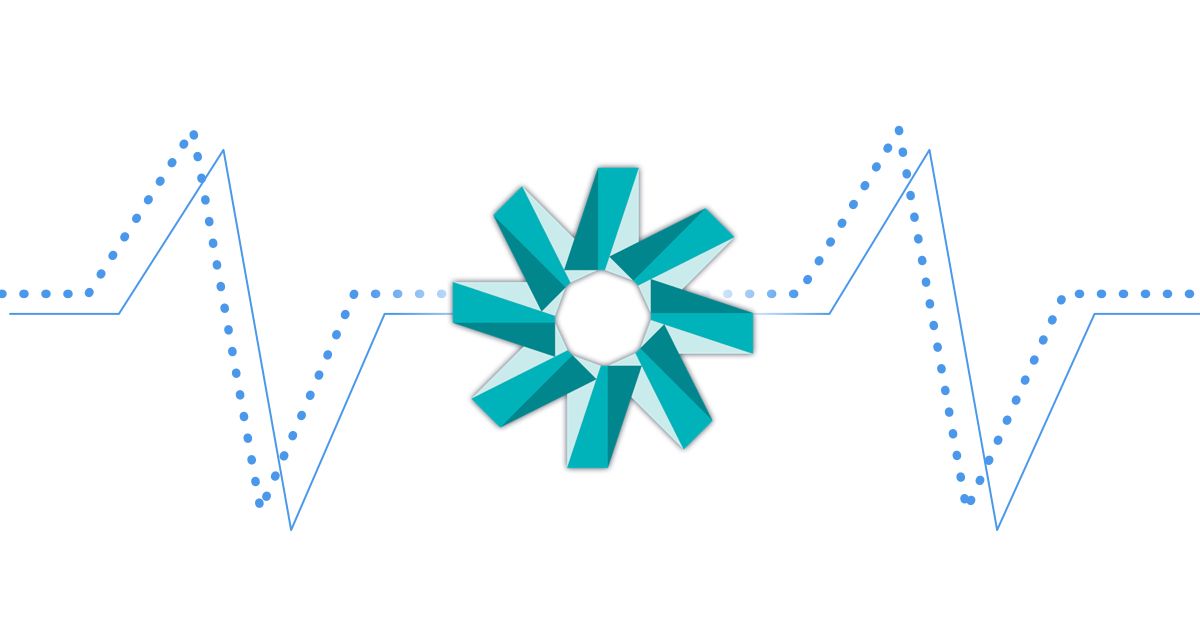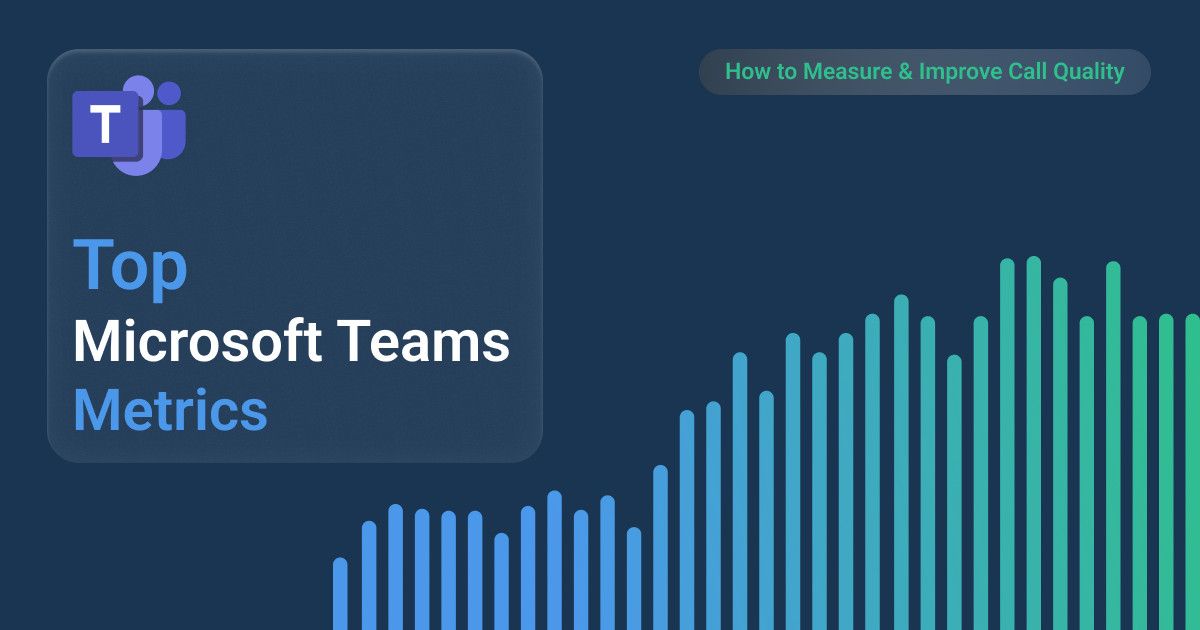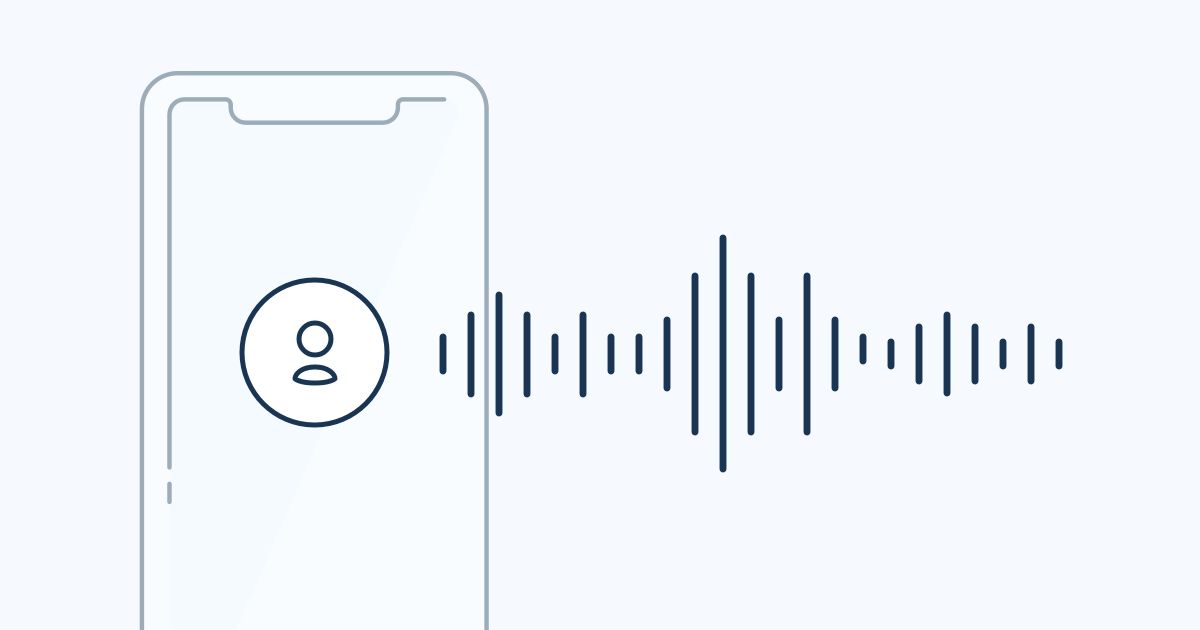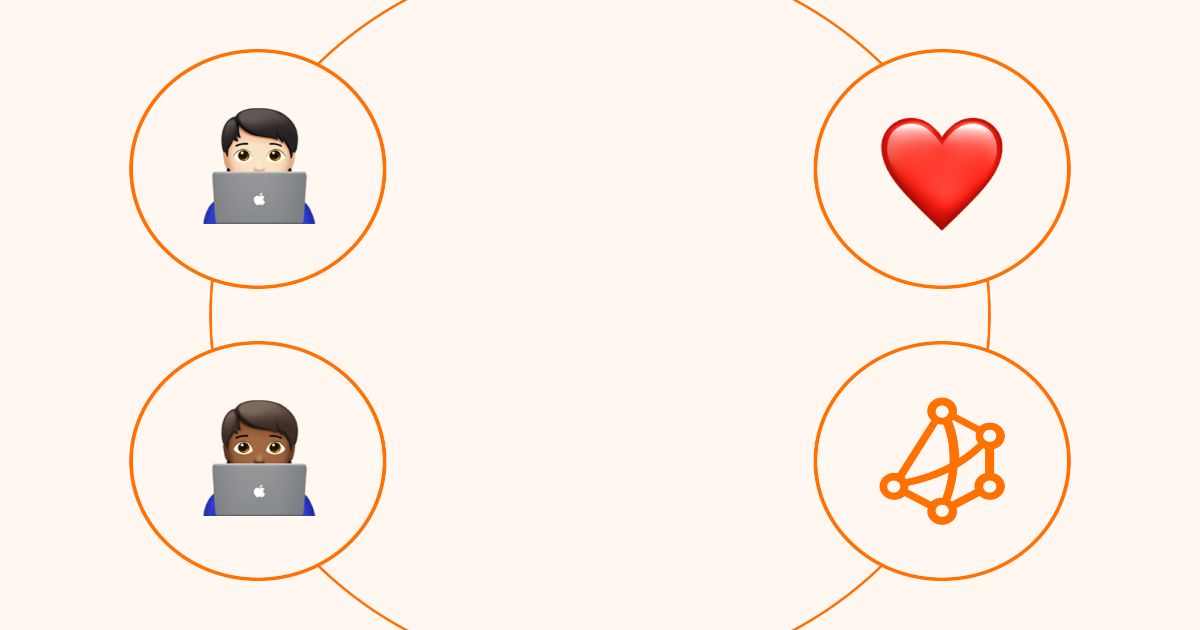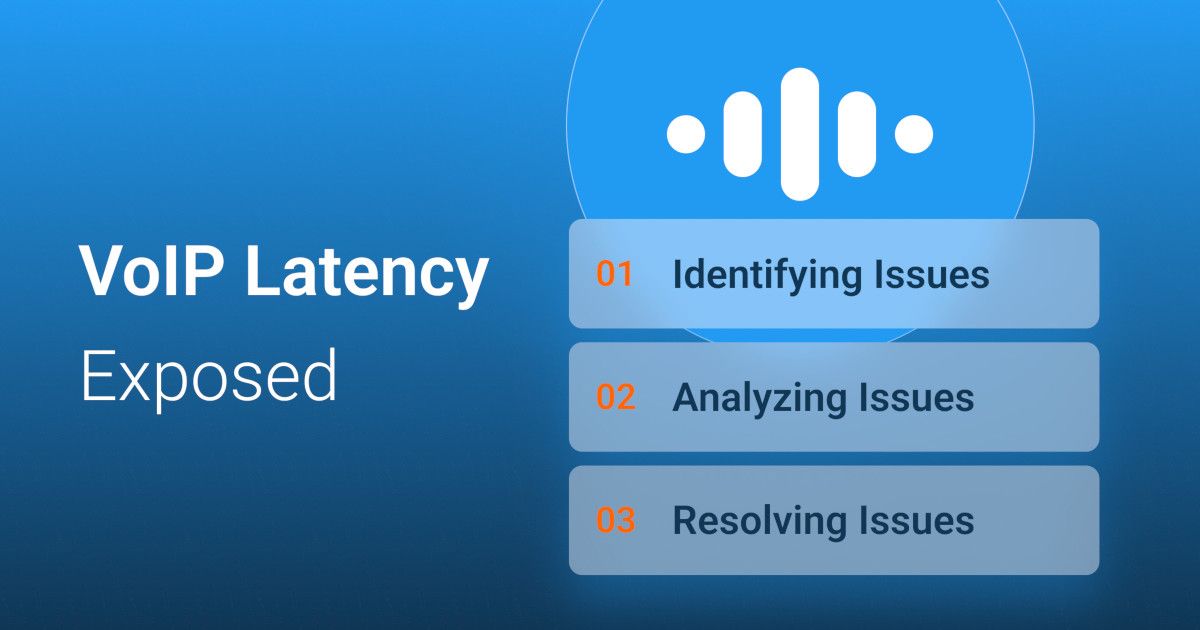Your Business' Favourite
Microsoft Teams
Monitoring Tool
Identify and troubleshoot Microsoft Teams issues to ensure clear calls in your business.


Our Microsoft Teams Monitoring Tool Saves Your Teams Calls
Identify Microsoft Teams Issues, User Issues or Network Issues in Minutes.
When people complain about poor Microsoft Teams call quality and claim it’s better at home, is it really a Teams issue, or do they just not want to come back to the office? (Maybe it’s a user problem!) Everyone uses Teams a lot, but it’s one of the most resource-intensive and quality-sensitive apps out there.
Troubleshooting is a nightmare because there are so many factors involved. That’s why it’s crucial to monitor Microsoft Teams performance from every angle—so you can quickly resolve issues and avoid wasting time on endless troubleshooting.
When someone reports a Microsoft Teams issue, deploy Obkio’s Network and Microsoft Teams Monitoring Tool in seconds to easily determine if there’s actually a real problem. Monitoring end-to-end Microsoft Teams performance between the user, the network and Microsoft Teams itself.
Obkio has built its reputation on continuous synthetic testing to establish performance baselines and replicate user problems—the first step in effective troubleshooting. By replicating the problem, you can pinpoint whether the issue is with the user, the network, or Teams itself and collect the data you need to troubleshoot.
How Microsoft Teams Performance Monitoring Actually Works
Thanks to Obkio's synthetic testing, you don’t need an active Teams call to monitor performance—you’ll always have visibility into potential Teams issues, even before they happen.
With our agent-based solution, Obkio's Monitoring Agents join Teams meetings, exchange audio and video data, and perform Network Performance Monitoring tests from the Agent's point of view, both between Microsoft and other Agents. With end-to-end visiblity, Obkio covers up to 99% of the call path during Teams calls.
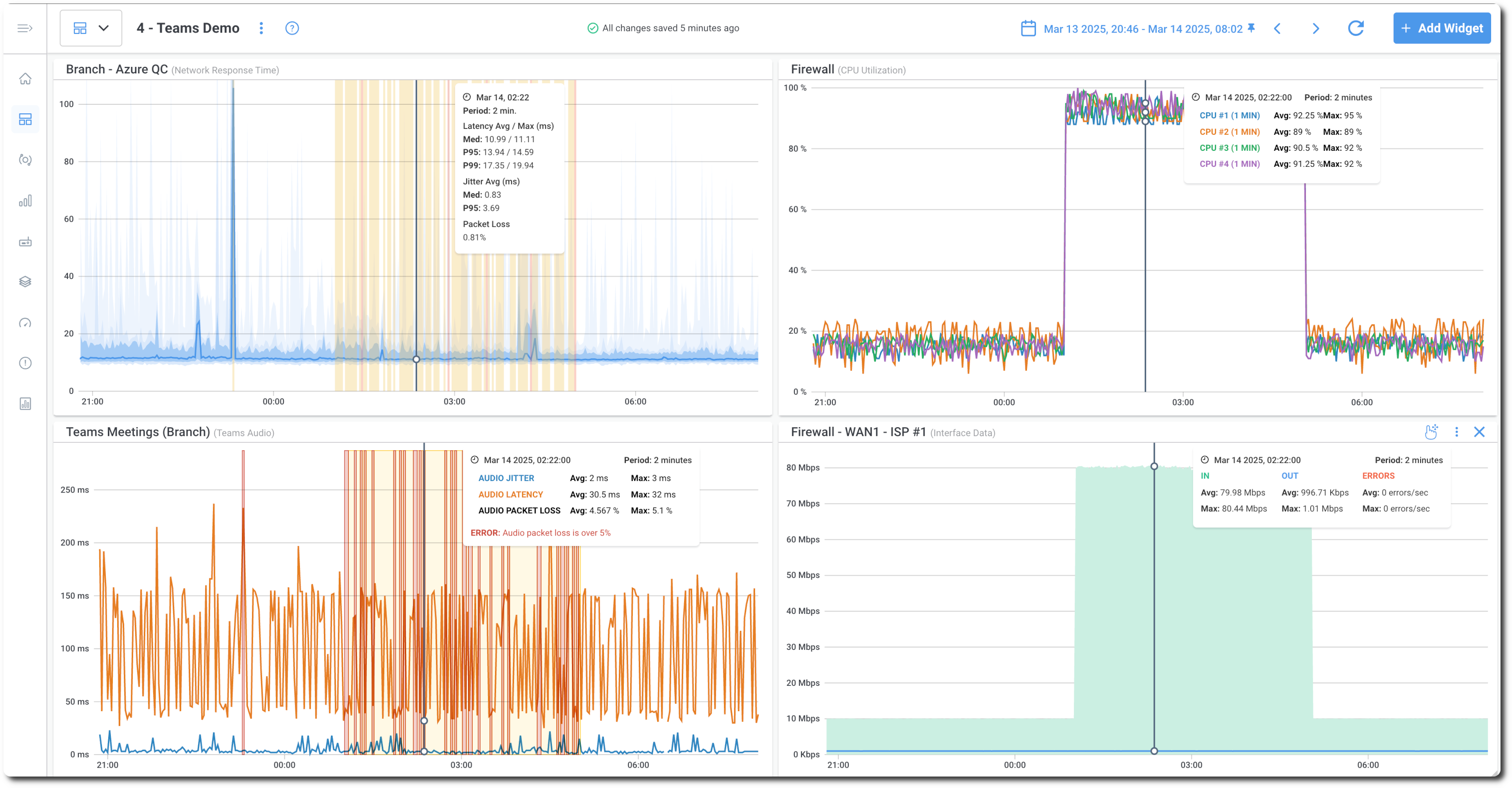
Monitoring Microsoft Teams Calls: Step-by-Step
Creating a Teams Meeting: The Obkio platform initiates a Microsoft Teams meeting to begin the monitoring process.
Joining the Meeting with Obkio Agents: Obkio Agents, equipped with Obkio's Office 365 licenses, join the Teams meeting.
Injecting Audio/Video Traffic: For 35 seconds, the Obkio Agents inject audio and video traffic into the Teams meeting, simulating real-life communication to assess the network performance.
Leaving the Meeting: Once the test is complete, the Obkio Agents exit the Teams meeting.
Requesting Performance Metrics: The Obkio platform then requests performance metrics from Microsoft's API to analyze the meeting's quality and network performance.
Repeating the Process: This cycle repeats every minute to continuously monitor and assess the Microsoft Teams network performance, ensuring ongoing optimization and issue detection.
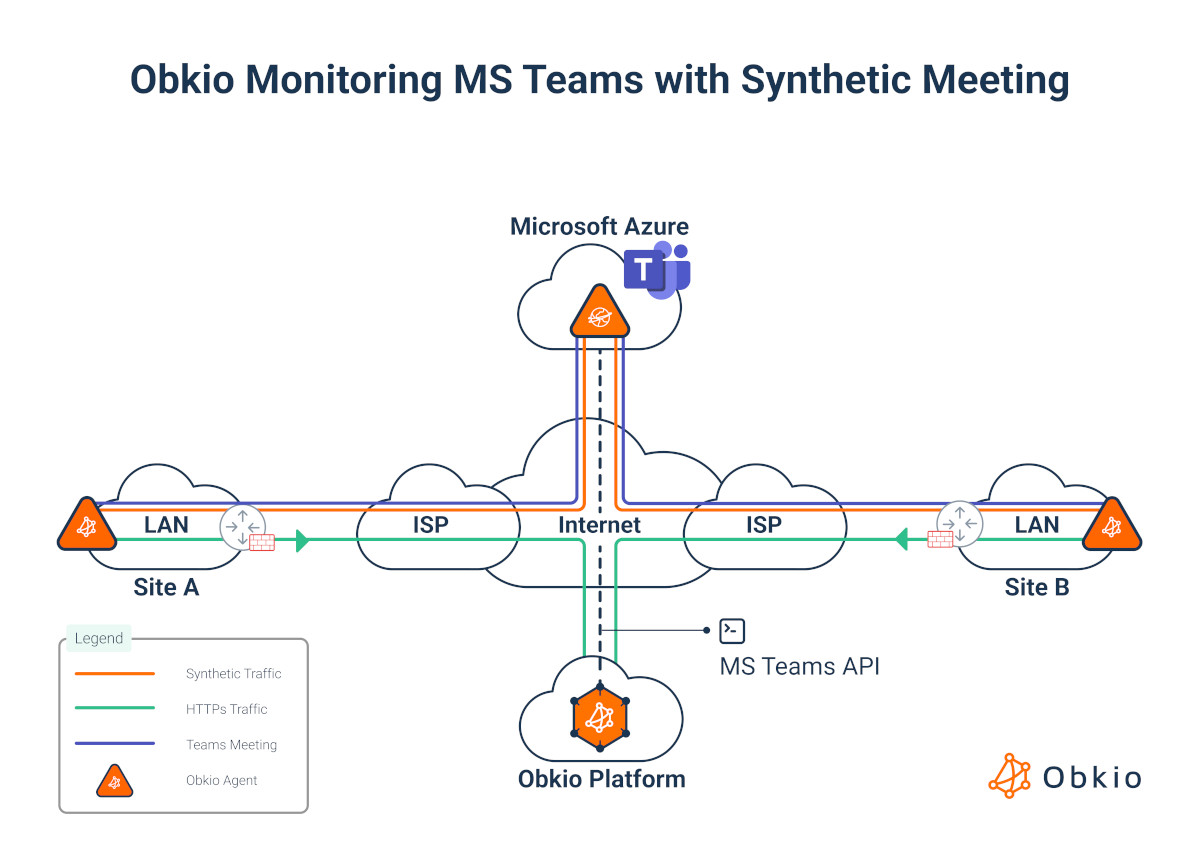
Detect Microsoft Teams Call Issues Anywhere
Obkio allows to proactively detect user-related, network-related, or Teams issues before they affect real users.
- User Issue: If Obkio's Agent is deployed on the user’s workstation, we can pinpoint if it’s a user-related issue.
- Network Issue: If it’s a network issue, Obkio detects that using it's core NPM features.
- MS Teams Issue: And if the problem only shows up in Microsoft’s data and not in Obkio's tests, it’s likely a platform issue on Microsoft's end.
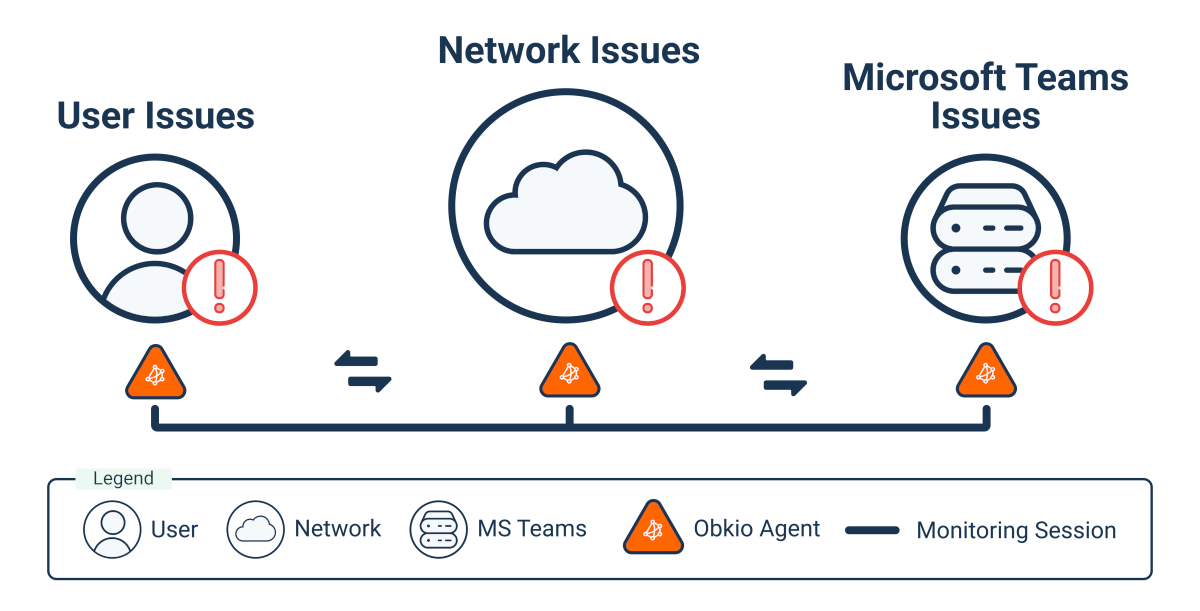
Join the Microsoft Teams Monitoring Beta Test!
Obkio’s Microsoft Teams Monitoring is almost ready—and we want YOU to help shape its future! Be part of our Beta Test and give us your feedback to make this feature even more powerful.
💪 Why join the Beta?
- Get early access to cutting-edge Teams performance monitoring.
- Influence the final product with your real-world insights.
- Enjoy priority support during the testing phase.
📋 How to participate?
Just fill out the quick form, and our team will reach out to set up your Beta account. Spots are limited, so don’t wait!
👉 Fill Out the Form Now



Deploy Microsoft Teams Performance Monitoring in Minutes
Kick off your journey in just 10 minutes with our easy-to-follow Onboarding Wizard and immediate access to all premium features during a 14-day free trial.
Obkio's aim to make deployment as simple as possible, especially when users are complaining about Microsoft Teams issues. We handle the entire setup for you—no complex configurations required. Microsoft Teams monitoring is fully integrated into Obkio's NPM tool. All you need to do is deploy an agent using our easy onboarding wizard.
With Obkio's Network & Microsoft Teams Monitoring solution, you don’t need to be an admin of your Microsoft Teams account. We provide you with the necessary licenses and automatically assign them to your Monitoring Agents. Since the Microsoft Teams call path is determined by the user's location, Obkio's Agents mirror the exact path between the agent and the Teams tenant, ensuring accurate monitoring without extra steps like security approvals or access permissions.
Take the first step – Start Your Free Trial with Obkio now!
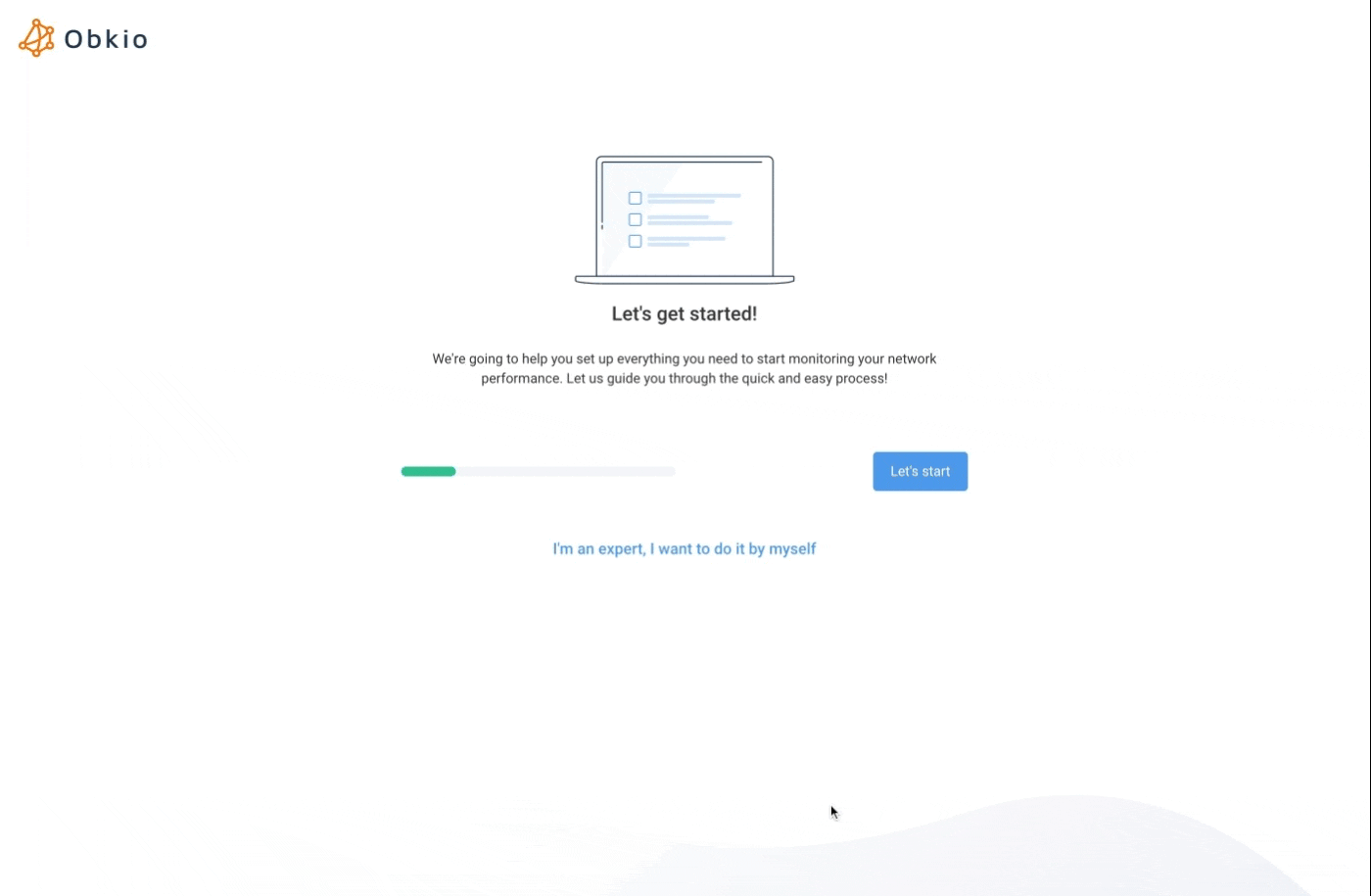



Collect Microsft Teams Performance Data
Gather performance data about Teams Call Quality and connection from three key perspectives: the user, the network, and Microsoft’s API.
Obkio Monitoring Agents join Microsoft Teams meetings and exchanging audio and video data using synthetic traffic. Microsoft tests don’t send network packets, but instead analyze audio and video data using SIP RTC. Obkio complements this by also connecting to Microsoft’s API to download detailed call quality reports.
This visiblity allows Obkio to run Network Performance Monitoring (NPM) tests from the Agent's point of view, assessing the connection between Microsoft and other agents to monitor key performance metrics like:
- Network Latency, Jitter, and Packet Loss
- VoIP Quality & MOS (Mean Opinion Score)
- Audio: Quality, Latency, and Jitter
- Video: Quality, Latency, and Jitter
- Average Call Quality Score
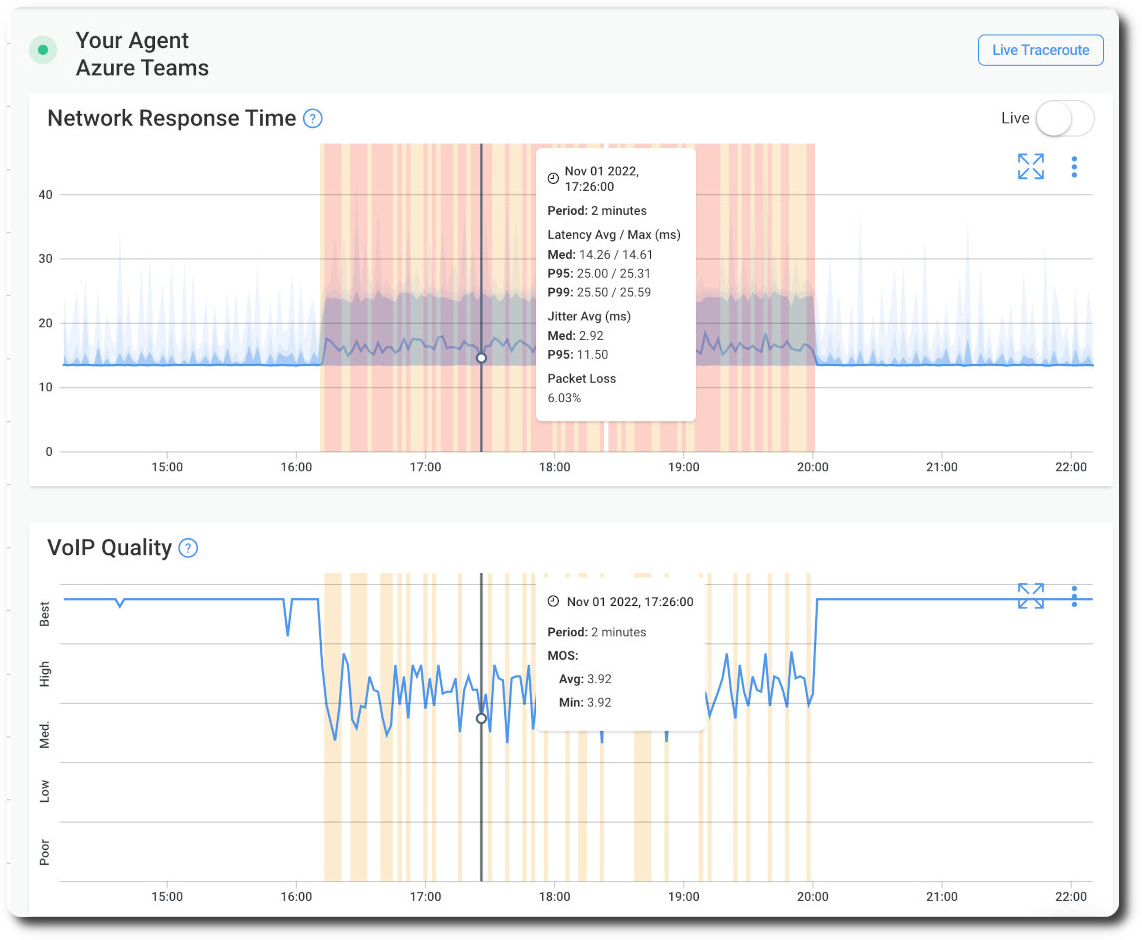
Interpreting Microsoft Teams Performance: User, Network or Application Perspective
Monitoring the User Environment
From the user’s perspective, Obkio monitors key metrics such as network card performance, CPU usage, and disk usage to ensure the user’s environment has enough resources to run Microsoft Teams smoothly. In fact, 24% of Teams issues stem from the user side, often due to audio/visual/video equipment (like headsets) or workstation resource limitations.
Monitoring Network Performance
However, 75% of Teams issues are network-related, and that’s where Obkio’s top-tier Network Performance Monitoring solution comes in. Trusted by leading enterprises worldwide, our solution continuously tracks when, where, and how network issues arise, monitoring all network metrics in real-time. This helps you troubleshoot internally or provide proof when opening support tickets with your MSP.
QoS and Internal Network Congestion
When it comes to internal networks, 50% of network issues are caused by congestion due to improper Quality of Service (QoS) configuration. Obkio continuously monitors and ensures QoS is optimized according to Microsoft’s best practices to prevent such problems.
Identifying Microsoft-Related Issues
Less than 1% of issues come directly from Microsoft. So while it is possible, Microsoft isn't usually to blame.
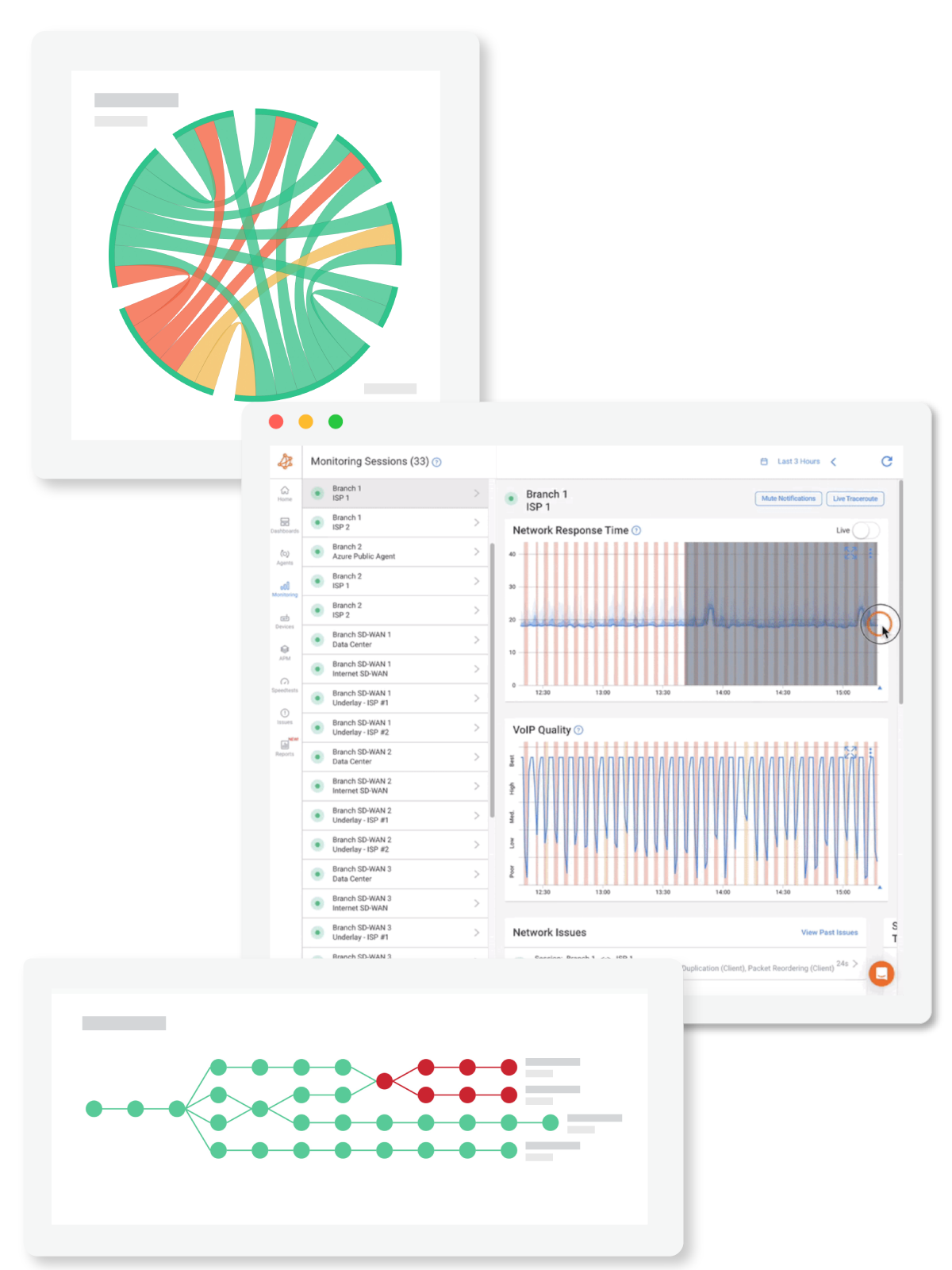



Analyze Data and Identify Network or Microsoft Teams Issues
Whether it's dropped calls, choppy VoIP, or Microsoft Teams slowness or connection issues - it's time to uncover the problem!
Our intuitive dashboard allows you to view and compare metrics from the user, network, and Microsoft Teams perspectives—all in one place. By displaying these metrics side-by-side, you can easily correlate issues and pinpoint when, where, why, and what is causing them. This comprehensive view helps you quickly identify whether the problem lies with the user, network, or Teams itself, enabling faster and more accurate troubleshooting.
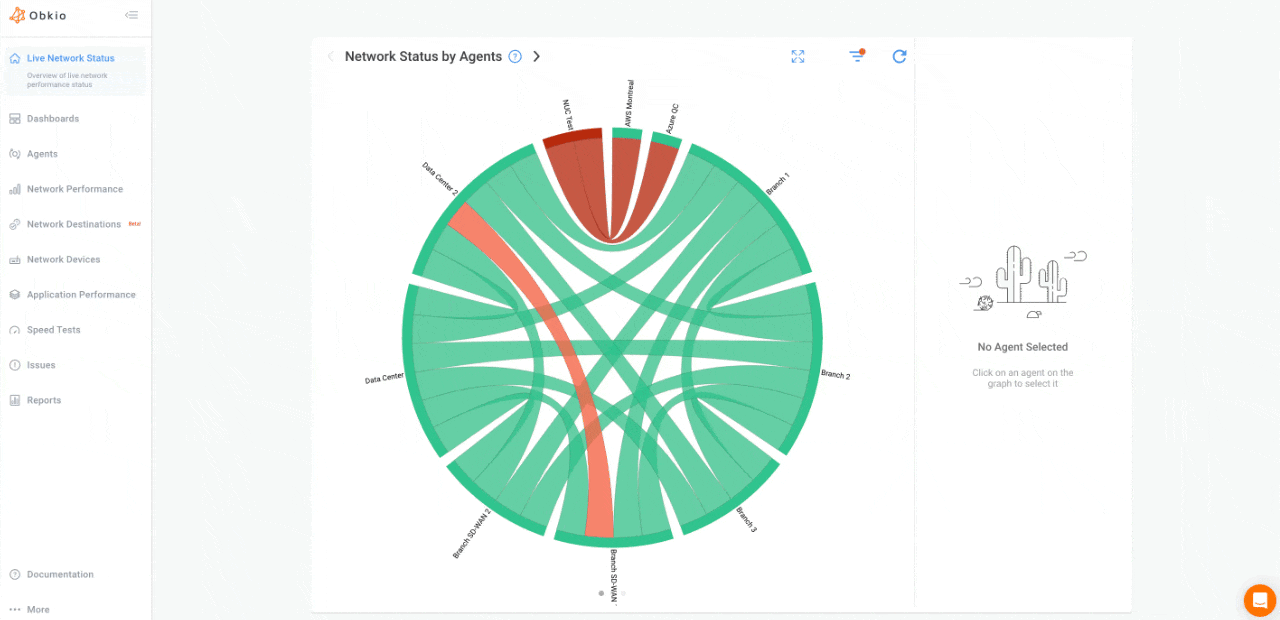



Pinpoint Where Microsoft Teams Issues Are Happening
Whether the issue stems from the user, network, or Microsoft Teams, Obkio provides the clarity you need to quickly identify the root cause.
Obkio’s detailed dashboards present metrics from all three perspectives—user, network, and Microsoft Teams—in a visually organized, easy-to-read format. Create a customized dashboards with distinct columns, each dedicated to one data source, showing performance metrics side-by-side.
Analyze metrics like network latency, packet loss, and CPU usage. With this setup, you can effortlessly correlate data and instantly spot where the problem is occurring, whether it’s on the user’s end, a network issue, or a problem with Microsoft Teams itself. This helps streamline the troubleshooting process, so you can resolve Microsoft Teams connection and performance issues faster and get back to seamless communication.
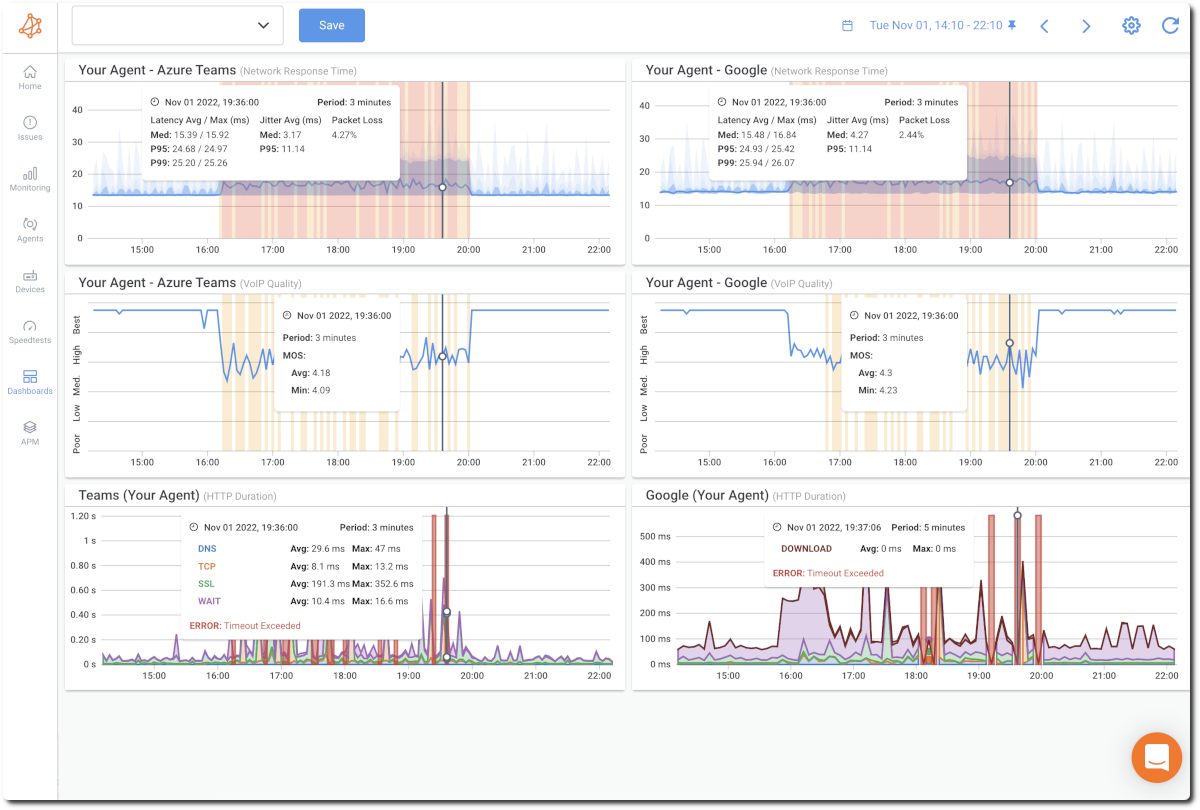



Troubleshoot Microsoft Teams Performance Based on the Source of the Issue
Once you’ve identified the source of the issue, you can dive deeper into how to resolve it.
Workstation Issue: If the problem isn't related to Microsoft Teams, it’s time to loop in your IT team to troubleshoot the user's workstation. This may involve checking hardware, audio-visual equipment, or system resources.
Microsoft Teams Issue: If Obkio’s dashboard doesn’t show a problem, it’s likely on Microsoft’s end. In this case, you can check Microsoft’s status updates for any ongoing platform issues affecting Teams performance.
Network Issue: This is where Obkio excels. If it’s a network problem, use Obkio Vision, our visual traceroute tool, to identify where the issue lies—whether in the WAN or LAN. If the problem is within your ISP or MSP network, you can share the traceroute results with them to open a support case and expedite troubleshooting.
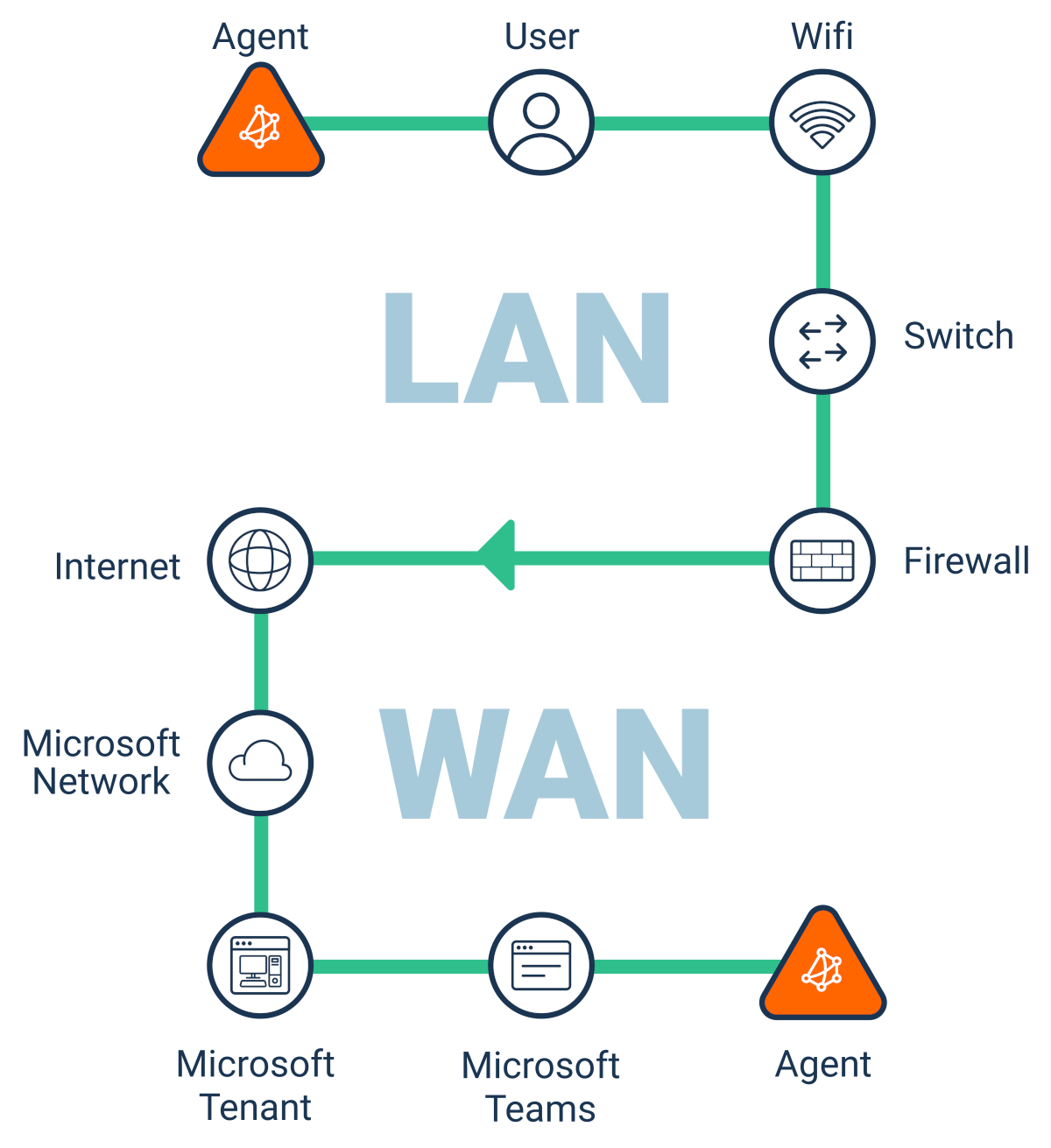



Continuous Microsoft Teams Performance & Call Quality Monitoring
Once you've troubleshooted and resolved your current Microsoft Teams issues, it’s important to remember that problems always come back.
UC apps like Microsoft Teams are extremely sensitive to performance problems, and issues can arise at any moment—often during critical meetings or calls. To stay ahead of the game, keep Obkio's Network and Microsoft Teams Monitoring tool as a full-time employees, proactively monitoring Microsoft Teams call quality and performance 24/7.
With Obkio's synthetic monitoring and Monitoring Agents that continuously exchange network, voice, and video metrics, you'll be able to identify and address potential problems before they impact your users. These Agents simulate real user activity, testing Teams performance just like a live user, so you’ll know when issues like high latency, jitter, or packet loss are happening, long before they cause meeting disruptions.
By deploying continuous Microsoft Teams monitoring, you can maintain seamless communication, ensure the best Teams call quality, and avoid unexpected performance issues during your most important meetings.
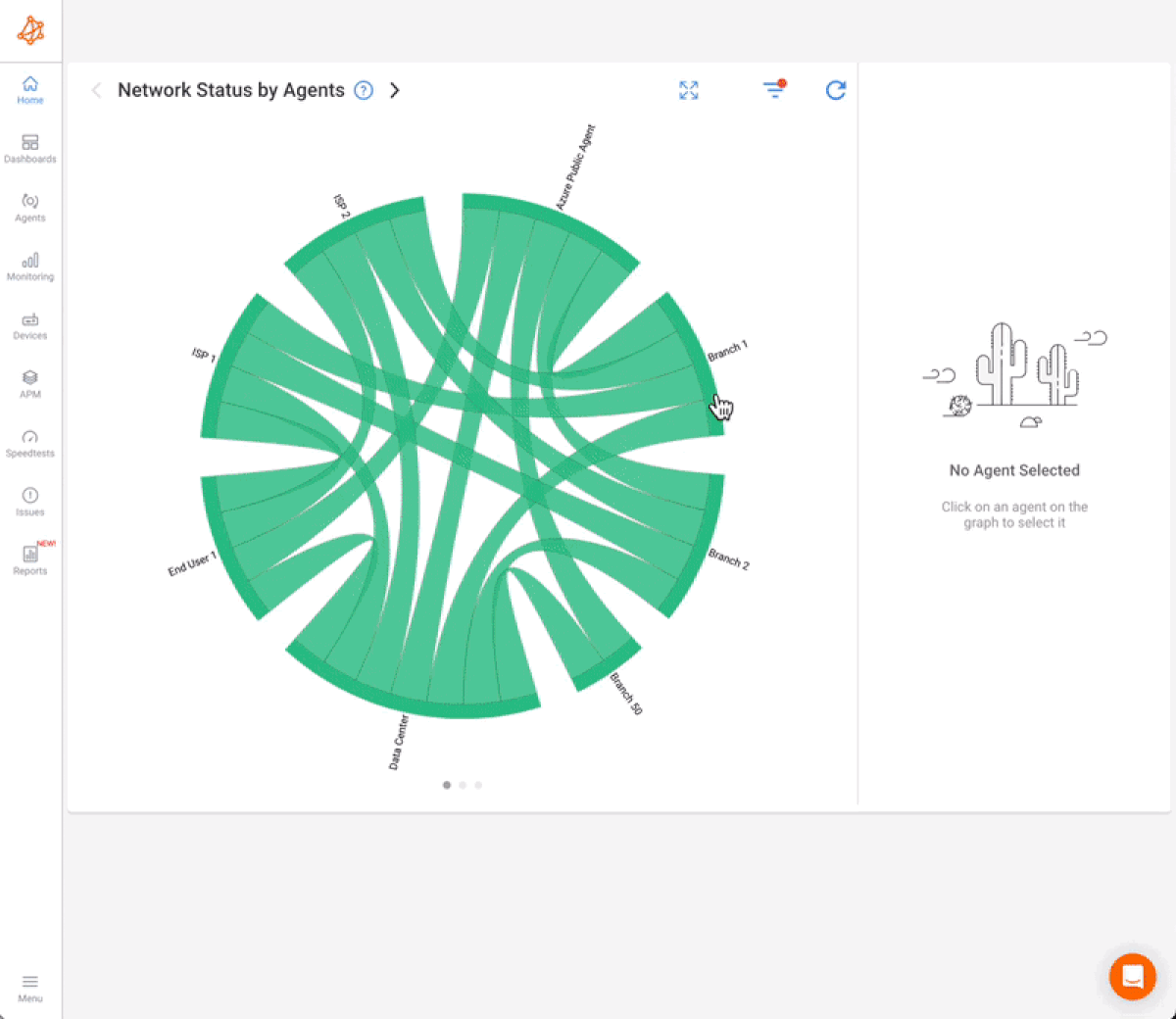
It's not a matter of if Teams issues will happen again, but when.
Obkio knows the unpredictable nature of Microsoft Teams. Issues like slowness, call drops, or audio and video disruptions—are inevitable, but Obkio empowers you to take a proactive approach.
Proactive Microsoft Teams Notifications:
Obkio's tool keeps you informed with proactive notifications, alerting you to Microsft Teams issues in real-time. Stay one step ahead by identifying and addressing performance issues before they impact your meetings.
Continuous Teams Call Quality Monitoring:
Obkio's Continuous Teams Call Quality Monitoring ensures you're always one step ahead of performance issues. With real-time tracking of key metrics like audio and video quality, latency, and jitter, the tool provides a constant flow of insights into how your Microsoft Teams calls are performing.
Conquering Network Issues with
Expert Insights and Effective Strategies
Welcome to our blog, where we address the common challenge of identifying network issues and provide you with effective solutions. At times, network problems can be elusive, causing disruptions, performance bottlenecks, and frustration. But fret not, because we are here to help. Our team of experts has extensive experience in tackling network issues head-on, and we are excited to share our knowledge and insights with you.