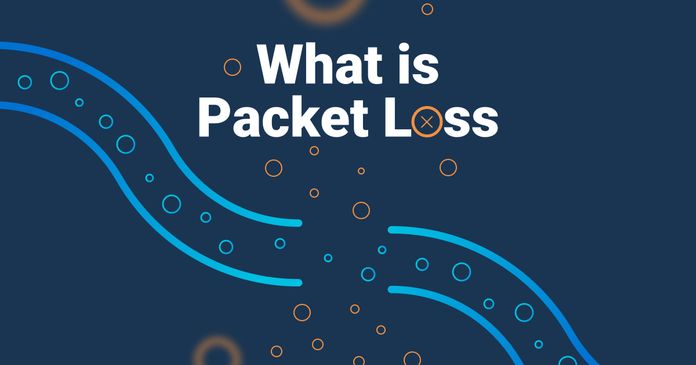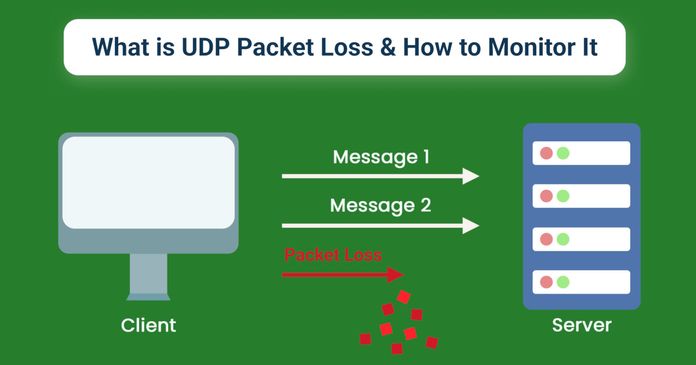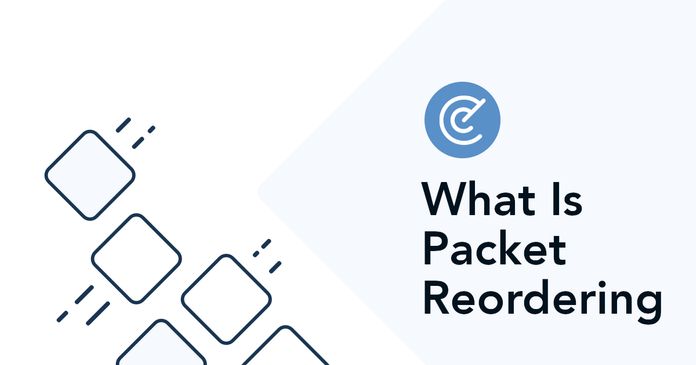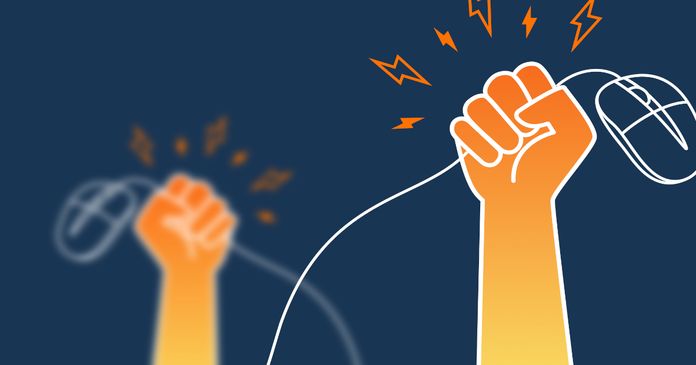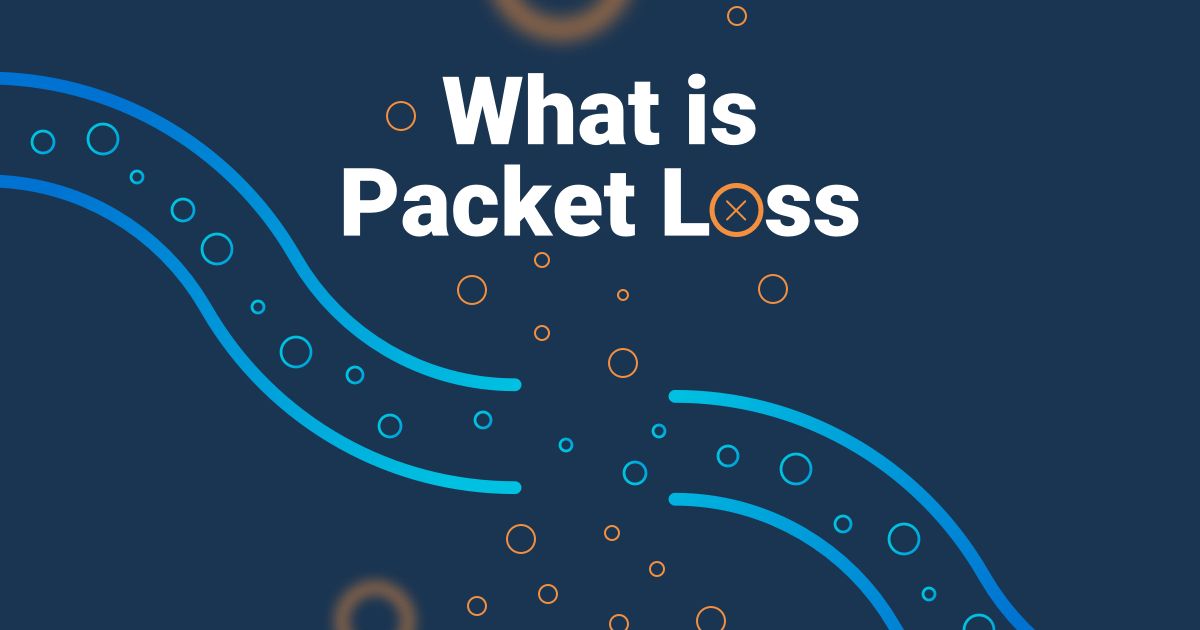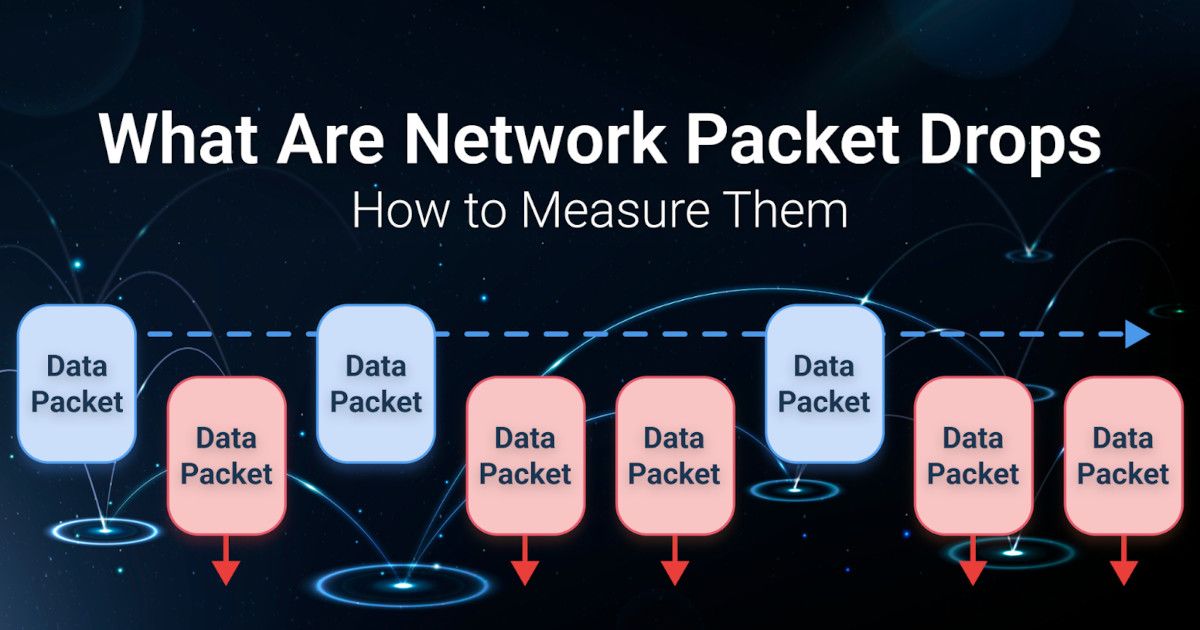Table of Contents
Table of Contents
Ever wonder how the Internet actually works? It’s not just magic (though it sometimes feels that way). Behind every webpage you load, every video call you make, and every meme you send, tiny digital messengers called network packets are zipping through cyberspace, carrying data from one point to another. Think of them as the text messages of the Internet; small, efficient, and sometimes frustrating when they don’t arrive on time.
But what exactly are network packets? How do they work? And why should you care about monitoring them? Whether you're an IT pro trying to optimize performance or just a curious Internet user wondering why your Zoom calls keep freezing, understanding network packets is key to diagnosing and fixing network issues.
In this article, we’ll break down what network packets are, how they work, and why monitoring them is essential, all in a way that won’t make your head spin (too much).
Imagine you're sending a long letter to a friend, but instead of mailing it all at once, you tear it into smaller pieces, put each piece in its own envelope, and send them separately. Once your friend receives all the envelopes, they put the pieces back together to read the full letter. That’s basically how network packets work!
A network packet is a small unit of data that travels across a network. Instead of sending entire files or messages in one big chunk, computers and devices break them down into smaller, manageable pieces—packets—before sending them to their destination. Once they arrive, they’re reassembled to form the complete message, file, or video stream you were expecting.


Each packet consists of three main parts:
- Header: Contains important routing information, like the sender’s address, the recipient’s address, and details about the packet’s journey. Think of it as the return and destination addresses on an envelope.
- Payload: This is the actual data being transmitted, like a chunk of an email, a video frame, or part of a web page.
- Trailer: Helps ensure that the packet arrived intact and without errors, kind of like a quality check.

Packets make data transfer more efficient and reliable. Instead of waiting for an entire massive file to arrive all at once (which could fail if something goes wrong), packets allow data to be sent and received piece by piece, ensuring that the communication across the network is smoother, faster and more efficient.
Plus, if some packets get lost or take a detour (causing issues like packet loss, packet duplication or packet reordering), they can be resent or rerouted without affecting the entire message. This is why your Netflix stream might buffer for a second but doesn’t completely restart when there’s a small hiccup in your internet connection.
Want to keep an eye on your network packets without digging through endless logs or running manual tests? That’s where Obkio’s Network Performance Monitoring Tool comes in!

Obkio is a simple network monitoring and troubleshooting tool that uses synthetic traffic to continuously monitor network packet performance in real-time, helping you detect packet loss, latency, jitter, and other network issues before they impact users.
Why Monitor Packets with Obkio?
- 24/7 Monitoring: No need to wait for complaints, get instant insights into network packet behaviour and performance issues.
- Synthetic Traffic Testing: Simulate real user traffic to proactively identify performance issues before they affect end-users.
- Visual Performance Metrics: Get easy-to-read graphs and alerts so you can easily see your network performance and troubleshoot issues faster.
- End-to-End Network Visibility: Monitor packets across your entire network, from on-prem to the cloud.
Don’t let packet problems slow you down. Start monitoring with Obkio today and keep your network running smoothly!

Now that we know what network packets are, let’s talk about how they actually move from point A to point B. It’s not as simple as taking the shortest path. Network packets navigate through a complex, dynamic network, dodging traffic, avoiding obstacles, and sometimes even taking detours to reach their final destination.
To better understand how this works, let’s break it down step by step.
Think of a network like a highway system. There are two main ways data can travel:
Imagine you’re driving on a dedicated road that’s reserved just for you. Traditional telephone networks used this method.
When you made a call, the network established a dedicated connection between you and the recipient for the entire conversation. While reliable, this method is inefficient because the connection stays open even when you’re not speaking.
Instead of reserving a single road, packet switching breaks your message into smaller packets and sends them separately through the network, finding the fastest available routes. Each packet might take a different path, like cars navigating traffic using different roads. The recipient's device then reassembles the packets into the original message.
The Internet, VoIP calls, and streaming services all use packet switching because it’s more efficient, faster, and scalable, which allows millions of network packets to flow simultaneously without wasting resources.

Once packets are created, they don’t just blindly travel to their destination. They rely on a complex system of routers and switches to guide them. Here’s how it works:
- Packet Creation: Your device (computer, phone, or server) chops up data into packets, each with a header containing the sender’s and receiver’s addresses.
- Packet Transmission: The packets are sent into the network, where routers analyze their headers to determine the best path.
- Routing Decisions: Each router acts like a traffic cop, deciding which road (or network path) each packet should take based on factors like congestion, speed, and distance.
- Packet Arrival: The packets reach their destination, where they are reassembled in the correct order to restore the original data.
Think of routers as GPS navigation systems for data, dynamically choosing the best routes for each packet in real-time. This is why you can still send emails or watch YouTube videos even if part of the network is congested. Network packets simply find another way to reach you.
Not all networks are created equal, some have limitations on how big a packet can be. If a packet is too large to pass through a certain network segment, it gets fragmented (split into smaller pieces).
- Fragmentation: If a large packet needs to cross a network with a smaller maximum transmission unit (MTU), it is divided into smaller fragments.
- Transmission: Each fragment is sent separately, just like individual puzzle pieces.
- Reassembly: When all fragments arrive at their destination, they are reassembled into the original packet.
If a fragment is lost along the way, the receiving device may request a retransmission of that specific fragment instead of the entire packet. This helps improve efficiency as network packets travel across the network and ensures that data arrives intact.
Network packets are like little data travellers, navigating the complex web of the Internet. Packet switching ensures efficient data flow, routers guide them on the best paths, and fragmentation helps them squeeze through smaller network lanes when needed.
Understanding how network packets move is crucial for troubleshooting network issues because when packets get delayed, lost, or corrupted, your Internet experience takes a hit!
Explore what is packet loss, how packet loss impacts network performance, and how to reduce packet loss to minimize its impact on businesses.
Learn more

Not all network packets are created equal. Depending on their role, network packets can carry data, manage network communication, or even report errors. Understanding the different types of network packets can help you troubleshoot performance issues and optimize your network for different applications.
Let’s break them down!
Network packets can generally be categorized into three main types:
- Data Packets 📦: These are the real MVPs, carrying actual user data like emails, files, or video streams from one device to another. Every time you load a webpage or send a message, you're dealing with data packets.
- Control Packets 🛑: These packets don’t carry user data but instead help manage and direct network traffic. They’re used for tasks like establishing connections, checking routes, and ensuring efficient data delivery. Think of them as traffic signals keeping everything organized.
- Error Packets ⚠️: When something goes wrong (e.g., packet loss or corruption), error packets report the issue back to the sender or request missing data to be resent. These packets are essential for maintaining data integrity and troubleshooting network problems.
Not all data packets travel the same way—some follow strict rules, while others prioritize speed over reliability. This is where TCP (Transmission Control Protocol) and UDP (User Datagram Protocol) packets come into play.
TCP is like sending a certified letter—you get delivery confirmation and resend any missing pieces.
- Reliable: Ensures every packet arrives in order and intact.
- Error Checking & Retransmission: If a packet is lost, TCP resends it.
- Used For: Web browsing, email, file transfers, and anything requiring accuracy.

UDP is like sending a postcard, fast, but there’s no guarantee it will arrive. \
- Low Latency: No waiting for acknowledgments.
- No Retransmission: If a packet is lost, it’s gone.
- Used For: VoIP calls, live video streaming, and online gaming, where speed matters more than perfection.
Applications like VoIP (Voice over IP) and video streaming have special packet requirements. Since they rely on real-time data transmission, they use UDP packets to minimize delays.
- VoIP Packets 🎙️: Carry voice data for real-time communication. If a packet is lost, there’s no time to resend it, otherwise, you’d hear lag or robotic voices.
- Video Streaming Packets 📺: Used for platforms like Netflix, YouTube, and Zoom. These packets prioritize smooth playback over guaranteed delivery, which is why you might see pixelation if your network struggles.
Since VoIP and video depend on low latency and minimal packet loss, monitoring these packets is crucial for ensuring high-quality calls and streams.
Network packets come in different types, each serving a unique purpose—from delivering data, managing traffic, ensuring reliability, or supporting real-time applications like VoIP. Knowing how they work helps you troubleshoot network issues and optimize performance for different use cases.
Learn about UDP packet loss, its causes & how to minimize it with monitoring tools like Obkio. Say goodbye to UDP packet loss today!
Learn more

Network packets don’t always have a smooth ride. Sometimes, they get lost, duplicated, corrupted, or arrive out of order, causing buffering, lag, and slow performance. Let’s break down four common packet issues and how they affect your network.
Packet loss happens when packets don’t make it to their destination. They either get dropped due to network congestion, faulty hardware, or interference in wireless networks.
 Graph from Obkio's Network Monitoring Tool
Graph from Obkio's Network Monitoring Tool
How It Affects You:
- Choppy VoIP calls 📞 (“Can you hear me now?”)
- Buffering in video streams 📺
- Slow file downloads ⏳
Possible Causes:
- Network congestion (too much traffic, not enough bandwidth)
- Poor Wi-Fi signal (interference, weak coverage)
- Faulty network hardware (bad routers, cables, or firewalls)
How to Fix It: Measure packet loss with a network performance tool like Obkio to identify packet loss affecting your network. Then optimize your network settings, or troubleshoot internally or with your ISP if the issue is on their end.
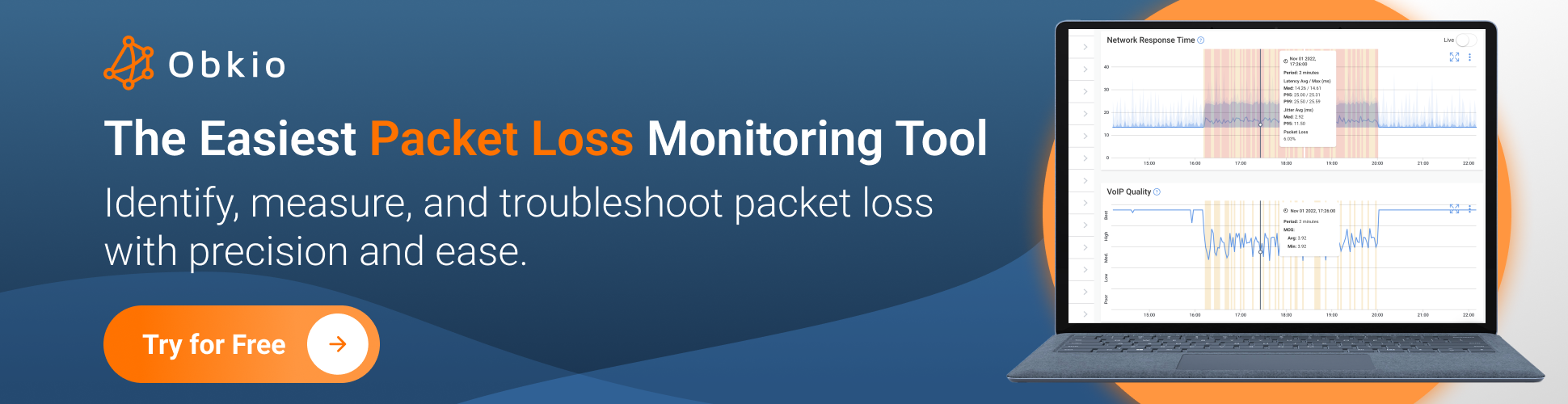
Sometimes, packets get duplicated in transit, meaning the receiver gets two (or more) copies of the same packet. This causes what we call packet duplication.
How It Affects You:
- Increased bandwidth usage 📊
- Confusing data errors in applications 🤯
- VoIP calls with weird echoes 🔊
Possible Causes:
- Network misconfiguration (especially in load balancers)
- Faulty network devices (switches, routers, or firewalls duplicating packets)
- Retransmission issues in TCP-based connections
How to Fix It: Check for duplicate packets using a Network Monitoring tool, inspect network device configurations, and update firmware.
Discover the secrets of packet duplication in networks, learn how to identify it, and unleash the power of Obkio's monitoring tool to tackle the issue.
Learn more

A packet is considered corrupt when its data gets altered in transit, making it unreadable. This usually happens due to electrical interference, faulty hardware, or transmission errors.
How It Affects You:
- Slow and unreliable connections (corrupt packets must be resent)
- File transfer errors (damaged or incomplete files)
- Broken website elements (images or content not loading properly)
Possible Causes:
- Bad network cables (frayed, low-quality, or old Ethernet cables)
- Interference in wireless networks (microwaves, Bluetooth, and other signals)
- Faulty network adapters or routers
How to Fix It: Use shielded Ethernet cables, reduce wireless interference, and replace faulty hardware.
Normally, packets arrive in order and get reassembled correctly. But sometimes, they arrive out of sequence, making real-time applications like VoIP and video streaming struggle to keep up. This is referred to as packet reordering.

How It Affects You:
- VoIP calls with delays 🗣️ (words arriving out of sync)
- Glitchy video streaming 🎥 (stuttering or lagging frames)
- Slow-loading web pages 🌐 (data waiting for missing pieces)
Possible Causes:
- Uneven routing paths (packets take different paths through the network)
- High jitter (variations in packet arrival times)
- Network congestion or buffering delays
How to Fix It:
- Use Quality of Service (QoS) settings to prioritize time-sensitive traffic.
- Optimize your network routing to reduce jitter and latency.
- Monitor and analyze network packet behaviour using network monitoring tools like Obkio.
Packet issues are a major cause of slow networks, laggy calls, and buffering videos. Monitoring packet performance is the best way to catch these problems early and keep your network running smoothly.
Unravel the mystery of packet reordering! Learn its impact on network performance & discover tools like Obkio for detection and optimization.
Learn more

Network packets carry everything from emails and video calls to financial transactions. But when performance issues arise, like packet loss, latency spikes, or jitter, monitoring packets becomes crucial for diagnosing and fixing network problems.
Let’s explore why packet monitoring is essential, the types of techniques you can use, and a step-by-step process to monitor your network packets.
Packet monitoring is more than just tracking network traffic, it’s about understanding how data flows through your network and identifying problems before they impact performance. Here’s why it matters:
- Identify Network Problems Faster: Detect packet loss, duplication, or corruption before users experience slow speeds or dropped connections.
- Optimize Network Performance: Ensure smooth VoIP calls, video streams, and mission-critical applications.
- Enhance Security: Detect anomalous traffic patterns, unauthorized access, or potential cyber threats.
- Troubleshoot Issues Faster: Understand whether an issue is caused by your network, ISP, or a specific application.
Packet monitoring is essential for IT professionals, network admins, and even businesses relying on cloud applications, remote work, and VoIP communications.
There are two primary methods for monitoring network packets: Active Monitoring and Passive Monitoring. Both have their advantages, and the right choice depends on your monitoring goals.
Active monitoring (also referred to as synthetic monitoring) works by injecting test packets into your network to simulate real traffic. These packets measure network performance in real-time, helping you proactively detect issues before they affect users.
How It Works:
- Monitoring agents send synthetic packets between different network locations at regular intervals.
- Your active monitoring tool measures key network metrics like latency, jitter, and packet loss based on how these packets travel.
- Results are analyzed in real time to detect network slowdowns, congestion, or ISP issues.
Pros:
- Proactively detects network issues before they impact users.
- Ideal for continuously measuring network metrics packet loss, jitter, and latency.
- Allows you to monitor your network performance even when there are no real users (like during off-hours).
- Ensures you can monitor your network without the security and privacy risks of packet capture.
- Is simpler to deploy, use, and understand than traditional packet capture tools.
Cons:
- Adds a small amount of traffic to the network (though usually negligible).
Best For: Businesses and IT teams that want continuous performance monitoring and proactive issue detection.
Passive monitoring analyzes live network traffic as it flows between devices. Instead of sending test packets, this method captures and inspects real user traffic to analyze network health.
How It Works:
- Packets are collected using network taps, packet analyzers, or deep packet inspection (DPI) tools.
- Data is analyzed to identify traffic patterns, anomalies, and security threats.
- IT teams use the results to optimize network performance or investigate potential attacks.
Pros:
- Provides detailed visibility into real user traffic.
- Great for troubleshooting application-level issues.
- Helps detect security threats or unauthorized network activity.
Cons:
- Requires significant storage and processing power to analyze large amounts of packet data.
- Can be complex to set up and interpret without advanced networking knowledge.
- Can lead to security and privacy issues since it does require capturing and analyzing real traffic.
Best For: Network security analysis, compliance auditing, and detailed forensic investigations into network performance.
Which Technique Should You Choose for Network Packet Monitoring?
If you’re looking for continuous performance monitoring to detect packet loss, jitter, and latency, Active Monitoring (like Obkio’s solution) is the best choice.
If you need deep packet analysis for investigating specific traffic patterns or security threats, Passive Monitoring is the way to go.
Many businesses combine both methods to get a full picture of network performance and security.
Discover the differences, benefits, and implementation strategies of active network monitoring vs passive network monitoring.
Learn more

Monitoring packets doesn’t have to be complex or time-consuming. Obkio’s Network Monitoring Tool simplifies the process with synthetic traffic monitoring, helping you detect network problems before users even notice them.
Before diving into packet monitoring, why not try it out for yourself? Obkio offers a free trial, allowing you to get started quickly with zero commitment. Simply sign up for the trial, and you’ll be guided through the easy-to-follow onboarding wizard, which will help you set up the monitoring agents in just a few simple steps.

What you get with the free trial:
- Full access to Obkio's network performance monitoring features.
- Ability to deploy monitoring agents and monitor packet performance across your network.
- Access to real-time alerts and detailed reports to troubleshoot network issues.
- No credit card is required. Just sign up and start monitoring.

Obkio uses lightweight software Monitoring Agents to continuously test network performance between different locations. They are installed in key network locations and exchange synthetic traffic with each other to monitor network metrics and identify issues. Deploy your Monitoring Agent in locations like:
- Headquarters and branch offices
- Cloud-based applications (AWS, Microsoft Azure, Google Cloud, etc.)
- ISPs and remote user locations

Instead of waiting for users to complain about network issues, Obkio’s Monitoring Agents actively test your network performance to catch problems early and notify you as soon as they detect performance degradation.
Once the monitoring agents are deployed, Obkio starts sending and analyzing synthetic packets to measure key network metrics like:
- Packet Loss: Are packets being dropped along the route?
- Latency: Are network delays causing slow performance or connection timeouts?
- Jitter: Are fluctuations in packet arrival times affecting VoIP or video quality?
- Bandwidth: Is your network's capacity sufficient for the amount of data being transmitted?
- Throughput: How much actual data is successfully transmitted over the network?
- VoIP Quality: Are there issues affecting your voice call quality, like echo, distortion, or dropouts?
- CPU Usage: Are network devices consuming too many resources, impacting overall performance?

You can then view all these metrics measurements on Obkio’s various graphs and dashboards. The real-time dashboards give you a clear, visual representation of network performance, so you can easily spot anomalies.
Obkio also stores historical data, so you can compare past network performance and identify recurring issues.
Before you can effectively monitor network packets and identify issues, it’s important to establish a network baseline. This baseline acts as your performance benchmark, helping you identify what normal network behaviour looks like.
Why Establish a Network Baseline?
A network baseline is crucial for understanding what "healthy" network performance looks like, so you can easily spot any deviations from the norm. By collecting historical data on packet performance (e.g., latency, packet loss, bandwidth usage), you can identify trends and set expectations for performance moving forward.
Obkio automatically builds this baseline by continuously monitoring your network traffic and gathering data over time. This allows you to spot potential issues early when network performance strays from the baseline.

When packet loss, high latency, or jitter is detected, Obkio sends instant alerts so you can take action before users are impacted.
Key Troubleshooting Features:
- Hop-by-hop network path analysis: Identify which part of the network is causing issues (your network, ISP, or the cloud provider) using Obkio’s Visual Traceroute Tool.
- Network Device Monitoring: Monitor the health and performance of network devices (e.g., routers, switches, and firewalls) to ensure they’re not contributing to network issues.
- Automated alerts & notifications: Configure alerts based on custom thresholds to get notified the moment an issue arises.
- Detailed performance reports: Create, share, export and schedule reports to monitor long-term trends to optimize your network over time.

Network packet monitoring is the key to maintaining a high-performance network. Whether you’re dealing with packet loss, VoIP issues, or slow applications, monitoring packets helps you detect and fix problems before they impact users.
If your network is running slow, security feels off, or your apps are acting up, you can analyze your network packets to spot what's going wrong. By digging into the tiny packets travelling across your network, you can uncover hidden issues that affect performance, security, and application health.
Here's how analyzing network packets can help you troubleshoot your network like a pro:
Latency and jitter are two common network issues that can degrade the user experience, especially for real-time applications like VoIP and video streaming. By analyzing network packets, you can measure packet timing and arrival consistency, which helps identify where delays or jitter are occurring.
- Measuring latency helps pinpoint where delays in packet delivery occur in the network, such as at specific hops or network devices.
- Measuring jitter analysis helps detect inconsistencies in the timing of packet delivery, which can affect the quality of VoIP calls or video sessions.
Network Packet analysis isn’t just for performance, it’s also a security measure. By examining packets, you can spot unusual behaviour that might signal a security threat.
- You can identify suspicious traffic patterns, such as large, unexpected data spikes that could be indicative of a Denial-of-Service (DoS) attack.
- By inspecting the contents of packets, you can also detect anomalies like unauthorized access attempts or malicious activity trying to exploit vulnerabilities.
- Unusual or unexpected protocols and port usage can also be spotted, potentially indicating attempts at network intrusion.
Not all network problems are related to the network itself. Sometimes the issues stem from the applications running on top of it. Analyzing network packets gives you insight into how data flows between applications, devices, and servers.
- You can track data exchanges between applications and servers to identify delays or bottlenecks caused by slow server responses or insufficient bandwidth.
- Packet loss or retransmissions detected through packet analysis can point to issues with how applications are handling network connections.
- By reviewing specific protocols (like HTTP, DNS, or VoIP), you can spot misconfigurations or poor network conditions that might be affecting application performance.
Packet analysis helps you separate network-related issues from application-level problems, helping you to fix both faster.
Monitoring and analyzing your network packets provides the insight you need to troubleshoot network performance, security, and application issues. By analyzing packet behaviour and content, you can identify problems early, allowing you to maintain a smooth and secure network environment.
Network packets are the building blocks of your entire network’s communication, and understanding how they work can be the key to troubleshooting and optimizing your network performance. Whether you’re dealing with latency, jitter, security threats, or application issues, packet analysis gives you the insights needed to pinpoint problems and take action before they impact your users.
By regularly analyzing network packets, you can ensure smoother, faster, and more secure connections for everyone relying on your network. If you're looking to take your packet analysis to the next level, keep an eye on your network with tools like Obkio's Network Performance Monitoring, which helps you monitor network packets and performance with synthetic traffic for continuous, real-time insights.

Want to ensure your network packets are always on track? Try Obkio’s Network Monitoring Tool for real-time packet monitoring with synthetic traffic!
- Continuous monitoring without complex configurations.
- No hardware required—just deploy lightweight agents.
- Real-time alerts & easy troubleshooting features.
The more you understand your network’s traffic, the more equipped you’ll be to keep things running at their best. Happy troubleshooting!



























 Obkio Blog
Obkio Blog