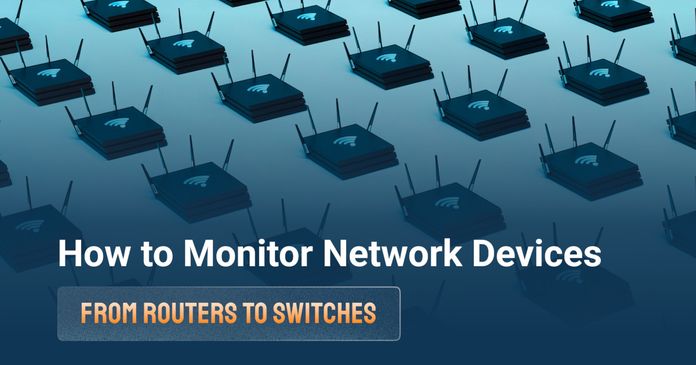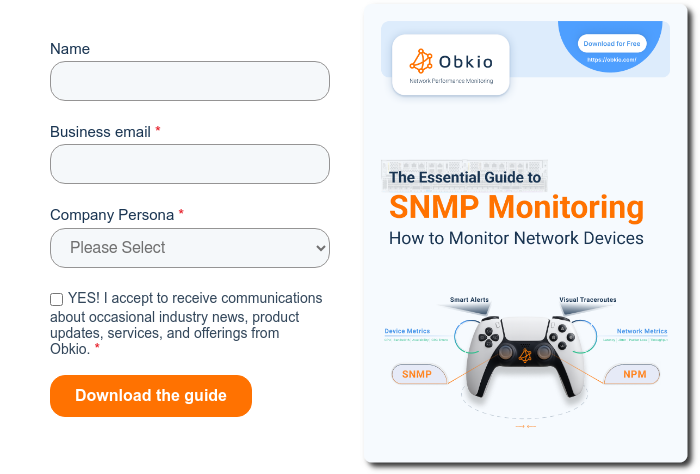Table of Contents
Table of Contents
WiFi Access points (APs) are the foundation of business WiFi. They’re the devices making sure laptops, smartphones, and even IoT gadgets connect reliably without cables. If an access point fails or becomes overloaded, the entire wireless experience can collapse, no matter how strong your Internet connection is.
By keeping a close eye on your APs with the right WiFi access point monitoring software, you can catch issues before users even notice them. From spotting dead zones to balancing client loads, monitoring helps IT teams keep networks fast, stable, and ready for growth.
In this article, we’ll walk you through everything you need to know about monitoring WiFi access points: what they are, why they matter, which tools to use, and how to troubleshoot common issues. Think of it as a practical handbook from one network admin to another.
A WiFi access point (AP) is basically the middleman between your devices and your wired network. WiFi Access Points (APs) are devices that allow wireless devices (like laptops, smartphones, and IoT devices) to connect to a wired network using WiFi. In simple terms, an access point acts as a bridge between your devices and the network, ensuring that users can connect without relying solely on physical cables.
Think of it as a wireless “doorway” that lets laptops, smartphones, tablets, and even IoT gadgets step onto the network without needing a cable.
Unlike a simple WiFi router that combines routing and wireless in one box, access points are designed to extend and strengthen coverage across larger or busier spaces. For example, in an office, school, or retail store, you’ll often see multiple APs spread around the building so users can move freely while staying connected.

- The AP plugs into your wired network (via Ethernet to a switch or router).
- It broadcasts a wireless signal that nearby devices connect to.
- As people move around, their devices seamlessly “roam” to the nearest AP with the strongest signal.
- Extended Coverage → APs fill in dead zones and cover larger areas than a single router can.
- Device Capacity → They handle more simultaneous connections, which is critical in offices or public spaces.
- Network Reliability → By distributing traffic across multiple APs, they reduce bottlenecks and keep performance consistent.
In short, APs aren’t just optional extras, they’re the backbone of modern business WiFi. And because they carry so much of the load, keeping an eye on their health and performance is absolutely essential.
Once your access points are up and running, the real job begins: making sure they keep delivering a stable, fast, and reliable wireless connection. That’s exactly what WiFi access point monitoring is all about.
In simple terms, monitoring WiFi access points means continuously checking the performance, health, and activity of your APs. Instead of waiting for employees to complain about slow Zoom calls or customers to lose patience with laggy WiFi, monitoring helps you spot the warning signs early.
- Proactive problem-solving → You can detect overloaded APs, coverage gaps, or interference before they become major outages.
- Better user experience → Smooth roaming, faster load times, and fewer dropped connections.
- Stronger reliability → Monitoring ensures your APs can handle the growing demand from more devices and apps.
- Fewer support headaches → IT teams spend less time firefighting and more time improving the network.
 Monitoring topology from Obkio's Network Device Monitoring Tool
Monitoring topology from Obkio's Network Device Monitoring Tool
For IT teams, monitoring is like having a live dashboard of your wireless environment. You know exactly how many clients are connected, which APs are working hardest, and whether traffic is flowing smoothly.
For end users, it simply means WiFi that “just works.” They can move around, connect quickly, and stay online without thinking about what’s happening behind the scenes.
In short, monitoring APs is the difference between reactive support and proactive network monitoring.
Unlock the secrets to network device monitoring! From routers to switches, discover insights to monitor core network devices with tools, tips & techniques.
Learn more

There’s no shortage of tools out there that promise to help you keep your WiFi in check. The right choice depends on your network size, budget, and how proactive you want to be.
When evaluating a monitoring solution, focus on features that give you deep visibility into your access points (APs) and how they’re performing across your network.
Real-Time AP Monitoring: Live dashboards showing AP health, uptime, client load, and traffic levels.
Historical Trends: Review past AP performance to detect recurring problems and plan for growth.
Multi-Metric Tracking: Monitor signal strength, connected devices per AP, bandwidth, latency, packet loss, and channel interference.
Automated Alerts: Get proactive notifications when an AP is overloaded, goes offline, or crosses performance thresholds.
Roaming & Handoff Visibility: Track how devices move between APs to ensure smooth roaming.
SNMP & API Integration: Pull stats directly from APs, switches, and controllers for complete visibility.
Scalability for Multi-Site Networks: Centralized, cloud-based dashboards to manage APs across multiple offices or locations.
With these key features, you’re not just monitoring your WiFi, you’re ensuring your access points remain reliable, balanced, and optimized for every device on the network.
Here are the main monitoring tools that most IT teams consider:
Traditional network monitoring software can track AP performance along with the rest of your infrastructure (switches, routers, servers). These tools often use SNMP, APIs, or synthetic testing to give you real-time visibility.
Good for: Businesses that already monitor wired devices and want to include APs in the same dashboard.
Example use case: Tracking AP uptime, client load, and bandwidth across multiple sites.

Most enterprise-grade access points come with their own dashboards or controller software. They’re handy for quick visibility; you can see connected clients, throughput, and sometimes even heatmaps.
Good for: Smaller networks or teams who want a no-frills way to check AP health.
Limitation: Features are often basic and limited to that vendor’s ecosystem.
These solutions are designed specifically for wireless performance. They give IT teams remote visibility into APs across multiple locations and often include alerts, reports, and automated troubleshooting.
Good for: Multi-site businesses like retail chains, schools, or offices with remote IT support.
Bonus: Cloud monitoring scales easily and doesn’t require heavy infrastructure on-site.
Synthetic monitoring tools simulate user activity, like joining a WiFi network, running a speed test, or making a VoIP call, to check how the network actually performs. This lets you catch issues users would experience in the real world, not just device stats.
Good for: Proactive IT teams that want to detect issues before tickets come in.
Example: Spotting roaming problems between APs or measuring packet loss on video calls.
Learn how to use synthetic monitoring to monitor network performance & identify network issues, and the benefits of synthetic traffic over packet capture.
Learn more

If you want a solution that combines cloud-based monitoring, synthetic testing, and SNMP device monitoring in one platform, Obkio is built exactly for that.
Unlike traditional tools that only look at device stats or only run speed tests, Obkio does both:
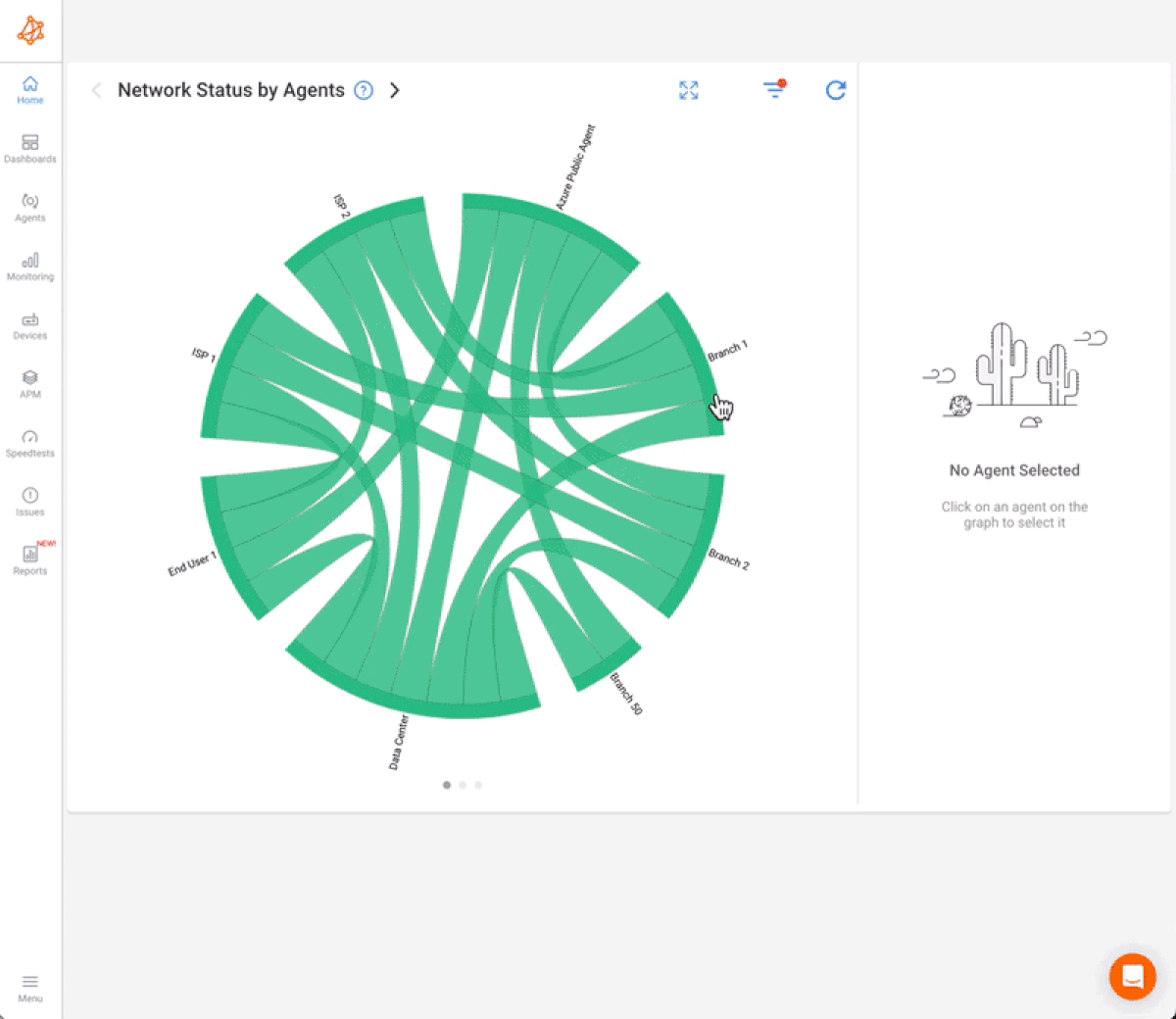
- Synthetic Traffic Monitoring → Continuously tests WiFi performance in real time, measuring latency, jitter, packet loss, and overall user experience.
- SNMP Device Monitoring → Tracks the health of your access points themselves with metrics like uptime, CPU/memory usage, client load, radio utilization, and more.
By combining these two approaches, Obkio helps you pinpoint whether issues are coming from your APs, the wired network behind them, or even your ISP.
For IT teams, it’s like having a complete 360° view of your network: device health, wireless performance, and real-world user experience, all in a single dashboard.
For IT teams, it’s like having a 24/7 watchdog that doesn’t just alert you to problems but also shows you exactly where they’re happening. For end users, it means one thing: WiFi that feels faster and more reliable.

Reliable WiFi Access Points monitoring software doesn’t need to be complicated. But if you set it up properly from day one, you’ll save yourself countless hours of chasing down random WiFi complaints (“the WiFi is slow!”) later on.
Obkio simplifies this process by combining Network Performance Monitoring (NPM) with SNMP device monitoring in one platform. That means you’re not only watching the health of your AP hardware, but also the real user experience across latency, jitter, packet loss, and roaming events.
Traditional WiFi monitoring leans heavily on SNMP polling to check device stats like CPU load, client count, or radio utilization. Important, yes — but not enough. You can end up with endless alerts for threshold spikes that don’t actually affect users. Obkio changes that by adding synthetic testing, so you only get alerted when users are truly impacted.
Here’s how to do it step by step:
Before you can monitor anything, you need the right solution in place.
Start with a Free Trial: Tools like Obkio can be deployed in minutes. Test it in your environment to validate results.

Explore our Device Monitoring Tool!
- 14-day free trial of all premium features
- Deploy in just 10 minutes
- Monitor performance in all key network locations
- Measure real-time network metrics
- Identify and troubleshoot live network problems

Install Monitoring Agents: Place them in your offices, branch sites, and even home offices to measure performance from multiple points.
Use Both Local & Public Agents: Local agents test your internal WiFi, while public cloud agents (AWS, Azure, Google Cloud) give you external benchmarks for comparison.
Segment Monitoring by Location or AP Group: If you manage multiple AP models or sites, organize monitoring this way to keep data clean and actionable.
Your monitoring tool will need SNMP access to pull device data.
Enable SNMP: Log into the AP or wireless controller UI/CLI and turn on SNMP.
Configure Credentials: Use SNMP v3 for secure authentication/encryption.
Open Firewall Access: Allow SNMP traffic between monitoring servers and APs.
This step gives you device-level visibility: CPU, memory, client counts, channel usage, and more.
Once SNMP is enabled, you can integrate your APs into the monitoring platform.
Add as SNMP Devices: Enter the AP IP and SNMP credentials.
Select Metrics: Monitor client load, channel utilization, signal strength, and bandwidth usage per AP.
Start Polling: Your tool will automatically begin collecting live and historical data.
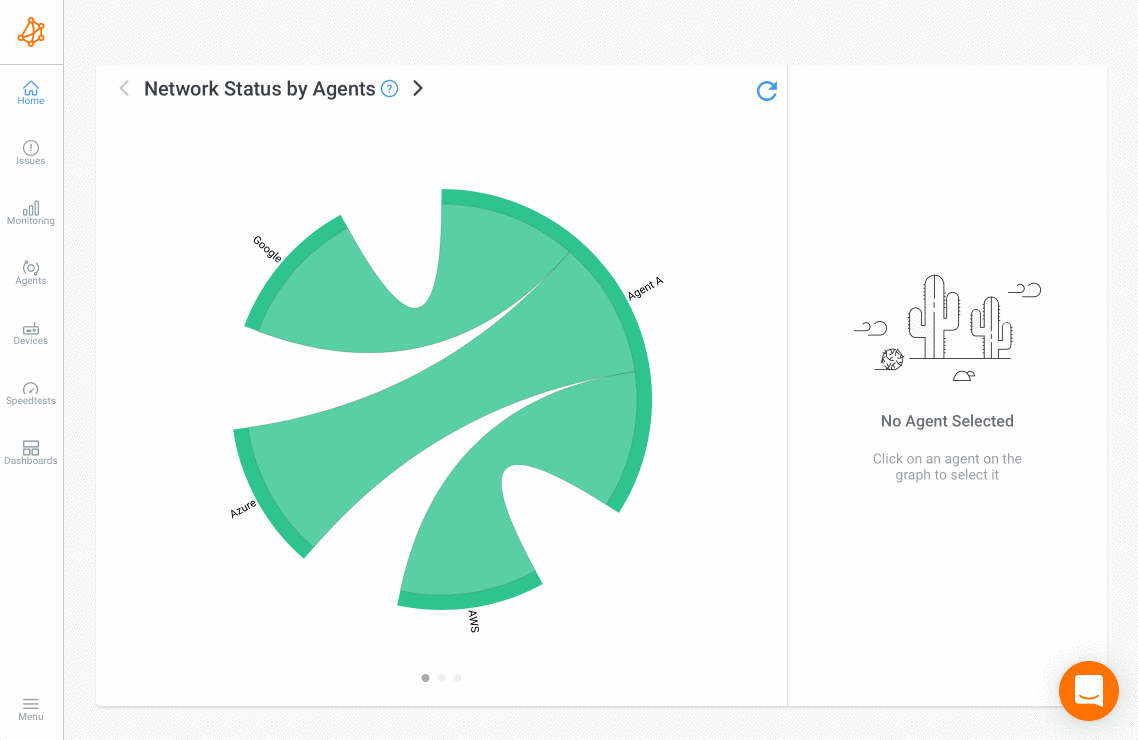
This is where the magic happens. Focus on the network metrics that tell you how both the AP hardware and user experience are performing:
- Signal Strength & Coverage Quality – Detect dead zones or weak coverage.
- Bandwidth Utilization & Throughput – See if APs are saturated or underused.
- Client Load per AP – Spot overloaded access points in high-density areas.
- Channel Utilization & Interference – Identify congestion and overlapping channels.
- Latency, Jitter, Packet Loss – Crucial for apps like Zoom, Teams, and VoIP.
💡 Pro Tip: Don’t just watch AP stats in isolation. Correlate them with user experience metrics. For example: High client load + rising jitter = an overloaded AP that’s killing video calls.
Don’t wait until a meeting drops or users complain. Configure proactive alerts for:
- High client load (e.g., more than 50 devices on one AP).
- Channel congestion or high interference.
- Latency consistently above 100ms or packet loss above 2–3%.
- Uptime/availability — instant alerts if an AP goes down.
This ensures you get notified before the WiFi becomes unusable.
Real-time monitoring solves immediate problems. But historical data is gold for:
- Diagnosing recurring issues: “Why does latency spike every Monday morning?”
- Capacity planning: Track growth and know when to add more APs.
- Proving SLAs: Validate whether your ISP or managed WiFi provider is holding up their end.
WiFi issues aren’t always caused by the AP itself. Sometimes the wired backhaul, the ISP, or even the application servers are the real culprit.
With Obkio, you can correlate:
- AP-level stats (client load, interference, uptime).
- Network performance metrics (latency, jitter, packet loss).
- User experience metrics (VoIP quality, application response time).
This layered approach gives you the full picture and prevents wasted time finger-pointing between teams.
When it comes to monitoring WiFi access points, it’s easy to drown in data. Most tools will throw hundreds of metrics at you, but only a handful really matter for keeping WiFi reliable and fast.
These are the KPIs I recommend focusing on first:
This is the foundation of good WiFi. Signal strength determines how well devices can connect to your access points. Weak signals often lead to dead zones, dropped connections, or slow performance. If the signal is weak, everything else suffers.
What to look for:
Areas where signal strength regularly drops below –70 dBm.
Users are reporting dead zones, dropped calls, or weak WiFi.
Why it matters: Weak coverage means devices struggle to stay connected, wasting battery and creating complaints.
Your APs only have so much capacity. When bandwidth is maxed out, applications crawl. Bandwidth utilization shows how much of your AP’s capacity is being used, while throughput measures how much data is successfully transmitted.
If an AP is maxing out its bandwidth, users may experience lag and slow downloads. Tracking this ensures your APs can handle current and future demand.
What to look for:
APs hitting 80–90% of available bandwidth.
Big differences between average vs. peak usage.
Why it matters: Helps spot overloaded APs and plan for capacity upgrades.
The “big three” of network performance, especially for real-time apps like Teams, Zoom, or VoIP.
Latency: The time it takes for data to travel from one point to another. High latency causes delays.
Jitter: Variability in latency, which disrupts real-time traffic like video or VoIP.
Packet Loss: Data that never reaches its destination, leading to buffering, call drops, or broken connections.
What to look for:
Latency consistently over 100 ms.
Jitter above 30 ms during video or voice calls.
Packet loss above 1–2%.
Why it matters: These metrics directly affect call quality, video buffering, and overall user experience.

Even the best APs have limits. Too many devices connected at once = slow WiFi for everyone. Client Load per Access Point measures how many devices are connected to a single AP. If too many devices connect, the AP becomes overloaded, and everyone’s connection slows down.
What to look for:
APs with consistently high client counts (e.g., 40–50+ devices).
Sudden spikes in client load during events, meetings, or peak hours.
Why it matters: An overloaded AP is one of the most common — and fixable — causes of WiFi complaints.
WiFi is a shared medium. Too much noise from neighbouring networks or overlapping channels kills performance. Access points operate on channels, and if multiple APs or nearby networks use the same channel, it leads to congestion. Interference from non-WiFi devices (like cordless phones, microwaves, or Bluetooth) can also degrade performance.
What to look for:
Channels with utilization above 70%.
Frequent interference from nearby APs, Bluetooth, or even microwaves.
Why it matters: Poor channel planning can make even strong APs perform like weak ones.
Even with the best hardware, WiFi can be tricky. Access points sit at the heart of it all, and when they run into problems, users feel it immediately. Here are the most common WiFi access point issues we’ve seen in business environments and why monitoring is key to catching them early.
Some areas in your office, warehouse, or store have little to no signal. Users complain that WiFi works in one spot but drops in another.
The cause: Poor AP placement, thick walls, or too few access points.
How monitoring helps: Coverage maps and signal strength tracking show exactly where the weak spots are.
Too many users pile onto a single AP, making WiFi crawl. This usually happens in meeting rooms, classrooms, or open workspaces.
The cause: Limited AP capacity or poor client load balancing.
How monitoring helps: Client load per AP data shows when a single AP is under pressure — so you know where to add capacity or enable band steering.
WiFi works, but it’s painfully slow, especially during peak hours.
The cause: Overlapping WiFi channels, interference from nearby APs, Bluetooth devices, or even microwaves.
How monitoring helps: Channel utilization metrics highlight congestion and help you reconfigure channels for smoother performance.

Video calls freeze, VoIP quality drops, or applications lag.
The cause: Overloaded APs, poor QoS settings, or issues in the wired backhaul.
How monitoring helps: Performance metrics pinpoint whether the issue is wireless, wired, or ISP-related.
Users lose connection when moving around the building. Calls drop mid-walk.
The cause: APs not configured for seamless roaming, or inconsistent SSID settings.
How monitoring helps: Roaming event data shows where clients struggle to hand off, so you can tweak AP settings and placement.
APs reboot randomly, overheat, or behave inconsistently.
The cause: Aging hardware, outdated firmware, or misconfigured settings.
How monitoring helps: SNMP monitoring gives visibility into uptime, CPU/memory usage, temperature, and firmware versions.
✅ These are the WiFi headaches every IT team has faced. The good news? With proper monitoring, you don’t have to wait for users to complain. You’ll spot these patterns in your dashboards long before they turn into support tickets.
When monitoring WiFi, it’s tempting to focus only on the access points themselves. But here’s the truth: a WiFi problem isn’t always caused by WiFi. The AP is just one piece of a bigger puzzle and if you want to fix issues fast, you need visibility across the whole chain.


Here’s how I break it down:
What to monitor: Uptime, CPU/memory usage, temperature, and firmware versions.
Why it matters: Overheated APs, firmware bugs, or overloaded radios can cause sudden drops in performance.
Pro tip: Keep firmware updated and configurations consistent across all APs.
What to monitor: Coverage areas, signal strength, channel utilization, and interference.
Why it matters: WiFi runs on shared airspace. Neighbouring networks, Bluetooth devices, or even a microwave oven can wreck your RF environment.
Pro tip: Regularly run channel scans and use heatmaps to visualize dead zones.
What to monitor: Number of clients per AP, device types, connection quality (RSSI, data rates).
Why it matters: Not all clients behave the same. A dozen IoT sensors don’t impact an AP like a dozen employees on Zoom.
Pro tip: Watch for sticky client devices that stubbornly cling to a weak AP instead of roaming to a stronger one.
What to monitor: Switches, routers, uplink bandwidth, and PoE (if APs are powered this way).
Why it matters: If the wired side is congested or unstable, your WiFi will suffer no matter how good your APs are.
Pro tip: Always confirm APs are receiving enough PoE power, low power can disable radios or reduce performance.
What to monitor: Application performance (Zoom, Teams, VoIP), roaming behaviour, and overall user experience.
Why it matters: At the end of the day, users don’t care about SNMP stats, they care that their call didn’t drop.
Pro tip: Use synthetic tests to measure latency, jitter, and packet loss across the entire path, not just at the AP.
✅ Think of it like layers:
- At the edge → Monitor the APs and RF signals.
- In the middle → Monitor clients and AP loads.
- At the core → Monitor the wired infrastructure.
- End-to-end → Monitor the actual user experience.
When you cover all four layers, you’ll know not just that something is wrong, but where and why, which is what really speeds up troubleshooting.
Now that we’ve covered the most common WiFi access point issues, let’s look at how to actually fix them. The key is not just throwing quick patches at the problem, but using monitoring data to guide your troubleshooting.
What to Monitor: Signal strength, coverage maps, and client connection quality.
Fix:
- Reposition APs for better coverage.
- Add more APs in large or obstructed areas.
- Use wireless site surveys or heatmaps to identify problem zones.
What to Monitor: Client load per AP, bandwidth utilization, and throughput.
Fix:
- Balance the load by adding more APs in high-density areas.
- Enable band steering to push capable devices to 5 GHz/6 GHz bands.
- Configure load balancing features in your controller or cloud platform.
What to Monitor: Channel utilization, overlapping channels, and interference sources.
Fix:
- Run channel scans and manually reassign APs to cleaner channels.
- Enable automatic channel selection if supported.
- Keep APs away from interference sources (microwaves, cordless phones, Bluetooth-heavy areas).
What to Monitor: Latency, jitter, packet loss between clients and APs, plus AP backhaul performance.
Fix:
- Configure QoS (Quality of Service) to prioritize real-time traffic like VoIP and video.
- Check wired infrastructure for bottlenecks on uplinks or switches.
- Make sure AP uplinks have enough bandwidth capacity to serve connected devices.
What to Monitor: Roaming events, client handoff times, and disconnects during movement.
Fix:
- Enable fast roaming protocols (802.11r, 802.11k, 802.11v).
- Use the same SSID and security settings across all APs.
- Optimize AP placement to reduce coverage overlap and eliminate gaps.
What to Monitor: AP uptime, CPU/memory health, firmware versions, and error logs.
Fix:
- Keep AP firmware up-to-date to avoid bugs or vulnerabilities.
- Upgrade to enterprise-grade APs for demanding environments.
- Audit configurations regularly, misconfigured SSIDs, VLANs, or security settings often cause hidden issues.
✅ The pattern is simple: monitor → detect → correlate → fix. By aligning fixes with the right monitoring metrics, you don’t just put out fires — you prevent them from sparking in the first place.
At the end of the day, monitoring WiFi access points isn’t just about graphs and alerts, it’s about keeping the business running smoothly. Reliable WiFi has become as critical as electricity in modern workplaces, and poor connectivity can drag productivity (and morale) down fast.
Here’s what strong AP monitoring brings to the table:
1. Improved User Experience & Productivity
When WiFi just works, people don’t think about it. Employees can stay connected in meetings, customers get a smooth online experience, and IoT devices stay reliable. Less downtime means more time spent on actual work.
2. Faster Issue Resolution & Reduced Downtime
Without monitoring, IT teams play a guessing game: “Is it the AP? The ISP? The app?” Monitoring pinpoints the problem, whether it’s a congested AP, a bad cable, or an ISP hiccup, so you can fix it before it spirals.
3. Smarter Resource Allocation & Scalability
Historical data gives IT teams the ability to plan instead of react. You’ll know exactly when it’s time to add new APs, upgrade bandwidth, or adjust configurations. This prevents both overspending on unnecessary gear and under-provisioning during growth.
4. Reduced Support Tickets & Happier Teams
Every IT admin knows the pain of vague WiFi complaints: “It’s slow,” “It keeps dropping,” or “Zoom doesn’t work.” With monitoring, you can quickly prove where the issue lies — and often fix it before users even notice. That means fewer tickets, less finger-pointing, and a more confident IT team.
By investing in proper WiFi access point monitoring, you’re not just watching blinking lights on hardware. You’re proactively ensuring smooth video calls, seamless roaming, fast application performance, and a better user experience across the board.
With the right mix of SNMP monitoring, synthetic testing, and end-to-end visibility, you can finally move from reactive firefighting to proactive network management. And when users are happy, IT teams win too.
If you want a solution that combines all of this into one easy-to-use platform, Obkio gives you continuous monitoring, proactive alerts, and real-world performance testing — so you can spot issues before they hit your business.
👉 In other words: Don’t wait for complaints. Monitor smart, fix fast, and keep your WiFi running like the critical business utility it is.

Explore our Device Monitoring Tool!
- 14-day free trial of all premium features
- Deploy in just 10 minutes
- Monitor performance in all key network locations
- Measure real-time network metrics
- Identify and troubleshoot live network problems



























 Obkio Blog
Obkio Blog