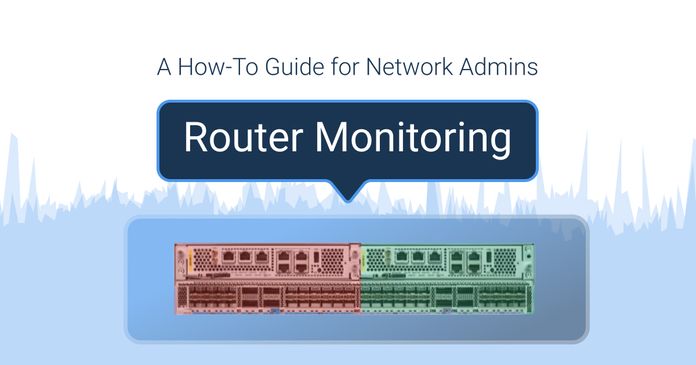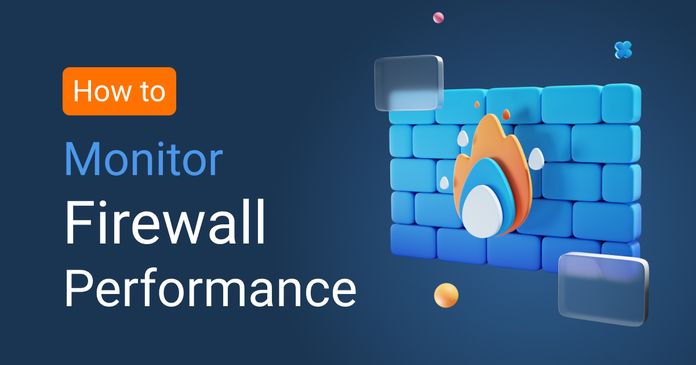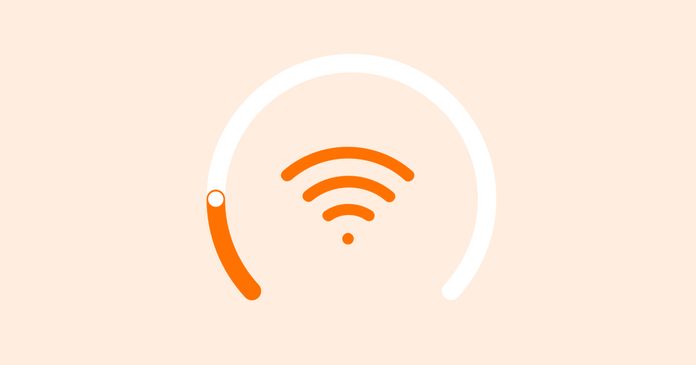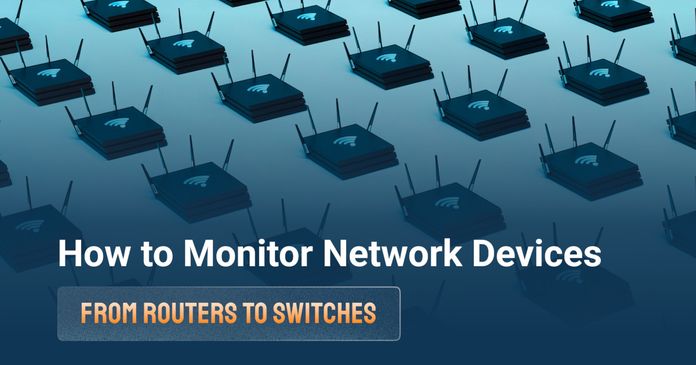Table of Contents
Table of Contents
As a network admin, you're probably all too familiar with the importance of your network switches. These devices keep the heart of your network beating by connecting various devices, from computers to printers, and ensuring data flows smoothly. However, switches, like any hardware, come with their own set of issues that can disrupt productivity and cause headaches if not addressed promptly.
Let’s go through common network switch problems and how to troubleshoot or fix them, whether it’s a physical connectivity issue, a configuration glitch, or more advanced concerns like network loops and security vulnerabilities.
A network switch is a device that connects different devices within a local area network (LAN). These network devices could be routers, computers, servers, printers, or even other switches. The switch forwards data based on the destination device’s MAC address, ensuring the information gets to the right place.
Unlike a hub, which blindly broadcasts data to all connected devices, a switch is more intelligent. It learns the MAC addresses of connected devices and only sends data to the port where the device resides. This not only optimizes network performance but also adds a layer of security by reducing unnecessary traffic.


At its core, a network switch serves as the backbone of communication in a local area network (LAN). Its primary function is to receive data from one device and forward it to the appropriate device based on the destination’s unique MAC (Media Access Control) address.
Here’s a more detailed breakdown of how network switches work behind the scenes:
1. Learn MAC Addresses:
When a device connects to a network, it sends out frames of data that the switch captures. The switch reads the MAC address in each data packet and associates it with the port to which the device is connected. This process is dynamic, meaning the switch learns and updates the MAC addresses of the devices that connect to it.
2. Build and Maintain a MAC Address Table:
The switch uses a MAC address table (also known as a forwarding table) to store information about the devices connected to each port. The table is constantly updated as devices join or leave the network. The switch uses this table to keep track of where every device is located in the network. The key advantage of this is that it reduces unnecessary traffic—unlike a hub, which sends data to every connected device, a switch sends data only to the correct destination.
3. Forward Ethernet Frames:
Once the switch has the MAC address information, it can forward data packets (or frames) to the right port based on the destination address. When data needs to go from one device to another, the switch reads the destination address in the Ethernet frame and checks its MAC address table to find the corresponding port. This targeted forwarding minimizes collisions and congestion, making the network much more efficient compared to older technologies like hubs.
4. Reduce Broadcast Traffic:
Unlike hubs that broadcast data to every connected device, network switches only forward data to the specific device that needs it. This ability to target specific devices not only reduces traffic but also improves network security. Broadcast traffic is kept to a minimum, and the network performs better as a result.
5. Handle Multiple Simultaneous Communications:
A major advantage of switches is that they handle full-duplex communication. This means that devices connected to the switch can both send and receive data at the same time without interfering with each other. This is different from a hub, which only allowed devices to either send or receive data at any given moment.
6. VLANs and Segmentation:
Many modern switches can manage VLANs (Virtual Local Area Networks). VLANs divide a network into segments, helping to optimize performance, improve security, and manage traffic more effectively. Switches maintain these VLAN configurations, ensuring that devices in different segments don’t accidentally interfere with each other.
7. Facilitate A Scaling Network:
Switches are designed to be scalable, meaning you can expand your network by simply adding more switches. As your business grows, the switch can scale with you, providing reliable connectivity for more devices, improving network performance, and supporting more complex setups like QoS (Quality of Service) or PoE (Power over Ethernet).
8. Ensure Efficient Use of Network Resources:
Switches can implement protocols like Quality of Service (QoS), which prioritize certain types of traffic (e.g., voice or video), ensuring that important communications aren’t delayed by less critical data. By handling traffic prioritization, a switch optimizes the flow of information and guarantees smooth network performance, even in high-traffic environments.
No matter the size of your network or where your switches are deployed, it’s essential to monitor their health and performance continuously. Obkio’s SNMP Device Monitoring Tool makes it easy to track the status of your network switches, regardless of vendor, so you can quickly identify and troubleshoot issues before they disrupt your business operations.
Obkio provides real-time monitoring for key metrics and network performance, ensuring that your switches are always operating optimally. This proactive approach helps prevent downtime and allows network admins to maintain smooth, uninterrupted communication across the entire network.
Learn more about how Obkio can help you monitor and troubleshoot network switches effectively.

- 14-day free trial of all premium features
- Deploy in just 10 minutes
- Monitor performance in all key network locations
- Measure real-time network metrics
- Identify and troubleshoot live network problems

Network switches come in various types, each designed to meet different needs and network sizes. Understanding the differences between them can help you choose the right type of switch for your setup. Here’s a breakdown of the most common types:


Unmanaged switches are the simplest type of switch, ideal for small networks or situations where you don’t need complex configuration. These switches are plug-and-play, meaning they automatically detect connected devices and begin forwarding traffic without any manual setup.
Key Features:
- No Configuration Needed: Simply plug it in, and the switch does the rest.
- Basic Connectivity: Provides basic switching functionality without advanced features like VLANs or QoS.
- Ideal for Small Networks: Perfect for home offices or small businesses that don’t require sophisticated control.
When to Use It: If you’re setting up a small, straightforward network where configuration and advanced management features aren’t required.
Managed switches are designed for businesses and environments that need more control over their networks. These switches allow you to configure advanced features like VLANs, Spanning Tree Protocol (STP), Quality of Service (QoS), and network monitoring. Managed switches also offer security options like port mirroring and network traffic monitoring, providing detailed insights into network performance.
Key Features:
- Full Configuration Control: Configure and manage VLANs, QoS, STP, port security, and more.
- Monitoring Capabilities: Integrated SNMP support and syslogs to monitor switch health and performance.
- High Availability: Supports redundancy features like link aggregation and failover protocols.
When to Use It: In medium to large networks where network performance, monitoring, and segmentation are crucial for business operations.
Smart switches are a middle ground between unmanaged and fully managed switches. They offer some configurable features like VLAN support and basic QoS, but they don’t have the full range of advanced management options that a fully managed switch provides. They are typically used in small to medium-sized businesses where network control is needed but the complexity of a managed switch isn’t required.
Key Features:
- Basic Configuration Options: Supports VLANs, QoS, and limited traffic management.
- Cost-Effective: A more affordable option than fully managed switches while still offering more features than unmanaged switches.
- Simplicity with Some Flexibility: Easy to deploy with a few basic configuration options.
When to Use It: If you need some level of network management but don’t require the full configurability of a managed switch.
Power over Ethernet (PoE) switches provide both data connectivity and electrical power over the same Ethernet cable. This feature is particularly useful for devices like IP cameras, VoIP phones, and wireless access points (APs) that require both power and data. PoE switches simplify the installation of these devices by eliminating the need for separate power cables.
Key Features:
- Power and Data via One Cable: Delivers both power and data over the same Ethernet cable.
- Supports PoE+ or PoE++: Depending on the model, PoE switches can provide different power levels, which is essential for powering devices like cameras or phones.
- Reduced Cabling: Simplifies deployments, especially for devices located in hard-to-reach areas or places where extra power outlets aren’t available.
When to Use It: In networks where devices require power over Ethernet, such as in IP surveillance systems, VoIP setups, or wireless network installations.
Layer 3 switches combine the features of traditional switches with routing capabilities, which allows them to forward traffic based on IP addresses, just like a router. This type of switch is particularly useful for larger networks or networks that require routing between different VLANs. Layer 3 switches are often used in enterprise environments where performance and scalability are key.
Key Features:
- Routing Capabilities: Can perform basic routing functions between VLANs, similar to a router.
- High Performance: Offers fast routing within the network, reducing the need for external routers.
- Advanced Features: Includes support for routing protocols, such as OSPF or RIP, for larger network setups.
When to Use It: When you need both switching and routing in the same device, such as in larger networks that require inter-VLAN routing or for better network segmentation.
Network switches are versatile devices that serve different purposes across various environments. Depending on the scale of the network and the specific needs of an organization, switches can be used in multiple ways. Let’s explore how switches are typically deployed in different network setups.
In small office networks, switches are crucial for providing connectivity between essential devices, including workstations, printers, and IP phones. A basic unmanaged switch might be sufficient here, connecting these devices to a single network for shared access to files, printers, and the Internet.
How It Works:
- Connecting Devices: The switch links multiple devices, allowing them to communicate with each other and share resources such as printers or Internet access.
- Simple Setup: Small office networks often use plug-and-play unmanaged switches, making setup quick and easy with minimal configuration.
- Voice and Data Integration: In small offices using VoIP (Voice over IP) phones, a PoE (Power over Ethernet) switch can deliver both power and data to phones, reducing the need for extra power outlets.
In enterprise environments, switches play a critical role in managing large amounts of traffic and ensuring that different departments or sections of the network operate smoothly. Managed switches are essential here for creating virtual LANs (VLANs), segmenting traffic, and ensuring network efficiency.
How It Works:
- Traffic Segmentation: VLANs help segment the network into logical sections (e.g., separating HR, finance, or R&D departments) to improve performance, enhance security, and simplify network management.
- Advanced Configuration: Managed switches allow for full control over traffic prioritization, port security, and advanced configurations such as Spanning Tree Protocol (STP) to prevent network loops.
- Handling High Traffic Volumes: With businesses growing and adopting cloud-based applications, switches in enterprise networks are often equipped with features like QoS (Quality of Service) to ensure critical traffic (such as voice or video calls) gets prioritized.
Data centers rely heavily on high-performance switches for handling enormous amounts of data traffic. These switches are optimized for low latency, high throughput, and the ability to support virtualization and cloud applications. High-performance Layer 3 switches or even specialized switches for data centers are often used here.
How It Works:
- Virtualization and Cloud Apps: Switches in data centers support virtualization technologies by connecting servers, storage systems, and cloud applications, ensuring that data is transferred quickly and efficiently.
- Scalability: Data center switches are designed to handle rapid growth in the number of devices, users, and services. As more devices join the network, the switch adapts and scales to accommodate the increasing demand.
- Redundancy and High Availability: Data centers often implement redundant switches to ensure network availability in case one switch fails. Features like link aggregation and failover protocols are essential for maintaining uptime.
For remote and branch offices, switches are vital for ensuring that the smaller office networks are well-connected to the main corporate network. Managed switches can simplify the deployment of these remote networks, providing central control over configurations and performance monitoring.
How It Works:
- Remote Network Control: Centralized management of remote offices is made easy with managed switches that allow network admins to configure and monitor the entire network from one location.
- Simplified Deployment: PoE switches can be used to power devices like VoIP phones or wireless access points, reducing the need for additional power infrastructure.
- Secure and Efficient Communication: With the right VLAN configurations, branch offices can maintain secure and efficient communication with the main office, ensuring that sensitive data remains protected.


Network switches, like any other piece of hardware or software, are susceptible to a range of issues that can cause them to fail or degrade in performance. Understanding why switches fail is critical to preventing downtime and ensuring network reliability. Here are some of the most common causes:
Over time, the physical components of a network switch can wear out due to regular use. Switches are subjected to constant data traffic, heat, and power fluctuations, all of which can cause physical damage to the hardware.
What Happens:
- Overheating: Continuous operation without adequate cooling can lead to overheating, which can damage internal components like the CPU or memory.
- Physical Component Failure: Aging components such as capacitors, fans, or power supplies can fail, leading to unexpected switch outages.
How to Prevent It:
- Regular Maintenance: Ensure that the switch is operating in an environment with proper ventilation and that internal components are cleaned periodically to prevent dust buildup.
- Monitor Environmental Conditions: Use temperature and power monitoring tools to keep track of operational conditions.
Switches are complex devices that require proper configuration. Incorrect settings can cause disruptions, from simple connectivity problems to network-wide issues.
What Happens:
- Misconfigured VLANs: Incorrect VLAN setup can result in devices being unable to communicate across the network.
- Trunk Configuration Issues: If trunk links are misconfigured, VLAN traffic may not be properly passed between switches.
- Duplex Mismatches: A mismatch in duplex settings (full vs. half) can cause poor performance, packet loss, and network delays.
How to Prevent It:
- Proper Documentation: Always document network configurations and use network management tools to keep track of changes.
- Regular Backups: Backup switch configurations to ensure they can be restored if an error occurs.
The environment where your network switch operates can have a significant impact on its performance and longevity. Factors like temperature, humidity, and power fluctuations all play a role.
What Happens:
- Power Fluctuations: Voltage spikes or power surges can damage the switch’s internal components. Similarly, frequent power outages can cause the switch to reboot, leading to instability.
- Physical Stress: Exposure to extreme temperatures, high humidity, or dust can cause physical damage or hinder proper operation.
How to Prevent It:
- Use Surge Protectors and UPS: Ensure switches are connected to an uninterruptible power supply (UPS) to prevent damage from power surges or outages.
- Control Environment: Place switches in controlled environments with proper cooling, ventilation, and dust management.
Now that we know how network switches work and why they fail, let’s dive deeper into some of the issues that cause them to fail. Because switches play such a huge role in your network, it makes monitoring and troubleshooting them even more important.
These are some of the most common issues network switches face. Let’s break them down:
One of the most common issues with network switches is poor or lost physical connectivity, which can stem from loose cables, damaged ports, or other physical layer problems.
Common Causes:
- Loose or Damaged Ethernet Cables: Over time, cables can become frayed, disconnected, or damaged.
- Malfunctioning Ports: Ports can wear out or suffer from physical damage that disrupts the connection.
How to Diagnose:
- Link LEDs: Check the status LEDs on the switch to confirm that the link is active and receiving a signal.
- Cable Testers: Use cable testers to ensure Ethernet cables are functioning correctly.
How to Fix:
- Replace Damaged Cables: Swap out any damaged cables with new ones.
- Test Ports: Test each port with a known working device to check for malfunctions. If needed, consider replacing the faulty ports or using another switch port.
Power problems, such as power surges, outages, or inconsistent voltage, are another common cause of network switch failures. These issues can lead to resets, poor performance, or permanent hardware damage.
Common Causes:
- Power Surges or Outages: Sudden fluctuations in power can damage switches and lead to intermittent connectivity issues.
- Inconsistent Voltage: Fluctuations in voltage can cause instability in switch performance.
How to Fix:
- Redundant Power Supply (RPS): Use switches with built-in RPS to provide backup power in case of a failure.
- Uninterruptible Power Supply (UPS): Use UPS systems to protect switches from power outages and ensure clean power delivery.
- Surge Protection: Install surge protectors to safeguard against power spikes.
Master router monitoring for Network Admins! Learn how to monitor router performance, detect faults, and optimize WAN connectivity using SNMP device monitoring.
Learn more

Misconfigurations are a leading cause of network switch failures. Whether it’s incorrect VLAN settings, trunk misconfigurations, or duplex mismatches, these errors can disrupt normal network operations.
Common Causes:
- VLAN Misconfigurations: Incorrect VLAN assignments can prevent devices from communicating across different segments of the network.
- Duplex Mismatches: If one device is set to full duplex and another to half duplex, it can lead to collisions and network congestion.
How to Fix:
- Check and Correct Settings: Regularly check the switch's configuration settings. Ensure that VLANs are correctly configured and that trunking protocols are set up properly.
- Backup Configurations: Always back up configuration files so that they can be restored if necessary.
Network loops can cause broadcast storms that overwhelm the network and degrade performance.
What Is a Broadcast Storm?
A broadcast storm occurs when excessive broadcast traffic floods the network, leading to performance degradation or complete outages.
How Loops Form Without STP:
In the absence of Spanning Tree Protocol (STP), switches may create a loop in the network, where traffic circulates endlessly.
How to Fix:
- Implement Spanning Tree Protocol (STP): STP helps prevent loops by dynamically selecting the most efficient data path, disabling any redundant paths that could cause loops.
- Enable Rapid Spanning Tree Protocol (RSTP): RSTP is a faster version of STP that can help minimize downtime in the event of a network change.
Learn how to effectively monitor firewall performance, identify common issues, troubleshoot, and choose the right toolset.
Learn more

Outdated firmware or software bugs can cause performance issues or introduce vulnerabilities that affect the network’s stability and security.
Common Causes:
- Outdated Firmware: Older firmware versions may not have the latest performance improvements or security patches.
- Software Bugs: Bugs in the switch’s operating system or management software can cause crashes, performance degradation, or security holes.
How to Fix:
- Update Firmware Regularly: Always update to the latest firmware and apply security patches.
- Safe Firmware Upgrades: Before upgrading, test new firmware in a controlled environment to avoid introducing new issues.
When switches become overloaded, it can lead to slow network speeds, packet loss, and poor performance, especially in high-traffic environments.
Symptoms of Resource Saturation:
- High Latency: Delays in network communication.
- Packet Loss: Missing packets due to excessive congestion.
How to Fix:
- Identify Heavy Talkers: Use monitoring tools to identify devices that are consuming excessive bandwidth.
- Implement QoS: Quality of Service (QoS) can prioritize critical traffic (such as VoIP or video) to ensure it gets through without delay.
How to measure bandwidth, identify issues & optimize network performance. Use Obkio's Network Performance Monitoring tool for easy bandwidth monitoring.
Learn more

The MAC address table stores device addresses to ensure data is sent to the right destination. If the table becomes too full or has issues with dynamic entries, it can cause connectivity problems.
Common Causes:
- Table Overflow: If the table fills up, the switch may not be able to learn new addresses.
- Aging Settings: If the aging time for MAC addresses is too short, it may cause the switch to forget active devices unnecessarily.
How to Fix:
- Increase Table Size: On higher-end switches, you can increase the MAC table size.
- Flush the Table: Clearing the table can resolve issues with stuck or outdated entries.
Network switches are prime targets for security breaches. Attacks such as MAC flooding and ARP spoofing can compromise the integrity of your network.
Common Threats:
- MAC Flooding: Overloading the MAC address table with false entries, causing the switch to act like a hub.
- ARP Spoofing: Poisoning the ARP cache, causing traffic to be misdirected to malicious devices.
How to Fix:
- Port Security: Enable port security to restrict which devices can connect to each port.
- Access Control Lists (ACLs): Implement ACLs to restrict unauthorized access and traffic on the switch.
- Monitor for Unauthorized Access: Use SNMP monitoring tools to detect and alert you of any suspicious activity.
Network switches are essential for the smooth operation of any network. However, when issues arise, it’s important to quickly identify and troubleshoot them to minimize disruptions. Here’s a structured approach to diagnosing and resolving network switch problems, from common signs to advanced troubleshooting tools.
The first step in troubleshooting is recognizing the symptoms of a problem. If you notice any of the following signs, your network switch might be experiencing an issue:
- Devices randomly disconnect or can't access the network: Users may report intermittent or total loss of connectivity to shared resources or the Internet.
- High latency or jitter during file transfers or VoIP calls: If the network feels sluggish or calls drop out, it could be due to congestion, improper configuration, or hardware failures.
- Inability to reach certain VLANs or IP subnets: Network segmentation issues can occur if VLAN configurations are incorrect or if routing between subnets is disrupted.
- Intermittent connectivity in specific areas of the network: Poor connectivity in certain locations may indicate faulty ports, cables, or interference.
- Error messages in system logs or SNMP traps: Pay attention to any error messages that indicate performance issues, port flaps, or security concerns.
- Unresponsive switch web or CLI interface: If the management interface becomes slow or unresponsive, it could be a sign of a software issue or overload on the switch.
Before diving into complex diagnostics, perform some basic physical checks to rule out common problems.
- Check Link Lights (LEDs): Each port on a switch should have an LED that shows its operational status. These LEDs should be lit and blinking to indicate active connections and data transmission. If LEDs are off or show error states, the port might be malfunctioning or there could be an issue with the cable.
- Look for Damaged Cables or Ports: Inspect Ethernet cables for visible damage. Cables that are bent, frayed, or disconnected can lead to connectivity problems. Test unused ports and replace damaged cables to eliminate these as potential causes.
- Ensure Stable Power: Verify that the switch is receiving stable power. Check for any warning lights or messages on the switch that might indicate a power-related issue. If using a UPS (Uninterruptible Power Supply), make sure it is functioning properly and providing consistent voltage.
Most modern managed switches come with built-in network diagnostic tools that can help you identify the root cause of a problem. Tools like Ping and Traceroute are commonly used for basic network troubleshooting.
While these tools are not ideal for diagnosing complex issues at the source, they can help you understand if your switch is possibly not functioning as it should. By checking basic connectivity and route paths, they serve as a good first step in the troubleshooting process.
 Preview of Obkio's Visual Traceroute Tool: Obkio Vision
Preview of Obkio's Visual Traceroute Tool: Obkio Vision
- Ping and Traceroute: Use ping tests to check the reachability of devices in the network. Traceroute helps pinpoint where data is being delayed or lost along the path.
- Show Interface / Port Stats: Managed switches often allow you to view detailed statistics for each port. Look for signs of packet loss, collisions, or errors, which could indicate issues with the connection or hardware. Check the interface stats to see if the port is overloaded or underperforming.
- MAC Address Table (CAM Table): Ensure that the switch is correctly learning and associating MAC addresses with the right ports. An overflowing or misconfigured table can cause connectivity issues.
- Port Mirroring / SPAN: If you're troubleshooting more complex issues, enable port mirroring (SPAN) to capture and analyze the traffic flowing through specific ports. Tools like Wireshark can help with deeper packet analysis.
- Syslogs & SNMP Alerts: Check system logs for historical patterns that might highlight recurring issues. SNMP traps can alert you to real-time problems, such as port failures or device disconnections.
While performing manual checks is important, network-wide monitoring tools are essential for identifying systemic issues or intermittent problems that may not be immediately visible. Continuous monitoring allows you to stay ahead of potential failures and quickly pinpoint areas that require attention.
This is where Obkio excels. Obkio is a modern network monitoring tool that offers comprehensive monitoring for network switches (and other devices) regardless of vendor. Whether you’re using Cisco, Juniper, HP, or any other manufacturer, Obkio provides seamless SNMP monitoring and alerts that help you track switch health and performance in real-time.
Benefits of Using Obkio for Monitoring Network Switches:
- Real-Time Monitoring: Get instant visibility into the status and performance of your network switches, including traffic load, port activity, and error rates.
- Vendor-Agnostic: Obkio supports monitoring for network devices from multiple vendors, making it an ideal solution for mixed hardware environments.
- Proactive Alerts: Receive SNMP alerts and notifications about potential issues before they disrupt the network, allowing for faster response times.
- Detailed Analytics: Obkio’s easy-to-understand analytics and dashboards allow you to view trends and identify recurring issues.
Obkio’s Network Device Monitoring functionality, embedded in its network monitoring software, serves as a powerful tool for efficiently identifying and resolving performance-related challenges in your network, particularly when dealing with switches. It provides detailed insights into the performance of your core network devices, allowing you to proactively troubleshoot issues such as congestion, elevated CPU usage, and interface errors, which can often be the source of network disruptions.

- 14-day free trial of all premium features
- Deploy in just 10 minutes
- Monitor performance in all key network locations
- Measure real-time network metrics
- Identify and troubleshoot live network problems

Before you can begin monitoring your network devices with Obkio, you’ll need to deploy at least one Monitoring Agent. These agents, developed by Obkio, are software tools that continuously measure network performance by exchanging synthetic traffic across your network. They provide accurate and real-time data about network health using key metrics, which help pinpoint performance issues swiftly.
Types of Monitoring Agents:
- Local Agents: Installed in specific locations where network issues are most evident, whether it's a branch office, data center, or cloud infrastructure. These agents are available for multiple platforms, including MacOS, Windows, and Linux.
- Public Monitoring Agents: Managed by Obkio, these agents are deployed over the Internet and help you evaluate performance to and from specific locations, offering a broader view of the issue, whether it’s a global network issue or specific to the destination, such as a firewall or Internet connection.
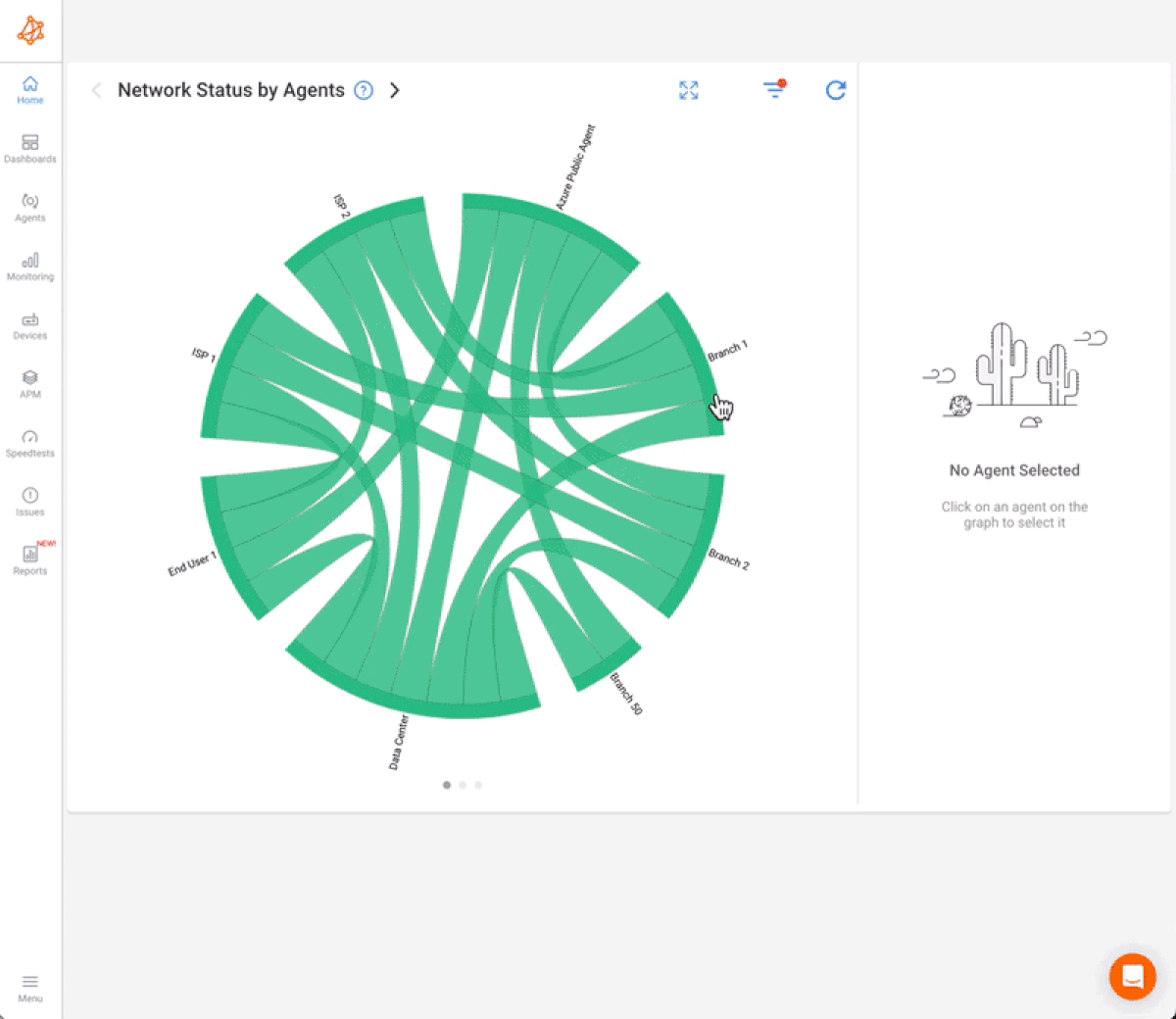
Once you’ve deployed your Monitoring Agent, you can start monitoring your network devices by adding them to the Obkio platform. Obkio supports SNMP (Simple Network Management Protocol) for device monitoring, which works with a wide range of devices, from Meraki routers to Cisco, Fortinet, and SonicWall devices. No deep technical knowledge is required to add devices; Obkio automatically collects the appropriate data for each device and identifies performance issues.
Obkio’s Network Device Monitoring tool provides visibility into several crucial network metrics, which helps administrators quickly detect potential issues and resolve them before they cause major disruptions. Here’s a breakdown of the key metrics Obkio tracks:
- Bandwidth Utilization: Monitors the amount of bandwidth being used at a specific time, helping identify congestion or ensuring there is sufficient bandwidth for critical applications.
- Latency: Measures the time it takes for data to travel between two points. High latency can impact time-sensitive applications like video conferencing or VoIP calls.
- Packet Loss: Tracks data packets that fail to reach their destination, packet loss can disrupt communications and reduce network reliability.
- Error Rates: Measures transmission errors in data. High error rates often indicate problems with cables, connectors, or network interfaces.
- CPU Utilization: Tracks the amount of CPU power being consumed by network devices. Excessive CPU usage can cause devices to become slow or unresponsive.
- Memory Utilization: Monitors the amount of RAM being used, with high memory usage potentially leading to slower response times or system crashes.
- Interface Utilization: Checks the load on individual network interfaces (such as Ethernet ports), helping identify bottlenecks or overloaded links.
- Availability/Uptime: Measures the operational time (uptime) of a network device, ensuring devices are consistently online and accessible.
- Security Metrics: Monitors intrusion attempts, firewall activity, and other security events to help detect and respond to potential security threats.
- Jitter: Tracks the variation in packet delay, low jitter is crucial for maintaining the quality of real-time communications like voice and video.
- Device Temperature: Monitors the temperature of network hardware components to prevent overheating, which could lead to hardware failures.
- Power Usage: Tracks the power consumption of network devices to ensure energy efficiency and identify faulty hardware.
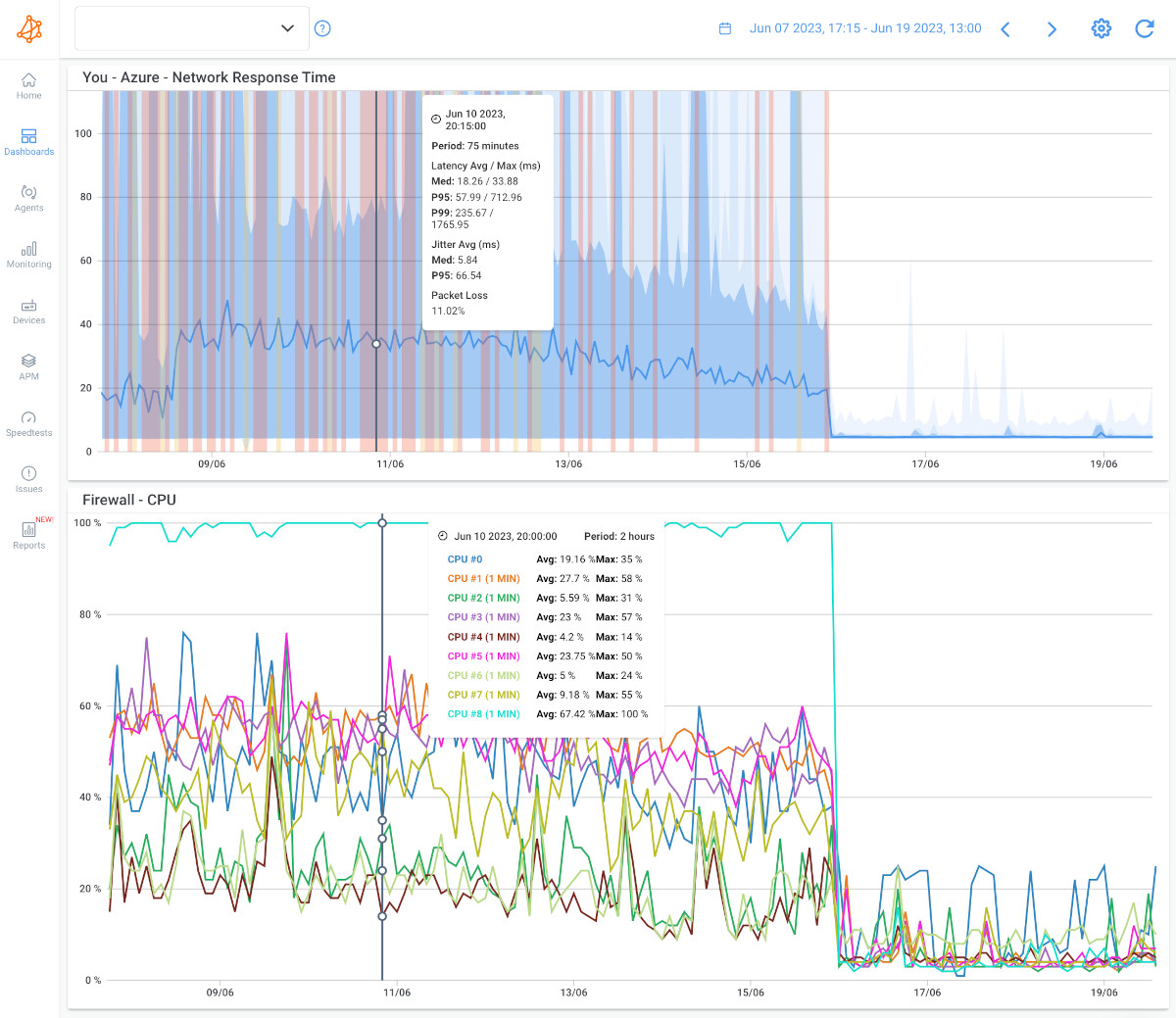
With Ultra-Fast Polling at 30-second intervals, Obkio offers much higher precision than traditional network monitoring tools that poll every 5 minutes. This frequent polling helps detect brief spikes in network traffic, CPU utilization, or other performance issues that may not be captured by less frequent tools.
One of the most significant advantages of using Obkio is its end-to-end visibility across your entire network. Unlike traditional monitoring tools that focus solely on individual devices, Obkio provides a broader, more holistic view of your network performance. This is crucial because network issues often arise from the interplay between multiple devices or external factors that individual monitoring tools may miss.
In addition to monitoring network devices like switches, Obkio also evaluates:
- Network Performance as a Whole: Identifies bottlenecks, congestion, and latency across your entire network.
- Application Performance: Monitors how applications are performing over the network, ensuring a seamless user experience.
- Cloud Services: Measures the connectivity and performance of applications and services hosted in the cloud.
- User Experience: Assesses the impact of network performance on end-user productivity, so you can address issues that may be affecting the user experience.
For a more detailed guide on how to use Obkio to monitor your network devices, including switches, check out our full guide.
Unlock the secrets to network device monitoring! From routers to switches, discover insights to monitor core network devices with tools, tips & techniques.
Learn more

Once you've identified the source of the issue with your network switch, the next decision is whether to reconfigure the switch or replace it entirely. This decision depends on the nature of the problem, and understanding the underlying cause can help you avoid unnecessary replacements or costly downtime.
In many cases, the issue might not be with the switch hardware itself, but rather with its configuration. Here are some scenarios where reconfiguring the switch is the most effective solution:
1. VLAN Misconfigurations: If devices are unable to communicate across different VLANs, or if there’s improper traffic segmentation, the issue may lie in the VLAN setup. Misconfigured VLANs can cause communication failures between devices or lead to network inefficiencies.
How to Fix: Double-check the VLAN settings, ensure that the correct ports are assigned to the correct VLANs, and verify inter-VLAN routing if needed.
2. Port Settings: Port misconfigurations can often cause issues like slow performance, connectivity loss, or intermittent connections. Problems such as duplex mismatches, incorrect port speeds, or even faulty trunk configurations can significantly affect the network.
How to Fix: Review the port settings for errors, such as mismatched duplex configurations, incorrect speed settings, or improper trunk configurations. Correcting these settings can restore proper functionality.
3. Firmware Bugs: Outdated or buggy firmware can cause all sorts of issues, including network instability or unexpected behaviour from the switch.
How to Fix: If the firmware is outdated, updating to the latest stable version can resolve bugs, enhance features, and improve performance. Always ensure you back up the current configuration before upgrading the firmware.
Reconfiguring the switch is typically a quicker and more cost-effective approach than replacement when the issue is related to configuration errors or software-related bugs. However, if the switch continues to perform poorly despite reconfiguration or firmware updates, it may indicate a more serious hardware issue.
In some cases, no amount of reconfiguration will fix the problem. If hardware failure is the root cause of the issue, replacing the switch may be your only option. Here are some signs that it’s time to consider replacing the switch:
1. Overheating: If the switch is consistently overheating, it can lead to performance degradation, system crashes, or permanent hardware damage. High temperatures may be a sign that the internal cooling mechanisms are failing or that the switch is operating in an unsuitable environment.
When to Replace: If you’ve tried cooling the switch and cleaning its vents, but it still overheats, it may be time to replace it. Overheating can cause long-term damage to the internal components, especially if it's persistent.
2. Constant Resets: If the switch frequently resets or reboots itself without user intervention, it’s often a sign of hardware failure. This could be due to issues like a failing power supply, faulty components, or internal damage.
When to Replace: A switch that constantly resets is unlikely to become stable again without replacement. After ensuring that the firmware and configurations are correct, and if the issue persists, consider replacing the switch.
3. Failing Ports: If multiple ports are failing or showing erratic behaviour, such as dropping connections, not recognizing devices, or consistently generating errors, it may indicate that the hardware responsible for those ports is damaged.
When to Replace: If several ports fail, and the switch is no longer able to reliably connect devices, it might be more cost-effective to replace the switch rather than attempt to repair it. The failure of multiple ports could signal a deeper hardware issue that is not easily fixed.
If the problem lies in configuration errors, firmware bugs, or settings (such as VLANs or port settings), reconfiguring the switch is typically the best solution. However, if the issue involves hardware failure, such as overheating, constant resets, or failing ports, it’s usually time to replace the switch entirely.
By carefully evaluating the issue and using the appropriate solution, you can restore your network’s functionality quickly and effectively without unnecessary expenses or downtime.
Today, we’ve explored the common network switch problems that often cause the most headaches. Armed with this knowledge, you’re now ready to dive into diagnostics and fix problems before they disrupt your day-to-day operations.
And with Obkio’s Network Device Monitoring, you’ve got a powerful tool in your arsenal to monitor, troubleshoot, and optimize your network switches like never before. Obkio’s ability to provide deep insights into network performance, regardless of device type or vendor, ensures that you’ll always have a clear picture of your network’s health.
Whether you're managing a small office or overseeing a complex enterprise network, keeping your switches in top shape is non-negotiable. So, stay proactive, stay ahead, and let Obkio help you keep those switches humming along smoothly, so you can focus on what really matters, empowering your network to perform at its best.

Explore our Device Monitoring Tool!
- 14-day free trial of all premium features
- Deploy in just 10 minutes
- Monitor performance in all key network locations
- Measure real-time network metrics
- Identify and troubleshoot live network problems



























 Obkio Blog
Obkio Blog