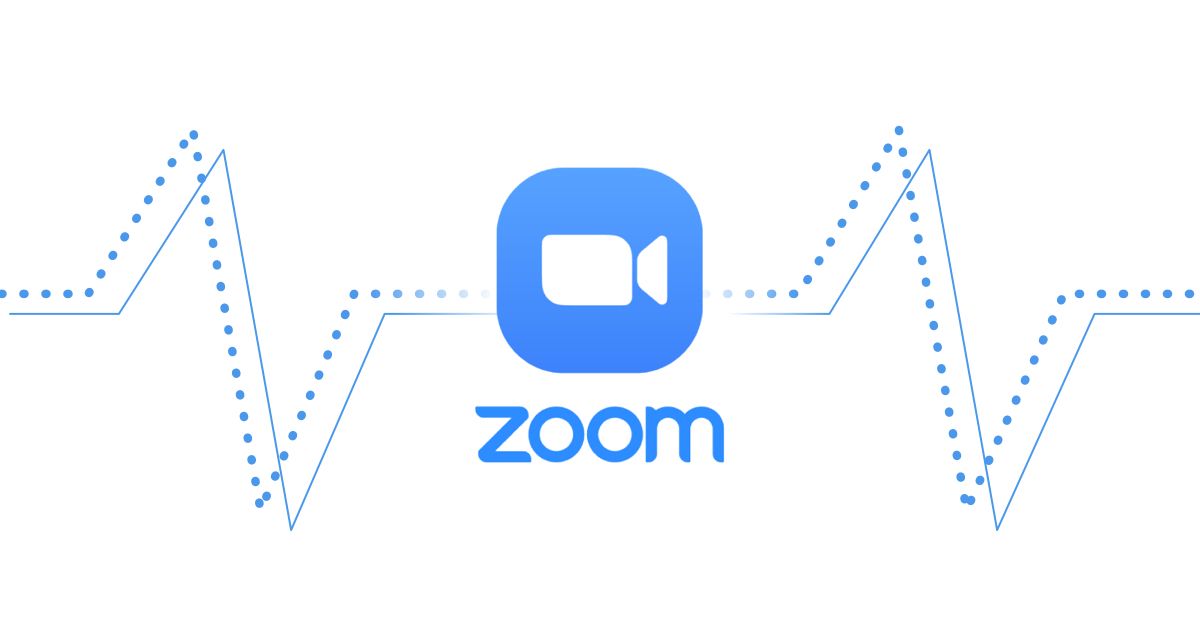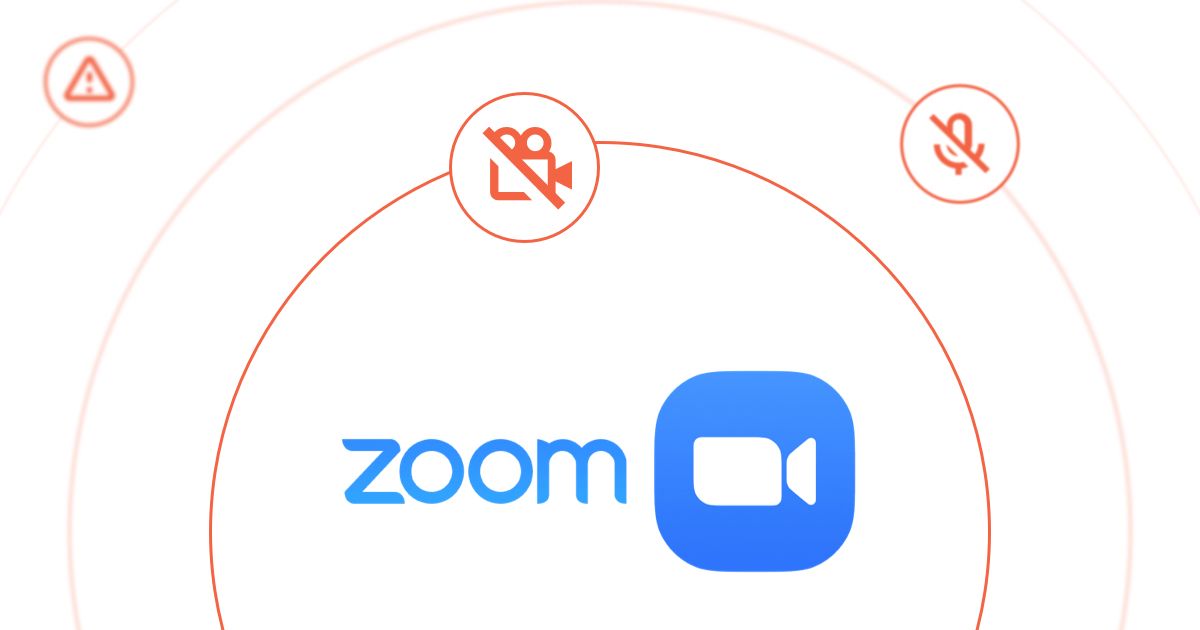Table of Contents
Table of Contents
Zoom leverage AWS’s global infrastructure, storage, content distribution, and security to deliver its service and store information securely in AWS data centers around the world. This means that when you’re looking to monitor your Zoom performance, it’s important to know how to identify which AWS data center location your Zoom application is using.
Keep reading to find out how.
Monitoring Zoom performance is crucial to ensure that you and other meeting attendees are having the best user experience possible over Zoom calls.
Since Zoom is supported by AWS, it’s important to monitor your Zoom network performance up to the AWS data center being used by your Zoom application, to determine if Zoom issues are happening in your local network, or the AWS network.
We talk about this in depth about how to do so in our article on How to Monitor Network and Zoom Performance.
In this article, we’re talking about how to identify the AWS Data Center that you need to monitor. Here’s how:
First, create a Zoom meeting and find the meeting URL. You’ll want to find the actual meeting URL that you’re given in Zoom, and not the one you use to invite people to the meeting.
As an example, we’ll use the URL: https://us02web.zoom.us/j/XXXXXXXXXXXX.
In the URL, identify the domain, which in this case would be: us02web.zoom.us.
You’ll then need to do a DNS resolution to get an IP address.
Note: NS (Domain Name Server) resolution is the process of translating IP addresses to domain names. If you don't know how to do a DNS resolution, ask for help because the next step is really more complex.
In our example, the IP is 3.235.73.121.
Next, you must find out which AWS Region is hosting the IP address. AWS documents all the IP ranges that they are using and which region is hosting each of them. Consult the list of AWS IP addresses to find the region used.
In our case, the IP is part of the range 3.224.0.0/12 which is part of the US-East-1 region located in North Virginia, United States.
{
"ip_prefix": "150.222.79.0/24",
"region": "us-east-1",
"service": "AMAZON",
"network_border_group": "us-east-1"
},
{
"ip_prefix": "3.224.0.0/12",
"region": "us-east-1", <---- HERE!!!
"service": "AMAZON",
"network_border_group": "us-east-1"
},
{
"ip_prefix": "13.34.40.160/27",
"region": "eu-west-1",
"service": "AMAZON",
"network_border_group": "eu-west-1"
},
That’s it - you’ve found your AWS data center location for Zoom!
Note: If you’re using a Pro, Business, Enterprise or Education account, you can choose your Data Center in the Zoom settings. Learn how to do this in this Zoom documentation.
Once you know which AWS Data Center Location your Zoom is using, you can start monitoring your Zoom performance.
Zoom can be drastically impacted by poor network performance, so monitoring end-to-end network performance with a tool like Obkio Network Performance Monitoring software, helps you:
- Fix “Your Internet Connection is Unstable” on Zoom
- Pinpoint problems like jitter, packet loss, and network disconnection
- Identify and troubleshoot network problems
- Improve your Zoom performance
Once again, check out our article on How to Monitor Network and Zoom Performance for full details on how to use Obkio’s AWS Public Monitoring Agent to monitor your Zoom and identify network issues.


























 Obkio Blog
Obkio Blog