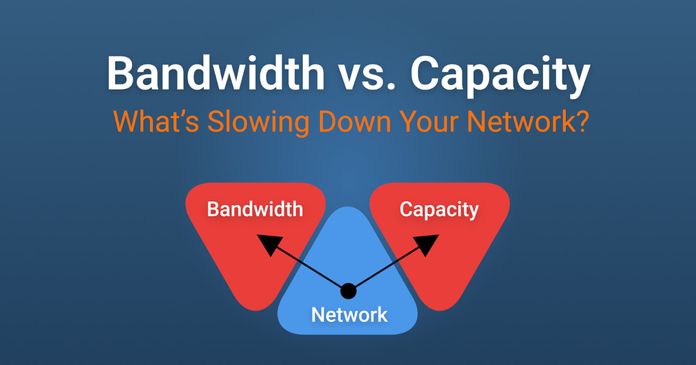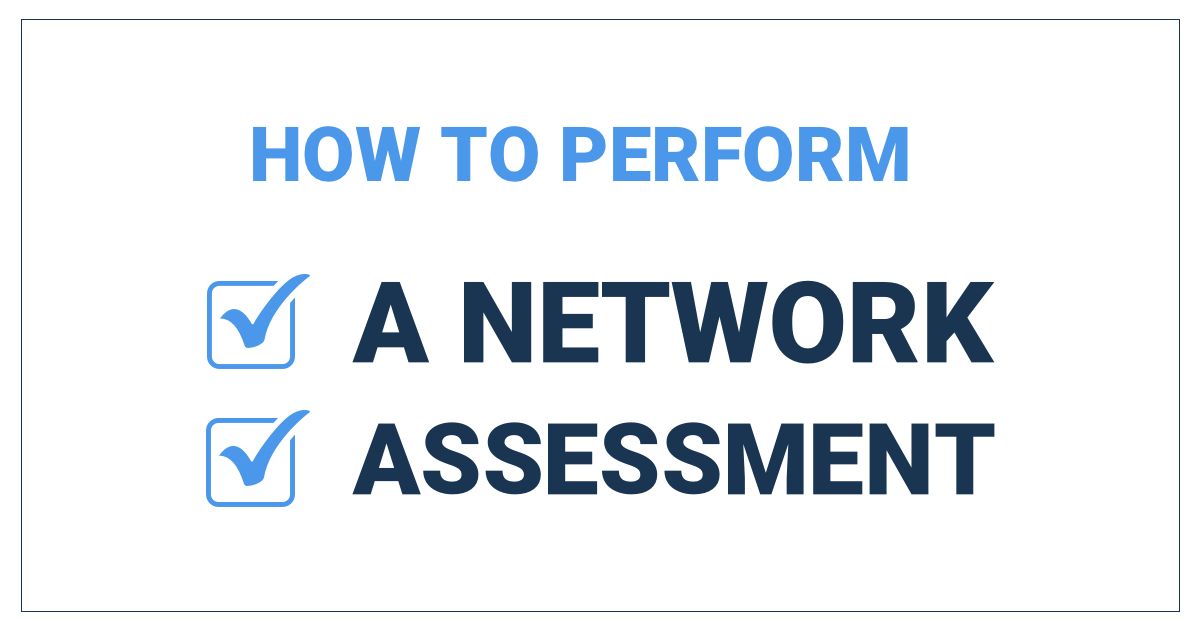Table of Contents
Table of Contents
Network capacity:
- Too little, and your users face sluggish applications and dropped calls.
- Too much, and you’re overpaying for unused bandwidth.
So, how much network capacity does your business actually need?
The answer depends on your users, applications, and growth plans. Today, we’ll calculate your network capacity requirements, avoid common pitfalls, and ensure smooth operations — whether your team is in-office, remote, or hybrid.
Network capacity refers to the maximum amount of data that can be transmitted through a network connection in a given amount of time. It represents the total throughput a network can sustain without congestion or performance degradation.
- Measured in: Bits per second (bps) or multiples like Kbps, Mbps, or Gbps.
- Determined by: Physical infrastructure (cables, switches, routers) and configured limits (QoS policies, throttling).
- Real-world factors: Network overhead, latency, and protocol efficiency reduce usable capacity below the theoretical maximum.
Think of it like a highway:
- More lanes (high network capacity) = Smoother traffic flow.
- Too few lanes (low network capacity) = Congestion and delays.


Key Metrics Related to Network Capacity
While network capacity is a performance metric in itself, there are also some other network metrics that you can track to understand how much capacity your business needs, and how much it is using:
- Throughput – Actual data transfer rate (e.g., 500 Mbps used out of 1 Gbps).
- Utilization – Percentage of bandwidth in use (e.g., 50%).
- Headroom – Extra capacity reserved for surges (typically 20–30%).
While network capacity and bandwidth are related in some ways, they don’t actually mean the same thing. So when you’re thinking about how much network capacity your business needs, remember that it isn’t just about how much available bandwidth you’re getting from your ISP.
- Bandwidth = The theoretical maximum speed (e.g., 1 Gbps).
- Network Capacity = How much of that bandwidth is usable under real-world conditions.
(For a deeper dive, check our article: Network Capacity vs. Bandwidth)
Discover the key differences between network bandwidth and capacity, and how they impact your network performance. Learn how to monitor & measure them.
Learn more

A well-provisioned network keeps business operations running smoothly, and having enough network capacity is the key to ensuring that your applications and services have enough resources to run as they should. When your network capacity is too low, you’ll experience:
- Slow application performance (e.g., laggy video calls, delayed cloud syncs)
- Increased latency and packet loss, disrupting VoIP and real-time apps
- Employee frustration and lost productivity
On the other hand, overestimating capacity leads to unnecessary costs. The key is finding the right balance.
Many businesses don’t really pay attention to network capacity. They just focus on getting the most amount of bandwidth available from the ISP, and then continue to increase their bandwidth availability if their Internet is running slow. Network capacity is just as important, but many businesses make these 3 network capacity planning mistakes:
1. Assuming "current speed is enough" – Without proactive monitoring, you won’t see gradual increases in demand.
2. Ignoring peak usage times – Morning logins, company-wide meetings, and backups can cause unexpected spikes.
3. Not planning for growth – Adding more users or cloud apps? Your bandwidth needs will rise.
The first step to avoiding these mistakes and being aware of them and understanding how important network capacity actually is. Next is understanding how much network capacity your business actually needs. So, let's get into that next.
Calculating your network capacity needs isn’t just about raw bandwidth — it’s about understanding how your business actually uses the network. A well-planned network ensures smooth operations, while an undersized one leads to slowdowns, dropped calls, and frustrated employees.
Here’s a step-by-step method to determine how much network capacity your business really needs to keep its applications, services, and users happy:
Different tasks consume different amounts of bandwidth. Start by categorizing your employees based on their primary work activities:

Example:
- A marketing team using cloud apps + video calls: ~3 Mbps per user
- A developer transferring large code repositories: ~10 Mbps per user
Once you know the average bandwidth per user, multiply it by your total workforce.
Example:
- 100 employees × 3 Mbps (average) = 300 Mbps total
⚠️ But wait! This assumes all users are active at once, which is rarely the case.
Not everyone uses the network at full capacity simultaneously. A concurrency factor (usually 50–80%) helps refine the estimate.
Example:
If only 70% of users are active at peak times:
- 100 users × 70% × 3 Mbps = 210 Mbps
This adjustment prevents over-provisioning (paying for unused bandwidth).
Networks need breathing room for:
✔ Unexpected spikes (e.g., all-hands video meetings)
✔ Future growth (new hires, more cloud apps)
✔ Background traffic (updates, backups, IoT devices)
Example:
- 210 Mbps × 1.3 (30% buffer) = ~273 Mbps
Result: Your business should provision at least 300 Mbps for reliable performance.
Some businesses have predictable bandwidth surges that you’ll need to take into account. The peak usage times depend on your business’s activities and patterns, but some common peak usage times include:
- Morning logins (Outlook sync, cloud apps loading)
- Scheduled backups (IT teams often run large transfers after hours)
- Company-wide video calls (All 100 employees on Zoom at once?)
Solution: Use historical monitoring data (via tools like Obkio) to identify and plan for these peaks.
Now let’s take all the steps that we’ve just learned and use them to calculate how much network capacity a hybrid, 150-person business would need.
Breakdown of the Business:
- 50 basic users (1 Mbps) = 50 Mbps
- 60 cloud + video users (3 Mbps) = 180 Mbps
- 40 remote desktop/data-heavy users (5 Mbps) = 200 Mbps
Total (raw): 430 Mbps
Adjustments:
- Concurrency (70%): 430 × 0.7 = 301 Mbps
- Headroom (30%): 301 × 1.3 = ~390 Mbps
Final Recommendation:
Based on all the factors we’ve summarized, and our handy calculations, we can conclude that this business requires a 400–500 Mbps connection to handle growth and spikes.
Keeping this in mind, this business now understands what its “ideal” or baseline amount of network capacity should be. So when they’re monitoring their capacity usage or trying to understand why their applications are underperforming, it will be easier to identify if insufficient network capacity is an issue.
Discover the power of Network Capacity Monitoring and network Capacity Planning. Understand how and why to monitor and optimize network capacity.
Learn more

While you’re calculating your network capacity, there are just a few things to keep in mind:
1. Upload vs. Download Speeds
- Remote work and cloud backups heavily depend on upload capacity (often much lower than download).
- Example: A 500/50 Mbps (download/upload) plan may bottleneck file syncs.
2. Wi-Fi vs. Wired Networks
- Wireless networks add overhead — real-world throughput is often 50–60% of the advertised speed due to interference.
3. Future-Proofing
- If you plan to adopt higher-resolution video (4K), AI tools, or more IoT devices, factor in extra capacity now.
If you underestimate how much network capacity your business needs, there will be tell-tale signs that your network is under-provisioned:
- Video calls freeze or pixelate
- Cloud apps feel sluggish (e.g., Salesforce takes forever to load)
- File transfer times out
- VoIP calls drop or have robotic voice distortion

We always recommend being proactive when it comes to identifying network capacity issues, which means continuously monitoring your network capacity using a Network Monitoring tool. A Network monitoring tool will alert you as soon as it identifies a change in key metrics related to capacity, such as throughput, bandwidth, latency, etc, so you can identify issues before they actually cause a negative effect on your applications and users.
If you rely solely on signs that something is wrong, by the time you begin to troubleshoot, the damage will have already been done.
When you identify that your network capacity is insufficient, there are both immediate actions and long-term solutions to address the problem effectively.
Short-Term Fixes:
The first step is to optimize your existing bandwidth through Quality of Service (QoS) policies. QoS allows you to prioritize mission-critical applications like VoIP calls, video conferencing, and cloud-based ERP systems over less urgent traffic such as web browsing or file downloads. Most modern routers and firewalls let you configure QoS rules that reserve a percentage of bandwidth for specific applications or give certain traffic types higher priority in congested conditions.
For example, you might allocate 30% of your bandwidth exclusively for Zoom/Teams calls or configure VoIP traffic to always jump to the front of the queue. This can provide immediate relief while you plan for more permanent solutions.
Long-Term Solutions:
For sustainable improvements, you'll need to upgrade your network capacity based on actual usage data from monitoring tools. Start by analyzing historical trends to identify:
- Consistent high-utilization periods that indicate you've outgrown your current bandwidth
- Growth patterns that show how quickly your needs are increasing
- Seasonal spikes that require temporary additional capacity
With this data, you can make informed decisions about:
- Upgrading your ISP plan to higher bandwidth tiers
- Adding redundant connections or implementing SD-WAN for load balancing
- Upgrading internal network infrastructure (switches, WiFi access points)
- Adjusting your network architecture (e.g., moving to a hybrid cloud model)
The key is using monitoring data to time these upgrades proactively - ideally 3-6 months before you'll actually need the additional capacity - rather than waiting until users start experiencing problems. This approach prevents emergency upgrades that often come with premium costs and allows for proper budgeting and implementation planning.
Not all applications consume bandwidth equally. Some, like email, use barely any, while others, like video conferencing or cloud backups, can quickly saturate your connection if not properly accounted for. Understanding these differences is critical for right-sizing your network capacity and avoiding bottlenecks.

While these measurements provide helpful benchmarks for planning, we strongly recommend implementing real-time network monitoring to understand your actual capacity requirements. Real-world network conditions often differ significantly from theoretical estimates due to factors like protocol overhead, concurrent usage spikes, background processes (Windows updates, cloud backups), Wi-Fi interference, and unexpected traffic patterns.
Only continuous monitoring can reveal how these variables impact your specific environment, allowing you to make precise adjustments rather than relying on best-guess calculations.
1. Upload vs. Download Asymmetry
- Most business connections (e.g., cable, DSL) have much slower upload speeds (e.g., 500 Mbps down / 50 Mbps up).
- Problem Apps: Cloud backups, video calls (uploading your video), and remote work (sending large files).
- Solution: Check your plan’s upload specs — sometimes fiber (symmetrical upload/download) is worth the upgrade.
2. Protocol Overhead
- TCP/IP, encryption (VPNs, HTTPS), and retransmissions due to packet loss add 10–20% extra load.
- Example: A 3 Mbps Zoom call may actually consume 3.3–3.6 Mbps after overhead.
3. Concurrent Usage
- 10 users on Zoom ≠ 10× individual calls. Multiplexing and network efficiency reduce total load slightly.
- Rule of thumb: For >50 users, assume 70–80% concurrency unless everyone joins the same call.
4. Wi-Fi Inefficiency
Wireless networks rarely deliver full wired speeds due to:
- Signal interference (other devices, walls)
- Protocol overhead (Wi-Fi 5/6 improves this)
- Real-world tip: Assume 50–60% of advertised Wi-Fi speeds in capacity planning.

Calculating your network capacity needs is just the first step — continuous monitoring is what keeps your network running smoothly as demands evolve. Without real-time visibility, you’re flying blind, reacting to problems only after users complain.
This is where Obkio’s Network Performance Monitoring (NPM) tool comes in. You can’t truly understand your network’s real capacity requirements without continuous, end-to-end performance monitoring. Basic tools like speed tests or SNMP graphs only show partial snapshots — they reveal raw bandwidth numbers but miss how applications actually perform across your entire infrastructure (LAN, WAN, cloud, and remote networks).
Obkio solves this by being a synthetic monitoring solution that:
✔ Generates and measures synthetic traffic that mimics real user activity (like VoIP calls, file transfers, and video streams) across all network paths.
✔ Continuously tracks capacity-related metrics — not just bandwidth usage, but how latency, packet loss, and jitter fluctuate under different loads.
✔ Alerts you when utilization approaches limits before users notice slowdowns.
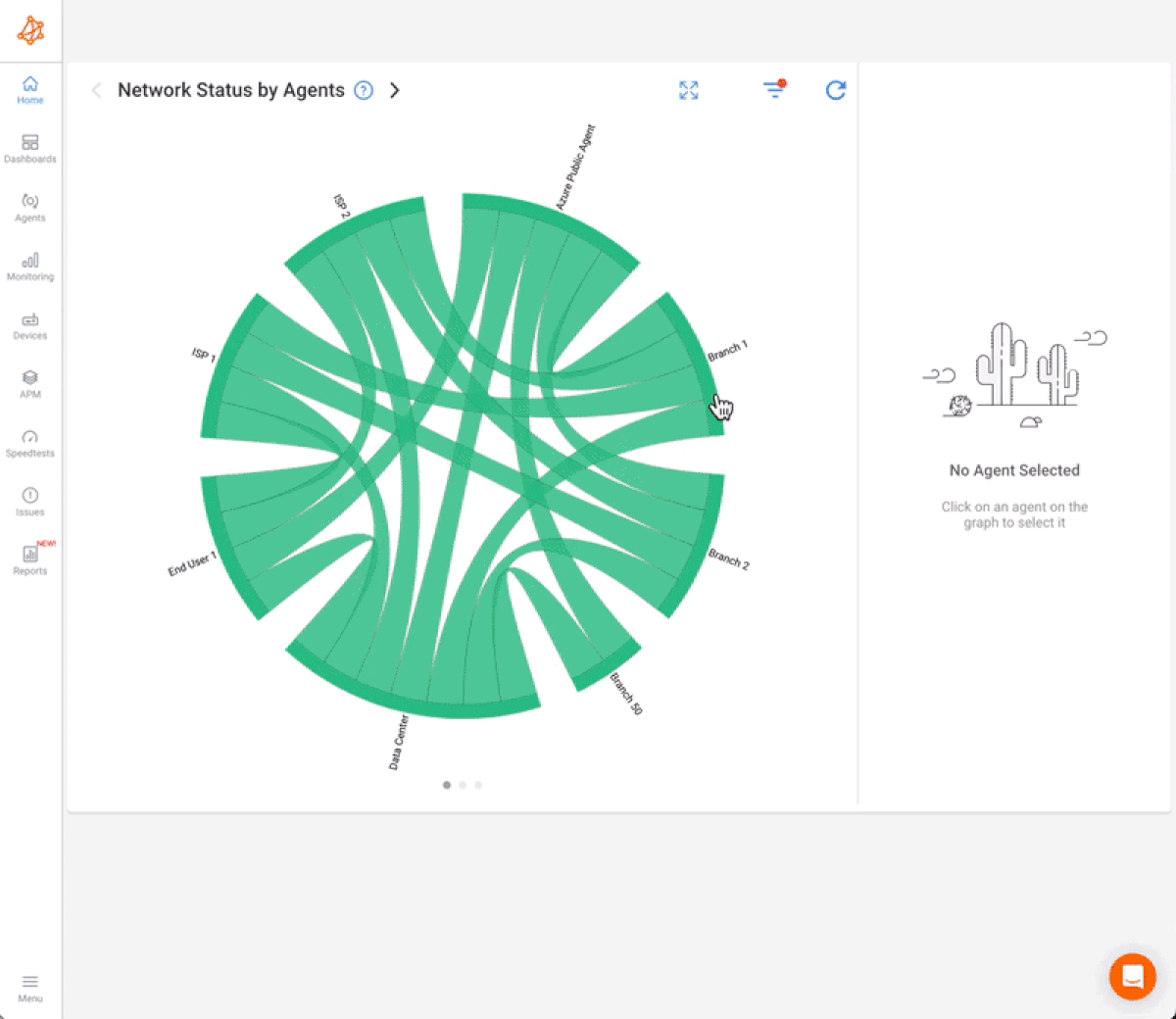
1. Distributed Monitoring Agents: See What Users Experience
Obkio deploys lightweight Monitoring Agents across your network — in offices, data centers, and even remote workers’ locations. These agents continuously:
- Measure throughput, latency, jitter, and packet loss
- Simulate real user traffic (e.g., VoIP calls, file transfers)
- Test both internal and external paths (e.g., to cloud apps like Zoom or AWS)
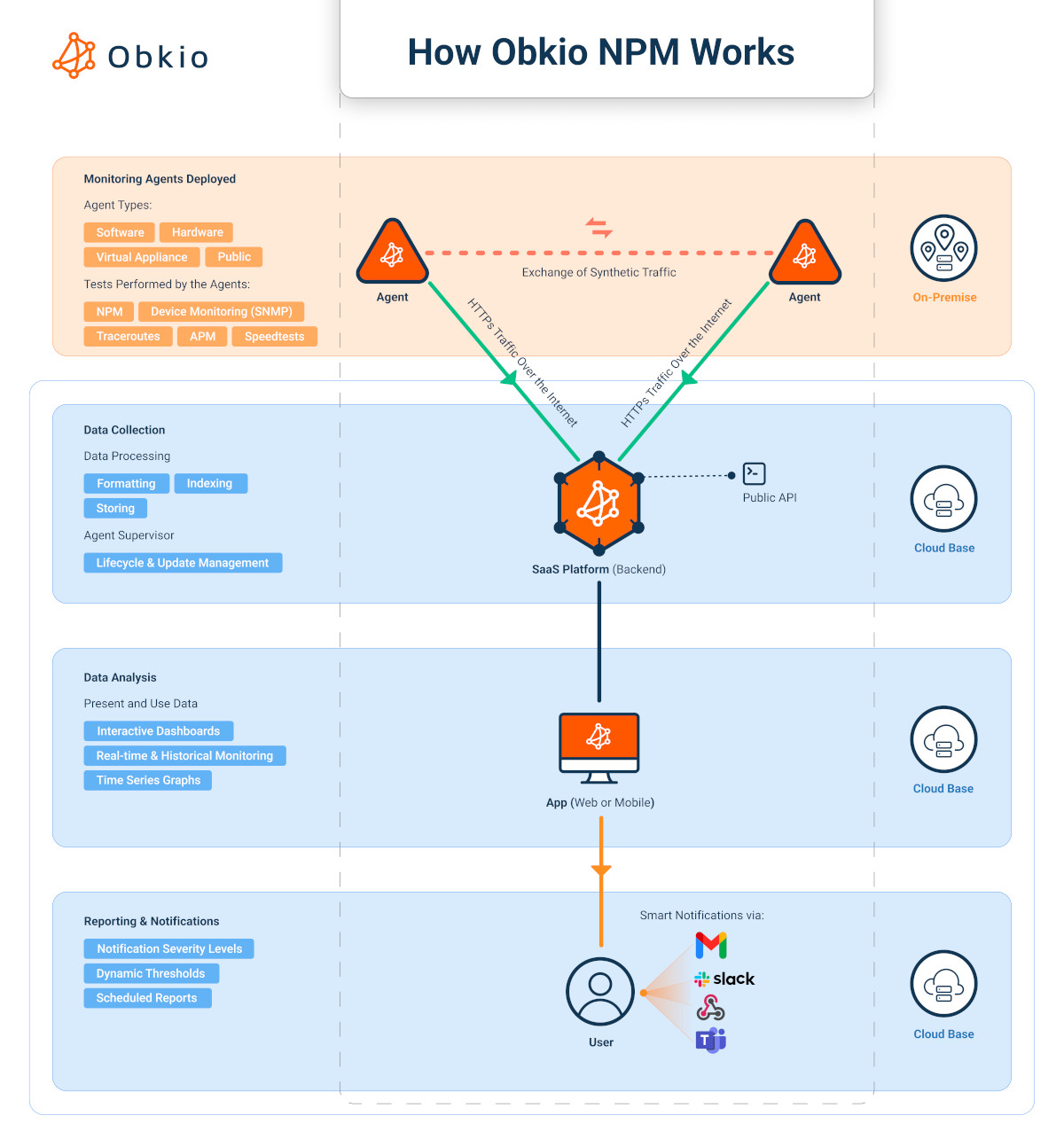
Why it matters:
- Traditional tools only monitor device ports (via SNMP), missing Wi-Fi, ISPs, and last-mile issues.
- Obkio’s agents act like always-on users, catching problems that ping tests miss.
2. Create Automatic Baselines: Know What “Normal” Looks Like
Obkio learns your network’s typical performance patterns, then flags anomalies like:
⚠️ Unusual bandwidth spikes (e.g., a backup job saturating the link)
⚠️ Latency increases (e.g., ISP congestion during peak hours)
⚠️ Packet loss (e.g., failing hardware or misconfigured QoS)
Example: If video calls start stuttering at 3 PM daily, Obkio pinpoints whether the issue is your ISP, Wi-Fi, or an internal overload.
3. Analyze Historical Data for Smarter Capacity Planning
Obkio stores long-term performance data, helping you:
📈 Predict when you’ll outgrow your current bandwidth (e.g., "Usage grows 15% quarterly — upgrade in 6 months")
📉 Identify seasonal patterns (e.g., holiday sales teams needing extra capacity)
🔍 Audit ISP SLAs (e.g., "Are you really getting the 500 Mbps you pay for?")

Ready to see your true network demands? Start Monitoring with Obkio — no credit card needed.
- 14-day free trial of all premium features
- Deploy in just 10 minutes
- Monitor performance in all key network locations
- Measure real-time network metrics
- Identify and troubleshoot live network problems

While Obkio provides an all-in-one solution for proactive network capacity monitoring, many businesses still rely on traditional tools like SNMP, NetFlow/sFlow, and speed tests. These methods can offer insights but come with critical limitations, especially in modern, distributed networks.
Here’s a breakdown of each tool, its use cases, and where it falls short:
1. SNMP (Simple Network Management Protocol)
What it does:
- Polls network devices (routers, switches) for metrics like interface utilization, CPU/memory usage, and error rates.
- Uses MIBs (Management Information Bases) to standardize data collection.
Limitations:
❌ Device-Centric, Not User-Centric: Tells you how busy a router port is, but not how users experience Zoom calls or cloud apps.
❌ No End-to-End Visibility: Misses Wi-Fi, ISP hops, and last-mile issues (e.g., a home worker’s poor connection).
❌ Reactive, Not Proactive: Alerts only after congestion occurs — no baseline learning or anomaly detection.
❌ Limited Historical Depth: Most SNMP tools store data for days/weeks, not months (harder for trend analysis).
 Obkio's Network Device Monitoring feature available is available in their complete NPM Solution
Obkio's Network Device Monitoring feature available is available in their complete NPM Solution
When to Use It:
Basic health checks for on-premises hardware (e.g., "Is the core switch overloaded?").
2. NetFlow/sFlow/IPFIX (Flow-Based Monitoring)
What it does:
- Analyzes traffic flows to show top talkers, applications, and bandwidth consumption.
- NetFlow (Cisco) and sFlow (sampled flow data) are the most common standards.
Limitations:
❌ Sampling Can Miss Short Bursts: sFlow uses packet sampling (e.g., 1 in 1,000 packets), risking blind spots.
❌ No Performance Metrics: Shows what is using bandwidth but not how well (e.g., "Teams used 10 Mbps" but was there latency?).
❌ Complex to Configure: Requires enabling flow export on every router/firewall—often mismatched across vendors.
❌ Cloud/Remote Blind Spots: Can’t track traffic outside your network (e.g., SaaS apps, home-office VPNs).
When to Use It:
- Identifying bandwidth hogs (e.g., "Why is Dropbox consuming 30% of our WAN?").
3. Speed Test Logs (From Endpoints or Agents)
What it does:
- Measures download/upload speed, latency, and packet loss from user devices.
- Often run manually (e.g., Speedtest.net) or via scheduled scripts.
Limitations:
❌ Moment-in-Time Data: A speed test at 9 AM doesn’t reflect congestion at 2 PM.
❌ No Application Context: "500 Mbps download" sounds great, but if Zoom still lags, the test didn’t help.
❌ ISP-Centric: Tests Internet speed but ignores internal bottlenecks (e.g., a congested Wi-Fi AP).
❌ No Historical Trends: Hard to correlate speed drops with business events (e.g., "Did the new CRM slow things down?").
When to Use It:
- Quick checks for remote workers ("Is your home connection the problem?").
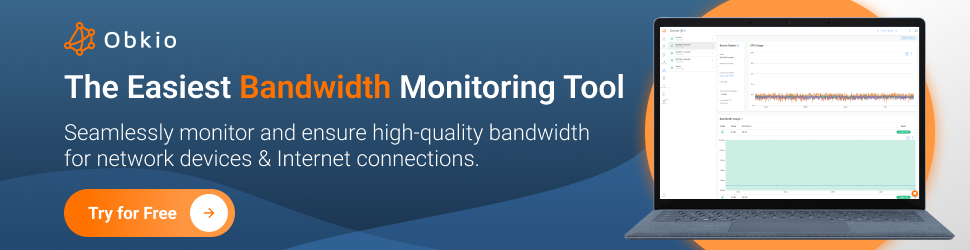
A network isn’t a “set it and forget it” system — its demands evolve as your business grows and technology changes. To properly plan your network capacity, you need to understand the key factors that impact bandwidth requirements.
Here are the top variables that shape your network’s needs, along with examples of how they affect performance:
A 10-person startup has vastly different needs than a 500-employee enterprise. More users = more concurrent traffic, but scaling isn’t always linear due to shared resources (e.g., not all users max out bandwidth at once).
Key Considerations:
✔ Small Businesses (1–50 users):
- Often run on consumer-grade Internet (e.g., 100–300 Mbps).
- Risk: Outgrowing capacity quickly with cloud adoption.
✔ Mid-Size (50–200 users):
- Need business-class connections (500 Mbps–1 Gbps).
- Challenge: Balancing cost vs. performance as video/cloud usage grows.
✔ Enterprises (200+ users):
- Require enterprise ISPs, SD-WAN, and multi-gigabit links.
- Complexity: Segmenting traffic (e.g., VoIP on a dedicated VLAN).
Not all applications place equal demands on your bandwidth - while email and web browsing consume negligible resources (typically 0.1-1 Mbps per user), data-intensive applications like 4K video conferencing or large file transfers can quickly saturate network links. Real-time applications such as VoIP and video calls have particularly unique requirements; they're not just bandwidth-sensitive but critically dependent on low latency and minimal jitter.
A network might have sufficient raw throughput for these applications, but still deliver poor quality if latency exceeds 150ms or packet loss surpasses 1%. Cloud-based applications add another layer of complexity, as their performance depends on both your internal network capacity and your connection to external service providers.
Understanding these application-specific characteristics is essential for proper capacity planning and Quality of Service (QoS) implementation.
Example:
A law firm using VoIP and cloud documents may need less raw bandwidth than a video production studio, but the law firm’s network must prioritize call quality with QoS policies.
Each active device - whether it's an employee laptop, smartphone, tablet, IoT sensor, or guest WiFi connection - contributes to the total network load. In modern workplaces, it's common for a single user to have 2-3 devices connected simultaneously, multiplying bandwidth consumption beyond simple per-user calculations.
Even seemingly minor additions like smart TVs in conference rooms or building automation systems can silently consume significant capacity. When planning network resources, it's critical to account not just for registered users but for the full ecosystem of devices that will be competing for bandwidth across your infrastructure.
Rule of Thumb:
- Estimate 2–3 devices per user (e.g., laptop + phone + tablet).
- IoT/operational devices (security cameras, smart TVs) often consume bandwidth silently.
When employees work from home, their connections typically route through VPNs, which introduce encryption overhead that can reduce effective bandwidth by 10-20% while adding latency that impacts real-time applications.
These challenges compound in hybrid environments where some team members experience pristine office connections while others contend with home network limitations, creating inconsistent performance that’s particularly problematic for collaborative applications. Furthermore, distributed workforces often mean critical business traffic now traverses last-mile residential connections that lie outside IT’s direct control, requiring new monitoring approaches and capacity buffers to maintain productivity.
Key Challenges:
✔ VPN Bottlenecks:
- A 1 Gbps office link means nothing if remote workers connect via home ISPs with 20 Mbps upload.
✔ Cloud App Performance:
- Microsoft 365 might work flawlessly in-office but lag over residential Internet.
✔ Inconsistent Monitoring:
- Traditional tools can’t see home networks—you need endpoint agents (like Obkio’s).
Example:
A hybrid team with 50% remote staff might need to:
- Upgrade office upload speeds (e.g., fiber over cable).
- Deploy SD-WAN to prioritize app traffic.
- Use monitoring agents on laptops to track home-office performance.
To show how all these factors come together, let’s walk through a realistic capacity planning scenario for a mid-sized company. This example demonstrates how to:
✔ Break down bandwidth needs by user groups
✔ Adjust for real-world usage patterns
✔ Avoid common oversights (like upload speeds and Wi-Fi overhead)
Size: 100 employees
Work Model: Hybrid (60% in-office, 40% remote)
Primary Applications:
- 40 users: Cloud apps (Office 365) + VoIP calls
- 30 users: Daily HD video conferencing (Zoom/Teams)
- 30 users: Remote desktop (RDP) for CAD/design work

- VoIP/Cloud apps: Assume 80% concurrency (32 of 40 users active).
- Video calls: Assume 70% concurrency (21 of 30 users in meetings).
- RDP: Assume 90% concurrency (27 of 30 users connected).
Revised Calculation:
- VoIP: 32 × 0.15 Mbps = 4.8 Mbps
- Cloud apps: 32 × 2 Mbps = 64 Mbps
- Video: 21 × 3 Mbps = 63 Mbps
- RDP: 27 × 1.5 Mbps = 40.5 Mbps
Subtotal: 4.8 + 64 + 63 + 40.5 = 172.3 Mbps
Peak surges (e.g., all-hands meetings, backups) require extra capacity.
172.3 Mbps × 1.3 = ~224 Mbps
Wireless networks and encryption (VPNs, HTTPS) reduce usable bandwidth.
224 Mbps × 1.2 = ~269 Mbps
Many ISPs offer asymmetrical speeds (e.g., 500 Mbps down / 50 Mbps up).
Critical Upload Needs:
- Video calls: 21 users × 1.5 Mbps upload = 31.5 Mbps
- Cloud syncs: 10 users × 5 Mbps = 50 Mbps
- VoIP: Minimal (~5 Mbps)
Total Upload Demand: ~86.5 Mbps
Problem: A typical 50 Mbps upload link would choke.
Solution:
- Upgrade to a symmetrical fiber connection (e.g., 300/300 Mbps).
- Or implement SD-WAN to load-balance across multiple ISPs.
1. Download Speed: 300 Mbps (to cover 269 Mbps demand + future growth).
2. Upload Speed: 100+ Mbps (prioritizing video and cloud syncs).
3. QoS Policies: Prioritize VoIP and video over web browsing.
- Ignoring Upload Speeds
Assuming "500 Mbps download is enough" while uploads bottleneck video calls.
- Overlooking Wi-Fi Realities
A "300 Mbps" Wi-Fi network might deliver only 150–180 Mbps in practice.
- Forgetting Background Traffic
Windows updates, cloud backups, or IoT devices can spike usage unexpectedly.
✔ Layer calculations: Start with per-user estimates, then adjust for concurrency, headroom, and overhead.
✔ Upload matters more than ever for hybrid work and cloud apps.
✔ Wi-Fi/VPNs cut usable bandwidth—never assume advertised speeds.
✔ Monitoring bridges the gap between theory and reality.
Calculating your network’s capacity needs is just the beginning — sustaining optimal performance requires ongoing management. Without proactive maintenance, even well-provisioned networks can degrade due to growth, new applications, or unforeseen bottlenecks.
Here’s how to future-proof your network capacity with three key strategies:
Networks constantly evolve as new apps, devices, and work patterns emerge. Yesterday's bandwidth often can't handle today's demands — whether from higher-resolution video calls, cloud migrations, or growing remote teams.
Waiting until users complain about frozen screens or dropped calls means productivity has already suffered, and emergency fixes cost far more than proactive monitoring. Staying ahead of capacity needs isn't optional — it's essential for keeping business moving smoothly.
How to implement it:
✔ Deploy a Network Performance Monitoring (NPM) tool (like Obkio):
- 24/7 visibility into bandwidth utilization, latency, packet loss, and jitter.
- Alerts for anomalies (e.g., "Upload capacity exceeded for 15 minutes").
✔ Monitor both internal and external paths:
- Track ISP performance, VPN tunnels, and cloud services (e.g., AWS, Zoom).
✔ Compare trends over time:
- Spot gradual increases in demand (e.g., "Video traffic grows 10% monthly").

Smart capacity planning means staying ahead of demand, not chasing it. If you wait until your network hits 90% utilization before upgrading, you're already flirting with disruptive outages and performance issues. Remember that critical upgrades, whether provisioning new ISP circuits or deploying hardware, often require weeks or months of lead time.
By monitoring trends and acting on data proactively, you can time upgrades strategically, avoiding both costly emergency purchases and productivity-killing bottlenecks before they occur.
How to implement it:
✔ Conduct quarterly capacity reviews:
- Use historical data to project growth (e.g., "At 15% quarterly growth, we’ll need more bandwidth by Q3").
✔ Plan for business changes:
- Adding an office? Adopting 4K video? Factor these into forecasts.
✔ Right-size upgrades:
- Avoid over-provisioning (e.g., jumping to 10 Gbps when 2 Gbps suffices).
While email can tolerate minor packet loss or delays, real-time applications like VoIP and video conferencing demand consistent, low-latency connections — even 1% packet loss can make calls unusable.
Without proper QoS configuration, bandwidth-hungry operations like cloud backups or video streaming can inadvertently choke your most important business applications. Implementing traffic prioritization rules gives you control over what matters most, maximizing the effectiveness of your current network capacity before considering expensive upgrades.

How to implement it:
✔ Classify traffic by priority:
- Mission-critical: VoIP, video conferencing, remote desktop.
- Business-critical: Cloud apps (Office 365, Salesforce).
- Best-effort: Web browsing, backups, updates.
✔ Configure QoS policies on routers/firewalls:
- Reserve 20% of bandwidth for VoIP/video.
- Throttle non-urgent traffic (e.g., limit Dropbox to 10 Mbps during work hours).
✔ Test policies regularly:
- Simulate congestion to verify VoIP stays clear during file transfers.
1. Monthly:
- Review monitoring dashboards for trends.
- Audit connected devices (remove unused/IoT devices hogging bandwidth).
2. Quarterly:
- Test failover links (e.g., backup ISP).
- Update QoS policies based on new apps (e.g., added Microsoft Teams Rooms?).
3. Annually:
- Re-evaluate ISP contracts (are newer, faster plans available?).
- Upgrade aging hardware (switches, Wi-Fi 6 APs).
✔ Monitoring is non-negotiable — you can’t manage what you don’t measure.
✔ Plan upgrades proactively — use data, not gut feelings, to time investments.
✔ QoS is a free performance boost — no bandwidth increase needed.
Neglect these steps, and you’ll face:
❌ "Mystery" slowdowns during critical times.
❌ Costly emergency upgrades (e.g., ISP rush fees).
❌ Employee frustration ("Why is Teams always buffering?").
Even with careful planning, networks can become overloaded as your business grows. Recognizing the early warning signs of insufficient capacity helps you address issues before they impact productivity. Here are the key red flags to watch for:
Three silent killers of network performance can cripple productivity without warning, turning routine tasks into frustrating bottlenecks."
- Latency (lag): Delays in data transmission (e.g., VoIP calls sound robotic, remote desktops feel sluggish).
- Packet loss: Data packets fail to reach their destination (causing video freezes or dropped calls).
- Congestion: Network "traffic jams" during peak hours.
How to detect it:
✔ Use network monitoring tools to track latency and packet loss in real time.
✔ Look for patterns (e.g., "Every day at 2 PM, latency spikes to 200ms").

When network capacity falls short, business applications bear the brunt — freezing mid-meeting, failing file transfers, and displaying mysterious disconnections that defy troubleshooting.
- Cloud apps (Teams, Salesforce) freeze or crash.
- File transfers fail midway.
- "Network disconnected" errors appear randomly.
How to troubleshoot:
✔ Check if slowness is application-specific (e.g., only Zoom) or network-wide.
✔ Compare performance across locations (e.g., "Is the HQ network fine, but remote workers struggling?").
Nothing signals network capacity problems faster than a flood of frustrated users — when 'the Internet is slow again' becomes the office mantra and IT's ticket queue overflows.
- Employees complain about "slow Internet" or "constant buffering."
- IT gets flooded with tickets about VoIP dropouts, VPN disconnects, or file sync failures.
Why it’s a major red flag:
- By the time users complain, your network has likely been struggling for weeks.
The signs above mean your network is already overloaded, hurting productivity, and risking revenue. Instead of reactive firefighting, adopt proactive monitoring to:
✅ Pinpoint bottlenecks (Is it the ISP? Wi-Fi? A misconfigured firewall?).
✅ Plan upgrades with data, not guesses.
✅ Slash downtime and keep employees productive.
Ready to see your network’s true performance? Start Monitoring with Obkio Today — no credit card needed.



























 Obkio Blog
Obkio Blog