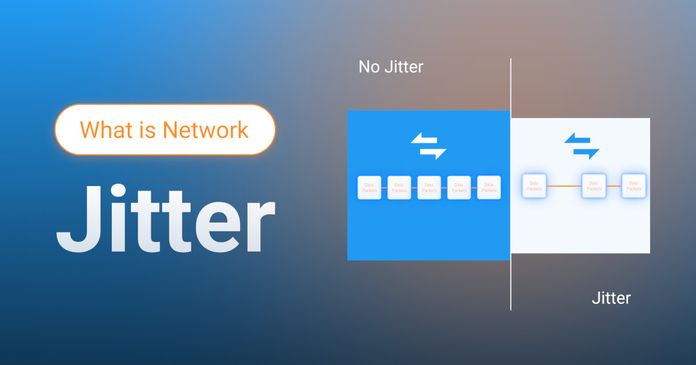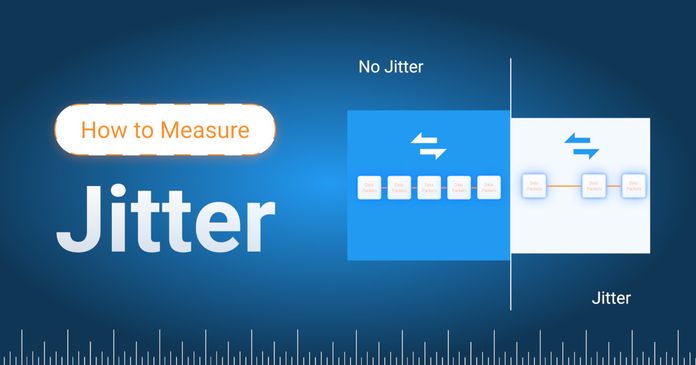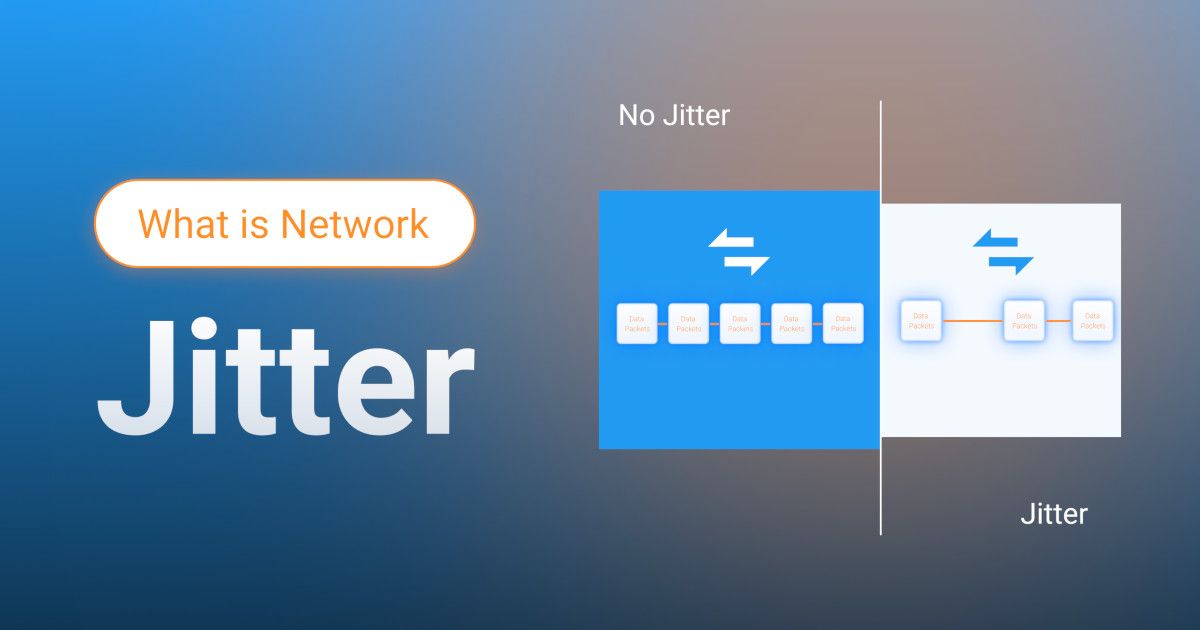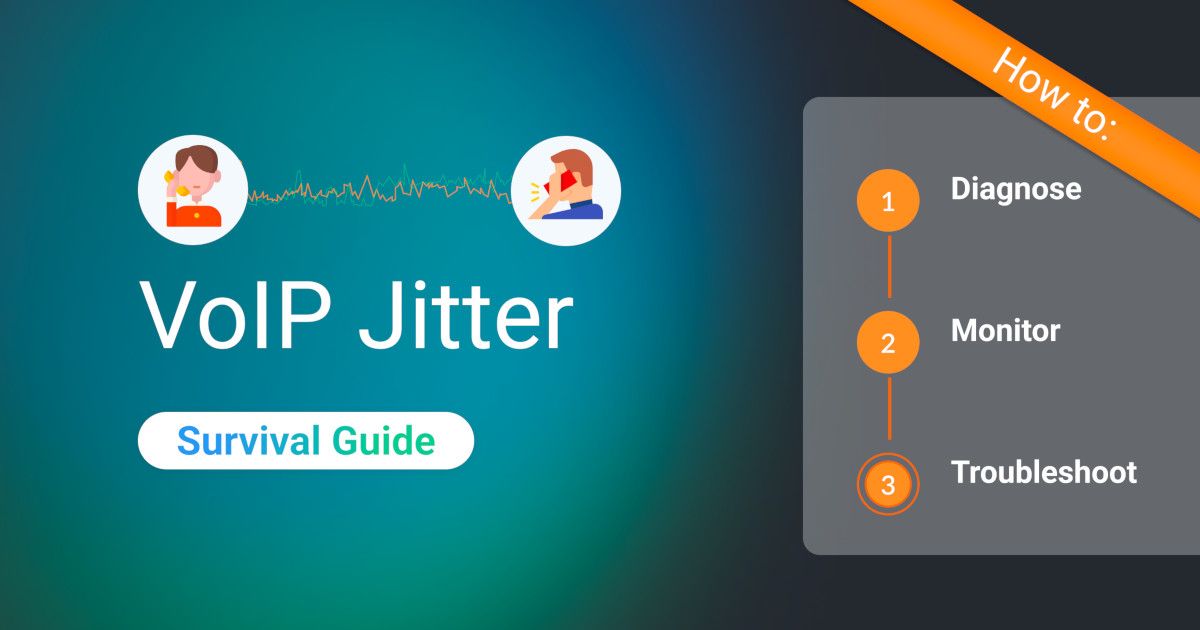Table of Contents
Table of Contents
If you've ever been on a choppy VoIP call or sat through a video meeting where people sounded like robots from the ‘90s, you’ve likely run into a little thing called jitter. It’s one of those sneaky network issues that doesn’t always get the attention it deserves, until it ruins your real-time traffic.
As IT pros and network admins, you're probably used to dealing with packet loss and latency. But jitter? That one's a bit trickier. It’s not just about whether packets make it to their destination; it's about whether they show up in order and on time. And when they don’t, that’s where jitter buffers come in.
Your jitter buffer is a kind of safety net. It catches incoming data packets and holds them just long enough to smooth out any hiccups caused by inconsistent delivery times. The idea is to make sure your voice and video traffic doesn’t sound like it's being beamed in from Mars.
In this post, we’ll break down what jitter buffers are, how they work, when to use them (and when not to), and how to fine-tune them for the best results. Whether you're optimizing for VoIP, video conferencing, or mission-critical real-time apps, understanding jitter buffers can help you get a cleaner, more stable network experience.
Let’s dive in.
Jitter is the inconsistency in packet arrival times on a network. In real-time applications like VoIP or video calls, data is transmitted in packets that are intended to arrive in a steady, predictable stream. But when packets arrive too early, too late, or out of order, that’s jitter, and it can cause voices to cut out, video to freeze, or everything to just sound... weird.
Jitter is especially problematic for real-time traffic because there's no time to “retry” or reassemble things like you might with other types of data. That’s why it’s a big deal for IT folks managing networks that carry voice, video, or interactive services.
If you want to go deeper into what causes jitter, how to measure it, and the impact it can have on different types of network setups, we actually have a full blog post dedicated to just that:
Learn what network jitter is, how it affects VoIP & video calls, and proven methods to measure and reduce jitter in your network
Learn more

A jitter buffer is like a traffic controller for your data packets. Its job is simple but critical: it temporarily holds incoming packets and releases them at evenly spaced intervals. Why? To smooth out any timing issues caused by jitter.
Let’s say voice packets are arriving too quickly, too slowly, or out of sequence. That’s where the jitter buffer steps in. It collects those packets, reorders them if needed, and delays playback just enough to make the stream sound smooth and natural on the other end. This small delay helps prevent choppy audio, robotic voices, or gaps in conversation during VoIP or video calls.

There are generally two types of jitter buffers:
Static (or fixed) Jitter Buffer: Always holds packets for the same amount of time. Easy to manage, but not ideal if your network conditions fluctuate.
Dynamic (or adaptive) Jitter Buffer: Adjusts its buffer time on the fly based on current network performance. More flexible and often a better fit for real-world networks.
Jitter buffers are commonly built into VoIP phones, softphones, routers, and session border controllers (SBCs). And while they can’t fix all jitter problems, they’re often your first line of defence when dealing with real-time traffic over imperfect networks.
In short, when network timing gets messy, the jitter buffer keeps things sounding clean.
A jitter buffer sits right between the network and your real-time application—like a VoIP client or video conferencing tool—and acts as a short-term packet “waiting room.” Its job is to absorb the unpredictable timing of incoming packets and release them in a steady, consistent flow.
Let’s take a look at a breakdown of what happens:
Packets Arrive (Maybe Out of Order or Late): On a jittery network, some packets might show up early, others late, and some in the wrong order. This happens due to congestion, routing changes, or variable transmission delays.
The Buffer Holds and Reorders Them: The jitter buffer catches these packets and holds them for a tiny fraction of time, usually just a few milliseconds. If a packet shows up slightly late or out of order, it can still be used, as long as it arrives within the buffer's time window.
Playback Starts After a Small Delay: Once the buffer has enough packets to start playing them smoothly, it sends them to the application (e.g., VoIP codec) in the correct order and at regular intervals. This small, controlled delay helps smooth out any jitter without completely stalling the conversation.
Too Late? Too Bad. If a packet arrives after the buffer has already moved on, it's dropped. That’s the tradeoff: you get smoother audio at the cost of some delay and the risk of packet loss if the buffer isn’t sized correctly. \

The key to making a jitter buffer work well is balance. Too small, and you’ll still hear choppy audio. Too large, and you’ll introduce noticeable lag. The sweet spot depends on your network conditions and the type of traffic you’re supporting.
But before you start tweaking jitter buffer settings, you’ll want to actually confirm that jitter is the issue. This is where a good Network Monitoring Tool comes in, like Obkio, which lets you measure jitter, latency, and packet loss in real time across different segments of your network. It helps you pinpoint exactly where and when jitter is happening, so you're not flying blind when adjusting your setup.
In essence, a jitter buffer is like a shock absorber for your real-time traffic; quietly working in the background to turn unpredictable packet flow into smooth, stable communication.
So, why bother with a jitter buffer at all? Simple, it can be a game-changer for improving real-time network performance. When set up properly, a jitter buffer can drastically improve call and video quality, especially on networks that aren’t perfectly stable (which, let’s be honest, is most networks at some point).
Here is why you should use a jitter buffer if you identify high levels of jitter in your network.
This is the main reason jitter buffers exist. By holding and organizing packets before sending them to the application, a jitter buffer helps eliminate those awkward audio stutters, robotic voices, and frozen video frames that users complain about. The result? A way more professional, seamless communication experience.
If you’re dealing with Wi-Fi, long-distance WAN links, or variable internet connections (hello, remote work), jitter can fluctuate a lot. A jitter buffer acts as a stabilizer, masking those inconsistencies so the end user doesn’t have to hear or see the chaos happening in the background.
Without a jitter buffer, late or disordered packets might get dropped right away, even if they could’ve been useful. A buffer gives them a chance to catch up and fall into the correct sequence, reducing unnecessary packet loss.
With adaptive jitter buffers, you can get real-time adjustments based on current network conditions. That means your buffer grows or shrinks as needed, balancing latency and quality dynamically.
Whether you're managing a SIP PBX, cloud phone system, or video conferencing platform, jitter buffers are essential tools for delivering consistent, enterprise-grade quality. They also help ensure QoS (Quality of Service) standards are actually met.
A jitter buffer might not fix every network issue, but when it comes to keeping real-time communication clean and intelligible, it’s one of the most reliable tools in your toolbox.
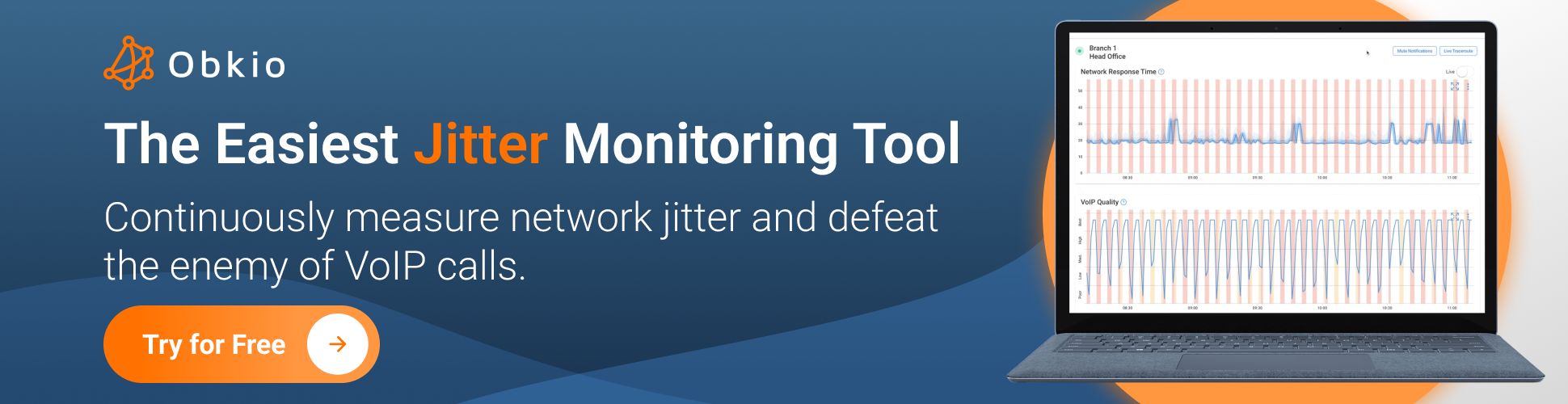
Jitter buffers are super helpful, but they’re not a one-size-fits-all solution. In some cases, using a jitter buffer can actually make things worse instead of better. So, before you go all-in on buffer tuning, it’s important to know when not to use one, or when to use it with caution.
Jitter buffers add intentional delay to smooth out packet timing, which is usually fine in moderation. But if your network already has high latency (say on long-distance VPN tunnels, satellite links, or overloaded WANs), adding more delay can be a dealbreaker. You might fix jitter, but now your users are talking over each other on calls because of the lag.
Jitter buffers are meant for real-time, interactive applications, like VoIP, video conferencing, or live streaming. If you’re dealing with non-interactive data (like file downloads, email, or even video playback from a streaming buffer), you don’t need a jitter buffer. Those systems already handle timing and retries differently.
If your network is rock-solid and your monitoring tools (like Obkio!) show minimal jitter, adding a jitter buffer might just be overkill. In fact, it could introduce unnecessary delay where none is needed. In those cases, simpler is better.
Many VoIP clients, softphones, and SBCs already come with their own built-in jitter buffers, often with adaptive logic. If you're layering on another buffer at the router or firewall level without knowing how they interact, you risk double-buffering, which can lead to higher latency or unexpected behaviour.
Use a jitter buffer when jitter is actually affecting performance, and keep an eye on latency as you do. The best approach? Monitor first, then fine-tune. Tools like Obkio can help you identify where jitter is creeping in and whether a buffer is the right fix, or just extra baggage.
Before you go adjusting jitter buffer settings, the first step is simple: measure the problem. You don’t want to blindly tweak things without knowing if jitter is actually the issue, or where it’s coming from. Here’s how to measure jitter and do it the right way:
Start by deploying a network monitoring solution that gives you real-time visibility into jitter, latency, and packet loss. This is where a tool like Obkio really shines.
With Obkio, you can:
Deploy lightweight monitoring agents in key network locations (offices, data centers, cloud environments).
Measure jitter on both LAN and WAN paths, between endpoints, or to external services like VoIP providers.
Get real-time and historical data to spot trends or sudden spikes in jitter.
Pinpoint where the jitter is happening—on the local network, over a VPN, or with your ISP.

This information is critical. Before you even touch jitter buffer settings, you need to know:
- 📍 Is the jitter consistent or sporadic?
- 📍 Is it coming from inside your network or somewhere upstream?
- 📍 Is it affecting all traffic or just specific apps?
We talk more about how to monitor and measure jitter with Obkio in our full article: How to Measure Jitter
Learn how to measure network jitter using Obkio’s Network Monitoring software to identify network problems & collect data to troubleshoot.
Learn more

Once you’ve confirmed there’s jitter worth addressing, check if your VoIP phones, SBCs, or softphones already have jitter buffer settings. Most real-time communication platforms, like Cisco, Zoom, 3CX, or Microsoft Teams, have some form of buffer management built in.
Pro tip: Avoid stacking multiple buffers without coordination. If your VoIP phone and your edge router both have buffers enabled, they could actually interfere with each other, adding too much delay.
If you decide to enable or adjust a jitter buffer:
Start with modest buffer sizes, usually 20–50ms is a safe baseline.
Test call quality before and after using tools like Obkio’s MOS score monitoring or direct end-user feedback.
For fluctuating networks (e.g., remote users over Wi-Fi), consider enabling adaptive jitter buffering if your devices support it.
Even after tuning, keep Obkio running in the background to:
Continuously monitor jitter over time from all ends of your network. Obkio will continuously exchange synthetic traffic to monitor jitter from end-to-end and proactively identify high levels affecting your network and applications.
Set thresholds and get alerts when jitter exceeds acceptable levels. There are different acceptable levels of jitter for different applications, and Obkio allows you to customize those levels using adaptive thresholds.
Validate whether your buffer settings are actually improving things, or if new problems are popping up. Use your Network Monitoring tool to monitor your network performance and jitter to see if you have improvements in your levels of jitter in your network.
Don’t treat jitter buffers as a “set-it-and-forget-it” fix. Use real data to guide your decisions. Monitoring first, and tuning only when needed, will help you strike the right balance between smooth communication and low latency.

Setting up a jitter buffer isn’t just about flipping a switch. It’s about finding that sweet spot between smooth playback and minimal delay. Get it right, and your VoIP or video traffic will sound clean and responsive. Get it wrong, and you could introduce more problems than you solve.
Here are some tried-and-true best practices for getting the most out of your jitter buffer:
Like we mentioned earlier, before you touch any settings, use a network monitoring tool like Obkio to measure your current jitter levels. You need real data to determine whether jitter is a problem and how severe it is.
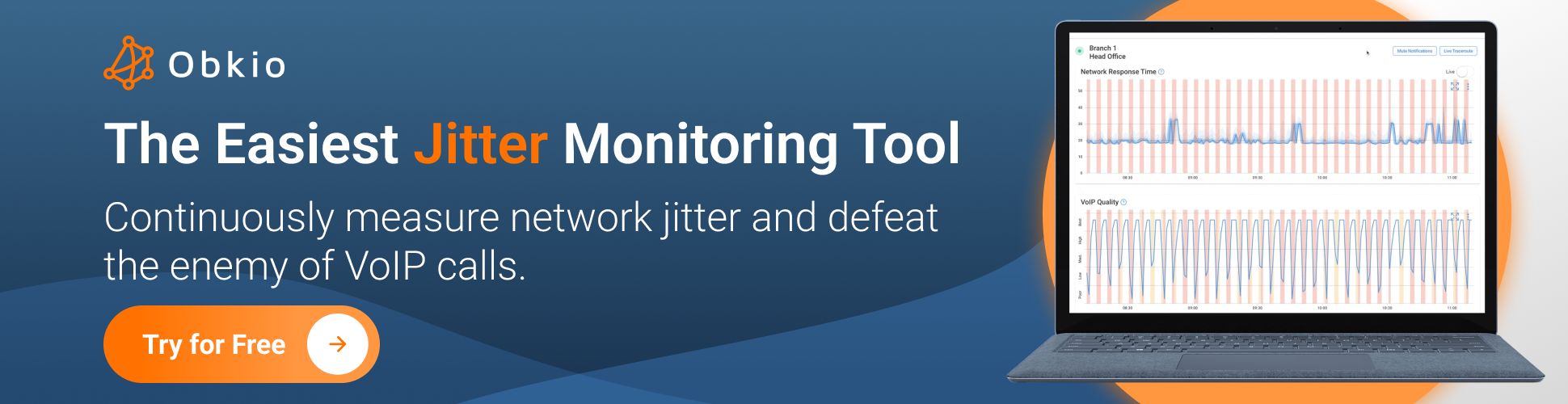
If your equipment supports it, go with adaptive jitter buffering. These buffers automatically scale up or down based on real-time jitter conditions. They’re especially useful in environments with variable network performance, like remote users, Wi-Fi, or multi-site VPN setups.
If you’re using a fixed (static) jitter buffer, start small; typically between 20–50ms. Then gradually adjust based on actual jitter patterns and user feedback. Larger buffers reduce packet drops but can increase latency and echo, especially in two-way conversations.
Check whether your VoIP phones, routers, firewalls, or SBCs have jitter buffering enabled. Multiple layers of buffering can stack delays and hurt call quality more than help it. Pick the most logical point in the traffic flow to buffer (usually the endpoint or SBC) and disable the rest.
Stable LAN or fibre connections? You can get away with smaller buffers, or none at all.
Unstable WAN, Wi-Fi, or VPN users? Use larger or adaptive buffers to absorb jitter.
Mobile users? Prioritize adaptive settings, since mobile networks can swing wildly in performance.
Run live calls or video streams during peak hours and measure jitter using Obkio or built-in call quality analytics. Adjust your buffer settings based on what’s actually happening, not just what the documentation suggests.
Don’t treat jitter in isolation. After adjusting buffer settings, always double-check the impact on:
- Round-trip latency
- MOS scores (Mean Opinion Score)
- Packet loss or drops due to timeout

Your goal is to smooth out delivery without degrading the overall experience.
Document your changes and monitor network performance continuously. Networks evolve; what works today might need adjusting in a few months. By staying proactive and using monitoring tools as your guide, you can keep jitter in check without compromising performance.
Jitter buffers aren’t magic, but when configured right, they’re an incredibly effective tool in your real-time networking toolkit.
Jitter buffers are actually built right into many of the devices and applications you’re already managing. Whether it’s a VoIP phone, a firewall, or a UC platform, understanding how jitter buffers are implemented across your infrastructure helps you tune performance more effectively.
Here’s a look at where and how jitter buffers show up in the real world:
Most modern VoIP handsets (like Cisco, Yealink, or Poly) and softphones (like Zoiper or Bria) have built-in jitter buffer settings. These are typically adaptive by default, but may allow you to:
- Set minimum and maximum buffer sizes (e.g., 30ms to 120ms)
- Enable or disable adaptive jitter buffering
- View real-time buffer usage during active calls
🛠️ Pro Tip: Check device admin portals or provisioning templates to fine-tune these settings centrally.

SBCs (like those from AudioCodes, Oracle, or Ribbon) often include powerful jitter buffer controls because they sit between your internal VoIP system and external networks (like SIP trunks or cloud PBXs).
You can usually configure:
- Buffer size ranges
- Packet loss concealment
- Silence suppression
- Specific profiles per trunk or endpoint type
They’re ideal for absorbing jitter from less predictable networks like the public Internet.
Some firewalls and routers (like those from Fortinet, SonicWall, or MikroTik) offer VoIP-specific features, including jitter buffering or QoS policies designed to mitigate jitter at the edge.
While not all routers provide deep buffer control, some allow:
- SIP-aware inspection with buffering
- Packet prioritization with jitter compensation
- Monitoring jitter as part of traffic analysis dashboards
Be careful, though, buffering at the network edge can introduce extra delay if your endpoints already have buffers.
While you don’t get direct access to jitter buffer settings in cloud UC platforms, they’re absolutely in use behind the scenes. These platforms typically implement:
- Adaptive jitter buffering on the client side
- Cloud media gateways that buffer traffic across long-haul links
- Automatic compensation based on measured network quality
🛠️ Pro Tip: Use built-in call analytics tools or third-party UC monitoring (like Obkio) to evaluate buffer behaviour and its effect on user experience.
Tools like Obkio don’t buffer traffic themselves, but they measure jitter across your network so you can decide where buffers are most needed. This is especially useful for:
- Comparing jitter between different paths or offices
- Testing performance before and after buffer changes
- Identifying whether jitter is local, external, or ISP-related

Whether you're managing endpoints, edge devices, or cloud apps, jitter buffers are already part of the equation. You just need to know where and how to manage them. The key is visibility: monitor your traffic, understand the path jitter takes, and configure buffers where they’ll have the most impact without introducing unnecessary delay.
Knowing your tools is half the battle, and now you’ve got a better handle on where they live in your network.
Even with jitter buffers in place, things can still go sideways. Choppy audio, delayed responses, or robotic voices might still show up, and that’s your cue to start digging. Whether it’s a misconfigured buffer, a deeper network issue, or a combination of both, proper troubleshooting can help you zero in on the root cause.
Let’s break down two key areas:
Sometimes the fix is simpler than you think. Here are a few buffer-related settings that are often set incorrectly:
1. Buffer Too Small: If your buffer can’t absorb the full extent of jitter on your network, you’ll still get packet drops and audio glitches.
- Symptom: Call quality is still poor, especially during short spikes in jitter.
2. Buffer Too Large: Too much buffering adds unnecessary delay, leading to awkward talk-over moments in voice calls.
- Symptom: Voice quality might sound smooth, but there’s a noticeable lag or echo in two-way conversations.
3. Static Buffer on a Fluctuating Network: A fixed buffer might work on a stable LAN, but can’t adapt to real-world conditions like mobile networks or Wi-Fi.
- Symptom: Quality dips during high usage or when switching between networks.
4. Overlapping Buffers: Multiple jitter buffers in the same path (e.g., router + phone + SBC) can compound delays.
- Symptom: Calls feel sluggish even when jitter seems minimal in monitoring tools.
5. Unbalanced QoS Configuration: Even if buffers are set correctly, jitter can sneak in if your QoS isn’t prioritizing real-time traffic like VoIP or video.
- Symptom: Call quality tanks during periods of general network congestion.
Troubleshooting jitter issues is as much about visibility as it is about settings. Here’s how to tell what’s really going wrong:
Start with real-time data. Tools like Obkio let you measure:
- Raw jitter levels across multiple points in your network
- Latency and packet loss trends
- Historical spikes and patterns
This helps determine whether jitter is truly the root problem or if the buffer is just reacting badly to something else.

If your monitoring shows jitter peaks of 80ms, but your jitter buffer is capped at 40ms, guess what? You’re going to drop packets. Either:
- Increase your buffer size (carefully), or
- Investigate the cause of those jitter spikes (e.g., congestion, bad routing, poor Wi-Fi)

Try running calls across different:
- Devices: Softphone vs. desk phone
- Networks: LAN vs. remote/VPN
- Hours: Off-peak vs. peak traffic
This helps you narrow down whether the issue lies in the buffer config, the underlying network, or user-specific setups.
Ultimately, it's about tradeoffs:
- Smoother playback vs. added delay
- Packet loss protection vs. conversation fluidity
Use MOS scores, user feedback, and post-call analytics to fine-tune your jitter buffer settings based on real-world performance.
Jitter buffers are powerful, but they need to be set up with intention. With the right monitoring and a bit of fine-tuning, you can turn jitter headaches into smooth, professional call quality. And if things still don’t sound right? Always go back to the data. It never lies.
Jitter might not be the flashiest network issue out there, but for IT pros and network admins managing real-time traffic, it’s one of the most important to understand and control. Whether you’re supporting VoIP, video conferencing, or any kind of interactive communication, jitter can quietly ruin the user experience if left unchecked.
That’s where jitter buffers come in. They act like shock absorbers for your packets, smoothing out delivery, reordering traffic, and preventing those annoying audio dropouts and delays. But as we’ve seen, using them effectively isn’t just about turning them on and walking away. It’s about:
- Measuring jitter with the right tools (like Obkio),
- Configuring buffers based on your network conditions,
- Avoiding common pitfalls like overlapping or oversized buffers, and
- Continuously monitoring to keep things running smoothly.
When used wisely, jitter buffers can make a big difference in how your users experience your network and how you troubleshoot performance issues under pressure.
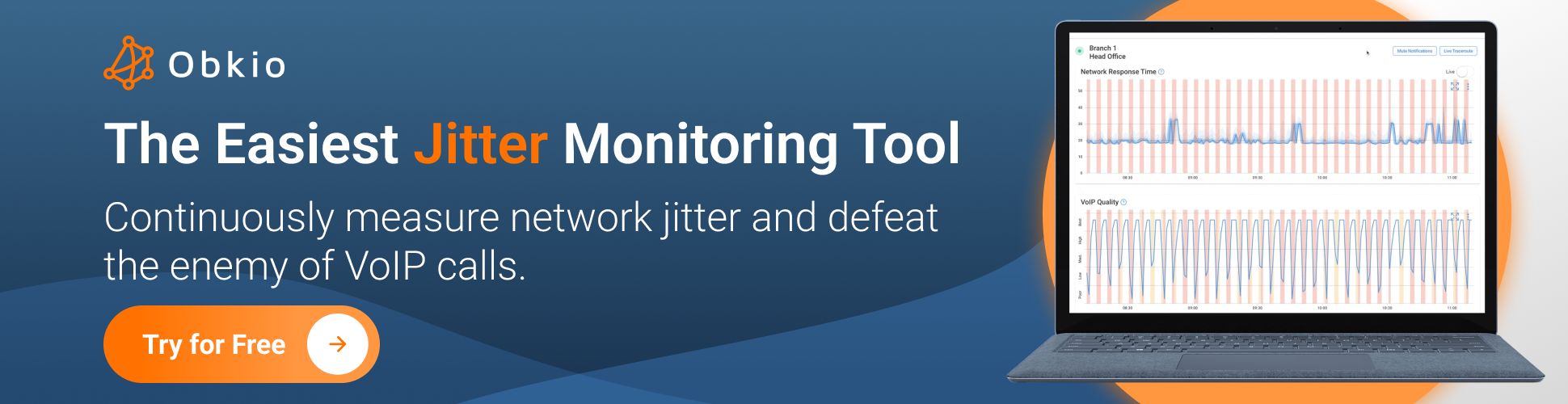
Start by monitoring your network the right way. Try Obkio for free and get real-time visibility into jitter, latency, packet loss, and more, so you can optimize performance before users even notice a problem.
Don’t just buffer blindly; buffer smart.



























 Obkio Blog
Obkio Blog