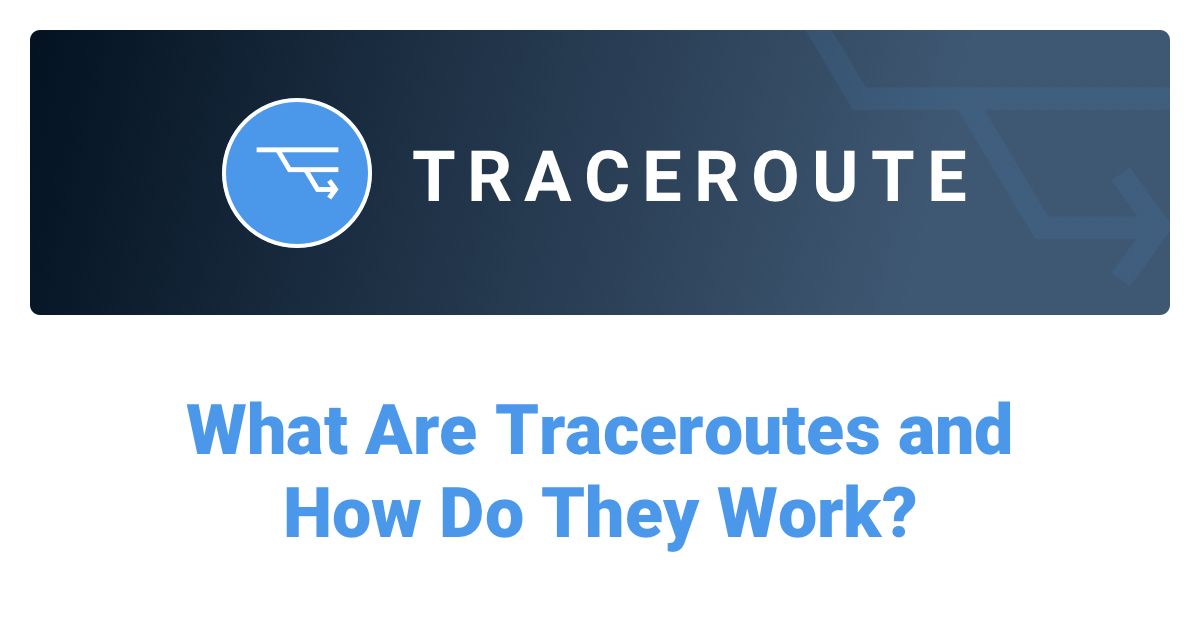Table of Contents
Table of Contents
Today, Obkio’s Network Performance Monitoring solution is announcing the release of our all-new Visual Traceroute Tool integrated into Obkio’s application. This feature is a re-invention of Obkio’s standalone Visual Traceroute Tool (Obkio Vision), and has been transformed to help users better understand network path performance and the source of network issues.
If you’ve ever tried troubleshooting network issues with a traditional traceroute, you know the drill: it’s clunky, it’s fragmented, and it’s usually reactive. By the time you think to run one, the problem is either gone or the test spits out results so inconsistent you’re left guessing.
- You never have the data when you need it.
- It’s never bidirectional.
- There’s no real historical visibility.
And let’s be honest, catching an intermittent issue with an intermittent tool is more luck than skill.
For years, traceroute has been the “break glass in case of emergency” tool for IT teams. It helps, sure, but it’s painful: juggling multiple tools, flipping between browser windows, and piecing together fragments of data while users are breathing down your neck, asking, “Is the network fixed yet?”
That’s the reality Obkio set out to change.

When we first built Obkio Vision about four years ago, it wasn’t the feature you see today. It started as a minimal viable product, a traceroute engine running locally on Obkio Agents.
The idea was simple: keep a continuous eye on network paths and give you more visibility when something went wrong.
And it worked. Even in that raw form, Vision quietly delivered value every day. But let’s be honest, it came with some serious limitations:
- Data was locked locally on each agent, with no backend integration.
- You could only see three hours of history at a time.
- Accessing it meant juggling separate browser windows outside the main Obkio app.
- Customers expressed that finding the feature was difficult and required extra steps.
So while Vision proved its worth as a concept, it lived in the shadows. It was useful, but hidden, more of a “secret weapon” than a core part of the Obkio platform.

Over the last two years, we set out to reinvent a beloved troubleshooting staple and make it simpler, faster, and easier to use.
From Periodic Traceroutes (every 10 minutes) → Triggered Traceroutes → Live Traceroutes → Obkio Vision’s visual traceroute → today’s reinvented Visual Traceroute tool, our goal has been the same: remove friction and help you troubleshoot in seconds, not hours.
After a complete refactoring, Obkio Vision has grown up. What started as a hidden visual traceroute tool is now a fully integrated, advanced feature at the heart of the Obkio platform.
- No more separate windows.
- No more three-hour limit.
- No more “secret weapon” hidden in the background.
Traceroutes now live side-by-side with your session monitoring, timelines, and exactly where you need them when something goes wrong.
Here’s what’s new:
Previously, Obkio’s Visual Traceroute was offered as a separate, standalone tool outside the app. With our brand-new release, Visual Traceroute is now built directly into Obkio: you can access your Traceroutes from any Monitoring Session page or add them to your dashboards as widgets.

Now that the Visual Traceroutes are fully integrated into Obkio’s app, you can add them to your dashboards as customizable widgets, right alongside your network performance metrics, SNMP device data, and APM graphs for side-by-side correlation.
The widgets are fully responsive and flexible: on narrow screens, they simplify the traceroute to highlight key details, and on short (vertical) screens, they enable easy scrolling so you can navigate the full path.

Traceroutes aren’t just rows of hops anymore; they’re visual, interactive maps. This feature is a reinvention of the Network Map from Obkio Vision, previously a visual representation of paths to each destination. It’s now modernized, integrated directly into Obkio, and enriched with per-hop metrics and timeline context.
Metrics like latency, packet loss, and jitter are colour-coded along the path so you can spot network issues instantly. Each discovered path is displayed, with hop counts and related IPs clearly labelled, giving you a colour-coded view of packet loss, latency, number of hops, and all alternate routes in one place.

- Multi-destination view: Visualize performance, from one Obkio Agent to one or many other Agents, to compare different paths in a single view.
- Path & hop details: See the number of hops and the exact path to each destination, rendered in a clear, colour-coded layout.
- Per-hop insights: Latency, packet loss, and jitter are mapped at each hop so you can pinpoint where degradation begins.
- New tooltips on network map widgets:
- Tooltips appear on mouse-over for each hop within a Network Map widget.
- They include details like the hop’s IP address, quality score, and (when available) the hostname tied to that IP.
- Hops that don’t respond to ICMP appear as empty nodes; the tooltip clearly states “No response from hop X.”

The old matrix of coloured dots is gone, replaced by a clean, interactive timeline that makes performance trends and anomalies obvious at a glance. Evolving from Obkio Vision, where the quality matrix first gave way to a timeline, this view now serves as your primary selector for both Visual Traceroute details and Network Path exploration.
Zoom in to choose the period that contains the events you want to investigate, then drill down to see hop-by-hop changes.

Performance & path over time: The timeline visualizes Network performance and path changes so you can spot when and where routes diverge or degrade.
Unified time selector: One timeline controls time across dashboards and session pages. Select a time range, and the entire page updates to that period. Click a specific spike/issue and the timeline zooms into that window, opening detailed Visual Traceroute and Network Path views for precise drill-down.
Smart aggregation for long ranges: When you select a longer time frame, data is aggregated, and the worst outcome per interval is surfaced, helping you zero in on problem periods fast.
Reused across views: The Visual Traceroute timeline is reused wherever time-based performance, path changes, and selection are needed, keeping the experience consistent and intuitive.

Instead of three hours, you now have several months of detailed traceroute history (depending on the selected plan), with precision down to the minute. That means you can go back, spot patterns, and troubleshoot long-standing issues that used to slip through the cracks.
Previously, this capability in Obkio Vision was limited, with few extra destinations and no alerting, so we rebuilt it end-to-end for deeper visibility and faster troubleshooting. Now you can monitor additional IP destinations right from your dashboards, with timeline correlation and (soon) alerts for reachability and performance thresholds (latency, loss, jitter).
No extra agents: Point-and-monitor external or internal IPs alongside your existing sessions.
Key alerts: Get notified on reachability and performance thresholds (latency, loss, jitter). (coming soon)
Unified view: Investigate issues in the same Visual Traceroute maps and timeline you already use.
Previously, Obkio mainly monitored network devices, and the best practice is still to use SNMP polling on devices that aggregate data, such as bandwidth and throughput. But now, you can do more:
Use Cases
- Important, Non-Network Devices: Monitor devices such as apps, servers, and printers by running traceroutes directly to their IPs using Extra IPs, without deploying any Agents.
- Lower-Priority Network Devices: Use Extra IPs for simple up/down availability checks for devices like access switches, where SNMP data is not required.
- Sign in to the Obkio app.
- Go to the Network Performance tab.
- Monitoring Sessions → You’ll see the Visual Traceroutes in the list.

- Go to the Dashboards tab and choose an existing dashboard (or create a new one).
- Click Add Widget.
- Under the Network Metrics, select the “Agent” and “Sessions” that you’d like to visualize.
- Then select Traceroutes under the “Graph Type.” You can also select the Network map “Graph Type” to add this widget.
- The widget will then be added to your dashboard. You can resize or arrange the widget as needed; it automatically adapts to your screen size.

So why does all of this matter? Because troubleshooting isn’t about running random tools, it’s about getting answers fast. And that’s exactly what the new Obkio’s Visual Traceroute Tool delivers.
Innovation → Traceroute like you’ve never seen it before: continuous, visual, and actionable. With a minimum six months of history (depending on the plan chosen), one-minute granularity, and responsive maps, you can finally track down those elusive “once-in-a-while” issues.
Zero Configuration →Obkio automatically performs traceroutes across your monitoring sessions and to any Extra IP destinations without any extra configurations required.
Simplicity → Traceroutes, network maps, timelines, and monitoring sessions all live in the same Obkio dashboard. Unlike platforms that split these into separate modules, Obkio’s Visual Traceroute is fully integrated, so troubleshooting is simple and fast.
Automation → Correlate traceroute data with SNMP, LAN, gateway, and ISP metrics. That means you don’t just see the symptom, you see the root cause.
Competitiveness → Where most tools stop at basic ping monitoring, Obkio gives you extra IP destinations with full traceroute visibility and alerting built in.

This feature is foundational for our upcoming Automatic Correlation feature: automatic troubleshooting that ties traceroute path changes to performance signals (SNMP, LAN, gateway, ISP, and more) to surface probable root causes instantly. Continuous traceroute data is the core of our automatic diagnostics engine, and Visual Traceroute makes that possible.
At the end of the day, Visual Traceroutes change the game for everyone:
- IT teams get simplicity and faster resolutions.
- Network engineers get precision, depth, and long-term visibility.
- Executives get reduced downtime and peace of mind.
If you’re already an Obkio customer, you don’t need to do anything; the new Visual Traceroutes feature will automatically be available in your account. Take a few minutes to explore the new UI inside your dashboard. You’ll quickly see how much easier it is to spot, understand, and resolve network issues.

If you’re new to Obkio, this is the perfect time to give it a try. Sign up for a free trial and see for yourself how visual traceroutes transform troubleshooting. From pinpointing ISP problems to catching intermittent LAN issues, you’ll have the data and visibility you always wished traceroute could deliver.

We’re really proud of this new Visual Traceroute tool, and it exists because of the great feedback we received on our initial standalone version. Your input showed us how valuable built-in, visual, and interactive traceroutes could be, and we’ve delivered.
That said, we’re not done: more optimizations and improvements are already in the works for the feature. Please try the feature, give it a go, and share your feedback or recommendations so we can keep making it better!
We believe it is the most advanced visual traceroute tool on the market, and now, it’s fully integrated into Obkio’s app.
Based on your product page and blog post, here are some FAQs you can add to help address common questions potential customers might have:
What is a Visual Traceroute and how is it different from a traditional traceroute?
Obkio's Visual Traceroute replaces text-based command-line outputs with interactive, color-coded network maps that show you exactly where network issues occur. Unlike traditional traceroutes that provide one-time snapshots, our tool runs continuously in the background, giving you up to six months of historical data with one-minute granularity. This means you can track down intermittent issues that would be nearly impossible to catch with traditional traceroute tools.
Do I need to configure or manually trigger traceroutes?
No configuration is required. As soon as you complete the onboarding wizard and create your Monitoring Sessions, Obkio automatically begins running traceroutes in the background. The data is always there when you need it, fully integrated with your session data, maps, and timelines.
Is the Visual Traceroute Tool included in my plan?
Yes! The Visual Traceroute Tool is included free in all Obkio plans. We've made it universally available so every team can benefit from faster problem-solving and greater network visibility.
How far back can I view traceroute history?
You can access up to six months of traceroute history depending on your selected plan, with precision down to one minute. This is a significant improvement over the old three-hour limit, allowing you to spot patterns and troubleshoot long-standing issues.
Can I monitor destinations outside my network?
Yes! With Network Destinations (Extra IPs), you can add and monitor external or internal IP destinations directly from your dashboard without deploying additional agents. You can correlate timelines, visualize paths, and soon receive alerts for reachability and performance thresholds like latency, packet loss, and jitter.
How do I access Visual Traceroutes in Obkio?
Simply sign in to the Obkio app, navigate to the Network Performance tab, and open your Monitoring Sessions list. Your Visual Traceroutes are right there alongside your performance metrics. You can also add Visual Traceroute widgets to any dashboard for at-a-glance correlation with other network data.
Can I add Visual Traceroutes to my dashboards?
Absolutely. You can add Visual Traceroute widgets to any dashboard, right alongside network performance metrics, SNMP device data, and APM graphs. The widgets are fully responsive and adapt to different screen sizes, making it easy to correlate issues at a glance.
What metrics can I see for each hop?
For each hop along the network path, you can see key performance metrics including latency, packet loss, jitter, and MOS (Mean Opinion Score). These metrics are color-coded—green for great performance, yellow for some degradation, and red for definite issues—so you can spot problems instantly.
How does the timeline view work?
The timeline is your primary selector for exploring Visual Traceroute details and Network Path performance. It uses color codes to show moments of performance degradation over time. You can zoom in on problem periods, and when you select a time range, the entire page updates to show detailed hop-by-hop changes for that period.
Can I monitor devices like servers, printers, or applications?
Yes! While SNMP polling is still the best practice for network devices, you can use Extra IPs to monitor important non-network devices like servers, applications, and printers by running traceroutes directly to their IPs—no agents required.
What happens if a hop doesn't respond?
Non-responsive hops are clearly flagged in the network map with a "No response from hop X" message. The tooltip will display this information when you hover over the hop, so you know exactly which points along the path aren't responding to ICMP.
Is Visual Traceroute available for existing Obkio customers?
If you're already an Obkio customer, the Visual Traceroute feature is automatically available in your account—no action needed. Just explore the new interface in your dashboard to see how it can help you spot, understand, and resolve network issues faster.


























 Obkio Blog
Obkio Blog