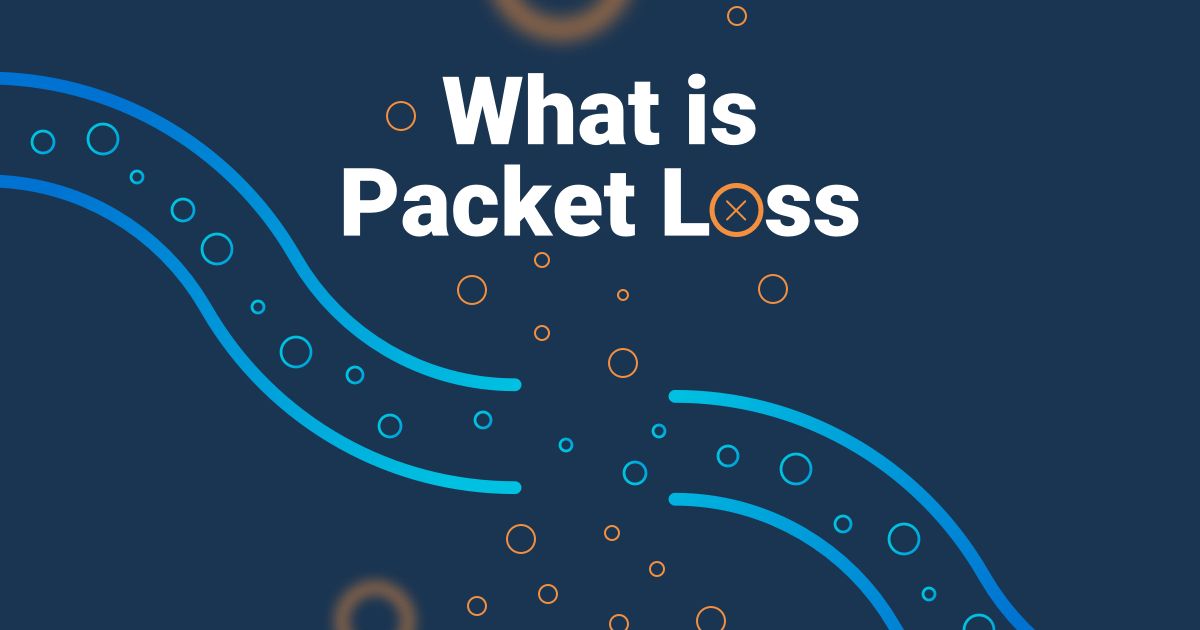Table of Contents
Table of Contents
Hey IT pros and Network Administrators, are you tired of dealing with slow network speeds, lagging applications, and missing data packets? If so, you might be experiencing the dreaded phenomenon of packet loss.
Why did the data packet go to space? To avoid packet loss on Earth!
Well, maybe, but when packet loss occurs frequently, it's a clear indication that there may be issues with the network. In this article, we'll show you how to use Obkio Network Monitoring to identify and check packet loss affecting your LAN, WAN, devices and apps in your network.
Network packet loss is one of the core network metrics used to monitor network performance. Packet Loss refers to the number of data packets sent out from one point in a network, but were dropped during data transmission and never reached their destination.
Packet loss is extremely common, especially in enterprise networks with multiple users and applications. But although some packet loss is to be expected, network admins and IT specialists should always know how to check for packet loss in their network to ensure high amounts of packet loss to affect users and business productivity.
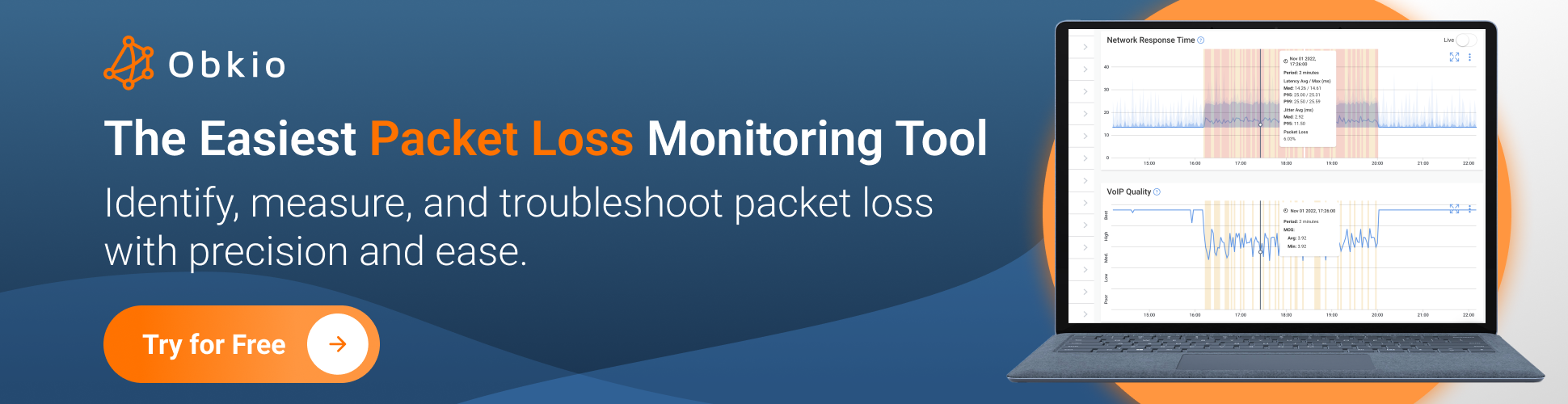
There are packet loss tests you can use to check for packet loss in your network, and the one you use can depend on your business’ needs and resources.
Synthetic Monitoring: Synthetic monitoring involves simulating network traffic using specialized software. The synthetic traffic (such as UDP, TCP, HTTP) travels through your network to simulate an end-user and check for packet loss affecting your network locations, applications and services. You can perform synthetic monitoring using Obkio Packet Loss Monitroing Tool, which continuously tests packet loss by sending synthetic UDP packets every 500ms to check for packet loss during transmission.
Packet Capture: Packet capture is a more advanced method for checking packet loss that requires specialized software and skills to use and analyze the captured data packets. It can provide detailed information about network traffic, including the number of packets sent and received, the response time of each packet, and the percentage of packets that were lost, but can be expensive, time-consuming and hard to scale in enterprise networks.
Ping: By sending an ICMP echo request to a designated IP address and measuring the time it takes for the echo reply to return, Ping can determine whether packets are being lost. If the echo reply does not return or takes an unusually long time to return, it is a clear indication of packet loss.
Traceroute: Traceroutes trace the path of packets from the source to the destination and collect information about the number of hops and the response time of each hop, which can help identify where packet loss is occurring on a network.
Note: ICMP tests like Ping and Traceroutes aren’t processed by routers like TCP or UDP packets, which can limit the accuracy of the results. Additionally, they can still experience dropped packets, which can also lead to false positives or false negatives in the results.Therefore, IT professionals should use ICMP testing in combination with other methods for detecting packet loss, such as synthetic monitoring.
Now that you know which methods are available to help you check for packet loss in your network, you can choose the one that works best for you. For this tutorial, we’re going to use Synthetic Monitoring, as it is the quickest, simplest, and most effective solution.
Use a tool, like Obkio Network Performance Monitoring software, which continuously checks packet loss by sending synthetic traffic every 500ms throughout your network, to test how many packets are dropped during transmission.
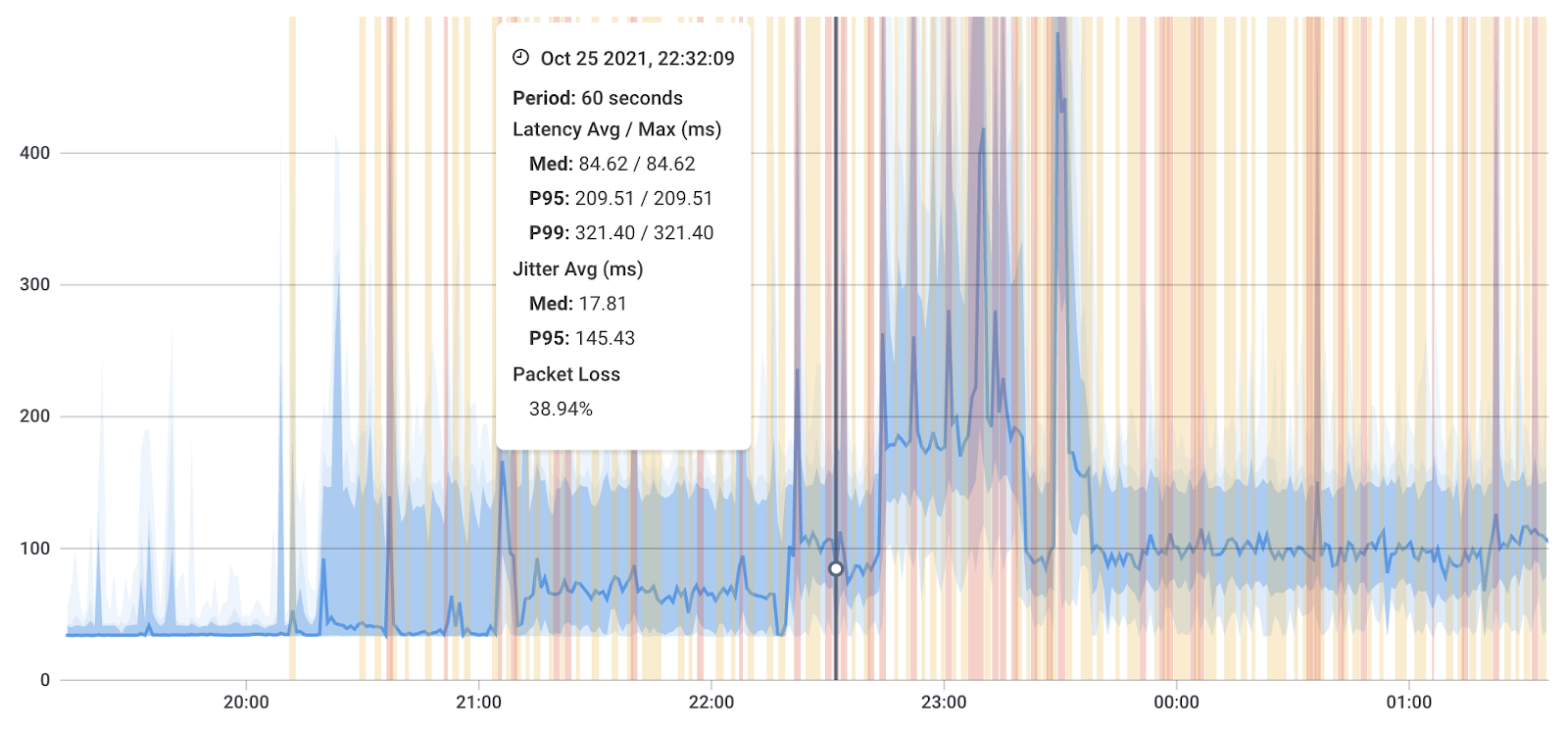
It is crucial to check for packet loss with regular frequency since network packet loss is measured as a percentage. To obtain an accurate percentage, it is necessary to monitor a continuous volume of network traffic. It always allows you to proactively catch even the earliest sign of packets being dropped.

Packet loss can happen anywhere in your network, from the network devices to the Internet. So you need to check for packet loss at every end of your network.
Obkio checks packet loss using Network Monitoring Agents located in key network locations like offices, data centers and clouds. The Agents exchange continuous synthetic traffic between each other to check for packet loss in the network paths from where they’re deployed.
We recommend deploying:
- Local Agents: Deployed in all locations where you want to check for packet loss. This includes head offices, branch offices, data centers and remote user workstations.
- Public Monitoring Agent: Which are pre-deployed over the Internet and managed by Obkio. They compare performance up to the Internet to check if packet loss is happening globally or only in a specific destination. For example, measure packet loss between your branch office and Google Cloud, AWS or even Microsoft Azure.
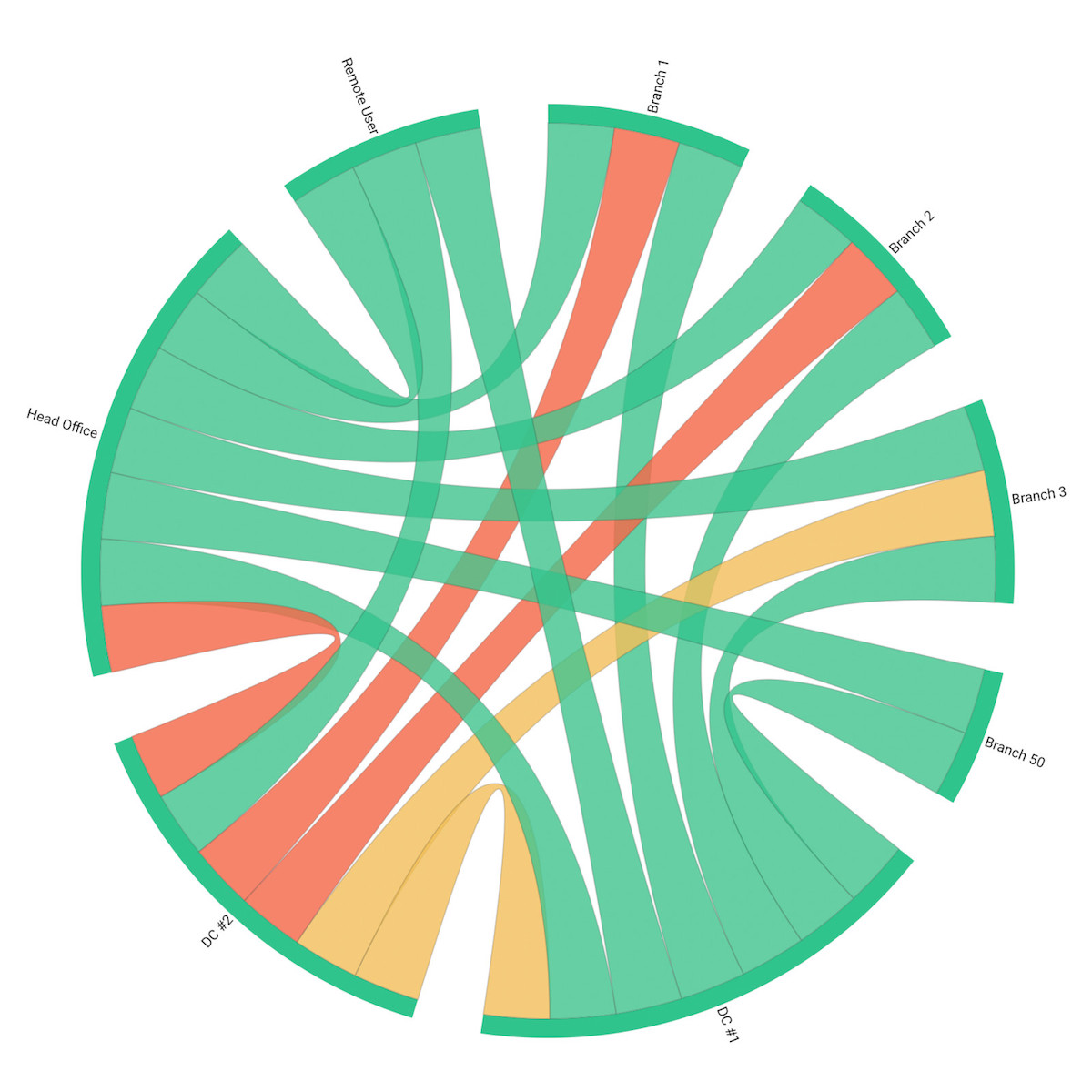
Once your Monitoring Agents have begun exchanging traffic, they will start collecting performance data so you can easily check if any packet loss is happening in your network on Obkio’s Network Response Time Graph.
This will help you determine if packet loss is indeed the root cause of the network problem and identify any network segments where packet loss is most pronounced. Obkio’s app will show you:
- If there is packet loss
- How much packet loss is happening
- Where the packet loss is happening (network location, Internet, internal network or ISP network)
- And when the packet loss issue appeared
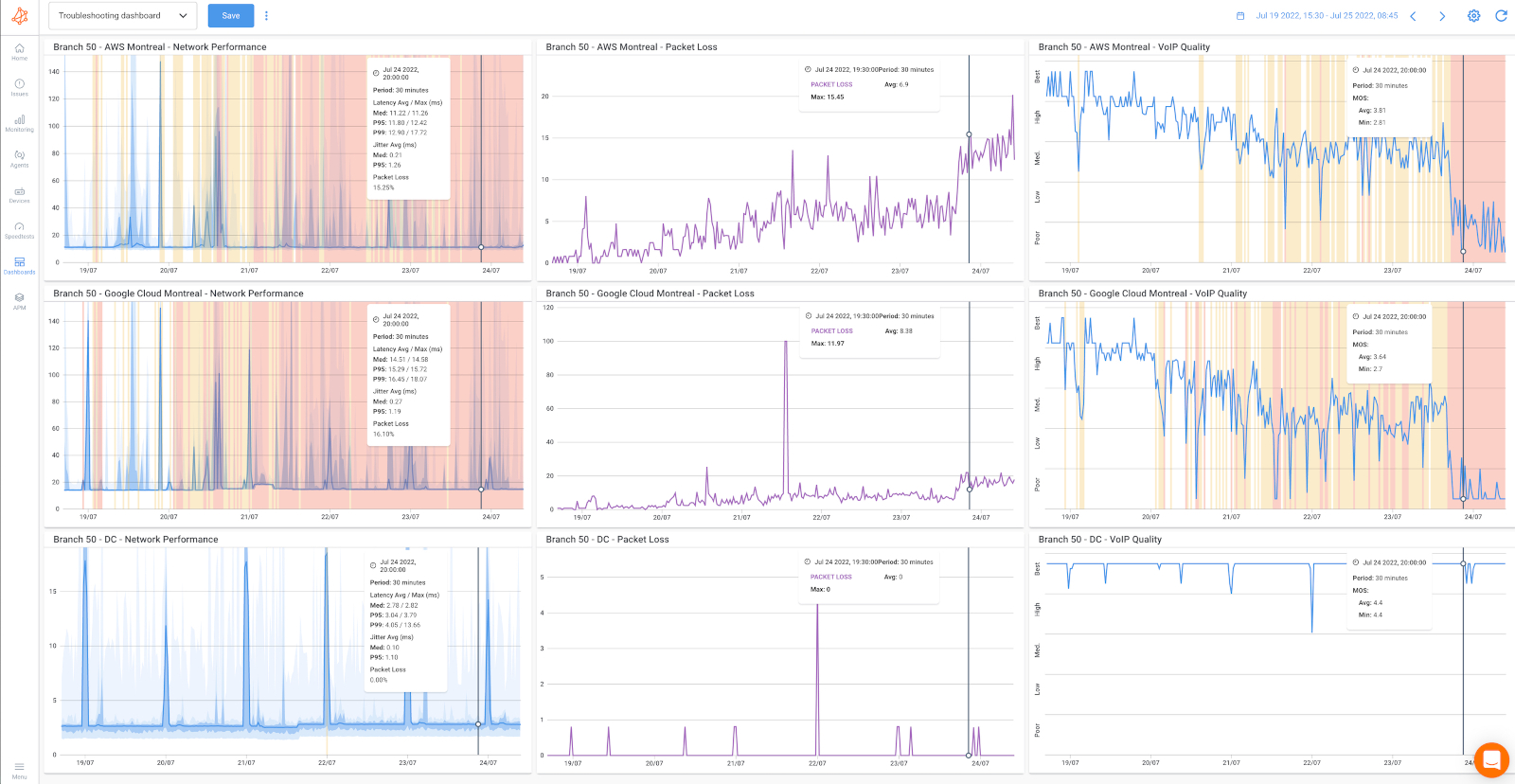
For example, the dashboard above shows a significant amount of packet loss that increased over time and ended up increasing even more on July 24th. The packet loss is only happening towards Internet destinations (first two rows targeting AWS network performance and Google Cloud Platform), since there’s no issue reaching the data center (as shown on the last row of graphs).
When you check for packet loss in your network, it's important to understand acceptable packet loss vs. high packet loss. Keep in mind that recording a 1% packet loss measure over 10 minutes can be misleading.
- It could indicate a consistent 1% packet loss throughout the entire period
- Or a fluctuation of 10% packet loss over one minute followed by 0% over the remaining nine minutes.
This is precisely why Obkio measures packet loss every minute to provide accurate readings. Obkio also automatically aggregates data over time to show the worst network packet loss measurements in the aggregated graph.
It's essential to check packet loss frequently since displaying average packet loss percentages can be misleading and hide network issues. For instance, if you measure packet loss averages every 4 hours, the overall average may appear good, but you could still have 80% packet loss during one of those hours - indicating a significant problem that needs immediate attention.
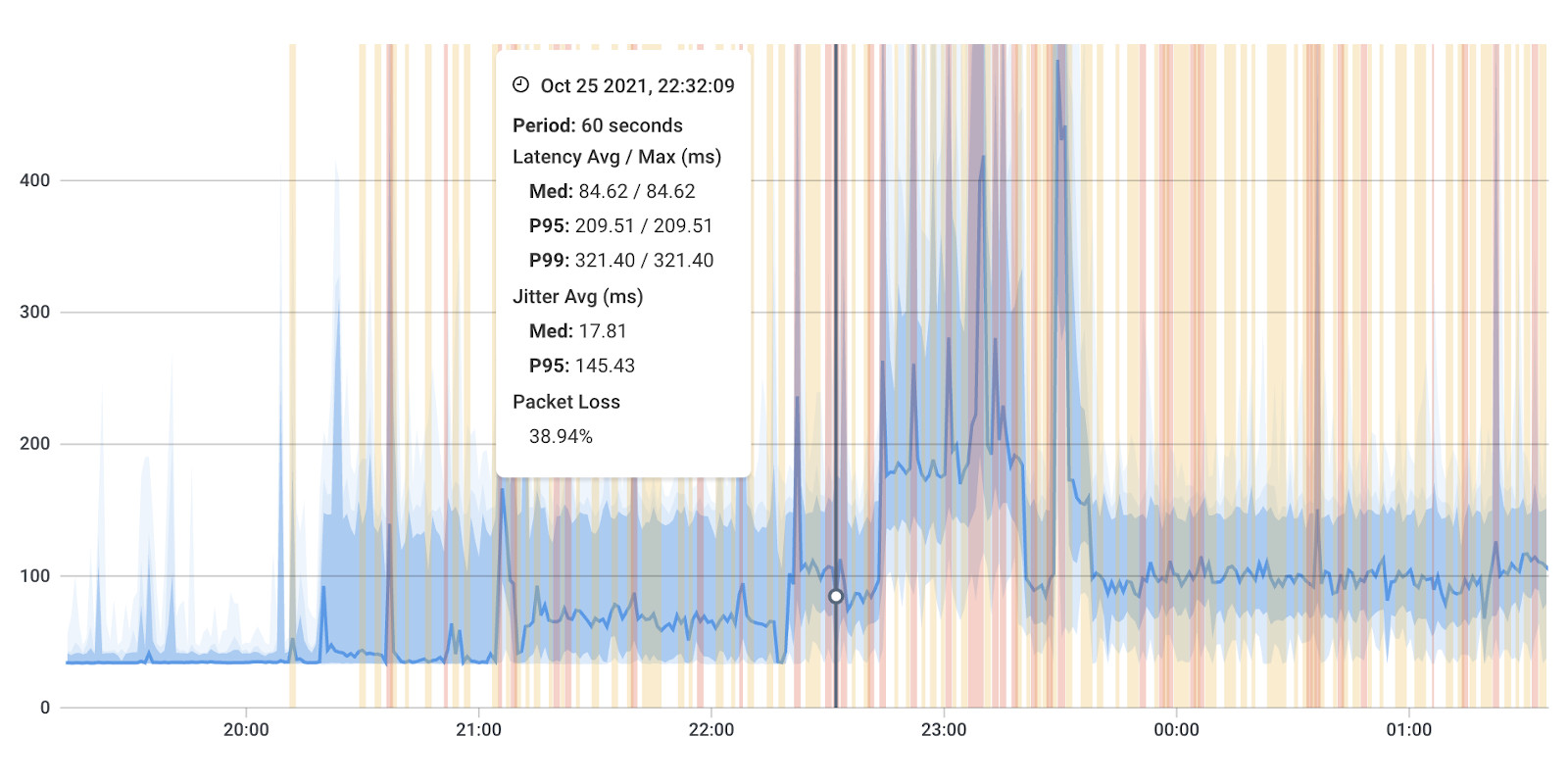
It's important to note that packet loss is not consistently sustained over all the data points when examining graphs over extended periods. To obtain an accurate value, zoom in by dragging over the specific period using your mouse.
Obkio’s app will also automatically send you alerts any time any packet loss is detected - so you don’t have to keep checking for packet loss manually! You can configure alerts to be sent at the earliest signs packet loss to proactively identify issues.
Obkio sends packet loss alerts based on historical data and not just static thresholds. So, as soon as there’s a deviation in the historical data, and your network is experiencing high packet loss, Obkio sends you an alert.
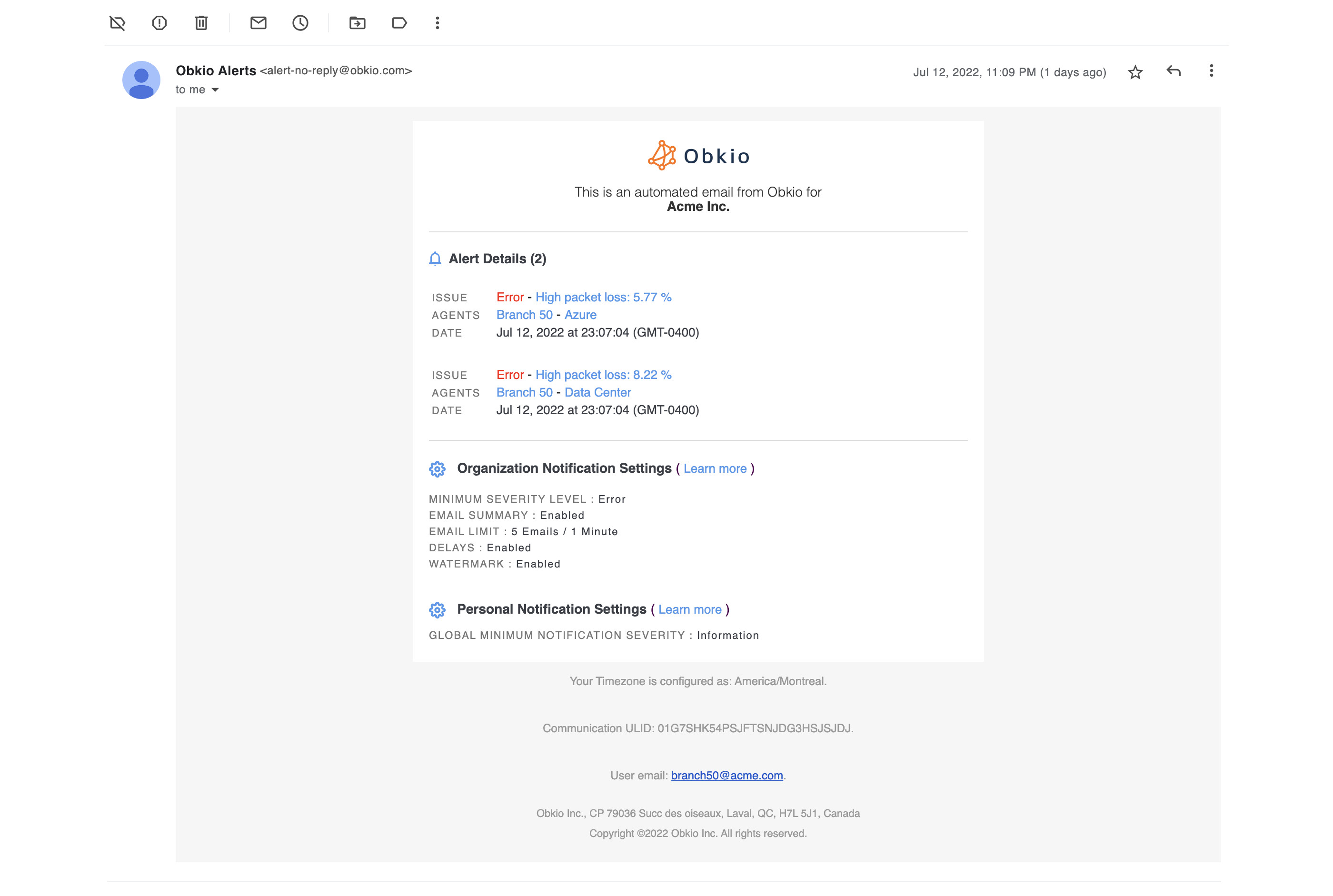
With this setup, you can now automatically and continuously check for packet loss in your network. If there is packet loss, Obkio’s solution will help you identify where, when, and why the packet loss is happening.
There are many causes of packet loss, which can include network congestion, fault network hardware, latency, QoS settings, and more. To dive deeper into why and where the packet loss is happening, learn more in our blog post on How to Troubleshoot Packet Loss.
Lost packets? No problem! Follow our guide and master the art of troubleshooting packet loss and say goodbye to network issues for good!
Learn more

Packet loss is a prevalent network issue that IT professionals frequently encounter. Despite its expectation, it can significantly affect network performance and user experience. Checking packet loss is vital to detect, prevent, and troubleshoot packet loss issues before they affect end users and business productivity.
So, go forth and conquer packet loss!! And if you ever feel lost in space, just remember together, we can keep our networks operating at warp speed and avoid any catastrophic packet loss mishaps.
If you’re an IT specialist or manage an enterprise network, use Obkio’s synthetic network monitoring tool to diagnose and troubleshoot packet loss anywhere in your network.
Start measuring packet loss with Obkio!

 Obkio Blog
Obkio Blog